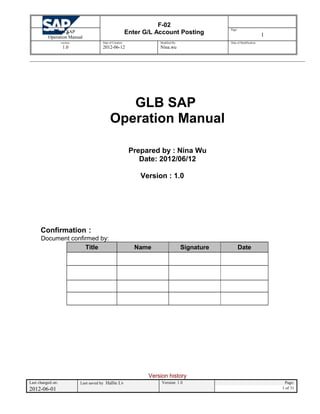
Glb enter gl account posting v1
- 1. F-02 Enter G/L Account PostingGLB SAP Operation Manual Page: 1 version: 1.0 Date of Creation: 2012-06-12 Modified By: Nina.wu Date of Modification: GLB SAP Operation Manual Prepared by : Nina Wu Date: 2012/06/12 Version : 1.0 Confirmation: Document confirmed by: Title Name Signature Date Version history Last changed on: Last saved by Hallie Lv Version: 1.0 Page: 2012-06-01 1 of 31
- 2. F-02 Enter G/L Account PostingGLB SAP Operation Manual Page: 2 version: 1.0 Date of Creation: 2012-06-12 Modified By: Nina.wu Date of Modification: VERSION DATE DESCRIPTION AUTHOR 1.0 2012-06-12 First version Nina.Wu Subject: Enter G/L Account Posting Purpose: You receive G/L account documents that have to be posted manually in the SAP system. Essentially, the General Ledger Account serves as a complete record of all business Last changed on: Last saved by Hallie Lv Version: 1.0 Page: 2012-06-01 2 of 31
- 3. F-02 Enter G/L Account PostingGLB SAP Operation Manual Page: 3 version: 1.0 Date of Creation: 2012-06-12 Modified By: Nina.wu Date of Modification: transactions. It is the centralized, up-to-date reference for the rendering of accounts. Actual individual transactions can be checked at any time in real-time processing by displaying the original documents, line items, and transaction figures at various levels. Explain: Step1. Menu Path:Transaction code>F-02 Accounting →Financial Accounting→General Ledger→Posting→F-02 - General Posting Click or double -Click . Step2. Enter G/L Account Posting Last changed on: Last saved by Hallie Lv Version: 1.0 Page: 2012-06-01 3 of 31
- 4. F-02 Enter G/L Account PostingGLB SAP Operation Manual Page: 4 version: 1.0 Date of Creation: 2012-06-12 Modified By: Nina.wu Date of Modification: Description of the Field Nature of the Field Value of the field Document Data mandatory original document data Type mandatory Account document type. Common type by manually entry: AC: Manual Accounting AD: Regular Payment KZ: Vendor Payment DZ: Customer Payment Company Code mandatory Last changed on: Last saved by Hallie Lv Version: 1.0 Page: 2012-06-01 4 of 31
- 5. F-02 Enter G/L Account PostingGLB SAP Operation Manual Page: 5 version: 1.0 Date of Creation: 2012-06-12 Modified By: Nina.wu Date of Modification: Posting Data mandatory Date which is used when entering the document in Financial Accounting Period the period will be updated according to the posting date Currency mandatory original document currency Rate system default Document Number internal number (auto generate) Reference Reference document number. Search term. Doc. Header Text explanations or notes for this document PstKy mandatory Posting Key. the posting key with which the next document line item should be entered, is specified. 01 Customer invoice(Debit) 11 Customer credit memo(Credit) 21 Vendor credit memo(Debit) 31 Vendor invoice(Credit) 40 Debit entry-G/L Account 50 Credit entry-G/L Account 70 Debit Asset 75 Credit Asset 09 Customer Special G/L(Debit) 19 Customer Special G/L(Credit) 29 Vendor Special G/L(Debit) 39 Vendor Special G/L(Credit) Account mandatory Account which is to be posted to with the line item. Posting key Account 01/11/09/19 Customer code 21/31/29/39 Vendor code 40/50 G/L Account 70/75 Asset number SGL Ind If PstKy is 09/19/29/30,th e field is mandatory. Special G/L Indicator for the Line Item. Indicator which identifies a special G/L transaction. With this indicator, you let the system know that a special G/L transaction is to be posted and which transaction it is. Using the indicator, the system determines a special screen and the reconciliation account in the general ledger which will be updated by the line item. Such as: Vendor / Customer SGL Ind SGL Ind Description Vendor A DownPayment-material/equipment Vendor B Down Payment-MRO Last changed on: Last saved by Hallie Lv Version: 1.0 Page: 2012-06-01 5 of 31
- 6. F-02 Enter G/L Account PostingGLB SAP Operation Manual Page: 6 version: 1.0 Date of Creation: 2012-06-12 Modified By: Nina.wu Date of Modification: TType If PstKy is 70/75,the field is mandatory. Asset Transaction Type The transaction type in Asset Accounting classifies the business transaction. The transaction type controls various system activities when business transactions are posted. Such as: 100:External asset acquisition 101: Acquisition for a negative asset(write-downs) Maintain the necessary fields, then choose Enter . Description of the Field Nature of the Field Value of the field Amount mandatory Amount in document currency. Amount in LC Amount in Local Currency. Automatically converted base on current exchange rate. Tax Code The tax code represents a tax category which must be taken Last changed on: Last saved by Hallie Lv Version: 1.0 Page: 2012-06-01 6 of 31
- 7. F-02 Enter G/L Account PostingGLB SAP Operation Manual Page: 7 version: 1.0 Date of Creation: 2012-06-12 Modified By: Nina.wu Date of Modification: into consideration when making a tax return to the tax authorities. Tax codes are unique per country. The tax rate calculation rules and further features are stored in a table for each tax code. Assignment Assignment Number The assignment number is an additional information reference field in the line item. Such as: invoice number. Choose Enter , then entry next line item. To post the document, choose Post (Ctrl +S). In the lower area of the screen, the system outputs the message Document xxxxx was posted in company code yyyy, where xxxxx is the sequential document number assigned by the system. Step3. Simulate Document Last changed on: Last saved by Hallie Lv Version: 1.0 Page: 2012-06-01 7 of 31
- 8. F-02 Enter G/L Account PostingGLB SAP Operation Manual Page: 8 version: 1.0 Date of Creation: 2012-06-12 Modified By: Nina.wu Date of Modification: To check the document before it is posted, choose Document → Simulate (Shift + F9). This enables you to display the document, including the input tax to be posted, and to correct it if necessary. Confirm any messages that appear with Enter. Double click either line item, can display and change the detail information. Step4. Park the accounting Document If you want to save this account document before it is posted. You can choose Document → Park (Shift + F4). Last changed on: Last saved by Hallie Lv Version: 1.0 Page: 2012-06-01 8 of 31
- 9. F-02 Enter G/L Account PostingGLB SAP Operation Manual Page: 9 version: 1.0 Date of Creation: 2012-06-12 Modified By: Nina.wu Date of Modification: The posted document can only modify the text field, such as reference, Doc.Header Text, assignment, Text. The parked document can modify all fields. Related t-code: FBV2: Change parked document FBV3: Display parked document FBV0: Post Parked document Last changed on: Last saved by Hallie Lv Version: 1.0 Page: 2012-06-01 9 of 31
- 10. F-03 Clear G/L AccountGLB SAP Operation Manual Page: 10 version: 1.0 Date of Creation: 2012-06-12 Modified By: Nina.wu Date of Modification: Subject: Clear G/L Account Purpose: The transaction is used to clear open items manually. If the balance of the items to be cleared is not 0, you can create a residual item for overpayments/underpayments. Prerequisites: The system contains open items that can be cleared. Explain: Step1. Menu Path:Transaction code>F-03 Accounting →Financial Accounting→General Ledger→Account→F-03 – Clear Click or double -Click . Step2. Clear G/L Account - standard Last changed on: Last saved by Hallie Lv Version: 1.0 Page: 2012-06-01 10 of 31
- 11. F-03 Clear G/L AccountGLB SAP Operation Manual Page: 11 version: 1.0 Date of Creation: 2012-06-12 Modified By: Nina.wu Date of Modification: Description of the Field Nature of the Field Value of the field Account mandatory Number of the account from which the open items are to be selected for further processing. for example: 21098000 Clearing Date mandatory Posting date in the clearing document. Period The period will be updated according to the clearing date. Company code mandatory for example: 6080 Currency mandatory Usually use the original document currency Additional Selections You can choose one selection to search the open items. Default is None: search all open items. Choose Process Open Items . Last changed on: Last saved by Hallie Lv Version: 1.0 Page: 2012-06-01 11 of 31
- 12. F-03 Clear G/L AccountGLB SAP Operation Manual Page: 12 version: 1.0 Date of Creation: 2012-06-12 Modified By: Nina.wu Date of Modification: After entry into the screen Clear G/L Account Process open items are by default all items activated. To deactivate all items first choose Select all and then Deactivate items . Afterwards you can choose Select and then Activate items (or double click the item amount), to select the appropriate items, which you want to clear. The activated items (represented in blue writing) can become afterwards cleared, if in the field Not assigned an amount of 0.00 is contained. Last changed on: Last saved by Hallie Lv Version: 1.0 Page: 2012-06-01 12 of 31
- 13. F-03 Clear G/L AccountGLB SAP Operation Manual Page: 13 version: 1.0 Date of Creation: 2012-06-12 Modified By: Nina.wu Date of Modification: Assigned: This field contains the total of the active items on the display status. The amount refers to the currency displayed on the screen. Not assigned: Shows the difference between the amount to be cleared and the net total of the active open items selected for clearing so far. Click document overview , can entry next line item. Last changed on: Last saved by Hallie Lv Version: 1.0 Page: 2012-06-01 13 of 31
- 14. F-03 Clear G/L AccountGLB SAP Operation Manual Page: 14 version: 1.0 Date of Creation: 2012-06-12 Modified By: Nina.wu Date of Modification: Maintain the necessary fields, then choose Enter . Last changed on: Last saved by Hallie Lv Version: 1.0 Page: 2012-06-01 14 of 31
- 15. F-03 Clear G/L AccountGLB SAP Operation Manual Page: 15 version: 1.0 Date of Creation: 2012-06-12 Modified By: Nina.wu Date of Modification: Click document overview , Last changed on: Last saved by Hallie Lv Version: 1.0 Page: 2012-06-01 15 of 31
- 16. F-03 Clear G/L AccountGLB SAP Operation Manual Page: 16 version: 1.0 Date of Creation: 2012-06-12 Modified By: Nina.wu Date of Modification: You can display the line item by manually entry, but cannot display the previous Activate open items. Click . Last changed on: Last saved by Hallie Lv Version: 1.0 Page: 2012-06-01 16 of 31
- 17. F-03 Clear G/L AccountGLB SAP Operation Manual Page: 17 version: 1.0 Date of Creation: 2012-06-12 Modified By: Nina.wu Date of Modification: Amount entered: amount by manually entry. If in the field Not assigned amount is 0.00, you can choose Document → Simulate. To check the document before it is posted. Last changed on: Last saved by Hallie Lv Version: 1.0 Page: 2012-06-01 17 of 31
- 18. F-03 Clear G/L AccountGLB SAP Operation Manual Page: 18 version: 1.0 Date of Creation: 2012-06-12 Modified By: Nina.wu Date of Modification: Post your entries . Last changed on: Last saved by Hallie Lv Version: 1.0 Page: 2012-06-01 18 of 31
- 19. F-03 Clear G/L AccountGLB SAP Operation Manual Page: 19 version: 1.0 Date of Creation: 2012-06-12 Modified By: Nina.wu Date of Modification: Step3. Clear G/L Account – partial payment Choose partial payment Items and enter the payment amount. The line item partially paid is not cleared. The partial payment is posted to the account and a link to the related line item is created in the line item. To check the document before it is posted, choose Document → Simulate. Last changed on: Last saved by Hallie Lv Version: 1.0 Page: 2012-06-01 19 of 31
- 20. F-03 Clear G/L AccountGLB SAP Operation Manual Page: 20 version: 1.0 Date of Creation: 2012-06-12 Modified By: Nina.wu Date of Modification: Post your entries . Last changed on: Last saved by Hallie Lv Version: 1.0 Page: 2012-06-01 20 of 31
- 21. F-03 Clear G/L AccountGLB SAP Operation Manual Page: 21 version: 1.0 Date of Creation: 2012-06-12 Modified By: Nina.wu Date of Modification: Display the document (FB03) The document can link to original partial payment Items. Display the Line item(FBL1N). The original documents 600000003 & 600000004 have not been cleared. The same time post a new open item 100000088 for partial payment, and can link to original document. Step4. Clear G/L Account – residual items Last changed on: Last saved by Hallie Lv Version: 1.0 Page: 2012-06-01 21 of 31
- 22. F-03 Clear G/L AccountGLB SAP Operation Manual Page: 22 version: 1.0 Date of Creation: 2012-06-12 Modified By: Nina.wu Date of Modification: Choose Residual Items and enter the required data. Remaining amount which is to be posted during clearing of a residual item. To check the document before it is posted, choose Document → Simulate. Post your entries . Display the document (FB03) Last changed on: Last saved by Hallie Lv Version: 1.0 Page: 2012-06-01 22 of 31
- 23. F-03 Clear G/L AccountGLB SAP Operation Manual Page: 23 version: 1.0 Date of Creation: 2012-06-12 Modified By: Nina.wu Date of Modification: Display the Line item(FBL1N). The original documents 600000006 & 60000007 have been cleared. The same time post a new open item 100000089 for Residual Items, and can link to original document. Last changed on: Last saved by Hallie Lv Version: 1.0 Page: 2012-06-01 23 of 31
- 24. F-04 Post with ClearingGLB SAP Operation Manual Page: 24 version: 1.0 Date of Creation: 2012-06-12 Modified By: Nina.wu Date of Modification: Subject: Post with Clearing Purpose: Using the posting with clearing function, you enter document line items and then select the open items to be cleared. Once you have fulfilled all the prerequisites for clearing, the system clears the open items. The system generates one or more offsetting postings for the open items to be cleared. Explain: Step1. Menu Path:Transaction code>F-04 Accounting →Financial Accounting→General Ledger→Posting→F-04 - Post with Clearing Click or double -Click . Step2. Post with Clearing Last changed on: Last saved by Hallie Lv Version: 1.0 Page: 2012-06-01 24 of 31
- 25. F-04 Post with ClearingGLB SAP Operation Manual Page: 25 version: 1.0 Date of Creation: 2012-06-12 Modified By: Nina.wu Date of Modification: Description of the Field Nature of the Field Value of the field Document Data mandatory original document data Type mandatory Account document type. Common type by manually entry: AC: Manual Accounting AD: Regular Payment KZ: Vendor Payment DZ: Customer Payment Company Code mandatory For example:6080 Last changed on: Last saved by Hallie Lv Version: 1.0 Page: 2012-06-01 25 of 31
- 26. F-04 Post with ClearingGLB SAP Operation Manual Page: 26 version: 1.0 Date of Creation: 2012-06-12 Modified By: Nina.wu Date of Modification: Posting Data mandatory Date which is used when entering the document in Financial Accounting Period the period will be updated according to the posting date Currency mandatory original document currency For example:USD Rate system default Document Number internal number (auto generate) Reference Reference document number. Search term. Doc. Header Text explanations or notes for this document PstKy mandatory Posting Key. the posting key with which the next document line item should be entered, is specified. 01 Customer invoice(Debit) 11 Customer credit memo(Credit) 21 Vendor credit memo(Debit) 31 Vendor invoice(Credit) 40 Debit entry-G/L Account 50 Credit entry-G/L Account 70 Debit Asset 75 Credit Asset Account mandatory Account which is to be posted to with the line item. Posting key Account 01/11 Customer code 21/31 Vendor code 40/50 G/L Account 70/75 Asset number For example:10103801 Maintain the necessary fields, then choose Enter . Last changed on: Last saved by Hallie Lv Version: 1.0 Page: 2012-06-01 26 of 31
- 27. F-04 Post with ClearingGLB SAP Operation Manual Page: 27 version: 1.0 Date of Creation: 2012-06-12 Modified By: Nina.wu Date of Modification: Description of the Field Nature of the Field Value of the field Amount mandatory Amount in document currency. Amount in LC Amount in Local Currency. Automatically converted base on current exchange rate. Assignment Assignment Number The assignment number is an additional information reference field in the line item. Such as: invoice number. Maintain the necessary fields, then click . Last changed on: Last saved by Hallie Lv Version: 1.0 Page: 2012-06-01 27 of 31
- 28. F-04 Post with ClearingGLB SAP Operation Manual Page: 28 version: 1.0 Date of Creation: 2012-06-12 Modified By: Nina.wu Date of Modification: Description of the Field Nature of the Field Value of the field Account mandatory Number of the account from which the open items are to be selected for further processing. for example: 21098000 Account Type mandatory The account type determines whether the general ledger or one of the subledgers is used. D: Customers K: Vendors S: G/L accounts Additional Selections You can choose one selection to search the open items. Default is None: search all open items. Maintain the necessary fields, then choose . Last changed on: Last saved by Hallie Lv Version: 1.0 Page: 2012-06-01 28 of 31
- 29. F-04 Post with ClearingGLB SAP Operation Manual Page: 29 version: 1.0 Date of Creation: 2012-06-12 Modified By: Nina.wu Date of Modification: After entry into the screen Clear G/L Account Process open items are by default all items activated. To deactivate all items first choose Select all and then Deactivate items . Afterwards you can choose Select and then Activate items (or double click the item amount), to select the appropriate items, which you want to clear. The activated items (represented in blue writing) can become afterwards cleared, if in the field Not assigned an amount of 0.00 is contained. Last changed on: Last saved by Hallie Lv Version: 1.0 Page: 2012-06-01 29 of 31
- 30. F-04 Post with ClearingGLB SAP Operation Manual Page: 30 version: 1.0 Date of Creation: 2012-06-12 Modified By: Nina.wu Date of Modification: Amount entered: This field contains the total amount by manually entry. Assigned: This field contains the total of the active items on the display status. The amount refers to the currency displayed on the screen. Not assigned: Shows the difference between the amount to be cleared and the net total of the active open items selected for clearing so far. If in the field Not assigned amount is 0.00, you can choose Document → Simulate. To check the document before it is posted. Last changed on: Last saved by Hallie Lv Version: 1.0 Page: 2012-06-01 30 of 31
- 31. F-04 Post with ClearingGLB SAP Operation Manual Page: 31 version: 1.0 Date of Creation: 2012-06-12 Modified By: Nina.wu Date of Modification: If the exchange rate of cleared open item is different with entry item. System will generate a line item for exchange gain or loss automatically. : choose the display currency. Default is document currency. : reset the Simulate document, the automatically created line items will be deleted. And you can process the open items again. Post your entries . Last changed on: Last saved by Hallie Lv Version: 1.0 Page: 2012-06-01 31 of 31
