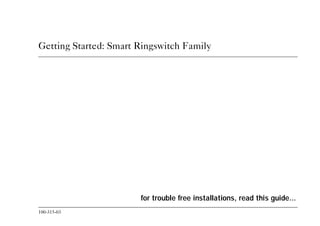
Getting Started Smart Ringswitch Family
- 1. 100-315-03 Getting Started: Smart Ringswitch Family for trouble free installations, read this guide... 10031503.bk : frmatter.fm Page i Friday, June 12, 1998 2:32 PM
- 2. ii Getting Started: Smart Ringswitch Family 10031503.bk : frmatter.fm Page ii Friday, June 12, 1998 2:32 PM
- 3. 100-315-03 iii Before you start Safety To ensure you do not injure yourself or damage equipment, read Madge Networks Safety Guidelines (part number 102-002) before installing the product. Madge Networks Safety Guidelines is on the accompanying CD. The manual Neither Madge Networks Limited or its affiliated companies (together collectively “Madge”) make any warranties about the information in this guide. Under no circumstances shall Madge be liable for costs of procurement of substitute products or services, lost profits, lost savings, loss of information or data or any other special, indirect, consequential or incidental damages, arising in any way out of the use of its products, whether or not used in accordance with the guide. Notes, cautions, and warnings Note: A note icon indicates information that you should observe. Caution: A caution icon indicates the possibility of damage to data or equipment. Warning: A warning icon indicates the possibility of a threat to personal safety. 10031503.bk : frmatter.fm Page iii Friday, June 12, 1998 2:32 PM
- 4. iv Getting Started: Smart Ringswitch Family 10031503.bk : frmatter.fm Page iv Friday, June 12, 1998 2:32 PM
- 5. 100-315-03 1 Introduction Introduction This guide describes how to get started with the following Madge products: • Smart Ringswitch Chassis • Smart Ringswitch Plus Chassis • Smart Ringswitch Express • Smart Ringswitch Switch-2 Module • Smart Ringswitch Plus Switch-3 Module • Smart Ringswitch 4-Port TR Copper Module • Smart Ringswitch 4-Port TR Fiber Module • Smart Ringswitch 8-Port TR Copper Module • Smart GroupSwitch Module • Smart Ringswitch ATM 155-MMF Module • Smart Ringswitch ATM 155-SMF Module • Smart Ringswitch FDDI Module • Secondary PSU For further information, refer to the Smart Ringswitch Family User Guide (part number: 100-291). 10031503.bk : intro.fm Page 1 Friday, June 12, 1998 2:32 PM
- 6. Introduction 2 Getting Started: Smart Ringswitch Family Installing the products To find the information you require: • if you have a new Smart Ringswitch Chassis, refer to Chapter 1, page 7 • if you have a new Smart Ringswitch Plus Chassis, refer to Chapter 2, page 9 • if you have a new Smart Ringswitch Express, refer to Chapter 3, page 13 • if you have a replacement Switch Module, refer to Chapter 4, page 15 • if you have a new Smart Ringswitch 4-Port TR Copper Module, refer to Chapter 5, page 19 • if you have a new Smart Ringswitch 4-Port TR Fiber Module, refer to Chapter 5, page 19 • if you have a new Smart Ringswitch 8-Port TR Copper Module, refer to Chapter 6, page 23 • if you have a new Smart GroupSwitch Module, refer to Chapter 7, page 27 • if you have a new Smart Ringswitch ATM 155-MMF Module, refer to Chapter 8, page 31 • if you have a new Smart Ringswitch ATM 155-SMF Module, refer to Chapter 8, page 31 • if you have a new Smart Ringswitch FDDI Module, refer to Chapter 9, page 35 • if you have a new Secondary PSU, refer to Chapter 10, page 39 10031503.bk : intro.fm Page 2 Friday, June 12, 1998 2:32 PM
- 7. Introduction 100-315-03 3 Introduction Installation requirements Working with electrical equipment Follow these basic guidelines when working with any electrical equipment: • before beginning any procedures requiring access to the interior of the unit, locate the emergency power-off switch for the room in which you are working • disconnect all power and external cables before moving the unit • do not work alone if potentially hazardous conditions exist • never assume that power is disconnected from a circuit; always check • do not perform any action that creates a potential hazard to people or makes the equipment unsafe • carefully examine your work area for possible hazards such as moist floors and ungrounded power cables Preventing electrostatic discharge damage Electrostatic discharge (ESD) damage can result in complete or intermittent failure. Some protection from ESD is built-in to the Ringswitch, but we advise you to follow these guidelines for preventing ESD damage: • always use an ESD-preventative wrist or ankle strap and ensure that it makes good skin contact • connect the equipment end of the strap to the metal case of the Ringswitch • handle modules by the metal carrier and the edges of the module only; never touch components on the board or the connector pins • place a removed module on an antistatic surface or in a static shielding bag. If the component will be returned to the factory, immediately place it in a static shielding bag • avoid contact between the module and clothing. The wrist strap only protects the board from ESD voltages on the body; ESD voltages on clothing can still cause damage 10031503.bk : intro.fm Page 3 Friday, June 12, 1998 2:32 PM
- 8. Introduction 4 Getting Started: Smart Ringswitch Family Caution: For safety, periodically check the resistance value of the antistatic strap. The measurement should be between 1 and 10 megaohms. Proper operation of captive installation screws When installing modules into, or removing modules from, your Ringswitch, prevent damage to the chassis by operating the captive installation screws according to the following instructions. 1 Using a flat-blade screwdriver, turn the screw (clockwise if tightening, anti-clockwise if loosening) on the left side of the chassis of the Ringswitch for two full turns. 2 Turn the screw on the right side of the carrier for two full turns. 3 Repeat as necessary. Figure 1 Captive installation screws 10031503.bk : intro.fm Page 4 Friday, June 12, 1998 2:32 PM
- 9. Introduction 100-315-03 5 Introduction Using the correct slot Smart Ringswitch Chassis The Smart Ringswitch Chassis has a total of four slots. The uppermost slot of the Smart Ringswitch Chassis houses the Switch Module and is referred to as the Switch Module Slot. The remaining three slots support Option Modules and are referred to as Option Module Slots. Smart Ringswitch Plus Chassis The Smart Ringswitch Plus Chassis has a total of seven slots. The uppermost slot of the Smart Ringswitch Plus Chassis Plus houses the Switch Module and is referred to as the Switch Module Slot. The remaining six slots support Option Modules and are referred to as Option Module Slots. Smart Ringswitch Express The Smart Ringswitch Express has one slot. This slot supports Option Modules and is referred to as the Option Module Slot. 10031503.bk : intro.fm Page 5 Friday, June 12, 1998 2:32 PM
- 10. Introduction 6 Getting Started: Smart Ringswitch Family 10031503.bk : intro.fm Page 6 Friday, June 12, 1998 2:32 PM
- 11. 100-315-03 7 Ringswitch Chassis Chapter 1 Getting started with a Smart Ringswitch Chassis 1 To avoid damaging your equipment or yourself, follow the guidelines in “Installation requirements” in the Introduction. 2 Unpack the unit. Keep the packaging in case you need to return the unit. 3 Ensure your Smart Ringswitch Chassis was delivered with a Switch Module pre-installed and with a mains power cable. If any parts are missing, contact Madge Technical Support. 4 Mount the unit. (Either secure the Ringswitch Chassis in a standard rack or place the Ringswitch Chassis on a flat surface.) Leave a clearance of 40 mm around the Ringswitch Chassis for heat dispersal. 5 Install a minimum of one Option Module. For information about installing an Option Module, see Chapters 5 to 9. 6 Connect the power cable to the mains power socket on the rear of the Ringswitch Chassis.The input voltage is auto-ranging; you do not need to set a voltage-selector switch. 7 Plug the cable into the AC outlet. Warning: Line voltages are present within the power supply when the power cord is connected. Do not touch the power supply when the power cord is connected. The Ringswitch Chassis automatically runs a self-test routine to ensure that it is operating correctly. Refer to Smart Ringswitch Family User Guide (part number 100-291) for information about the self-test program. 10031503.bk : insrgsw.fm Page 7 Friday, June 12, 1998 2:32 PM
- 12. Chapter 1 Getting started with a Smart Ringswitch Chassis 8 Getting Started: Smart Ringswitch Family 10031503.bk : insrgsw.fm Page 8 Friday, June 12, 1998 2:32 PM
- 13. 100-315-03 9 RingswitchPlus Chassis Chapter 2 Getting started with a Smart Ringswitch Plus Chassis Caution: Install a Switch Module before connecting power to the Smart Ringswitch Plus Chassis. Only install the Switch Module into the uppermost slot (the Switch Module Slot). Connecting power to a Ringswitch Plus Chassis that has no Switch Module installed will damage the device. Warning: Only install a Smart Ringswitch Plus Switch-3 Module in a Ringswitch Plus Chassis. 1 To avoid damaging your equipment or yourself, follow the guidelines in “Installation requirements” in the Introduction. 2 Unpack the unit. Keep the packaging in case you need to return the unit. 3 Check that your Ringswitch Plus Chassis has a PSU pre-installed and that you received two mains power cables with your Ringswitch Plus Chassis. If any parts are missing, contact Madge Technical Support. Make sure you have also received a Smart Ringswitch Plus Switch-3 Module, which must be ordered seperately, as you cannot get started without one. 4 Mount the unit. (Either secure the Ringswitch Plus Chassis in a standard rack or place the Ringswitch Plus Chassis on a flat surface.) Leave a clearance of 40 mm around the Ringswitch Plus Chassis for heat dispersal. 10031503.bk : insplus.fm Page 9 Friday, June 12, 1998 2:32 PM
- 14. Chapter 2 Getting started with a Smart Ringswitch Plus Chassis 10 Getting Started: Smart Ringswitch Family 5 Install the Switch Module. To do this: a Press the ejectors away from the center of the Switch Module. b Line up the Switch Module between the card guides in the Switch Module Slot and, holding the ejectors with both hands, push the Switch Module towards the back of the Ringswitch Plus Chassis. c When you are sure that the Switch Module is fully seated in the backplane, press the ejectors on the module towards the center of the module. If the ejectors do not move easily, gently push the module towards the rear of the Ringswitch Plus Chassis to make sure it is seated properly. d Tighten the captive installation screws. 6 Install a minimum of one Option Module. For information about installing an Option Module, see Chapters 5 to 9. 7 Connect the power cable to the mains power socket on the rear of the Ringswitch Plus Chassis. If the Ringswitch Plus Chassis has one PSU installed, make sure you connect the power cable to the correct mains power socket, which is labeled PSU-01. The input voltage is auto-ranging; you do not need to set a voltage-selector switch. 8 Plug the cable into the AC outlet. Note: To support a Secondary PSU, you will need a Secondary PSU (part number 57-77) and both of the AC power cables provided with the Ringswitch Plus Chassis. For information about installing a Secondary PSU see Chapter 10. 10031503.bk : insplus.fm Page 10 Friday, June 12, 1998 2:32 PM
- 15. Chapter 2 Getting started with a Smart Ringswitch Plus Chassis 100-315-03 11 RingswitchPlus Chassis Warning: Line voltages are present within the power supply when the power cord is connected. Do not touch the power supply when the power cord is connected. The Ringswitch Plus Chassis automatically runs a self-test routine to ensure that it is operating correctly. Refer to Smart Ringswitch Family User Guide (part number 100-291) for information about the self-test program. 10031503.bk : insplus.fm Page 11 Friday, June 12, 1998 2:32 PM
- 16. Chapter 2 Getting started with a Smart Ringswitch Plus Chassis 12 Getting Started: Smart Ringswitch Family 10031503.bk : insplus.fm Page 12 Friday, June 12, 1998 2:32 PM
- 17. 100-315-03 13 Ringswitch Express Chapter 3 Getting started with a Smart Ringswitch Express 1 To avoid damaging your equipment or yourself, follow the guidelines in “Installation requirements” in the Introduction. 2 Unpack the unit. Keep the packaging in case you need to return the unit. 3 Check you received a mains power cable with your Smart Ringswitch Express. If any parts are missing, contact Madge Technical Support. 4 Mount the unit. (Either secure the Ringswitch Express in a standard rack or place the Ringswitch Express on a flat surface.) Leave a clearance of 40 mm around the Ringswitch Express for heat dispersal. 5 If you want to install an Option Module, see Chapters 5 to 9. 6 Connect the power cable to the mains power socket on the rear of the Ringswitch Express. The input voltage is auto-ranging; you do not need to set a voltage-selector switch. 7 Plug the cable into the AC outlet. Warning: Line voltages are present within the power supply when the power cord is connected. Do not touch the power supply when the power cord is connected. The Ringswitch Express automatically runs a self-test routine to ensure that it is operating correctly. Refer to Smart Ringswitch Family User Guide (part number 100-291) for information about the self-test program. 10031503.bk : rexpress.fm Page 13 Friday, June 12, 1998 2:32 PM
- 18. Chapter 3 Getting started with a Smart Ringswitch Express 14 Getting Started: Smart Ringswitch Family 10031503.bk : rexpress.fm Page 14 Friday, June 12, 1998 2:32 PM
- 19. 100-315-03 15 SwitchModule Chapter 4 Getting started with a replacement Switch Module Caution: Make sure the sum of the current ratings for the modules you install does not exceed the maximum permissible rating for the Ringswitch. See Appendix A for details of current ratings. Warning: Only install a Smart Ringswitch Plus Switch-3 Module in a Smart Ringswitch Plus Chassis. Only install a Smart Ringswitch Switch-2 Module in a Smart Ringswitch Chassis Installation procedure Warning: Before removing a Switch Module from the Ringswitch, always unplug the power cord. The Switch Module is not a “hot swap” product. 1 To avoid damaging your equipment or yourself, follow the guidelines in “Installation requirements” in the Introduction. 2 Disconnect the power cord from the Ringswitch. 3 Disconnect all existing cables from the Ringswitch. 10031503.bk : instswi.fm Page 15 Friday, June 12, 1998 2:32 PM
- 20. Chapter 4 Getting started with a replacement Switch Module 16 Getting Started: Smart Ringswitch Family 4 Loosen and remove the captive installation screws that retain the Switch Module. 5 If the existing Switch Module is a Smart Ringswitch Plus Switch-3 Module, press the ejectors on the Switch Module away from the module and, holding the ejectors, carefully pull the Switch Module out of the slot. Otherwise, carefully pull the Switch Module out of the slot. 6 Place the removed Switch Module on an antistatic mat or foam pad, or place it in an antistatic bag if you will return it to the factory. Warning: When you remove a Switch Module, always replace it with another Switch Module. Connecting power to a Ringswitch that has no Switch Module may damage the device. 7 Insert the new Switch Module. To do this: a Make sure the edges of the Switch Module are aligned correctly with the Switch Module Slot. b If your Switch Module is a Smart Ringswitch Plus Switch-3 Module, press the ejectors away from the center of the module. c Carefully push the Switch Module into the empty slot until the captive installation screws make contact with the metal case of the Ringswitch. Avoid touching the module or connector pins. d If your Switch Module is a Smart Ringswitch Plus Switch-3 Module, press the ejectors towards the center of the module. e Tighten the captive installation screws. 8 Reconnect the power cable to the power socket on the rear of the Ringswitch. The Ringswitch automatically runs the self-test program to ensure that it is operating correctly. 10031503.bk : instswi.fm Page 16 Friday, June 12, 1998 2:32 PM
- 21. Chapter 4 Getting started with a replacement Switch Module 100-315-03 17 SwitchModule Warning: Line voltages are present within the power supply when the power cord is connected. Do not touch the power supply when the power cord is connected. Checking the installation Watch the LCD throughout the self-test to ensure that the replacement module passes all the tests. For more information about the self-test program, and the LCD displays, refer to Smart Ringswitch Family User Guide (part number: 100-291). 10031503.bk : instswi.fm Page 17 Friday, June 12, 1998 2:32 PM
- 22. Chapter 4 Getting started with a replacement Switch Module 18 Getting Started: Smart Ringswitch Family 10031503.bk : instswi.fm Page 18 Friday, June 12, 1998 2:32 PM
- 23. 100-315-03 19 Ringswitch4- portmodules Chapter 5 Getting started with 4-port token-ring modules There are two Madge 4-port token-ring modules: • Smart Ringswitch 4-Port TR Copper Module • Smart Ringswitch 4-Port TR Fiber Module Caution: Make sure the sum of the current ratings for the modules you install does not exceed the maximum permissible rating for your Ringswitch. See Appendix A for details of current ratings. Using the correct slot Smart Ringswitch Chassis All Option Module Slots of the Smart Ringswitch Chassis support 4-port token-ring modules. When installing 4-port token-ring modules, always install into the first available empty Option Module Slot from the top downwards. Smart Ringswitch Plus Chassis Install a 4-port token-ring module into any Option Module Slot of your Smart Ringswitch Plus Chassis. Smart Ringswitch Express Install a 4-port token-ring module into the Option Module Slot of your Smart Ringswitch Express. 10031503.bk : 4port.fm Page 19 Friday, June 12, 1998 2:32 PM
- 24. Chapter 5 Getting started with 4-port token-ring modules 20 Getting Started: Smart Ringswitch Family Installing a 4-port token-ring module Warning: Before installing a module into the Ringswitch, always disconnect the power cord. 4-port token-ring modules are not “hot swap” products. 1 To avoid damaging your equipment or yourself, follow the guidelines in “Installation requirements” in the Introduction. 2 Check if you need to upgrade the Ringswitch software. To find out which version of microcode your Ringswitch is currently running, use the paddle switch to the left of the LCD panel until the LCD displays version information. Your Ringswitch must be running at least the minimum version listed in the table below. However, we recommend that you download the latest microcode from the accompanying CD. To do this, use TrueView. For information about how to access TrueView online help, see Appendix B, Accessing TrueView online help. Table 5.1 Microcode support for 4-port token-ring modules Ringswitch/ Switch Module Module Format of latest file name (where x is the latest version number) Minimum version file name Version Ringswitch Express Run-time SRPWxxxR.BIN SRPW366R.BIN 3.66 Boot flash SRPBxxxx.BIN SRPB3401.BIN 3.04.01 10031503.bk : 4port.fm Page 20 Friday, June 12, 1998 2:32 PM
- 25. Chapter 5 Getting started with 4-port token-ring modules 100-315-03 21 Ringswitch4- portmodules 3 Disconnect the power cord from the Ringswitch. 4 If you are replacing an existing module, remove any cables from the existing module. 5 Remove the captive installation screws that retain the existing module or blanking plate. 6 Carefully pull the existing module or blanking plate out of the slot. 7 Place a removed module on an antistatic mat or foam pad, or place it in an antistatic bag if you will return it to the factory. 8 Take your new module and align the edges of the printed circuit board with the plastic guides. 9 Carefully push the module into the empty slot until the captive installation screws make contact with the metal case of the Ringswitch. Avoid touching the connector pins. 10 Tighten the captive installation screws. 11 Reconnect the power cable to the power socket on the rear of the Ringswitch. The Ringswitch Switch 113 Run-time SRPWxxxR.BIN SRPW328R.BIN 3.28 Boot flash SRPBxxxx.BIN SRPB3208.BIN 3.02.08 Switch 112 Run-time SRSWxxxR.BIN SRSW204R.BIN 2.04 Boot flash SRSTxxxx.BIN SRST2104.BIN 2.01.04 Switch 111 Run-time SRSWxxxR.BIN SRSW135R.BIN 1.35 Boot flash SRSBxxxx.BIN SRSB1305.BIN 1.03.05 Table 5.1 Microcode support for 4-port token-ring modules Ringswitch/ Switch Module Module Format of latest file name (where x is the latest version number) Minimum version file name Version 10031503.bk : 4port.fm Page 21 Friday, June 12, 1998 2:32 PM
- 26. Chapter 5 Getting started with 4-port token-ring modules 22 Getting Started: Smart Ringswitch Family automatically runs the self-test program to ensure that it is operating correctly. Warning: Line voltages are present within the power supply when the power cord is connected. Do not touch the power supply when the power cord is connected. Checking the installation Watch the LCD throughout the self-test to ensure that the module passes all the tests. For more information about the self-test program, and the LCD displays, refer to Smart Ringswitch Family User Guide (part number: 100-291). Warning: Always install a module or blanking plate into an empty slot. Connecting the power cord to a Ringswitch with empty slots creates a fire hazard and violates the certification status of the product. 10031503.bk : 4port.fm Page 22 Friday, June 12, 1998 2:32 PM
- 27. 100-315-03 23 Ringswitch8- PortModule Chapter 6 Getting started with a Smart Ringswitch 8-Port TR Copper Module Caution: Make sure the sum of the current ratings for the modules you install does not exceed the maximum permissible rating for your Ringswitch. See Appendix A for details of current ratings. Using the correct slot Smart Ringswitch Chassis You cannot install a Smart Ringswitch 8-Port TR Copper Module into your Smart Ringswitch Chassis. Smart Ringswitch Plus Chassis Install a Smart Ringswitch 8-Port TR Copper Module in one of the bottom three Option Module Slots for all eight ports to operate correctly. If installed in one of the top three Option Module Slots, the module will operate as a four-port module, with only the first four ports functional. Smart Ringswitch Express Install a Smart Ringswitch 8-Port TR Copper Module into the Option Module Slot of your Smart Ringswitch Express. 10031503.bk : copper8.fm Page 23 Friday, June 12, 1998 2:32 PM
- 28. Chapter 6 Getting started with a Smart Ringswitch 8-Port TR Copper Module 24 Getting Started: Smart Ringswitch Family Installing a Smart Ringswitch 8-Port TR Copper Module Warning: Before installing a module into the Ringswitch, always disconnect the power cable. Smart Ringswitch 8-Port TR Copper Modules are not “hot swap” products. 1 To avoid damaging your equipment or yourself, follow the guidelines in “Installation requirements” in the Introduction. 2 Check if you need to upgrade the Ringswitch software. To find out which version of microcode your Ringswitch is currently running, use the paddle switch to the left of the LCD panel until the LCD displays version information. Your Ringswitch must be running at least the minimum version listed in the table below. However, we recommend that you download the latest microcode from the accompanying CD. To do this, use TrueView. For information about how to access TrueView online help, see Appendix B, Accessing TrueView online help. Table 6.1 Microcode support for the Smart Ringswitch 8-Port TR Copper Module Switch Module Module Format of latest file name (where x is the latest version number) Minimum version file name Version Ringswitch Express Run-time SRPWxxxR.BIN SRPW366R.BIN 3.66 Boot flash SRPBxxxx.BIN SRPB3401.BIN 3.04.01 10031503.bk : copper8.fm Page 24 Friday, June 12, 1998 2:32 PM
- 29. Chapter 6 Getting started with a Smart Ringswitch 8-Port TR Copper Module 100-315-03 25 Ringswitch8- PortModule 3 Disconnect the power cord from the Ringswitch. 4 If you are replacing an existing module, remove any cables from the existing module. 5 Remove the captive installation screws that retain the existing module or blanking plate. 6 Carefully pull the existing module or blanking plate out of the slot. 7 Place a removed module on an antistatic mat or foam pad, or place it in an antistatic bag if you will return it to the factory. 8 Take your new module and align the edges of the printed circuit board with the plastic guides. 9 Carefully push the module into the empty slot until the captive installation screws make contact with the metal case of the Ringswitch. Avoid touching the connector pins. 10 Tighten the captive installation screws. 11 Reconnect the power cable to the power socket on the rear of the Ringswitch. The Ringswitch automatically runs the self-test program to ensure that it is operating correctly. Warning: Line voltages are present within the power supply when the power cord is connected. Do not touch the power supply when the power cord is connected. Switch 113 Run-time SRPWxxxR.BIN SRPW366R.BIN 3.66 Boot flash SRPBxxxx.BIN SRPB3401.BIN 3.04.01 Table 6.1 Microcode support for the Smart Ringswitch 8-Port TR Copper Module Switch Module Module Format of latest file name (where x is the latest version number) Minimum version file name Version 10031503.bk : copper8.fm Page 25 Friday, June 12, 1998 2:32 PM
- 30. Chapter 6 Getting started with a Smart Ringswitch 8-Port TR Copper Module 26 Getting Started: Smart Ringswitch Family Checking the installation Watch the LCD throughout the self-test to ensure that the module passes all the tests. For more information about the self-test program, and the LCD displays, refer to Smart Ringswitch Family User Guide (part number: 100-291). Warning: Always install a module or blanking plate into an empty slot. Connecting the power cord to a Ringswitch with empty slots creates a fire hazard and violates the certification status of the product. 10031503.bk : copper8.fm Page 26 Friday, June 12, 1998 2:32 PM
- 31. 100-315-03 27 GroupSwitch Module Chapter 7 Getting started with a Smart GroupSwitch Module Caution: Make sure the sum of the current ratings for the modules you install does not exceed the maximum permissible rating for your Ringswitch. See Appendix A for details of current ratings. Using the correct slot Smart Ringswitch Chassis All Option Module Slots of the Smart Ringswitch Chassis support Smart GroupSwitch Modules. When installing Smart GroupSwitch Modules, always install into the first available empty Option Module Slot from the top downwards. Smart Ringswitch Plus Chassis Install a Smart GroupSwitch Module into any Option Module Slot of your Smart Ringswitch Plus Chassis. Smart Ringswitch Express Install a Smart GroupSwitch Module into the Option Module Slot of your Smart Ringswitch Express. 10031503.bk : groupsw.fm Page 27 Friday, June 12, 1998 2:32 PM
- 32. Chapter 7 Getting started with a Smart GroupSwitch Module 28 Getting Started: Smart Ringswitch Family Installing a Smart GroupSwitch Module Warning: Before installing a module into the Ringswitch, always disconnect the power cord. The Smart GroupSwitch Module is not a “hot swap” product. 1 To avoid damaging your equipment or yourself, follow the guidelines in “Installation requirements” in the Introduction. 2 Check if you need to upgrade the Ringswitch software. To find out which version of microcode your Ringswitch is currently running, use the paddle switch to the left of the LCD panel until the LCD displays version information. Your Ringswitch must be running at least the minimum version listed in the table below. However, we recommend that you download the latest microcode from the accompanying CD. To do this, use TrueView. For information about how to access TrueView online help, see Appendix B, Accessing TrueView online help. Table 7.1 Microcode support for the Smart GroupSwitch Module Ringswitch/ Switch Module Module Format of latest file name (where x is the latest version number) Minimum version Version Ringswitch Express Run-time SRPWxxxR.BIN SRPW366R.BIN 3.66 Boot flash SRPBxxxx.BIN SRPB3401.BIN 3.04.01 10031503.bk : groupsw.fm Page 28 Friday, June 12, 1998 2:32 PM
- 33. Chapter 7 Getting started with a Smart GroupSwitch Module 100-315-03 29 GroupSwitch Module 3 Disconnect the power cord from the Ringswitch. 4 If you are replacing an existing module, remove any cables from the existing module. 5 Remove the captive installation screws that retain the existing module or blanking plate. 6 Carefully pull the existing module or blanking plate out of the slot. 7 Place a removed module on an antistatic mat or foam pad, or place it in an antistatic bag if you will return it to the factory. 8 Take your new module and align the edges of the printed circuit board with the plastic guides. 9 Carefully push the module into the empty slot until the captive installation screws make contact Switch 113 Run-time SRPWxxxR.BIN SRPW358R.BIN 3.58 Boot flash SRPBxxxx.BIN SRPB3308.BIN 3.03.08 Switch 112 Run-time SRSWxxxR.BIN SRSW358R.BIN 3.58 Boot flash SRSTxxxx.BIN SRST3308.BIN 3.03.08 Switch 111 Run-time SRSWxxxR.BIN SRSW358R.BIN 3.58 Boot flash SRSBxxxx.BIN SRSB3308.BIN 3.03.08 Table 7.1 Microcode support for the Smart GroupSwitch Module Ringswitch/ Switch Module Module Format of latest file name (where x is the latest version number) Minimum version Version 10031503.bk : groupsw.fm Page 29 Friday, June 12, 1998 2:32 PM
- 34. Chapter 7 Getting started with a Smart GroupSwitch Module 30 Getting Started: Smart Ringswitch Family with the metal case of the Ringswitch. Avoid touching the card or connector pins. 10 Tighten the captive installation screws. 11 Reconnect the power cable to the power socket on the rear of the Ringswitch. The Ringswitch automatically runs the self-test program to ensure that it is operating correctly. Warning: Line voltages are present within the power supply when the power cord is connected. Do not touch the power supply when the power cord is connected. Checking the installation Watch the LCD throughout the self-test to ensure that the module passes all the tests. For more information about the self-test program, and the LCD displays, refer to Smart Ringswitch Family User Guide (part number: 100-291). Warning: Always install a module or blanking plate into an empty slot. Connecting the power cord to a Ringswitch with empty slots creates a fire hazard and violates the certification status of the product. 10031503.bk : groupsw.fm Page 30 Friday, June 12, 1998 2:32 PM
- 35. 100-315-03 31 ATMModule Chapter 8 Getting started with a Smart Ringswitch ATM Module Caution: Make sure the sum of the current ratings for the modules you install does not exceed the maximum permissible rating for your Ringswitch. See Appendix A for details of current ratings. Using the correct slot Smart Ringswitch Chassis Install a Smart Ringswitch ATM Module into the bottom Option Module Slot of your Smart Ringswitch Chassis. This is the only slot which supports a Smart Ringswitch ATM Module. Smart Ringswitch Plus Chassis Install a Smart Ringswitch ATM Module into any Option Module Slot of your Smart Ringswitch Plus Chassis. Smart Ringswitch ATM Modules installed into the bottom three Option Module Slots of the Smart Ringswitch Plus Chassis will benefit from the increased bandwidth provided by those slots. Smart Ringswitch Express Install a Smart Ringswitch ATM Module into the Option Module Slot of your Smart Ringswitch Express. 10031503.bk : atm.fm Page 31 Friday, June 12, 1998 2:32 PM
- 36. Chapter 8 Getting started with a Smart Ringswitch ATM Module 32 Getting Started: Smart Ringswitch Family Installing a Smart Ringswitch ATM Module Warning: Before installing a module into the Ringswitch, always disconnect the power cord. The Smart Ringswitch ATM Module is not a “hot swap” product. Note: If you are installing the Smart Ringswitch ATM Module into the Smart Ringswitch Plus Chassis and you have microcode older than version 2.05, you must install the Smart Ringswitch ATM Module into one of the top three Option Module Slots to upgrade the microcode. See Step 10 for more information. 1 To avoid damaging your equipment or yourself, follow the guidelines in “Installation requirements” in the Introduction. 2 Disconnect the power cord from the Ringswitch. 3 If you are replacing an existing module, remove any cables from the existing module. 4 Carefully pull the existing module or blanking plate out of the slot. Place a removed module on an antistatic mat or foam pad, or place it in an antistatic bag if you will return it to the factory. 5 Take your new module and align the edges of the printed circuit board with the plastic guides. 6 Carefully push the module into the empty slot until the captive installation screws make contact with the metal case of the Ringswitch. Avoid touching the connector pins. 7 Tighten the captive installation screws. 8 Reconnect the power cable to the power socket on the rear of the Ringswitch. The Ringswitch automatically runs the self-test program to ensure that it is operating correctly. 9 Check if you need to upgrade the Ringswitch software. To find out which version of microcode 10031503.bk : atm.fm Page 32 Friday, June 12, 1998 2:32 PM
- 37. Chapter 8 Getting started with a Smart Ringswitch ATM Module 100-315-03 33 ATMModule your Ringswitch is currently running, use the paddle switch to the left of the LCD panel until the LCD displays version information. Your Ringswitch must be running at least the minimum version listed in the table below. However, we recommend that you download the latest microcode from the accompanying CD. To do this, use TrueView. For information about how to access TrueView online help, see Appendix B, Accessing TrueView online help. Table 8.1 Microcode support for the ATM Module Ringswitch/ Switch Module Module Format of latest file name (where x is the latest version number) Minimum version Version Ringswitch Express Run-time SRPWxxxR.BIN SRPW366R.BIN 3.66 Boot flash SRPBxxxx.BIN SRPB3401.BIN 3.04.01 Firmware SRSAxxxx.BIN SRSA205R.BIN 2.05 Switch113 Run-time SRPWxxxR.BIN SRPW328.BIN 3.28 Boot flash SRPBxxxx.BIN SRPB3208.BIN 3.02.08 Firmware SRSAxxxx.BIN SRSA205R.BIN 2.05 Switch 112 Run-time SRSWxxxR.BIN SRSW306R.BIN 3.06 Boot flash SRSTxxxx.BIN SRST3106.BIN 3.01.06 Firmware SRSAxxxx.BIN SRSA108R.BIN 1.08 10031503.bk : atm.fm Page 33 Friday, June 12, 1998 2:32 PM
- 38. Chapter 8 Getting started with a Smart Ringswitch ATM Module 34 Getting Started: Smart Ringswitch Family Warning: Line voltages are present within the power supply when the power cord is connected. Do not touch the power supply when the power cord is connected. Checking the installation Watch the LCD throughout the self-test to ensure that the module passes all the tests. For more information about the self-test program, and the LCD displays, refer to Smart Ringswitch Family User Guide (part number: 100-291). Warning: Always install a module or blanking plate into an empty slot. Connecting the power cord to a Ringswitch with empty slots creates a fire hazard and violates the certification status of the product. Switch 111 Run-time SRSWxxxR.BIN SRSW306R.BIN 3.06 Boot flash SRSBxxxx.BIN SRSB3106.BIN 3.01.06 Firmware SRSAxxxx.BIN SRSA108R.BIN 1.08 Table 8.1 Microcode support for the ATM Module Ringswitch/ Switch Module Module Format of latest file name (where x is the latest version number) Minimum version Version 10031503.bk : atm.fm Page 34 Friday, June 12, 1998 2:32 PM
- 39. 100-315-03 35 RingswitchFDDI Module Chapter 9 Getting started with a Smart Ringswitch FDDI Module Caution: Make sure the sum of the current ratings for the modules you install does not exceed the maximum permissible rating for your Ringswitch. See Appendix A for details of current ratings. Using the correct slot Smart Ringswitch Chassis Install a Smart Ringswitch FDDI Module into the bottom Option Module Slot of your Smart Ringswitch Chassis. This is the only slot which supports a Smart Ringswitch FDDI Module. Smart Ringswitch Plus Chassis Install a Smart Ringswitch FDDI Module into any Option Module Slot of your Smart Ringswitch Plus Chassis. Smart Ringswitch Express Install a Smart Ringswitch FDDI Module into the Option Module Slot of your Smart Ringswitch Express. 10031503.bk : fddi.fm Page 35 Friday, June 12, 1998 2:32 PM
- 40. Chapter 9 Getting started with a Smart Ringswitch FDDI Module 36 Getting Started: Smart Ringswitch Family Installing a Smart Ringswitch FDDI Module Warning: Before installing a module into the Ringswitch, always disconnect the power cord. The Smart Ringswitch FDDI Module is not a “hot swap” product. Note: If you are installing the Smart Ringswitch FDDI Module into the Smart Ringswitch Plus Chassis and you have microcode older than version 2.08, you must install the Smart Ringswitch FDDI Module into one of the top three Option Module Slots to upgrade the microcode. See Step 10 for more information. 1 To avoid damaging your equipment or yourself, follow the guidelines in “Installation requirements” in the Introduction. 2 Disconnect the power cord from the Ringswitch. 3 If you are replacing an existing module, remove any cables from the existing module. 4 Remove the captive installation screws that retain the existing module or blanking plate. 5 Carefully pull the existing module or blanking plate out of the slot. Place a removed module on an antistatic mat or foam pad, or place it in an antistatic bag if you will return it to the factory. 6 Take your new module and align the edges of the printed circuit board with the plastic guides. 7 Carefully push the module into the empty slot until the captive installation screws make contact with the metal case of the Ringswitch. Avoid touching the connector pins. 8 Tighten the captive installation screws. 9 Reconnect the power cable to the power socket on the rear of the Ringswitch. The Ringswitch automatically runs the self-test program to ensure that it is operating correctly. 10031503.bk : fddi.fm Page 36 Friday, June 12, 1998 2:32 PM
- 41. Chapter 9 Getting started with a Smart Ringswitch FDDI Module 100-315-03 37 RingswitchFDDI Module 10 Check if you need to upgrade the Ringswitch software. To find out which version of microcode your Ringswitch is currently running, use the paddle switch to the left of the LCD panel until the LCD displays version information. Your Ringswitch must be running at least the minimum version listed in the table below. However, we recommend that you download the latest microcode from the accompanying CD. To do this, use TrueView. For information about how to access TrueView online help, see Appendix B, Accessing TrueView online help. Table 9.1 Microcode support for the Smart Ringswitch FDDI Module Ringswitch/ Switch Module Module Format of latest file name (where x is the latest version number) Minimum version Version Ringswitch Express Run-time SRPWxxxR.BIN SRPW366R.BIN 3.66 Boot flash SRPBxxxx.BIN SRPB3401.BIN 3.04.01 Firmware SRSFxxxR.BIN SRSF213R.BIN 2.13 Switch 113 Run-time SRPWxxxR.BIN SRPW328R.BIN 3.28 Boot flash SRPBxxxx.BIN SRPB3208.BIN 3.28 Firmware SRSFxxxR.BIN SRSF213R.BIN 2.13 Switch 112 Run-time SRSWxxxR.BIN SRSW204R.BIN 2.04 Boot flash SRSTxxxx.BIN SRST2104.BIN 2.01.04 Firmware SRSFxxxR.BIN SRSF216R.BIN 2.16 10031503.bk : fddi.fm Page 37 Friday, June 12, 1998 2:32 PM
- 42. Chapter 9 Getting started with a Smart Ringswitch FDDI Module 38 Getting Started: Smart Ringswitch Family Warning: Line voltages are present within the power supply when the power cord is connected. Do not touch the power supply when the power cord is connected. Checking the installation Watch the LCD throughout the self-test to ensure that the module passes all the tests. For more information about the self-test program, and the LCD displays, refer to Smart Ringswitch Family User Guide (part number: 100-291). Warning: Always install a module or blanking plate into an empty slot. Connecting the power cord to a Ringswitch with empty slots creates a fire hazard and violates the certification status of the product. Switch 111 Run-time SRSWxxxR.BIN SRSW158R.BIN 1.58 Boot flash SRSBxxxx.BIN SRSB1406.BIN 1.04.06 Firmware SRSFxxxR.BIN SRSF106R.BIN 1.06 Ringswitch/ Switch Module Module Format of latest file name (where x is the latest version number) Minimum version Version 10031503.bk : fddi.fm Page 38 Friday, June 12, 1998 2:32 PM
- 43. 100-315-03 39 SecondaryPSU Chapter 10 Getting started with a Secondary PSU You can install a second Secondary PSU into the Smart Ringswitch Plus Chassis to provide dual, load-sharing, power supplies or to replace a faulty PSU. The Smart Ringswitch Plus Chassis supports the online insertion and removal of PSUs. This means you can install a Secondary PSU without powering off the Smart Ringswitch Plus Chassis. However, you must make sure the Smart Ringswitch Plus Chassis is occupied by one working PSU at all times. The Smart Ringswitch Plus Chassis cannot operate without a PSU. Installing a Secondary PSU 1 To avoid damaging your equipment or yourself, follow the guidelines in “Installation requirements” in the Introduction. 2 Do one of the following: — if you are replacing a faulty PSU, remove the faulty PSU. To do this, follow the instructions “Removing a PSU” at the end of this chapter — if you are installing a Secondary PSU, unscrew the blanking plate on the front of the Smart Ringswitch Plus Chassis and remove it 3 Prepare the PSU by pressing the ejectors away from the center of the module. 4 Supporting the underside of the PSU with one hand, line up the PSU with the module guides in the top-left slot that was occupied by the module that you removed. 5 Holding the ejectors with both hands, push the module towards the back of the unit. 6 When you are sure that the PSU is fully seated in the backplane, press the ejectors on the PSU 10031503.bk : psu.fm Page 39 Friday, June 12, 1998 2:32 PM
- 44. Chapter 10 Getting started with a Secondary PSU 40 Getting Started: Smart Ringswitch Family towards the center of the module. If the ejectors do not move easily, gently push the PSU towards the rear of the unit to make sure that the module is seated properly. 7 Using a flat-blade screwdriver, completely tighten the captive screw. 8 Connect the mains power cable, which you received with the Smart Ringswitch Plus Chassis, to the AC mains socket on the rear of the Smart Ringswitch Plus Chassis which is labeled PSU-02. 9 Connect the mains power cable to the AC outlet. Removing a PSU 1 Disconnect the mains power cable corresponding to the PSU you want to remove. The mains power cable connects the Smart Ringswitch Plus Chassis to the AC outlet. — disconnect the mains power cable from the AC outlet — disconnect the mains power cable from the AC mains socket on the rear of the Smart Ringswitch Plus Chassis 2 Using a flat-blade screwdriver, completely loosen the captive screw above the left-hand ejector. 3 Press the ejectors on the existing PSU away from the module and, holding the ejectors with both hands, pull the PSU away from the Smart Ringswitch Plus Chassis. 4 Support the underside of the PSU with one hand, and remove it from the chassis. 5 Do one of the following: — replace the removed PSU with a blanking plate — install a replacement PSU . To do this, go to Step 3 in “Installing a Secondary PSU” in this chapter Warning: When you remove a module, always replace it with a blanking plate or another module. Leaving slots empty creates a fire hazard and violates the certification status of the product. 10031503.bk : psu.fm Page 40 Friday, June 12, 1998 2:32 PM
- 45. 100-315-03 41 Currentratings Appendix A Current ratings Use the information in this section to ensure that the sum of the current ratings for the modules you install does not exceed the maximum permissible rating for your Ringswitch. Ringswitch chassis current rating The following table displays the current ratings for the Ringswitch units. Ringswitch modules current ratings Refer to the following table to make sure that the sum of the current ratings for the modules you install does not exceed the maximum permissible rating for your Ringswitch. Table A.1 Current ratings for Ringswitch units Model Maximum +5V dc load Maximum +12V dc load Smart Ringswitch Chassis 21.5A 2.1A Smart Ringswitch Plus Chassis 40.0A 1.5A Ringswitch Express 24.0A 1.0A 10031503.bk : current.fm Page 41 Friday, June 12, 1998 2:32 PM
- 46. Appendix A Current ratings 42 Getting Started: Smart Ringswitch Family To identify a module, refer to the identification number printed on the metal carrier or to the number on the printed circuit board. In the identification numbers shown in the following table, the symbols xx represent the revision number of the hardware. Table A.2 Current ratings for Ringswitch modules Module Circuit board i.d. number Metal carrier i.d. number Maximum +5V dc load Maximum +12V dc load Switch-1 Module Switch-2 Module Switch-3 Module 157-039-xx 157-159-xx 157-662-xx Switch 111 Switch 112 Switch 113 4.3A 4.3A 8.0A 0.2A 0.2A 0.1A Smart Ringswitch 4- Port TR Copper Module 157-040-xx 157-047-xx TRP 120 TRP 121 4.2A 2.5A 0.2A 0.1A Smart Ringswitch 4- Port TR Fiber Module 157-199-xx TRP 130 3.8A None Smart Ringswitch 8- Port TR Copper Module 157-615-xx 157-930-xx TRP 122 TRP 123 5.6A 2.5A None 0.1A Smart Ringswitch FDDI Module 157-050-xx FDDI 140 3.8A None 10031503.bk : current.fm Page 42 Friday, June 12, 1998 2:32 PM
- 47. Appendix A Current ratings 100-315-03 43 Currentratings Ringswitch ATM- MMF Module Ringswitch ATM- SMF Module 157-532-xx 157-785-xx ATM 160 ATM 161 5.25A 5.25A 0.25A 0.25A Smart GroupSwitch Module 157-514-xx Group 150 3.7A None Table A.2 Current ratings for Ringswitch modules Module Circuit board i.d. number Metal carrier i.d. number Maximum +5V dc load Maximum +12V dc load 10031503.bk : current.fm Page 43 Friday, June 12, 1998 2:32 PM
- 48. Appendix A Current ratings 44 Getting Started: Smart Ringswitch Family 10031503.bk : current.fm Page 44 Friday, June 12, 1998 2:32 PM
- 49. 100-315-03 45 TrueViewonline help Appendix B Accessing TrueView online help System requirements for TrueView The following are the hardware and operating system requirements for TrueView: • minimum 80486/25MHz CPU. 80486/50MHz or better CPU recommended • Microsoft Windows operating system • 8 Mb RAM (16 Mb recommended, especially for Windows 95; 32 Mbytes for Windows NT) • 510 Kb free conventional memory before running Microsoft Windows 3.x • typical disk space requirement is 15-20 Mb. Disk space requirements depend on the number of management applications that you plan to install • CD-ROM drive (any speed) • VGA video adapter and monitor. An SVGA or compatible video adapter providing 256 colors at 800x600 resolution is recommended The following are the networking requirements for TrueView: • network interface card • network protocol stack (IPX, IP, or LLC on Windows 3.x) 10031503.bk : trueview.fm Page 45 Friday, June 12, 1998 2:32 PM
- 50. Appendix B Accessing TrueView Online help 46 Getting Started: Smart Ringswitch Family Installing the software from CD-ROM The CD contains a setup program that enables you to install TrueView applications onto your computer. To run the setup program: 1 Insert the accompanying CD into your CD-ROM drive. 2 Run the SETUP.EXE program, which resides in the TrueView directory, by double-clicking on the setup icon in File Manager or Windows Explorer, or by using the “Run” command. 3 Follow the instructions that the setup program gives you. Accessing TrueView online help 1 Run TrueView Ringswitch Manager. 2 To access the online help, select Help (represented by a question mark icon). 10031503.bk : trueview.fm Page 46 Friday, June 12, 1998 2:32 PM
- 51. 100-315-03 47 Legal information Appendix C Legal information and acknowledgments Mandatory regulations General requirements The sections that follow outline the mandatory regulations governing the installation and operation of the following products from Madge Networks: • Smart Ringswitch Chassis • Smart Ringswitch Plus Chassis • Smart Ringswitch Express • Smart Ringswitch Switch-2 Module • Smart Ringswitch Plus Switch-3 Module • Smart Ringswitch 4-Port TR Copper Module • Smart Ringswitch 4-Port TR Fiber Module • Smart Ringswitch 8-Port TR Copper Module • Smart GroupSwitch Module • Smart Ringswitch ATM 155-MMF Module • Smart Ringswitch ATM 155-SMF Module • Smart Ringswitch FDDI Module • Secondary PSU For full safety information refer to the Madge Networks Safety Guidelines (part number: 102-002). 10031503.bk : z-legal.fm Page 47 Friday, June 12, 1998 2:32 PM
- 52. Appendix C Legal information and acknowledgments 48 Getting Started: Smart Ringswitch Family European Directives The CE mark indicates that all the above named products meet the requirements of the following European Directives: • 89/336/EEC Electromagnetic Compatibility Directive • 93/68/EEC CE Marking Directive The Smart Ringswitch Chassis, the Smart Ringswitch Plus Chassis, and the Smart Ringswitch Express also meet the requirements of the following European Directive: • 73/23/EEC Low Voltage Directive Warning: These are Class A products. In a domestic environment these products may cause radio interference in which case the user may be required to take adequate measures. Federal Communications Commission This equipment complies with Part 15 of the FCC Rules. Operation is subject to the following two conditions: • the device may not cause harmful interference • the device must accept any interference received, including interference that may cause undesired operation This equipment has been tested and found to comply with the limits for Class A digital devices, pursuant to Part 15 of the FCC rules. These limits are designed to provide reasonable protection against harmful interference to radio communications, when the equipment is operated in a commercial environment. This equipment generates, uses, and can radiate radio frequency energy. If it is not installed and used in accordance with the instruction manual, or if it is operated in a residential area, it may cause harmful interference to radio communications. In this case, users will be required to correct the interference at their own expense. 10031503.bk : z-legal.fm Page 48 Friday, June 12, 1998 2:32 PM
- 53. Appendix C Legal information and acknowledgments 100-315-03 49 Legal information Industry Canada This class A digital apparatus meets all the requirements of the Canadian Interference-Causing Equipment Regulations. Cet appareil numérique de la classe A respecte toutes les exigences du Règlement sur le matériel brouilleur du Canada. Caution: USE OF CONTROLS OR ADJUSTMENTS OR PROCEDURES OTHER THAN THOSE SPECIFIED HEREIN MAY RESULT IN HAZARDOUS RADIATION EXPOSURE. Laser devices If the product contains a laser device, the following statement applies: • this product complies with FDA 21 CFR 1040.10 and 1040.11 regulations which govern the safe use of lasers Acknowledgments Madge, the Madge Logo, Smart Ringswitch, GroupSwitch, and TrueView, are trademarks, and in some jurisdictions may be registered trademarks, of Madge Networks or its affiliated companies. Other trademarks appearing in this document are the property of their respective owners. Copyright © 1998 Madge Networks. All Rights Reserved. 10031503.bk : z-legal.fm Page 49 Monday, June 15, 1998 4:45 PM
- 54. Appendix C Legal information and acknowledgments 50 Getting Started: Smart Ringswitch Family 10031503.bk : z-legal.fm Page 50 Monday, June 15, 1998 4:45 PM
