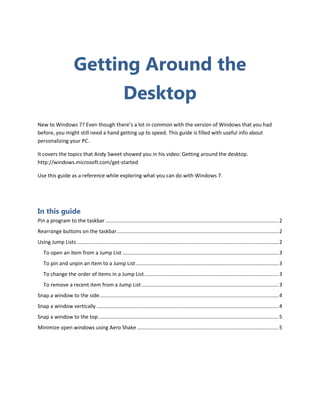
Getting around the desktop guide
- 1. Getting Around the Desktop New to Windows 7? Even though there’s a lot in common with the version of Windows that you had before, you might still need a hand getting up to speed. This guide is filled with useful info about personalizing your PC. It covers the topics that Andy Sweet showed you in his video: Getting around the desktop. http://windows.microsoft.com/get-started Use this guide as a reference while exploring what you can do with Windows 7. In this guide Pin a program to the taskbar ........................................................................................................................ 2 Rearrange buttons on the taskbar ................................................................................................................ 2 Using Jump Lists ............................................................................................................................................ 2 To open an item from a Jump List ............................................................................................................ 3 To pin and unpin an item to a Jump List ................................................................................................... 3 To change the order of items in a Jump List ............................................................................................. 3 To remove a recent item from a Jump List ............................................................................................... 3 Snap a window to the side ............................................................................................................................ 4 Snap a window vertically .............................................................................................................................. 4 Snap a window to the top ............................................................................................................................. 5 Minimize open windows using Aero Shake .................................................................................................. 5
- 2. Getting Around the Desktop Pin a program to the taskbar You can pin a program directly to the taskbar so that you can open it quickly and conveniently, rather than having to look for the program in the Start menu each time. Here’s how: If the program isn't running, click the Start button, click All Programs, find the program you want, right-click it, and then click Pin to Taskbar. If the program is already running, right-click the program button on the taskbar, and then click Pin this program to taskbar. Rearrange buttons on the taskbar You can rearrange and organize program buttons on the taskbar so they appear in the order you prefer. To rearrange the order of program buttons on the taskbar, just drag a button from its current position to a different position on the taskbar. Using Jump Lists Jump Lists are lists of recent items, such as files, folders, or websites, organized by the program that you use to open them. You can open programs, recent items, and favorite items using Jump Lists so that you can quickly get to the items you use every day. Here are some ways to use Jump Lists: Page | 2 © 2009 Microsoft Corporation. All rights reserved.
- 3. Getting Around the Desktop To open an item from a Jump List You can view the Jump List and then open items both from the taskbar and the Start menu. Here’s how: Right-click the program’s icon on the taskbar, and then click the item. - or - Click the Start button, point to a pinned program or recently used program, point to or click the arrow next to the program, and then click the item. To pin and unpin an item to a Jump List You can pin a favorite item to a Jump List, so it will always appear at the top of the list. That way, you’ll be able to get to the file quickly and easily. Here’s how: To pin an item to a Jump List, open the program's Jump List, point to the item, click the pushpin icon, and then click Pin to this list. To remove an item from a Jump List, open the program's Jump List, point to the item, click the pushpin icon, and then click Unpin from this list. To change the order of items in a Jump List To change the order of either pinned items or recent items, open the Jump List, and then drag the item to a different position. To remove a recent item from a Jump List To remove a recent item entirely from a Jump List, open the Jump List, right-click the item, and then click Remove from this list. Don’t worry, you won’t delete the file, you’re just removing it from the Jump List. The next time you open that item, it might reappear in the Jump List again. Page | 3 © 2009 Microsoft Corporation. All rights reserved.
- 4. Getting Around the Desktop Snap a window to the side You can use Snap to arrange windows side by side, which can be especially helpful when comparing two documents or when dragging files from one place to another. Here’ how: 1. Drag the title bar of a window to the left or right side of the screen until an outline of the expanded window appears. 2. Release the title bar to expand the window. 3. Repeat steps 1 and 2 with another window to arrange the windows side by side. To return the window to its original size, drag the title bar away from the top of the desktop, and then release. Snap a window vertically You can use Snap to expand windows vertically, which can be especially helpful for reading longer documents. Here’s how: 1. Point to the top or bottom edge of an open window until the pointer changes into a double-headed arrow. 2. Drag the edge of the window to the top or bottom of the screen to expand the window to the entire height of the desktop. The width of the window doesn't change. To return the window to its original size, drag the title bar away from the top of the desktop, or drag the bottom edge of the window away from the bottom of the desktop. Page | 4 © 2009 Microsoft Corporation. All rights reserved.
- 5. Getting Around the Desktop Snap a window to the top You can use Snap to maximize a window, which makes it easier to focus solely on that window with less distraction from other open windows. Here’s how: 1. Drag the title bar of the window to the top of the screen until an outline of the expanded window appears. 2. Release the title bar to expand the window to fill the entire desktop. To return the window to its original size, drag the title bar of the window away from the top of the screen. Minimize open windows using Aero Shake You can use Aero Shake to quickly minimize every open window except the one you want. You can then restore all of your windows just as easily. Here’s how: 1. In the window you want to keep open, drag (or shake) the title bar back and forth quickly. 2. To restore the minimized windows, shake the open window again. Page | 5 © 2009 Microsoft Corporation. All rights reserved.