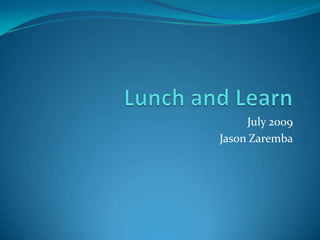
Streamline workflows with desktop shortcuts and Outlook tips
- 1. Lunch and Learn July 2009 Jason Zaremba
- 2. What’s on the Menu The desktop and task bar and how it can help streamline your daily workflow Shortcuts are available through many programs and even in Windows itself – learn how to turn 5 mouse clicks into the press of a button We use Outlook every day for email, calendar, and OPD (Address Book). How can it work for you?
- 3. The Desktop and Task Bar
- 4. The Desktop The Desktop is your virtual desk where you can place files and shortcuts to programs Whenever someone asks to go to your desktop click on show desktop or right click the Task Bar and click Show Desktop to clear away all of your open files and programs To create a shortcut to the desktop, right click the item you want a shortcut to, go to Send To, and then click on “Desktop (Create Shortcut)” My Computer, My Network Places, Recycle Bin, My Documents and Internet Explorer always reside on the Desktop or in your Start Button
- 5. The Start Button Start -> Programs: to view all installed programs on your Computer Start -> Control Panel: to get information or customize your computer Start -> Printers and Faxes: to view installed printers or see status of printer Right Click to Customize and Explore
- 6. The Quick Launch Bar There are many ways to launch a program: Click on Start and then Program and the desired program, Click on a short cut on your desktop or perhaps the easiest way is to launch from the Quick Launch Bar To get the Quick Launch Bar right click your task bar, go to Toolbars and click on Quick Launch Now you will see the Quick Launch Bar to the right of your Start button and you can drag and drop shortcuts from your Program Menu or from your desktop to the launch bar for future use
- 7. The Task Bar Any program or document that's currently open on your desktop is a task. That is, we can refer to each open item on your desktop -- no matter what that item is, as a "task", short for "task-in-progress". The Windows taskbar, which is roughly centered across the bottom of your screen will show your open tasks. If a program window is buried in the mess, click its taskbar button to instantly bring it to the top of the stack. You can also click a task's taskbar button to make it invisible (so it's not taking up any space on the desktop), then click that same button again to make it visible again. You can also close any open task (thereby removing it from the desktop and putting it back in the filing cabinet) by right-clicking its taskbar button and choosing Close.
- 8. Task Bar (Cont) Don't confuse Windows Explorer with Internet Explorer. Windows Explorer is the program that lets you explore things "inside" your own computer. Windows Explorer opens automatically whenever you open any folder. Internet Explorer lets you explore things "outside" your computer -- namely things on the Internet. At any time, you can neatly stack all your open program windows like sheets of paper. To do so, right-click the current time in the lower right corner of you screen and click on Cascade Windows in the menu that appears. If the taskbar seems "stuck" between double-height, and no height, drag one of the dotted vertical sizing handles up to the row above it. Then drag the top edge of the taskbar down a notch. To move the entire unlocked taskbar to another edge of the screen, move the mouse pointer to some empty spot on the taskbar (not on a button or icon). Then hold down the left mouse button, drag the taskbar to any edge of the screen, and release the mouse button.
- 9. The System Tray (Notification Bar) On the right you see the icons of the system tray, the active applications working in the background. You can use the System Tray to see if you have a problem with your printer You can use the System Tray to see if you are connected to the network or not
- 10. Shortcuts
- 11. Shortcuts (cont) Desktop Shortcuts Web Browser Shortcuts
- 12. Shortcuts (cont) Text Editing Shortcuts Text Formatting Shortcuts
- 13. Shortcuts (cont) Desktop Navigation
- 14. Outlook & OWA
- 15. Outlook & OWA Address Book – Search More Columns – Use this feature to be able to search the Global Address Book by first or last name, by Department, by Employee ID or Location Add to Favorite Folders – Right Click any frequently used folder under your Inbox and select add to favorite folders to be able to access it without having to drill down through submenus
- 16. Outlook & OWA (cont) Current View – Use Current View to change how your Inbox looks – from view all messages to viewing last 7 day messages (Note: When you change your current View you change what columns show with that particular view)
- 17. Outlook & OWA (cont) Add/Remove Columns – If you right click the column bar and select Customize View Click on the Fields Button Click on the field you want to see and click on the Add button
- 18. Outlook & OWA (cont) You can access your email from any computer connected to the internet by opening internet explorer and typing in the address https://mail.tropical.com Username= trophq(domain) Digit Number (user name) and Password= It is the same password used to sign onto the computer at work or T-link (the passwords will always be the same and cannot be different)
- 19. Closing Office 2007 for Home Use now available for $9.95. Go to http://mytropical.com/Projects/Office2007 for more information Forefront for Home Use – Microsoft based Virus/Spyware solution Coming Soon: Lunch and Learn for the Laptop Traveler presented by Scott Stringer
- 20. Thank you and Have a Great Day!!