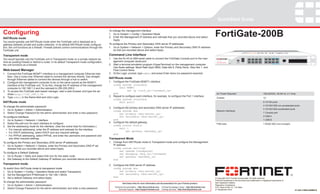
Fortigate 200 b-quickstart
- 1. QuickStart Guide Configuring FortiGate-200B To change the management interface 1. Go to System > Config > Operation Mode. NAT/Route mode 2. Enter the Management IP address and netmask that you recorded above and select Apply. You would typically use NAT/Route mode when the FortiGate unit is deployed as a gateway between private and public networks. In its default NAT/Route mode configura- To configure the Primary and Secondary DNS server IP addresses tion, the unit functions as a firewall. Firewall policies control communications through the 1. Go to System > Network > Options, enter the Primary and Secondary DNS IP address- FortiGate unit. es that you recorded above and select Apply. Transparent mode Command Line Interface 1/2 3/4 5/6 7/8 9 / 10 11 / 12 13 / 14 15 / 16 You would typically use the FortiGate unit in Transparent mode on a private network be- 1. Use the RJ-45 to DB9 serial cable to connect the FortiGate Console port to the man- STATUS FSM agement computer serial port. ALARM hind an existing firewall or behind a router. In its default Transparent mode configuration, FortiGate 200B HA CONSOLE USB USB POWER the unit functions as a firewall. 2. Start a terminal emulation program (HyperTerminal) on the management computer. FortiASIC NP2 Powered Use these settings: Baud Rate (bps) 9600, Data bits 8, Parity None, Stop bits 1, and Web-based Manager Flow Control None. 1. Connect the FortiGate MGMT1 interface to a management computer Ethernet inter- 3. At the Login: prompt, type admin and press Enter twice (no password required). face. Use a cross-over Ethernet cable to connect the devices directly. Use straight- through Ethernet cables to connect the devices through a hub or switch. NAT/Route mode 2. Configure the management computer to be on the same subnet as the MGMT1 1. Configure the FortiGate MGMT1 interface. interface of the FortiGate unit. To do this, change the IP address of the management config system interface computer to 192.168.1.2 and the netmask to 255.255.255.0. edit MGMT1 3. To access the FortiGate web-based manager, start a web browser and type the ad- set ip <intf_ip>/<netmask_ip> dress http://192.168.1.99 end AC Power Required 100-240VAC, 60-50 Hz, 2-1 Amp 4. Type admin in the Name field and click Login. 2. Repeat to configure each interface, for example, to configure the Port 1 interface. Chassis 1U config system interface NAT/Route mode edit port1 8 10/100 ports ... 4 10/100/1000 non-accelerated ports To change the administrator password 3. Configure the primary and secondary DNS server IP addresses. 1. Go to System > Admin > Administrators. 4 10/100/1000 accelerated ports config system dns Network Interfaces 2. Select Change Password for the admin administrator and enter a new password. 1 Console port set primary <dns-server_ip> To configure interfaces set secondary <dns-server_ip> 2 USB A 1. Go to System > Network > Interface. end 1 USB B 2. Select the edit icon for each interface to configure. 4. Configure the default gateway. FSM slots 1 64GB SSD (not included) 3. Set the addressing mode for the interface. (See the online help for information.) config router static • For manual addressing, enter the IP address and netmask for the interface. edit 1 set gateway <gateway_ip> • For DHCP addressing, select DHCP and any required settings. end • For PPPoE addressing, select PPPoE, and enter the username and password and any other required settings. Transparent Mode To configure the Primary and Secondary DNS server IP addresses 1. Change from NAT/Route mode to Transparent mode and configure the Management 1. Go to System > Network > Options, enter the Primary and Secondary DNS IP ad- IP address. dresses that you recorded above and select Apply. config system settings set opmode transparent To configure a Default Gateway set manageip <mng_ip>/<netmask> 1. Go to Router > Static and select Edit icon for the static route. set gateway <gateway_ip> 2. Set Gateway to the Default Gateway IP address you recorded above and select OK. end Transparent mode 2. Configure the DNS server IP address. To switch from NAT/route mode to transparent mode config system dns 1. Go to System > Config > Operation Mode and select Transparent. set primary <dns-server_ip> 2. Set the Management IP/Netmask to 192.168.1.99/24. set secondary <dns-server_ip> 3. Set a default Gateway and select Apply. end © Copyright 2010 Fortinet Incorporated. All rights reserved. Products mentioned in this document are trademarks or registered trademarks of To change the administrator password their respective holders. Visit these links for more information and documentation for your Fortinet product: 1. Go to System > Admin > Administrators. Regulatory Compliance Technical Documentation - http://docs.fortinet.com Fortinet Knowledge Center - http://kb.fortinet.com FCC Class A Part 15, / CE Mark 2. Select Change Password for the admin administrator and enter a new password. Technical Support - http://support.fortinet.com Training Services - http://training.fortinet.com 21 September 2010 01-420-110056-20090910
- 2. Package Contents LED Description Interface Description LED State Description Interface Type Speed Protocol Description 10/100/1000 accelerated LEDs USB A ports Green The unit is on. Console RJ-45 Ethernet Connection to the man- Power agement computer. 1/2 3/4 5/6 7/8 9 / 10 11 / 12 13 / 14 15 / 16 FSM Off The unit is off. Provides access to the STATUS Green flashing The unit is starting up. command line interface FortiGate 200B ALARM HA Status CONSOLE USB USB POWER (CLI). FortiASIC NP2 Powered Green The unit is running normally. Console USB B FSM port 10/100 ports 10/100/1000 (currently not module slot Green The unit is being used in an HA Ports 1 to 8 RJ-45 10/100 Base- Ethernet LAN ports configurable by non-accelerated HA T a switch (by default). ports in use) cluster. +12V @8.3A Red A critical error has occurred. Ports 9 to RJ-45 10/100/1000 Ethernet Non-accelerated ports. 12 Base-T Alarm Amber A minor error has occurred. AC LINE 100-240V AC 60-50Hz 2-1A DC INPUT FOR REMOTE POWER SUPPLY SPECIFIED IN MANUAL Ports 13 RJ-45 10/100/1000 Ethernet ASIC accelerated ports. Power Off No errors detected. to 16 Base-T DC power connection button Ground (Optional) AC power Link/ Green Port is online. USB USB A USB Optional connections for connection Activity Flashing Port is sending or receiving data. the USB key, modem, or Ports 1 to 8 Speed Off Connected at 10 Mbps. backup operation. QuickStart Guide FortiGate-30B Amber Connected at 100 Mbps. USB Man- USB B For future use. agement Link/ Green Port is online. 1/2 3/4 5/6 7/8 9 / 10 11 / 12 13 / 14 15 / 16 FSM STATUS FortiGate 200B ALARM HA REGISTER CONSOLE USB USB POWER FortiASIC NP2 Powered 4 Rubber feet FSM FSM Fortinet Storage Module. Tools and Documenation Copyright 2009 Fortinet Incorporated. All rights reserved. Activity Flashing Port is sending or receiving data. Rack-Mount One SATA hard disk drive Trademarks Straight-through RJ-45 to Ethernet cable DB-9 Serial Cable Brackets Ports 9 to AC Power Cable HDD Dummy Card Speed Green Connected at 1000Mbps. slot supports 2.5 inch solid 16 Amber Connected at 100 Mbps. state drives. Off Connected at 10 Mbps. Factory Defaults Connecting Configuration Tools Ensure the FortiGate unit is placed on a stable surface. Connect the following to Web Config Administrator user name admin the FortiGate unit: Web Config is an easy to use management tool. Use it to configure the admin- Administrator password (none) • Connect the RJ-45 to DB-9 serial cable into the Console port on the unit. istrator password, the interface and default gateway addresses, and the DNS Insert the other end into the management computer. server addresses, add devices for log collection and configure reports. NAT/Route mode • Insert the ethernet cable into a port. Insert the other end to the router con- Requirements: Port 1 192.168.1.99 nected to the Internet, or to the modem. • An Ethernet connection between the Fortinet unit and management com- Port 9 192.168.100.99 • Connect the AC power cable to the power supply on the back of the unit. puter. • A web browser on the management computer. To reset the FortiGate unit to the factory defaults, in the CLI type the command: • Connect the power cord to a surge protected power bar or power supply. execute factoryreset Command Line Interface (CLI) FSM Modules The CLI is a full-featured management tool. Use it to configure the administrator Caution: When installing the FSM module, ensure that the FORTINET and/or password, the interface addresses, the default gateway address, and the DNS “THIS SIDE UP” labels are orientated upwards when inserting the module into server addresses. To configure advanced settings, see the Tools and Documen- the unit. tation CD-ROM. To insert the FSM module Requirements: • The RJ-45 to DB-9 serial connection between the Fortinet unit and the 1. Insert the module into the FSM slot on the unit with the Fortinet and/or “This Side Up” labels facing upwards. management computer. 2. Close the latch. • A terminal emulation application (HyperTerminal for Windows) on the man- agement computer.
