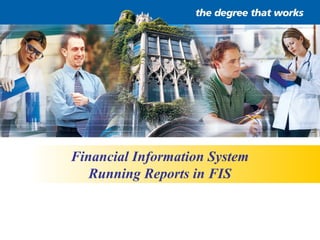
financialinformationsystem-131203053640-phpapp01 (2).pdf
- 1. Financial Information System Running Reports in FIS
- 2. Overview 1. Locating the report you wish to run. – Changing your task view to access end-user reports. – Selecting the proper report to run. 1. Submitting your report to run. – Step-by-step instructions. – Run time decisions: data selection and processing options. 1. Outputting your report. – Managing your job queue. – Accessing .pdf and .csv files to view, analyze and print your report. financial information system running reports in FIS
- 3. Section 1 – Locating the Report • Where do I find the end-user reports on FIS? • Which reports are available for me to run? • Which report should I run to get the information I need? financial information system running reports in FIS This section will provide answers to the following questions…
- 4. • End-user reports are located in the “End-User Reports” task view. • Select the appropriate task view from the dropdown list provided. The End-User Reports Task View financial information system running reports in FIS Click the arrow to reveal the dropdown list. Then select the “End-User Reports” task view from the dropdown list provided.
- 5. • The following screen print displays the reports available to all end users… End-User Reports financial information system running reports in FIS
- 6. • The following chart explains the output each of the end- user reports will generate… Which report should you run? financial information system running reports in FIS Budget Comparison Report Provides the free balance of a specified business unit by comparing budget against actual data. Trust Summary Report Provides the balance of all trust accounts for a specified person responsible. General Ledger Detail Provides a detailed list of all entries made in the general ledger for a specified account or business unit. Trial Balance by Business Unit Provides a summary of all object account balances in a specified business unit. Trial Balance by Object Account Provides a summary for a specified object account over all business units for which the user has access.
- 7. The Budget Comparison Report financial information system running reports in FIS
- 8. The Trust Summary Report financial information system running reports in FIS
- 9. The General Ledger Detail Report financial information system running reports in FIS
- 10. The Trial Balance by Business Unit Report financial information system running reports in FIS
- 11. The Trial Balance by Object Account Report financial information system running reports in FIS
- 12. Section 2 – Submitting Reports to Run • Data Selection • Processing Options • Output Options financial information system running reports in FIS This section provides step-by-step instructions for running reports by examining the following run-time options…
- 13. Data Selection • Data selection allows you to define the criteria by which records are included in your report. • Reports requiring or permitting data selection will prompt you with the following graphic. financial information system running reports in FIS • Check the appropriate box for data selection and then submit your report.
- 14. Making your Data Selection financial information system running reports in FIS • Operator – Where is the default value for the first set of criteria. – For subsequent statements And and Or become the available values in this column. • Left Operand – Provides a list of fields to perform data selection against. – For example: Company; Business Unit; Object Account; etc… • Comparison – Provides a list of comparison operators use to perform the data selection. – For example: is equal to; is greater than; is greater than or equal to; is not equal to, etc… • Right Operand – Identifies the selection criteria limiting the report data. – Most often this will be a “Literal” constant.
- 15. • Single Value – Enter a single value, and then click OK. – For example, you might enter business unit “19250”. Literal Selection (Single Value) financial information system running reports in FIS
- 16. • Range of Values – Enter a range of values, and then click OK. – For example, you might include all object accounts from “5000” to “9999”. – Only is equal to and is not equal to are valid logical comparison operators when using a range of values. Literal Selection (Range of Values) financial information system running reports in FIS
- 17. • List of Values – Type each value in the field, and then press Enter or click the Add button. – Repeat the above process until your list of values is complete – For example, you might include a list of ledger types “AA, BA & PA”. – You can delete a value from the list by choosing the value and then clicking the Delete button. – Only is equal to and is not equal to are valid logical operators when using a list of values. Literal Selection (List of Values) financial information system running reports in FIS
- 18. Processing Options • Options available to further specify your report details at run time. • Selections may be different for each report. • Blank selections default as quoted. • Typically includes a period or date selection. financial information system running reports in FIS
- 19. Entering a Date • Enter a two digit year representing the start of the fiscal year. For example: use 03 for the 2003/04 fiscal year. • The University of Windsor uses an April 30th fiscal year-end. Choose the appropriate period number from the chart below. financial information system running reports in FIS 01 May 07 November 02 June 08 December 03 July 09 January 04 August 10 February 05 September 11 March 06 October 12 April
- 20. Output Specifications financial information system running reports in FIS Purpose File Type Application Default? For viewing or printing… .pdf (Portable Document Format) Yes For editing or analyzing… .csv (Comma Separated Values) No (must select)
- 21. Section 3 – Report Output • Navigate the View Job Status application. • View or print your report from a .pdf (Portable Document Format) file. • Edit or analyze your report from a .csv (Comma Separated Values) file. • Manage your job queue. financial information system running reports in FIS In this section we will manage report output by learning to…
- 22. • After a report has been submitted, the output can be obtained from the View Job Status application. View Job Status financial information system running reports in FIS Click here
- 23. • Selecting View Job Status will launch the Work with Servers application. • Use the following steps to select the finance server (finesrv): Choosing the “finesrv” Server financial information system running reports in FIS 1. Click Find 2. Click the check box next to “finesrv” 3. Click Select
- 24. • Submitted reports will appear in your finesrv job queue as depicted above. • Submitted reports may have the following status: • Clicking Find will refresh this screen (similar to “F5” on the old system). • Reports require a “Done” status before they can be accessed. Managing your Submitted Jobs financial information system running reports in FIS D Done P Processing E Error S In Queue H Hold W Waiting
- 25. Viewing Reports from a .pdf File financial information system running reports in FIS • Use the following steps to view a report in Adobe Acrobat Reader: 1. Click the check box next to the report you wish to view. 3. Select View PDF from the drop down menu. 2. Click the Row button to reveal a drop down menu. 4. Adobe Acrobat Reader will automatically open to display your report.
- 26. Editing Reports from a .csv File financial information system running reports in FIS • Use the following steps to export your .csv file to Microsoft Excel for editing/analysis: 1. Click the check box next to the report you wish to edit. 3. Select View CSV from the drop down menu. 2. Click the Row button to reveal a drop down menu. 4. Microsoft Excel will automatically open to display your report. .csv must have been selected from the output specs to allow you to export a .csv file to Microsoft Excel.
- 27. Managing your Job Queue financial information system running reports in FIS • Be sure to keep your job queue neat and tidy!!! • Use the following steps to remove reports from your queue: 1. Click the check box next to the report(s) you wish to delete. 2. Click the Delete button to remove the selected report(s) from your job queue. 3. Click OK in the pop up window to confirm that you wish to delete the selected reports.