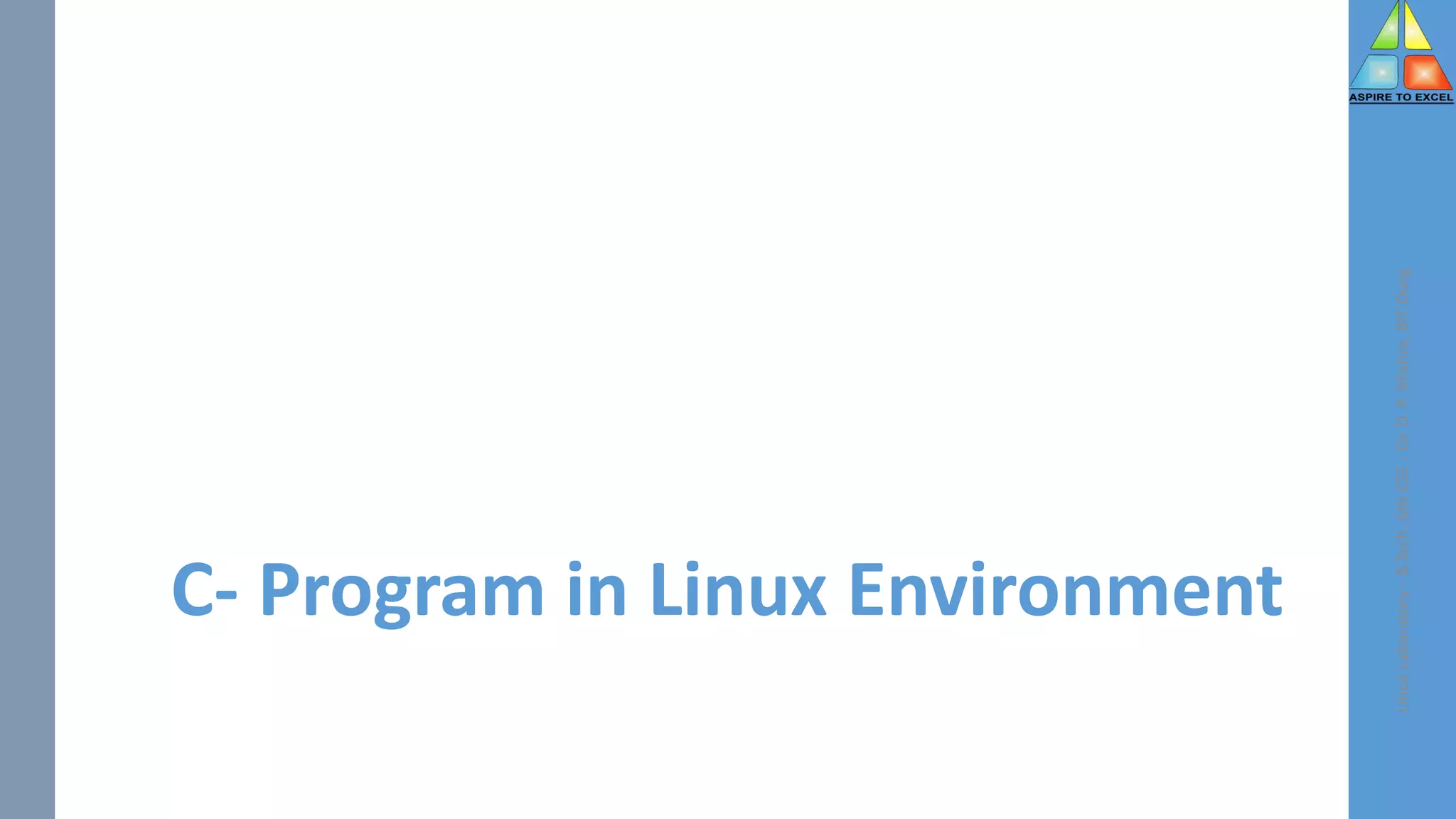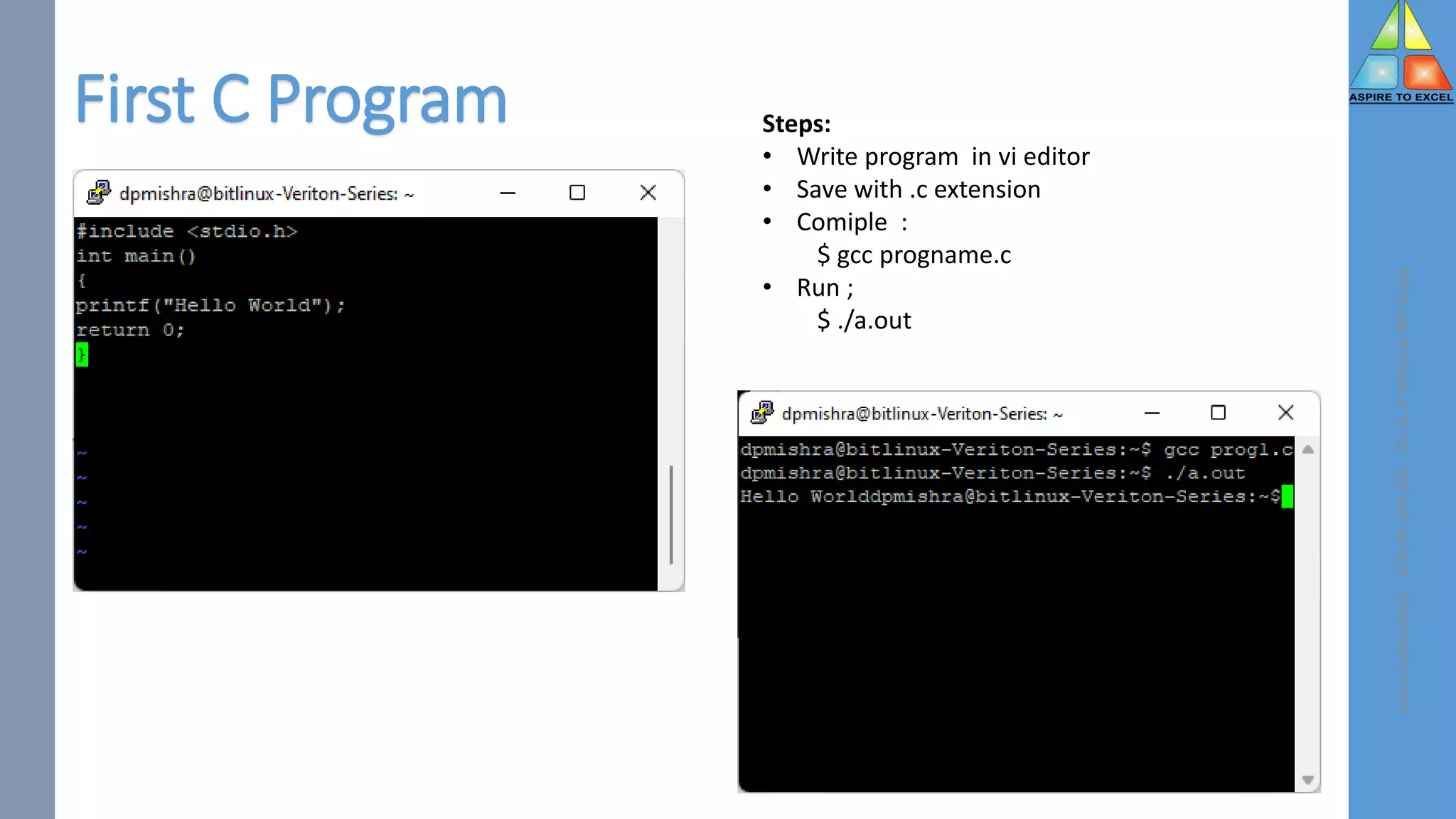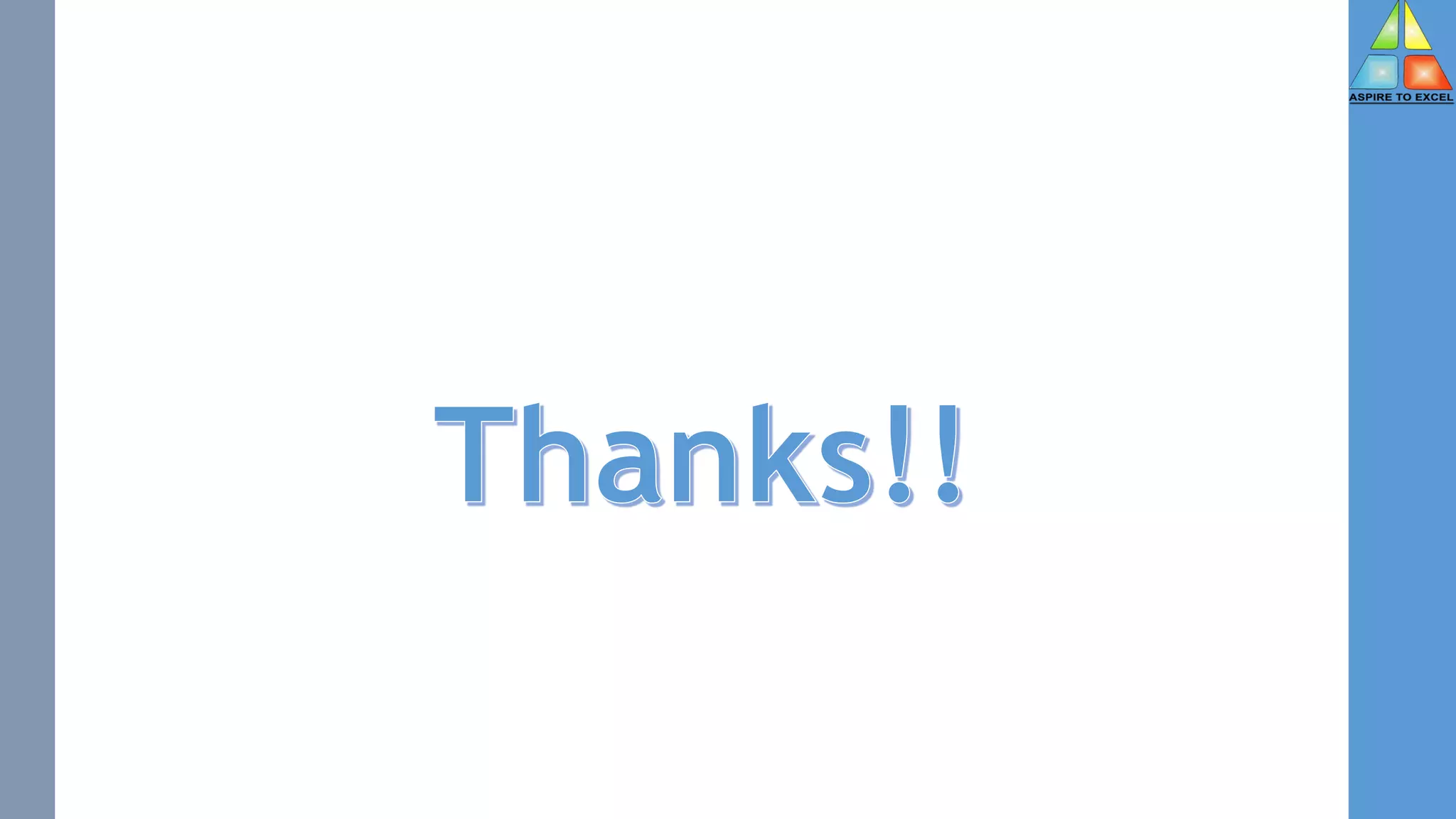The document provides information about various Linux commands:
- The grep command searches files for patterns and prints matching lines. Common grep options include -i to ignore case and -n to print line numbers.
- The cut command extracts sections from files by byte position, character, or field and writes to standard output. It is used to select specific columns from a file.
- The paste command joins files horizontally by outputting lines consisting of lines from each file separated by tabs. It is commonly used to merge information from multiple files.

![grep command
• grep stands for global search for regular expression and print.
• The grep filter searches a file for a particular pattern of characters, and
displays all lines that contain that pattern
• searched pattern in the file is referred as the regular expression
• Syntax :
• grep [options] pattern [files]
• Options Description
-c : This prints only a count of the lines that match a pattern
-h : Display the matched lines, but do not display the filenames.
-i : Ignores, case for matching
-l : Displays list of a filenames only.
-n : Display the matched lines and their line numbers.
-v : This prints out all the lines that do not matches the pattern
-e exp : Specifies expression with this option.
Linux
Laboratory
-
B.Tech.
6th
CSE
-
Dr.
D.
P.
Mishra,
BIT
Durg](https://image.slidesharecdn.com/linuxlab4-230419181217-2b0db7ba/75/Filters-Vi-Editor-2-2048.jpg)
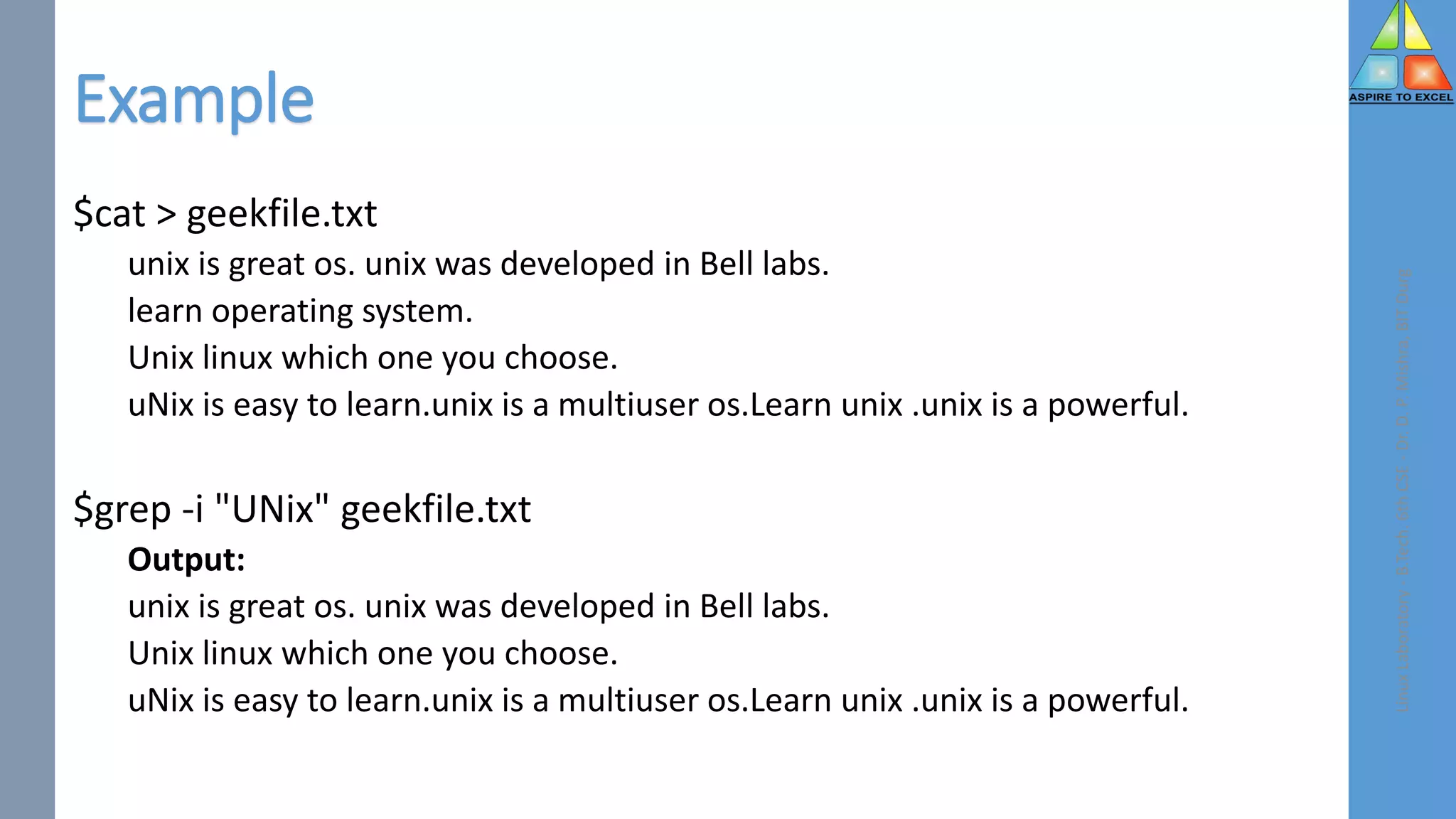
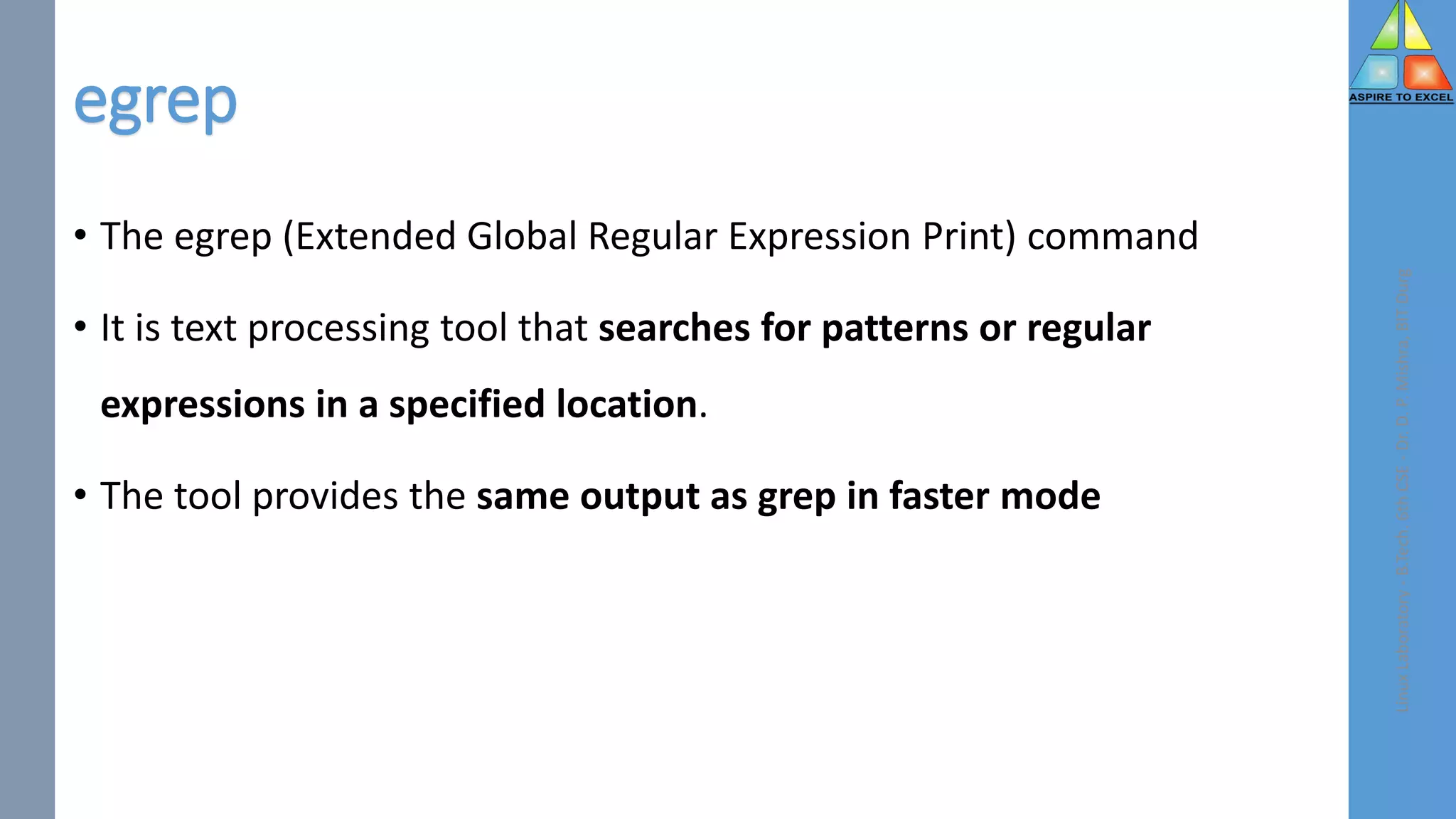
![fgrep
• The fgrep command displays the file that contains the matched line if
you specify more than one file in the File parameter.
• The fgrep command differs from the grep and egrep commands
because it searches for a string instead of searching for a pattern
• fgrep is equivalent to grep -F command and it uses a fixed string for
search and hence it performs a faster search
Linux
Laboratory
-
B.Tech.
6th
CSE
-
Dr.
D.
P.
Mishra,
BIT
Durg
$ fgrep [OPTIONS] PATTERNS [FILES] $ cat input.txt](https://image.slidesharecdn.com/linuxlab4-230419181217-2b0db7ba/75/Filters-Vi-Editor-5-2048.jpg)
![cut command
Linux
Laboratory
-
B.Tech.
6th
CSE
-
Dr.
D.
P.
Mishra,
BIT
Durg
• Linux cut command is useful for selecting a specific column of a file.
• It is used to cut a specific sections by byte position, character, and field
and writes them to standard output.
• It cuts a line and extracts the text data
• Syntax :
• $ cut OPTION... [FILE]...](https://image.slidesharecdn.com/linuxlab4-230419181217-2b0db7ba/75/Filters-Vi-Editor-6-2048.jpg)
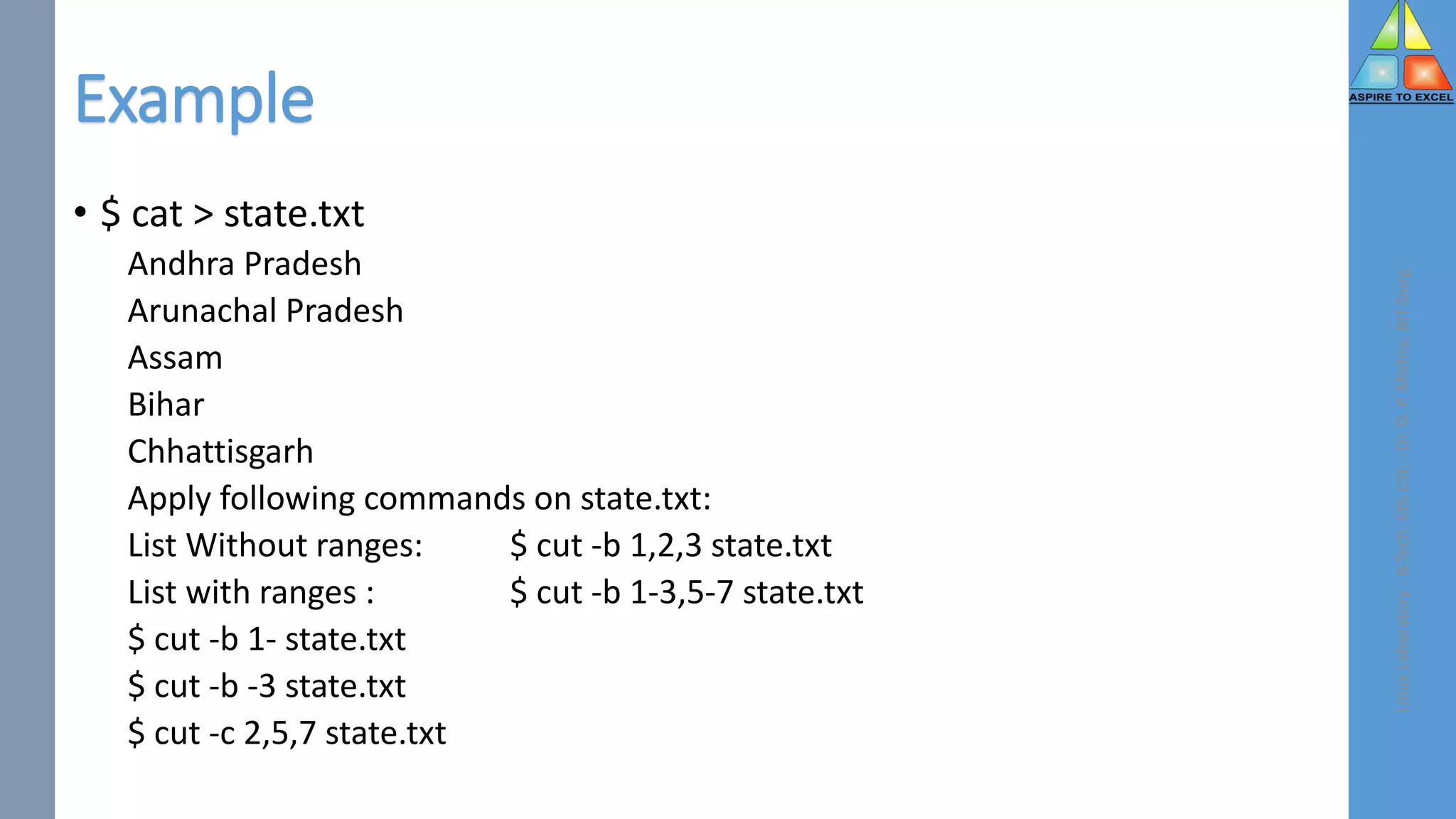
![Paste Command
• Paste command is used to join files horizontally (parallel merging) by
outputting lines consisting of lines from each file specified, separated
by tab as delimiter, to the standard output.
• When no file is specified, or put dash (“-“) instead of file name, paste
reads from standard input and gives output as it is until a interrupt
command [Ctrl-c] is given.
• Syntax: paste [OPTION]... [FILES]...
Linux
Laboratory
-
B.Tech.
6th
CSE
-
Dr.
D.
P.
Mishra,
BIT
Durg](https://image.slidesharecdn.com/linuxlab4-230419181217-2b0db7ba/75/Filters-Vi-Editor-8-2048.jpg)
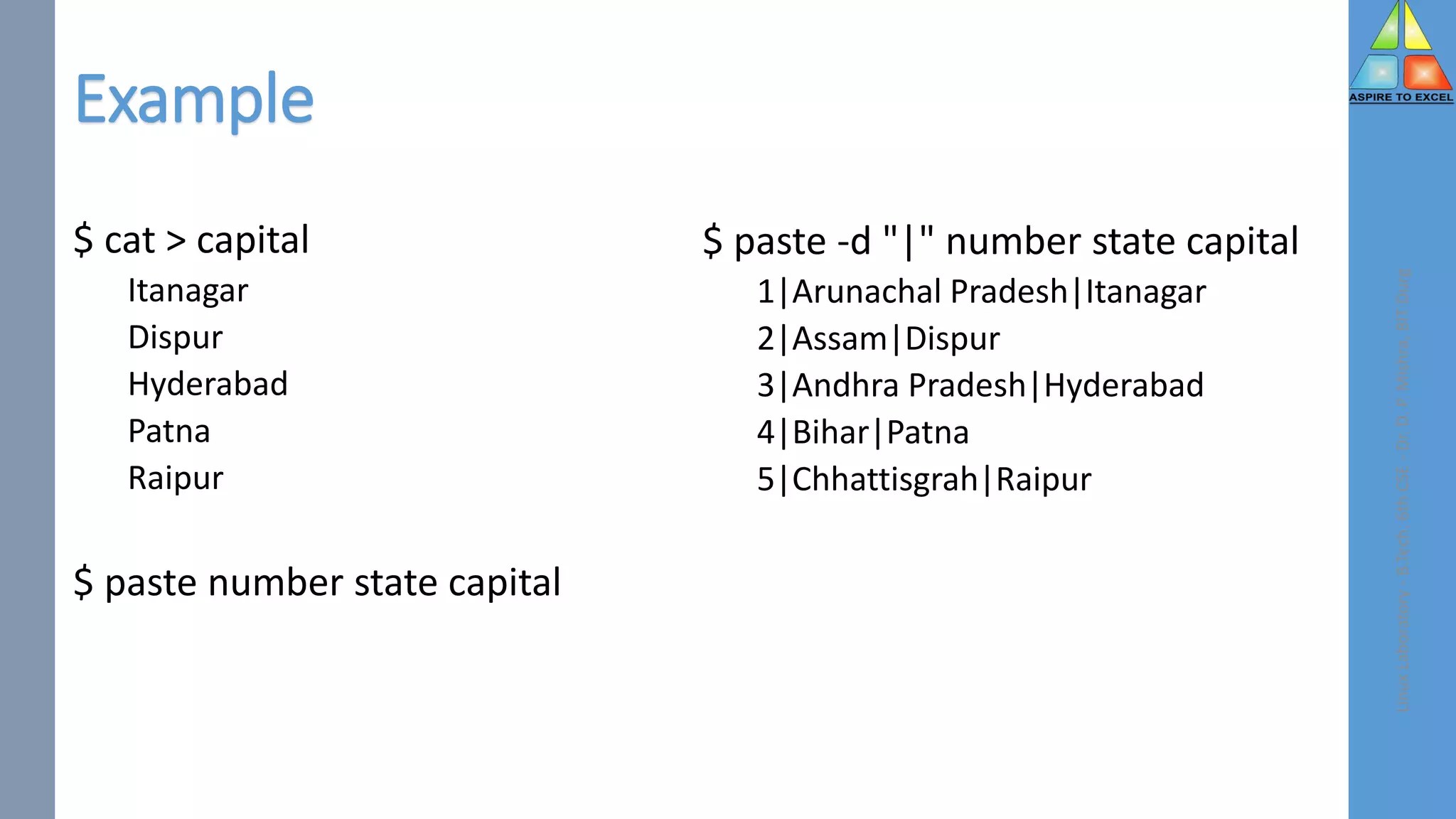
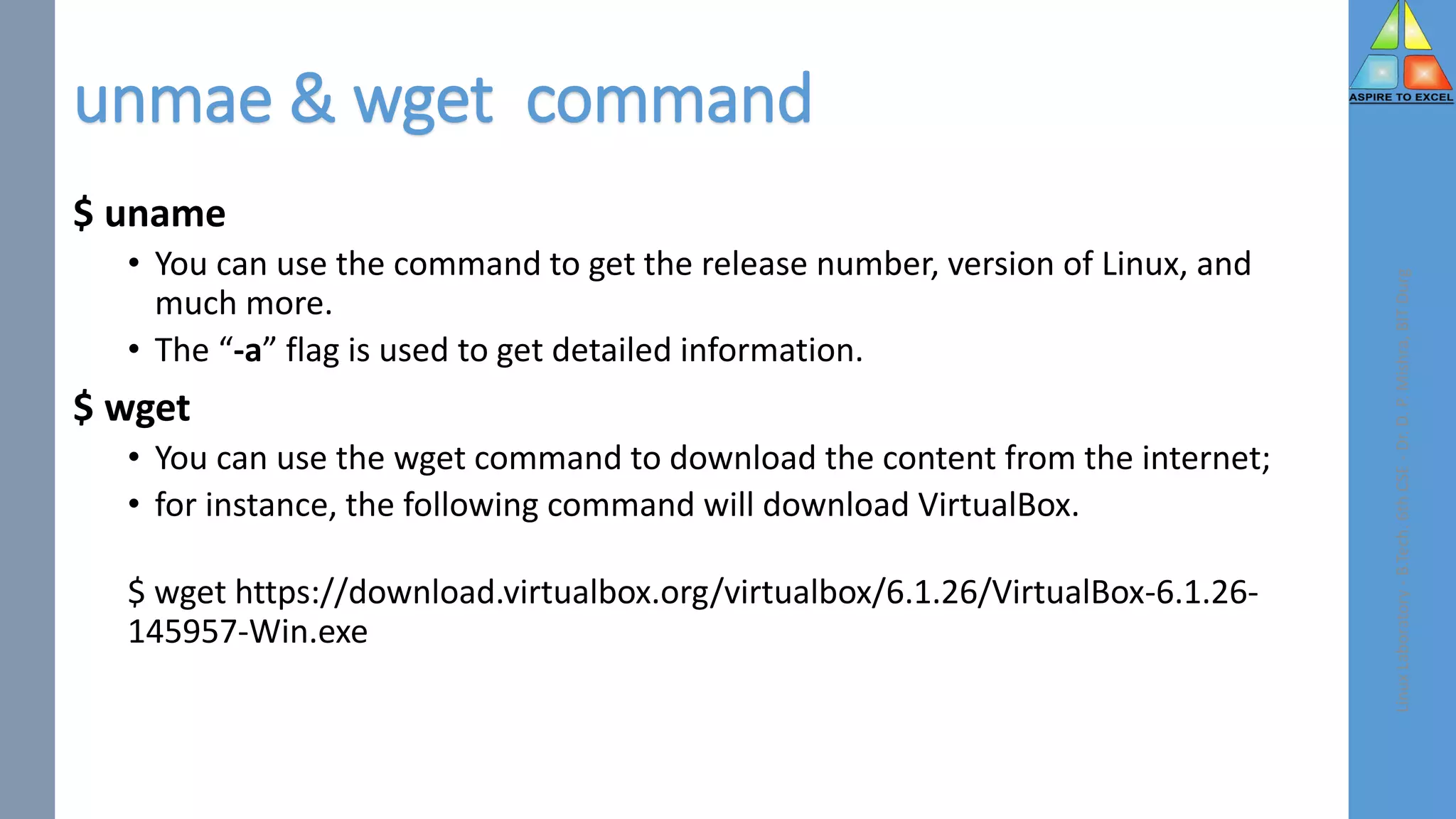
![apt-get or –apt command
• Most important and most used commands of Ubuntu that works with
Ubuntu Advanced Packaging Tool (APT);
• You can use this “-apt-get” or “-apt” to install or remove packages
• The “apt” requires sudo privileges to successfully execute the
command.
• Syntax : $ sudo apt install [packagename]
• To install vlc media player package use
• $ sudo apt install vlc
• To remove package - $ sudo apt remove [packagename]
Linux
Laboratory
-
B.Tech.
6th
CSE
-
Dr.
D.
P.
Mishra,
BIT
Durg](https://image.slidesharecdn.com/linuxlab4-230419181217-2b0db7ba/75/Filters-Vi-Editor-11-2048.jpg)
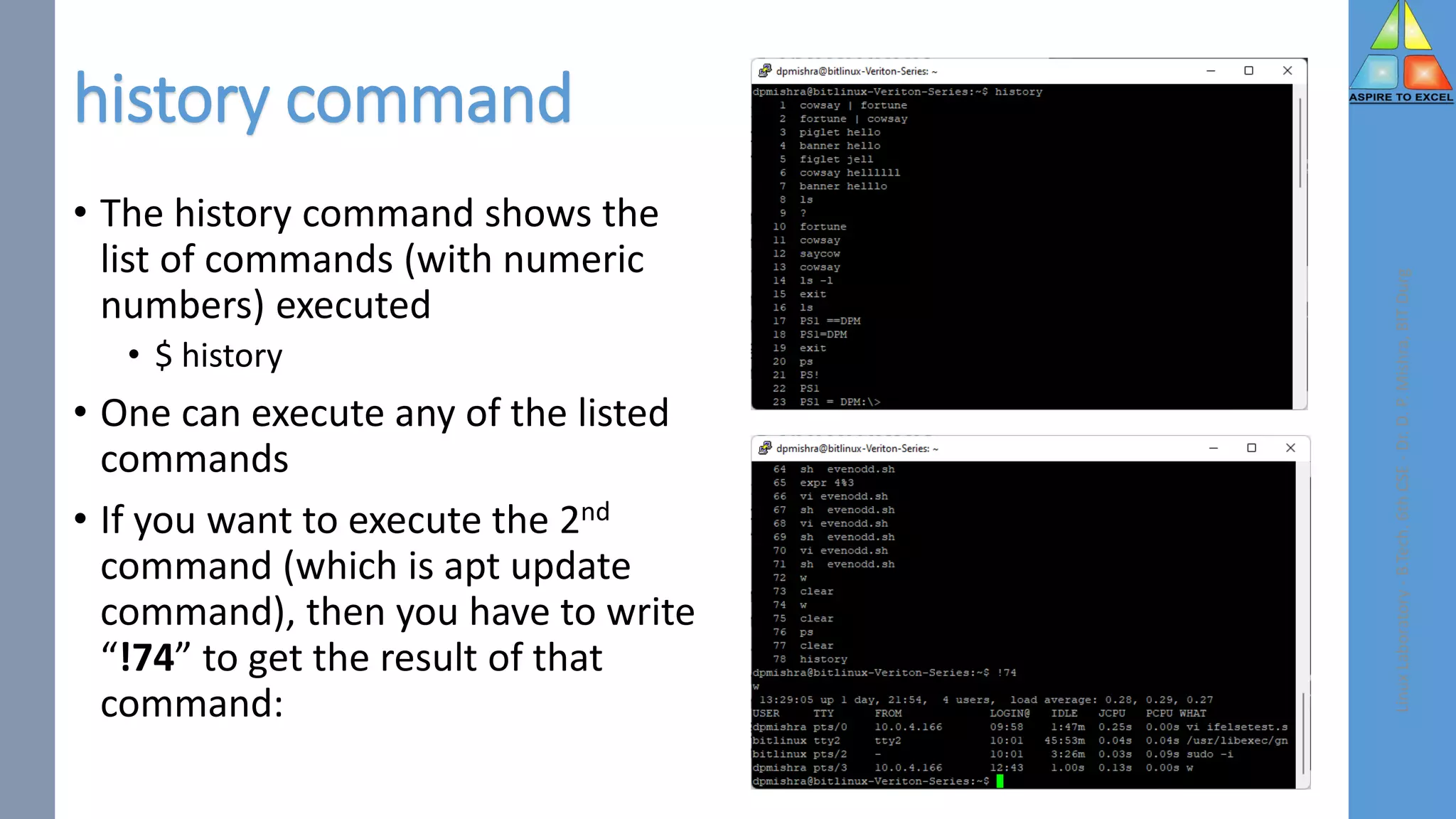
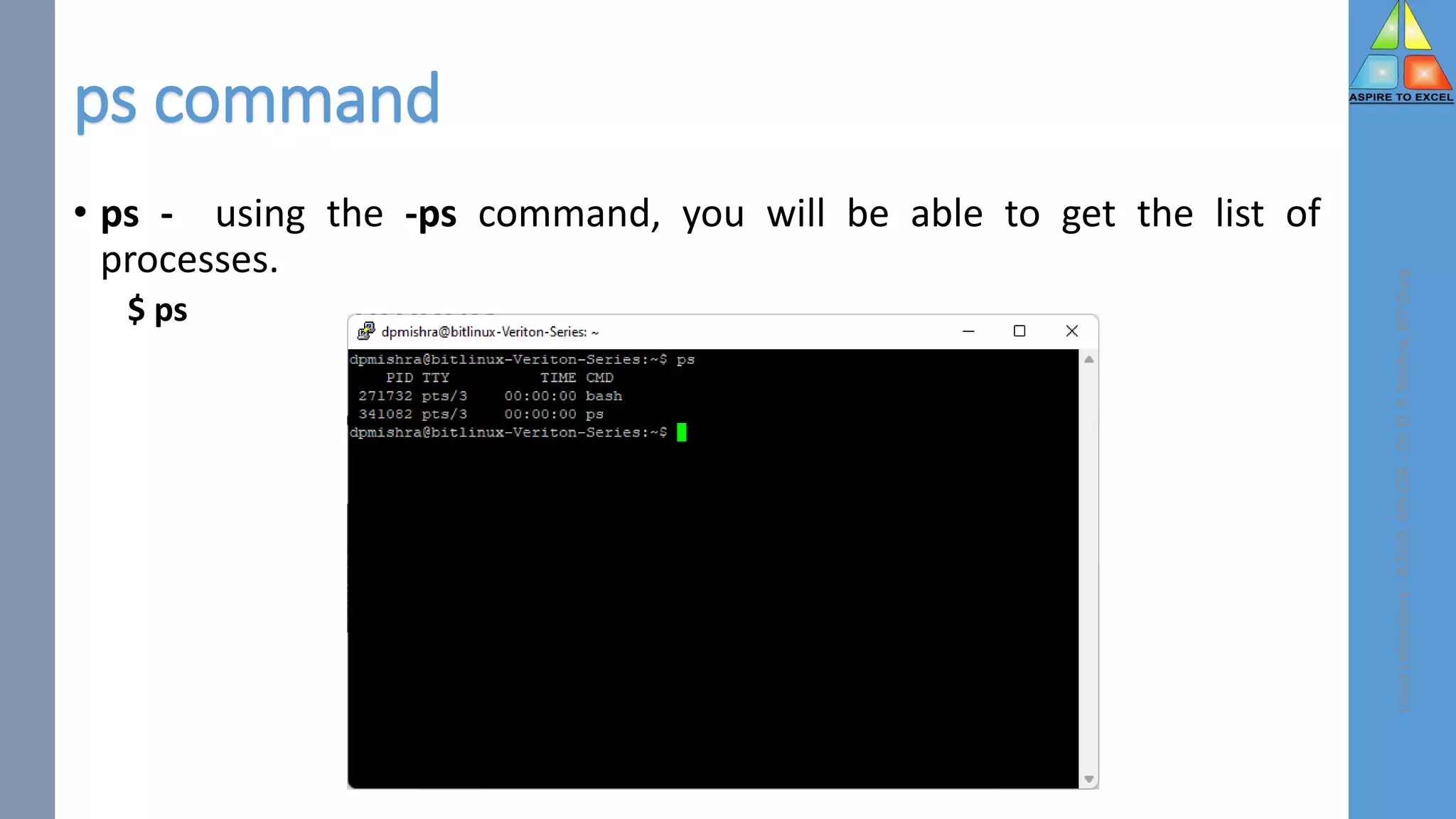
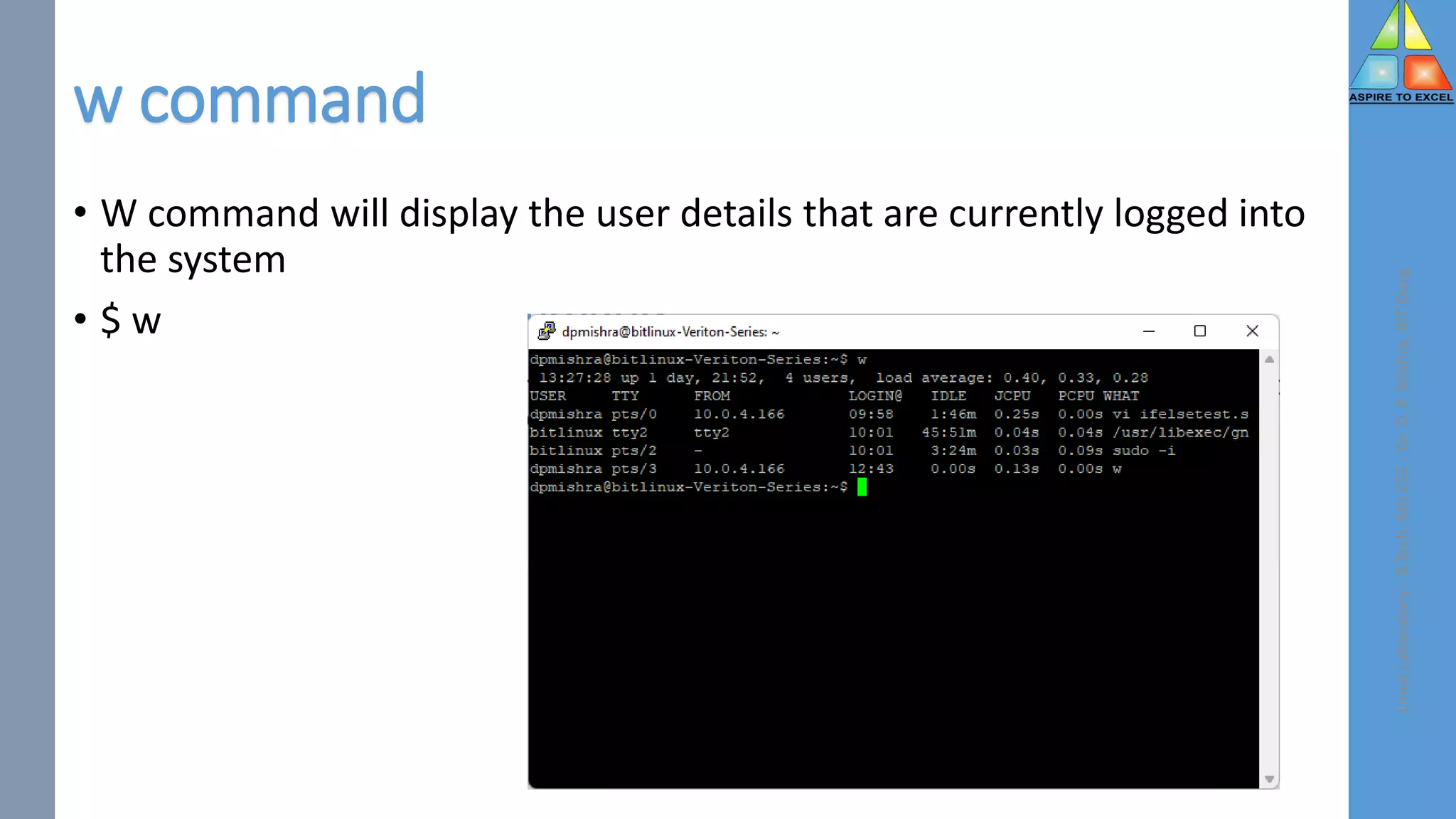
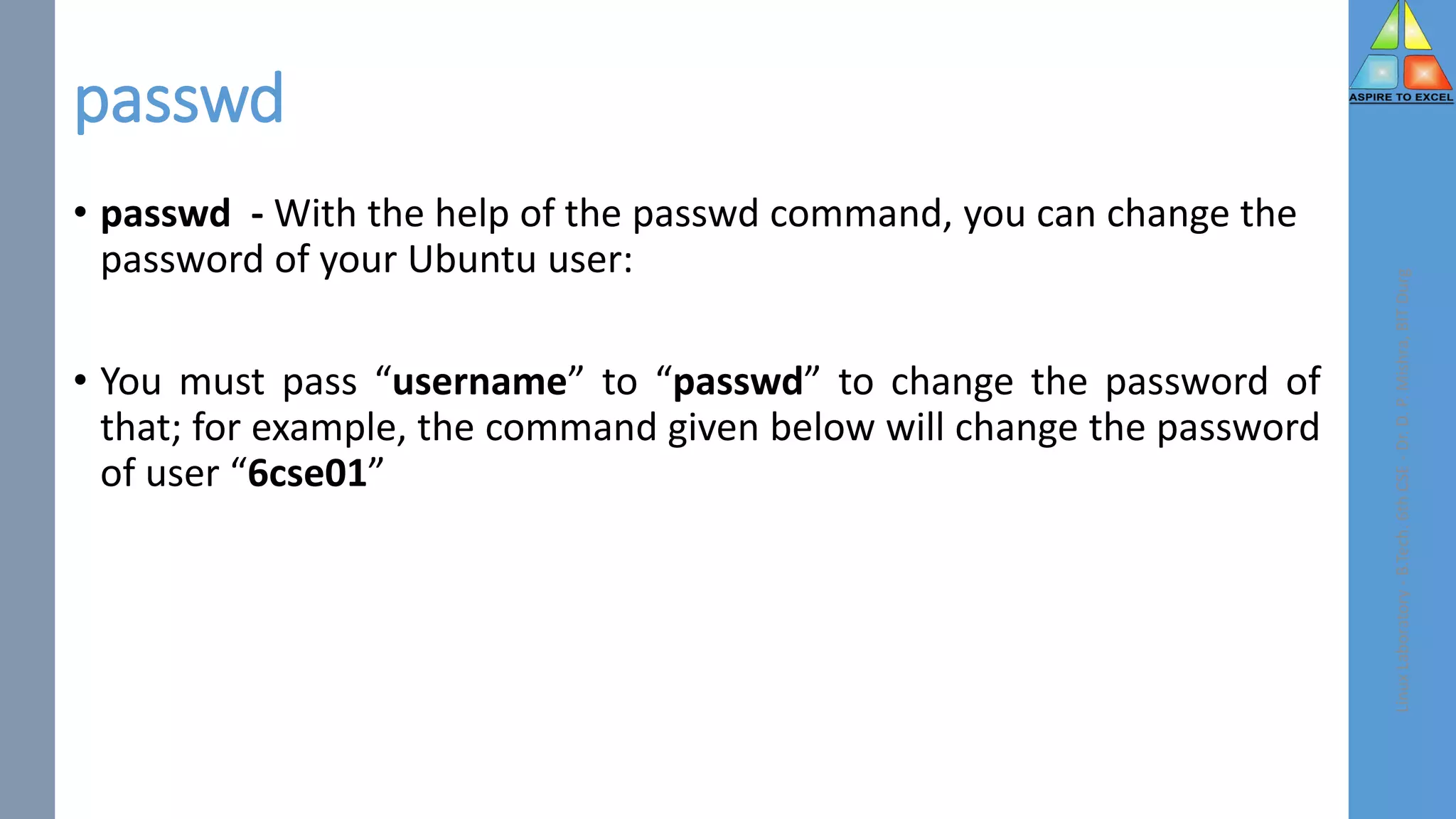
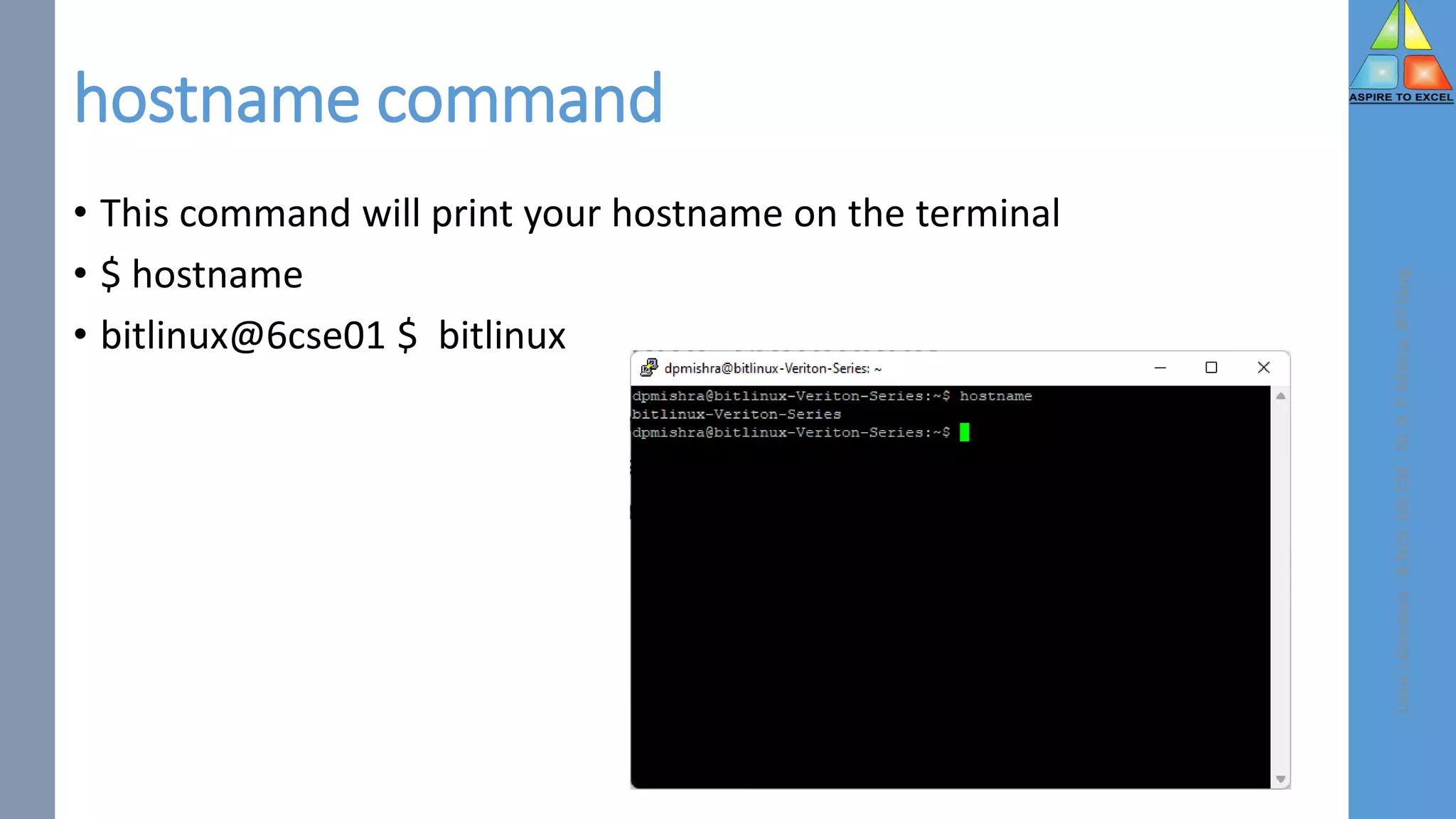
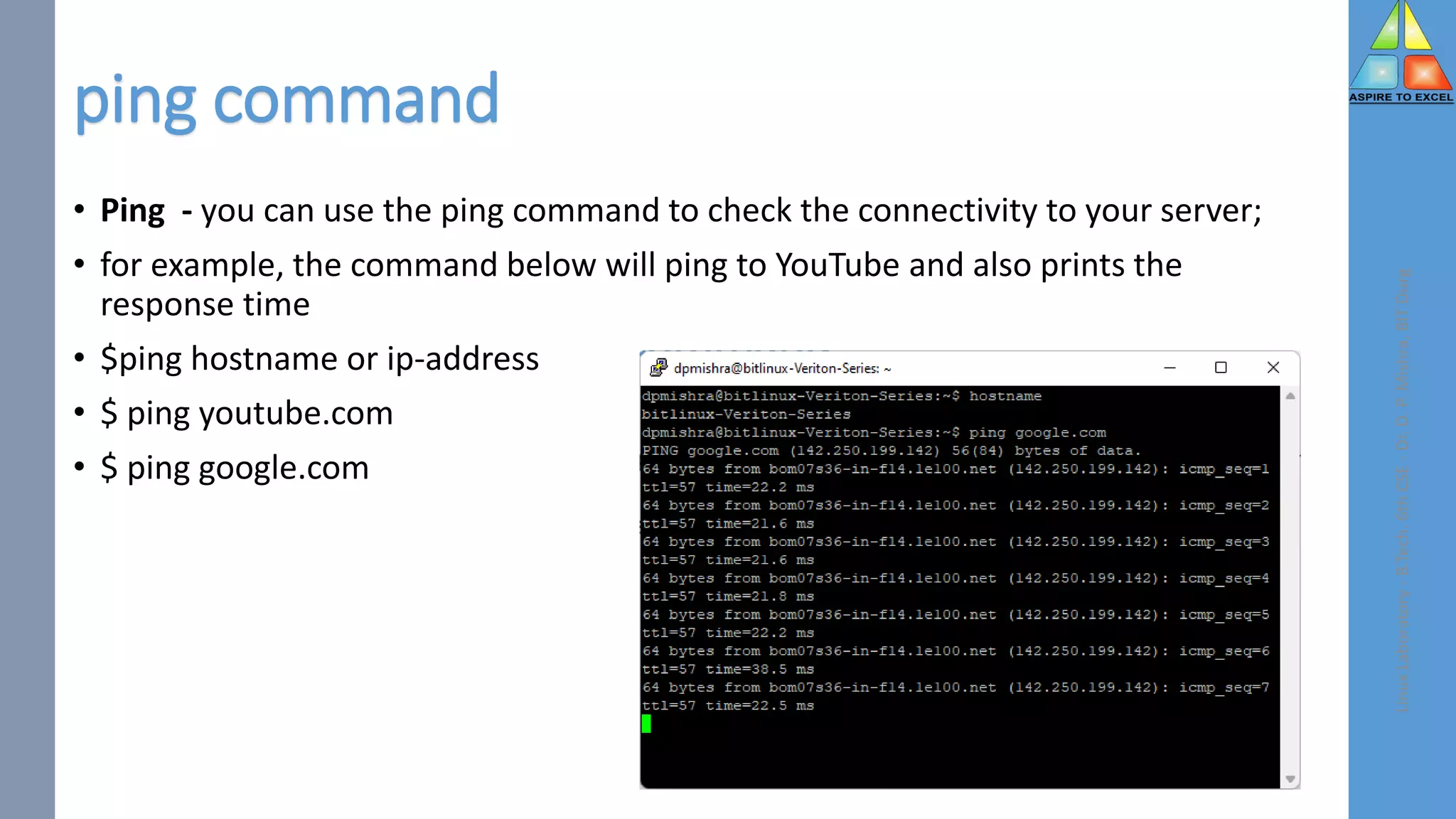
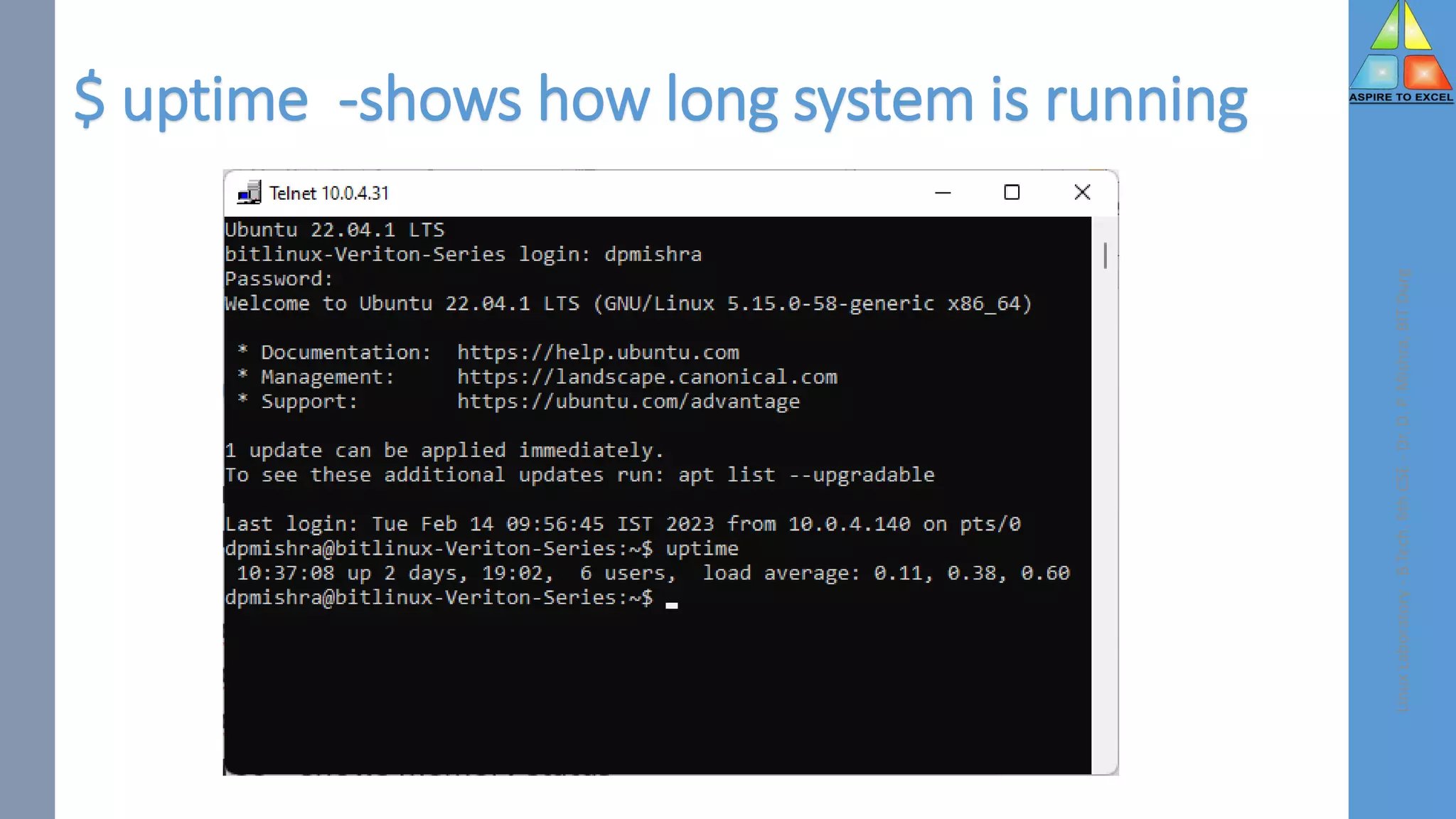
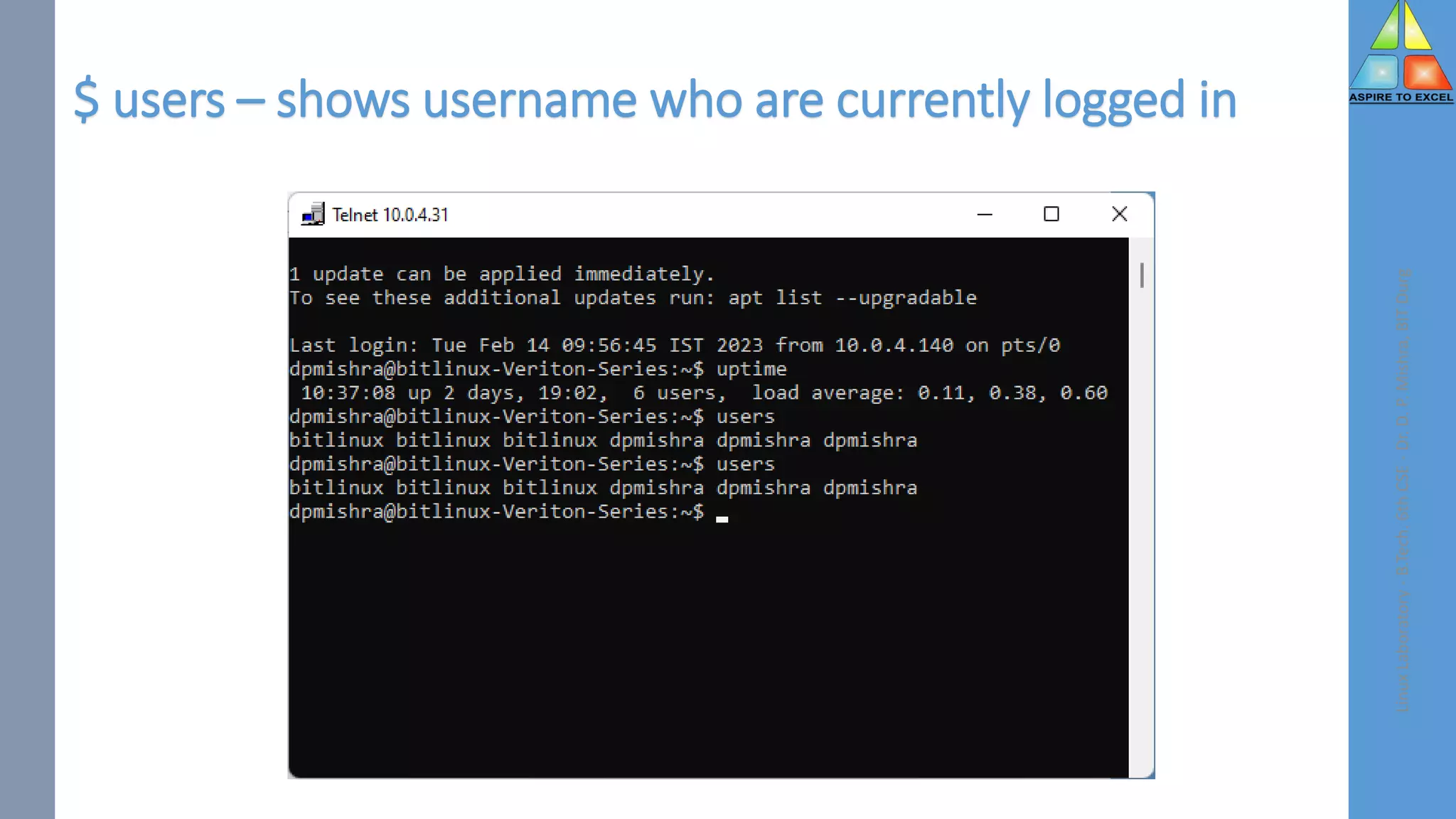
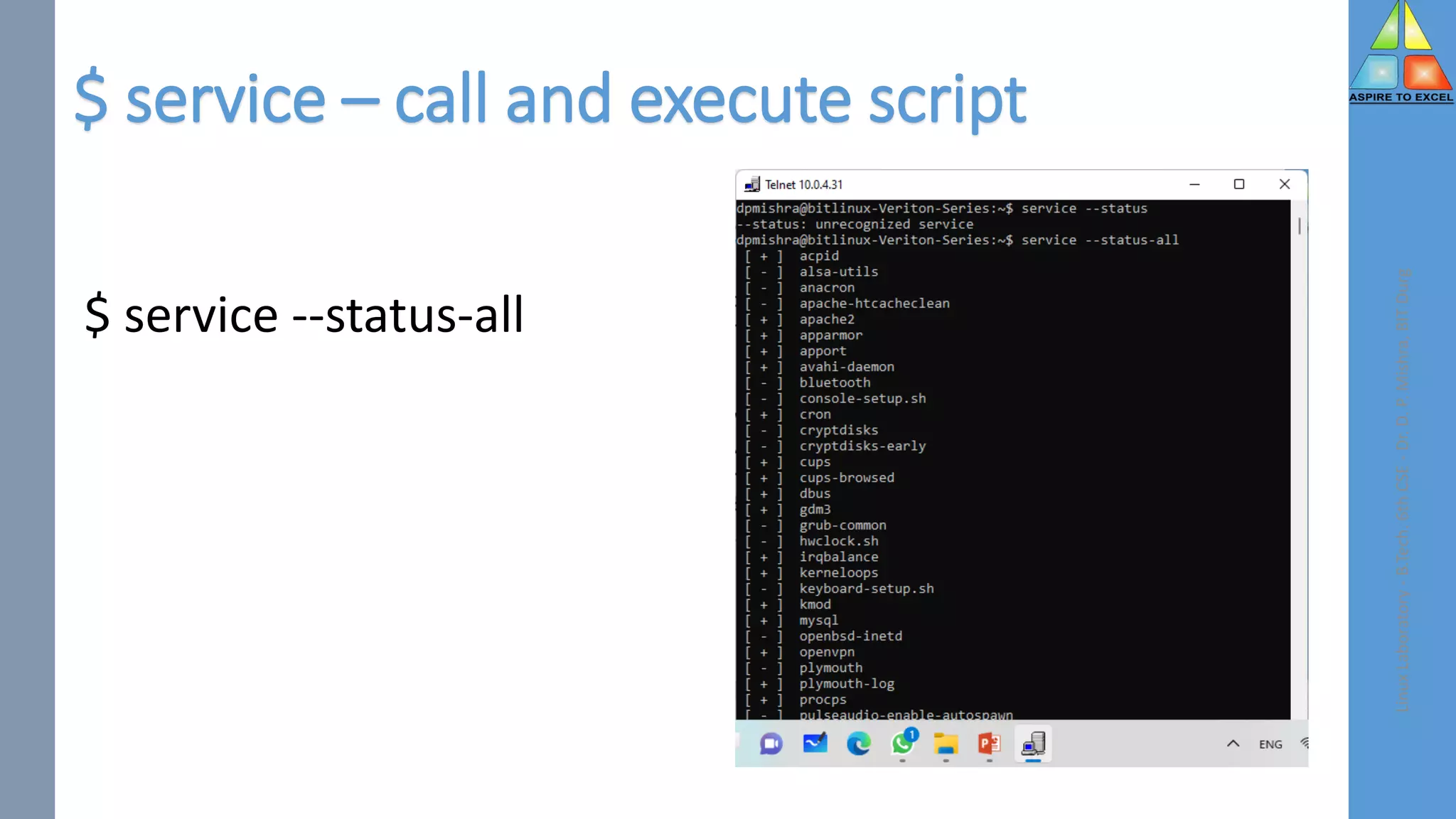
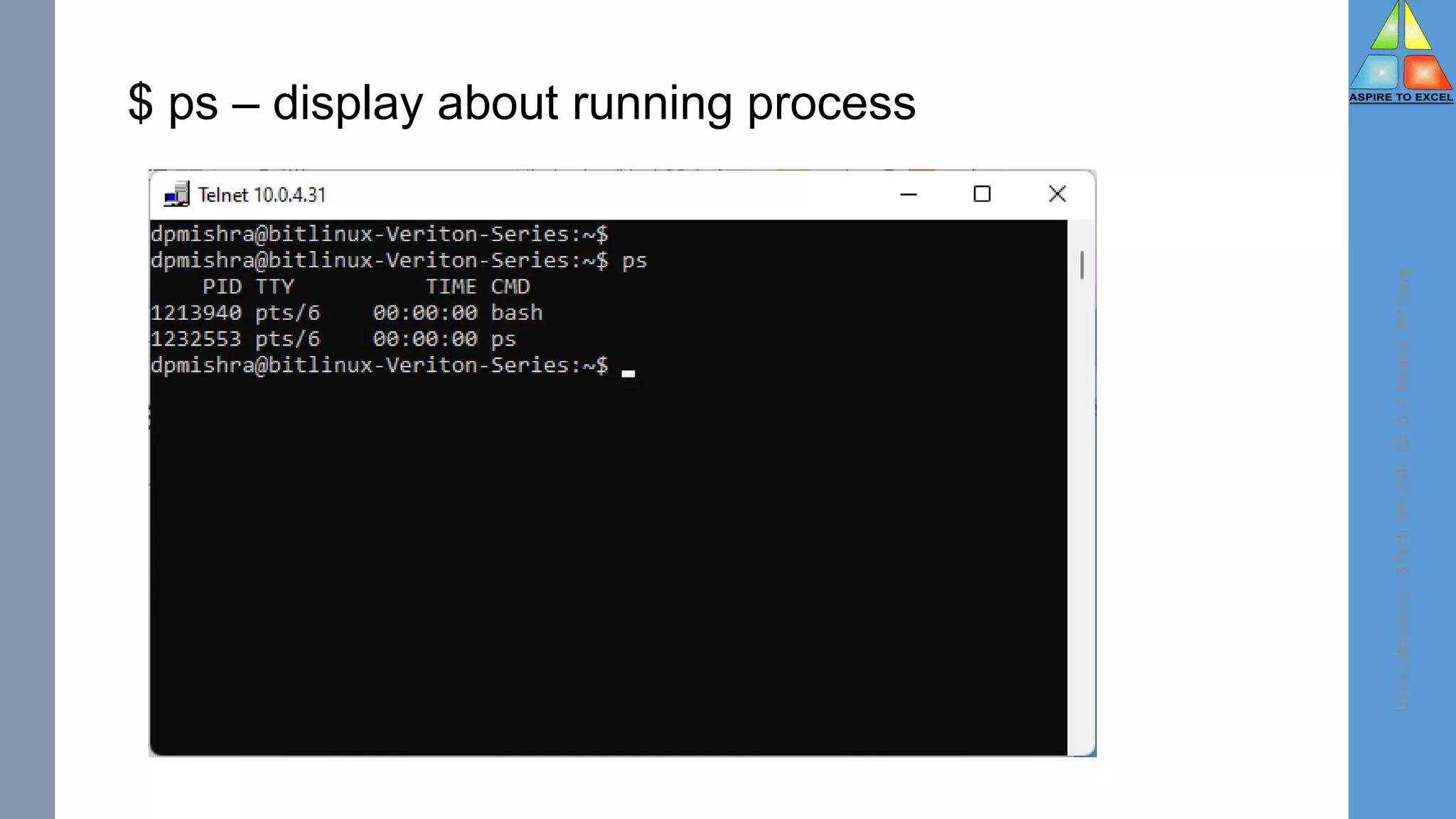

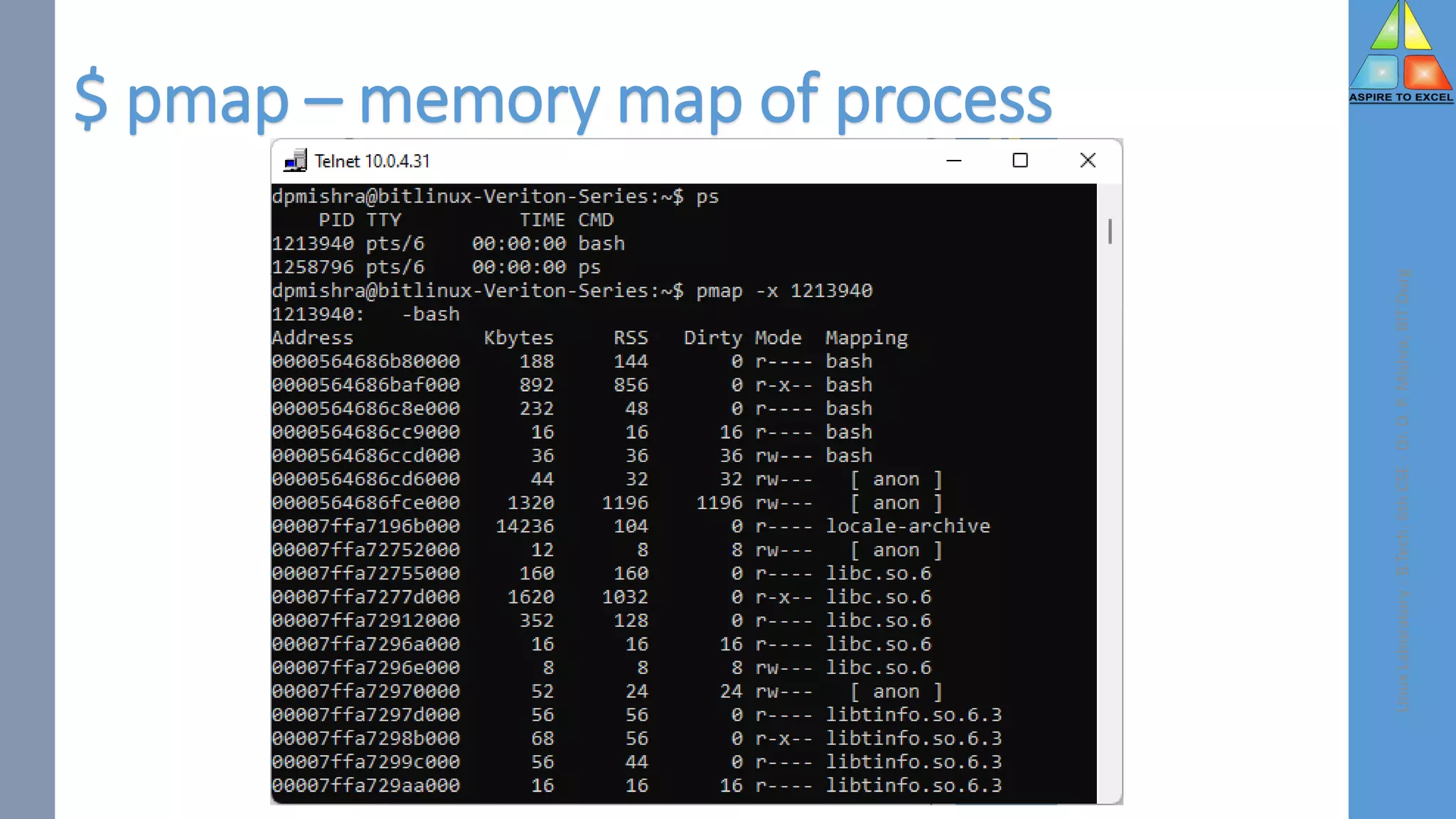
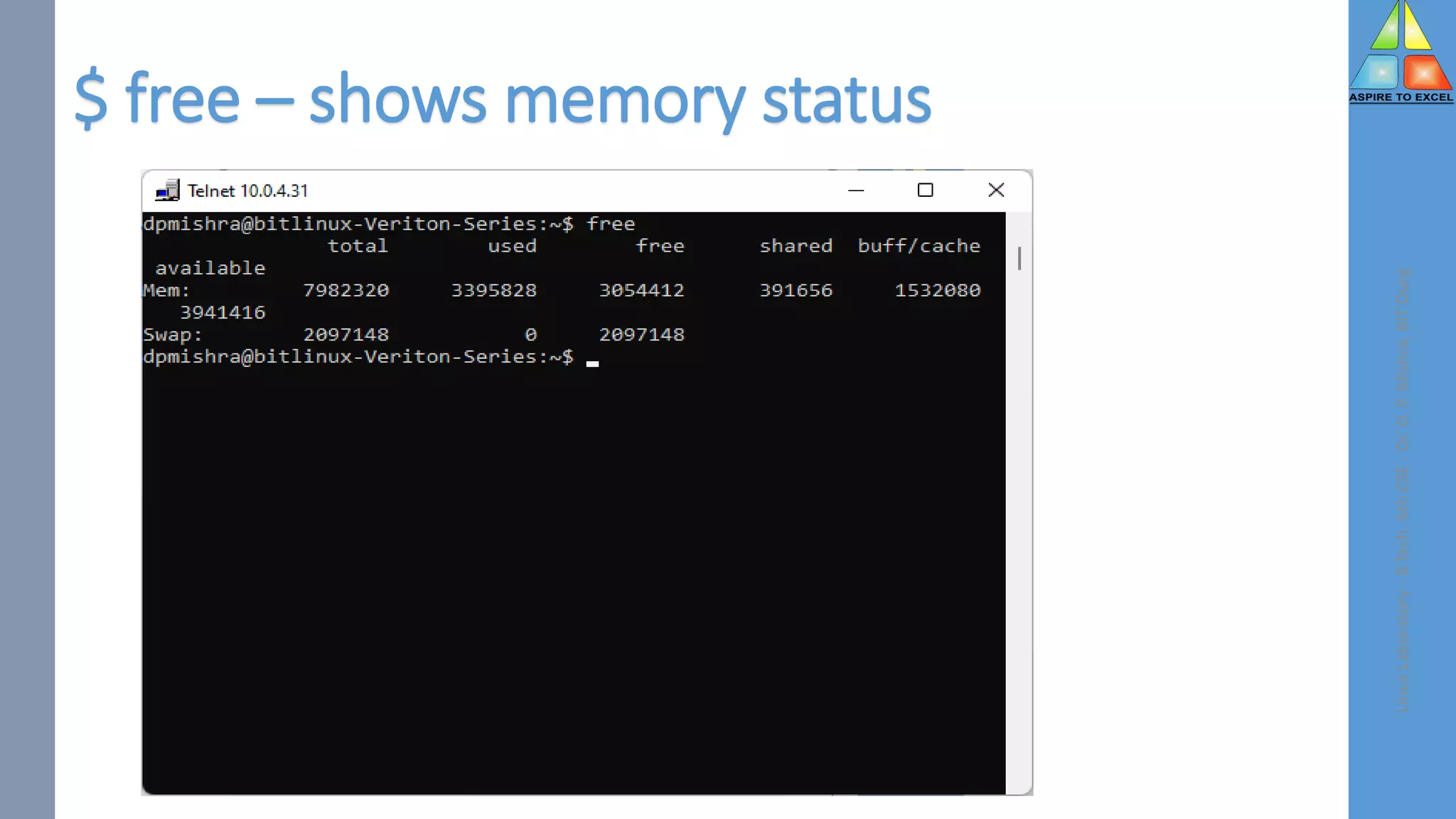
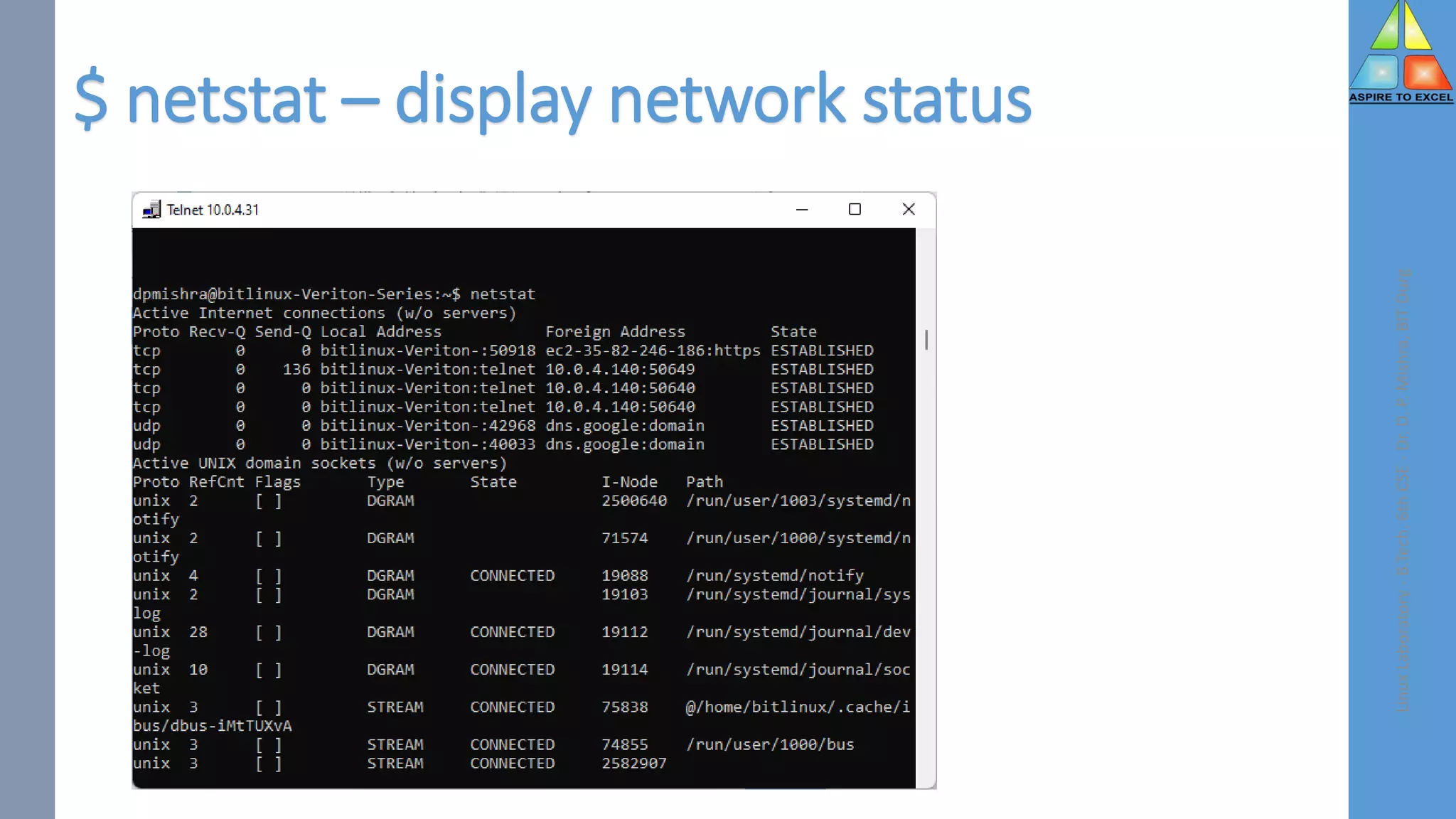
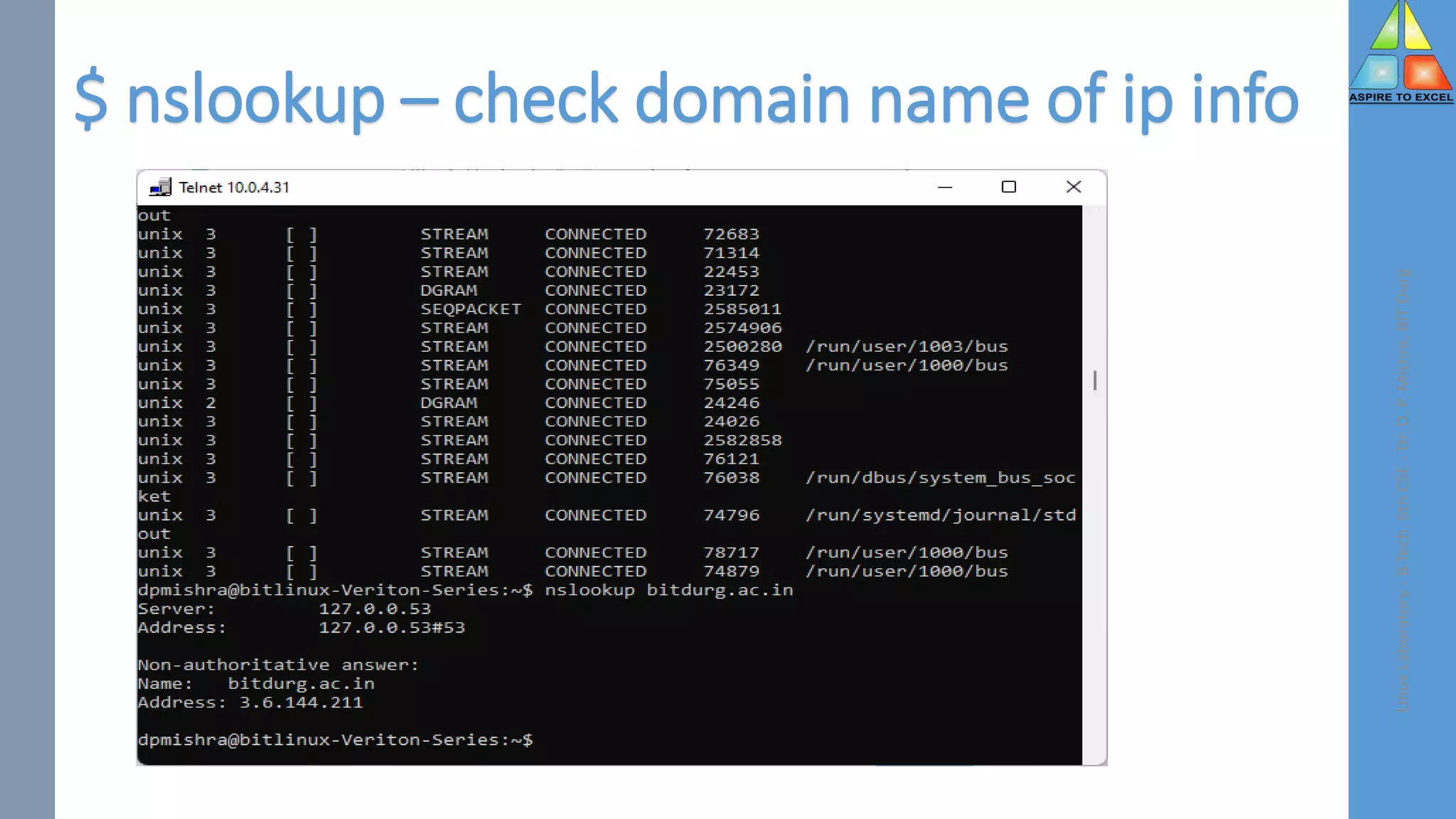

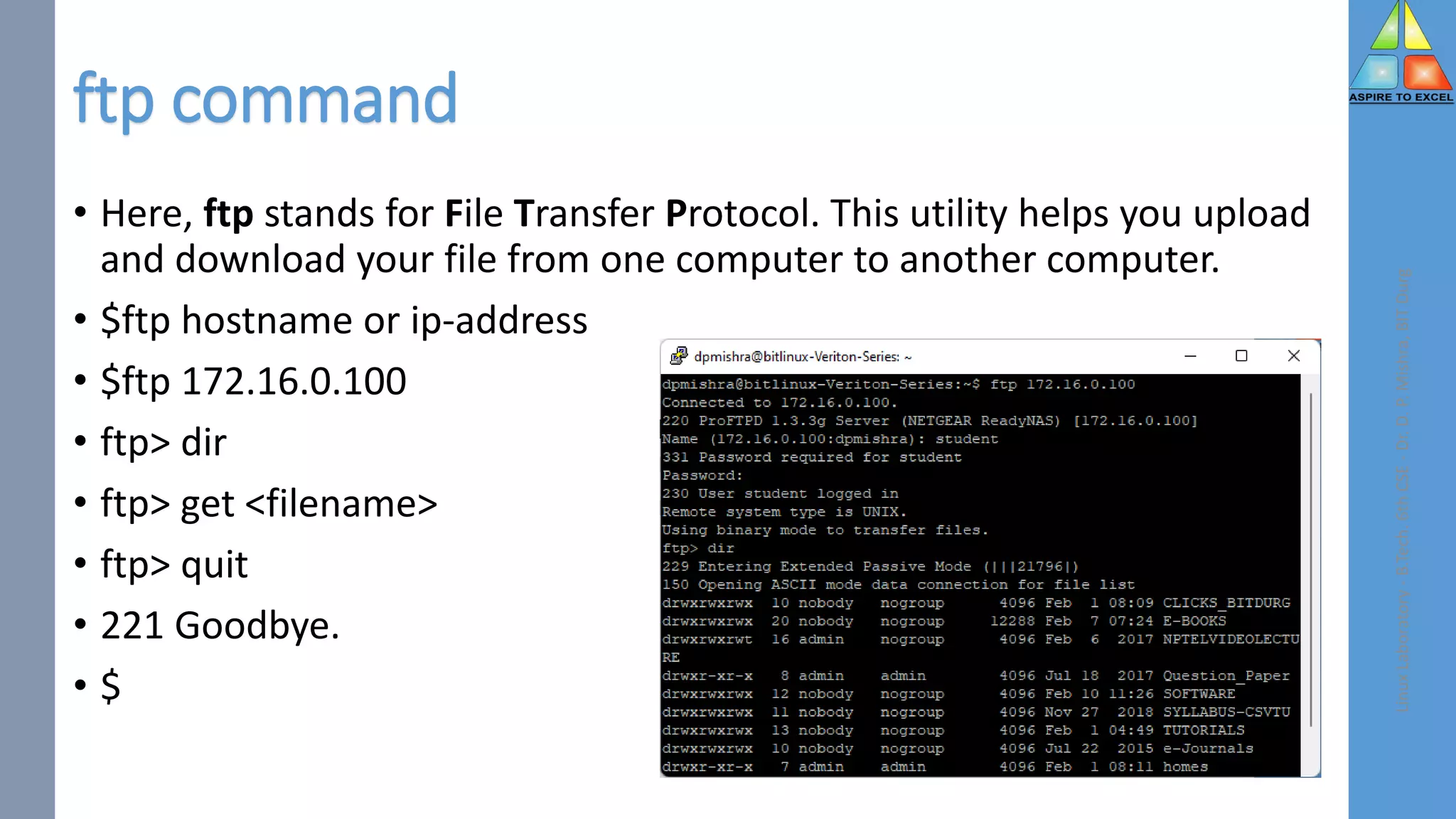
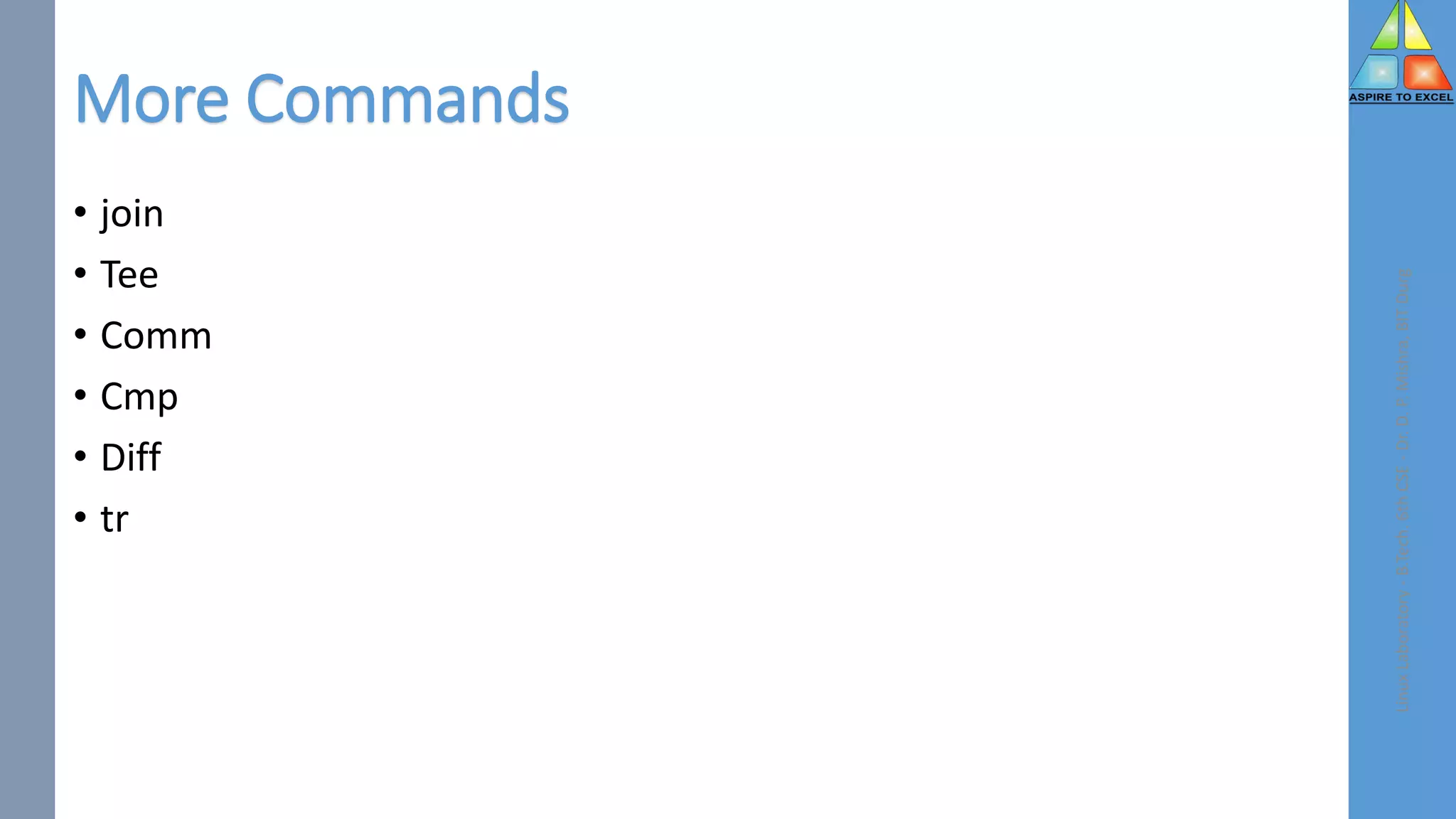
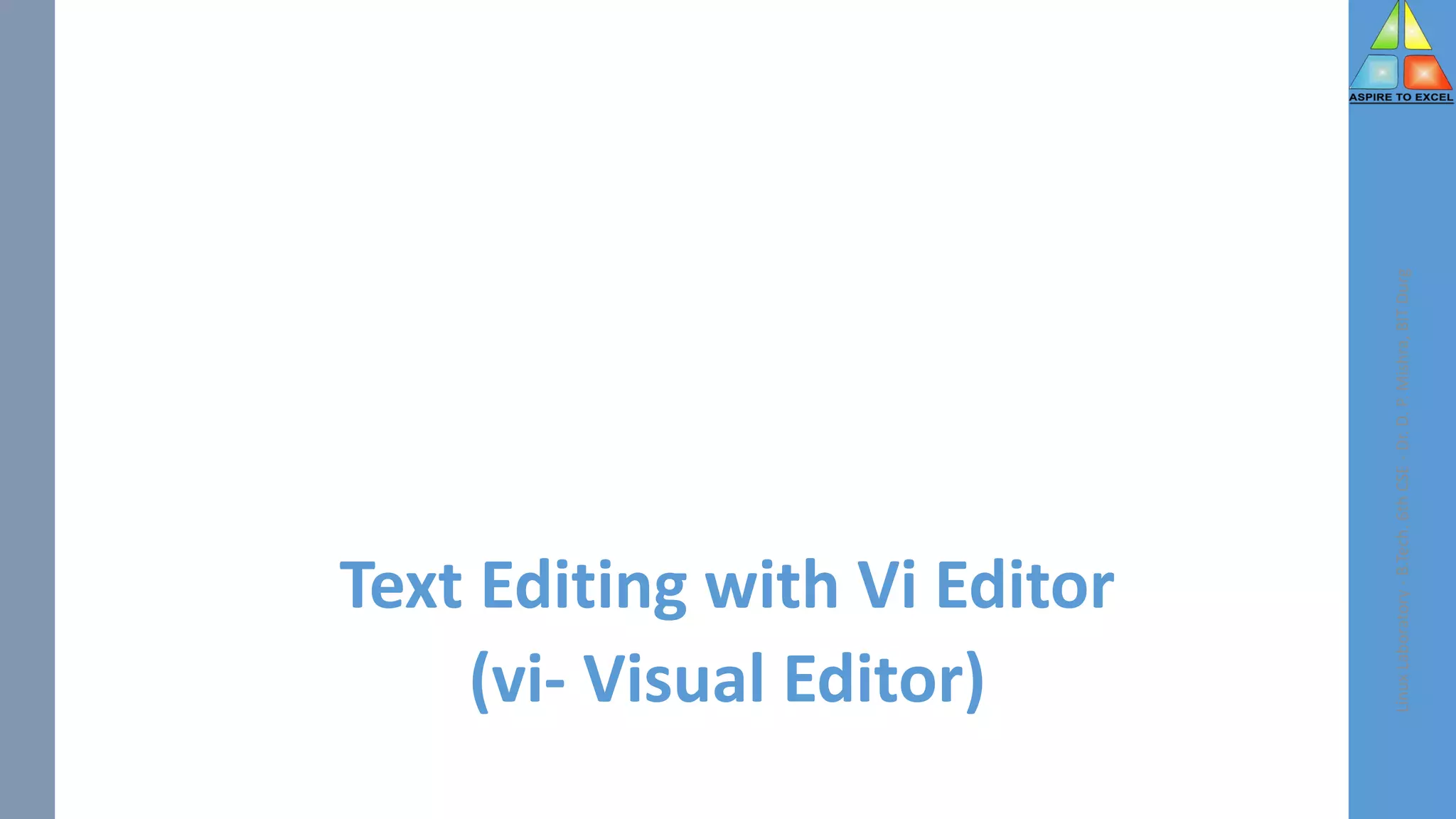
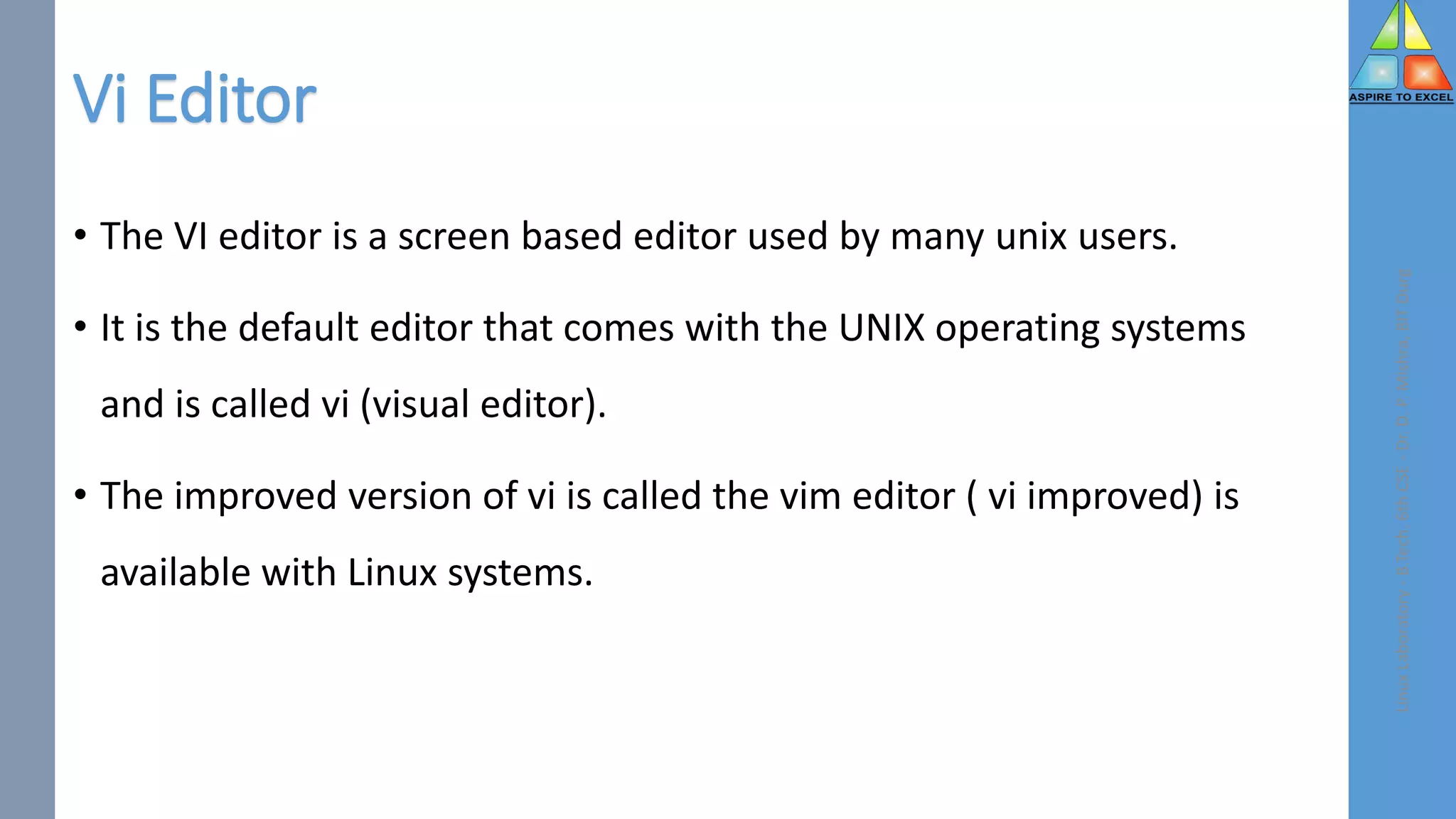
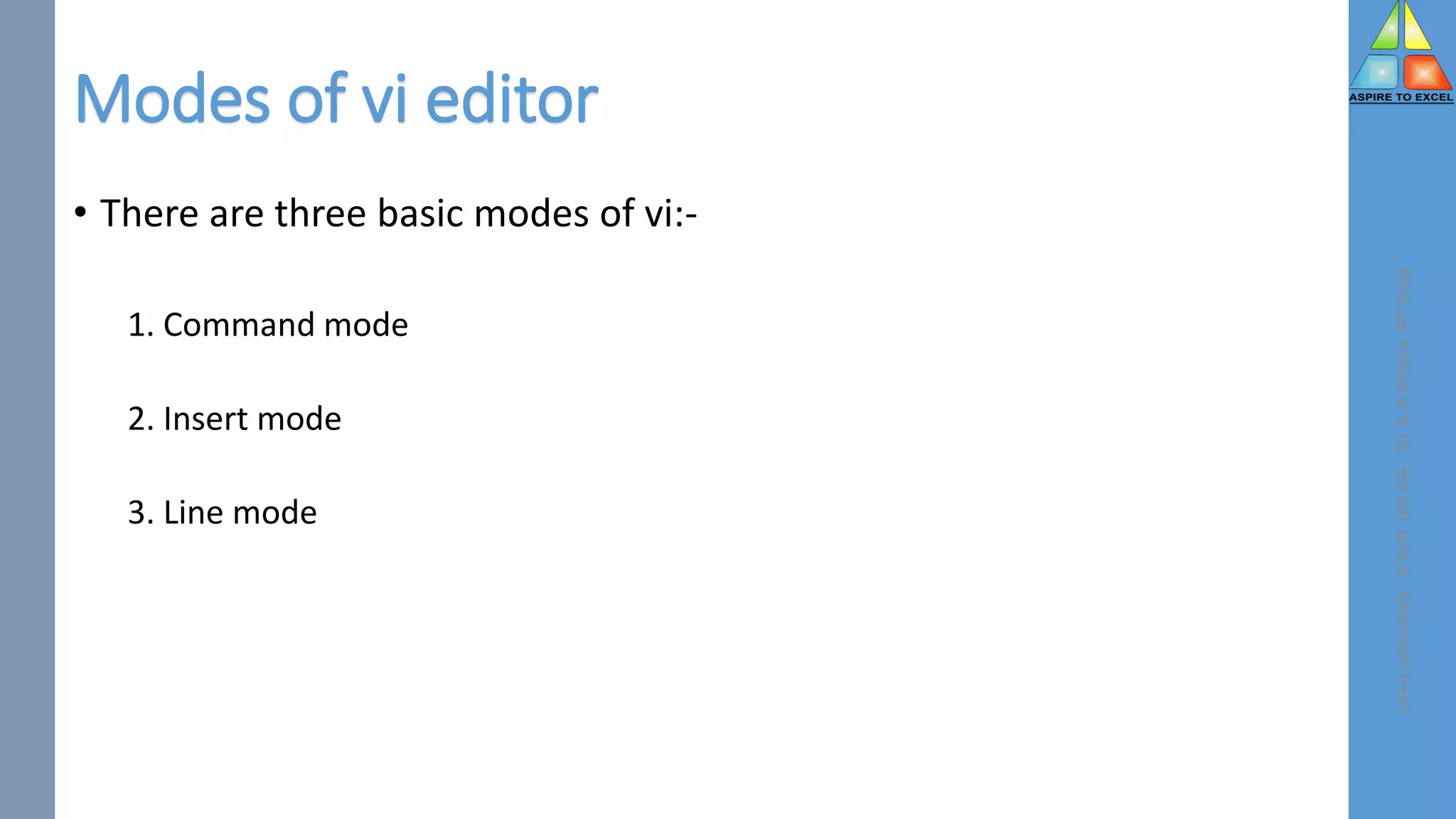
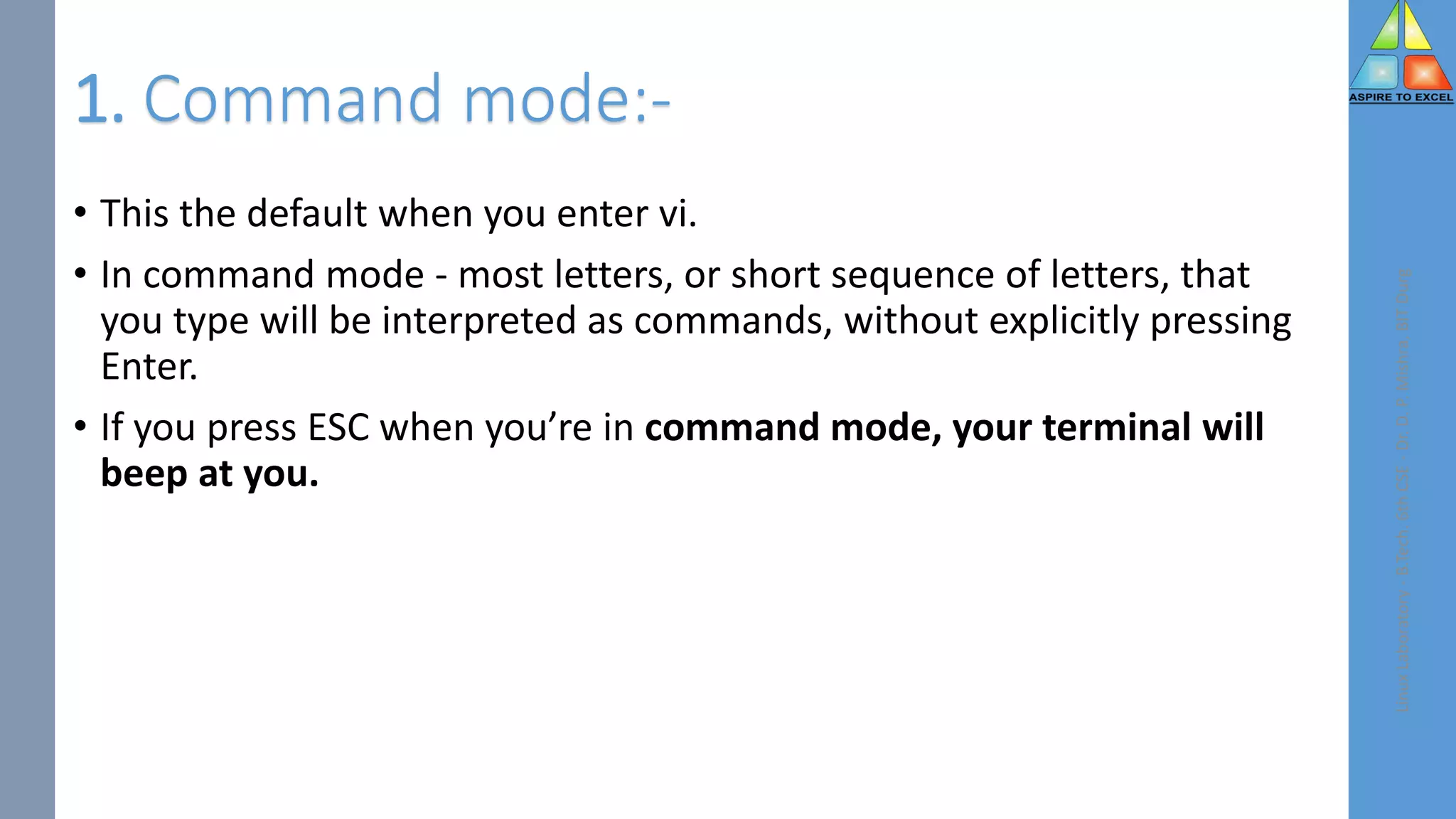
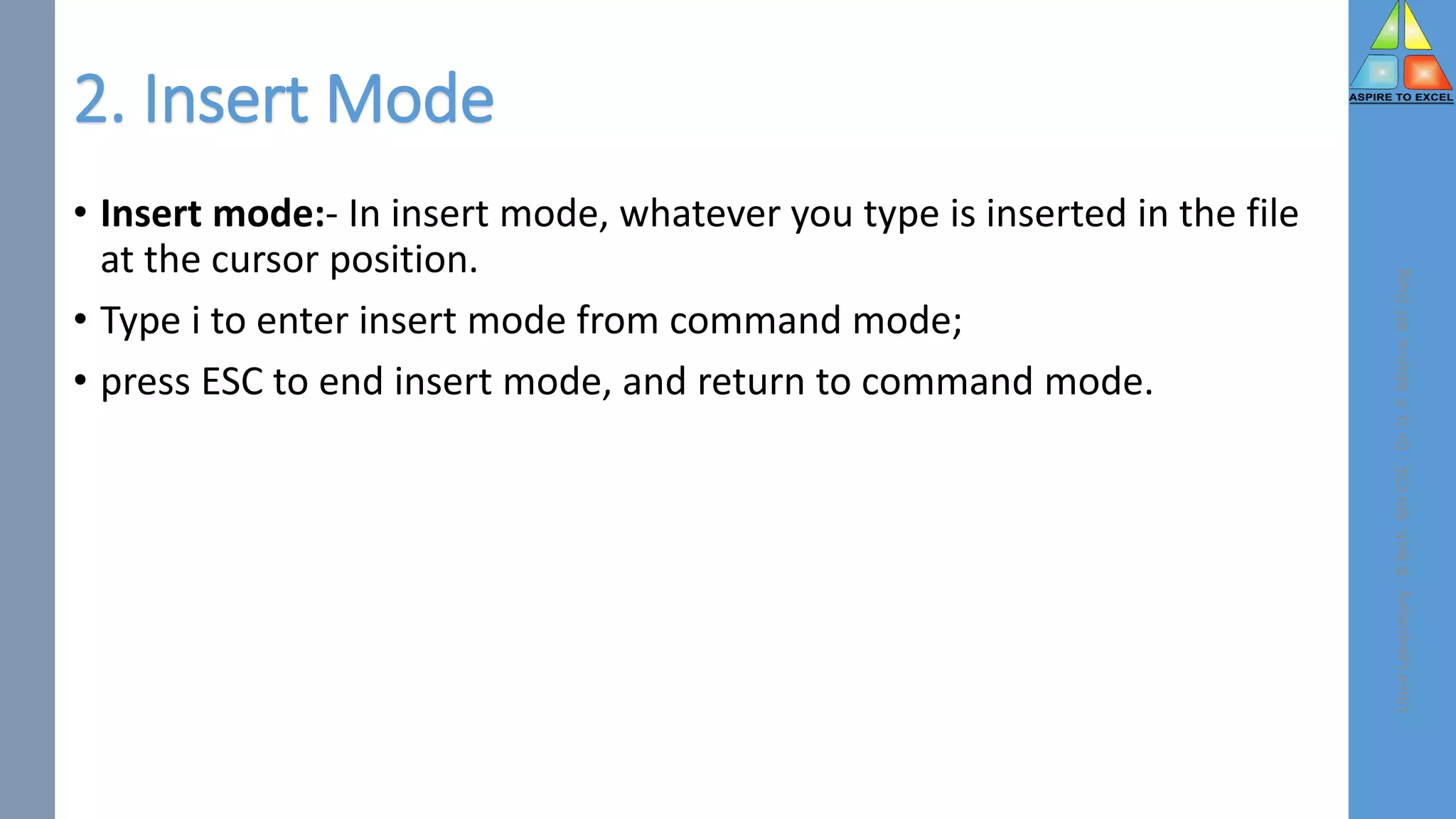
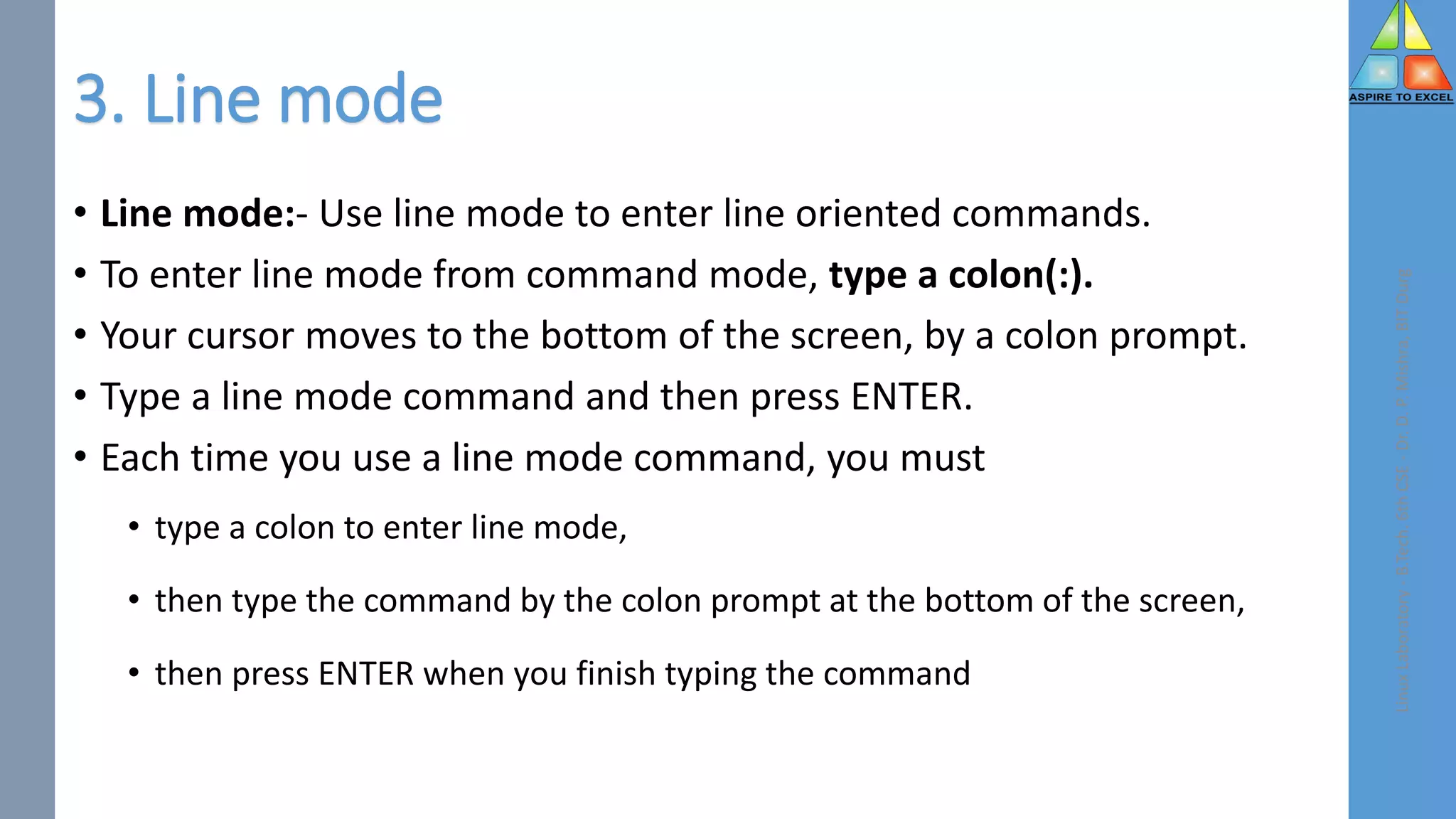
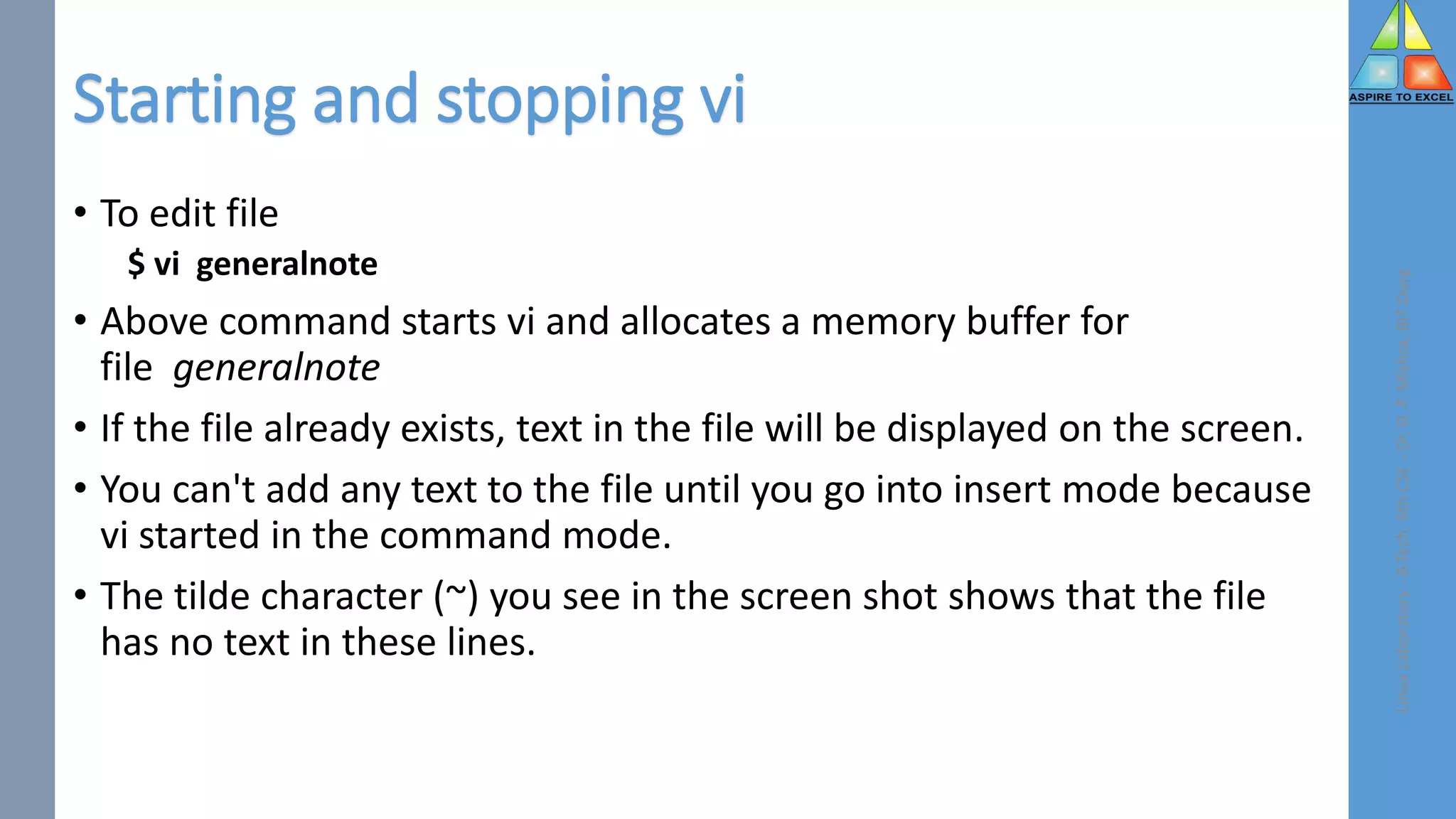
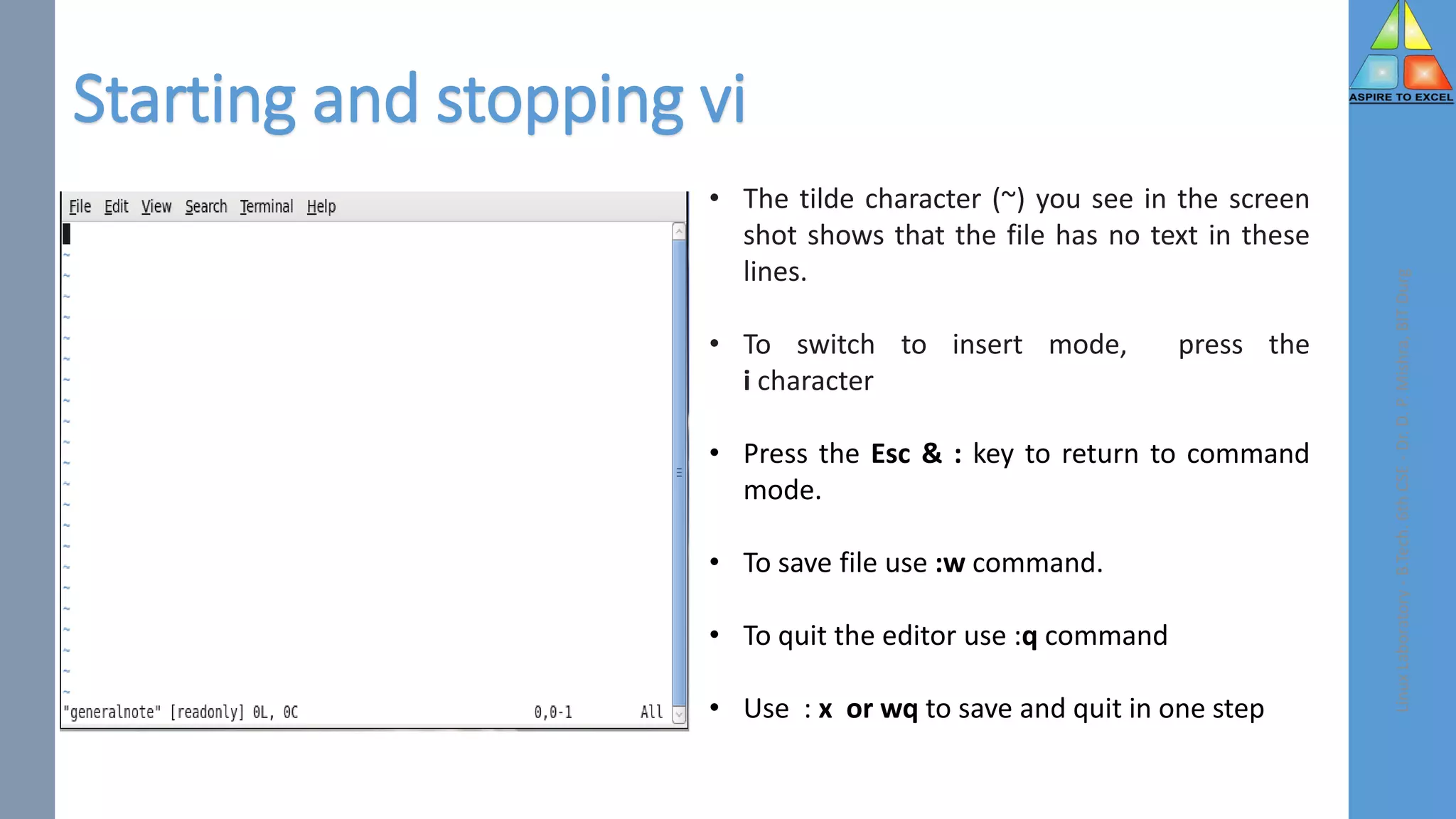
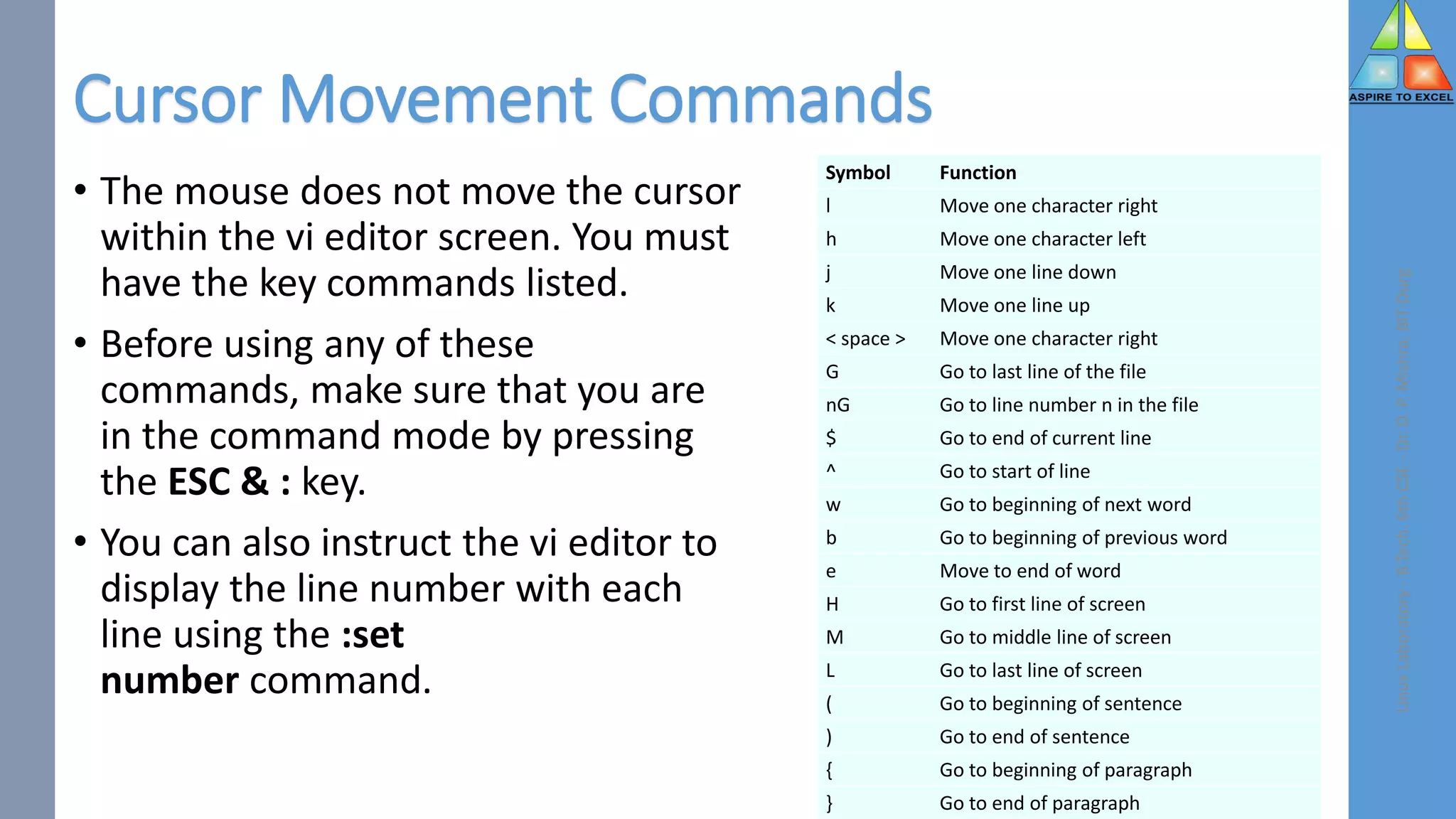
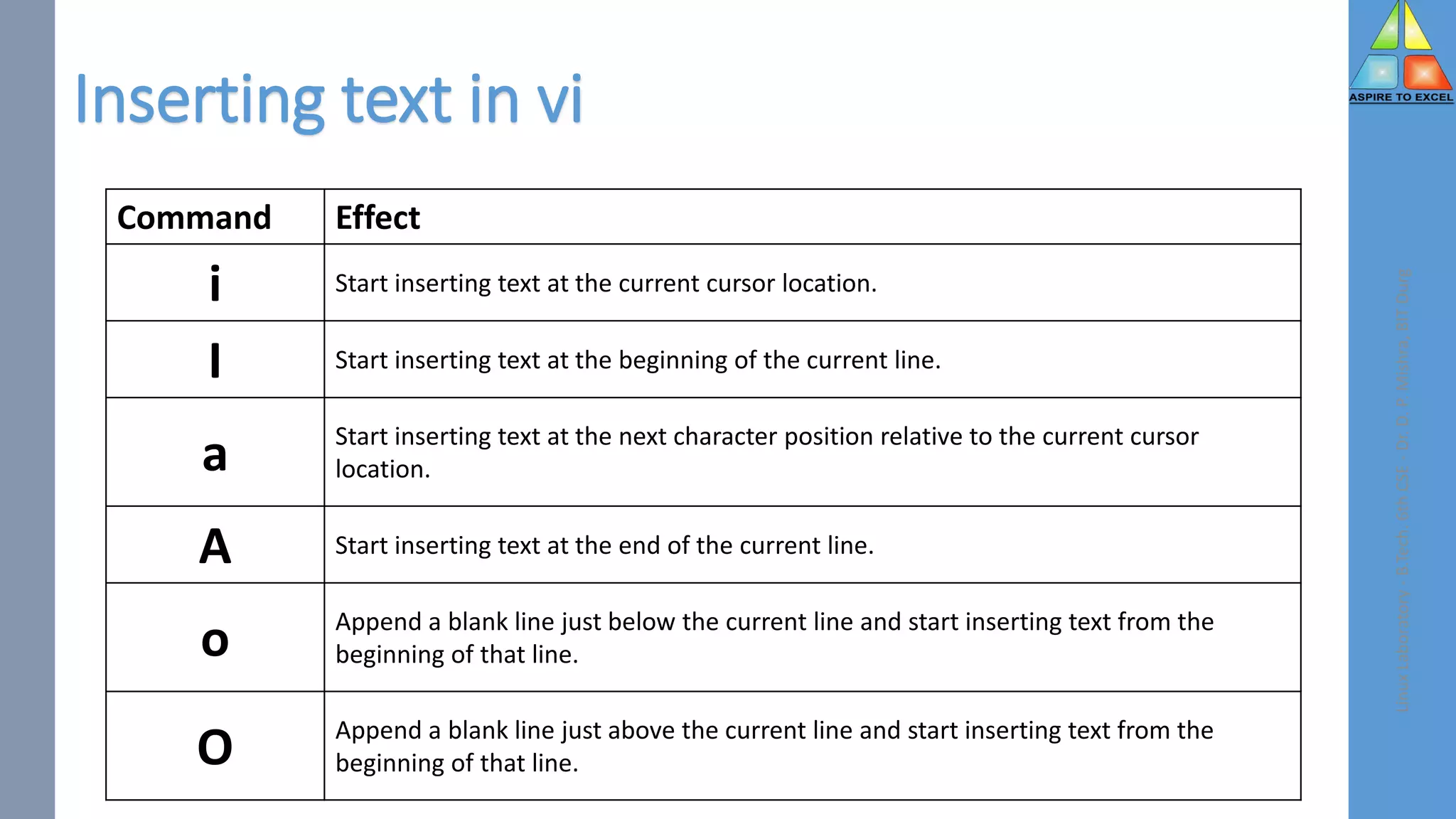
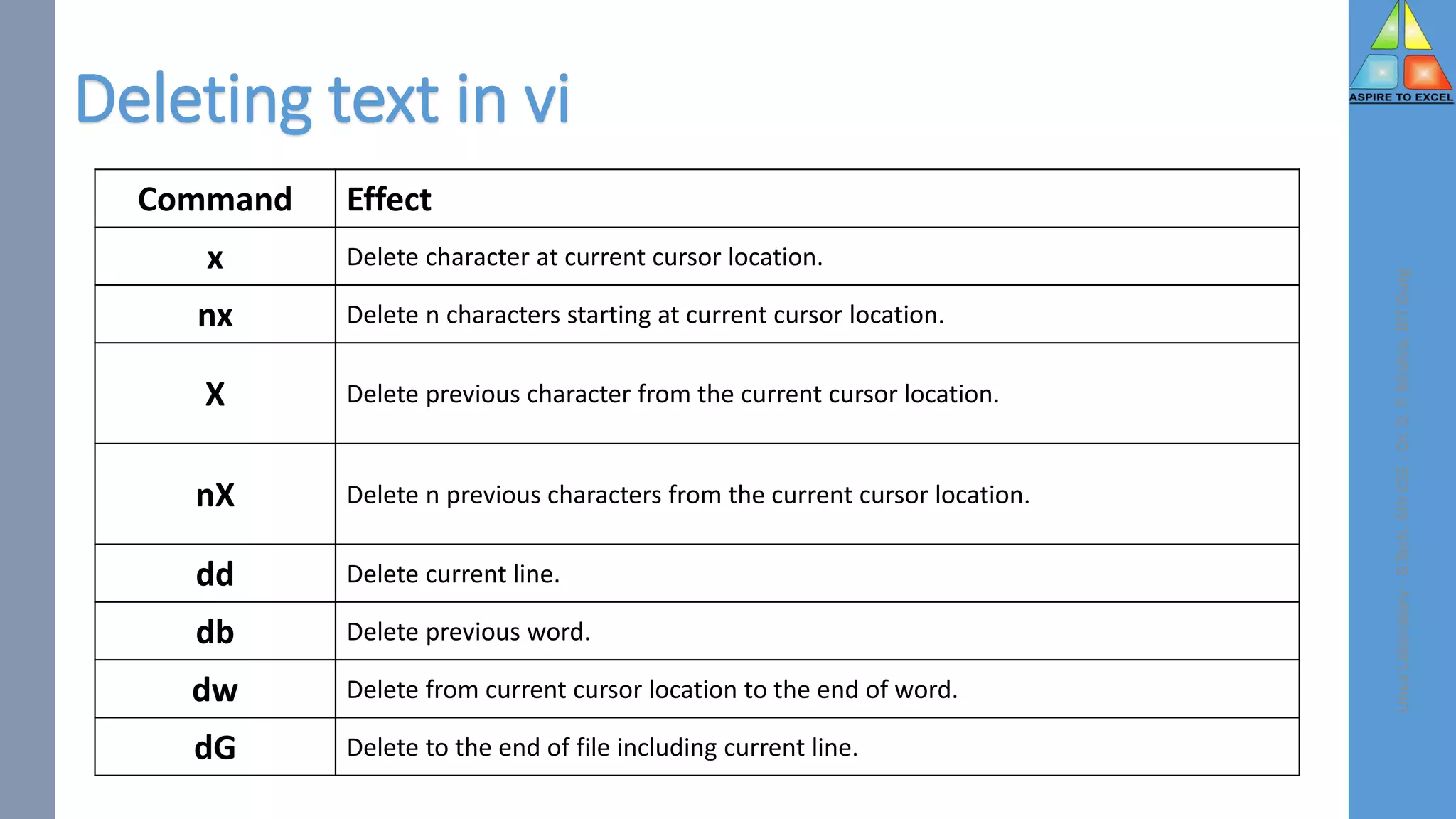
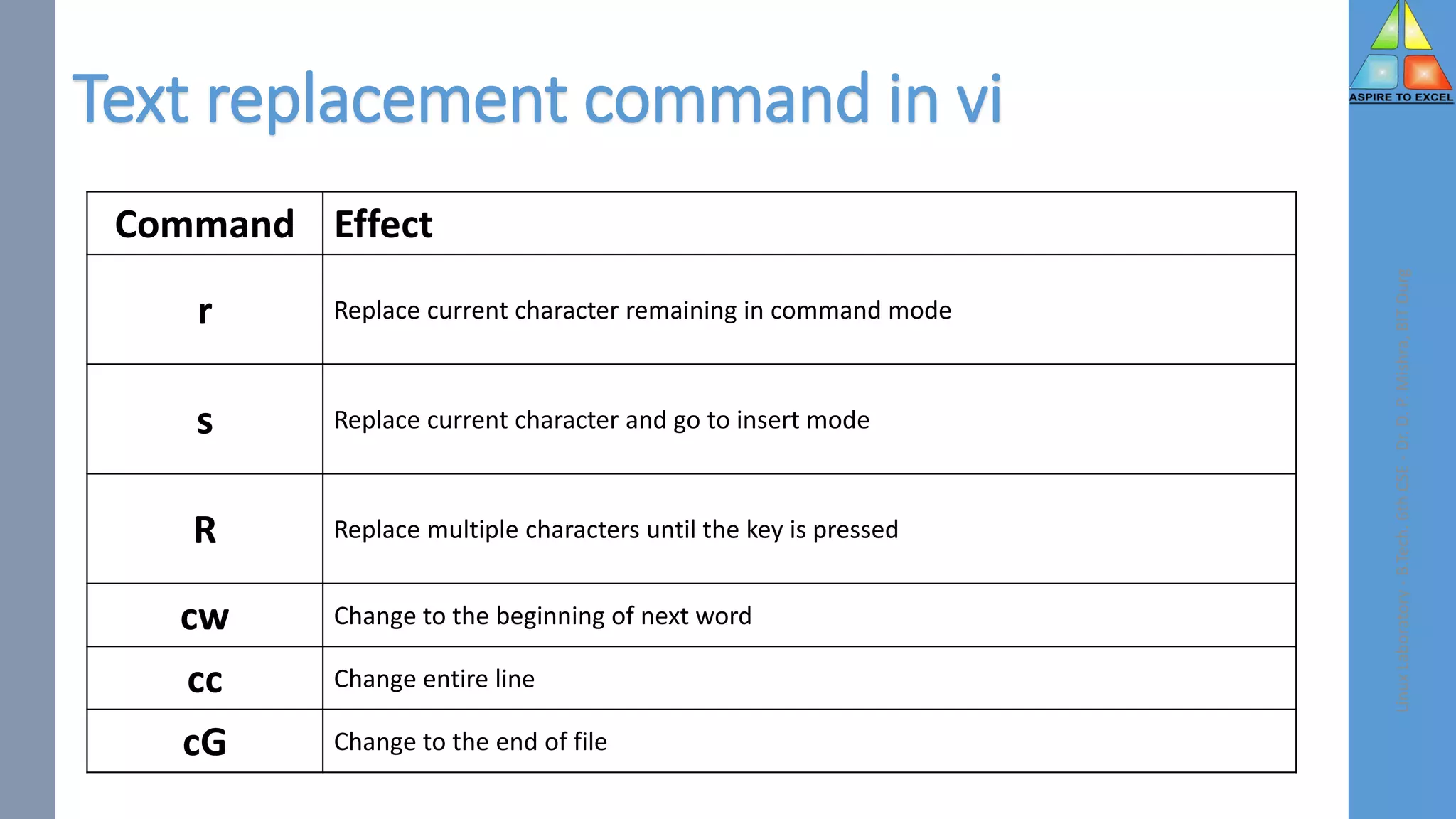
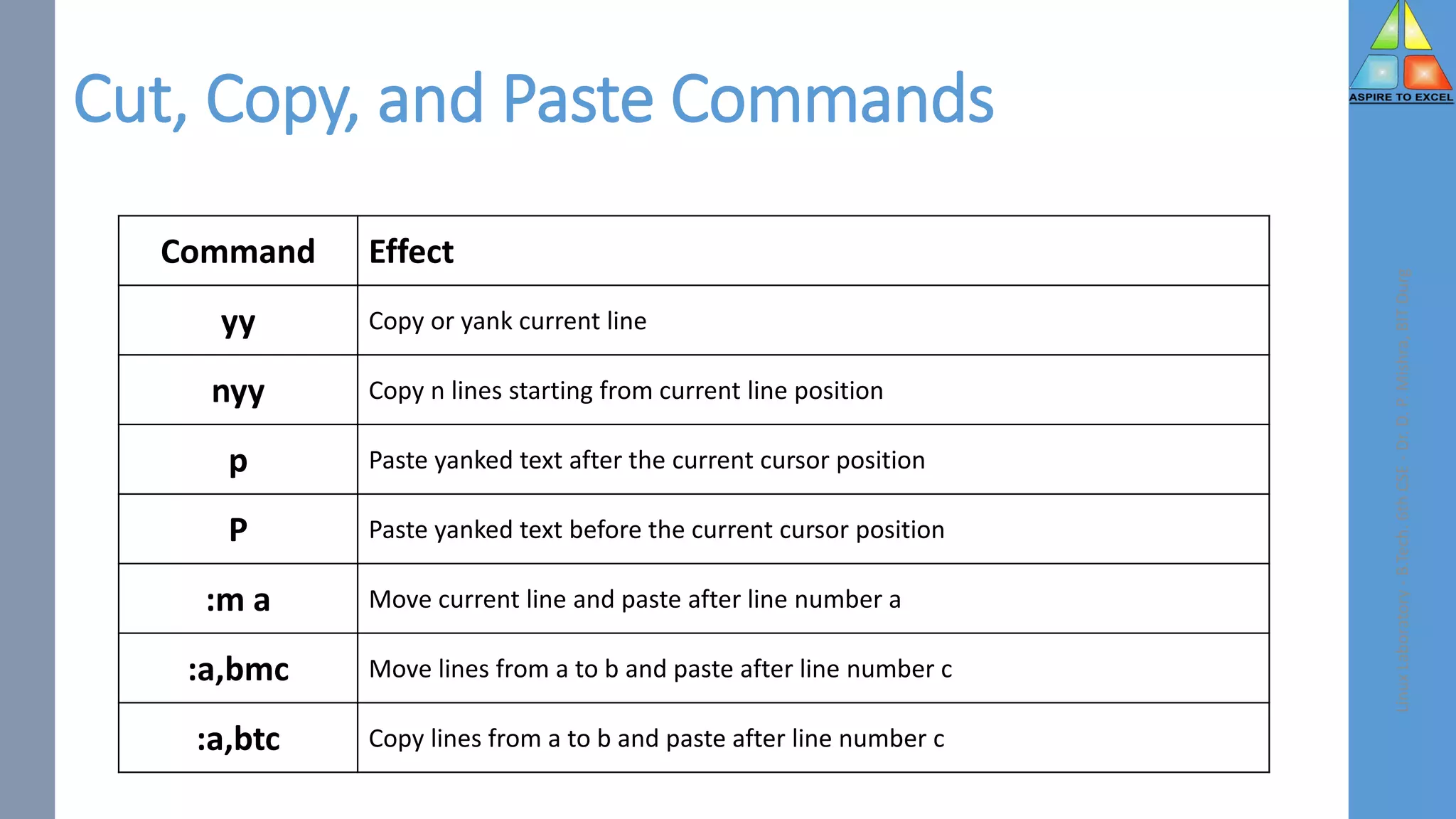
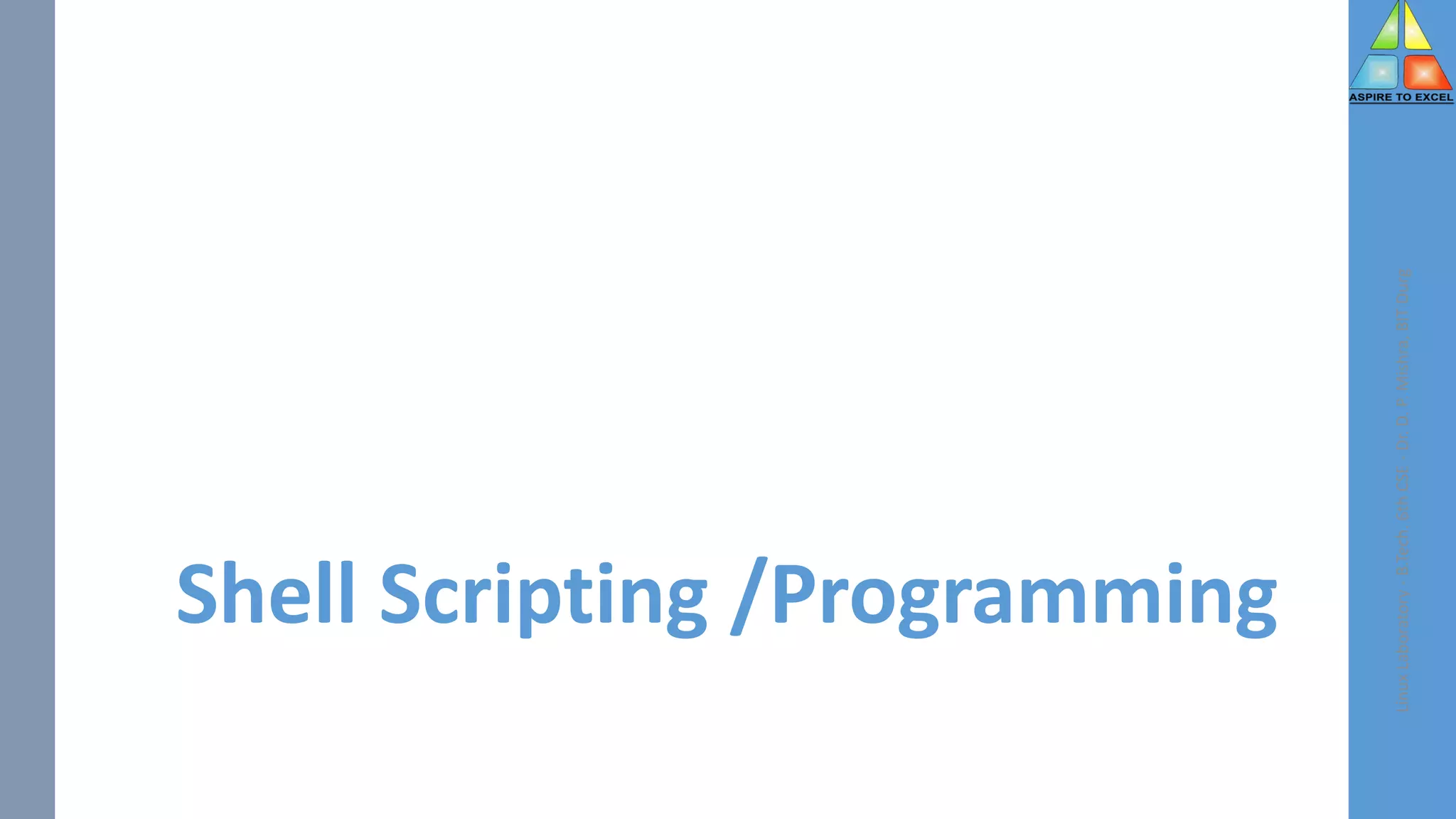
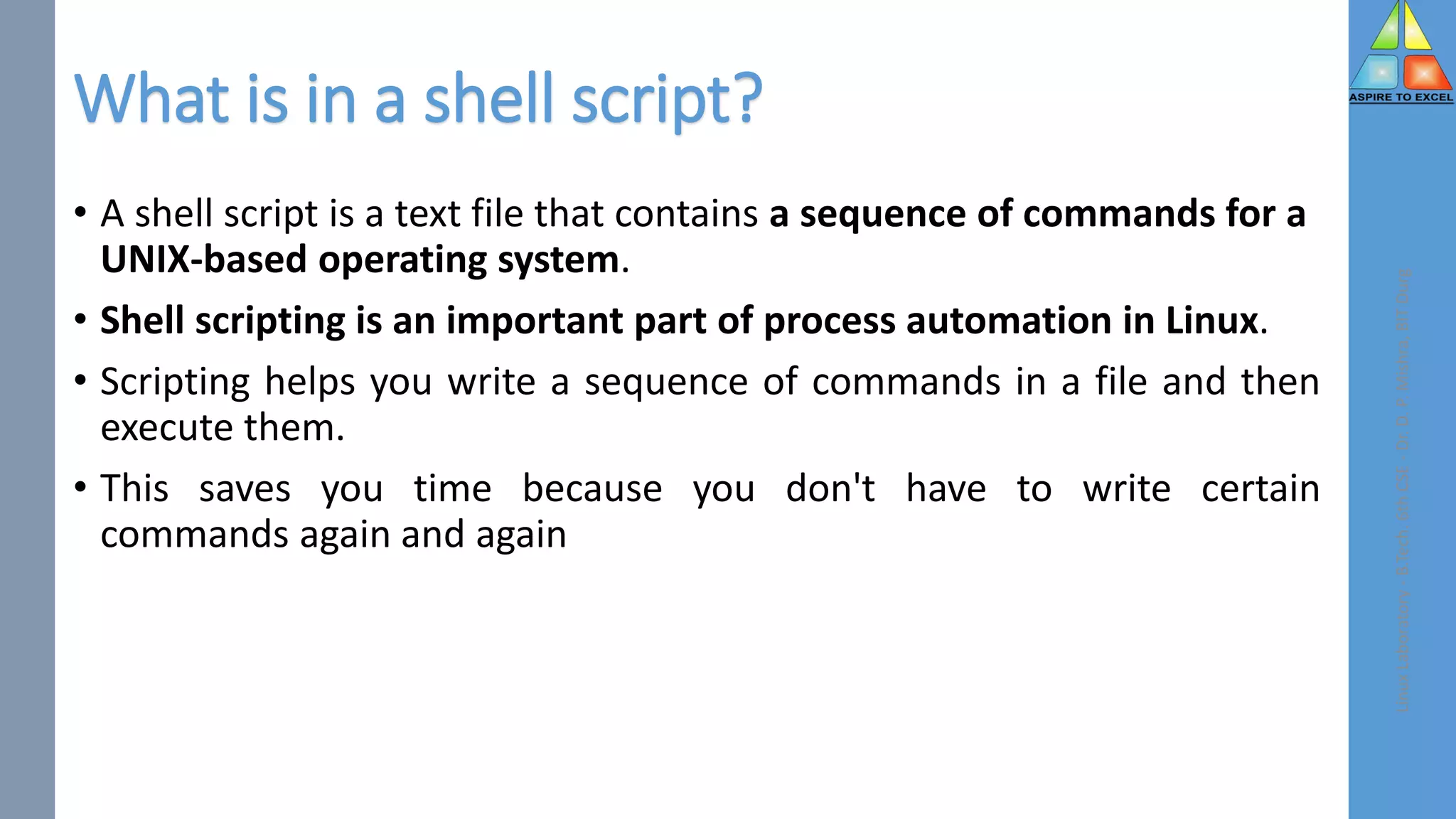
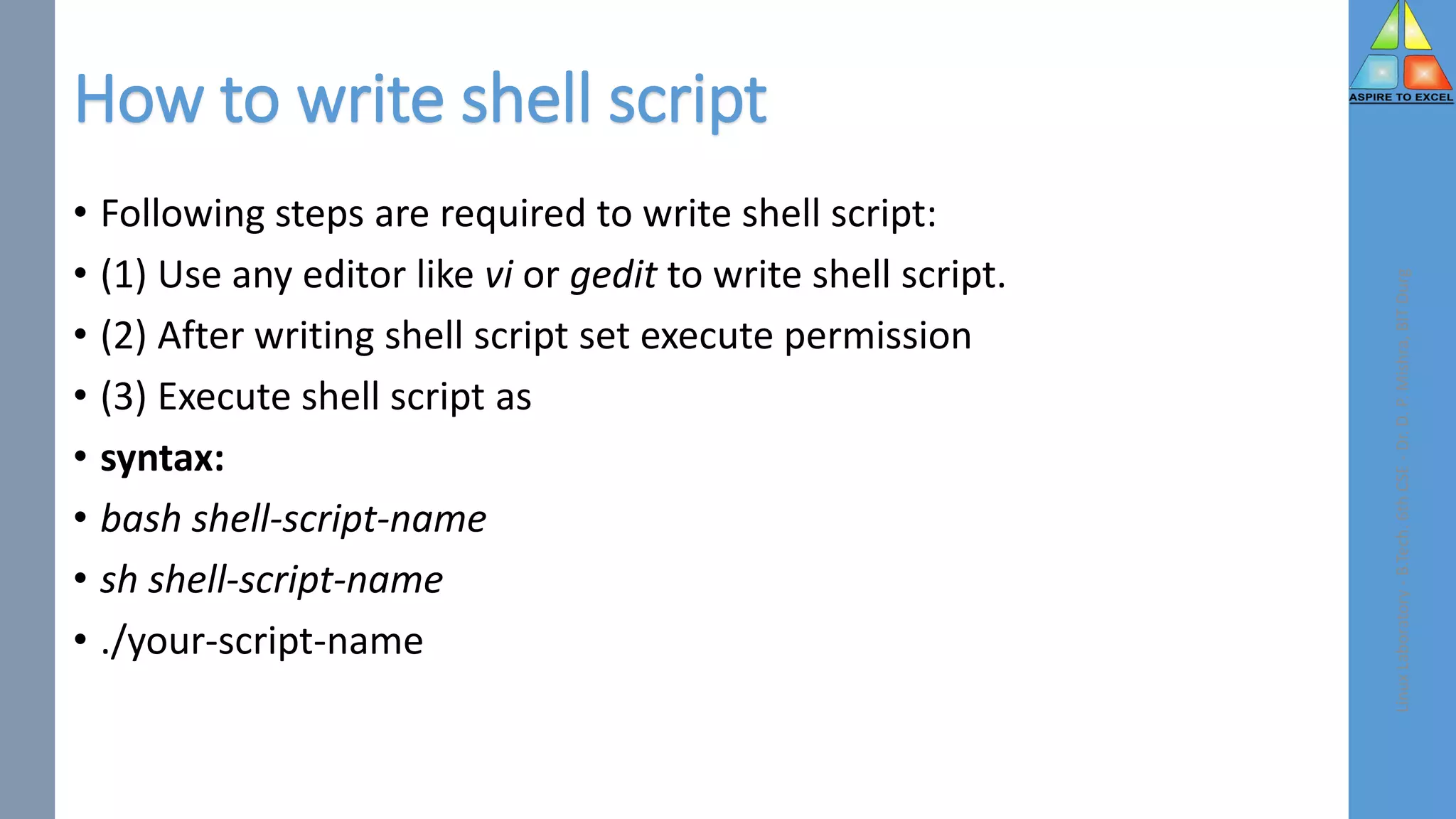
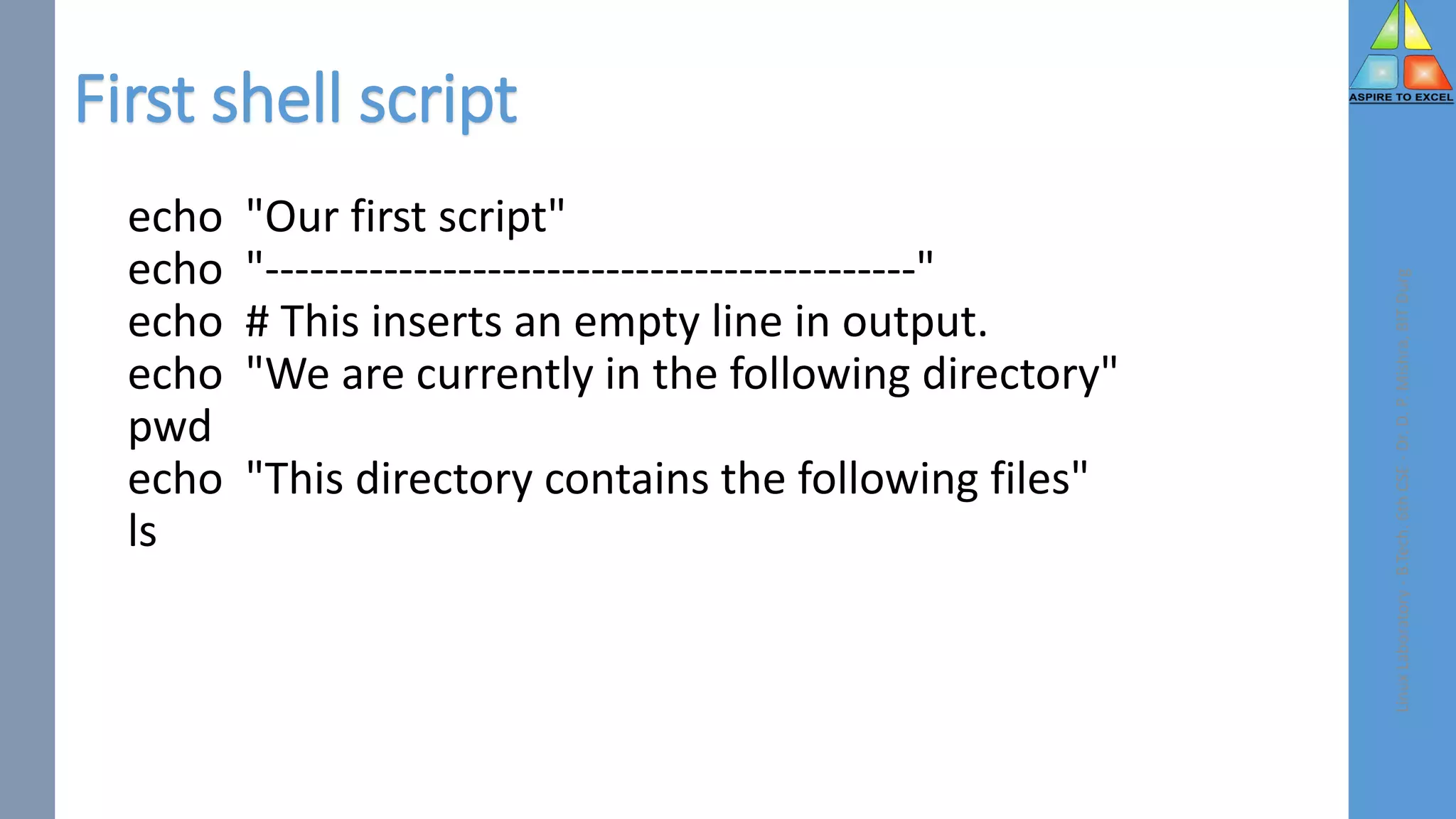
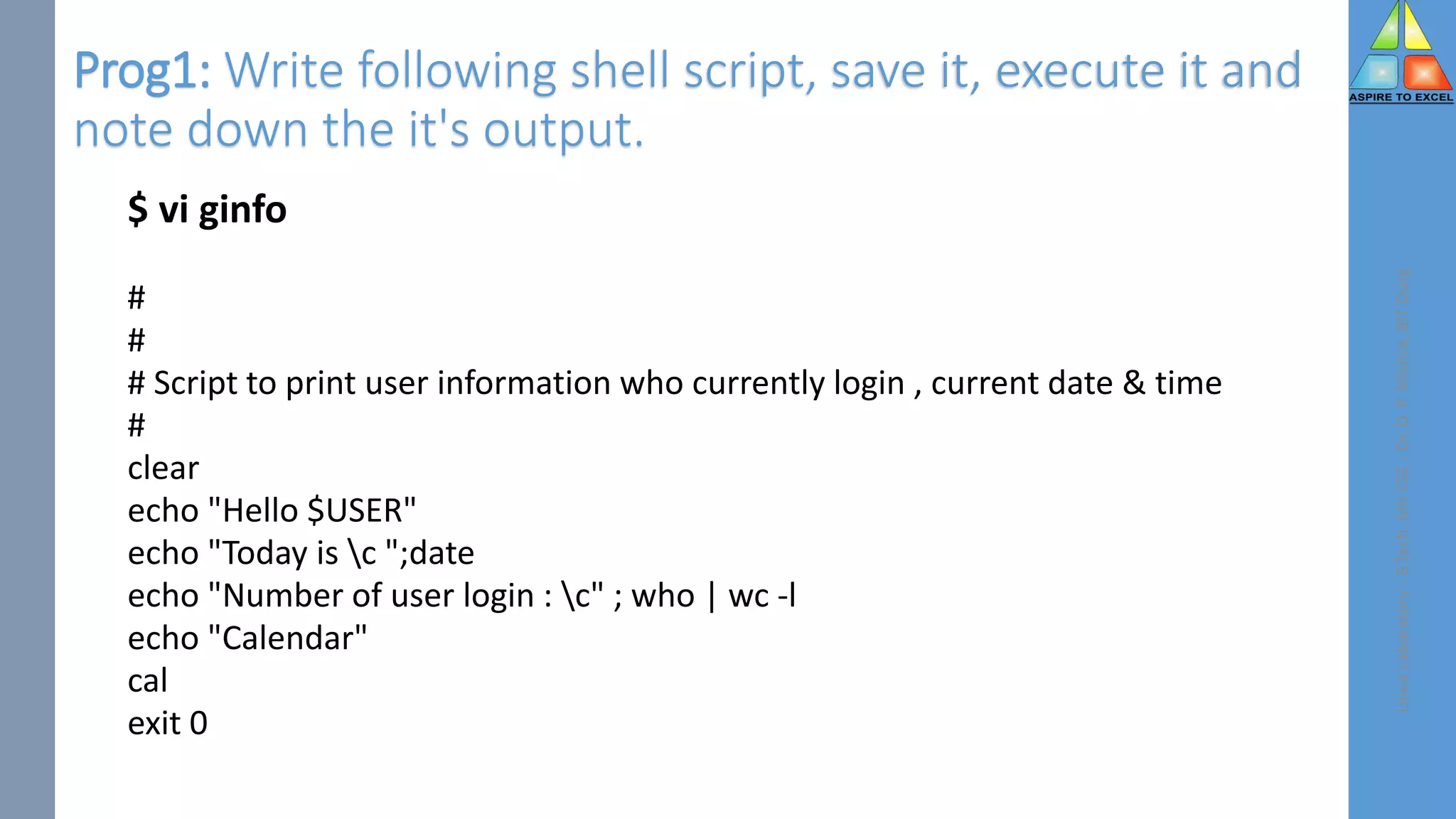
![Prog 2 : Using if-else to check whether two numbers are equal
a=10
b=20
if [ $a -eq $b ]
then
echo " Number is equal "
else
echo " number not equal "
fi
Linux
Laboratory
-
B.Tech.
6th
CSE
-
Dr.
D.
P.
Mishra,
BIT
Durg](https://image.slidesharecdn.com/linuxlab4-230419181217-2b0db7ba/75/Filters-Vi-Editor-48-2048.jpg)