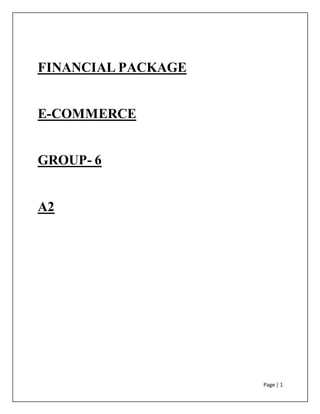
E commerce
- 1. Page | 1 FINANCIAL PACKAGE E-COMMERCE GROUP- 6 A2
- 2. Page | 2 TABLE OF CONTENT SERIAL NO. NAME TOPIC PAGE NO. 1 - ACKNOWLEGEMENT 3 2 MUSKAN BOTHRA 199/3 INTRODUCTION TO TALLY 4-7 3 PREKSHA SETHIA 203/3 HISTORY AND ADVANTAGES OF COMPUTERISED ACCOUNTING OVER MANUAL 8-10 4 RENUKA DUTTA 208/3 FEATURES 11-14 5 HASTI SHAH 209/3 ADVANTAGES 15-17 6 JAGRITI SANGHAI 211/3 ACCOUNTING INFORMATION 18-21 7 ANUPRIYA BOSE 212/3 DIFFERENCE BETWEEN ACCOUNTING AND INVENTORY VOUCHERS 22-24 8 VIDHI MODI 219/3 DIFFERENT REPORTS AVAILABLE 25-27 9 HARSHA SHARMA 220/3 KEYBOARD SHORTCUTS 28-31 10 - BIBLIOGRAPHY 32
- 3. Page | 3 ACKNOWLEGEMENT We would like to express our heartiest gratitude towards the faculty members of J. D. Birla Institute, for giving us an opportunity to present on this topic and share our views on the same. It gives us an immense pleasure to prepare this project. We would like to sincerely thank all the people who have guided us with their valuable advice and support during our research work. We would like to express a heartfelt thanks to our family members and friends for their constant support and motivation throughout our research work.
- 4. Page | 4 FINANCIAL PACKAGE INTRODUCTION: Tally is popularly known as accounting software for small and medium businesses. It does all the functions of accounting that a particularly mid-sized business has. This is the view of most of the persons who know about Tally. But Tally does much more than that. Tally is not just accounting software. After the release of ERP version of Tally, the capability and functioning of Tally is much more widened and extended to a great extent. For example did you know that you maintain Employees information in Tally? Right from his/her name to everything about duties, work, profile, groups and so on. This is could be a great feature if a business has a number of employees working in the business. Well, Tally is a complete Enterprise Resource Planning system with an excellent grip in accounting features. Although it has many more core features that a business requires but its hold in accounting is truly commendable. Therefore it is known more for accounting rather than any other of its features. TYPES: DIFFERENT Tally Versions Tally 4.5: based program. Tally 5.4: Graphic interface Version. Tally 6.3: Supported printing and VAT implemented. Tally 7.2: new statutory compliant features. Tally 8.1: A module of POS and Payroll was added. Tally 9: Has advanced features like Excise, Payroll, FBT, and TDS. Tally 9 ERP: Provides range of reports and advanced features for Auditors.
- 5. Page | 5 Tally Solutions Pvt. Ltd. is an Indian multinational company that provides enterprise resource planning software. It is headquartered in Bangalore, Karnataka India. The company reports that its software is used by more than 1 Million customers Tally main product is its Enterprise Resource Planning Software called Tally.ERP 9 with single user and multi-user licences. For large organisations with many branches, Tally. Server 9 is offered. The software handles accounting, inventory management, tax management, payroll etc. TALLY 9 ERP: Tally.ERP 9 is the world's fastest and most powerful concurrent Multi-lingual business Accounting and Inventory Management software. Tally. ERP 9, designed exclusively to meet the needs of small and medium businesses, is a fully integrated, affordable and highly reliable software. Tally.ERP 9 is easy to buy, quick to install, and easy to learn and use. Tally.ERP 9 is designed to automate and integrate all your business operations, such as sales, finance, purchasing, inventory, and manufacturing. Now this version of Tally.ERP9 provides capabilities including remote access, allowing to work from any place. It provides audit & compliance services, integrated support center and security management. The powerful new features and blazing speed and power of Tally.ERP 9 combined with enhanced MIS, Multi-lingual, Data Synchronization and Remote capabilities help you simplify all your business processes easily and cost-effectively. Tally.ERP 9 Screen Components Title bar: Displays the Tally.ERP 9 version number. Horizontal button bar: Selection of Language key, Keyboard Language and Tally.ERP 9 Help.
- 6. Page | 6 Close button: Performs the standard Windows Operating Systems function (Windows 95 onwards), allowing you to minimize Tally. ERP 9 and work on other applications. To restore Tally .ERP 9, click the Tally .ERP 9 icon on the taskbar Fundamentals of Tally.ERP 9 Gateway of Tally: Displays menus, screens, reports and accepts the choices and options which you select to view data as required. Buttons toolbar: Displays buttons which provide quick interaction with Tally ERP 9. Only buttons relevant to the current task are visible. Calculator Area: Used for Calculator functions. Info Panel: Displays Version number, License details, Configuration details. FACILITIES: 1. Data Import and Export Facility: The respective user can export and import any particular data from one company to any other company. 2. Audit Facility: Using this facilities we can check the recorded voucher and make notification as per requirement. 3. Budgeting: Allows us to analyze the variance (difference between actual and standard) for expenses, income, etc. 4. Scenario Management: Used for projection and Preparation of Profit & Loss account and Balance Sheet of any Corporate, Firm, Business. Applications Areas of Tally.ERP 9: Due to the unique features and multifarious facilities, Tally.ERP 9 is widely used by different kinds of Business, Companies and other Organizations for maintaining account for: Company, Individuals Charitable Trust Trader, Manufacturer and Whole seller School, Institutions. Partnership Firm
- 7. Page | 7 Shop, Service Industries. Nursing Home, Petrol Pump etc. Tally is itself a huge concept, it serves the purpose in any corporate field for its up- to – date file records, maintenance, and data in compact form. For example, if you are starting out a general store, what would you require? 1. Accounting 2. Billing 3. Sales and profit analysis 4. Banking 5. Inventory 6. Taxation (VAT, TDS, TCS) I have brainstormed the needs of a newly opened general store which are all covered by Tally. There are more functions than this like Audit, Payroll, Manufacturing and so on which if needed can be used. This was just an example of a general store and almost any business which requires software for its functioning; Tally can be a best fit. MUSKAN BOTHRA Roll: 199/3
- 8. Page | 8 HISTORY AND VERSIONS OF TALLY HISTORY Tally Solutions, then known as Peutronics, was co-founded in 1986 by Shyam Sunder Goenka and his son Bharat Shyam Sunder Goenka was running a company that supplied raw materials and machine parts to plants and textile mills in southern and eastern India. Unable to find software that can manage his books of accounts, he asked his son, Bharat Goenka, 23, a math graduate to create software that would handle financial accounts for his business. The first version of the accounting software was launched as an MS-DOS application. It had only basic accounting functions, and was named Peutronics Financial Accountant. It was known as the first code less package, a feature that made it easy for most people to use. VERSIONS Tally 4.5: This version MS-DOS support financial accounting system. It takes care of accounting activities only such as Ledgers Classification Vouchers Entry. It provides simple financial reports and bill wise analysis of debtors and creditors in the business. Tally 5.0: This version is an upgraded version to tally 4.5 and it works in windows operating system Inventory modules is introduced in this version, which involves detailed inventory, structure invoicing and integrating accounting and Inventory records. Tally 5.4: This version is an improved module over the version 5.0 where it is capable of converting earlier data formats in to the current data format. This is possible though Import of Data Facility. Tally 6.3: Tally 6.3 is extended enterprise systems whereby it interacts with other system through ODBC (Open Data Base Connectivity) you and e-mail upload your financial records form tally. Tally 7.2: This version is an integrated enterprise system provides different kind of taxes like VAT, TDS & TCS and Service Tax modules is introduced in this version.
- 9. Page | 9 Tally 8.1: Tally 8.1 is multi language support software. It supports 10 Languages includes is introduced in this version. Tally 9.0: This version is an improved model over the version 8.1. it supports 13 Languages (Includes Foreign Languages). Payroll, POS (Point of Sales) modules is introduced in this version. Tally.ERP9: This is the latest version which provides different features like remote access, much powerful data security, tally.net and many more. ADVANTAGES OF COMPUTERISED ACCOUNTING OVER MANUAL BOOK- KEEPING Automation: Since all the calculations are handled by the software, computerized accounting eliminates many of the mundane and time-consuming processes associated with manual accounting. For example, once issued, invoices are processed automatically making accounting less time-consuming. · Accuracy: This accounting system is designed to be accurate to the minutest detail. Once the data is entered into the system, all the calculations, including additions and subtractions, are done automatically by software. · Data Access: Using accounting software it becomes much easier for different individuals to access accounting data outside of the office, securely. This is particularly true if an online accounting solution is being used. · Reliability: Because the calculations are so accurate, the financial statements prepared by computers are highly reliable. · Scalable: When your company grows, the amount of accounting necessary not only increases but becomes more complex. With computerized accounting, everything is kept straightforward because sifting through data using software is easier than sifting through a bunch of papers. · Speed: Using accounting software, the entire process of preparing accounts becomes faster. Furthermore, statements and reports can be generated instantly at the click of a button. Managers do not have to wait for hours, even days, to lay their hands on an important report.
- 10. Page | 10 · Security: The latest data can be saved and stored in offsite locations so it is safe from natural and man-made disasters like earthquakes, fires, floods, arson and terrorist attacks. In case of a disasters, the system can be quickly restored on other computers. This level of precaution is taken by Clever Accounting. Cost-effective: Since using computerized accounting is more efficient than paper-based accounting, than naturally, work will be done faster and time will be saved. When one considers that Clever Accounting, one of the latest online accounting solutions, starts at a low monthly subscription (check out pricing here), then computerized accounting really becomes a no-brainer. Visuals: Viewing your accounts using a computer allows you to take advantage of the option to view your data in different formats. You can view data in tables and using different types of charts. PREKSHA SETHIA ROLL NO.-203/3
- 11. Page | 11 SALIENT FEATURE OF TALLY ERP.9 Tally ERP 9 has been a revolutionary version of the highly popular software with its state of the art features and effectively. Many small, medium and big sized businesses globally use Tally for their daily business functioning and the number has now crossed several millions. Some of the salient features of tally are as follows : leading accounting package – The first version of tally was released in 1988 and through continuous development, tally.erp 9 is now recognized as one of the leading accounting packages across the world, with over a quarter million customers. No accounting codes – Unlike other computerized accounting packages which requires numeric codes, tally.erp 9 pioneered the ‘no accounting codes’ concept. tally.erp 9 users have the freedom to allocate meaning full name in plain English to their data items in the system. Complete business solution -Tally.erp 9 provides a comprehensive solution to the accounting and inventory needs of a business. The package comprises financial accounting, book keeping and inventory accounting. It also has various tools to extract, interpret and present data. Integrated/ non–integrated accounting and inventory – With tally.erp 9, the user has option to choose between ‘accounting’ and ‘accounting with inventory’. Conveniently, even after selecting ‘accounting with inventory’ the user can still change it not to integrate the ‘inventory’ with ‘accounting’ if required. Real time processing- In tally.erp 9 , immediate posting and updating of books of accounts happened as soon as the transactions are entered .these enable instant generation of statement and report ,further , they facilitate real time multi user environment as well. Banking- Tally.erp 9 provides complete banking solutions to suit any business entity right from accounting day to day banking transactions, printing cheques with pre defined configurations, managing cheque books, generating deposit slips and bank reconciliation in manual as well as automatic modes. Audit and compliance - Tally.erp 9 provides end to end audit solutions with comprehensive Computer Aided Audit tools (CAAT) and auditing techniques to effectively handle audits. It also supports revised schedule VI financial statements as notified by ministry of corporate affairs. Auditor’s edition - Tally.erp 9 offers a special auditors edition of tally.erp 9, which provides auditing and compliance capabilities of chartered accountants. Tally.net- this is an enabling frame work which establishes a connection through which the authorized user(s) can access the client’s data remotely from anywhere. Control center- This works as an interface between the user and tally.erp 9 installed at different sites. It enables the user to centrally configure and administer site/user belonging to an account. It also provides options to directly search for new employees and an assessment tools to enhance employees skills for business owners
- 12. Page | 12 F11: COMPANY FEATURE OF TALLY After creating the company in the required information, we can now enable / modify Accounting and inventory features and configurations. The F11: features are company – specific (i.e., applicable only to the specified company) whereas F12: CONFIGURATION is applicable to all the companies in a data directory. The F11: features are divided into the following major categories: Accounting features Inventory features Statutory and taxation Audit features Tally.net features Add on features F1: ACCOUNTING FEATURE The accounting features consist of configurations/ functionality, which generally affects accounting transactions and reports. The accounting features are further sub – divided into six sections, namely: General Outstanding Cost/profit centers management Invoicing Budgets/ scenario management Other features F2: INVENTORY FEATURES The inventory features comprises of configurations/ functionality pertaining to inventory transactions and reports. The inventory features are further sub-divided into seven sections, namely: General Storage and classification Order processing Invoicing Purchase management Sales management Other features
- 13. Page | 13 F3: STATUTORY AND TAXATION The statutory and taxation comprises of configurations/ functionality pertaining to statutory compliances available in Tally.ERP 9 . the statutory features are country specific and strictly depends upon the country selected in the company creation screen. The following features are available , when India is selected in the statutory compliance for field in the company creation screen. Excise Value added tax Service tax Tax deduction at source Tax collected at source Payroll statutory MCA reports F4: TALLY.NET FEATURES The TALLY.NET FEATURES screen comprises of connection details, remote access and SMS access details of a company for connecting on tally.NET. F5: AUDIT FEATURE The AUDIT FEATURE screen comprises of tax audit rules, statutory audit settings statutory payment due dates etc. F6: ADD-ON FEATURES The ADD-ON FEATURES screen is a place where the functionality of any downloaded or loaded TDL’s can be maintained based on user requirements.
- 14. Page | 14 SOME LATEST TALLY FEATURES ARE :- CENTRAL EXCISE Tally already possesses features of excise for traders. Excise for manufacturers has been one of the most eagerly awaited features in this version. It’s there now in a comprehensive and simple fashion. TAX DEDUCTEDATSOURCE The TDS facilities in the latest version cover the entire scale of TDS related processes right from the creation of a TDS liability to discharge and creating the e-file for the same. PAYROLLSTATUTORY REPORTS This latest feature now incorporates nearly all the PF, ESI and Professional Tax forms and reports that are required to be submitted to the authorities. This was another much awaited feature in this software. Name – RENUKA DUTTA Roll no – 208/3 Sources – learn tally ERP.9 (book)
- 15. Page | 15 ADVANTAGES OF TALLY (ERP 9) Technological Advantages of Tally.ERP 9 Are as follows: 1. Tally Vault: The Security of Data is always a matter of concern for businesses since most organizations depend on the confidentiality of information. The Tally Vault feature is an enhanced security system which allows for encryption of the company data. Tally Vault ensures that the original information is under no circumstances made available to another user. This technique is similar to encryption-decryption, and the decrypted form of data is never stored in the system. Apart from this, it uses the non-stored password mechanism. This is done by using highly advanced mechanisms to validate a new user who does not have a prior knowledge of the original password. The combination of all these facilities makes, Tally Vault one of the most secure means of information storage. 2. Security control : Security Control is required in an environment where many people work on accounts using the same computer at different times or the same set of accounts on a network. Tally.ERP 9 has a variety of management reports that are flexible in nature allowing you to create, alter, display and print any information. The Security Control system of Tally.ERP 9 is used to set the authority rights of the user or user groups. This prevents other users from using the system to create, alter, display and print any data. Tally.ERP 9 has a customized security system where the authority levels are set for users at different levels. Tally.ERP 9 has two security types, one for the Owner by default and the other for Data Entry. Other security types can be created based on these predefined types. The Owner has full access and rights to Tally.ERP 9, except for Tally Audit, which is reserved for the administrator alone. Data Entry has restricted rights. Security control can be activated during company creation or by company alteration. Once this is activated, Tally.ERP 9 asks you to enter the name of the user and the password. 3. Tally Audit : Tally.ERP 9 Audit allows the Administrator/ Auditor to track changes in the accounts made subsequent to the earlier review. Changes in two areas are important i.e in the transactions or vouchers and in the ledger masters. Only changes that affect the integrity of a transaction are considered. Tally.ERP 9 Audit feature is enabled while creating a Company. This option is activated only when the user-levels are defined. In this case, it was already enabled when the Security Control feature was activated and given a user name and password. 4. Backup and Restore: Tally.ERP 9 has a flexible backup mechanism where in you can virtually take a backup of the data from one storage medium to another. The more commonly used mechanisms are floppy drive, hard disk drive, zip drive, tape drive etc. installed either locally or on a network. In the backup screen, the source and destination of the backup is entered. Tally.ERP 9 will do as required. Restore literally means ‘to bring back’. Tally.ERP 9 allows the restoration of data from one medium to another. In Tally.ERP 9’s context, restore means we have a Tally.ERP 9 backup and we want to
- 16. Page | 16 work on the data backup instead of the current data. This can be done from the Company Info screen by selecting the Restore field. 5. Split Company Data : Tally.ERP 9's flexible period-less accounting permits entry of data for any number of years. This in itself has tremendous benefits. However, presence of old data in cases where they are voluminous causes greater overhead on the system. Splitting financial years enables you to retain most benefits while overcoming this overhead. On splitting the data, two things happen: New companies are created for the respective split periods. The full data is retained in the original company. 6. Export and Import of Data: Tally.ERP 9’s export and import capabilities enable Tally.ERP 9 to interact globally. Statements and data from Tally.ERP 9 can be exported to other programs like spreadsheets and databases. Only data from Tally.ERP 9 can be imported and not data from other systems. Importing from other systems involves the usage of ‘Tally.ERP 9’s Definition Language’ TDL and this is outside the scope of this training. 7. ODBC Connectivity: ODBC is expanded as Open database Connectivity and is used to merge the imported data with the existing data. In short, Tally.ERP 9 uses ODBC to exchange data. Tally.ERP 9 ODBC extracts data from Tally.ERP 9 and submits the reports in MS Excel format. 8. Web Enabled, Print Preview and Online Help: Tally.ERP 9 is web enabled, has a Print Preview facility and online help. Web Enabled - Email and Internet Publishing are the Web enabled features available in Tally.ERP 9. This facility of Tally.ERP 9 reduces the paper work. Reports, Reminder letters, Statement of Accounts, Invoices and Purchase Orders can be e-mailed directly from Tally.ERP 9. Thus, the user does not have to send printed invoice or purchase orders. This feature helps you to save on postage and valuable time. Internet Publishing - Tally.ERP 9 makes commercial use of your web space by uploading reports and documents on the website. For this purpose, it creates reports in the web- language HTML, that is directly put on the website. You can use this feature to inform customers of the latest business offers. The data used for transmission is encrypted. Upload-Any report, statement or data can be published on the internet. Publishing is carried out by uploading the report to an Internet Server that has been configured to accept files in specific protocols. A Site is basically a specific directory space allotted on that server. Protocols are sets of rules and specifications on how data and files are transferred over a network. It covers all aspects of communication between computers including the content, its formatting and error control. Print Preview- Tally.ERP 9, provides you with the facility to check report formats and layouts, before the actual printing takes place. The same can also be e-mailed. Online Help - This is a Local help system, which displays the help screen relevant to the topic, by just clicking on the help button provided in Tally.ERP 9.
- 17. Page | 17 9. Local / Online Help: This is a Local help system, which displays the help screen relevant to the topic, by just clicking on the help button provided in Tally.ERP 9. 10. Printing of Report and Cheques: There are different issues involved in printing a desired report quickly and easily. There are two types of printing: Display and Print. Multi-Account Printing menu. Both will yield the same output. The display and print method is more flexible where you can see on screen the details required. However, the Multi-Account prints without an on-screen display. HASTISHAH (209/3)
- 18. Page | 18 ACCOUNTING INFORMATION PRE-DEFINED LEDGERS IN TALLY There are two pre-define ledgers in Tally: 1. Cash: This Ledger is created under the Group Cash-in-hand. You can enter the opening balance as on the date of books beginning from. You can also alter the name and even delete the Ledger. It helps you to maintain Daily Cash Expenses. 2. Profit & Loss Account: This Ledger is created under the Group Primary. Previous year’s Profit or Loss is entered as the opening balance for this ledger. The balance entered here is treated as the opening profit/loss and shown in the Balance Sheet as opening balance of Profit and Loss account in the Liabilities side. You cannot delete this ledger, but you can modify the same. CREATION OF LEDGERS There are total 2 major ways to create a ledger in Tally. One way is to create a Single Ledger and another way is to create it with Multiple Ledgers. When 1 or 2 ledgers need to be created, Single Ledger option can be used. On the other hand, when more ledgers need to be created, say 100 or more, then Multiple Ledgers can be used. SINGLE LEDGER METHOD From Gateway of Tally, go to Accounts Info. Then go to Ledgers. Now, under Single Ledger, select the option Create.
- 19. Page | 19 Now you will see a simple Ledger Creation window in which you will have to enter certain details about the ledger. It looks like in the picture below. Name – The first option is the Name of the ledger. Enter the name of the ledger, for example, Furniture A/c or Building A/c. Under – Every ledger requires a group to operate in. For example, Furniture A/c and Building A/c will be under Fixed Assets group as they are both Fixed Assets. You have to select a group that is required as per your ledger. Inventory values are affected – If you have a ledger which requires inventory or in simple words, stock to be maintained, set this option to Yes. For example, you are selling sim cards, your ledger will be Sim Cards. There must be a quantity to sell i.e. stock or inventory and so you must set yes to Inventory Values are affected. Mailing Details – You have to fill in the mailing details like Name, Address, Country and Bank Details for the ledger. It is for the ledgers such as debtors and creditors which require these kind of details. Ledgers such as Furniture or Building do not require these details because they are not humans and therefore they do not have any mailing details. Tax Registration Details – Similar to mailing details, these details are also of people and not for ledgers like furniture, building etc. Tax registration details include PAN which is required on any tax related documents.
- 20. Page | 20 Opening Balance – This is the opening balance of the ledger if any. Any balance of the ledger which is being carried forward from the previous year will have to be entered as the opening balance. This was the last step which was required to create a ledger under Single Ledger Method. MULTIPLE LEDGER METHOD Like single ledger, it is extremely easy to create multiple ledgers in Tally. The process is almost same as single ledger method. Only one step is different. Major advantage of this method is that you can create many ledgers in a very short amount of time. From the above method, when you go to Ledgers, you will have the option of Multiple Ledgers. Under that, you have to select Create. Now, you will see a Multi Ledger Creation screen like in the image below. There are not many options as there were in Single Ledger Method. Under Group – This option is similar to the Under option in Single Ledger Method. But under this method, it works a bit differently. If you select the group on the top as shown in the picture above, then you will not have to select the group every time you create a ledger. This works well if you want to create ledgers under only one group. Creating Ledgers under only One Group
- 21. Page | 21 For example, you want to create ledgers under Fixed Assets such as Furniture and Building, it will be shown as in the picture below. As it can be seen, Fixed Assets is selected as the group for the option Under Group. Therefore when the ledger name is entered, Tally will automatically select the group as Fixed Assets and only the amount for the opening balance needs to be entered. If there is no opening balance, it can be left blank. On the other hand, if you want to create ledgers but they are under different groups, you can do that also. Creating Ledgers under Different Groups If you want to create ledgers in Tally but they are under different groups, you can do it easily. For the option – Under Group, you have to select All Items. You can see in the picture above that along with the previous two ledgers of Furniture and Building, two more ledgers named Salary and Investments have been created. Salary is an expense and therefore it is grouped under Direct Expenses. A particular thing to note here is that there is no opening balance for the ledger of Salary and so it is left blank. Another ledger called Investment is being created which is under the group called Investment because it is an Investment. It also has an opening balance. There were two different ways of creating ledgers under Multiple Ledger Method. After all the ledgers being entered, you can just press Enter twice and all your ledgers will be created instantly in Tally. A simple shortcut ALR can also be used for creating multiple ledgers in Tally. Jagriti Sanghai 211/3
- 22. Page | 22 DIFFERENCEBETWEEN ACCOUNTING AND INVENTORY VOUCHERS IN TALLY Voucher Types in Tally: There are 18 vouchers already created in Tally software, which is divided into two parts: 1 .Accounting Vouchers 2. Inventory Vouchers Accounting Voucher: All entries which are made in these given accounting vouchers will have an effect on the current accounting of the business. F4: Contra-> Used for cash and bank entries and also fund transfer from one bank to another. F5: Payment ->Used for expenditure and payment to parties by cheque or cash. F6: Receipt -> Used for income and received amount from the parties by cheque and cash. F7: Journal -> Used for adjustable and transferable entries. F8: Sales -> Used for sales entries and income F9: Purchases ->Used for purchased entry and expenses.
- 23. Page | 23 Inventory Vouchers: These vouchers affect inventory reports in the business. All entries which are made in these inventory vouchers are affects the stock register. ALT+F4: Purchases Order Voucher: Used to give purchases order to party. ALT+F5: Sales Order Voucher: Used to receive sales order from customer. ALT+F9: Receipt Note Voucher: Used for recording goods received. ALT+F6: Rejections Out: Used for records goods that are rejected and returned to a supplier. CTRL+F6: Rejections In: Used to record goods that are rejected and returned back by the customer. ALT+F7: Stock Journal Voucher: Used to record stock transfers from one location to another.
- 24. Page | 24 Accounting Vouchers: There are 10 accounting vouchers already created in Tally software. We can create, delete or modify other vouchers as per our requirement. Inventory Vouchers: There are by default 8 inventory vouchers are automatically created in Tally software Accounting vouchers in tally are used to record the financial transactions. Examples of these vouchers includes contra, payment, receipt, journal, sales, purchase etc. While inventory vouchers in tally is used to maintain the record related to inventory. Examples of such vouchers are purchase order, sale order, rejection in, rejection out, receipt note, physical stock etc Accounting vouchers are for sales, purchase, receipt and contra entries etc while inventory vouchers deal with stock entries like consumption and production etc. An accounting voucher is prepared, when any financial transaction takes place, in this General Ledger accounts are DR and CR respectively. An inventory voucher is prepared when any inventory item is sent out or received in the inventory dept, this does not have any financial impact, this only keeps track of receipt and dispatch of material from the inventory dept. An Accounting voucher will update only accounts whereas Inventory Vouchers will update both accounts and inventory. The basic objectives of inventory vouchers is to record stock delivered to parties using delivery note, generate a purchase order register using purchase orders etc whereas an accounting voucher deals with payment , sales, receipt voucher , contra vouchers etc. So, to conclude both the vouchers are an integral part of TALLY but both have different operations in the software. ANUPRIYA BOSE ROLL -212
- 25. Page | 25 FINANCIAL PACKAGE - DIFFERENT REPORTS AVAILAIBLE A Report is an organized and formatted presentation of Data in the form of text graphics and calculation .Tally allow user to collect different type of data such as Voucher and invoices and display them in the form of reports. There are various categories of reports into tally such as balance sheet .profit and loss accounts stock summary and ratio analysis. The user interface of tally allows you to view all these reports. Working with Balance sheet: Balance sheet are financial reporting tools that allows you to perform a quantities analysis of company’s asset, liabilities and net worth at a particular data such as at the end of financial year .In other words it reflect the quantitative and summarized form of financial position of a company in a particular period . Balance sheet display the owners funds of a company what a company owns and its net worth in business .This information helps to analyze the capacity of business to take risk as well as future planning. How to configure balance sheet in tally Go to gateway of tally > under reports go to Balance sheet Click F 12 Configure screen to set the configuration for displaying the balance sheet according to your requirement Configure balance sheet options Configuration screen balance sheet has number of option setting these options without knowing there purpose could generate wrong balance sheet .It is
- 26. Page | 26 therefore important to understand the meaning and purpose of those options .The following are the options displayed in the configuration screen Show Vertical balance sheet: generate your balance sheet in the vertical format if you set this option on the balance sheet appears in the horizontal format. Profit or loss both as liability: display profit or loss both as liability. If you set NO in this option .Profit and loss will be displayed as assets in the balance sheet. Show percentage: Display balance sheet with percentage column Show working Capital Figures: Allow you to show the value of working Capital is the value obtained by subtracting current Assets and Current Liabilities as shown Comparing Balance Sheet: Tally allow you to compare and know the balance of your account between any two given dates perform the following steps to find out your balance between any two dates: New Column button in the button bar Enter date 1/4/16 beside the from (blank for beginning) options Enter a date beside them to (blank for end) option 31/5/16 Press enter key the currencies menu appears Select Rs option from the currencies menu beside the currency option Press Enter key The all valuation methods menu appears Select the default option beside the method of stock Valuation option form the all valuation method menu as shown Press enter key to save your setting and exit from the column details screens Working With Profit and Loss Accounts The Profit and loss Account report display the net profit and loss of company along with the opening and closing stock. To view the profit and loss account report click the profit and loss a/c option under report in the gateway of tally Profit and loss account in tally
- 27. Page | 27 Configure Profit and Loss A/c It is configure by clicking the F12 configure button in the button Show Vertical profit & Loss: Display information of profit and loss in a balance sheet form vertically or horizontally .However you can change by choosing the YES options. Doing display information from top to bottom Show Percentage: Display each line as percentage of sale account. Show with Gross Profit : Deduct indirect expense from the gross Profit .This split profit and loss a/c into two sections. The first section displays the opening stock and the purchase accounts. The second section display sale accounts. Closing stock and net Loss .If there is movement of stock item then there are differences in values of opening and closing stock. You can also see the profit and loss a/c with the percentage symbol. Selecting Method of valuation for profit and loss A/c Stock valuation is the technique to estimate the value of any raw material consumable stores component parts and finished goods at the end of specific time period. Several methods are used in determine the value of a stock item such as avg. cost average price last purchase price and last sale cost. Click C New column button on the button bar. The column details screen appears displaying Profit and loss account in a different currency Press Enter key to move to the method of stock valuation option in the column details screen. The all valuation methods menu appears displaying many options. Select the desire option from the All Valuation methods menu. Displaying the Weekly Profit and Loss A/c You can view profit and loss statement of a company according to your requirement Click the Alt + N button in the button, the auto repeat column screen appear. VIDHI MODI 219/3
- 28. Page | 28 Shortcut keys in Tally The shortcut keys appear in button names in the button bar (right side of the Tally screen). You can either click the button from the button bar or press the relevant function key or character underlined/double-underlined. The buttons have a function key before the button names (Eg: F1: Select Company) which means you need to press F1 key (Function Key) to select the 'Select Company' screen The buttons have an underlined character (Eg: F3: Company Info), which means you need to press ALT + F3 to select the 'Company Info' screen. Some buttons have a double-underlined character (Eg: As Voucher) which means you need to press CTRL + V to select the 'Voucher' in voucher mode. The shortcut keys available in Tally are listed in the below table: Function Key Combination Windows Functionality Availability F1 To select a company To select the Accounts Button and Inventory buttons At all masters menu screen At the Accounting / Inventory Voucher creation and alteration screen F2 To change the menu period At almost all screens in TALLY F3 To select the company At almost all screens in TALLY F4 To select the Contra voucher At Accounting / Inventory Voucher creation and alteration screen F5 To select the Payment voucher At Accounting / Inventory Voucher creation and alteration screen F6 To select the Receipt voucher At Accounting / Inventory Voucher creation and alteration screen F7 To select the Journal voucher At Accounting / Inventory Voucher creation and alteration screen F8 To select the Sales voucher At Accounting / Inventory Voucher creation and alteration screen F8 (CTRL+F8) To select the Credit Note voucher At Accounting / Inventory Voucher creation and alteration screen F9 To select the Purchase voucher At Accounting / Inventory Voucher creation and alteration screen F9 (CTRL+F9) To select the Debit Note voucher At Accounting / Inventory Voucher creation and alteration screen
- 29. Page | 29 F10 To select the Reversing Journal voucher At Accounting / Inventory Voucher creation and alteration screen F10 To select the Memorandum voucher At Accounting / Inventory Voucher creation and alteration screen F11 To select the Functions and Features screen At almost all screens in TALLY F12 To select the Configure screen At almost all screens in TALLY SpecialKey Combination Windows Functionality Availability ALT + 2 To Duplicate a voucher At List of Vouchers – creates a voucher similar to the one where you positioned the cursor and used this key combination ALT + A To Add a voucher At List of Vouchers – adds a voucher after the one where you positioned the cursor and used this key combination. ALT + C To create a master at a voucher screen (if it has not been already assigned a different function, as in reports like Balance Sheet, where it adds a new column to the report) At voucher entry and alteration screens, at a field where you have to select a master from a list. If the necessary account has not been created already, use this key combination to create the master without quitting from the voucher screen. ALT + D To delete a voucher To delete a master (if it has not been already assigned a different function, as explained above) At Voucher and Master (Single) alteration screens. Masters can be deleted subject to conditions, as explained in the manual. ALT + E To export the report in ASCII, SDF, HTML OR XML format At all reports screens in TALLY ALT + I To insert a voucher At List of Vouchers – inserts a voucher before the one where you positioned the cursor and used this key combination. ALT + O To upload the report at your website At all reports screens in TALLY ALT + M To Email the report At all reports screens in TALLY ALT + P To print the report At all reports screens in TALLY ALT + R To remove a line in a report At all reports screens in TALLY
- 30. Page | 30 ALT + S To bring back a line you removed using ALT + R At all reports screens in TALLY ALT+ V From Invoice screen to bring Stock Journal screen At Invoice screen → Quantity Field → Press Alt + V to select the Stock Journal. ALT + W To view the Tally Web browser. At all reports screens in TALLY ALT + X To cancel a voucher in Day Book/List of Vouchers At all voucher screens in TALLY ALT + R To Register Tally At Licensing Menu in TALLY CTRL + A To accept a form – wherever you use this key combination, that screen or report gets accepted as it is. At almost all screens in TALLY, except where a specific detail has to be given before accepting. CTRL + B To select the Budget At Groups/Ledgers/Cost Centers/ Budgets/Scenarios/Voucher Types/ Currencies (Accounts Info) creation and alteration screen CTRL + C To select the Cost Centre To select the Cost Category At Groups/Ledgers/Cost Centers/ Budgets/Scenarios/Voucher Types/ Currencies (Accounts Info) creation and alteration screen At Stock Groups/ Stock Categories/ Stock Items/ Reorder Levels/ Godowns/ Voucher Types / Units of Measure ( Inventory Info) creation/alteration screen CTRL+ E To select the Currencies At Groups/Ledgers/Cost Centers/ Budgets/Scenarios/Voucher Types/ Currencies (Accounts Info) creation and alteration screen CTRL + G To select the Group At Groups/Ledgers/Cost Centers/ Budgets/Scenarios/Voucher Types/ Currencies (Accounts Info) creation and alteration screen CTRL + I To select the Stock Items At Stock Group/ Stock Categories/ Stock Items/ Reorder Levels/ Godowns/ Voucher Types / Units of Measure ( Inventory Info) creation/alteration screen CTRL + L To select the Ledger At Groups/Ledgers/Cost Centers/ Budgets/Scenarios/Voucher Types/ Currencies (Accounts Info) creation and alteration screen CTRL + O To select the Godowns At Stock Group/ Stock Categories/ Stock Items/ Reorder Levels/ Godowns/ Voucher Types / Units of Measure ( Inventory Info) creation/alteration screen
- 31. Page | 31 CTRL + Q To abandon a form At almost all screens in TALLY. CTRL+ Alt + R Rewrite data for a Company From Gateway of Tally screen CTRL + S Allows you to alter Stock Item master At Stock Voucher Report and Godown Voucher Report CTRL + U To select the Units At Stock Groups/ Stock Categories/ Stock Items/ Reorder Levels/ Godowns/ Voucher Types / Units of Measure ( Inventory Info) creation/alteration screen Ctrl + V To select the Voucher Types At Groups/Ledgers/Cost Centers/ Budgets/Scenarios/Voucher Types/ Currencies (Accounts Info) creation and alteration screen Key Combination used for navigation Windows Functionality Availability Page Up Display previous voucher during voucher entry/alter At voucher entry and alteration screens Page Down Display next voucher during voucher entry/alter At voucher entry and alteration screens ENTER To accept anything you type into a field or To accept a voucher or master or To get a report with further details of an item in a report. You have to use this key at most areas in TALLY At the receivables report – press Enter at a pending bill to get transactions relating to this bill (e.g., original sale bill, receipts and payments against this bill, etc) ESC To remove what you typed into a field or To come out of a screen or To indicate you do not want to accept a voucher or master. At almost all screens in TALLY. SHIFT + ENTER Collapse next level details At Voucher Register screen and Trial Balance report CTRL + ENTER To alter a master while making an entry or viewing a report At voucher entry and alteration screens At all reports HARSHA SHARMA (220/3)
- 32. Page | 32 BIBLIOGRAPHY Sources Learn tally ERP.9 (book) http://tallynotes.blogspot.in/2011/06/basic-accounting.html http://www.tallyschool.com/basic-accounting-vouchers/ https://docs.google.com/document/d/1U-_2AtRbpm_aVHBnAJsTwi4Ms-llD2EqV- Q9pOLo_PI/edit http://www.managementstudyguide.com/introduction-to-tally-and-its-features.htm http://tallyerp9book.com/Pages/Web-Page/Home-TallyERP9Book/Reporting/Tally-Reporting- Home.html https://www.bayt.com/en/specialties/q/246850/what-s-the-difference-between-accounting- vouchers-and-inventory-vouchers-in-tally/
