Dreamweaver for portfolios take2
•Download as PPT, PDF•
0 likes•233 views
This document provides instructions for creating a portfolio using Dreamweaver. It recommends organizing files into folders with logical names and outlines. The main steps are to start with an index or overview page, format the page layout conservatively, explore formatting options, insert pictures and links, and continually save and check that links are working across devices. Maintaining a simple, elegant design with easy navigation between logically organized pages and content is emphasized over excessive information or colors.
Report
Share
Report
Share
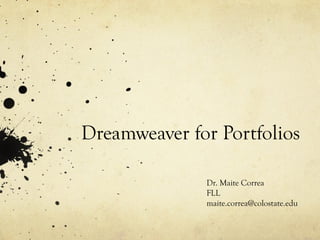
Recommended
More Related Content
Similar to Dreamweaver for portfolios take2
Similar to Dreamweaver for portfolios take2 (20)
1 Creating web pages in Word (Web Assignment 1) .docx

1 Creating web pages in Word (Web Assignment 1) .docx
SolutionsPro here is Part I and II of the Comp102 week 1 assignments.docx

SolutionsPro here is Part I and II of the Comp102 week 1 assignments.docx
Recently uploaded
Recently uploaded (20)
Designing Great Products: The Power of Design and Leadership by Chief Designe...

Designing Great Products: The Power of Design and Leadership by Chief Designe...
Integrating Telephony Systems with Salesforce: Insights and Considerations, B...

Integrating Telephony Systems with Salesforce: Insights and Considerations, B...
Powerful Start- the Key to Project Success, Barbara Laskowska

Powerful Start- the Key to Project Success, Barbara Laskowska
Key Trends Shaping the Future of Infrastructure.pdf

Key Trends Shaping the Future of Infrastructure.pdf
Software Delivery At the Speed of AI: Inflectra Invests In AI-Powered Quality

Software Delivery At the Speed of AI: Inflectra Invests In AI-Powered Quality
From Siloed Products to Connected Ecosystem: Building a Sustainable and Scala...

From Siloed Products to Connected Ecosystem: Building a Sustainable and Scala...
To Graph or Not to Graph Knowledge Graph Architectures and LLMs

To Graph or Not to Graph Knowledge Graph Architectures and LLMs
When stars align: studies in data quality, knowledge graphs, and machine lear...

When stars align: studies in data quality, knowledge graphs, and machine lear...
Unsubscribed: Combat Subscription Fatigue With a Membership Mentality by Head...

Unsubscribed: Combat Subscription Fatigue With a Membership Mentality by Head...
Behind the Scenes From the Manager's Chair: Decoding the Secrets of Successfu...

Behind the Scenes From the Manager's Chair: Decoding the Secrets of Successfu...
Slack (or Teams) Automation for Bonterra Impact Management (fka Social Soluti...

Slack (or Teams) Automation for Bonterra Impact Management (fka Social Soluti...
SOQL 201 for Admins & Developers: Slice & Dice Your Org’s Data With Aggregate...

SOQL 201 for Admins & Developers: Slice & Dice Your Org’s Data With Aggregate...
Custom Approval Process: A New Perspective, Pavel Hrbacek & Anindya Halder

Custom Approval Process: A New Perspective, Pavel Hrbacek & Anindya Halder
Mission to Decommission: Importance of Decommissioning Products to Increase E...

Mission to Decommission: Importance of Decommissioning Products to Increase E...
Unpacking Value Delivery - Agile Oxford Meetup - May 2024.pptx

Unpacking Value Delivery - Agile Oxford Meetup - May 2024.pptx
Dreamweaver for portfolios take2
- 1. Dreamweaver for Portfolios Dr. Maite Correa FLL maite.correa@colostate.edu
- 2. Basics Your portfolio is similar to a webpage that you can have offline (or online) Each introduction or each page is a new .html file .html files are very similar to .doc files, so no need to be afraid of it Always give your files a name that means something to you (and maybe the reader) so you can find it: Avoid “paper1”, “LSPA536” or “maite” and use “NPs_in_portuguese”, “spanglish_Correa” or “assessment_strategies” Keep files organized in folders. Think before you start and have an outline of the organization
- 3. Organize Your Ideas in Folders Main Folder Overview: usually called “index.html” Teaching Philosophy CV DOMAINS Domain1: language Domain 2: culture … PDFS Paper Another paper Another paper LESSON PLANS/RESOURCES Lesson plan Another lesson plan OTHER MATERIALS Evaluations Pictures Videos There are multiple ways of doing this. Just do it in a way that looks LOGICAL to you
- 4. Let’s Start
- 5. Use the folder where you already have all your files
- 6. Remember that ALL your files and folders will be inside this folder
- 7. Now the files Start with the main page/overview File->New-> blank HTML (other options available) First thing you might want to do not to freak out: hide the code and select “design” Now we are going to format the page layout
- 8. Appearance Be a little conservative with colors (avoid RED to be safe). Remember that, like with PPT presentations, colors get distorted depending on the computer/screen/projector. Remember your layout and do the same with your other pages (unless you want different backgrounds for different pages, which is a little 90’s )
- 9. Explore What You Can Do Give a “real name” to every page (so it does not say “untitled document”). This name is different from the file name and can be a whole sentence. Make it descriptive enough. It will appear on the browser’s header. Write some text Play with the size (heading1, heading2…) Play with the right click and discover things you can do Play with the menu on top Think of the links you are going to have in that page and write the name (not link yet)
- 10. Insert a picture Make sure the picture is already in your “portfolio folder”) Insert -> Image -> Choose the picture Make sure you are linking to a picture in your folder by looking at the URL box Relative to: document
- 11. Save, Save, Save Save this page as “index.html” Open a new one. For example, “teaching philosophy.html” Play with it and save it
- 12. Links Open again the index page Select the text that you want to link to the teaching philosophy and right click “Make Link” Choose “teaching philosophy.html” Do the same with the pdfs you have Save, save, save Open your teaching philosophy and link it back to the index page Keep on playing
- 13. At this time… You should see your files and folders on the right corner of the screen. You can open the files directly from there instead of using the Open command
- 14. Check You can preview from inside Dreamweaver: This is where you make sure that all links are working It is never too much to take your USB to another computer that does not have Dreamweaver and check your files by double clicking on the “index” file and seeing if all the links work in a regular browser like Firefox or Internet Explorer.
- 15. Important Check, check, check Open your files in other computerS to make sure that all the links, pictures and files are still opening Check, check, check We are in the 21st Century: avoid an overflow of information and colors and be simple and elegant Uh, and check
- 16. All this info in my webpage (that I proudly created with Dreamweaver): http://lamar.colostate.edu/~mcorrea/teaching/workshop s.html
Editor's Notes
- Maite Correa - Dreamweaver for Portfolios