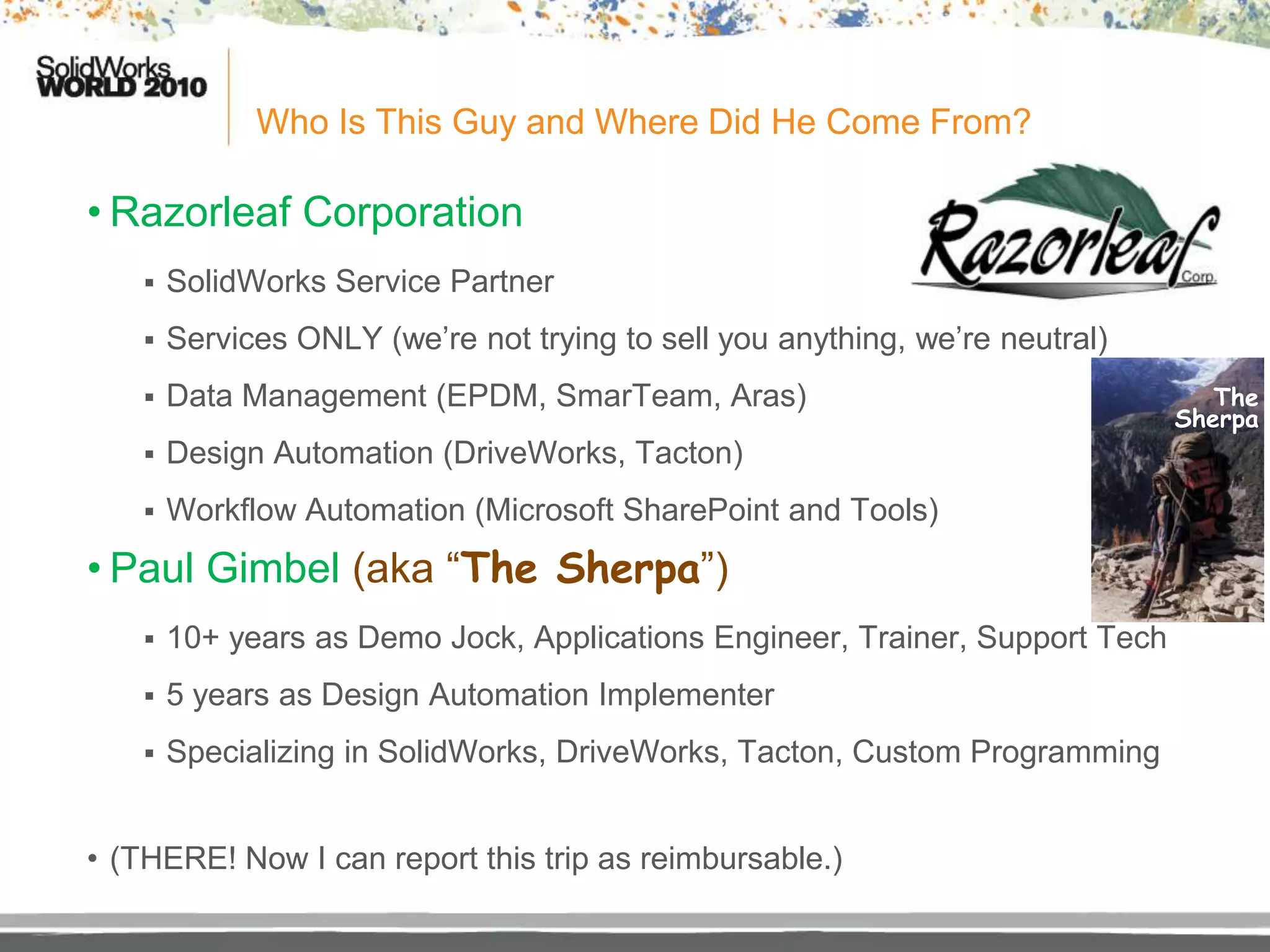This document provides an overview of the SolidWorks API, focusing on how to utilize it without requiring deep programming skills. It discusses the basics of VB.NET and how to effectively use the SolidWorks object model for automation tasks, providing examples of code and best practices. The intent is to empower non-programmers to automate processes in SolidWorks in a straightforward and enjoyable manner.