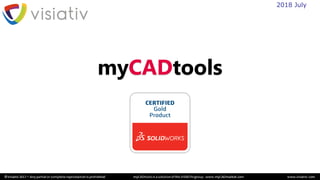
solidworks vs mytools utilities features
- 3. Main differences with SOLIDWORKS Search for a material by filtering on the properties √ Automatically transfers materials custom properties to document properties. √ Changing angle and scale values for hatching √ Application of the material to the part √ √ SelectMaterial SelectMaterial helps you to choose a material from SOLIDWORKS libraries and apply it to the active document. This utility helps you to easily find a material, through filters on the library properties. When the material is applied to the part, the custom properties of the material automatically become custom properties of the part. In addition, SelectMaterial allows you to customize hatching angle and scale directly at the 3D model level (feature that is no longer possible since SOLIDWORKS 2009). Key features ➢ Explore SOLIDWORKS materials libraries ➢ Filter materials based on custom properties ➢ Applies the selected material to the active document ➢ Automatically adds the custom properties of the material to the document ➢ Customize material hatching angle and scale Increase efficiency and quality in your choice of materials SOLIDWORKS allows you to create, modify and enrich the material libraries incorporating your own expertise with custom properties and comments. With SelectMaterial, you can optimize the choice of material and automatically enrich your models by integrating material data with custom properties. (Supplier, Treatments, Supply format, Packaging ...)
- 4. Main differences with SOLIDWORKS Creating 2D or 3D curves from Cartesian equations: X, Y, Z = f (t) √ √ Creating 2D or 3D curves from polar equations: R, θ, Z = f (t) √ Ability to create points √ Excel export of calculated points coordinates √ Equation library √ CurveEquation Cur veEquation allows you to easily and quickly create 2D or 3D curves directly from mathematical equations in a part or an assembly. You often use mathematical functions Divide your design time by 10 To design curves in SOLIDWORKS, you do not need to generate XYZ points files anymore via Excel sheets. You can now create the curve directly in SOLIDWORKS, as complex as it is. In addition you can store and manage all your equations directly in a library for easier and faster reuse. Key features ➢ Parametric equations: • Cartesian • Polar ➢ Managing the interval and pitch of the parameter ➢ Creation of: • Points • 2D Sketch Curves • 3D Sketch Curves • 3D Curves ➢ Choice of the creation coordinate system ➢ Customizable equations/curves library ➢ Exporting points in Excel format
- 5. Main differences with SOLIDWORKS Creating a 3D Curve from an XYZ Text File √ √ Points, 2D Sketch or 3D Sketch creation √ Using text or Excel files √ Cartesian (XYZ) or Polar (RθZ) coordinates √ Multi-curve, separators and duplicate points management √ CurveData Cur veData allows you to easily and quickly create 2D or 3D curves in part or assembly directly from one or more cartesian (XYZ) or polar (RθZ) coordinates files You need to read coordinates files Divide your design time by 10 No need to cut and reformat your text file, convert your Excel file to text, convert polar coordinates to cartesian coordinates, search for duplicate coordinates, project the resulting curves in 2D or 3D sketches, ... CurveData supports all of these features in your place for more efficiency and productivity. Key features ➢ Reading coordinate files in text or Excel format ➢ Cartesian or polar coordinates ➢ Separator type management ➢ Multiple Curve Management • Multiple curves per file (Separator) • Multiple coordinates files ➢ Creation • Points • 2D Sketch Curves • 3D Sketch Curves • 3D Curves ➢ Duplicate points management
- 6. Main differences with SOLIDWORKS Animation from assembly dimensions (Mates) √ √ Animation from any part or assembly dimensions √ Creating driven dimensions values tables √ Path curves √ Interference detection at each calculation step √ Creation of intermediate positions at each calculation step √ DriveAssembly DriveAssembly allows you to control assembly dimensions to analyze components movements or simply to drive dimensions in a part or a sketch. By controlling the variation of a dimension, you can automatically calculate other resulting dimensions, points trajectories, volume envelopes and interferences. You just need to select dimensions, set the start and finish values and choose the calculation step Evaluate different design scenarios and improve the quality of your products Add DriveAssembl y to SOLIDWORKS Standard and you will be able to automatically check the influence of a parameter on the behavior of your design. You will be able to study different solutions and verify hypotheses by driving any type of dimension while controlling the evolution of other dimensions. Key features ➢ Selection of one or more driving dimensions • Starting value • Finish value • Calculation step ➢ Creating a driven dimensions table • Text or Excel format ➢ Creating Path Curves (from vertex) ➢ interference calculation of a set of components at each step ➢ Creating intermediate components positions ➢ Creating the envelope of a set of components
- 7. Main differences with SOLIDWORKS Apply a scale factor √ √ Automatic or manual selection of the dimensions √ Modify the dimensions of the model for an automatic drawing update √ ScaleDimension ScaleDimension allows you to assign a scale factor to the dimensions of a SOLIDWORKS model. Apply a scale factor to the dimensions of your par ts With SOLIDWORKS, you can change the scale of a part with the "Scale" function, but only geometric homothety is performed and the dimensions are not taken into account. With ScaleDimension, you assign a scale factor to all or part of your model's dimensions for automatic geometry and drawing update. Key features ➢ Automatic processing ➢ Manual selection of dimensions ➢ Ability to customize the value of the selected dimensions ➢ Selection filters
- 8. Main differences with SOLIDWORKS Unsew feature √ Unsew faces in a single operation, using a simple and efficient interface. √ Detach the result from features history (Imported body) √ UnsewBody UnsewBody offers the user a simple and efficient interface to unsew faces very quickly. Unsew bodies faces quickly and ver y easily In a context of surface work, SOLIDWORKS offers no solution to “unsew" faces. It is possible to sew several surface bodies but the reverse is not possible simply. It is necessary to go through several trick features and many manipulations and selections. UnsewBody offers the user a simple and fast interface to perform all these functions automatically and transparently. Key features ➢ Separation of a body into N distinct surface bodies ➢ Separation along edges or by selecting faces ➢ Automatic Topology Recognition ➢ Separation of a body into as many surface bodies as there are faces ➢ Color setting of created surface bodies ➢ Automatic creation of folders grouping created functions ➢ Possibility of detaching the result from features history (Imported bodies)
- 9. Main differences with SOLIDWORKS Generating sketch points on contiguous curves √ Generation of sketch points on surfaces according to isoparametrics or a projected grid √ Ability to export points coordinates in a text or Excel file. √ Ability to use created points to build new surfaces or curves √ CreatePoints CreatePoints is used to automatically generate points along contiguous curves or on adjacent surfaces. Different points distribution methods are offered to the user. This utility works in the part environment and gives the possibility to export the generated points in a text or Excel file. Creating points on cur ves and surfaces SOLIDWORKS offers no solution to automatically generate 2D or 3D sketch points on a series of curves or surfaces. CreatePoints automatically and quickly creates sketch points on curves or on surfaces. These points can then be reused to create new curves, new surfaces, improve and simplify existing geometries, or export coordinates to other applications. Key features ➢ Creating 2D or 3D sketch points along contiguous curves ➢ Setting spacing and ration between points ➢ Starting and ending dimension along the curve ➢ Creation distributed points according to isoparametrics of a face ➢ Creation of distributed points according to a grid projected onto a series of surfaces ➢ Automatic calculation of the maximum number of points according to the pitch ➢ Exporting point coordinates to a text or Excel file
- 10. Main differences with SOLIDWORKS Cut a 3D model by a set of plans √ Cut an assembly or sub-assemblies in one operation √ Cut sketches, sketch entities, edges, planes, or axes √ Automatic creation of planes √ CreateSections CreateSections is used to automate the creation of multiple sections, and to cut, in addition to surface and solid geometries, wireframes, planes, axes, and assembly components. Cut 3D entities from a set of plans CreateSections allows you to fill a lot of functional gaps when you want to cut a 3D model by plans: cut through multiple planes, cut entire assemblies, cut wireframes, ... Without CreateSections , the user loses a lot of time in repetitive tasks, cumbersome manipulations and laborious selections. Key features ➢ Automating the creation of plans ➢ Automating the creation of sections ➢ Selection of entities to be cut: • 2D or 3D sketch curves • Complete 2D or 3D sketches • Surface or solid body edges • Surface or solid body faces • Solid or surface bodies • Parts or assemblies components • Planes and axes ➢ Selecting the method for cutting planes: • Selection of existing planes and / or planar faces • Creating a linear pattern • Creating skeleton curve driven pattern
- 11. Main differences with SOLIDWORKS « Pantone » color chart √ « RAL » color chart √ Possibility to modify or create color charts and add its own colors. √ ColorChart ColorChar t allows you to apply colors to SOLIDWORKS entities (Body, faces, features, parts, assemblies, etc.) from industrial standard color charts or customized color charts. Apply colors from standard color char ts In some industries the concept of color is very important and must meet specific standards. These colors all correspond to a very specific codification based on the combination of the three basic colors red, green and blue. ColorChar t makes it possible to select colors in the Pantone, RAL and RGB colors with the possibility of modifying them and adding your own colors from an XML file. Key features ➢ Apply colors to SOLIDWORKS entities from a color chart. ➢ Selection of colors from industrial standard color chart: • Pantone color chart • RAL color chart • RGB ➢ Possibility to add its own color charts and colors.
- 12. Main differences with SOLIDWORKS Automatically create a drawing view for each of the components in an assembly √ Automatically extract component properties for each of the created views √ Automatic and customizable layout √ AssemblyBoard AssemblyBoard automatically creates a graphical BOM of assembly components. The components to be extracted are selected from a SOLIDWORKS BOM. For each component, a 3D view is created and the properties selected from the BOM are displayed. Automatically and graphically detail the components of your assemblies In some professions, such as assembly or documentation, use of a simple BOM is not always clear enough for the user. The use of AssemblyBoard enables better communication by providing, in addition to the usual properties, a graphical overview of the components of the assembly. Communicating with the image means communicating more effectively. Key features ➢ Components and properties selection from a SOLIDWORKS BOM ➢ Automatically create a drawing view for each of the components of the BOM ➢ Possibility of adding as header the view of the general assembly ➢ Automatic calculation of the scale of each view according to the size of the component and the layout ➢ Choice and parameterization of layout and views orientation ➢ Choice of properties to extract according to the BOM ➢ Automatically create drawing sheets
- 13. Main differences with SOLIDWORKS Multi-language dictionary √ Drawing annotations translation per file √ Translation of mass drawing annotations √ Excel Export/Import to outsource translation √ DrawingTranslate DrawingTranslate automatically translates all or part of the annotations contained in a drawing. This translation can be performed on the active document but also a complete directory of drawings. Translate your drawings In the case of files exchanges between suppliers, subcontractors or subsidiaries using different languages, the translation of the drawings is often necessary. With DrawingTr an slate , you can quickly translate all the annotations of your drawings from a pre-filled Excel dictionary with the languages of your choice. You can thus homogenize and standardize your translations and thus save hundreds of hours of long and tedious treatments. Key features ➢ Several translation management modes • From a glossary enhanced by the user • Creating Excel tables ➢ Managing annotation changes • Annotations replacement • Creating a new sheet by language • Creating a layer by language • Creating a PDF
- 14. Main differences with SOLIDWORKS Creation and distribution of annotations on predefined layers √ Automatically creates a layer by assembling component √ Automatic color assignment to component layers √ Automatic naming of component layers √ LayerManager In a drawing, LayerManager automatically distributes the annotations and assembly components to different layers. This allows using much more easily the notion of color in the drawings. You can also, with this tool, better communicate with DXF and DWG formats. Put more rigor and understanding into your drawings and prepare the expor t to the DWG format Color is often a great help in understanding assembly drawings. Instead of wasting hours of work with no added value, you can distribute annotations in predefined layers in seconds and automatically assign layers to your parts. You give a greater legibility to your drawings and above all, by structuring your data by layers, you enrich your DXF and DWG exports. Key features ➢ Automatic annotation distribution by layers ➢ Customizable annotations layers names ➢ Automatic creation of layers by components • Pièces • First level components ➢ Automatic colors and naming of components layers ➢ Export preparation help for DXF or DWG ➢ Adding layers according to priorities
- 15. Main differences with SOLIDWORKS Transform without selection a single annotation font by another font √ Transform without selection all annotations fonts by another font √ FontConverter FontConverter lets you convert all notes in a drawing from a specific font to another of your choice, while preserving the size and style of each font. Standardize your drawings more easily When you receive DXF or DWG drawings from other software, or when you retrieve drawings from suppliers or subcontractors, the annotations font is usually not the one you use in your own drawings. With this tool you can save time to standardize your documents with a single click by replacing one font with another of your choice on all the annotations in your drawing. Key features ➢ One-click change of all annotations fonts of your drawings ➢ Keep size and font style ➢ No need to select annotations
- 16. Main differences with SOLIDWORKS Associative balloons with extraction of a property √ √ No limit in the number of extracted properties √ Create balloons on the first level components of an assembly drawing √ Concatenate multiple text properties or expressions √ Create balloons on the welded elements √ SmartBalloons Smar tBalloons allows you, from an assembly drawing view, to create automatically or manually advanced balloons using your custom properties. Document easier and smar ter your assembly drawings With Smar tBalloons, you can produce smarter documents. By graphically highlighting the properties, you will allow users, at a glance, to have all the information for each of the components or subassemblies. Save time and understanding for your colleagues in different services of your company. Key features ➢ Automatic or manual creation of associative balloons ➢ Recovery of unlimited SOLIDWORKS or custom properties ➢ Recovery of welded properties without inserting a table ➢ Possibility to create associative balloons at the first level of assembly ➢ Ability to put balloons in a layer ➢ Managing multiple instances
- 17. Main differences with SOLIDWORKS Manage all print options from a single user interface √ Saving print settings for each drawing size √ Creating print favorites √ EasyPrint EasyPrint makes it easy to print the active document by having all print settings available in the same user interface. This tool allows you to save your default print settings. Save time each time you print documents When you want to print a document in SOLIDWORKS, printing options are in different locations. With EasyPrint you can set all your printing options in a single window and you can create as many favorites as you need. You do not have to change settings each time you change the size of the drawing. Key features ➢ Optimized interface ➢ Line thickness management ➢ Margin management ➢ Print Favorites ➢ Saving options for each drawing size
- 18. Main differences with SOLIDWORKS Automatic creation of all definition drawings of a project √ Automatic creation of annotations, dimensions, notes, balloons and bom √ Automatic naming of drawing files √ Creating a flat pattern view for sheet metal parts √ Creating a drawing sheet for each configuration √ SmartDrawings From an assembly, Smar tDrawings automatically generates all the definition drawings of all the components referenced in the assembly. You can also generate all definition drawings from a list of parts or assemblies files. Smar tDrawings lets you choose drawing templates with predefined views and options for each document types. More time on the design, less time to create drawings Initial creation of drawings for components in an assembly is a long, repetitive and unproductive task. The calculation is simple: In a project where you need to create 300 drawings from parts or sub-assemblies, if it takes an average of 3 minutes to create and save each of the drawing documents, …. you save 15 hours of work !! Key features ➢ Configurations management ➢ Weldments parts processing ➢ Automatic creation of annotations, dimensions, notes, balloons and bom ➢ Destination directory selection and naming control of generated drawings with prefix and/or suffix ➢ Creating a flat pattern view for sheet metal parts ➢ On existing drawings, create a drawing sheet for each configuration with duplicate view management
- 19. Main differences with SOLIDWORKS Management of extra thickness due to surface treatment √ Creates a summary table of dimensions with their tolerances √ Excel export of the tolerancing table √ ToleranceTable ToleranceTable makes it possible to automatically modify the tolerances of the manufacturing dimensions of a part taking into account the extra thicknesses resulting from the surface treatments. This utility creates a summary table of all part tolerances (including geometric tolerances). Optimize the design chain through advanced manufacturing functions This feature, typical of the bar turning craft, can be used in many other areas. It allows to quickly produce documents taking into account your manufacturing specificities. Key features ➢ Surface treatments management ➢ Creating a summary table of tolerances ➢ Customizable tolerances table ➢ Table templates ➢ Export the table in Excel format
- 20. Main differences with SOLIDWORKS Modify the line font, by selecting one or more faces. The utility automatically finds border edges. √ Modifies the color, thickness and line type in one manipulation. √ FaceFonts FaceFonts can change the font of all edges that border one or more faces in a drawing. Optimize the modification of face edges fonts in drawings This type of functionality is required in certain professions such as civil engineering where we represent by '' reinforced lines ‘’, building faces or cuts of floors, walls, beams, ... FaceFonts makes it possible to quickly produce documents that take into account this type of drawing specificity. Without this tool, the user must select one by one the edges of the faces, very long and tedious work! Key features ➢ Use on part and assembly drawings ➢ Editing the edges font of one or more faces ➢ Selection of body faces and cutting faces ➢ Selecting faces on multiple views at the same time ➢ Ability to memorize font favorites ➢ Ability to restore the default font
- 21. Main differences with SOLIDWORKS Annotate an edge according to ISO 13715 √ Edit ISO 13715 edges annotations √ EdgeAnnotations EdgeAnnotations allows you, in SOLIDWORKS drawings to insert annotations, to dimension edges of undefined shape. The tool is based on the rules and symbolism of ISO 13715 Save time to create your annotations according to ISO 13715 Do not waste time creating, dragging and editing your block to annotate your drawings in accordance with the ISO 13715 standard. With this tool, you can easily create an undefined edge annotation. Produce your drawings quickly while respecting the standards. Key features ➢ Creation of annotations for undefined shape edges ➢ Annotations creation applicable to all edges ➢ Annotations creation applicable to all outer edges ➢ Annotations creation applicable to all inner edges ➢ Exception annotation creation
- 22. Main differences with SOLIDWORKS Cacher, Montrer, Supprimer, Résoudre des composants en fonction de propriétés personnalisées √ Regrouper les composants dans des dossiers en fonction de propriétés personnalisées √ Affecter automatiquement des couleurs aux composants √ Trier les composants dans l’arbre d’assemblage √ Créer automatiquement des configurations simplifiées sur tous les composants et/ou tous les sous ensembles √ TreeManager TreeManager offers a set of tools to help you manage the content of your assemblies more easily. With this utility, you can sort and classify the assembly tree, automatically assign colors to components, easily create simplified configurations, and manage component visibility by filtering on custom properties. Basic features, but can save you a lot of time At a glance, with the ''sort'' function, you can display the latest modified components of your project. Rather than processing components one by one, you can automatically and randomly assign colors of your choice to all components with one click. In one click, you can group, for example, all library components into a specific folder. Key features ➢ Hide, Show, Remove, Resolve components based on custom properties ➢ Sort the components in the assembly tree: • Alphabetically / Creation date / Modification date • Grouping into folders based on custom properties ➢ Automatic assembly color assignment to components ➢ Automatic creation of a simplified configuration structure ➢ Detailed list of assembly constraints
- 23. Main differences with SOLIDWORKS Configurable input mask for SOLIDWORKS document properties (Text, List, Option, SW variable) √ √ Very wide choice of advanced types of properties, allowing to adapt your work methods (Counters, Concatenation, Conditions, Calculations, Macros, ..) √ Normalization of the input properties contents √ Automatically naming documents based on a set of properties √ Taking into account the welded elements √ SmartProperties Smar tProperties allows you to quickly create and modify a list of properties that can be easily defined via a customizable input form on all types of SOLIDWORKS documents. These properties can then be used to create a bill of materials, control a note, retrieve the value of a dimension or fill in a title block. This utility is fully integrated into the SOLIDWORKS interface. Prepare your bills of materials and sheet formats Creating properties is an essential step. With this tool you can adapt the types of properties and their input to your work methods. For instance, creating an article code with a counter, concatenating properties to automatically create the name of the new part, controlling user input, .... After inserting the document into the drawing, the title block and BOM are automatically filled in. Key features ➢ Fully customizable input mask ➢ Wide choice of property types: • Text, List, Concatenation, Dimension, Variable, Option, Date, ... • Condition, Counter, String Processing, ... • Running custom applications ➢ Normalization of input properties ➢ Properties on documents, configurations, welded elements ➢ Simple and intuitive user and configuration interface ➢ Backup options and automatic document naming ➢ Automatic identification of welded parts
- 24. Main differences with SOLIDWORKS Manage bulk properties without opening documents √ Create, rename, delete, concatenate properties √ Managing Windows properties (Summary properties) √ Exporting and importing the properties of a SOLIDWORKS file in Excel √ Copying configuration properties to the document and vice versa √ BatchProperties BatchProperties lets you automatically apply SOLIDWORKS or Windows properties to a set of SOLIDWORKS files. This eliminates the need to edit your documents one by one to assign or modify your custom properties. Replace a long, tedious manual job with an automatic task No need to open documents one by one to modify, rename, or delete a common property to a set of files. The calculation is simple: in a project of 300 parts where it is necessary, for each document to rename or add a property, if it takes on average 1 minute for each of the documents, you save 5 hours of work !! Key features ➢ Allows you to edit the custom properties of all files in a directory: • Add • Concatenate • Rename • Remove ➢ Filters on file types and properties ➢ This program is independent of SOLIDWORKS and can be installed and run on a SOLIDWORKS-licensed workstation. ➢ Copying configuration properties to the document and vice versa
- 25. Main differences with SOLIDWORKS Duplicate a project with all or some of the dependencies by renaming files with prefixes or suffixes √ √ Manage document properties when copying √ Rename documents based on filters and user-defined rules √ Redefine the location and structure of duplicate files depending on filters and user-defined rules √ Local setting of search folders for referenced files and drawings √ ProjectManager allows, from the main assembly to duplicate a SOLIDWORKS project with all its dependencies. This allows, without forgetting any dependency, to create a copy of the project: ▪ As a new basis for a new project ▪ To transmit the project ▪ To archive the project Reuse existing data efficiently and communicate without loss of data You have to duplicate your project to use it as a new work base. ProjectManager allows you to safely modify the original files and without forgetting anything. You can also automatically rename the files according to your rules and work methods. It is also an indispensable tool for communicating effectively without loss of data. Key features ➢ Automatic search for all dependencies ➢ Ability to rename files with rules: • Prefix, Suffix, Character Replacement • Filters on document types and properties ➢ Filters for selecting files to rename or retain ➢ Properties management ➢ Duplication or creation of a Zip ➢ Taking account of deleted components ➢ Support for Windows Office documents ProjectManager
- 26. Main differences with SOLIDWORKS Clean the contents of a folder according to the documents referenced in one or more assemblies √ Sort and move unnecessary files to a temporary folder √ CleanProject CleanProject helps you to clean the contents of a folder. It allows to find, in a selected folder, all the files which are not related to one or more specified projects. Improve the quality of your designs by putting order in your projects With each of our designs, we drag with us dozens, even hundreds of files that are no longer related to the projects. These files can be sources of uncertainty and errors. CleanProject saves disk space and minimizes the size of your archives and your communication data. Key features ➢ Automatic search for all dependencies ➢ List items to back up and items to move to a temporary folder ➢ Filter on the extensions of the elements to be moved ➢ Selecting one or more assemblies
- 27. Main differences with SOLIDWORKS Check a SOLIDWORKS set of documents from customizable rules √ Automatically perform change operations based on customizable conditions and rules √ Ability to use logical operators (and/or) in the conditions and possibility to chain several operations √ Create a custom exception report √ Integration Integration helps standardize your documents. From custom rules, this tool allows you to check the validity of a set of SOLIDWORKS documents, write an exception report, and make automatically the necessary and desired changes. Improve quality by standardizing your SOLIDWORKS documents and working methods The SOLIDWORKS documents you produce come from multiple sources (collaborators, subcontractors, ...). This tool is essential to ensure the consistency and validity of the data you need to manage. The calculation is simple: in a project of 200 documents that you must control and modify if necessary, if it takes on average 10 minutes per document, you save more than 30 hours of work !! Key features ➢ Perform operations ... • Properties (add, delete, rename, concatenate) • Configuration (rename a configuration, ...) • Drawing (create bom, replace sheet template, ...) • etc. ➢ … according to conditions: • Properties (exists, equal to, ...) • Configuration (configuration name equal to, ...) • Document type (Part, Assembly, Plan) • etc. ➢ Fully customizable ➢ Creating custom reports
- 28. Main differences with SOLIDWORKS Move or rename folders keeping SOLIDWORKS References √ Move SOLIDWORKS files keeping references √ Renaming files in bulk using custom naming rules √ During the action of renaming files, instant display of recreated references √ ProjectExplorer ProjectExplorer allows restructuring a project directly from Windows Explorer (unlike SOLIDWORKS Explorer) without losing the SOLIDWORKS links between documents. Restructuring projects ver y easily Moving SOLIDWORKS files from a project has never been easier : You have just to drag and drop files with Windows Explorer while keeping external references. From Windows Explorer, you can move files from the assembly folder to another folder (with or without renaming), such as items you decide to make standards (library items). When opening your assembly, it will point to the new references. Key features ➢ Analysis of files in the folder before action ➢ Move SOLIDWORKS files with Windows Explorer keeping the references ➢ Move folders ➢ Rename folders ➢ Rename files ➢ Mass rename files using custom naming rules ➢ Instant display of updated references .
- 29. Main differences with SOLIDWORKS In a drawing, automatically extracting in a table the coordinates of locations or selected entities √ Choice of the extraction method and the export coordinate system √ Automatically create items balloons on drawing views √ GetCoordinates2D From a part or assembly drawing, GetCoordinates2D allows you to automatically extract into a table, the coordinates of different SOLIDWORKS entities types Save time in your daily exchanges with manufacturing A simple, universal and fast way to communicate with other technical services of your company. With this tool, you can save a lot of time when you have to communicate geometry information to the production. All companies use this formalism to simplify the reading of drawings (for example NC programming or Control applications). Your drawing is no longer overcrowded with dimensions Key features ➢ Entity Selection Filters • Points / Vertices / Centers / ... • Lines / Arcs / Circles / Chains, ... • Faces / Sketches ➢ Choice of the extraction method of the coordinates and the export coordinates system ➢ 3D mode (XYZ coordinates of the model) ➢ Projected Mode (XY coordinates of View) ➢ Automatic creation of items balloons ➢ Customizable table templates ➢ MacroFeature: Automatic update of the table and item balloons
- 30. Main differences with SOLIDWORKS Extract 3D coordinates of locations or entities as associative 3D annotations √ Extract 3D coordinates of locations or entities in an associative Excel or text file √ Choice of the export coordinate system √ GetCoordinates3D Save time in your daily exchanges with manufacturing The simplest needs are often the least well handled by our software ! With this tool, you can communicate geometry information to production or to a business partner, without going through a drawing, and thus save a lot of time while providing optimum readability. Produce quickly and easily geometric information readable by all. Key features ➢ Entity Selection Filters • Points / Vertices / Centers / ... • Lines / Arcs / Circles / Chains, ... • Faces / Sketches ➢ Choice of the export coordinate system ➢ Automatic creation of 3D annotations ➢ Export coordinates to a file in Text format or in Excel format ➢ MacroFeature: Automatic update of annotations and export file.. GetCoordinates3D automatically extract in a file or as 3D annotations, XYZ coordinates of selected locations or entities
- 31. Main differences with SOLIDWORKS Extraction of mechanically welded components directly in assembly BOMs √ √ Choose the extraction level of the subassemblies √ Use properties as extraction filters √ Concatenation of multiple properties in a column √ Customize export to Text, Excel or XML √ Modification of properties from BOM √ √ Creation of a files BOM in a folder √ SmartBom Smar tBom allows you to create a BOM from an assembly, a welded component, or a drawing. Customize your bills of materials The creation of bills of materials is an important step in the manufacturing process. Each has its own constraints and extraction methods. There is no real standard in this field, so with this tool you have more possibilities and facilities to adapt the product to your work methods. Key features ➢ Different extraction filters: • Custom properties • Subassembly level • Type of components • Configuration • ,,, ➢ Concatenation of several properties in the same column ➢ Modification of properties directly in the bill of materials ➢ Creation of a SOLIDWORKS file BOM from a folder ➢ Creation and saving of different BOM templates ➢ Export to Text, Excel or XML ➢ Extraction of mechanically welded components ➢ Recovery of properties from all configurations of a file
- 32. Main differences with SOLIDWORKS Apply a tolerance to a group of dimensions √ √ Automatically apply tolerances from a tolerances Excel table √ Automatically generate the part in medium dimensions √ Create the min or max geometry by selecting relevant dimensions √ Storage of different studies within the document √ Tolerances Tolerances allows to apply tolerances on dimensions groups, either manually or from a tolerance tables. This utility also allows you to switch dimensions to max, min or average values and rebuild the model. The user always has the possibility to return to the initial values. Improve the quality of your assemblies and save time in manufacturing By creating minimum or maximum material configurations of your parts, you can directly simulate in 3D the impact of your tolerancing choices on the assembly and therefore simulate the assembly and operation of your designs. In addition, the medium dimension part can be used directly by manufacturing to program the toolpaths with your CAM software. Key features ➢ Ability to automatically apply the tolerances on the 3D model based on Excel tables ➢ Automatically create the model in medium dimensions ➢ Create the min or max geometry by selecting the relevant dimensions ➢ Create derived configurations ➢ Save the different studies within the document
- 33. Main differences with SOLIDWORKS Bulk export SOLIDWORKS documents √ Bulk import to SOLIDWORKS format √ Automatic export one document for each configuration √ Rules for automatic naming of files and choice of destination directories √ Ability to export in several different formats at the same time √ BatchConverter BatchConverter automatically converts a list of SOLIDWORKS documents (Parts, Assemblies, Drawings) into any format supported by SOLIDWORKS (DXF, TIFF, PDF, IGES, ...). The SOLIDWORKS Composer export is also supported if you have a SOLIDWORKS Composer license on the machine. It can also import in bulk all standard formats (IGES, DXF, ...) supported by SOLIDWORKS. Save time when impor ting and expor ting your SOLIDWORKS documents Take the example of someone who wants to export the 200 drawings of his project in PDF and DXF formats to communicate more effectively with its subcontractors and other services in the company. The calculation is simple: if it takes on average 5 minutes per document, you save more than 16 hours of work! Key features ➢ Selecting files or directories from Windows ➢ Import / Export of all formats supported by SOLIDWORKS ➢ Uses SOLIDWORKS Import / Export options ➢ Ability to create one export document for each configuration ➢ Transform a document with N configurations into N separate documents ➢ Choosing the results file creation directory ➢ Choosing the result files names ➢ Many applicable filters (Type, Properties, Date, ...) ➢ Ability to export in multiple formats
- 34. Main differences with SOLIDWORKS Automatic printing of a package of drawings on one or more printers according to the formats √ Print order management and printing scheduling √ Properties documents management when printing √ Creation of bookmarks for documents to print √ Creation of print files (PRN, PDF, TIF) √ PowerPrint PowerPrint lets you print a list of SOLIDWORKS documents by distributing prints to different plotters or printers based on the size of the formats. This utility also allows you to automate and schedule print jobs. Run the automatic print of your drawings bundles If you need to print all the drawings for a project, you have to open each plan one by one, and start printing by choosing the correct printer for each format manually. The calculation is simple: to print the drawings bundle of a project containing 200 documents, if it takes an average of 5 minutes per document, you save more than 16 hours of work !! Key feature ➢ Selection of files from Windows explorer ➢ Print order management ➢ Line thickness management table ➢ Output to printers, PRN files, or PDF files ➢ Automatic printing distribution on different printers according to formats ➢ Table of correspondences between SOLIDWORKS formats and print driver formats ➢ Printing scheduling ➢ Creation of custom properties for printing ➢ Favorites management
- 35. Work smar t with your libraries If you are assembling library components that can take any size, it is not reasonable to use configurations or parts families. CloneComponents becomes the essential solution to work efficiently and avoid tedious and unproductive manipulations. Fully configurable, you can adapt this tool to your own components and work methods. Main differences with SOLIDWORKS Insert a library component (Part or Assembly) into an assembly and automatically renaming it √ Automatic removal of links with the original component √ Ability to modify dimensions and properties of the component before insertion √ Possibility to insert the library component as a virtual component √ CloneComponents CloneComponents gives the user the ability to insert, by drag and drop from the Task Pane, a library component into its assembly by duplicating and renaming it automatically It can also, from a dialog box, modify dimensions of the component before inserting it. Key features ➢ Automatically insert and rename a library component (part or assembly) ➢ Resize the component and fill in its properties before inserting into the assembly ➢ Choice of source folders for the library ➢ Choice of method for naming duplicate files ➢ Create or not the duplicate component as a virtual component
- 36. Main differences with SOLIDWORKS Insert a component of the CADENAS library (Part or Assembly) directly from the SOLIDWORKS interface √ Configure the component before insertion √ Automatically name the CADENAS components √ Create the duplicate library component as a virtual component √ CADENAS libraries CADENAS tool allows you to insert components of the CADENAS online library directly from the SOLIDWORKS interface. The online configurator gives the user the possibility to configure the CADENAS components in the same way as on the CADENAS web portal. Associated with the CloneComponents tool, it offers the same file naming capabilities at the insertion as well as the method of creating the duplicate file. Millions of components immediately accessible from the SOLIDWORKS interface Increase productivity by using CADENAS components Facilitates the search for components in supplier catalogs No need to redesign vendor components and standard parts Have the guarantee to use compliant and up-to-date components You can now work with CADENAS transparently without leaving SOLIDWORKS. The configurator allows you to set the component before inserting it. Key features ➢ Direct access to the CADENAS library from the SOLIDWORKS interface ➢ Search for components in the CADENAS library ➢ Supplier Components and Standard Parts ➢ Configure the CADENAS component directly in SOLIDWORKS ➢ Choosing how to name the files from the CADENAS library ➢ Create or not the duplicate component as a virtual component
- 37. Main differences with SOLIDWORKS Calculation and optimization of profile cuts √ Calculation of the cost of profile cuts (time,% scraps, ...) √ Management of cutting angles √ Calculation of the optimum bar length to supply √ Production of the cutting production line √ CuttingOptimization CuttingOptimization allows you to schedule cutouts and optimize material waste of profile- based designs. This tool allows you to optimize your material supply and thus considerably reduce your manufacturing costs. Optimize your material supplies and reduce your manufacturing costs You use a lot of bar profiles in your productions and you wish, for an obvious economic reason, reduce manufacturing time and the rate of material scraps. CuttingOptimization offers you the best solution to optimize your cuts and material supplies. Among our customers, the biggest profiles consumers recognize saving thousands of dollars every year thanks to this tool. Key features ➢ Use of SOLIDWORKS welded tables ➢ Manual entry of the profile nomenclature ➢ Optimization of profiles scraps based on profile supply length ➢ Reuse of profiles scraps in new projects ➢ Calculation of manufacturing times ➢ Customizable profiles library ➢ Management of different profiles in the same project ➢ Management of cutting angles ➢ Automatic calculation of the supply length that generates the least material waste ➢ Graphical or text result reports
- 38. Main differences with SOLIDWORKS Automatic insertion of cutouts at ends of fold lines √ Customizable cutouts shapes library √ Manual or automatic selection of fold lines √ MarkFoldLines MarkFoldLines automatically creates marking cutouts at the ends of the fold lines of each sheet metal body in a SOLIDWORKS part file. This feature eliminates the need to mark the bend lines directly on the sheet metal. Easily create marking cutouts on all your sheet metal par ts For the sheet metal parts manufacturing, makers often laser mark the fold lines to facilitate the bending operations in the manufacturing workshop. However, for the food industry, these markings pose a problem both aesthetic and sanitary. MarkFoldLines allows these manufacturers to no longer mark the laser bend lines but rather to make a small cutouts at the ends of each fold lines. Key features ➢ Automatic insertion of cutouts at ends of fold lines ➢ Automatic selection of all the fold lines of all sheet metal bodies for cutting ➢ Ability to manually select the fold lines to be processed ➢ Customizable cutouts shapes library ➢ Collinear fold lines management
- 39. Main differences with SOLIDWORKS Automatic creation of all flat patterns √ Grouping flat patterns by sheets or by files √ Automatic DXF/DWG export √ SheetMetalManufacturing SheetMetalManufacturing makes it possible to obtain, automatically, the export in a file, of all the flat patterns of a sheet metal parts of a project. This export can be obtained from a part, or an assembly. Parts with multiple sheet metal bodies are also managed. Automatically create cutting drawings for an entire sheet metal project The production of sheet metal parts involves cutting the flat patterns. We must then generate the SOLIDWORKS flat patterns for each sheet metal part or body and group them by material and thickness The generation of these cutting flat patterns is tedious and can be a source of errors. Shee tMe talManufa ctu ring makes it possible to generate these cutting flat patterns in a single click! Key features ➢ Group views by thickness on multiple sheets in a single file ➢ Group views by thickness in multiple files ➢ Manage properties to insert below each generated view ➢ Automatic export of all flat patterns in DXF / DWG ➢ Automatic export of all flat patterns in native SOLIDWORKS format ➢ Naming management of the exported file(s)
- 40. Main differences with SOLIDWORKS Applying measurement properties between points, edges, or faces √ Application of area property calculated from a multiple faces selection √ Ability to generate properties from the bounding box dimensions √ Associativity between measurements and properties √ EntityProperties EntityProperties allows you to apply part properties from measurement results by selecting any SOLIDWORKS entities Apply geometric measurement proper ties to any SOLIDWORKS entity It is often necessary to use the SOLIDWORKS measure tool, whether to check, a distance, the volume of a body or the area of a surface to paint. E n ti ty Pr o p er ti e s allows you to easily select any type of geometric entities to create one or more SOLIDWORKS properties. E n ti ty Pr o p er ti e s associativity with the SOLIDWORKS model greatly reduces the risk of errors or the risk of forgetting to update the desired values. With this tool, in a few seconds, you can extract the dimensions of the bounding box, store them as part file properties and thus produce documents and bills of materials that incorporate your manufacturing rules. Key features ➢ Applying properties to the document or specifically to the active configuration ➢ Ability to use selection filters "Point, Edge, Face or Body ➢ Ability to rename properties before inserting ➢ Automatic recovery of document units ➢ Bounding box mode calculated from the origin of the part, the inertia main axes or a customized coordinate system ➢ Ability to add an offset to the bounding box according to 3 directions ➢ Using SOLIDWORKS MacroFeature to maintain associativity when editing geometry
- 41. Main differences with SOLIDWORKS Automatically copy options from a SOLIDWORKS document to other documents of the same type √ Automatically change drawing templates in a set of drawings √ Easily change the drafting standard of a set of plans √ Option to copy the density √ CopyOptions CopyOptions copies SOLIDWORKS options from a reference document to one or more other documents of the same type. This tool also allows you to automatically replace your drawing templates based on the document format, but also to more easily standardize documents that come from various origins and thus facilitates communication with subcontractors and partners. Easily edit and standardize your SOLIDWORKS documents You receive a bundle of plans from a partner or subcontractor, and you want to update all drawings with your own title block, your own drawing templates, and your own document options. The calculation is simple: to process a set of 200 drawings, if you need an average of 5 minutes per document, you save more than 16 hours of work !! Key Features ➢ Selecting a reference document (Drawing, Part or Assembly) ➢ Selecting a set of documents of the same type to edit ➢ Ability to copy as desired: • Options • Custom properties • Material, color • Layers ➢ Ability to automatically replace drawing templates of a set of drawings based on each format
- 42. Main differences with SOLIDWORKS Automatically change the external references of a set of SOLIDWORKS files √ Change the external references of SOLIDWORKS documents without opening them one by one √ Visualize external references of a SOLIDWORKS file by simple drag & drop √ Visualize the dependencies of a SOLIDWORKS document with the sub-levels dependencies √ Dependencies Dependencies allows you to redefine a new location in the references of your SOLIDWORKS documents, without having to open them one by one. This tool facilitates the migration of data, in case of folder or file server modification, of a part of the project components. Preser ve the quality and integrity of your data After a data migration, when changing folders, file servers or disks, when you open your assemblies or drawings, you will be prompted to specify the new location of the components (parts and assemblies). D e p e n d e n c i e s allows you to do this work automatically and in hidden time. D e p e n d e n c i e s is a guarantee of quality because it preserves the integrity of your data and reduces the risk of errors. This tool will also save you many hours of work. Key features ➢ Facilitates the redefinition of SOLIDWORKS references in case of change of: • File Server • Hard disk • Folder name ➢ Selecting a directory from Windows Explorer ➢ Ability to check the dependencies of a document ➢ Applies to all types of SOLIDWORKS documents
- 43. Main differences with SOLIDWORKS Optimized and intelligent processing order √ √ For all SOLIDWORKS versions √ Standardize default display of documents √ Advanced drawing options : BOM, Sheets √ Force documents rebuild √ UpdateVersion UpdateVersion automatically converts SOLIDWORKS documents into the SOLIDWORKS version of your choice. Conver t your SOLIDWORKS data into the version of your choice and optimize the result When migrating to a new version of SOLIDWORKS, it is best to convert all data Users will lose less time re-opening their documents. UpdateVersion allows you to do it serenely and in hidden time. At the same time, it makes it possible to optimize the use of documents by activating and forcing the reconstruction of each configuration and each sheet. Key features ➢ Optimized conversion of SOLIDWORKS documents ➢ Applies to all types of SOLIDWORKS documents ➢ Options to rebuild and display the component : • Force “Rebuild” • Force “Isometric view” • Force “Zoom to fit” ➢ “Detached" format drawing management ➢ “Save As” option to minimize file size ➢ Memory and error management
- 44. Main differences with SOLIDWORKS View the major releases and SOLIDWORKS Services Packs history used in a document √ View a detailed list of document features and their history √ VersionHistory VersionHistor y lets you view the history of a SOLIDWORKS file. All versions of SOLIDWORKS in which the file has been saved are listed and can be exported to a text file. Easily find out who did what and when, on a SOLIDWORKS document Ve rsionHistor y allows you to easily view the history of a file and so understand the decisions taken in the past. You can, at a glance, see who worked on a document and when. This can also allow you to highlight any malfunctions in your working method or simply in the software. It is also a valuable tool for support. Key features ➢ List the history of the record versions of a document: • Major versions • Services Pack ➢ List the functions of the document: • Creator • Date created and last modified • SOLIDWORKS version of creation and last modification ➢ Ability to export the list in a text file
- 45. Main differences with SOLIDWORKS Search for use cases of a component or an assembly √ √ Ability to filter the search on one or more configurations √ Search in active configuration or all configurations of assemblies √ Search in the first level only or in all levels of relationship. √ WhereUsed WhereUsed searches for use cases of a component (part or assembly) in Windows folders. You can search for particular configurations of a component and apply the search to all configurations of scanned components in the folders The search can be performed in all assemblies or drawings references. Find ver y easily the use cases of a component Replacing or modifying a component can be very tedious if you can not easily find the links of this component to the assemblies where it is used. WhereUsed allows you to quickly and easily find use cases for your components with search options allowing you to scan all configurations and all levels of relationship of your files. Key features ➢ Search for use cases of a component or an assembly ➢ Ability to filter the search on one or more configurations ➢ Search in active configuration or all configurations of assemblies ➢ Search in the first level only or in all levels of relationship.
- 46. Main differences with SOLIDWORKS Schedule launch of myCADtools tools at desired date and time √ Schedule daily, weekly, or monthly myCADtools tasks √ TaskPlanner TaskPlanner allows you to schedule the launch of some utilities in the myCADtools suite. This tool allows you to program one or more tasks by specifying the start date and time. It also gives the possibility of defining a periodicity of execution for daily, weekly or monthly tasks. Easily schedule myCADtools tasks TaskPlanner allows you to schedule tasks that will be started on date and time. You can prepare a group of successive tasks such as : 1. Updating model properties of a set of parts (BatchProperties), 2. Create their drawings (SmartDrawings), 3. print the drawings (PowerPrint). You can schedule the launch of all these tasks during the night and keep your SOLIDWORKS licenses for more productive tasks during the day. Key features Ability to schedule the launch of the following utilities • BatchProperties • BatchConverter • DrawingTranslate • Integration • PowerPrint • SmartDrawings • UpdateVersion
- 47. Key features ➢ Launch utilities directly from SOLIDWORKS. ➢ SOLIDWORKS CommandManager Integration ➢ Predefined toolbar with all tools installed myCADtoolbar myCADtools offers a SOLIDWORKS toolbar that integrates directly into the CommandManager. The most popular utilities are directly accessible to the user. A drop-down menu allows you to find less frequently used tools. myCADtools utilities always available in your interface With the integration of myCADtools into the CommandManager, you have a direct and optimized access to all the utilities through the standard SOLIDWORKS interface. The handling of myCADtools is immediate.
- 48. Main differences with SOLIDWORKS Ability to customize a toolbar to launch your own applications √ Run a program or macro based on a SOLIDWORKS event (Opening Document, Saving, ...) √ CustomToolbar CustomToolbar is a fully configurable SOLIDWORKS toolbar. It allows you to launch all your applications, documents that you use from SOLIDWORKS (Excel, Word, images, text, Internet links). And of course, you can insert in this bar the myCADtools utilities that you use most often. Improve your productivity by adapting the software to your working methods With the CustomToolbar toolbar you can associate the launch of an application or macro with a SOLIDWORKS event. Beyond a simple bar of icons, with CustomToolbar you can improve the productivity of your teams by adapting the software to your working methods. Key features ➢ Launch utilities directly from SOLIDWORKS ➢ Customize the toolbar with your own applications ➢ Direct access to documents or websites ➢ Ability to associate the execution of a tool with a SOLIDWORKS event (for example, launch a macro that generates a PDF each time the document is saved)
- 49. Main differences with SOLIDWORKS Integrate access to your company documentation directly into the SOLIDWORKS interface √ Customizable documents categorization √ LocalHelp LocalHelp allows you to display a list of shortcuts in the SOLIDWORKS Task Pane. These shortcuts can be associated with all types of Windows documents or URL links. You can integrate your company's own documentation directly into the SOLIDWORKS interface. Share your company knowledge and simplify its access for all your employees With LocalHe lp , you can go beyond the simple online SOLIDWORKS documentation. You can give users access, without leaving SOLIDWORKS, to any document support that exists in your company. You can of course classify them in order to facilitate their search. Methodological guides, supplier catalogs, specifications, technical sheets, ... are accessible with one click. Key Features ➢ Lists of customizable document shortcuts ➢ Documents categorization ➢ Types of customizable shortcuts: • PDF documents • Office documents • URL links • etc.
- 50. UnitsConverter UnitsConverter allows you to quickly convert numeric data from a project into the most common units. You can also use it as a calculator. An often indispensable tool, always at hand Whether you are designing, simulating or documenting, UnitsConve r te r is always at your disposal as soon as a small calculation or conversion is needed. Key features ➢ Calculator ➢ Display results in fraction ➢ Conversions between the most common units of measurement: • Length • Energy • Weight • Pressure • Power • Area • Temperature • Speed • Volume
- 51. myCADpassport myCADpasspor t fits into the Windows Quick Launch. It gives you direct access to all myCADtools languages and other general settings. Key features ➢ Choose myCADtools language ➢ Choose default SOLIDWORKS version to use ➢ Manage settings and protect setting with a password