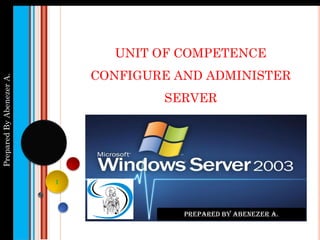
Configure and administer server
- 1. PreparedByAbenezerA. Prepared By Abenezer A. UNIT OF COMPETENCE CONFIGURE AND ADMINISTER SERVER 1
- 2. NextPrevi End Preparedby:AbenezerA.E-Mail:abiti.hana@gmail.com LO1:- Confirm server specification. LO2:- Verify server compatibility and inter operability. LO3:- Configure and test server. LEARNING OUTCOMES: 2
- 3. NextPrevi End Preparedby:AbenezerA.E-Mail:abiti.hana@gmail.com LO1:- CONFIRM SERVER SPECIFICATION Objectives:- After completing this Learning outcome the trainees should able to know: Define Network Operating system and its characteristics Define Server and its Roles Define Windows Server 2003 Application and their Function Identify Windows Server 2003 Specifications Identify Windows Server 2003 Technology and resource 3
- 4. NextPrevi End Preparedby:AbenezerA.E-Mail:abiti.hana@gmail.com LO1:- CONFIRM SERVER SPECIFICATION A network operating system (NOS) is the software that runs on a server computer and enables the server to manage data, users, groups, security, applications, and other networking functions. It is a computer operating system that is designed primarily to support workstation, personal computer, and, in some instances, older terminal that are connected on a local area network (LAN). Definition and Characteristics of Network OS 4
- 5. NextPrevi End Preparedby:AbenezerA.E-Mail:abiti.hana@gmail.com CONT…. The network operating system is designed to allow shared file and printer access among multiple computers in a network, typically a local area network (LAN), a private network or to other networks. Network Operating Systems are based on a client/server architecture in which a server enables multiple clients to share and access resources. 5
- 6. NextPrevi End Preparedby:AbenezerA.E-Mail:abiti.hana@gmail.com Advantage of NOS Centrally manage network resources, such as programs, data and devices. Secure access to a network. Allow remote users to connect to a network. Allow users to connect to other networks like the Internet. Back up data and ensure its availability. Multiuser, Multitasking, and Multiprocessor Systems 6 CONT….
- 7. NextPrevi End Preparedby:AbenezerA.E-Mail:abiti.hana@gmail.com Supports multiple user accounts at the same time and enables concurrent access to shared resources by multiple clients. Allow for simple additions of clients and resources. Monitor the status and functionality of network elements. Distribute programs and software updates to clients. Ensure efficient use of a server's capabilities. 7 CONT….
- 8. NextPrevi End Preparedby:AbenezerA.E-Mail:abiti.hana@gmail.com Differences between Network and Desktop OS 8 Network Operating System Desktop Operating System ■ Supports multiple users ■ Runs multiuser applications ■ Shares files and folders on a large network with high security. ■ Designed for a corporate environment serving multiple users with a wide range of needs . ■ Support large number of users. ■ Supports a single user ■ Runs single-user applications ■ Shares files and folders on a small network with limited security ■ Designed for a small office/home office (SOHO) with a limited number of users
- 9. NextPrevi End Preparedby:AbenezerA.E-Mail:abiti.hana@gmail.com CONT…. Types of Network There are two types of network based on configuration 1. Peer to peer network 2. Server based network 9
- 10. NextPrevi End Preparedby:AbenezerA.E-Mail:abiti.hana@gmail.com 1. Peer to peer network:- This is a type of network in which all computers are connected to each other. It is inexpensive to setup. Files are placed on any computer and can be accessed by any other computer in the network. This type of network is best for small or medium size organization. CONT…. 10
- 11. NextPrevi End Preparedby:AbenezerA.E-Mail:abiti.hana@gmail.com CONT… 1.1. Advantages of peer to peer network:- It is easy to configure It is not expensive to setup 1.2. Disadvantages of peer to peer network:- No control over all the computers i.e. decentralized Security problem 11
- 12. NextPrevi End Preparedby:AbenezerA.E-Mail:abiti.hana@gmail.com 2. Server based network:- This is type of network in which there is a server that is attached to client computer. So one computer is behaving as a center server controlling and managing other computers. 2.1. Advantages of client and server network:- Security is well managed in these systems New resources can be easily added and removed to these networks New technology can be put in without any problem Server can be accessed remotely also CONT…. 12
- 13. NextPrevi End Preparedby:AbenezerA.E-Mail:abiti.hana@gmail.com 2.2. Disadvantages of client and server network:- It is expensive to setup Maintenance of these systems require more staff All computers are dependent on server. If server crashes then all computers effected Examples of network operating systems:- Windows server 2003 (client and server network) Appleshare CONT…. 13
- 14. NextPrevi End Preparedby:AbenezerA.E-Mail:abiti.hana@gmail.com 1. Macintosh OS X. 2. Microsoft Windows Server. 3. UNIX/Linux. 4. Novell NetWare Types of Network Operating System CONT…. 14
- 15. NextPrevi End Preparedby:AbenezerA.E-Mail:abiti.hana@gmail.com 1. Novell NetWare: Novell NetWare was the first OS to meet network OS requirements and enjoy widespread deployment in PC-based LANs back in the 1980s The original NetWare product in 1983, supported clients running both GUI and MS- DOS, ran over a proprietary star network topology and was based on a Novell-built file server using the Motorola 68000 processor, but the company soon moved away from building its own hardware, and NetWare became hardware- independent, running on any suitable Intel- based IBM PC compatible system, and a wide range of network cards. 15 CONT….
- 16. NextPrevi End Preparedby:AbenezerA.E-Mail:abiti.hana@gmail.com 2. Microsoft Windows: Network operating systems offered by Microsoft are Windows 2000 Server and Windows Server 2003. Windows Server operating systems use a central Database called Active Directory to manage network resources. 16 CONT….
- 17. NextPrevi End Preparedby:AbenezerA.E-Mail:abiti.hana@gmail.com 3. Linux/UNIX: Linux is an operating system similar to UNIX. It runs on many different computers and was first released in 1991. Linux operating systems include RedHat, Caldera, SUSE, Debian, Fedora, Sanba and Slackware 17 CONT….
- 18. NextPrevi End Preparedby:AbenezerA.E-Mail:abiti.hana@gmail.com 4. Macintosh OS X. Mac OS is the computer operating system for Apple Computer's Macintosh line of personal computers and workstations. A popular feature of its latest version, Mac OS X , is a desktop interface with some 3-D appearance characteristics. 18 CONT….
- 19. NextPrevi End Preparedby:AbenezerA.E-Mail:abiti.hana@gmail.com QUIZ (5%) 1. Define network operating system? 2. What is the basic difference between desktop operating system and server operating system? 3. List and define the basic type of NOS? 19
- 20. NextPrevi End Preparedby:AbenezerA.E-Mail:abiti.hana@gmail.com CONT… What is Server? Servers is large system with higher processing speed, memory and hard disk capacity whose role in a network is to provide services and resources to users. In a large network environment, servers may have one or more specific roles in a network, depending on the number of users, volume of traffic, number of peripherals, and so on Computer that functions as servers within a domain can have one of two roles, Domain Controller or Member Server. 20
- 21. NextPrevi End Preparedby:AbenezerA.E-Mail:abiti.hana@gmail.com SERVER-BASED NETWORK:- Server-based network:- A network in which network security and storage are managed centrally by one or more servers. 21
- 22. NextPrevi End Preparedby:AbenezerA.E-Mail:abiti.hana@gmail.com CONT… How It Works In a server-based network, special computers called servers handle network tasks such as authenticating users, storing files, managing printers, and running applications such as database and e-mail programs. Security is generally centralized in a security provider, which allows users to have one user account for logging on to any computer in the network. Because files are stored centrally, they can be easily secured and backed up. 22
- 23. NextPrevi End Preparedby:AbenezerA.E-Mail:abiti.hana@gmail.com CONT…. Role of Server: 1. Domain Controller is the authentication server or security server validate users for logging on and accessing network resources. 2. Member servers is a computer that provides specific function. Such as :-File and print servers provide users with centralized locations for storing files and accessing print devices. 3. Standalone Server is a computer install only NOS without service 23
- 24. NextPrevi End Preparedby:AbenezerA.E-Mail:abiti.hana@gmail.com CONT… Choosing a NOS The main features to consider when selecting a NOS include: Performance Management and monitoring tools Security Scalability Robustness/fault tolerance 24
- 25. NextPrevi End Preparedby:AbenezerA.E-Mail:abiti.hana@gmail.com One of the first and most important activities to get on when confirming server specifications is to confirm client needs and to ensure that they acknowledge that requirements have been captured correctly. So one of the tasks in confirming client needs is to document the requirements. 25 Client Requirements issues
- 26. NextPrevi End Preparedby:AbenezerA.E-Mail:abiti.hana@gmail.com CONT… This may include identifying or clarifying The business case Level of services they need Maintenance and backup requirements Bandwidth issues The nature of the data (e.g. text, multimedia) Security needs (E.g. levels of user access and privileges) Available support resources Cost or budget. 26
- 27. NextPrevi End Preparedby:AbenezerA.E-Mail:abiti.hana@gmail.com CONT… Once requirements have been defined and client needs are clarified, it’s time to start thinking about identifying products that fit the solution. In this case, we need to focus on the possible server solutions. Remember: a server consists of Hardware Software Network connections. 27
- 28. NextPrevi End Preparedby:AbenezerA.E-Mail:abiti.hana@gmail.com Identify Windows Server 2003 Specifications What is Server Specification? Server specifications provide detailed information for your server, including dimensions, electrical, power, temperature, environment, and service clearances. It is the hardware and software specifications of your server. 28
- 29. NextPrevi End Preparedby:AbenezerA.E-Mail:abiti.hana@gmail.com 29 Example of Server Specifications is given as follow Hardware Specifications Server Model: DELL PowerEdge 860 Processor:Intel Dual Core Xeon Pro 3050 2.13GHz Memory: DDR2 8 GB ECC Registered Harddrive: 500 GB S-ATA II CaseType: Rack Mount 1 U LANPort:2 LAN Port (2 Gigabit port) Cacheand FSB:2MB Cache, 1066MHz FSB, Dual Channel Memory, ECC Supported Software Specifications Operating System: Windows Server 2003/2008 X-86 based OS InstalledApplications: MS Office 2007/2010 (32-bit version)* Apache 2.0 Webserver SQL Server 2008/MySQL5, PHP5, CGI, Perl, SSI POP3, SMTP, IMAP, Webmail Symantec Antivirus
- 30. NextPrevi End Preparedby:AbenezerA.E-Mail:abiti.hana@gmail.com Identify Windows Server 2003 Technology and resource HARDWARE OF SERVER CPU RAM HDD RAID Controller FAN POWER SUPPLY…… 30
- 31. NextPrevi End Preparedby:AbenezerA.E-Mail:abiti.hana@gmail.com CONT…. Types of Computer Server 1. Blade Server 2. Rack Mount Server 3. Tower Server 31
- 32. NextPrevi End Preparedby:AbenezerA.E-Mail:abiti.hana@gmail.com 1. BLADE SERVER Blade server. A server architecture that houses multiple server modules ("blades") in a single chassis. It is widely used in datacenters to save space and improve system management. Either self- standing or rack mounted, the chassis provides the power supply, and each blade has its own CPU, RAM and storage. 32
- 33. NextPrevi End Preparedby:AbenezerA.E-Mail:abiti.hana@gmail.com 2. RACK MOUNT SERVER A rack server, also called a rack- mounted server, is a computer dedicated to use as a server and designed to be installed in a framework called a rack. The rack contains multiple mounting slots called bays, each designed to hold a hardware unit secured in place with screws. A rack server has a low- profile enclosure, in contrast to a tower server, which is built into an upright, standalone cabinet. 33
- 34. NextPrevi End Preparedby:AbenezerA.E-Mail:abiti.hana@gmail.com 3. TOWER SERVER A tower server is a computer intended for use as a server and built in an upright cabinet that stands alone. The cabinet, called a tower, is similar in size and shape to the cabinet for a tower-style personal computer. This is in contrast to rack server s or blade server s, which are designed to be rack-mounted . 34
- 36. NextPrevi End Preparedby:AbenezerA.E-Mail:abiti.hana@gmail.com LO2: VERIFYING SERVER COMPATIBILITY AND INTER-OPERABILITY Objectives: After completing this Learning outcome the student should be able to: Review Hardware and software compatibility Install Required operating system and software 36
- 37. NextPrevi End Preparedby:AbenezerA.E-Mail:abiti.hana@gmail.com REVIEW HARDWARE AND SOFTWARE COMPATIBILITY Computer compatibility A family of computer models is said to be compatible if certain software that runs on one of the models can also be run on all other models of the family. The computer models may differ in performance, reliability or some other characteristic. These differences may affect the outcome of the running of the software. 37
- 38. NextPrevi End Preparedby:AbenezerA.E-Mail:abiti.hana@gmail.com CONT… What is Software compatibility? Software compatibility is a characteristic of software components or systems which can operate satisfactorily together on the same computer, or on different computers linked by a computer network. It is possible that some software components or systems may be compatible in one environment and incompatible in another. 38
- 39. NextPrevi End Preparedby:AbenezerA.E-Mail:abiti.hana@gmail.com CONT….. Software compatibility can refer to the compatibility that particular software has running on a particular CPU architecture such as Intel or PowerPC. Software compatibility can also refer to ability for the software to run on a particular operating system. Very rarely is compiled software compatible with multiple different CPU architectures. 39
- 40. NextPrevi End Preparedby:AbenezerA.E-Mail:abiti.hana@gmail.com CONT… Software incompatibility occurs many times for new software released for a newer version of an operating system which is incompatible with the older version of the operating system because it may miss some of the features and functionality that the software depends on. Software that works on older versions of an operating system is said to be backwards compatible. 40
- 41. NextPrevi End Preparedby:AbenezerA.E-Mail:abiti.hana@gmail.com CONT…. What is Hardware Compatibility? Hardware Compatibility List (HCL) is a list of computer hardware (typically including many types of peripheral devices) that is compatible with a particular operating system or device management software. In today's world, there is a vast amount of computer hardware in circulation, and many operating systems too. 41
- 42. NextPrevi End Preparedby:AbenezerA.E-Mail:abiti.hana@gmail.com CONT… Hardware compatibility can refer to the compatibility of computer hardware components with a particular CPU architecture, bus, motherboard or operating system. Hardware that is compatible may not always run at its highest stated performance, but it can work with legacy components. 42
- 43. NextPrevi End Preparedby:AbenezerA.E-Mail:abiti.hana@gmail.com CONT… An example is RAM chips, some of which can run at a lower (or sometimes higher) clock rate than rated. Hardware that was designed for one operating system may not work for another, if device or kernel drivers are unavailable. For example, much of the hardware for Mac OS X is proprietary hardware [1] with drivers unavailable for use in operating systems such as Linux. 43
- 44. NextPrevi End Preparedby:AbenezerA.E-Mail:abiti.hana@gmail.com INSTALLING WINDOWS SERVER 2003 Preplanning and Preparing a Server Installation Before you begin the actual installation of Windows Server 2003, you must make several decisions. How well you plan these steps will determine how successful your installation is. 44
- 45. NextPrevi End Preparedby:AbenezerA.E-Mail:abiti.hana@gmail.com CONT… Verifying Minimum Hardware Requirements The first step of the installation is verifying that your hardware meets the system requirements. although there is a minimum requirement for the CPU and RAM, there is also a recommended CPU and RAM configuration. For the sake of performance we have to use recommended. 45 Requirement Standard Server Enterprise Server Minimum CPU speed 133MHz 133MHz for x86-based computers 733MHz for Itanium-based computers Recommended CPU speed 550MHz 733MHz Minimum RAM 128MB 128MB Maximum RAM 4GB 32GB Multiprocessor support Up to 4 Up to 8 Disk space 1.5GB 1.5GB
- 46. NextPrevi End Preparedby:AbenezerA.E-Mail:abiti.hana@gmail.com GATHERING THE INFORMATION NECESSARY TO PROCEED During the installation of Windows Server 2003, you will have to tell the Setup Wizard how you want your server configured. The wizard will take the information you provide and will configure the server settings to meet your specifications. Taking the time to gather the information described in the following sections before starting your installation will likely make your installation go faster and easier. 46
- 47. NextPrevi End Preparedby:AbenezerA.E-Mail:abiti.hana@gmail.com CONT…. Selecting the Computer Name Each computer on a network must have a name that is unique within that network. Many companies have a standard naming convention for their servers and workstations. Name of the Workgroup or Domain During the server installation, the Setup Wizard will ask for the name of the workgroup or domain that the server will be joining. You can either enter the name of an existing organizational structure or enter a new name, creating a new workgroup or domain. 47
- 48. NextPrevi End Preparedby:AbenezerA.E-Mail:abiti.hana@gmail.com CONT… Network Protocol and IP Address of the Server When installing Windows Server 2003, you must install and configure a network protocol that will allow it to communicate with other machines on the network. Currently, the most commonly used protocol is called TCP/IP, which stands for Transmission Control Protocol/Internet Protocol. This protocol allows computers throughout the Internet to communicate. After you install the TCP/IP protocol, you need to configure an IP address for the server 48
- 49. NextPrevi End Preparedby:AbenezerA.E-Mail:abiti.hana@gmail.com CHOOSE AN INSTALLATION METHOD 1. Attended installation 2. Unattended installation 3. Other installation options 49
- 50. NextPrevi End Preparedby:AbenezerA.E-Mail:abiti.hana@gmail.com CONT… 1. Attended Installation:- An attended installation requires a user’s continuous involvement during the installation process. This installation method requires the least amount of preparation. Note:- Attended installations are time consuming. 2. Unattended Installation:- An unattended installation does not require constant user involvement during the installation process. The installation can be initiated by pre-configuring an answer file called unattend.txt. Unattend.txt file contains all the necessary settings and options that are selected and entered during an attended installation. 50
- 51. NextPrevi End Preparedby:AbenezerA.E-Mail:abiti.hana@gmail.com CONT… Unattended installations are beneficial: When the operating system is to be installed on several similar servers. For deploying/organizing a large number of client operating systems such as Windows XP or Windows 2000 Professional. Unattended installation requires a lot of planning; it may be essential to run through at least one attended installation to ensure that all the settings and options entered in the answer file are accurate. 51
- 52. NextPrevi End Preparedby:AbenezerA.E-Mail:abiti.hana@gmail.com CONT… 3. Other Installation Options 3.1. Network installation 3.2. Imaged installation 3.1. Network Installation For installing Windows Server 2003 on computers connected to an existing network: Copy the I386 directory from the installation CD to a shared folder on the network. Copy files, such as answer files and device drivers, to the same folder. Map the folder to a drive letter on the machine where the operating system is to be installed. 52
- 53. NextPrevi End Preparedby:AbenezerA.E-Mail:abiti.hana@gmail.com CONT… 3.3. Imaged Installation Imaged installation is useful when Windows Server 2003 needs to be set up on several identical computers. Disk image is used to perform imaged installations. 53
- 54. NextPrevi End Preparedby:AbenezerA.E-Mail:abiti.hana@gmail.com MAKE PRE-INSTALLATION DECISIONS (QUESTION?) 1. Partitioning 2. File system 3. Licensing 4. Server name 5. Initial password 6. Network settings 7. Upgrade or clean installation 54
- 55. NextPrevi End Preparedby:AbenezerA.E-Mail:abiti.hana@gmail.com INSTALL WINDOWS SERVER 2003 Step 1: Correct your Boot Sequence by Entering in the BIOS Setup Step 2: Insert your CD /DVD in your Drive and start your Computer from CD/DVD and Press Any Key from the keyboard when the message is appeared 55
- 56. NextPrevi End Preparedby:AbenezerA.E-Mail:abiti.hana@gmail.com 56 After Press Any Key from the keyboard this message is appeared
- 57. NextPrevi End Preparedby:AbenezerA.E-Mail:abiti.hana@gmail.com STEP 3:PRESS ENTER TO INSTALL WINDOWS SERVER 2003 AFTER THE FOLLOWING INFORMATION IS DISPLAYED ON YOUR SCREEN 57
- 58. NextPrevi End Preparedby:AbenezerA.E-Mail:abiti.hana@gmail.com STEP 4: PRESS F8 FROM THE KEYBOARD TO ACCEPT THE LICENCE AGREEMENT 58
- 59. NextPrevi End Preparedby:AbenezerA.E-Mail:abiti.hana@gmail.com STEP 5:SELECT A PARTITION IF IT IS CREATED IF NOT PLEASE CREATE THE PARTITION BY READING THE INSTRUCTION 59
- 60. NextPrevi End Preparedby:AbenezerA.E-Mail:abiti.hana@gmail.com STEP 6: SELECT THE FILE SYSTEM OF THE PARTITION(NTFS/FAT) 60
- 61. NextPrevi End Preparedby:AbenezerA.E-Mail:abiti.hana@gmail.com STEP 7: PRESS ENTER TO START UP THE SETUP OF THE WINDOWS 61
- 62. NextPrevi End Preparedby:AbenezerA.E-Mail:abiti.hana@gmail.com 62 AND FINALLY YOUR COMPUTER WILL RESTART AFTER THE FOLLOWING PROGRESS(YOU CAN PRESS ENTER TO RESTART WITHOUT FINISHING THIS PROGRESS ,DOING THIS HAVE NOT ANY PROBLEM)
- 63. NextPrevi End Preparedby:AbenezerA.E-Mail:abiti.hana@gmail.com 63 AFTER RESTART YOUR COMPUTER WILL BOOT WITH THE FOLLOWING DISPLAY
- 65. NextPrevi End Preparedby:AbenezerA.E-Mail:abiti.hana@gmail.com LO3: CONFIGURE AND TEST SERVER Objective: At the end of this the student should be able to know the following contents Configure server as required by technical requirements. Define scope and applicability of the testing against technical requirements. Develop Test plan with reference to resources and network impact. 65
- 66. NextPrevi End Preparedby:AbenezerA.E-Mail:abiti.hana@gmail.com DIRECTORY SERVICE What is Directory Service? A Directory Service is a software application that stores and organizes information about the network users and resources. The Directory Service allows the network administrators to manage the user’s access to the resources. The Directory acts as a central point of control and management of the network operating system. 66
- 67. NextPrevi End Preparedby:AbenezerA.E-Mail:abiti.hana@gmail.com CONT… Main advantages of Directory Services are Directory Services help in Simplifying management: By acting as a single point of management, a directory can ease the administrative tasks associated with complex networks. Directory Services provide higher level of security. Directories offer a single logon facility and they provide more secure authentication process. Directory Services allow interoperability: Most of Directory Services available today are based upon industry standards This allows sharing of resources in a heterogeneous environment. 67
- 68. NextPrevi End Preparedby:AbenezerA.E-Mail:abiti.hana@gmail.com CONT… Directory Services software application store data in its own database. Following are the important data which are kept in Directory Services database. User Account Information (Login name, Password, Restrictions). User Personal Information (Phone number, Address, Employee ID). Peripheral Configuration Information (Printers, Modem, Fax). Application Configuration (Desktop Preference, Default Directories). Security Information. Network Structure. Network Infrastructure Configuration. 68
- 69. NextPrevi End Preparedby:AbenezerA.E-Mail:abiti.hana@gmail.com CONFIGURING ACTIVE DIRECTORY AND DNS What is Active Directory? Active Directory is the directory service for the Microsoft Windows 2003 network operating system. Active Directory consists of both a database and a service. Active Directory is a database of information about resources on the network, such as computers, users, shared folders, and printers. It is also a service that makes this information available to users and applications. 69
- 70. NextPrevi End Preparedby:AbenezerA.E-Mail:abiti.hana@gmail.com CONT…. Active Directory® is the Microsoft's implementation of Directory Services its purpose is to store information about users, resources, and other network components, and to provide that information according to access permissions of the entity who is requesting it. Active Directory (AD) is meant for use in Microsoft Windows network environments and it provides central authentication and authorization services for Windows- based computers. 70
- 72. NextPrevi End Preparedby:AbenezerA.E-Mail:abiti.hana@gmail.com CONT… Before we configure Active Directory, let's start with the following core components of the Active Directory service in details. Domains Forests Domain Controllers Organizational units Tree Trust 72
- 73. NextPrevi End Preparedby:AbenezerA.E-Mail:abiti.hana@gmail.com DOMAIN A Domain is a logical grouping of users, computers, and resources that makes up a security and administrative boundary. It is not a physical entity and doesn’t identify the actual network topology or physical location of the network, but it provides a way to secure and organize objects. For example, Microsoft.com and Amazon.com are domains 73
- 74. NextPrevi End Preparedby:AbenezerA.E-Mail:abiti.hana@gmail.com FOREST Defines a collection of one or more domains that share a common schema, configuration, and global catalog. Is a collection of trees that do not share a contiguous DNS naming structure. 74
- 75. NextPrevi End Preparedby:AbenezerA.E-Mail:abiti.hana@gmail.com SCHEMA & CONFIGURATION Schema Is the configuration information that governs the structure and content of the directory Configuration Configuration defines the logical structure of a forest, such as the number and configuration of sites in the forest. 75
- 76. NextPrevi End Preparedby:AbenezerA.E-Mail:abiti.hana@gmail.com GLOBAL CATALOG It contains information about all objects in the forest and, in particular, where to find them. Global catalogs also contain membership information for universal groups. 76
- 77. NextPrevi End Preparedby:AbenezerA.E-Mail:abiti.hana@gmail.com DOMAIN CONTROLLER A domain controller manages information in the Active Directory database and enables users to log on to the domain, be authenticated for accessing resources in the domain, and search the directory for information about users and network resources. Domain controllers act as the central security component of a domain. All security and account validation is performed by a domain controller. Every domain must have at least one domain controller. 77
- 78. NextPrevi End Preparedby:AbenezerA.E-Mail:abiti.hana@gmail.com ORGANIZATIONAL UNIT Organizational Unit (OU) is a special container of Active Directory, which is used to organize Active Director objects within a domain into administrative groups or simply an organizational unit (OU) is a logical group of Active Directory objects. An OU can contain objects like user accounts, groups, computers, printers, file shares, and other OUs from the same domain. 78
- 80. NextPrevi End Preparedby:AbenezerA.E-Mail:abiti.hana@gmail.com TREE An Active Directory tree is a collection of Active Directory domains that begins at a single root and branches out into peripheral, child domains. Domains in an Active Directory tree share the same namespace. 80
- 81. NextPrevi End Preparedby:AbenezerA.E-Mail:abiti.hana@gmail.com TRUST Active Directory Trust relationship is a logical link which allows a domain to access another domain, or a forest to access another forest. Trusts which are created automatically are called as implicit Trusts and the trusts which are created manually are called as Explicit Trusts. 81
- 82. NextPrevi End Preparedby:AbenezerA.E-Mail:abiti.hana@gmail.com CONT… The following are the characteristics of Windows 2003 Trusts. Active Directory Trusts can be created manually (explicitly) or automatically (implicitly). Active Directory Trusts can be either transitive or non transitive. A transitive trust extends the trust relationships with other domains and a no transitive does not allow the trust to flow to any other domains in the forest. Active Directory Trusts can be one-way or two-way. 82
- 83. NextPrevi End Preparedby:AbenezerA.E-Mail:abiti.hana@gmail.com TYPES OF TRUST 1. Parent-child Trust: 2. Tree-root Trust: 3. Shortcut Trust: 4. External Trust: 5. Realm Trust: 6. Forest Trust: 83
- 84. NextPrevi End Preparedby:AbenezerA.E-Mail:abiti.hana@gmail.com CONT…. Parent-child Trust: Parent-child Trust is an completely established, two-way, transitive trust when you add a new child domain to a tree. Tree-root Trust: Tree-root Trust is an completely established, two-way, transitive trust when you add a new tree root domain to a forest. 84
- 85. NextPrevi End Preparedby:AbenezerA.E-Mail:abiti.hana@gmail.com CONT… Shortcut Trust: Shortcut Trust is an clearly created, transitive trust between two domains in a forest to improve user logon times. Shortcut Trust will make a trust path shorter between two domains in the same forest. The Shortcut Trust can be one-way or two-way. External Trust: External Trust is explicitly created, non- transitive trust between Windows Server 2003 domains that are in different forests or between a Windows Server 2003 domain and Windows NT 4 domain. The External Trust can be one-way or two-way. 85
- 86. NextPrevi End Preparedby:AbenezerA.E-Mail:abiti.hana@gmail.com CONT…. Realm Trust: Realm Trust is explicitly created transitive or non-transitive trust between a non Windows Kerberos realm and a Windows Server 2003 domain. This trust helps to create trust relationship between Windows Server 2003 domain and any Kerberos version 5 realm. The Realm Trust can be and one-way or two-way. Forest Trust: Forest Trust is explicitly transitive (between two forests) created trust between two forest root domains. The Forest Trust can be one-way or two-way. 86
- 87. NextPrevi End Preparedby:AbenezerA.E-Mail:abiti.hana@gmail.com PRE REQUEST TO INSTALL ACTIVE DIRECTORY Install Network Driver Give IP address to server computer Check file NTFS or Not… Give password to server computer Established Network Between server computer and client computer or connect network cable b/n client and server computer Insert windows server 2003 sp2 or sp3 CD/DVD 87
- 88. NextPrevi End Preparedby:AbenezerA.E-Mail:abiti.hana@gmail.com OPERATION SHEET Install Active Directory (Operation Sheet) To install Active Directory on Windows Server 2003 Click Start, click Run, type dcpromo, and then click OK. 88
- 89. NextPrevi End Preparedby:AbenezerA.E-Mail:abiti.hana@gmail.com CONT… 89 1. On the first page of the Active Directory Installation Wizard, click Next.
- 90. NextPrevi End Preparedby:AbenezerA.E-Mail:abiti.hana@gmail.com CONT… On the next page of the Active Directory Installation Wizard, click Next 90
- 91. 91 On the Domain Controller Type page, click Domain Controller for a new domain, and then click Next CONT…
- 92. 92 On the Create New Domain page, click Domain in a new forest, and then click Next CONT…
- 93. 93 On the New Domain Name page, in the Full DNS name for new domain box, type corp.contoso.com, and then click Next CONT…
- 94. 94 CONT… Accept the domain NETBIOS name. (NetBIOS names provides for down-level compatibility.)
- 95. 95 CONT… Note: If your AD has been planned and the growth factor has been taken into account I would recommend to plan these locations right from the beginning. Logs and database should be on a different partition. This will improve performance
- 96. 96 Type a password (record this password part of your secure server documentation) click next. Note: This password does not need to be the same as your domain administrator password. To read more regarding this topic click on the "AD help link" on the same window CONT…
- 97. 97 CONT…
- 98. NextPrevi End Preparedby:AbenezerA.E-Mail:abiti.hana@gmail.com MANAGING USERS AND GROUPS You have to create user accounts on each server when someone joins your organization and remove those accounts when someone leaves. Users have to provide a user name and password each time someone accesses resources on a different server. When it’s time to change users’ passwords, users must do so on each server 98
- 99. NextPrevi End Preparedby:AbenezerA.E-Mail:abiti.hana@gmail.com INTRODUCTION TO THE USER ACCOUNT A user Account provides a user with the ability to log on to the domain to gain access to network resources or to log on to a computer to gain access to resource on that computer 99
- 100. NextPrevi End Preparedby:AbenezerA.E-Mail:abiti.hana@gmail.com Types of User Account 1. Local user accounts 2. Domain user accounts 3. Built-in user account 100 CONT…
- 101. NextPrevi End Preparedby:AbenezerA.E-Mail:abiti.hana@gmail.com 1. LOCAL USER ACCOUNTS Is an account that allows users to log on at and gain access to resource on only the computer where you create the local user account Do not create local user account on computer that require access to Domain resources, because the domain does not recognize local user account properties or assign access permissions for domain resources unless he or she connects to the local computer using the Action menu on the computer management console 101
- 102. NextPrevi End Preparedby:AbenezerA.E-Mail:abiti.hana@gmail.com USE OF LOCAL USER ACCOUNTS Provide access to resources on the local computer Are created in the local security database 102 Similarly certain built in local groups are: Administrators, Users, Guests, and Backup operators.
- 103. NextPrevi End Preparedby:AbenezerA.E-Mail:abiti.hana@gmail.com 2. DOMAIN USER ACCOUNTS Domain user accounts allow users to log on to the domain and gain access to resources anywhere on the network. The user provides his or her user name and password during the logon process. You create a domain user account in a container or an organizational unit(OU)in the copy of the active Directory Database(called the Directory) on a domain controller 103
- 104. NextPrevi End Preparedby:AbenezerA.E-Mail:abiti.hana@gmail.com USE OF DOMAIN USER ACCOUNTS Provide access to network resources Provide the access token for authentication Are created in Active Directory on a domain controller 104 The example of certain built in domain groups are: Account Operators, Administrators, Backup Operators, Network Configuration Operators, Performance Monitor Users, and Users.
- 105. NextPrevi End Preparedby:AbenezerA.E-Mail:abiti.hana@gmail.com 3. BUILT-IN USER ACCOUNTS Is an account which is created automatically creates accounts called built-in accounts. Two commonly used built-in accounts are Administrator and Guest 105
- 106. NextPrevi End Preparedby:AbenezerA.E-Mail:abiti.hana@gmail.com USER PROFILES The system creates a user profile the first time that a user logs on to a computer. At following logons, the system loads the user's profile, and then other system components configure the user's environment according to the information in the profile. 106
- 107. NextPrevi End Preparedby:AbenezerA.E-Mail:abiti.hana@gmail.com TYPES OF USER PROFILES 1. Local User Profiles 2. Roaming User Profiles 3. Mandatory User Profiles 4. Temporary User Profiles 107
- 108. NextPrevi End Preparedby:AbenezerA.E-Mail:abiti.hana@gmail.com 1. LOCAL USER PROFILES A local user profile is created the first time that a user logs on to a computer. The profile is stored on the computer's local hard disk. Changes made to the local user profile are specific to the user and to the computer on which the changes are made. 108
- 109. NextPrevi End Preparedby:AbenezerA.E-Mail:abiti.hana@gmail.com 2. ROAMING USER PROFILES A roaming user profile is a copy of the local profile that is copied to, and stored on, a server share. This profile is downloaded to any computer that a user logs onto on a network. Changes made to a roaming user profile are synchronized with the server copy of the profile when the user logs off. The advantage of roaming user profiles is that users do not need to create a profile on each computer they use on a network. 109
- 110. NextPrevi End Preparedby:AbenezerA.E-Mail:abiti.hana@gmail.com 3. MANDATORY USER PROFILES A mandatory user profile is a type of profile that administrators can use to specify settings for users. Only system administrators can make changes to mandatory user profiles. Changes made by users to desktop settings are lost when the user logs off. 110
- 111. NextPrevi End Preparedby:AbenezerA.E-Mail:abiti.hana@gmail.com 4. TEMPORARY USER PROFILES A temporary profile is issued each time that an error condition prevents the user's profile from loading. Temporary profiles are deleted at the end of each session, and changes made by the user to desktop settings and files are lost when the user logs off. Temporary profiles are only available on computers running Windows 2000 and later. 111
- 112. NextPrevi End Preparedby:AbenezerA.E-Mail:abiti.hana@gmail.com DYNAMIC HOST CONFIGURATION OF PROTOCOL (DHCP) DHCP needs to be assign IP dynamically for client by server computer. Advantage To be absence repeated of Address or host number as well as need to ordered users 112
- 114. NextPrevi End Preparedby:AbenezerA.E-Mail:abiti.hana@gmail.com HOW TO TEST DHCP To test this, Windows Server 2008 DHCP server. To be safe, I have no other devices on this network segment. I did an IPCONFIG /RELEASE then an IPCONFIG /RENEW and verified that I received an IP address from the new DHCP server, as you can see below: 114
- 117. NextPrevi End Preparedby:AbenezerA.E-Mail:abiti.hana@gmail.com FILE TRANSFER PROTOCOL (FTP) Is a standard network protocol used to transfer computer files from one host to another host over a TCP-based network, such as the Internet. Is a protocol for exchanging files over the Internet. FTP uses the Internet's TCP/IP protocols to enable data transfer. A member of the TCP/IP suite of protocols, used to copy files between two computers on the Internet. Both computers must support their respective FTP roles: one must be an FTP client and the other an FTP server. FTP is most commonly used to download a file from a server using the Internet or to upload a file to a server. It use 21 port number throughout internet. 117
- 118. NextPrevi End Preparedby:AbenezerA.E-Mail:abiti.hana@gmail.com WEB SERVER(IIS) Is a member server which helps as to manage and control the file which is created by HTML, XHTML ASP language with the given specific port number 80 with the given protocol (HTTP/HTTPS). Web servers a computer that is maintained by a system administrator or internet service provider (ISP) and that responds to requests from a user's browser. Provide information to user on the internet Distribute application to user over the internet instead of through physical media, such as CD, flash disk, floppy disk and other external memory. 118
- 119. NextPrevi End DIFFERENCE BETWEEN FTP&WEB 119 Web server is just a server that hosts web pages. Uses HTTP (Hypertext Transfer Protocol ) HTTPS(secured) which is a set of rules used to control how multimedia, code and text based files are give up via web browsers served from a local or remote web servers. Used 80 port number. FTP stands for File Transfer Protocol. This creates a connection between computers to allow uploading and downloading of files. Use TCP /IP protocol which help to send and receive simple files. Once connected you can browse through the files in your FTP client and basically drag and drop them to your side. Use 21 port number. WEB Server FTP Server
- 120. NextPrevi End CONT.. 12 0 HTTP is a protocol used by the World Wide Web that allows the transfer of files from a web server to a user’s web browser for viewing web pages on the Internet. HTTP transfers only web page content to the browser so as to view it. The transferred file is not saved in the memory space. HTTP does not require a password and user name to access the server to transfer files. While the FTP protocol is used to transfer files from a computer to and from an FTP server. FTP facilitates the transfer of files from one computer to another. FTP, on the other hand, transfers the whole file to the another computer, and the file is saved in memory.
- 121. NextPrevi End CONT.. 12 1 HTTP is faster and more efficient for transferring smaller files. HTTP is able to use a single connection to transfer multiple files, HTTP only transfers the contents of a web page into a browser for viewing. HTTP is a one-way system as files are transported only from the server onto the workstation’s browser. The files are transferred but not downloaded, therefore not copied into the memory of the receiving device. Whereas the FTP protocol requires authentication. While FTP is faster and more efficient in transferring larger files. While FTP requires a new connection to be created with each file transfer. FTP is a two-way system as files are transferred back and forth between server and workstation
- 122. NextPrevi End Preparedby:AbenezerA.E-Mail:abiti.hana@gmail.com DOMAIN NAME SYSTEM (DNS) Domain Name System (DNS) is a naming system based on a distributed database used in Transmission Control Protocol/Internet Protocol (TCP/IP) networks to translate computer names to Internet Protocol (IP) addresses. DNS is most commonly associated with the Internet. However, private networks use DNS extensively to resolve computer names and to locate computers within their local networks and the Internet. 122 Maryhelpcollege.com TO 192.168.11.1
- 123. NextPrevi End Preparedby:AbenezerA.E-Mail:abiti.hana@gmail.com DNS PROVIDES THE FOLLOWING BENEFITS: DNS names are user-friendly, which means that they are easier to remember than IP addresses. DNS names remain more constant than IP addresses. An IP address for a server can change, but the server name remains the same. DNS allows users to connect to local servers using the same naming convention as the Internet. Generally DNS is used for translating host names to IP addresses and the reverse. 123
- 124. NextPrevi End Preparedby:AbenezerA.E-Mail:abiti.hana@gmail.com PRINT SERVER It is a server that use to centralize printing job. It helps network administrator control who can and to specify it availability time in that network which save printer resource and cost. Print servers can be used to save costs by utilizing one printing device for multiple workstations as opposed to individual printers. 124
- 125. NextPrevi End Preparedby:AbenezerA.E-Mail:abiti.hana@gmail.com CONT… A print server, or printer server, is a device that connects printers to server computers over a network. It accepts print jobs from all client computers and sends the jobs to the appropriate printers. A print server may be a networked computer with one or more shared printers. Alternatively a print server may be a dedicated device on the network, with connections to the LAN and one or more printers. 125
- 126. NextPrevi End Preparedby:AbenezerA.E-Mail:abiti.hana@gmail.com Advantage and Disadvantage of shared printer : users can not move from place to place to find printer and to printer their document. : save cost that incurred to buy printer for each user of the company which need to have printer. administrator to control the printer and simple to upgrade the networked printer. Some times it is disadvantageous because proprietary commands are not usable Restricts user fr.om using printer personally. May have data traffic. 126
- 127. NextPrevi End Preparedby:AbenezerA.E-Mail:abiti.hana@gmail.com It is a server option which helps us to take a backup of the whole computer information or a single drive. File server also used to take backup but it takes only shared folders file. We can take a backup of our data in to two ways Whole computer information backup Single drive backup We do not need to install the backup server, we use through accessory of server computer or client computer. 127
- 128. NextPrevi End Preparedby:AbenezerA.E-Mail:abiti.hana@gmail.com CONT…. Is a feature helps us to make a backup or a copy of the original document for the safety of the original data. Helps us to protect our operating system, volume, files, and application data and data can be saved to single or multiple disks, DVD, removable media, or remote shared folders. They can be schedule to run automatically or manually. 128
- 130. NextPrevi End Preparedby:AbenezerA.E-Mail:abiti.hana@gmail.com INSTALL DNS ON WINDOWS SERVER 2003 When the Internet Protocol (TCP/IP) window comes up, enter an IP address , subnet mask and default gateway IP addresses that are all compatible with your LAN. Our LAN is on a 192.168.1.0/24 network, so our settings are as follows: 130 Before installing and configuring DNS on our server we have to perform some preliminary tasks. Specifically, we have to configure the server with a static IP address and a DNS suffix. The suffix will be used to fully- qualify the server name. To begin:
- 131. NextPrevi End Preparedby:AbenezerA.E-Mail:abiti.hana@gmail.com CONT… 3. For the Preferred DNS Server , enter the loopback address 127.0.0.1 . This tells the server to use its own DNS server service for name resolution, rather than using a separate server. After filling out those fields , click the Advanced button. 4. When the Advanced TCP/IP Settings window comes up, click the DNS tab, enter firewall.test on the DNS suffix for this connection text field, check Register this connection's address in DNS , check Use this connection's DNS suffix in DNS registration , and click OK , OK , and then Close 131
- 132. NextPrevi End Preparedby:AbenezerA.E-Mail:abiti.hana@gmail.com CONT.. Now that we have configured our server with a static IP address and a DNS suffix, we are ready to install DNS. To do this: 1. Go to Start > Control Panel > Add or Remove Programs . 2. When the Add or Remove Program window launches, click Add/Remove Windows Components on the left pane. 3. When the Windows Components Wizard comes up, scroll down and highlight Networking Services and then click the Details button. 4. When the Networking Services window comes up, place a check mark next to Domain Name System (DNS) and click OK and OK again. 132
- 134. NextPrevi End Preparedby:AbenezerA.E-Mail:abiti.hana@gmail.com CONT… Note that, during the install, Windows may generate an error maintaining that it could not find a file needed for DNS installation. If this happens, insert your Windows Server 2003 CD into the server's CD-ROM drive and browse to the i386 directory. The wizard should automatically find the file and allow you to select it. After that, the wizard should resume the install. 134
- 135. NextPrevi End Preparedby:AbenezerA.E-Mail:abiti.hana@gmail.com CONT… After this, DNS should be successfully installed. To launch the DNS MMC, go to Start > Administrative Tools > DNS 135
- 136. NextPrevi End Preparedby:AbenezerA.E-Mail:abiti.hana@gmail.com CONT… On the left pane of the DNS MMC, there is a server node with three nodes below it, titled Forward Lookup Zones, Reverse Lookup Zones and Event Viewer. The Forward Lookup Zones node stores zones that are used to map host names to IP addresses, whereas the Reverse Lookup Zones node stores zones that are used to map IP addresses to host names. 136
- 137. NextPrevi End Preparedby:AbenezerA.E-Mail:abiti.hana@gmail.com SETTING UP A CACHE-ONLY DNS SERVER A cache-only DNS server contains no zones or resource records. Its only function is to cache answers to queries that it processes, that way if the server receives the same query again later, rather than go through the recursion process again to answer the query, the cache-only DNS server would just return the cached response, thereby saving time. With that said, our newly installed DNS server is already a cache-only DNS server! 137
- 138. NextPrevi End Preparedby:AbenezerA.E-Mail:abiti.hana@gmail.com CREATING A PRIMARY FORWARD LOOKUP ZONE With its limited functionality, a cache-only DNS server is best suited for a small office environment or a small remote branch office. However, in a large enterprise where Active Directory is typically deployed, more features would be needed from a DNS server, such as the ability to store records for computers, servers and Active Directory. The DNS server stores those records in a database, or a zone . DNS has a few different types of zones, and each has a different function. We will first create a primary forward lookup zone titled firewall.test . We do not want to name it firewall.cx , or any variation that uses a valid top-level domain name, as this would potentially disrupt the clients' abilities to access the real websites for those domains. 138
- 139. NextPrevi End Preparedby:AbenezerA.E-Mail:abiti.hana@gmail.com STEPS TO CREATE FORWARD LOOKUP ZONES 1. On the DNS MMC, right-click the Forward Lookup Zones node and choose New Zone . 2. When the New Zone Wizard comes up, click Next . 3. On the Zone Type screen, make sure that Primary zone is selected and click Next . 4. On the Zone Name screen, type firewall.test . 5. On the Zone File screen, click Next . 6. On the Dynamic Update screen, make sure that “ Do not allow dynamic updates ” is selected and click Next . 7. On the next screen, click Finish . We now have a foundation that we can place resource records in for name resolution by internal clients. 139
- 140. NextPrevi End Preparedby:AbenezerA.E-Mail:abiti.hana@gmail.com CREATING A PRIMARY REVERSE LOOKUP ZONE Different to the forward lookup zone, a reverse lookup zone is used by the DNS server to resolve IP addresses to host names. Not as frequently used as forward lookup zones, reverse lookup zones are often used by anti-spam systems in countering spam and by monitoring systems when logging events or issues. To create a reverse lookup zone: 140
- 141. NextPrevi End Preparedby:AbenezerA.E-Mail:abiti.hana@gmail.com STEPS TO CREATING A PRIMARY REVERSE LOOKUP ZONE 1. On the DNS MMC, right-click the Reverse Lookup Zones node and choose New Zone . 2. When the New Zone Wizard comes up, click Next . 3. On the Zone Type screen, make sure that Primary zone is selected and click Next . 4. On the Reverse Lookup Zone Name screen, enter 192.168.1 and click Next . 5. On the Zone File screen, click Next . 6. On the Dynamic Update screen, make sure that “Do not allow dynamic updates” is selected and click Next . 7. On the next screen, click Finish . 141
- 143. NextPrevi End Preparedby:AbenezerA.E-Mail:abiti.hana@gmail.com 143 Exercise 1: Installing and Configuring the DNS Service 1. Open the Configure Your Server Wizard by selecting Start _ Administrative Tools _ Configure Your Server. 2. Click Next to dismiss the Welcome screen and click Next again to dismiss the Preliminary Steps screen. 3. Click the DNS Server item in the Server Role list and click Next to continue. 4. Click Next on the Summary page to complete the DNS installation. 5. The Configure A DNS Sever Wizard automatically appears. Click Next to dismiss the Welcome screen. 6. Select the Create Forward And Reverse Lookup Zones radio button and click Next to continue. If you want to create a caching-only server, you can select the Configure Root Hints Only option.
- 144. NextPrevi End Preparedby:AbenezerA.E-Mail:abiti.hana@gmail.com 144 8. If not already selected, select the Primary Zone option and the Store The Zone In Active Directory option. Click Next when you are ready. 9. Enter sybex.com in the Zone Name field and click Next to continue. 10. Select the Allow Only Secure Dynamic Updates radio button and click Next. 11. If not already selected, select No, Don’t Create A Reverse Lookup Zone Now and click Next to continue. 12. If not already selected, select the No, It Should Not Forward Queries radio button and click Next to continue 13. Click Finish to end the wizard. The Configure Your Server wizard reappears and in forms you that the DNS service was successfully installed. Click the Finish button.