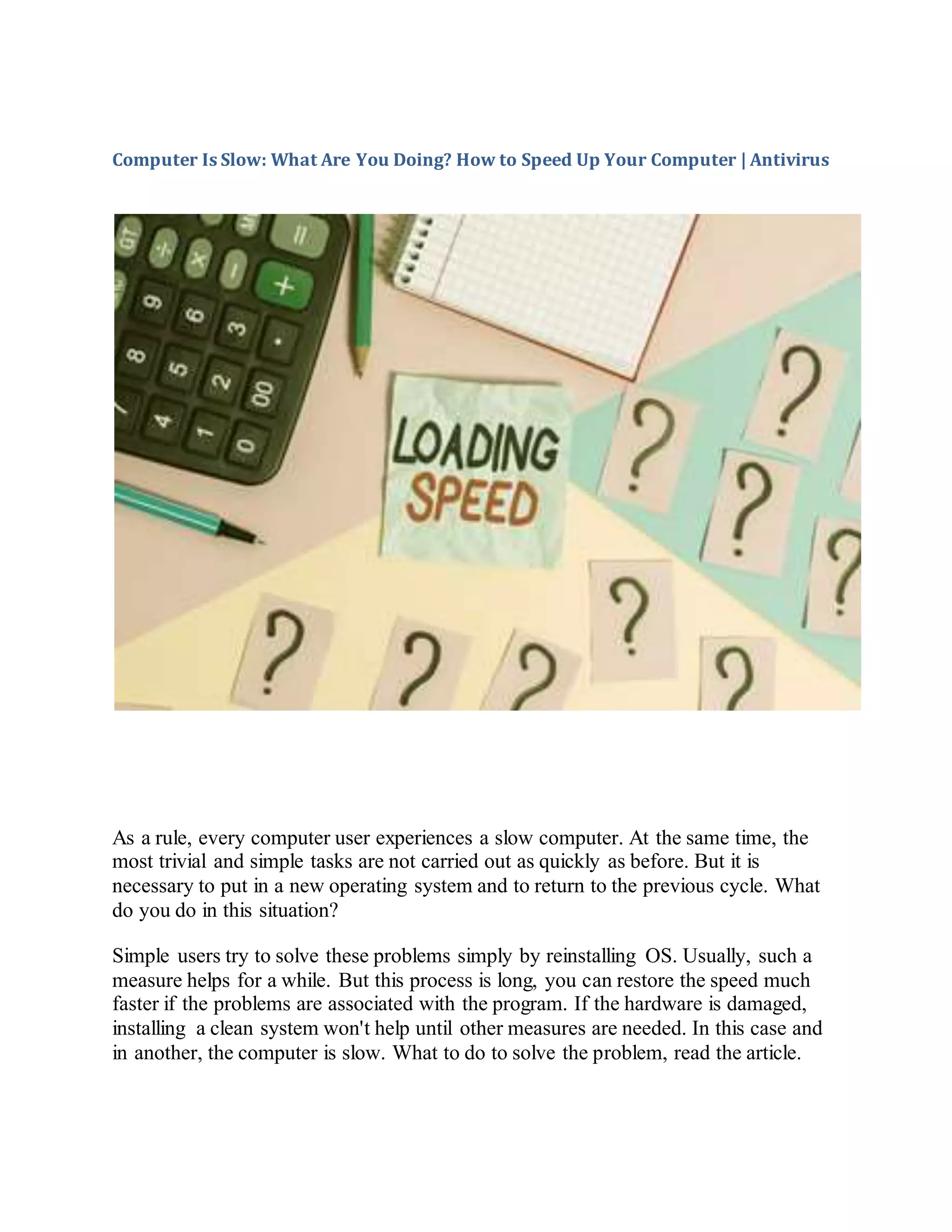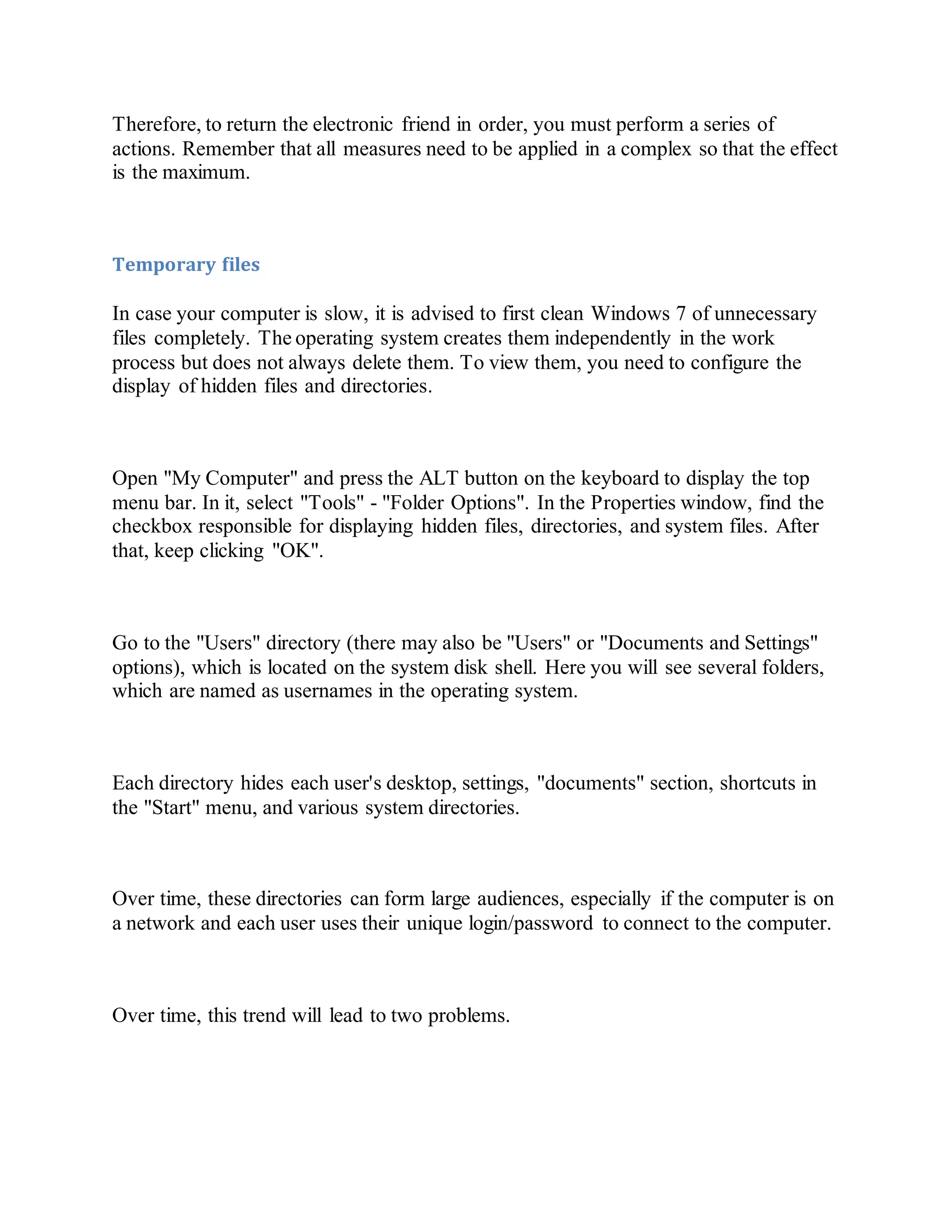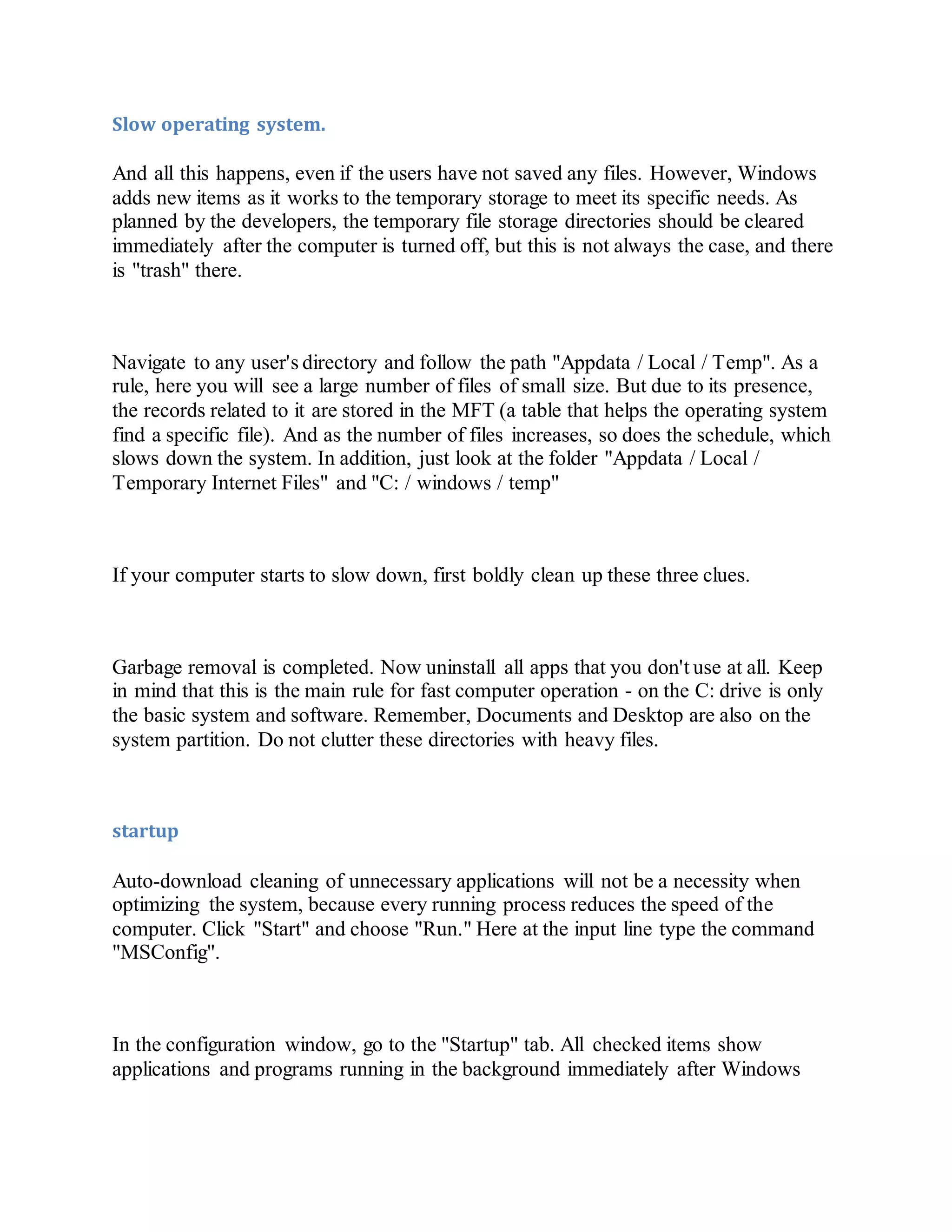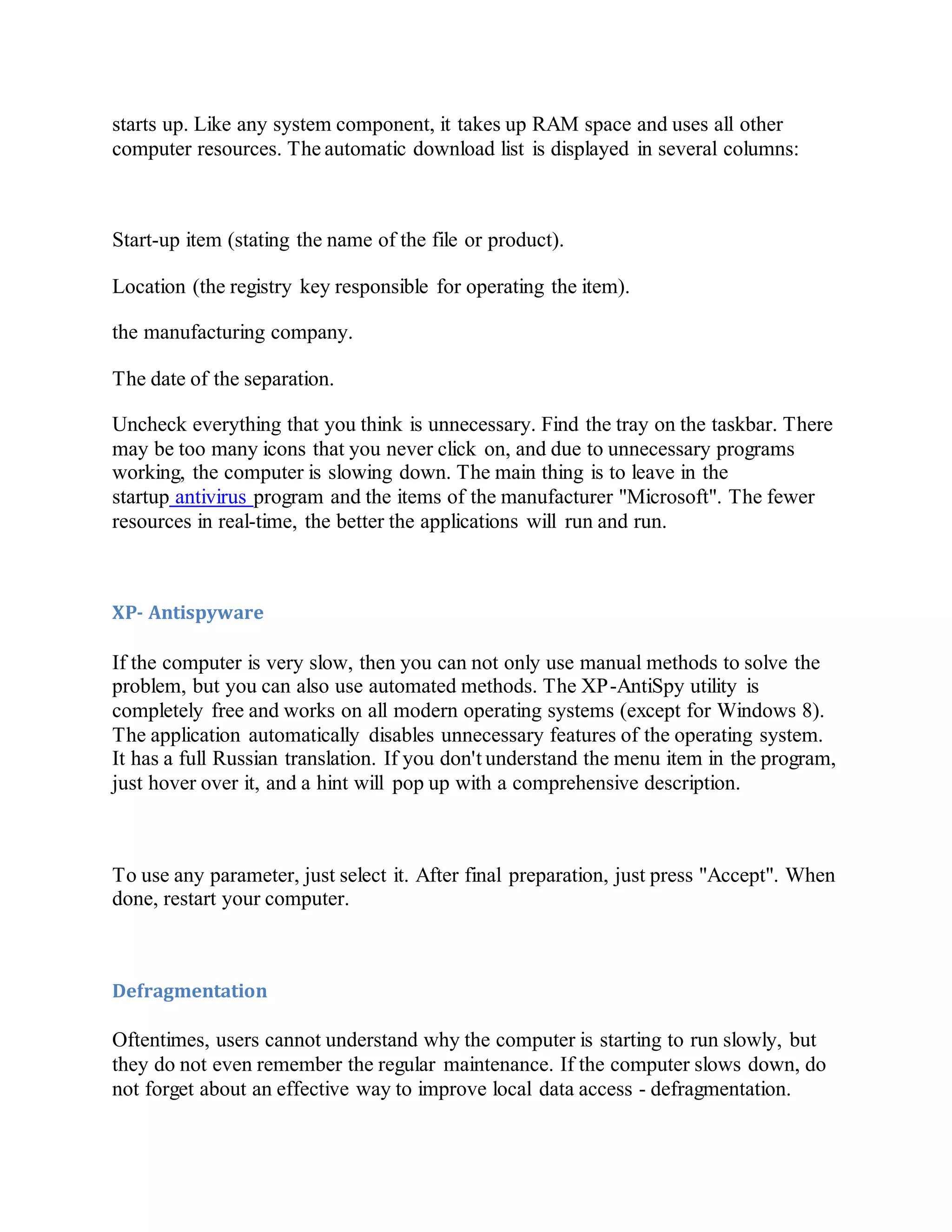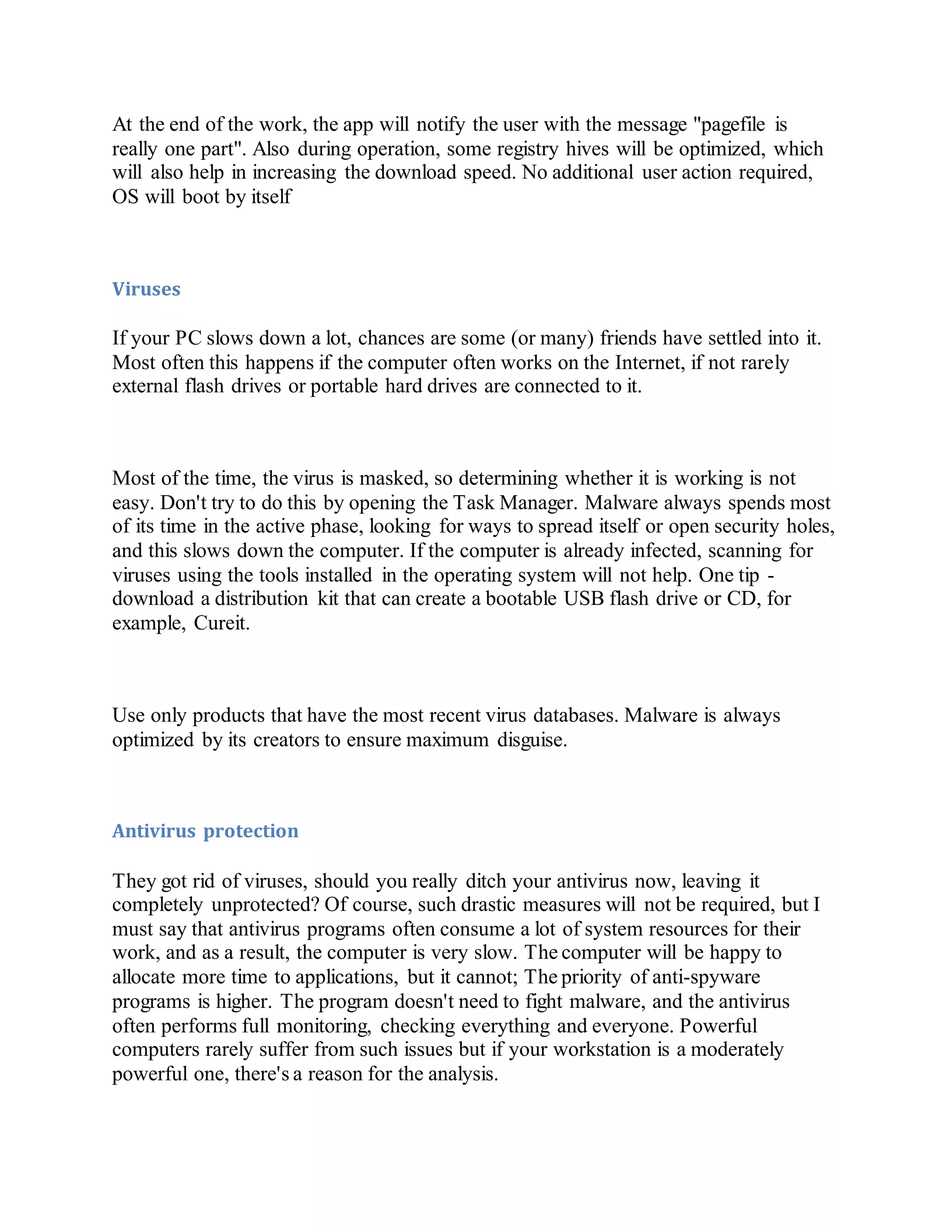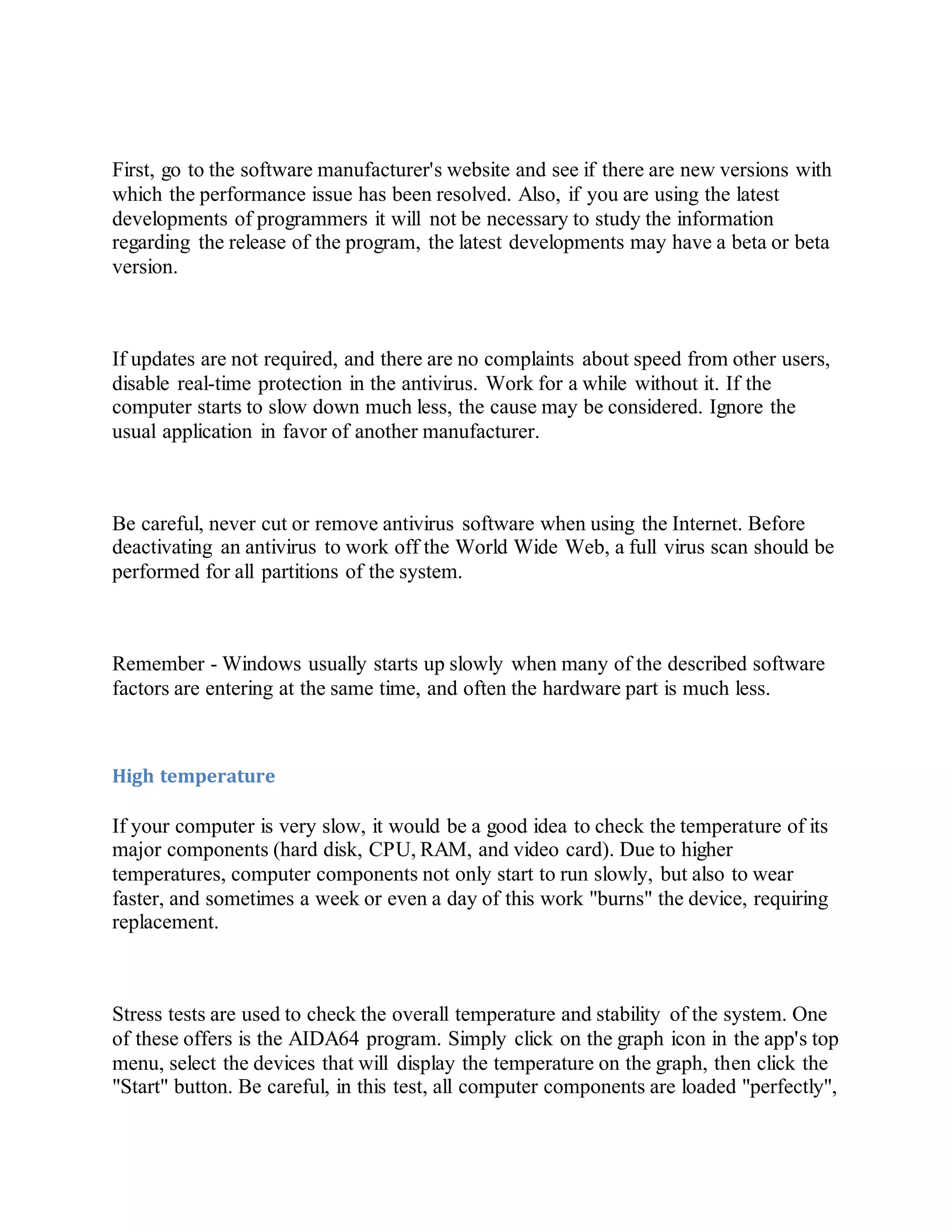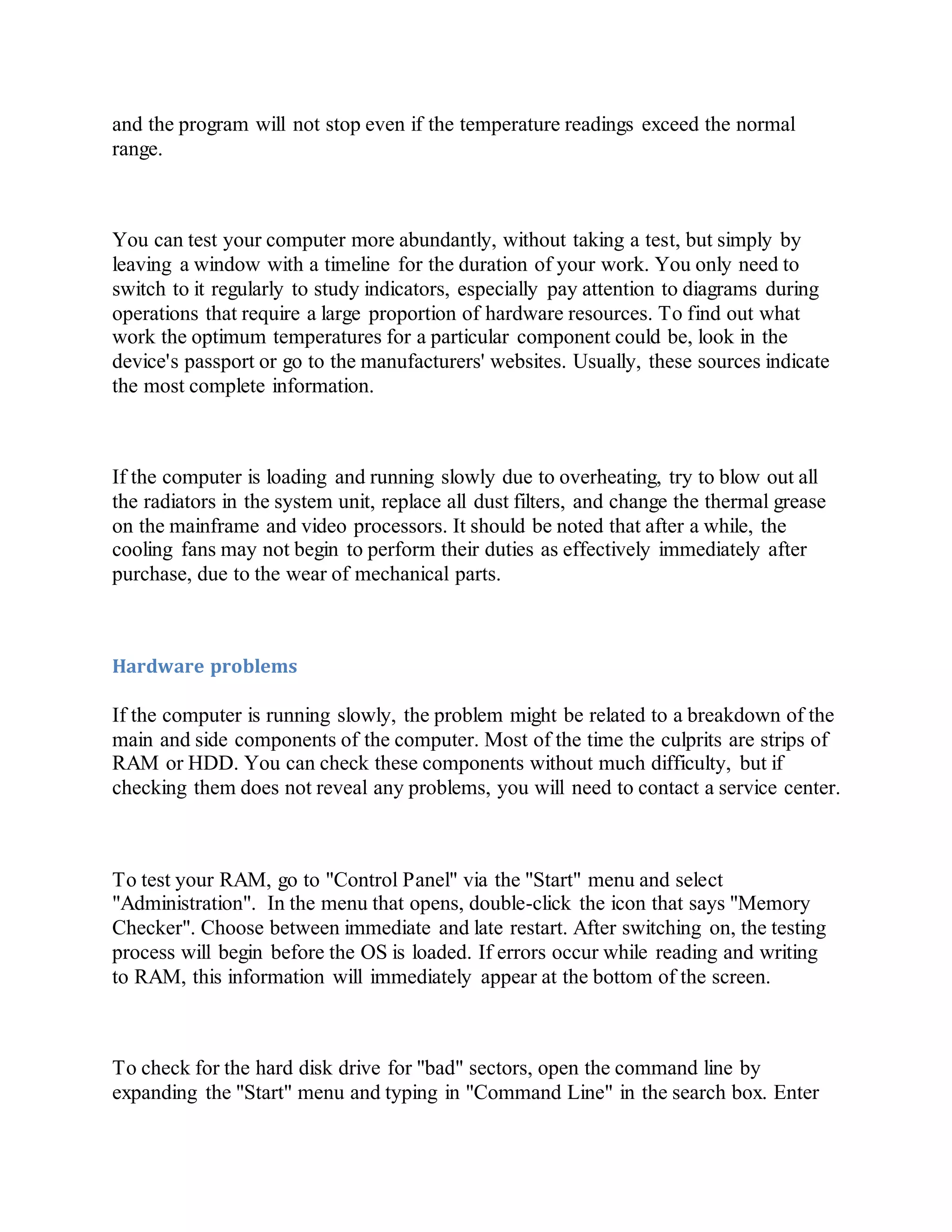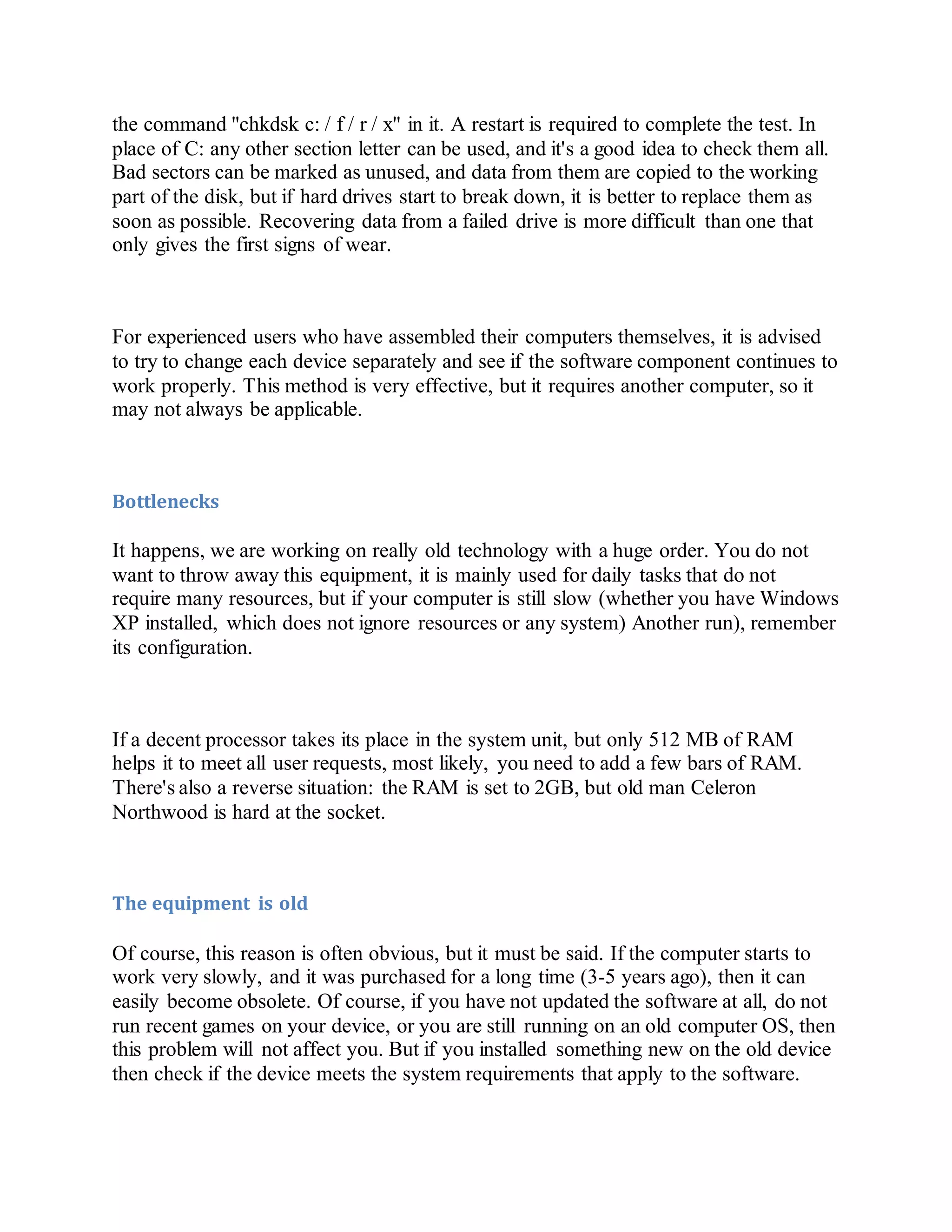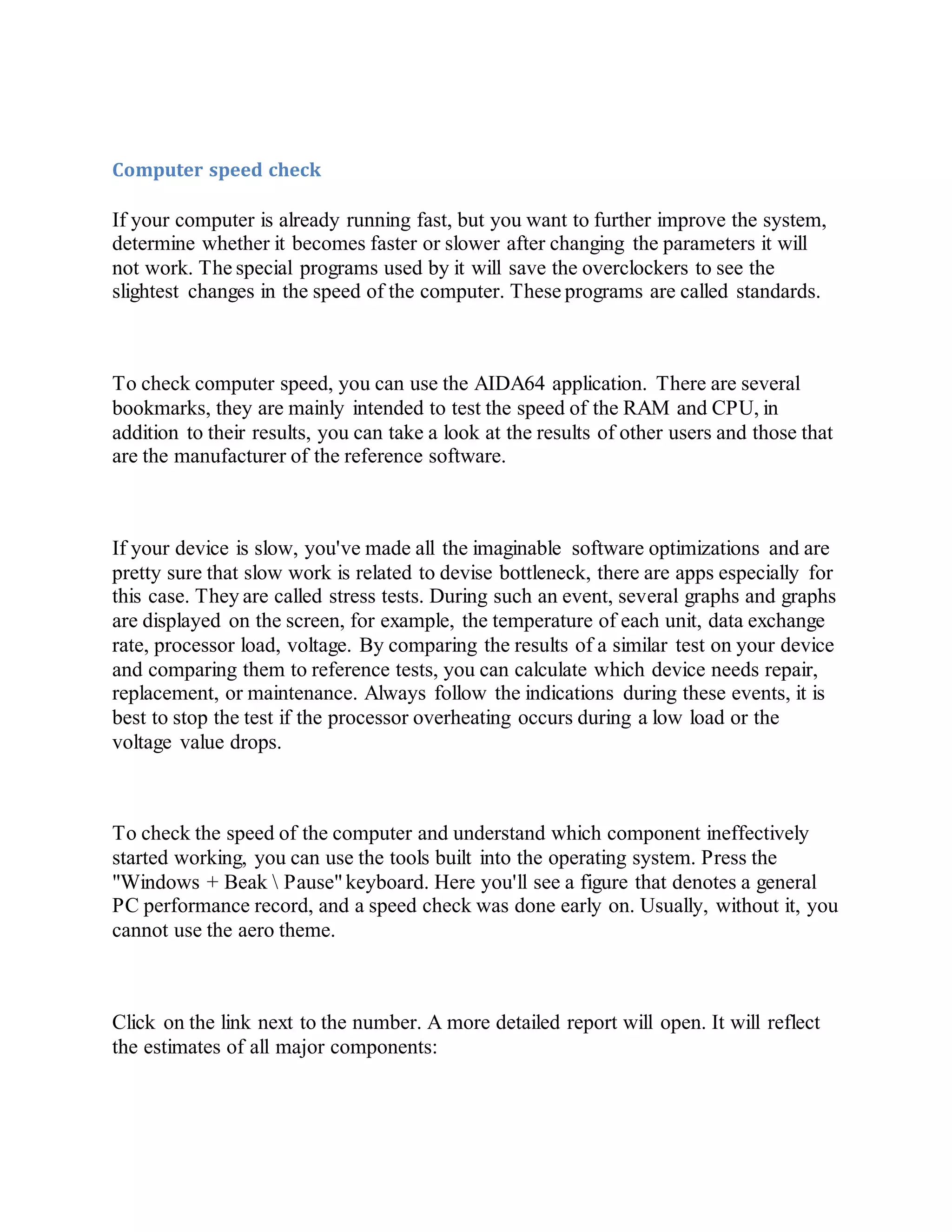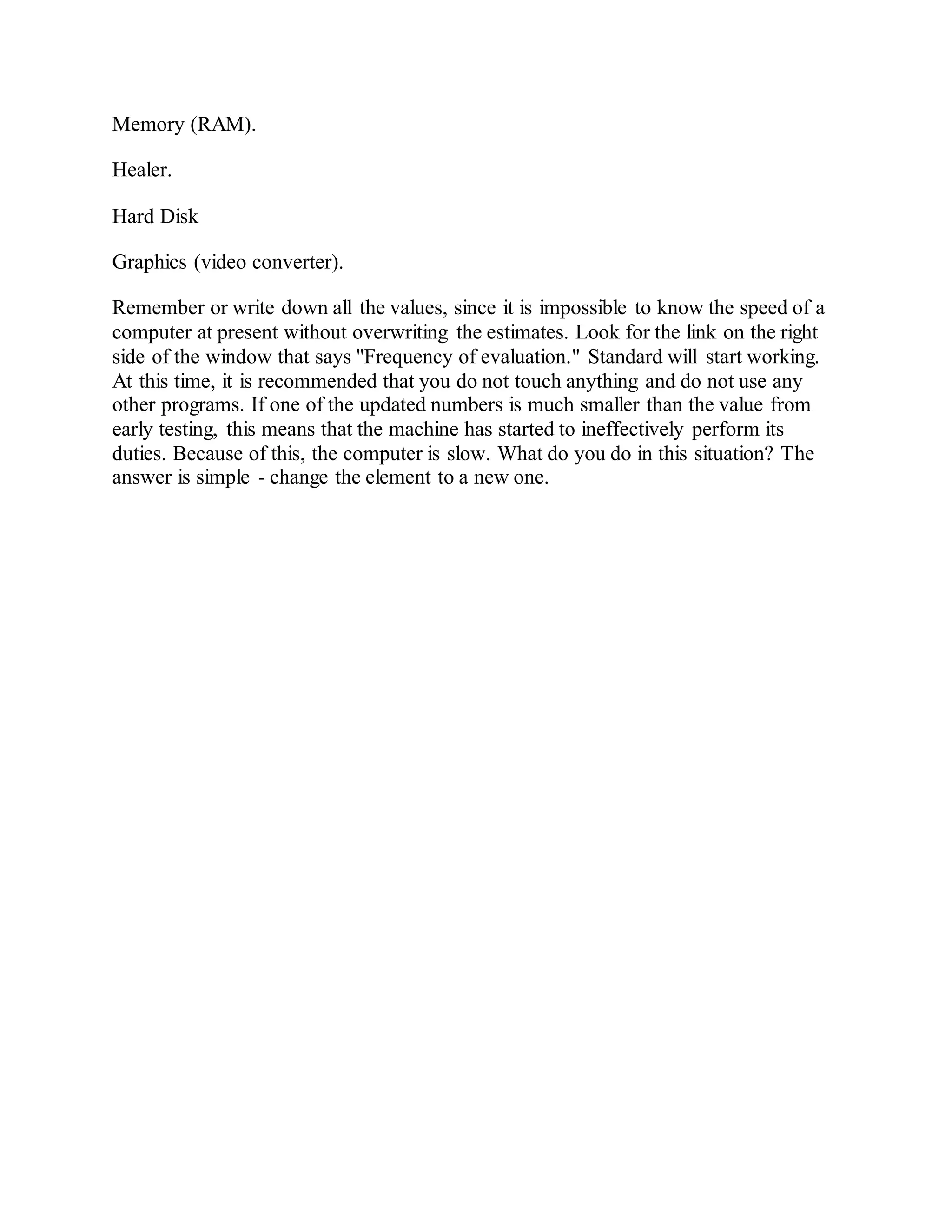The document provides a comprehensive guide on troubleshooting and optimizing a slow computer. It discusses various methods, including cleaning temporary files, managing startup applications, defragmenting disks, and addressing potential hardware issues. Additionally, it highlights the importance of maintaining antivirus software and monitoring system temperatures to enhance performance.