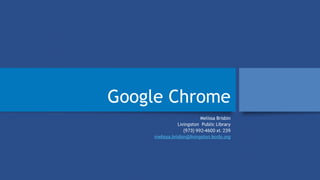
Chrome and drive 2016.pptx
- 1. Google Chrome Melissa Brisbin Livingston Public Library (973) 992-4600 xt. 239 melissa.brisbin@livingston.bccls.org
- 2. 2 What is a browser? • “A web browser (commonly referred to as a browser) is a software application for retrieving, presenting, and transferring information resources on the World Wide Web” (Retrieved December 10, 2013 from http://en.wikipedia.org/wiki/Web_browser) • It’s how you use the Internet. Sending/receiving emails, searching websites for information/shopping, watching YouTube/Netflix, Facebook, filling out forms with personnel/private information
- 3. 3 Examples of Browsers NOW EDGE!! Made to compete with Google Chrome. Owned by Microsoft. Released in 1995. Latest version is Internet Explorer 11, KB976002. Claims to be the fastest browser available, 10/2013. As had major compatibility issues. Firefox (FF). Open Source. Released in 1998 (part of Netscape). Latest version is 27, released 3/2014. Better security performance, and H.264 codec (video). Safari. Owned by Apple, Inc. Released in 2003. Latest version is 7.6.1. Better memory usage, performance and power-saving tabs. Blocks third-party applications from accessing your web browsing and information.
- 4. 4 Examples of Browsers MOST POPULAR BROWSER!!! Chrome. (Google Chrome). Developed by Google. Released in 2008. Latest version is 54.0.2840.71. Minimalist approach that uses technology for fast, easy experience.. Opera. Owned by Opera Software, ASA. Released in 1996. Latest version is Opera 18 (integrating Google Chrome’s Chromium Project). Speeds up slow connections and sync bookmarks. Popular browser on mobile devices.
- 5. Cost: Free! Security Why Google Chrome? Portable Up-to-Date Work offline Mobile Collaborate Integrate into other programs Administrative Controls
- 6. Google Chrome Facts • Google Chrome’s mission: “Speed, simplicity, and security.” • Google: “Wants the web experience to be the same everywhere, across devices” and “personalized to you” • Syncing payment and shipping information across devices for faster shopping (Average checkout process on a mobile device has 21 steps!) • Google is working on making the process a total of 3 steps •--Linus Upson, Google’s Vice President of Engineering It’s a popular browser! 1 Billion Mobile Users-April 2016 Using new formats, VP9, H.264 codec and WebP for faster access Current abandonment rate for online purchases is at 97%! Informational Credit: http://www.technobuffalo.com/2016/04/20/google-chrome-1-million-active-users-mobile/
- 7. Why Google Chrome? • 771 billion pages loaded each month • 500 billion characters not typed each month thanks to search autocomplete • 2 million gigabytes less of data used each month thanks to Chrome’s data-saving features • 3.6 billion webpages translated automatically each month • 9.1 billion forms and passwords automatically filled each month • 145 million times that users are protected from malicious pages each month thanks to Chrome’s smart warnings • $2.5 million in rewards offered to the security research community to strengthen Chrome Informational Credit: http://www.technobuffalo.com/2016/04/20/google-chrome-1-million-active-users-mobile/ TechnoBufflo Chrome Mobile Stats
- 8. Who Uses Chrome? http://www.pcadvisor.co.uk/feature/software/best-web-browser-2016-internet-3635255/ Chrome is the most popular web browser (52.76%) in the global market as of Dec 2015 Followed by: Safari (12.39%) Internet Explorer (10.27%) Firefox (9.3%) Opera (5.66%) Edge (2.89%)
- 9. Q: What is Google Chrome? A: A browser and a web-based operating system
- 10. Chrome • Chrome (Browser): • Can be installed on any PC (Windows, Mac, Linux ((Debian/Ubuntu/Fedora/openSUSE) or mobile device • Chrome’s functionality will change based on how you are using it • Mobile Devices cannot use app/extension features but can import all your bookmarks •
- 11. More Than a Browser . . . • Save files to the cloud with Google Drive with up to 15 GB of free storage • Available for PC, Mac, iPhone, iPad, Android Devices, and Chrome OS • Personalize with extensions and apps
- 12. Favorites Search within address bar (Omnibox) Menu (Hamburger) to get to Settings Apps Extensions Tex t Apps
- 15. Settings—Logging In Go to Settings/On startup If you want to have a specific Webpage, choose, Set Pages Enter the URL for the webpage: i.e. http:///www.yahoo.com
- 16. Settings-Multiple Logins More than one login (Multiple Users): •Go to the Chrome Menu •Go to Settings, than Users. Click on to “Add new user . . . .” •Add user picture, name and Gmail credentials Switch between users in the upper-right corner of Chrome
- 17. Settings-Syncing • Syncing Accounts: • Go to the Chrome Menu • Go to Settings • Click on to Advanced Sync Settings • Sync everything or control individual apps Sync your browser so your bookmarks, settings, app and extensions are available anywhere!
- 19. Settings--Passwords • Go to Settings in the Chrome Menu • Go to Settings and open “Show Advance Settings” • Control your passwords under “Passwords and Forms” • Under “Passwords and Forums,” check the box “Offer to save passwords I enter on the web” • Control individual accounts under “Manage saved passwords” Managing Passwords—Saving Passwords
- 20. Settings-Theme Add a Theme •Go to the Chrome Menu , Settings, Show Advanced Settings •Go to Appearance, Get Themes •Select a theme(s) and click Choose theme to install
- 22. Using Chrome cmcl Omnibox: Address bar is also a search bar No need to add www or http; Chrome does it automatically Home button Refresh Toggle between pages Favorites
- 23. Chrome-Various Search Beyond Phrases/Words Calculator Converter Create a Shortcut to favorite webpages •Go to •Tools •Create application shortcuts •Open from desktop and site will open in it’s own window, without a url, tabs, etc
- 24. Chrome-Setting Home Button • Chrome doesn’t instantly add the Home Button in it’s browser. It must be set. • Go to • Setting • Appearance Informational Credit: http://www.thegeekstuff.com/2012/04/chrome-browser-
- 25. Using Chrome—Search Bar/Incognito Mode Type in the search box and Google will look up popular search terms as you type Address bar is a combination of addresses, searching and history Use incognito browsing so nothing (history, cookies, and form fields) is stored while you browse Shift+Ctrl+N = Incognito Mode Informational Credit: http://www.techrepublic.com/blog/hiner/the-five-best-new-browser-features-in-google-
- 26. Using Chrome-Favorites Find a website you want to add to Favorites and click on the star in the browser or use keyboard shortcut Ctrl + D, or right-click • Go to to manage Bookmarks • Move/manage bookmarks easily, with your mouse • Drag an web address from the Address bar into to bookmark
- 27. Using Chrome-Tabs • Functional Tabs • Hold down mouse and move them across the top of the page into the order you prefer • Move a tab out of the top of the screen to use in a separate window. • Move a tab back to your main page to but it back into a main window Detach a tab
- 28. Using Chrome Tabs--Pinning Before: After: Pin your tabs It’s a minimize your display to the site’s icon/thumbnail •Right-click on the tab •Choose, Pin Tab Informational Credit: http://www.thegeekstuff.com/2012/04/chrome-browser-
- 29. 29 What else do I have access to with Chrome and a Gmail account? http://www.proginosko.com/wordpress/wp-content/uploads/question-mark.jpg
- 31. Apps vs. Extensions •Apps: • Websites that run within Chrome. No, to minimal, downloading. • Example: Google Drive •Extensions: • Download components and modify Chrome. Extensions: Small programs the enhance or customize your browser
- 32. Apps/Extensions • Create documents • Edit photos • Listen to music Why Extensions? • Always available • Update without affecting entire PC system • Easy-to-find when you open a new tab in Chrome • Access across browsers when signed in
- 33. Apps/Extensions https://chrome.google.com/webstore/category/extensions or Go to store at: Go to Menu/Tools/Extensions
- 34. Apps/Extensions Opens to the most popular/trending Browse by topic
- 35. Installing Apps/Extensions Take note of the information you may be sharing Notice the Rating Hover over an extension to read/add to your browser Add to browser or cancel
- 36. Adding Extensions Extensions will either be added at the to top of page or your home page (based on theme)
- 37. Removing Apps/Extensions • Open a new tab • Hold your mouse down on the app you would like to remove • Drag to “Remove From Chrome” option in the lower- right corner
- 38. Chrome Extensions • Screen Capture: • Capture images, sections, and entire pages from the Internet as PNGs. Images can be edited or annotated, highlighted or drawn. Store images on Picasa or Facebook.
- 39. Chrome Extensions AdBlock Plus https://https://chrome.google.com/webstore/detail/adblock- plus/cfhdojbkjhnklbpkdaibdccddilifddb • Blocks adds from: • Banners • YouTube video ads • Pop-ups • Facebook advertisements
- 40. Chrome Extensions Google Translate • Translate any page. Google Translate will prompt you to change languages
- 41. Chrome Extensions Honey • Automatically apply coupons at checkout • Thousands of stores • Uses Google Analytics
- 42. Chrome Extensions HoverZoom • Use your mouse to hover over thumbnail images and make them full size without having to leave a page • Works directly with Google images, Facebook, Twitter, Flickr, eBay and Amazon
- 43. Chrome Extensions Google Hangout • One-on-One video conversations for up 10 people for free • Share pictures, files, or videos • Works on PCs or mobile devices • Enable or turn off notifications • Enable or turn off video chat history
- 44. Chrome Extensions Pocket • Save article you want to read— either right –click on a page or use the shortcut in your browser • Sync across devices
- 45. Chrome Extensions Dropbox • Store files: documents, photos, videos, music etc • Sync across devices: PCs and mobile devices • Share files with others • Backup files from you r mobile device so they are always accessible
- 46. Chrome Extensions • Library Extension • Look up books and eBooks on Amazon and see if they are available at the library • Simply select your library when adding the extension to Chrome • If your library is not listed, ask Google to add it to their database: http://www.libraryextension.com/contact-us
- 47. Chrome’s Task Manager • Hold down Shift and Esc at the same when in Chrome • Highlight and click to End to End Process • Control your apps, extensions, and tabs without having to shutdown your browser
- 48. Google Drive
- 49. Google Drive • Ability to create files and store on Google’s Cloud Documents • Ability to create files and store on Google’s Cloud Presentations Spreadsheets FormsPhotos May 2013 Google has consolidated it storage for Drive, Google+ and Gmail. 15 GB of FREE storage across all 3 free platforms. Information Credit: http://mashable.com/2013/05/13/google-unified- storage/?utm_medium=email&utm_source=newsletter 5 GB Google+Google/ Drive 10 GB Gmail
- 50. Google Cloud Storage “Let’s you store access and protect your data with ease.” * https://cloud.google.com/files/CloudStorage.pdf Other cloud storage companies: Apple’s iCloud Microsoft’s SkyDrive Amazon’s Cloud
- 51. Google’s Cloud Storage Google’s Servers (It’s a bunch of PCs) PC Saving files to the Cloud Retrieving files from the Cloud Process of saving and retrieving files: remote computer access with your browser Advantages: Lots of applications without having to have a powerful PC Informational Credit: http://computer.howstuffworks.com/cloud-computing/google-
- 52. Google Drive-Creating a Document
- 53. Google Drive-Creating a Document Easily add a title Control settings Basic document settings
- 54. What is a Chromebook? Browser-centric. Lack of proprietary software Limited functionality Google reliant 5-hour battery life Needs a WiFi connection (offline mode available, but limited) Does not run Windows or Mac OS—cannot install certain programs (Skype, Photoshop, iTunes, etc) Cons: Image credit: http://goo.gl/bU6pQ
- 56. Thank You! Melissa Brisbin Livingston Public Library (973) 992-4600 melissa.brisbin@livingston.bccls.org brisbinmelissa@gmail.com
- 58. Google Hangouts • Up to 10 people (9, not including yourself) • Share your screen • Share files • Watch videos together • Add silly hats or mustaches Available for video chat Available for text chat Orange indicts the person is online, but idle, for both text and video chats Gray means the person is not online You will be prompted to send an email Colors and icons indicate if a contact can chat (video or text) and indicates his or her availability
- 59. Google+ • Google’s social networking site that integrates many Google products in one spot • Organize friends, family, following, news, etc • Create communities (groups) on areas of interest • Invite contacts to events and integrate into Calendar
- 60. Google Voice • One number for several phones • Set to ring several phones at specific times • Have voicemail transcripts • Text message for free • International calls at low rates • Block unwanted callers; • Google’s Global Spam Filter (Disconnected number message will play) App available for Android, Blackberry and iPhone
- 61. What is a Chromebook? Built-in virus protection Inexpensive and affordable Cloud-storage to avoid data loss Utilizes Google Drive Free software updates Apps Runs Google’s OS Pros: Automatic updates when you boot up (software and security) Access all your Google settings on any device running Chrome Collaborate Connect with important contacts; email, chat, Google+, files, etc 3G or Wifi Image Credit: http://www.google.com/intl/en/chrome/devices/features-learnmore.html#devices-feature- sharing
- 62. Variances of Chrome Chrome on a PC Chrome app on an iPhone
