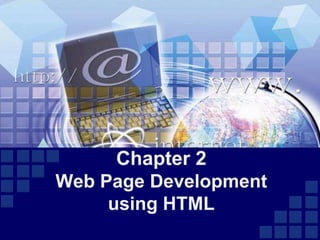
Chapter 2 Final.pptx
- 1. Chapter 2 Web Page Development using HTML
- 2. Contents Cascading Style Sheets (CSS) Forms and Frames Creating HTML documents HTML and HTML tags Introduction to XML Working with Tables 2
- 3. What is HTML? WWW – uses hypertext to cross-reference or link related resources anywhere on the Internet. HTML (HyperText Markup Language) used for describing web pages and display its files (text, or multimedia). HTML is not a programming language, is a markup language Cannot be used to describe computations. Use to describe the general form and layout of documents to be displayed by the browser. Tags describe document content HTML documents contain HTML tags and plain text Telling the browser what to do, and what properties to use. A series of tags that are integrated into a text document. Compose of “Content” and “Controls” 3
- 4. What Software is Needed? Internet software you will need for web authoring includes: Web browser to view a web page, such as Netscape, Internet Explorer, Mosaic. Text editor to create the HTML file; such as Notepad or WordPad, etc. FTP (File Transfer Protocol) program to upload a page. There are several available for a Mac or a PC. Graphics editor to create new graphics. This is optional. If you decide you need one there are several available. 4
- 5. What Steps to Follow? Creating a page on the Web can be a simple or complex process. However, the steps are always the same: Decide what information will be on a page and how that information will be arranged on the page. Create the HTML file with the text and commands using any editor. Test the page in various browsers and on various platforms. Finally, upload the HTML file to the Web server. 5
- 6. HTML Elements/ Tags HTML commands or tags are enclosed in angled brackets: < >. Some tags stand alone and some come in pairs. In paired tags the ending tag starts with a slash: /. Not case-sensitive. 6 Element Attribute Name Attribute Value <p align=“right”> </p>
- 7. Types of HTML Tags six basic types of commands: Structural tags (mandatory) Formatting tags Separator tags Heading tags List tags Link tags 7
- 8. Cont’d six basic types of commands: Structural tags – these are at the beginning and end of an HTML file. <HTML> </HTML> For an HTML document <HEAD> </HEAD> For the head section <TITLE> </TITLE> For the title of the bookmark <BODY> </BODY> For the body section Begins with <html> and ends with </html> Elements (tags) are nested one inside another: Example: <TITLE> My Personal Page </TITLE> 8 <html> <head></head> <body></body> </html>
- 9. Cont’d six basic types of commands: Heading tags – there are 6 levels of Headings. Level 1 is the largest font size. Defined with <h1> to <h6> tags <H1> </H1> Heading level 1 <H2> </H2> Heading level 2 <H3> </H3> Heading level 3 <H4> </H4> Heading level 4 <H5> </H5> Heading level 5 Example: <H2> This is My Personal Page </H2> 9
- 10. Cont’d six basic types of commands: Heading tags 10 <HTML> <HEAD> <TITLE> Example Page</TITLE> </HEAD> <BODY> <H1> Heading 1 </H1> <H2> Heading 2 </H2> <H3> Heading 3 </H3> <H4> Heading 4 </H4> <H5> Heading 5 </H5> <H6> Heading 6 </H6> </BODY> </HTML> Heading 1 Heading 2 Heading 3 Heading 4 Heading 5 Heading 6
- 11. Cont’d six basic types of commands: Formatting tags – these tags affect the format of the word or sentence. <I> </I> For Italic text <B> </B> For Bold text <U> </U> For Underlined text <STRONG> STRONG </STRONG> For Bold text <EM> Emphasis </EM> Browsers usually display this as italics. 11
- 12. Cont’d six basic types of commands: Formatting tags 12 <b></b> bold <i></i> italicized <u></u> underlined <sup></sup> Samplesuperscript <sub></sub> Samplesubscript <strong></strong> strong <em></em> emphasized <pre></pre> Preformatted text <blockquote></blockquote> Quoted text block <del></del> Deleted text – strike through
- 13. Cont’d six basic types of commands: Formatting tags – Bold, Italic and other Character Formatting Elements <FONT SIZE=“+2”> Two sizes bigger</FONT> Normal text size is 3 Color = “#RRGGBB” COLOR attribute of FONT element E.g., <FONT COLOR=“#RRGGBB”>this text has color</FONT> Font face – use face attribute <FONT face=“Times New Roman”> Times New Roman </FONT> Alignment – some elements have attributes for alignment (ALIGN) Three alignment values are : LEFT, RIGHT, CENTER. <CENTER></CENTER> will center elements 13
- 14. Cont’d six basic types of commands: Formatting tags – special characters & symbols recognized in HTML as they begin with an ampersand and end with a semi-colon E.g. &value; value, either be an entity name or a standard ASCII character number 14 Special Character Entity Name Special Character Entity Name Ampersand & & Greater-than sign > > Asterisk ∗ ∗∗ Less-than sign < < Cent sign ¢ ¢ Non-breaking space Copyright © © Quotation mark " " Fraction one qtr ¼ ¼ Registration mark ® ® Fraction one half ½ ½ Trademark sign ™ ™
- 15. Cont’d £ £ British Pound € € Euro " " Quotation Mark ¥ ¥ Japanese Yen — — Em Dash Non-breaking Space & & Ampersand > > Greater Than < < Less Than ™ ™ Trademark Sign ® ® Registered Trademark Sign © © Copyright Sign Symbol HTML Entity Symbol Name 15
- 16. Cont’d ² ² Superscript two - squared µ µ Micro Sign " ¾ Fraction three quarters ° ° Degree Sign — ¢ Cent Sign ¬ Not Sign § § Selection Sign ' ' Single Quote % % Percent Sign $ $ Dollar Sign # # Number Sign © ! Exclamation Point Symbol HTML Entity Symbol Name ¬ 16
- 17. Cont’d <p>[>> Welcome <<]</p> <p>►I have the following cards: A♣, K♦ and 9♥.</p> <p>►I prefer hard rock ♫ music ♫</p> <p>© 2015 by CS & IT</p> <p>AMU, AMiT ™ ™ ! ¢ </p> specialchars.html 17 Example
- 18. Cont’d 18
- 19. Cont’d six basic types of commands: Separators tags – these tags separate words, or sentences on a page. <P> Start printing a new Paragraph <BR> Break; breaks up text onto two lines <HR> Make a Horizontal Rule (or line) Example: <P> This is the beginning of the second paragraph on my Personal Web page. 19
- 20. Cont’d six basic types of commands: Types of Lists – are composed of one or more <LI> (List Item) elements. There are three main types of lists. Ordered List (OL) – list of numbered items. specify a starting number for an ordered list. <OL TYPE=“1” START=“3”> 20 TYPE Numbering Styles 1 Arabic numbers 1,2,3, …… a Lower alpha a, b, c, …… A Upper alpha A, B, C, …… i Lower roman i, ii, iii, …… I Upper roman I, II, III, ……
- 21. Cont’d six basic types of commands: Types of Lists Unordered List (UL) – list of unnumbered items (bullet) Browsers will usually change list mark in nested lists. Three bullet types: disc(default), circle, square. <UL TYPE = “square”> Definition List (DL) – each item in a DL consists of one or more Definition Terms (DT elements), followed by one or more Definition Description (DD elements). <DL> <DT> HTML </DT> <DD> Hyper Text Markup Language </DD> <DT> DOG </DT> <DD> A human’s best friend!</DD> </DL> 21 HTML Hyper Text Markup Language DOG A human’s best friend!
- 22. Cont’d six basic types of commands: Types of Lists Lists: <UL> </UL> Make an Unordered List <OL> </OL> Make an Ordered List <DL> </DL> Make a Definition List <LI> Used for each List Item 22
- 23. Cont’d Example Tags: <OL> Here is a list of my hobbies: <LI> swimming <LI> hiking <LI> fishing </OL> Example List: Here is a list of my hobbies: 1. swimming 2. hiking 3. fishing 23
- 24. Cont’d Links Hyperlinks are what the Web is all about. Before you create Hyperlinks, you need to understand URLs. A URL (Uniform Resource Locator) is a Web address. Just as you can have two forms of E-mail address, a long and a short one, you can have two forms of a URL address. Absolute URL - complete address. Use this if the link refers to a page or file on another server (computer). Relative URL - shortened address, without server name. Use this if the link is to a page or file on the same server (computer). Example Absolute URL: http://home.netscape.com/training/chapter1.html Example Relative URL: 24
- 25. Cont’d Types of Links – there are two main types of hyperlinks Link from the current document to beginning of another document. Link from the current document to a specific spot (anchor) in another document or in the same document. 25
- 26. Cont’d Link Tags <A> </A> Create Link to another document HREF = URL URL of document to be linked text Text to be clicked, usually in blue Example Tag with Absolute URL: <A HREF=“http://www.ohiou.edu/mainmenu.html”>Menu</A> Example Tag with Relative URL: <A HREF="mainmenu.html">Menu</A> 26
- 27. Cont’d Link Tags to an Anchor Spot To create a link to a specific spot in a 2nd document, there must be an anchor name in the 2nd document. Then you create a link in the 1st document that points to the anchor in the 2nd document. <A> </A> Create link to a document id= name Name of the anchor spot Example Creating an Anchor Name: <A id=“Start_Place”>Table of Contents</A> Example Referencing an Anchor: <A HREF="#Starting_Place”>Go To the Contents</A> in the same page <A HREF=“page path#Starting_Place”>Go To the 27
- 28. Cont’d Link to a document on the same server in the same directory: same server in the parent directory: same server in the subdirectory stuff: Link to an external Web site: Always use a full URL, including "http://" Using target="_blank" attribute opens link in new window Link to an e-mail address: 28 <a href="form.html">Fill Our Form</a> <a href="../parent.html">Parent</a> <a href="stuff/cat.html">Catalog</a> <a href="http://www.devbg.org" target="_blank">BASD</a> <a href="mailto:bugs@example.com?subject=Bug+Report"> Please report bugs here (by e-mail only)</a>
- 29. Cont’d Link to a document called apply-now.html On the same server, in same directory Using an image as a link button: Link to another location in the same document: Link to a specific location in another document: 29 <a href="apply-now.html"><img src="apply-now-button.jpg" /></a> <a href="#section1">Go to Introduction</a> ... <h2 id="section1">Introduction</h2> <a href="chapter3.html#section3.1.1">Go to Section 3.1.1</a>
- 30. Cont’d HTML Images HTML images are defined with the <img> tag. <img src=“imagefilename.extenssion” alt=“something to be displayed in the absence of the image” width=“” height=“”> Image attributes: Example: 30 <img src="/img/basd-logo.png"> src Location of image file (relative or absolute) alt Substitute text for display (e.g. in text mode) height Number of pixels of the height width Number of pixels of the width border Size of border, 0 for no border <img src="./php.png" alt="PHP Logo" />
- 31. HTML Elements HTML element is everything from the start tag to end tag: Start tag is often called the opening tag <element> End tag is often called the closing tag </element> Element content is everything between start and end tag Some HTML elements have empty content (element without a content) <br> defines a new line (line break) Empty elements are closed in the start tag Most HTML elements can have attributes Eg. <p>this is aparagraph</p> <a href=“”> this is alink</a> Most HTML elements can be nested (can contain other HTML elements). 31
- 32. HTML Attributes Attributes provide additional information about HTML elements. HTML elements can have attributes Attributes come in name/value pairs like: name="value“ E.g <a href=“compg2.html”> link text</a> the link address is specified in the href attribute Always cote attribute values E.g href=“compg2.html” Attribute names and attribute values are case- insensitive. 32
- 33. Testing Your Web Page Test the page under various browsers. Test the page under various platforms and with various screen resolutions. Also remember to test all the links on the page. 33
- 34. First HTML Page <html> <head> <title>My First HTML Page</title> </head> <body> <h1>Exercise One</h1> <p>This is some text will appear on web page.</p> </body> </html> firstpage.html 34
- 35. Color Codes Colors are set using “RGB” color codes, which are, represented as hexadecimal values. Each 2-digit section of the code represents the amount, in sequence, of red, green or blue that forms the color. 35
- 36. Cont’d 36 1. WHITE 2. BLACK 3. RED 4. GREEN 5. BLUE 6. MAGENTA 7. CYAN 8. YELLOW 9. AQUAMARINE 10. BAKER’S CHOCOLATE 11. VIOLET 12. BRASS 13. COPPER 14. PINK 15. ORANGE 1. #FFFFFF 2. #000000 3. #FF0000 4. #00FF00 5. #0000FF 6. #FF00FF 7. #00FFFF 8. #FFFF00 9. #70DB93 10. #5C3317 11. #9F5F9F 12. #B5A642 13. #B87333 14. #FF6EC7 15. #FF7F00
- 37. Cont’d In Body element To set document’s background color, edit <BODY> element by adding BGCOLOR attribute <BODY BGCOLOR=“#FFFFFF”></BODY> for white background color TEXT attribute is used to control the color of all the normal text in the document. Default color for text is black The TEXT attribute would be added as follows: <BODY BGCOLOR=“#FFFFFF” TEXT=“#FF0000”></BODY> The document’s page color is white and text would be red. 37
- 38. Cont’d Attributes control the colors of the different link states: 1. LINK – initial appearance – default = Blue. 2. VLINK – visited link – default = Purple. 3. ALINK –active link being clicked–default= red. The Format for setting these attributes is: <BODY BGCOLOR=“#FFFFFF” TEXT=“#FF0000” LINK=“#0000FF” VLINK=“#FF00FF” ALINK=“FFFF00”> </BODY> An image can be as document’s background <BODY BACKGROUND=“hi.gif” BGCOLOR=“#FFFFFF”></BODY> Color for specific text <Font color=white> 38
- 39. HTML Comments Comment a piece of code which is ignored by any web browser. a good practice to add comments into your HTML code, especially in complex documents, to indicate sections of a document, and any other notes to anyone looking at code help you and others understand your code and increases code readability HTML comments are placed in between <!-- ... --> tag. Eg., <head> <!-- Document Header Starts --> <title>This is document title</title> < !-- This is not a valid comment --> b/c there is a space between the left angle bracket and the 39
- 40. HTML Forms Forms are required when you want to collect some data from the site visitor Eg., during user registration you would like to collect information such as name, email address, credit card, etc. Main application: to provide user input for programs and databases located on a web server local (client-side) scripts associated with the form Server-based programs may return data to the client as a web page Client-side scripts can read input data To validate the data, prior to sending to server To use in local processing which may output web page 40
- 41. Cont’d 41 Attribute Description action Backend script ready to process your passed data. method Method to be used to upload data. The most frequently used are GET and POST methods. target Specify the target window or frame where the result of the script will be displayed. It takes values like _blank, _self, _parent etc. enctype You can use the enctype attribute to specify how the browser encodes the data before it sends it to the server. Possible values are: application/x-www-form-urlencoded - This is the standard method most forms use in simple scenarios. mutlipart/form-data - This is used when you want to upload binary data in the form of files like image, word file etc.
- 42. HTML Form Controls There are different types of form controls that you can use to collect data using HTML form: Text Input Controls Checkboxes Controls Radio Box Controls Select Box Controls File Select boxes Hidden Controls Clickable Buttons Submit and Reset Button 42
- 43. Cont’d i. Text Input Controls There are three types of text input used on forms: Single-line text input controls - used for items that require only one line of user input, such as search boxes or names. created using HTML <input> tag. Password input controls - is also a single-line text input but it masks character as soon as a user enters it. created using HTML <input> tag. Multi-line text input controls - used when the user is required to give details that may be longer than a single sentence. created using HTML <textarea> tag. 43
- 44. Cont’d i. Text Input Controls There are three types of text input used on forms: Single-line text input controls Example <form > First name: <input type="text“ name="first_name" /> <br> Last name: <input type="text" name="last_name" /> </form> 44
- 45. Cont’d i. Text Input Controls There are three types of text input used on forms: Single-line text input controls Attributes – for <input> tag for creating text field. CoSc 3101 – Internet Programming AMU - CSIT 45 Attribute Description type Indicates the type of input control and for text input control it will be set to text. name Used to give a name to the control which is sent to the server to be recognized and get the value. value Used to provide an initial value inside the control. size Allows to specify the width of the text-input control in terms of characters. maxlength Allows to specify the maximum number of characters a user can enter into the text box.
- 46. Cont’d i. Text Input Controls There are three types of text input used on forms: Password input controls Example <form > User ID : <input type="text" name="user_id" /><br> Password: <input type="password" name="password" /> </form> 46
- 47. Cont’d i. Text Input Controls There are three types of text input used on forms: Password input controls Attributes – for <input> tag for creating password field. CoSc 3101 – Internet Programming AMU - CSIT 47 Attribute Description type Indicates the type of input control and for password input control it will be set to password. name Used to give a name to the control which is sent to the server to be recognized and get the value. value Used to provide an initial value inside the control. size Allows to specify the width of the text-input control in terms of characters. maxlength Allows to specify the maximum number of characters a user can enter into the text box.
- 48. Cont’d i. Text Input Controls There are three types of text input used on forms: Multi-line text input controls <form> Description : <br /><textarea rows="5" cols="50" name="description"> Enter description here... </textarea> </form> 48
- 49. Cont’d i. Text Input Controls There are three types of text input used on forms: Multi-line text input controls Attributes – for <textarea> tag 49 Attribute Description name Used to give a name to the control which is sent to the server to be recognized and get the value. rows Indicates the number of rows of text area box cols Indicates the number of columns of text area box
- 50. Cont’d i. Text Input Controls File <type = “file”> provides a file dialogue box to specify a file that is sent to the server Hidden <type = “hidden”> similar to text input, but the value attribute is used to specify data that is to be sent to the server. Nothing appears on the screen. The data might be set by a server program to keep track of the details of a particular transaction. 50
- 51. Cont’d ii. Checkbox Control Checkboxes are used when more than one option is required to be selected. created using HTML <input> tag but type attribute is set to checkbox. Example <form> <input type="checkbox" name="maths“ value="on"> Maths <input type="checkbox" name="physics" value="on"> Physics </form> 51
- 52. Cont’d ii. Checkbox Control Attributes for checkbox 52 Attribute Description type Indicates the type of input control and for checkbox input control it will be set to checkbox. name Used to give a name to the control which is sent to the server to be recognized and get the value. value The value that will be used if the checkbox is selected. checked Set to checked if you want to select it by
- 53. Cont’d iii. Radio Button Control Radio buttons are used when out of many options, just one option is required to be selected. created using HTML <input> tag but type attribute is set to radio. Example <form> <input type=“radio" name=“subject“ value=“maths"> Maths <input type=“radio" name=“subject" value=“physics"> Physics </form> 53
- 54. Cont’d iii. Radio Button Control Attributes for radio button 54 Attribute Description type Indicates the type of input control and for checkbox input control it will be set to radio. name Used to give a name to the control which is sent to the server to be recognized and get the value. value The value that will be used if the checkbox is selected. checked Set to checked if you want to select it by default.
- 55. Cont’d iv. Select Box Control – also called drop down box provides option to list down various options in the form of drop down list, from where a user can select one or more options. Example <form> <select name="dropdown"> <option value="Maths" selected>Maths</option> <option value="Physics">Physics</option> </select> </form> 55
- 56. Cont’d Attributes of <select> tag Attributes of <option> tag CoSc 3101 – Internet Programming AMU - CSIT 56 Attribute Description name Used to give a name to the control which is sent to the server to be recognized and get the value. size This can be used to present a scrolling list box. multiple If set to "multiple" then allows a user to select multiple items from the menu. Attribute Description value The value that will be used if an option in the select box is selected. selected Specifies that this option should be the initially selected value when the page loads. label An alternative way of labeling options
- 57. Cont’d v. The Submit & Reset Button Defines a button for submitting a form to a form- handler <input type="submit"> <input type=“reset"> – clears all data entered so far form-handler – server page with script for processing input data The form-handler is specified in the form's action attribute: To be submitted correctly, each input field must have name attribute. <form action="action_page.php"> First name:<br> <input type="text" name="firstname" value="Mickey"><br> 57
- 58. Cont’d v. The Submit Button Action attribute – defines the action to be performed when the form is submitted The common way to submit a form to a server, is by using a submit button. In the example above, server-side script (PHP program) is specified to handle the submitted form (process the form data): <form action="action_page.php"> If action attribute is omitted, the action is set to current 58
- 59. Cont’d v. The Submit Button Method attribute – specifies the way that form data is sent to the server program specifies the HTTP method (GET or POST) to be used when submitting the forms: GET appends the data to the URL POST sends the data separately <form action="action_page.php" method="get"> or <form action="action_page.php" method="post"> 59
- 60. Cont’d v. The Submit Button When to use GET? – default method If the form submission is passive (like a search engine query), and without sensitive information. best suited to short amounts of data. Size limitations are are set in your browser. form data will be visible in the page address: action_page.php?firstname=Mickey&lastname=M ouse When to use POST? If the form is updating data, or includes sensitive information (password). offers better security because the submitted data is not visible in the page address. 60
- 61. Cont’d v. The Submit Button GET vs POST 61 1.Post method is more secure. 2.Post method sent data to http response (body). 3.Post method sent more data. 4.Post method is not good for search but it is good for hidden data. 1.Get method is less secure. 2.Get method sent data to page address. 3.Get method sent less data. 4.Get method is good for search content in order to let users to used it again.
- 62. Cont’d vi. Button The name attribute uniquely identifies a button The value attribute gives a label to the button Actions can be associated with buttons- more later 62 Do you want to receive any further information:<br> <input type="button" name="yes" value=" Yes ">
- 63. Cont’d Form Attributes 63 Attribute Description accept- charset Specifies charset used in submitted form (default: the page charset). action Specifies an address (url) where to submit the form (default: the submitting page). autocomplet e Specifies if the browser should autocomplete the form (default: on). enctype Specifies encoding of the submitted data (default: is url- encoded). method Specifies HTTP method used when submitting form (default: GET). name Specifies a name used to identify the form novalidate Specifies that the browser should not validate the form.
- 64. Cont’d Exercise Create an HTML page which displays student registration screen with – a name field – an ID field – a department field {select box with values: 1. Computer Science 2. Information Technology – a semester field {select box with values: 1. I 2. II – an academic year field {select box with values: 1998-2000, 2000 default} – a button to submit the form – a button to reset the form
- 65. HTML Table HTML table – an element comprised of table rows and columns: these specify cells of the table Cells can contain text, images, links, other tables... Purpose: to house other HTML elements and arrange them in a tabular fashion -- row by row, column by column. Table element consists of three different HTML tags including <table> tag, <tr> (table rows), and 65
- 66. Cont’d Table attributes align alignment relative to the page width in pixels or percentage of page width border - width of border (pixels) cellspacing – separation between cells (pixels) cellpadding - space around data inside cell (pixels) bgcolor - background colour (inside cells) 66 Furthermore • The <caption> element puts a title above the table
- 67. Cont’d Table rows and table columns Table can contain an infinite number of table rows Each table row is essentially a table element itself, with an opening and closing tag (<tr> </tr>) Table columns are also considered child elements of HTML tables, and like table rows, an HTML table may contain an infinite number of table data cells (<td> <tr>) 67
- 68. Cont’d Table row attributes align=“alignment” {left, center, right} bgcolor=“color” height=“height” Table data/heading attributes align=“alignment” width=“width” bgcolor=“color” Unless otherwise specified, <tr> and <td> inherit attributes of <table> whenever it applies. 68
- 69. Cont’d <table border = “1”> <tr title = “You are looking at Row 1” bgcolor=“silver”> <td> Row 1 Cell 1</td> <td> Row 1 Cell 2 </td> </tr> <tr title = “You are looking at Row 2” bgcolor=“aqua”> <td> Row 2 Cell 1</td> <td> Row 2 Cell 2 </td> </tr> </table> 69
- 70. Cont’d 70 <table border="1"> <tr> <th>Name</th> <th>Course</th> <th>Year</th> </tr> <tr> <td>Alemayehu Bekele</td> <td>Internet Programming</td> <td>3</td> </tr> <tr> <td>Helen Getahun</td> <td>computer Network</td> <td>2</td> </tr> <tr> </table>
- 71. Cont’d Tables: spanning multiple rows and cells Use rowspan to span multiple rows merging together table rows and colspan to span across multiple columns. <table border = “1”> <tr> <td> <b> Column 1</b></td> <td> <b> Column 2</b></td> </tr> <tr> <td colspan=“2”> Row 2 Cell 1</td> </tr> </table> 71
- 72. Cont’d 72 <table border="1"> <tr> <th colspan=“2”>Name</th> <th>Course</th> <th>Year</th> </tr> <tr> <td>Alemayehu</td> <td>Bekele</td> <td rowspan=“2”>Internet Programming</td> <td>3</td> </tr> <tr> <td>Helen</td> <td>Getahun</td> <td>2</td> </tr> <tr> </table>
- 73. Cont’d Tables: align and width attributes Align – determines position of text within a cell Width – determines width of row relative to table 73 <table border="1" align="center"> <tr> <th colspan="2" width="60%">Name</th> <th rowspan="2">Course</th> <th rowspan="2">Year</th> </tr> <tr> <th>First</th> <th>Last</th> </tr> <tr> <td>Helen</td> <td>Getahun</td> <td>IP</td> <td align="center">2</td> </tr> <!– etc -->
- 74. HTML Embedded Multimedia Sometimes you need to add music or video into your web page using HTML tag called <embed> This tag causes the browser itself to include controls for the multimedia automatically provided browser supports <embed> tag and given media type. You can also include a <noembed> tag for the browsers which don't recognize the <embed> tag Example – to play an embedded midi file: <embed src="/html/yourfile.mid" width="100%" height="60" > <noembed><img src="yourimage.gif" alt="Alternative Media" ></noembed> </embed> 74
- 75. Cont’d The <embedded> Tag Attributes for radio button CoSc 3101 – Internet Programming AMU - CSIT 75 Attribute Description Align Determines how to align the object. It can be set to either center, left or right. autostart This boolean attribute indicates if the media should start automatically. You can set it either true or false. loop Specifies if the sound should be played continuously (set loop to true), a certain number of times (a positive value) or not at all (false) playcount Specifies the number of times to play the sound. This is alternate option for loop if you are using IE. hidden Specifies if the multimedia object should be
- 76. Cont’d The <embedded> Tag Attributes for radio button 76 Attribute Description width Width of the object in pixels height Height of the object in pixels name A name used to reference the object. src URL of the object to be embedded. volume Controls volume of the sound. Can be from 0 (off) to 100 (full volume).
- 77. Cont’d Supported Video Types various media types like Flash movies (.swf), AVI's (.avi), and MOV's (.mov) file types inside embed tag. .swf files - created by Macromedia's Flash program. .wmv files - are Microsoft's Window's Media Video file types. .mov files - are Apple's Quick Time Movie format. .mpeg files - created by the Moving Pictures Expert Group. <body> <embed src="/html/yourfile.swf" width="200" height="200" > <noembed><img src="yourimage.gif" alt="Alternative Media" ></noembed> 77
- 78. Cont’d Background Audio use HTML <bgsound> tag to play a soundtrack in the background of your webpage this tag is supported by Internet Explorer only and most of the other browsers ignore background sound file also will replay whenever the user refreshes the browser. having only two attributes loop and src. <body> <bgsound src="/html/yourfile.mid"> <noembed><img src="yourimage.gif" ></noembed> </bgsound> 78 produce blank screen does not display any component and remains hidden
- 79. Cont’d Attributes HTML <bgsound> tag also supports following attributes: Browser Support 79 Attribute Value Description loop number Lets you replay a background soundtrack a certain number of times. src URL Specifies the path of the sound file. Chrome Firefox IE Opera Safari Android No No Yes No No No
- 80. Cont’d HTML Audio – Browser Support Currently, there are 3 supported file formats for the <audio> element: MP3, Wav, and Ogg: 80 Browser Mp3 Wav Ogg Internet Explorer YES No No Chrome YES YES YES Firefox YES YES YES Safari YES YES No Opera YES YES YES
- 81. Frames & Framesets Frames are a way of dividing the browser window into several independent windows where each section can load a separate HTML document Each frame can be independently loaded a different url. Frameset - collection of frames in the browser window The window is divided into frames in a similar way the tables are organized: into rows and columns. Has advantages and drawbacks Advantages Improved performance (minimal page refresh) Flexibility 81
- 82. Cont’d Drawbacks Fairly complex (for developer) May confuse users (if not properly used) Some (old) browsers may not support frames URL masking, when printing and bookmarking Frames are found in Framesets Framesets define the ‘layout’ of the frames it contains Framesets can be nested in one another to provide a more complex layout. 82
- 83. Cont’d Tag format: Single frameset <frameset> <frame> <frame> … </frameset> 83 Nested frameset <frameset> <frame> <frameset> <frame> <frame> … </frameset> <frame> … </frameset>
- 84. Cont’d Attributes Frameset rows = “row dimensions” { ex. rows=“10%, 90%” } cols = “column dimensions” { ex. cols=“20%, *, 30% } border = “value” bordercolor = “color” frameborder = “value” { 0, 1, no, yes } framespacing = “value” 84
- 85. Cont’d Attributes Frame name = “frame_name” src = “url” { url can be local or external } noresize [= “noresize”] scrolling = “value” { auto, yes, no } allowtransparency = “value” { in % } frameborder = “value” { 0, 1, yes, no } bordercolor = “color” 85
- 86. Cont’d Example 1 index.html <html><head><title>My site</title></head> <frameset cols = “30%, 70%”> <frame src=“nav.html” noresize scrolling=“no”> <frame name = “viewer” src=“http://www.google.com” noresize> </frameset> </html> nav.html <html><body> <a href=“http://www.google.com” target=“viewer”>google</a><br> <a href=“http://www.yahoo.com” target=“viewer”>yahoo</a><br> <a href=“http://www.altavista.com” target=“viewer”>altavista</a><br> <a href=“http://www.msn.com” target=“viewer”>msn</a><br> </body></html> 86
- 87. Cont’d Example 1 index.html <html><head><title>My site</title></head> <frameset cols = “30%, 70%”> <frame src=“nav.html” scrolling=“no”> <frameset rows = “20%, *”> <frame src=“title.html” noresize> <frame name = “viewer” src=“http://www.google.com” noresize> </frameset> </frameset> </html> title.html <html><body> <h1>Welcome to My Bookmarks !</h1> </body></html> 87
- 88. Cont’d Example 2 test.html <html> <head><title>HTML Target Frames</title></head> <frameset cols="200, *"> <frame src="menu.html" name="menu_page" /> <frame src="main.html" name="main_page" /> <noframes> <body> Your browser does not support frames. </body> </noframes> </frameset> </html> 88
- 89. Cont’d Example 2 main.html <html> <body bgcolor="#b5dcb3"> <h3>This is main page and content from any link will be displayed here.</h3> <p>So now click any link and see the result.</p> </body> </html> menu.html <html> <body bgcolor="#4a7d49"> <a href="http://www.google.com" target="main_page">Google</a><br /><br /> <a href="https://mail.google.com/" target="main_page">G-Mail</a><br /><br /> <a href="http://news.bbc.co.uk" target="main_page">BBC News</a> </body> 89
- 90. Cont’d target attribute can also take one of the ff values 90 Option Description _self Loads the page into the current frame. _blank Loads a page into a new browser window. _parent Loads the page into the parent window, which in the case of a single frameset, is the main browser window. _top Loads the page into the browser window, replacing any current frames. targetfram Loads the page into a named
- 91. Cont’d Inline frames (iframe) also called floating frames (webpage within webpage) Like frames But can occur anywhere in the <body> tag of an html document Unlike frames which should only occur in the <frameset> tag <iframe> tag defines a rectangular region within the document in which the browser can display a separate document Tag format: 91
- 92. Cont’d Inline frames (iframe) – attributes Attributes src = “url” name = “name” height = “value” width = “value” scrolling = “value” { auto, yes, no } noresize [= “noresize”] align = “alignment” { left, right, middle, top, bottom } frameborder – whether or not the borders of that frame are shown = {1(yes) or 0(no)} 92
- 93. Cont’d Example <html> <head> <title>iFrame sample</title> </head> <body> Below is the google site <br> <iframe height="600px" width="600px" src="http://www.google.com" scrolling="auto"> </iframe> </body> </html> 93
- 94. Thank You For your Patience!
Editor's Notes
- 07/16/96
- 07/16/96
- 07/16/96
- 07/16/96
- 07/16/96