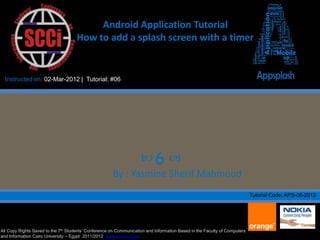
Android application (how to add a splash screen with timer) tutorial #4
- 1. Android Application Tutorial How to add a splash screen with a timer Instructed on: 02-Mar-2012 | Tutorial: #06 6 By : Yasmine Sherif Mahmoud Tutorial Code: APS-06-2012 All Copy Rights Saved to the 7th Students’ Conference on Communication and Information Based in the Faculty of Computers and Information Cairo University – Egypt 2011/2012 www.scci-cu.com
- 2. • We will continue on our last project to add a splash screen with a timer to it. • A splash screen is the first screen you see when you open the application. • It disappears after an interval of time. • Open your last project and follow these steps:
- 3. I added the new picture that I want to use as a splash screen in my drawable file. You can add a new picture as we have learned before in the previous tutorials.
- 4. Here is the new picture. Do not forget to clean your project so you can be able to see the picture.
- 5. Right Click on layout
- 8. We will delete this part of code Open the .Java file
- 9. Type R. and it will give you these options, Choose layout
- 10. After choosing the layout , type . then it will give you these options. Choose splash_screen
- 11. This is how you reference a your .xml file
- 12. • We are now accessing the Splash screen.xml but we can’t access the main.xml file anymore so we will have to create another .java file to access the main.xml file again at the same time of accessing the splash screen.xml file. • Steps:
- 13. Right Click on your project
- 15. This is how it going to look like. We will have to add some code here to access the main.xml file
- 16. 2-Copy this line 1-Open the old .Java file
- 17. 2- Paste the line you copied before here 3- Write extends Activity 1- Back to the new .Java file
- 18. Right Click between the parenthesis This list will show up.
- 21. This will be auto generated as we used an already implemented class to use the function that will access the main.xml file
- 22. Write this line to finally access the main.xml file
- 23. Go to the new splash_screen.xml file to add some code to it.
- 24. Open a tag < and write i the following list will appear choose ImageView
- 25. Inside the Image view Write android: and choose android:src from the list which will appear
- 26. Reference the picture you want to use like that
- 27. Write android:la and choose android:layout_width from the list which will appear
- 28. Write fill_parent so that the picture will fill the width of the screen.
- 29. Write android:la and choose android:layout_height from the list which will appear
- 30. This is how the code is going to look like
- 31. When closing any file don’t forget to save the changed you have made.
- 32. • Now according the application life cycle (Shown next slide), we have to add all the functions that the application carry out.
- 34. • So now we are going to add all these functions in our code:
- 35. Open your old .Java file
- 36. Right Click in the body of the class and this list will appear
- 37. This is where you are going to choose all the functions that are found in the application life cycle.
- 42. This is how they going to look like after over riding them.
- 43. • After that we have to create the timer:
- 44. Write this line under here Put a semi colon after this parenthesis
- 45. Write this code
- 46. Write the following code inside this class
- 47. It’s a while loop that operates the timer Write this line after the while loop but inside the try body. Copy your package name.CLEARSCREEN in the brackets after Intent(“ ”)
- 48. You will have in error in the word Intent which can be fixed by using this:
- 49. Add this code after the try body
- 50. Add this line after the thread body
- 51. You will have an error here which can be handled by adding a catch to the try
- 52. This will be auto generated, choose the first option.
- 53. 2-Copy the shaded part 1- Go to the Manifest.xml file
- 54. Paste it under itself
- 55. Change the android:name to .Mymain (the new .java file you created before)
- 56. Change the name to “your package name.CLEARSCREEN”
- 57. Change it to .DEFAULT
- 58. The code after the modifications.
- 59. • Save and Run.
- 62. • After 5 seconds , this screen will disappear and the next screen will be shown.
- 65. Yasmine Sherif EL-Adly @YasmineSherif91 +Yasmine Sherif EL-Adly
