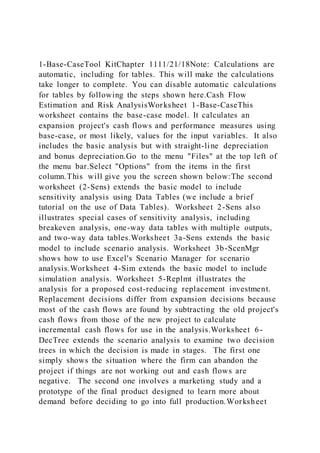
1-Base-CaseTool KitChapter 11112118Note Calculations are automa
- 1. 1-Base-CaseTool KitChapter 1111/21/18Note: Calculations are automatic, including for tables. This will make the calculations take longer to complete. You can disable automatic calculations for tables by following the steps shown here.Cash Flow Estimation and Risk AnalysisWorksheet 1-Base-CaseThis worksheet contains the base-case model. It calculates an expansion project's cash flows and performance measures using base-case, or most likely, values for the input variables. It also includes the basic analysis but with straight-line depreciation and bonus depreciation.Go to the menu "Files" at the top left of the menu bar.Select "Options" from the items in the first column.This will give you the screen shown below:The second worksheet (2-Sens) extends the basic model to include sensitivity analysis using Data Tables (we include a brief tutorial on the use of Data Tables). Worksheet 2-Sens also illustrates special cases of sensitivity analysis, including breakeven analysis, one-way data tables with multiple outputs, and two-way data tables.Worksheet 3a-Sens extends the basic model to include scenario analysis. Worksheet 3b-ScenMgr shows how to use Excel's Scenario Manager for scenario analysis.Worksheet 4-Sim extends the basic model to include simulation analysis. Worksheet 5-Replmt illustrates the analysis for a proposed cost-reducing replacement investment. Replacement decisions differ from expansion decisions because most of the cash flows are found by subtracting the old project's cash flows from those of the new project to calculate incremental cash flows for use in the analysis.Worksheet 6- DecTree extends the scenario analysis to examine two decision trees in which the decision is made in stages. The first one simply shows the situation where the firm can abandon the project if things are not working out and cash flows are negative. The second one involves a marketing study and a prototype of the final product designed to learn more about demand before deciding to go into full production.Worksheet
- 2. Appendix 11-A provides depreciation tables as described in Appendix A of the textbook. It also shows examples using straight-line depreciation and bonus depreciation.11-1 Identifying Relevant Cash FlowsA proposal’s relevant project cash flows are the differences between the cash flows the firm will have if it implements the project versus the cash flows it will have if it rejects the project. These are called incremental cash flows.Choose "Formulas" in the first column.11-2 Analysis of an Expansion ProjectThis will give you the screen shown below.The figure below shows the inputs and key results of Project L (one of the projects whose cash flows are used in the previous chapter); the actual analysis is conducted further below in the worksheet. The values in the Inputs section are linked to the model, as are the values shown in Key Results. If you change any of the values in the Input Section, the model recalculate almost instantly, causing changes in NPV and other output variables. You can see the effect in the Key Results box shown above. If you change an input value but later want to return to the base case, use Scenario Manager to select the Base-Case. In Excel 2016, select Data, What-If-Analysis, Scenario Manager.11-2a Base Case Inputs and Key ResultsFigure 11-1Analysis of an Expansion Project: Inputs and Key Results (Dollars in Thousands)Part 1. Inputs and Key ResultsScenario:InputsBase-CaseKey Results Equipment cost$10,000NPV $1,070Salvage value, equipment, Year 4$1,000IRR13.8%Opportunity cost$0MIRR12.4%Externalities (cannibalization)$0PI1.09Units sold, Year 110,000Payback2.94Units sold, Year 2, Pct. change from Year 120%Discounted payback3.65Units sold, Year 3, Pct. change from Year 220%Units sold, Year 4, Pct. change from Year 3−30%Sales price per unit, Year 1$2.00Annual change in sales price, after Year 14%Variable cost per unit (VC), Year 1$1.56Annual change in VC, after Year 13%Nonvariable cost (Non-VC), Year 1$1,107Annual change in Non-VC, after Year 13%Project WACC10%Tax rate25%The first panel is "Calculation options". Working capital as % of next year's
- 3. sales10%Choose "Automatic except for data tables". Remember to repeat this process and select Automatic when you are using data tables.The model uses the "Base-Case" input values shown below to calculate the NPV and other performance measures. The model assumes that the firm correctly incorporates inflation in prices and costs. The base-case model uses MACRS for depreciation. Use Scenario Manager to see the results if straightline depreciation or bonus depreciation are used.11-2b through 11-2d: Cash Flow Projections: Intermediate Calculations, Estimating Net Operating Profit After Taxes (NOPAT), and Completing the CalculationsFigure 11-2 Analysis of a New (Expansion) Project: Cash Flows and Performance Measures (Dollars in Thousands)Part 2. Cash Flows and Performance MeasuresScenario:Base-CaseIntermediate Calculations01234Unit sales10,00012,00012,0007,000Sales price per unit$2.000$2.080$2.163$2.250Variable cost per unit (excl. depr.)$1.560$1.607$1.655$1.705Nonvariable costs (excl. depr.)$1,107$1,140$1,174$1,210Sales revenues = Units × Price/unit$20,000$24,960$25,958$15,748NOWCt = 15%(Revenuest+1)$2,000$2,496$2,596$1,575$0Basis for depreciation$10,000Annual depreciation rate (MACRS)33.33%44.45%14.81%7.41%Annual depreciation expense$3,333$4,445$1,481$741Remaining undepreciated value (book value)$6,667$2,222$741$0Forecast Project Cash Flows01234Sales revenues = Units × Price/unit$20,000$24,960$25,958$15,748Variable costs = Units × Cost/unit$15,600$19,282$19,860$11,933Nonvariable costs (excluding depr.)$1,107$1,140$1,174$1,210Depreciation$3,333$4,445$1,4 81$741Earnings before int. and taxes (EBIT)−$40$93$3,443$1,865Taxes on operating profit (25% rate)−$10$23$861$466Net operating profit after taxes−$30$70$2,582$1,39901234Net operating profit after taxes−$30$70$2,582$1,399Add back depreciation$3,333$4,445$1,481$741Equipment
- 4. purchases−$10,000Salvage value$1,000Cash flow due to tax on salv. val.−$250Cash flow due to change in NOWC−$2,000−$496−$100$1,021$1,575Opportunity cost, after taxes$0$0$0$0$0After-tax externalities$0$0$0$0Project cash flows: Time Line−$12,000$2,807$4,415$5,084$4,464Project Evaluation MeasuresNPV $1,070=NPV(E71,F116:I116)+E116IRR13.75%=IRR(E116:I116 )MIRR12.37%=MIRR(E116:I116,E71,E71)Profitability index1.09=NPV(E71,F116:I116)/(- E116)Payback2.94=PERCENTRANK(E125:I125,0,6)*I124Note: see Ch 10 Tool Kit.xls for a detailed explanation of how to use the PERCENTRANK function to calculate payback.Disc. payback3.65=PERCENTRANK(E127:I127,0,6)*I124Calculation s for PaybackYear:01234 Cumulative cash flows for payback−$12,000−$9,193−$4,778$306$4,771 Disc. cash flows for disc. payback−$12,000$2,552$3,649$3,820$3,049 Cumulative discounted cash flows−$12,000−$9,448−$5,799−$1,980$1,070Taxation of SalvageSuppose GPC terminates operations before the equipment is fully depreciated. The after-tax salvage value depends upon the price at which GPC can sell the equipment and upon the book value of the equipment (i.e., the original basis less all previous depreciation charges). See below for calculations of yearly book values.Year:1234Beginning book value$10,000.0$6,667.0$2,222.0$741.0Depreciation$3,333.0$4, 445.0$1,481.0$741.0Ending book value$6,667.0$2,222.0$741.0$0.0If GPC terminates at Year 2 and can sell the equipment for $2,170, what is the after-tax salvage cash flow? What if GPC can only sell the equipment for $522 at Year 2?Case 1: GainCase 2: LossMarket value when salvaged at Year 2$2,570.0$522.0Book value when salvaged at Year 2$2,222.0$2,222.0Expected gain or loss$348.0- $1,700.0Tax expense (credit)$87.0-$425.0Cash from sale$2,570.0$522.0Tax expense (credit)$87.0-$425.0Net cash flow from salvage$2,483.0$947.0 In Case 1, the sales price is greater than the book value. Here the depreciation charges
- 5. exceeded the "true" depreciation, and the difference is called "depreciation recapture." It is taxed as ordinary income. In Case 2, the sales price is less than the book value. This represents a shortfall in depreciation taken versus "true" depreciation, and it is treated as an operating expense at the time of the sale. Because it is a noncash expense, it reduces the company's overall tax bill. In other words, it acts as a tax credit if the company has other taxable income. The actual book value at the time of disposition depends on the month of disposition. We have simplified the analysis and assumed that there will be a full year of depreciation. The Impact of Omitting InflationTo determine the impact if inflation is incorrectly omitted, the easiest way is to change the inputs for inflation to zero. And the easiest way to do this is to use Excel's Scenario Manager. Open Data, What-If-Analysis, and Scenario Manager. Pick the scenario that has no inflation and click "Show." You can get the original inputs back by repeating the process by select the base- case scenario and click "Show."Current Scenario:Base-CaseNPV based on current scenario:$1,070Value of NPV in Base- Case:$1,070Value of NPV in Base-Case but Ignore Inflation:$131The Impact of Different Depreciation MethodsThe base-case uses MACRS to determine annual depreciation expenses. To determine the impact if inflation is incorrectly omitted, the easiest way is to change the inputs for inflation to zero. And the easiest way to do this is to use Excel's Scenario Manager. Open Data, What-If-Analysis, and Scenario Manager. Pick the scenarios that have MACRS depreciation (or Bonus depreciation or Straight-line depreciation) and click "Show." You can get the original inputs back by repeating the process by select the base-case scenario and click "Show."Value of NPV if Use MACRS Depreciation:$1,070Value of NPV if Use Bonus Depreciation:$1,262Value of NPV if Use Straight-Line Depreciation:$967 2-Sens11/21/18Worksheet 2-Sensitivity AnalysisThis worksheet extends the basic model (shown in Tab 1-Base-Case) to include sensitivity analysis. This worksheet also illustrates special cases
- 6. of sensitivity analysis, including breakeven analysis, one-way data tables with multiple outputs, and two-way data tables. We also include a brief tutorial for Data Tables.For ease of reference, we repeat Figure 11-1, Analysis of an Expansion Project: Inputs and Key Results (Dollars in Thousands)Figure 11-1 (Repeated Here for Convenience)Analysis of an Expansion Project: Inputs and Key Results (Dollars in Thousands)Part 1. Inputs and Key ResultsInputsBase-CaseKey Results Equipment cost$10,000NPV $1,070Salvage value, equipment, Year 4$1,000IRR13.75%Opportunity cost$0MIRR12.37%Externalities (cannibalization)$0PI1.09Units sold, Year 110,000Payback2.94Units sold, Year 2, Pct. change from Year 120%Discounted payback3.65Units sold, Year 3, Pct. change from Year 220%Units sold, Year 4, Pct. change from Year 3−30%Sales price per unit, Year 1$2.00Annual change in sales price, after Year 14.00%Variable cost per unit (VC), Year 1$1.56Annual change in VC, after Year 13%Nonvariable cost (Non-VC), Year 1$1,107Annual change in Non-VC, after Year 13%Project WACC10%Tax rate25%Working capital as % of next year's sales10%The model uses the "Base-Case" input values shown below to calculate the NPV and other performance measures. The model assumes that the firm uses accelerated depreciation; a modified version of the model, shown to the model's right, shows the results if the firm elects to use straight-line depreciation. This analysis demonstrates that accelerated depreciation improves project profitability.Figure 11-2 (Repeated Here for Convenience)Analysis of a New (Expansion) Project: Cash Flows and Performance Measures (Dollars in Thousands)Part 2. Cash Flows and Performance MeasuresScenario:Base-CaseIntermediate Calculations01234Unit sales10,00012,00012,0007,000Sales price per unit$2.00$2.08$2.16$2.25Variable cost per unit (excl. depr.)$1.56$1.61$1.66$1.70Nonvariable costs (excl. depr.)$1,107$1,140$1,174$1,210Sales revenues = Units × Price/unit$20,000$24,960$25,958$15,748NOWCt =
- 7. 15%(Revenuest+1)$2,000$2,496$2,596$1,575$0Basis for depreciation$10,000Annual depreciation rate (MACRS)33.33%44.45%14.81%7.41%Annual depreciation expense$3,333$4,445$1,481$741Remaining undepreciated value$6,667$2,222$741$0Cash Flow ForecastCash Flows at End of Year01234Sales revenues = Units × Price/unit$20,000$24,960$25,958$15,748Variable costs = Units × Cost/unit$15,600$19,282$19,860$11,933Nonvariable costs (excluding depreciation)$1,107$1,140$1,174$1,210Depreciation$3,333$4,4 45$1,481$741Earnings before interest and taxes (EBIT)−$40$93$3,443$1,865Taxes on operating profit (40% rate)−$10$23$861$466Net operating profit after taxes−$30$70$2,582$1,399Add back depreciation$3,333$4,445$1,481$741Equipment purchases−$10,000Salvage value$1,000Cash flow due to tax on salvage value (25% rate)−$250Cash flow due to change in WC−$2,000−$496−$100$1,021$1,575Opportunity cost, after taxes$0$0$0$0$0After-tax cannibalization or complementary effect$0$0$0$0Project cash flows: Time Line−$12,000$2,807$4,415$5,084$4,464Project Evaluation MeasuresNPV $1,070IRR13.75%MIRR12.37%Profitability index1.09Payback2.94Discounted payback3.65Calculations for PaybackYear:01234 Cumulative cash flows for payback- $12,000-$9,193-$4,778$306$4,771 Discounted cash flows for disc. payback-$12,000$2,552$3,649$3,820$3,049 Cumulative discounted cash flows-$12,000-$9,448-$5,799-$1,980$1,07011- 5 Sensitivity AnalysisRisk in capital budgeting really means the probability that the actual outcome will be worse than the expected outcome. For example, if there were a high probability that the expected NPV as calculated above will actually turn out to be negative, then the project would be classified as relatively risky. The reason for a worse-than-expected outcome is, typically, because sales were lower than expected, costs were higher than expected, or the project turned out to have a higher than expected initial cost. In other words, if the assumed inputs
- 8. turn out to be worse than expected, then the output will likewise be worse than expected. We use data tables below to examine the project's sensitivity to changes in the input variables.Following is a tutorial for constructing a Data Table to be used in sensitivity analysis. This section may be skipped if you already know how to construct data tables.Instructions for Constructing Data Tables:Step 1:Sales Set up the Data Table by typing in the labels shown here. You don't need to shade the areas, but we did because it will help us explain where other values and formulas go. The purple area defines how much each input (the sales price per unit in this example) will deviate from the base case value. The light blue cells will show the inputs that correspond to the deviations. The orange cells will show the results, which will be the NPV for each different input value. We explain the other cells in the next step. DeviationPrice/unitNPVfrom Base-30%0%30%Step 2:Sales Type the actual number in the green cell for the base case value of the input, which is an intial sales price of $2.00. Be sure to type in the actual sales price of $2.00 and not a formula. Every year we have students who make this mistake! Don't be one of them! If you type in a fomula in the green cell that is a link back to the Part 1 Inputs at the top of this sheet, your data table will have a circular reference and will not give you the correct results. We repeat: Type in the actual sales price of $2.00 and not a formula.DeviationPrice/unitNPVfrom Base$2.00- 30%0%30%Step 3:Sales Enter the formula =$B$121*(1+A122) into the light blue range's (the input range's) first cell, B122. Notice that the formula will multiply the base-case value of the input (which is shown as a number in B121, not a formula in B121) and use the deviation in the purple range to create a new input value in the light blue range. It is ok to have a formula in the input range, but be sure that none of these formulas is linked back to the Part 1 Inputs at the top of this sheet.DeviationPrice/unitNPVfrom Base$2.00- 30%$1.400%30%Step 4:Sales Copy the formula in the input
- 9. (light blue) range's top cell down for the other cells in the input (light blue) range. This will give inputs the match the deviations in the purple range. Note: We changed the formula to be =$B$128*(1+A130) so that the table in Step 4 would be correct; if we had applied all these steps to a single data table instead of a different table for each Step, then we would not have had to change the formula. DeviationPrice/unitNPVfrom Base$2.00-30%$1.400%$2.0030%$2.60Step 5:Sales Enter into the bright yellow cell a formula that refers to the desired output cell in the section at the top of the sheet for Part 1 Key Results. We want NPV, so we the formula is: =$I$15. Notice that the bright yellow cell will show the current value of NPV. Be sure that none of the formulas in the blue input cells refers back to the cell for sales at the Part 1 Inputs section at the top of the sheet. If it does, the resulting data table will have a circular reference.DeviationPrice/unitNPVfrom Base$2.00$1,070-30%$1.400%$2.0030%$2.60Step 6:Sales Now use your cursor to highlight the range we show in gray (this is called the Data Table range); notice that this highlighted range includes the previous green cell (which contains the actual number for sales price), the previous yellow cell cell (which had a link to the desired output value), the previous light blue cells (which have the inputs for the data table), and the previous orange cells (which will be for the data table's outputs).DeviationPrice/unitNPVfrom Base$2.00$1,070- 30%$1.400%$2.0030%$2.60With the range still highlighted, open the Table dialog box. In Excel for Windows, select Data, What-If-Analysis, then Data Table. You will get the dialog box shown below.This next step is a bit tricky, so be careful. The cursor in the dialog box will be blinking in the "Row input cell:" box. Here you have to tell Excel if the inputs in your Data Table are arranged in a row or a column. Excel assumes a row, but this is not correct in our example--your inputs are in a column, Column B. So, you click on the "Column input cell" box, causing the cursor to blink in that box.Excel wants to know where the input variable, sales price, first "enters" the model.
- 10. If you look at the Part 1 Input Data section at the top of the worksheet, you will see that it enters in cell E23, so you type E23 in the Column input cell (or click on cell E23 to enter it). Here's the final, completed, dialog box:When you click OK, Excel will calculate NPV at the three input values specified in your Data Table, insert them in the table, leaving the Data Table as shown below.Step 7:SalesDeviationPrice/unitNPVfrom Base$2.00$1,070-30%$1.40- $14,2640%$2.00$1,07030%$2.60$16,403We used Data Tables to create inputs for the sensitivity graph. (First, be sure the Base-Case scenario is showing.) Note that the portion of the rows that are in the Data Tables are shown in shaded colors. We made one change to make it easier. By carefully using the permanent cell reference in the formula in B198, we can simply copy this formula into the other data tables and only use 1 column for deviation.Deviation Mike Ehrhardt: Change the cells below to get different deviations. All other inputs will be updated automatically.EquipmentNPVUnit SalesNPVSales Price/unitNPVVC/UnitNPVfrom Base$10,000$1,07010,000$1,070$2.00$1,070$1.56$1,070- 30%$7,000$3,4467,000-$2,2961.40- $14,264$1.09$13,0370%$10,000$1,07010,000$1,0702.00$1,070 $1.56$1,07030%$13,000-$1,30613,000$4,4362.60$16,403$2.03- $10,898Range =$4,752Range =$6,732Range =$30,667Range =$23,935The following graph is meaningful only if the scenario is set to the Base-Case.Figure 11-3 Sensitivity Graph for Solar Water Heater Project (Dollars in Thousands)Data for Sensitivity Graph DeviationNPV with Variables at Different Deviations from Basefrom BaseEquip.PriceUnitsVC/Unit−30%$3,446−$14,264−$2,296$13, 0370%$1,070$1,070$1,070$1,07030%−$1,306$16,403$4,436−$ 10,898Range$4,752$30,667$6,732$23,935Tornado DiagramsTornado diagrams are another way to present results from sensitivity analysis. A tornado shows the range of
- 11. outcomes caused by changes in each input variable in graphic form, with the input variable causing the widest range shown at the top of the chart and the input variable causing the smallest range at the bottom, which makes the chart look like a tornado.The good news is that a tornado diagram makes it immediately obvious which inputs have the biggest impacts on NPV. The bad news is that there is no way to create a tornado diagram in Excel directly from the results of a sensitivity analysis. An intermediate step is required, as we describe below.The first step is to rank the range of possible NPV's for each of the input variables that is being changed. We used the RANK function, as shown in the rose-colored area below. In our example, the range for sales price/unit is the largest and the range for the equipment cost is the smallest. In the yellow figure below, we created an XY scatter chart with four series (Equipment, Price, Units, and VC/Unit). Each series has 3 observations. The X-values for each series are the NPVs shown in the olive green range (these correspond to the -30%, 0%, and 30% deviations of the inputs). The Y-values for each series are its corresponding rank in the range of NPVs (with the same rank repeated for all 3 X-values, shown in the aqua region below). To summarize, each variable is plotted so that its "width" on the X-axis is determined by the impact it has on NPV, and its "height" on the chart (the Y-axis) determined by the input's rank in terms of the NPV's sensitivity.It is helpful to also plot a vertical line showing the base-case NPV. To do this, we have all 3 X-values equal to the base-case NPV and let the corresponding Y-values go from the lowest rank to the highest rank (shown in the bright yellow area below.) In the final presentation of the tornado diagram below, we set the vertical axis to cross the horizontal axis at the maximum vertical value (i.e., we put the X-axis at the top of the chart instead of at the bottom). For the vertical axis (the Y-axis), we checked "None" for tick marks and for labels, so the chart doesn't show this axis. Finally, we formatted the "right" data points for each series to show the series name. These changes are purely cosmetic in
- 12. nature.The advantage of this method is that the chart below will update automatically if you change the model (and also update the data tables). For a slightly less complicated approach that requires manual intervention, see the example to the right.Additional data for Tornado DiagramRepeated from above for convenience:NPV with Variables at Different Deviations from BaseEquip.PriceUnitsVC/UnitX-values for diagram below$3,446−$14,264−$2,296$13,037$1,070$1,070$1,070$1,07 0−$1,306$16,403$4,436−$10,898Rank of Range of NPV from Sensitivity Table AboveScratch for Tornado Diagram Below Mike Ehrhardt: This puts in the dotted vertical line in the tornado diagram showing how the outcomes compare to the base case.EquipmentPriceUnitsVC/UnitRange$4,752$30,667$6,732$ 23,935Base NPV =Y-axisRank1423$1,0705Y-values for diagram below14231,070414231,07011423Figure 11-4 Tornado Diagram for Solar Water Heater Project: Range of Outcomes for Input Deviations from Base-Case (Dollars in Thousands)Note: this is an XY scatterplot, with four data series (one for each input varaible being analyzed. Each data series has 3 observations corresponding to the 3 deviations in the data tables. The X-values for a data series are its NPV's for each deviation. A data series' Y-values are the same for each of its 3 observations are equal the rank of the data series NPV range relative to the NPV ranges of the other data series. For example, the rank of the data series for the Price variable is 4 for each of its observations because Price has the highest ranked range in NPVs compared to the other input variables.NPV Breakeven AnalysisIn breakeven analysis, we find the value of the input variable that produces a zero NPV. It is easiest to do this with Goal Seek. For example, the screen shot below shows the Goal Seek inputs we used to set the cell for NPV to a value of zero by changing the cell for the sales price. The result was $1.96. We repeated this for the other inputs and report these results in the table below.Table 11-1 NPV Break-Even Analysis (Dollars in Thousands)Input Value that Produces Zero
- 13. NPVInputEquipment$11,351Units sold, Year 19047Sales price per unit, Year 1$1.96Variable cost per unit (VC), Year 1$1.60Nonvariable cost (Non-VC), Year 1$1,539Project WACC14.47%Data Tables: Multiple Outputs for a Single InputNPV Breakeven Analysis (Dollars in Thousands)Data tables can easily be extended to show multiple outputs for a single input. Simply add an additional column with a cell reference to the desired additional output. Highlight the specified values for the input and highlight all the columns for the output as we show shaded in gray below (be sure to also highlight the cells above the outputs). Then use the Data, Tables, and set "Column input" to the cell reference of the desired input. Example: NPV and IRR for Changes in Sales Price% DeviationSALES PRICEfromSales PriceNPVIRRBase Case$2.00$1,07013.8%-30%$1.40-$14,264Not found- 15%$1.70-$6,597- 16.8%0%$2.00$1,07013.8%15%$2.30$8,73637.9%30%$2.60$16 ,40358.9%Two-Way Data Tables: Two Inputs and One OutputData tables can also be extended to show the output given two inputs. Put one set of input variables in the left-most column of the data table (shown in a red font below) and the other set of inputs in the top row of the data table (shown in purple font); put the cell reference to the output you want (like NPV) in the intersection of the row and column for inputs (we show this in a green font). Highlight the range that includes the specified values for the inputs, as shown in the gray shaded region below (this will also highlight the cell reference for the output). Then use the Data, Tables, and set "Row input" to the cell reference for the inputs shown in the table's row E19 for units sold) and set "Column input" to the cell reference for the input shown in the table's column E21 for sales price). Example: NPV for Changes in Sales Price and Units SoldBase case units sold =10,000Base case sales price =$2.00% Deviation from Base Case-30%-15%0%15%30%% Deviation fromNPV cell referenceUnits SoldBase Case$1,0707,0008,50010,00011,50013,000-30%Sales
- 14. Price$1.40-$13,030-$13,647-$14,264-$14,881-$15,498- 15%$1.70-$7,663-$7,130-$6,597-$6,064-$5,5310%$2.00- $2,296- $613$1,070$2,753$4,43615%$2.30$3,070$5,903$8,736$11,569$ 14,40230%$2.60$8,437$12,420$16,403$20,386$24,369 Price -0.3 0 0.3 -14263.552350420054 1069.7676359196739 16403.087622259405 Units Units -0.3 0 0.3 -2296.1882912710898 1069.7676359196739 4435.7235631104413 VC/Unit VC/Unit -0.3 0 0.3 13037.131695068645 1069.7676359196739 -10897.59642322929 Equip. Equip. -0.3 0 0.3 3445.5903427019985 1069.7676359196739 -1306.0550708626506 % Deviation from Base NPV ($) Price Price -14263.552350420054 1069.7676359196739 16403.087622259405 4 4 4 Units Units -2296.1882912710898 1069.7676359196739 4435.7 235631104413 2 2 2 VC/Unit
- 15. VC/Unit 13037.131695068645 1069.7676359196739 - 10897.59642322929 3 3 3 Equip. Equip. 3445.5903427019985 1069.7676359196739 - 1306.0550708626506 1 1 1 Base NPV = Base = $1,070 1069.7676359196739 1069.7676359196739 1069.7676359196739 5 4 1 NPV 3a-Scen11/21/18Worksheet 3a-Scenario Analysis11-6 Scenario AnalysisThis worksheet extends the basic model (shown in Tab 1-Base-Case) to include scenario analysis. On this tab we modify the Tab 1-Base-Case model in several ways (but note that only the accelerated depreciation case is analyzed here).We add worst-case and best-case scenarios, including the probability that each scenario will occur, as shown below in Figure 11-5. Management determined that some of the inputs were not likely to stray far from the base-case levels, and the NPV was not terribly sensitive to them anyway, so in our analysis we change only 6 inputs: equipment cost, units sold in Year 1, annual change in units sold after Year 1, sales price per unit, variable cost per unit, nonvariable cost, and the tax rate. Management gathered advice from experts in their marketing, operations, logistics, HR, accounting, and finance departments for the probability of each scenario and the values to use for the worst-case and best-case scenarios.We show these base-case, worst-case, and best-case value in the input columns for scenarios in Figure 11-5 below, identified by the cells with larger, non-black fonts. If you change any input for any
- 16. scenario, the key results shown immediately below the input column will be updated because the inputs for each set of inputs are linked to a model for that particular set of inputs; these 3 models are shown to the right of Figure 11-5. If you want to return to the our original inputs for any model, you can go to Scenario Manager (Data, What-If Analysis, Scenario Manager) and pick the original scenario for the 3 cases.We chose to create a separate scenario with its own set of changing cells for each of the three cases because this allows a user to modify each scenario separately and still easily see the results from the other two scenarios. However, in worksheet "3b. Scen." we show how to put all three scenarios into a single group (i.e., all three scenarios have the same changing cells) and use Scenario Manager's Summary feature.Figure 11-5 Analysis for Scenario Shown Below:Analysis for Scenario Shown Below:Analysis for Scenario Shown Below:Inputs and Key Results for Each Scenario (Dollars in Thousands)Worst-CaseBase-CaseBest- CaseScenarios:Scenario NameWorst-CaseBase-CaseBest- CaseAnalysis for each scenario is shown to the right.Probability of Scenario25%50%25%Intermediate Calculations01234Intermediate Calculations01234Intermediate Calculations01234Inputs:Unit sales8,50010,20010,2005,950Unit sales10,00012,00012,0007,000Unit sales11,50013,80013,8008,050Equipment cost$11,000$10,000$9,000Sales price per unit$1.80$1.85$1.91$1.97Sales price per unit$2.00$2.08$2.16$2.25Sales price per unit$2.20$2.31$2.43$2.55Salvage value of equip. in Year 4$1,000$1,000$1,000Variable cost per unit (excl. depr.)$1.72$1.79$1.86$1.93Variable cost per unit (excl. depr.)$1.56$1.61$1.66$1.70Variable cost per unit (excl. depr.)$1.40$1.43$1.46$1.49Opportunity cost$0$0$0Nonvariable costs (excl. depr.)$941$969$998$1,028Nonvariable costs (excl . depr.)$1,107$1,140$1,174$1,210Nonvariable costs (excl. depr.)$1,273$1,311$1,351$1,391Externalities (cannibalization)$0$0$0Sales revenues = Units ×
- 17. Price/unit$15,300$18,911$19,478$11,703Sales revenues = Units × Price/unit$20,000$24,960$25,958$15,748Sales revenues = Units × Price/unit$25,300$31,878$33,472$20,502Units sold, Year 1$8,500$10,000$11,500NOWCt = 15%(Revenuest+1)$1,530$1,891$1,948$1,170$0NOWCt = 15%(Revenuest+1)$2,000$2,496$2,596$1,575$0NOWCt = 15%(Revenuest+1)$2,530$3,188$3,347$2,050$0Units sold, Year 2, Pct. change from Year 120%20%20%Basis for depreciation$11,000Basis for depreciation$10,000Basis for depreciation$9,000Units sold, Year 3, Pct. change from Year 220%20%20%Annual depreciation rate (MACRS)33.33%44.45%14.81%7.41%Annual depreciation rate (MACRS)33.33%44.45%14.81%7.41%Annual depreciation rate (MACRS)33.33%44.45%14.81%7.41%Units sold, Year 4, Pct. change from Year 3-30%-30%-30%Annual depreciation expense$3,666$4,890$1,629$815Annual depreciation expense$3,333$4,445$1,481$741Annual depreciation expense$3,000$4,001$1,333$667Sales price per unit, Year 1$1.80$2.00$2.20Remaining undepreciated value$7,334$2,444$815$0Remaining undepreciated value$6,667$2,222$741$0Remaining undepreciated value$6,000$2,000$667$0% Δ in sales price, after Year 13%4%5%Cash Flow ForecastCash Flows at End of YearCash Flow ForecastCash Flows at End of YearCash Flow ForecastCash Flows at End of YearVar. cost per unit (VC), Year 1$1.72$1.56$1.40012340123401234% Δ in VC, after Year 14%3%2%Sales revenues = Units × Price/unit$15,300$18,911$19,478$11,703Sales revenues = Units × Price/unit$20,000$24,960$25,958$15,748Sales revenues = Units × Price/unit$25,300$31,878$33,472$20,502Nonvar. cost (Non-VC), Year 1$941$1,107$1,273Variable costs = Units × Cost/unit$14,620$18,246$18,976$11,512Variable costs = Units × Cost/unit$15,600$19,282$19,860$11,933Variable costs = Units × Cost/unit$16,100$19,706$20,101$11,960% Δ in Non- VC, after Year 13%3%3%Nonvariable costs (excluding depreciation)$941$969$998$1,028Nonvariable costs (excluding
- 18. depreciation)$1,107$1,140$1,174$1,210Nonvariable costs (excluding depreciation)$1,273$1,311$1,351$1,391Project WACC10%10%10%Depreciation$3,666$4,890$1,629$815Depre ciation$3,333$4,445$1,481$741Depreciation$3,000$4,001$1,33 3$667Tax rate25%25%25%Earnings before interest and taxes (EBIT)−$3,927−$5,194−$2,125−$1,652Earnings before interest and taxes (EBIT)−$40$93$3,443$1,865Earnings before interest and taxes (EBIT)$4,927$6,860$10,688$6,484NOWC as % of next year's sales10%10%10%Taxes on operating profit (25% rate)-$982−$1,298−$531−$413Taxes on operating profit (25% rate)−$10$23$861$466Taxes on operating profit (25% rate)$1,232$1,715$2,672$1,621Key Results:Net operating profit after taxes−$2,945−$3,895−$1,594−$1,239Net operating profit after taxes−$30$70$2,582$1,399Net operating profit after taxes$3,695$5,145$8,016$4,863NPV −$9,795$1,070$15,073Add back depreciation$3,666$4,890$1,629$815Add back depreciation$3,333$4,445$1,481$741Add back depreciation$3,000$4,001$1,333$667IRR−32.6%13.8%57.5%Eq uipment purchases−$11,000Equipment purchases−$10,000Equipment purchases−$9,000MIRR−24.8%12.4%35.6%Salvage value$1,000Salvage value$1,000Salvage value$1,000Profitability index0.221.092.31Cash flow due to tax on salvage value (25% rate)−$250Cash flow due to tax on salvage value (25% rate)−$250Cash flow due to tax on salvage value (25% rate)−$250PaybackNot found2.941.61Cash flow due to change in WC−$1,530−$361−$57$778$1,170Cash flow due to change in WC−$2,000−$496−$100$1,021$1,575Cash flow due to change in WC−$2,530−$658−$159$1,297$2,050Discounted paybackNot found3.651.81Opportunity cost, after taxes$0$0$0$0$0Opportunity cost, after taxes$0$0$0$0$0Opportunity cost, after taxes$0$0$0$0$0After - tax cannibalization or complementary effect$0$0$0$0After-tax cannibalization or complementary effect$0$0$0$0After-tax cannibalization or complementary effect$0$0$0$0Project cash flows: Time Line−$12,530$360$938$813$1,496Project cash
- 19. flows: Time Line−$12,000$2,807$4,415$5,084$4,464Project cash flows: Time Line−$11,530$6,037$8,986$10,646$8,330Project Evaluation MeasuresProject Evaluation MeasuresProject Evaluation MeasuresNPV -$9,795NPV $1,070NPV $15,073IRR- 32.64%IRR13.75%IRR57.53%MIRR- 24.82%MIRR12.37%MIRR35.57%Profitability index0.22Profitability index1.09Profitability index2.31PaybackERROR:#N/APayback2.94Payback1.61Discou nted paybackERROR:#N/ADiscounted payback3.65Discounted payback1.81Calculations for PaybackYear:01234Calculations for PaybackYear:01234Calculations for PaybackYear:01234 Cumulative cash flows for payback-$12,530-$12,170-$11,233- $10,420-$8,923 Cumulative cash flows for payback-$12,000- $9,193-$4,778$306$4,771 Cumulative cash flows for payback- $11,530-$5,493$3,493$14,139$22,469 Discounted cash flows for disc. payback-$12,530$327$775$611$1,022 Discounted cash flows for disc. payback-$12,000$2,552$3,649$3,820$3,049 Discounted cash flows for disc. payback- $11,530$5,489$7,426$7,998$5,689 Cumulative discounted cash flows-$12,530-$12,203-$11,428-$10,817-$9,795 Cumulative discounted cash flows-$12,000-$9,448-$5,799- $1,980$1,070 Cumulative discounted cash flows-$11,530- $6,041$1,385$9,383$15,073Scenario analysis extends risk analysis in two ways: (1) It allows us to change more than one variable at a time, hence to see the combined effects of changes in several variables on NPV, and (2) It allows us to bring in the probabilities of changes in the key variables.Figure 11-6 (shown below) presents the cash flows for each scenario (the cash flows are obtained from the 3 scenarios' analyses conducted above in the blue, bright yellow, and green boxes). It also shows the NPV for each scenario. Using the NPV and probability for each scenario, we calculate the expected NPV, the standard deviation, and the coefficient of variation. Later in the analysis we consider the possibility of abandoning the project if the worst case occurs, but our present analysis assumes that we
- 20. cannot abandon the project.Figure 11-6 Scenario Analysis: Expected NPV and Its Risk (Dollars in Thousands)Predicted Cash Flows for Alternative ScenariosProb:01234WACCNPVBest →25%−$11,530$6,037$8,986$10,646$8,33010.00%$15,073Base →50%−$12,000$2,807$4,415$5,084$4,46410.00%$1,070Worst →25%−$12,530$360$938$813$1,49610.00%−$9,795Expected NPV =$1,854Standard Deviation (SD) =$8,827Coefficient of Variation (CV) = Std. Dev./Expected NPV =4.76Scratch work for chartWorst-Case−$9,79525%−$9,7950%Base- Case$1,07050%$1,0700%Best- Case$15,07325%$15,0730%Expected NPV$1,8540%$1,854- 15%Scenario Analysis: Expected Csh Flows and NPV of Expected Cash FlowPredicted Cash Flows for Alternative ScenariosProb:01234WACCNPVBest →25%−$11,530$6,037$8,986$10,646$8,33010.00%Base→50%− $12,000$2,807$4,415$5,084$4,46410.00%Worst →25%−$12,530$360$938$813$1,49610.00%Expected CF−$12,015$3,003$4,688$5,407$4,689NPV of Exp. CF.$1,854Squared Deviations of Cash Flows from Expected CF01234Best →$235,225$325,888,243$441,043,786$513,516,201$413,914,59 9Base→$144,000,000$7,879,249$19,492,689$25,849,417$19,93 1,411Worst →$157,000,900$129,416$878,906$660,883$2,239,002Sum of Sq. Dev.$301,236,125$333,896,909$461,415,381$540,026,500$436, 085,012 1 Probability Distribution of Scenarios: Outcomes and Probabilities Worst-Case [Y VALUE] [SERIES NAME] [X VALUE]
- 21. -9795.3734464517456 -9795.3734464517456 0.25 0 Base-Case [Y VALUE] 1069.7676359196739 1069.7676359196739 0.5 0 Best-Case [Y VALUE] 15072.851034253141 15072.851034253141 0.25 0 Expected NPV 1854.2532149101858 1854.2532149101858 0 -0.15 NPV 1 1 3b-ScenMgr11/21/18Worksheet 3b-Scenario ManagerThe previous worksheet used three different independent scenarios -- each of the scenarios had different changing cells. In this worksheet, we explain how to have multiple scenarios with the same changing cells. We also explain how to use Scenario Manager's Summary feature.The section for Inputs and Key results differs from that in the previous worksheet in several ways. First, there is only 1 column for inputs and results. Each of the three scenarios used in Scenario Manager in this sheet specify values for the inputs below. In other words, all three scenarios have the same changing cells. This is in contrast to the previous worksheet in which each scenario had its own separate changing cells. The values shown in the inputs section are the values for the active scenario.Second, we have given each cell for the inputs and key results a name. We do this so that the Summary feature in the Scenario Manager will show names instead of cell references. To name a cell, put your cursor in the Name Box and give the cell a name. For example, suppose we want to assign the name "Yellow" to the bright yellow cell below. Following are instructions.ColorBefore renaming cell: Our cursor is in cell A19, and the Name Box
- 22. shows A19.After renaming cell: When our cursor had selected the yellow cell, we put our cursor in the Name Box and typed in the name "Yellow". Notice that the Name Box in the screen shot below now shows the cell's new name.To change the values in the input section below, go to Data, What-If Analysis, Scenario Manager, select a scenario, and click "Show." The model to the right is linked to the inputs. The model calculates results, and passes those results to the Key Results section below.Figure: Not in Printed BookAnalysis for Scenario Shown Below:Inputs and Key Results for Active Scenario (Dollars in Thousands)Base-CaseScenario NameBase-CaseWorst-CaseBase- CaseBest-CaseIntermediate Calculations01234Probability of Scenario50%25%50%25%Unit sales10,00012,00012,0007,000Inputs:Sales price per unit$2.00$2.08$2.16$2.25Equipment cost$10,000$11,000$10,000$9,000Variable cost per unit (excl. depr.)$1.56$1.61$1.66$1.70Salvage value, equipment, Year 4$1,000$1,000$1,000$1,000Nonvariable costs (excl. depr.)$1,107$1,140$1,174$1,210Opportunity cost$0$0$0$0Sales revenues = Units × Price/unit$20,000$24,960$25,958$15,748Externalities (cannibalization)$0$0$0$0NOWCt = 15%(Revenuest+1)$2,000$2,496$2,596$1,575$0Units sold, Year 110,0008,50010,00011,500Basis for depreciation$10,000Units sold, Year 2, Pct. change from Year 120%20%20%20%Annual depreciation rate (MACRS)33.33%44.45%14.81%7.41%Units sold, Year 3, Pct. change from Year 220%20%20%20%Annual depreciation expense$3,333$4,445$1,481$741Units sold, Year 4, Pct. change from Year 3-30%-30%-30%-30%Remaining undepreciated value$6,667$2,222$741$0Sales price per unit, Year 1$2.0000$1.8000$2.0000$2.2000Cash Flow ForecastCash Flows at End of YearAnnual change in sales price, after Year 14%3%4%5%01234Variable cost per unit (VC), Year 1$1.5600$1.7200$1.5600$1.4000Sales revenues = Units × Price/unit$20,000$24,960$25,958$15,748Annual change in VC,
- 23. after Year 13%4%3%2%Variable costs = Units × Cost/unit$15,600$19,282$19,860$11,933Nonvariable cost (Non- VC), Year 1$1,107.00$941.00$1,107.00$1,273.00Nonvariable costs (excluding depreciation)$1,107$1,140$1,174$1,210Annual change in Non-VC, after Year 13%3%3%3%Depreciation$3,333$4,445$1,481$741Project WACC10%10%10%10%Earnings before interest and taxes (EBIT)−$40$93$3,443$1,865Tax rate25.0%25.0%25.0%25.0%Taxes on operating profit (25% rate)−$10$23$861$466Working capital as % of next year's sales10%10%10%10%Net operating profit after taxes−$30$70$2,582$1,399Add back depreciation$3,333$4,445$1,481$741Key Results:NPV $1,070−$9,795$1,070$15,073Equipment purchases−$10,000IRR13.75%−32.64%13.75%57.53%Salvage value$1,000MIRR12.37%−24.82%12.37%35.57%Cash flow due to tax on salvage value (25% rate)−$250Profitabilit y index1.090.221.092.31Cash flow due to change in WC−$2,000−$496−$100$1,021$1,575Payback2.94Not found2.941.61Opportunity cost, after taxes$0$0$0$0$0Discounted payback3.65Not found3.651.81After-tax cannibalization or complementary effect$0$0$0$0Project cash flows: Time Line−$12,000$2,807$4,415$5,084$4,464Project Evaluation MeasuresTo create a summary sheet showing all scenarios, go to Data, What-If Analysis, Scenario Manager, and click on Summary, and select the cells with the key results. The Summary will be shown in a new worksheet. For convenience, we have copied that worksheet and show it below. If you make changes to any scenarios, you must run the Summary again--it does NOT automatcially update.NPV $1,070IRR13.75%MIRR12.37%Profitability index1.09Payback2.94Discounted payback3.65Calculations for PaybackYear:01234 Cumulative cash flows for payback- $12,000-$9,193-$4,778$306$4,771 Discounted cash flows for disc. payback-$12,000$2,552$3,649$3,820$3,049 Cumulative
- 24. discounted cash flows-$12,000-$9,448-$5,799-$1,980$1,070We copied the Scenario Summary from the worksheet where it was created and moved it here. It will not update automatically.Scenario SummaryCurrent Values:Worst- CaseBase-CaseBest-CaseChanging Cells:ScenarioBase- CaseWorst-CaseBase-CaseBest- CaseProbability50%25%50%25%$E$72Equipment$10,000$11,0 00$10,000$9,000Salvage$1,000$1,000$1,000$1,000OppCost$0$ 0$0$0Externalities$0$0$0$0Units_Sold10,0008,50010,00011,50 0Yr1_unit_g20%20%20%20%Yr2_unit_g20%20%20%20%Yr4_ unit_g-30%-30%-30%- 30%Sales_Price$2.0000$1.8000$2.0000$2.2000Growth_in_Sale s_Price_per_Unit4%3%4%5%Variable_cost_per_unit$1.5600$1. 7200$1.5600$1.4000Growth_in_VC_per_Unit3%4%3%2%Nonv ariable_Costs$1,107.00$941.00$1,107.00$1,273.00Growth_in_ Nonvariable_costs3%3%3%3%WACC10%10%10%10%Tax_Rat e25.0%25.0%25.0%25.0%NOWC_as_percent_of_next_year_sa1 0%10%10%10%Result Cells:NPV$1,070−$9,795$1,070$15,073IRR13.75%−32.64%13. 75%57.53%MIRR12.37%−24.82%12.37%35.57%Profitability_I ndex1.090.221.092.31Payback2.94Not found2.941.61Discounted_Payback3.65Not found3.651.81No tes: Current Values column represents values of changing cells attime Scenario Summary Report was created. Changing cells for eachscenario are highlighted in gray. 4a-Sim10011/21/18Worksheet 4-Simulation with 100 TrialsSimulation control, check boxes, and formsNote: this section is relatively technical and some instructors may choose to skip it with no loss in continuity.You might wonder "what's the deal about this check box and why does it work this way?" There are 2 parts to this question: Why it is useful for the simulation and how do you use a check box for it? Let's answer the "why it is useful for a simulation" question first, then talk about check boxes. This check box is linked to cell B17. If you click on the box, B17 returns a "TRUE" value, and if the box is unchecked then it returns a "FALSE" value. The reason you
- 25. can't see anything in B17 is because we made the font color the same as the background color so it wouldn't be distracting. Below, here's what is in cell B17:To put random variables in the Data Table for the simulation, the box shown below must be checked; otherwise, the Data Table contains only zeroes and doesn't update when the sheet makes a calculation (other than the first time you check this box or if you insert or delete rows or columns). If the box is unchecked and you check it, the check mark won't show up until the Table is updated, so don't get impatient and click it twice. After you have checked the box, the Data Table will update any time you change a cell in the worksheet. So to make the Data Table update, make sure the box is checked and then hit the F9 key.FALSESee, B17 reads either True or False, depending on whether the box is checked or not. The formulas in the simulation data table in cells B200 to I200 use this value to determine whether or not the data table should be evaluated. For example, the formula in B200 is =IF($B$17,F54,0). If B17 is TRUE, then the cell returns the value in F54, which is the simulated equipment cost. If B17 is FALSE, then it returns 0. The other formulas in that row are similar. The end result is that if B17 is FALSE, then the data table has no formulas to evaluate (everything is zero) and if it is TRUE, then it has formulas to evaluate and it records the simulation results. You didn't really need a check box; you could just as well have left B17 visible and either put a 1 or a 0 in it, and had the IF statements in row 200 check, instead, for whether B17 is equal to 1. But the check box is neat.Put a check in the box below to run simulation; otherwise, the simulation data table will have only zeros.Uncheck the box when you finish!!FALSERemember to uncheck the box above when you are through with the simulation, or the Data Table will recalculate any time you make a change in the worksheet, which will slow down all other calculations in the worksheet. Now for how to use Forms in Excel. To insert a check box in Excel 2010 you must first enable the Developer tab on your Ribbon. These are instructions for Excel 2010 For later versions of Excel you
- 26. can find instructions for this by searching on "check box" in Excel help. Click the File tab, then click Options, then click Customize Ribbon. Under Customize the Ribbon and under Main Tabs, select the Developer check box. Monte Carlo simulation is similar to scenario analysis in that different values of key inputs are used. Unlike scenario analysis, Monte Carlo simulation draws a trial set of input values from specified probability distributions and then computes the NPV for this trial. This process is repeated for hundreds, or even thousands, of trials, with key results (like NPV) saved from each trial. After running the number of desired trials, the NPVs from the trials can be averaged to estimate the project's expected NPV; the trial results can also be used to provide a histogram showing the project's possible outcomes.On the Developer tab, in the Controls group, click on Insert and then, in the Form Controls section, click on Insert (the picture that like a tool box). Look at the Forms Control section and click on the icon that looks like a check mark. Move your cursor to where you'd like the check box to go, and click there. A name, like Check Box 25, will show up next to the box. Right click on the check box and click on Format Control. Then under the Control tab, make sure the "unchecked" button is pressed, then put in a cell reference in the Cell link box. We had $B$17 in that box. Suppose you put in $B$19 for your box. You are mostly done! Now when you click on the check box, cell B19 will display TRUE and when it is not checked, B19will display FALSE. You can use these two logical values in your Excel programming. All that is left is to put in a useful description for the check box. You don't want your users to be confused about what the box is for. Just click on the check box area and edit the name to be something like "Click this box if you want something special to happen to the spreadsheet" (like enable the data table to do its calculations!).Panel A, shown in the blue-bordered box below and slightly to the right, shows the inputs from the previous scenario analysis. It also shows the expected value and standard deviation for those inputs based on
- 27. the probability of each scenario. To compare apples and apples, we will assume that the inputs for the simulation analysis are drawn from a normal distribution with the same expected value and standard deviation as the inputs from the scenario analysis (these are shown in the figure below in the blue section in Columns C and D. However, any of the input values in Columns C and D may be changed by the user if desired. In addition to the inputs for all the variables used previously, the inputs section also has an input value for the assumed correlation between units sold in Year 1 and changes in units sold in later years.The figure below shows the trial inputs and key results. The inputs used further below in the model are shown in dark red and are drawn from a normal distribution with the mean and standard deviation specified in Columns C and D. We do this in a 2-step process. Column E shows a standard normal random variable created with Excel's random number generator. Column F transforms the standard normal random variable into a normal random variable with the desired mean and standard deviation. To see updated values, hit the F9 key.Figure 11-7 (But showing results of current simulation iteration.) Panel A: Values from Scenario Analysis and Their Expected Values and Standard DeviationsInputs and Key Results for the Current Simulation Trial (Dollars in Thousands)To change an input, change one of the blue values in Columns C or D. To see an updated set of trial values, hit the F9 key. Inputs and key results will update for the current trial.Inputs from Scenario Analysis for Comparison to SimulationValues for Column E used for Figure 7 in printed book. See this cell's Comment. Mike Ehrhardt: To "replicate" Figure 7 in the printed book, you would need to copy these values into Column E, replacing the random variables. If you do so, be sure to "undo" your change so that the formulas for the random variables in Column E will be restored.Inputs for Simulation Probability DistributionsRandom Variables Used in Current Simulation
- 28. TrialWorst-CaseBase-CaseBest-CaseExpected Value of InputStandard Deviation of InputExpected Value of InputStandard Deviation of InputStandard Normal Random Variable Mike Ehrhardt: The RAND() function generates a random number between 0 and 1. When this value is the argument in the NORM.S.INV function, the NORM.S.INV interprets the value as the cumulative probability of a standard normal distribution. Then the NORM.S.INV function finds a standard normal variable Z such that its the probability of drawing a value of Z or less is equal to the argument. This means the formula =NORM.S.INV(RAND()) returns a random standard normal variable. Value Used in Current TrialProbability of Scenario25%50%25%Equipment cost$10,000$7070.698$10,493$11,000$10,000$9,000$10,000$7 07Salvage value of equip. in Year 4—— $1,000$1,000$1,000$1,000Opportunity cost—— $0$0$0$0Externalities (cannibalization)——$0$0$0$0Units sold, Year 110,0001,0610.82010,8708,50010,00011,50010,0001,061Units sold, Year 2——13,04420%20%20%Units sold, Year 3—— 13,04420%20%20%Units sold, Year 4——7,609-30%-30%- 30%Sales price per unit, Year 1$2.00$0.14−1.505$1.79$1.80$2.00$2.20$2.00$0.14% Δ in sales price, after Year 14.00%0.71%1.564 Michael Ehrhardt: We must use a slightly different formula to get a standard normal for the percentage change in sale price after Year 1. If demand is high for Year 1 units, then the percentage change in prices after Year 1 can be higher due to the stronger than expected demand. The reverse is true if unit sales in Year 1 are owr than expected. In other words, the percentage cahnge in prices after Year 1 is positively correlate d with the unit sales in Year 1. We incorporate this into the model by forming a variable that is a weighted combination of
- 29. the standard normal variable for units in the 1st year and an uncorrelated standard normal, with the "weights" in the combination depending on the desired correlation.5.11%3.00%4.00%5.00%4.00%0.71%Var. cost per unit (VC), Year 1$1.56$0.11−0.883$1.46$1.72$1.56$1.40$1.56$0.11% Δ in VC, after Year 13.00%0.71%54.77%3.39%4.00%3.00%2.00%3.00%0.71%Nonv ar. cost (Non-VC), Year 1$1,107$1170.554$1,171.97$941$1,107$1,273$1,107$117% Δ in Non-VC, after Year 1——3%3.00%3.00%3.00%Project WACC10.00%10.00%10.00%10.00%Tax rate—— 25.00%25.00%25.00%25.00%NOWC as % of next year's sales— —15.00%10.00%10.00%10.00%Assumed correlation between units sold in Year 1 and annual change in units sold in later years:r =0.60Key ResultsKey Results Based on Current TrialWorst-CaseBase-CaseBest- CaseNPV−$1,475−$9,795$1,070$15,073NPVIRR5.46%−32.64% 13.75%57.53%IRRMIRR6.84%−24.82%12.37%35.57%MIRRPI0 .890.221.092.31PIPayback3.57Not found2.941.61PaybackDiscounted paybackNot foundNot found$3.65$1.81Discounted payback Panel B: Project Analysis for Current Trial in Simulation Using Inputs from Figure 11-7 Column FIntermediate Calculations01234Unit sales10,87013,04413,0447,609Sales price per unit$1.79$1.88$1.97$2.08Variable cost per unit (excl. depr.)$1.46$1.51$1.56$1.61Nonvariable costs (excl. depr.)$1,172$1,207$1,243$1,281Sales revenues = Units × Price/unit$19,427$24,503$25,754$15,790NOWCt = 15%(Revenuest+1)$2,914$3,675$3,863$2,369$0Basis for depreciation$10,493Annual depreciation rate (MACRS)33.33%44.45%14.81%7.41%Annual depreciation expense$3,497$4,664$1,554$778Remaining undepreciated value$6,996$2,332$778$0Cash Flow ForecastCash Flows at End of Year01234Sales revenues = Units × Price/unit$19,427$24,503$25,754$15,790Variable costs =
- 30. Units × Cost/unit$15,871$19,691$20,358$12,278Nonvariable costs (excluding depreciation)$1,172$1,207$1,243$1,281Depreciation$3,497$4,6 64$1,554$778Earnings before interest and taxes (EBIT)−$1,114−$1,059$2,599$1,455Taxes on operating profit (25% rate)−$278−$265$650$364Net operating profit after taxes−$835−$794$1,949$1,091Add back depreciation$3,497$4,664$1,554$778Equipment purchases−$10,493Salvage value$1,000Cash flow due to tax on salvage value (25% rate)−$250Cash flow due to change in WC−$2,914−$761−$188$1,495$2,369Opportunity cost, after taxes$0$0$0$0$0After-tax cannibalization or complementary effect$0$0$0$0Project cash flows: Time Line−$13,407$1,901$3,682$4,998$4,987Project Evaluation MeasuresNPV -$1,475IRR5.46%MIRR6.84%Profitability index0.89Payback3.57Discounted paybackERROR:#N/ACalculations for PaybackYear:01234 Cumulative cash flows for payback-$13,407-$11,506-$7,824- $2,826$2,160 Discounted cash flows for disc. payback- $13,407$1,901$3,043$3,755$3,406 Cumulative discounted cash flows-$13,407-$11,506-$8,463-$4,708-$1,302How the Simulation WorksWe use a Data Table to perform the simulation (the Data Table is below shaded in lavender). When the Data Table is updated, it will insert new random variables for each of the inputs we allow to change in Figure 11-7 above, run the analysis in Panel B above, and then save the NPV for each trial. (We also save the input variables for each trial so that we can verify that they are behaving as we expect.) We set the first column of the Data Table (the variable to be changed in each row) to numbers from 1-100. We don't really use these numbers anywhere in the analysis, but if we tell the Data Table to treat these as the Column inputs, Excel will recalculate all items in the Data Table, including the random inputs and the resulting NPV. In other words, we "trick" Excel into doing a simulation. We tell Excel to insert each of the Column inputs in the Data Table into the cell immediately below this box. This
- 31. cell isn't linked to anything else, but each time Excel updates a row of the Data Table, all the random values will be updated.Column input cell to "trick" Excel into updating random variables in Data Table:1 Mike Ehrhardt: Do not delete or change this cell or row .Don't change the red cell.Excel normally updates all values in a Data Table each time any cell that is related to the Data Table changes. In our case, we have random variables in the Data Table, so each time any cell in the worksheet makes a calculation, the Data Table is updated. If the Data Table has many rows, updating it can take up to 20 or 30 seconds. This is ok when we want to update the Table, but it is annoying to wait 30 seconds any time we make any changes in the worksheet. The "check box" explained at the top of the sheet helps with this annoyance.You don't need to change anything in this section. It will be updated automatically if you do a simulation. The summary of the simulation results and the histogram are based on the simulation trials in the Data Table below and are updated automatically when you do a simulation. Note: If results are all zeros, go back to row 17 and "check" the box by clicking it with your cursor.Figure 11-8 (But is current simulation and is based only on 100 iterations.)Summary of Simulation Results (Thousands of Dollars)Number of Trials:0Input VariablesSummary Statistics for Simulated Input VariablesEquipment costUnits sold, Year 1Sales price per unit, Year 1% Δ in sales price, after Year 1Var. cost per unit (VC), Year 1% Δ in VC, after Year 1Nonvar. cost (Non-VC), Year 1Average$00$0.000.00%$0.000.00%$0.00Standard deviation$00$0.000.00%$0.000.00%$0.00Maximum$00$0.000.0 0%$0.000.00%$0.00Minimum$00$0.000.00%$0.000.00%$0.00C orrelation with unit salesERROR:#DIV/0!Scratch work for chart: see comments.Summary Statistics for Simulated ResultsCount
- 32. Mike Ehrhardt: This column counts the umber of simulation trials with NPVs greater than the bottom of range and less than top the top of the range.NPVRange bottom Mike Ehrhardt: This column of data contains the ranges into which the NPV's are grouped. The numbers shown are the bottoms of each range. The ranges are automatically selected so that the ranges will fit the data for the particular simulation.100Percent Mike Ehrhardt: This column shows the percent of trials with NPVs in the range. Michael Ehrhardt: We must use a slightly different formula to get a standard normal for the percentage change in sale price after Year 1. If demand is high for Year 1 units, then the percentage change in prices after Year 1 can be higher due to the stronger than expected demand. The reverse is true if unit sales in Year 1 are owr than expected. In other words, the percentage cahnge in prices after Year 1 is positively correlated with the unit sales in Year 1. We incorporate this into the model by forming a variable that is a weighted combination of the standard normal variable for units in the 1st year and an uncorrelated standard normal, with the "weights" in the combination depending on the desired correlation. Mike Ehrhardt: To "replicate" Figure 7 in the printed book, you would need to copy these values into Column E, replacing the random variables. If you do so, be sure to "undo" your change so that the formulas for the random variables in Column E will be restored. Mike Ehrhardt: The RAND() function generates a random number between 0 and 1. When this value is the argument in the NORM.S.INV function, the NORM.S.INV interprets the value as the cumulative probability of a standard normal distribution.
- 33. Then the NORM.S.INV function finds a standard normal variable Z such that its the probability of drawing a value of Z or less is equal to the argument. This means the formula =NORM.S.INV(RAND()) returns a random standard normal variable. Mike Ehrhardt: This column counts the umber of simulation trials with NPVs greater than the bottom of range and less than top the top of the range. Mike Ehrhardt: This column of data contains the ranges into which the NPV's are grouped. The numbers shown are the bottoms of each range. The ranges are automatically selected so that the ranges will fit the data for the particular simulation. Mike Ehrhardt: Do not delete or change this cell or row.Average$0$00ERROR:#DIV/0!Standard deviation$0$00ERROR:#DIV/0!Maximum$0$00ERROR:#DIV/0 !Minimum$0$00ERROR:#DIV/0!Median$0$00ERROR:#DIV/0! Probability of NPV > 00.0%$00ERROR:#DIV/0!Coefficient of variationERROR:#DIV/0!$00ERROR:#DIV/0!$00ERROR:#DIV /0!$00ERROR:#DIV/0!$00ERROR:#DIV/0!$00ERROR:#DIV/0! $00ERROR:#DIV/0!$00ERROR:#DIV/0!$00ERROR:#DIV/0!$0 0ERROR:#DIV/0!$00ERROR:#DIV/0!$00ERROR:#DIV/0!$00E RROR:#DIV/0!$00ERROR:#DIV/0!$00ERROR:#DIV/0!$00ER ROR:#DIV/0!$00ERROR:#DIV/0!$00ERROR:#DIV/0!$00ERR OR:#DIV/0!$00ERROR:#DIV/0!$00ERROR:#DIV/0!$00ERRO R:#DIV/0!$00ERROR:#DIV/0!$00ERROR:#DIV/0!Sum- 0ERROR:#DIV/0!Output of Simulation in Data TableTrial NumberEquipment costUnits sold, Year 1Sales price per unit, Year 1% Δ in sales price, after Year 1Var. cost per unit (VC), Year 1% Δ in VC, after Year 1Nonvar. cost (Non-VC), Year 1NPV000000001000000002000000003000000004000000005000 00000600000000700000000800000000900000000100000000011 00000000120000000013000000001400000000150000000016000 00000170000000018000000001900000000200000000021000000
- 34. 00220000000023000000002400000000250000000026000000002 70000000028000000002900000000300000000031000000003200 00000033000000003400000000350000000036000000003700000 00038000000003900000000400000000041000000004200000000 43000000004400000000450000000046000000004700000000480 00000004900000000500000000051000000005200000000530000 00005400000000550000000056000000005700000000580000000 05900000000600000000061000000006200000000630000000064 00000000650000000066000000006700000000680000000069000 00000700000000071000000007200000000730000000074000000 00750000000076000000007700000000780000000079000000008 00000000081000000008200000000830000000084000000008500 00000086000000008700000000880000000089000000009000000 00091000000009200000000930000000094000000009500000000 960000000097000000009800000000990000000010000000000 0 0 0 0 0 0 0 0 0 0 0 0 0 0 0 0 0 0 0 0 0 0 0 0 0 0 0 0 0 0 0 0 0 0 0 0 0 0 0 0 0 0 0 0 0 0 0 0 0 0 0 0 0 0 0 0 0 0 NPV Probability Must be checked to put random variable in data table for simulation 4b-Sim1000011/21/18Worksheet 4-Simulation with 100 TrialsSimulation control, check boxes, and formsNote: this section is relatively technical and some instructors may choose to skip it with no loss in continuity.You might wonder "what's the deal about this check box and why does it work this way?" There are 2 parts to this question: Why it is useful for the simulation and how do you use a check box for it? Let's answer the "why it is useful for a simulation" question first, then talk about check boxes. This check box is linked to cell B17. If you click on the box, B17 returns a "TRUE" value, and if the box is
- 35. unchecked then it returns a "FALSE" value. The reason you can't see anything in B17 is because we made the font color the same as the background color so it wouldn't be distracting. Below, here's what is in cell B17:To put random variables in the Data Table for the simulation, the box shown below must be checked; otherwise, the Data Table contains only zeroes and doesn't update when the sheet makes a calculation (other than the first time you check this box or if you insert or delete rows or columns). If the box is unchecked and you check it, the check mark won't show up until the Table is updated, so don't get impatient and click it twice. After you have checked the box, the Data Table will update any time you change a cell in the worksheet. So to make the Data Table update, make sure the box is checked and then hit the F9 key.FALSESee, B17 reads either True or False, depending on whether the box is checked or not. The formulas in the simulation data table in cells B200 to I200 use this value to determine whether or not the data table should be evaluated. For example, the formula in B200 is =IF($B$17,F54,0). If B17 is TRUE, then the cell returns the value in F54, which is the simulated equipment cost. If B17 is FALSE, then it returns 0. The other formulas in that row are similar. The end result is that if B17 is FALSE, then the data table has no formulas to evaluate (everything is zero) and if it is TRUE, then it has formulas to evaluate and it records the simulation results. You didn't really need a check box; you could just as well have left B17 visible and either put a 1 or a 0 in it, and had the IF statements in row 200 check, instead, for whether B17 is equal to 1. But the check box is neat.Put a check in the box below to run simulation; otherwise, the simulation data table will have only zeros.Uncheck the box when you finish!!FALSERemember to uncheck the box above when you are through with the simulation, or the Data Table will recalculate any time you make a change in the worksheet, which will slow down all other calculations in the worksheet. Now for how to use Forms in Excel. To insert a check box in Excel 2010 you must first enable the Developer tab on your Ribbon. These
- 36. are instructions for Excel 2010 For later versions of Excel you can find instructions for this by searching on "check box" in Excel help. Click the File tab, then click Options, then click Customize Ribbon. Under Customize the Ribbon and under Main Tabs, select the Developer check box. Monte Carlo simulation is similar to scenario analysis in that different values of key inputs are used. Unlike scenario analysis, Monte Carlo simulation draws a trial set of input values from specified probability distributions and then computes the NPV for this trial. This process is repeated for hundreds, or even thousands, of trials, with key results (like NPV) saved from each trial. After running the number of desired trials, the NPVs from the trials can be averaged to estimate the project's expected NPV; the trial results can also be used to provide a histogram showing the project's possible outcomes.On the Developer tab, in the Controls group, click on Insert and then, in the Form Controls section, click on Insert (the picture that like a tool box). Look at the Forms Control section and click on the icon that looks like a check mark. Move your cursor to where you'd like the check box to go, and click there. A name, like Check Box 25, will show up next to the box. Right click on the check box and click on Format Control. Then under the Control tab, make sure the "unchecked" button is pressed, then put in a cell reference in the Cell link box. We had $B$17 in that box. Suppose you put in $B$19 for your box. You are mostly done! Now when you click on the check box, cell B19 will display TRUE and when it is not checked, B19will display FALSE. You can use these two logical values in your Excel programming. All that is left is to put in a useful description for the check box. You don't want your users to be confused about what the box is for. Just click on the check box area and edit the name to be something like "Click this box if you want something special to happen to the spreadsheet" (like enable the data table to do its calculations!).Panel A, shown in the blue-bordered box below and slightly to the right, shows the inputs from the previous scenario analysis. It also shows the
- 37. expected value and standard deviation for those inputs based on the probability of each scenario. To compare apples and apples, we will assume that the inputs for the simulation analysis are drawn from a normal distribution with the same expected value and standard deviation as the inputs from the scenario analysis (these are shown in the figure below in the blue section in Columns C and D. However, any of the input values in Columns C and D may be changed by the user if desired. In addition to the inputs for all the variables used previously, the inputs section also has an input value for the assumed correlation between units sold in Year 1 and changes in units sold in later years.The figure below shows the trial inputs and key results. The inputs used further below in the model are shown in dark red and are drawn from a normal distribution with the mean and standard deviation specified in Columns C and D. We do this in a 2-step process. Column E shows a standard normal random variable created with Excel's random number generator. Column F transforms the standard normal random variable into a normal random variable with the desired mean and standard deviation. To see updated values, hit the F9 key.Figure 11-7 (But showing results of current simulation iteration.) Panel A: Values from Scenario Analysis and Their Expected Values and Standard DeviationsInputs and Key Results for the Current Simulation Trial (Dollars in Thousands)To change an input, change one of the blue values in Columns C or D. To see an updated set of trial values, hit the F9 key. Inputs and key results will update for the current trial.Inputs from Scenario Analysis for Comparison to SimulationValues for Column E used for Figure 7 in printed book. See this cell's Comment. Mike Ehrhardt: To "replicate" Figure 7 in the printed book, you would need to copy these values into Column E, replacing the random variables. If you do so, be sure to "undo" your change so that the formulas for the random variables in Column E will be restored.Values used in textbook.Inputs for Simulation
- 38. Probability DistributionsRandom Variables Used in Current Simulation TrialInputs for Simulation Probability DistributionsRandom Variables Used in Current Simulation TrialWorst-CaseBase-CaseBest-CaseExpected Value of InputStandard Deviation of InputExpected Value of InputStandard Deviation of InputStandard Normal Random Variable Mike Ehrhardt: The RAND() function generates a random number between 0 and 1. When this value is the argument in the NORM.S.INV function, the NORM.S.INV interprets the value as the cumulative probability of a standard normal distribution. Then the NORM.S.INV function finds a standard normal variable Z such that its the probability of drawing a value of Z or less is equal to the argument. This means the formula =NORM.S.INV(RAND()) returns a random standard normal variable. Value Used in Current TrialProbability of ScenarioExpected Value of InputStandard Deviation of InputStandard Normal Random VariableValue Used in Current Trial25%50%25%Equipment cost$10,000$707−0.591$9,582$11,000$10,000$9,000$10,000$7 07Equipment cost$10,000$707−1.034$9,269Salvage value of equip. in Year 4——$1,000$1,000$1,000$1,000Salvage value of equip. in Year 4——$1,000Opportunity cost—— $0$0$0$0Opportunity cost——$0Externalities (cannibalization)——$0$0$0$0Externalities (cannibalization)— —$0Units sold, Year 110,0001,061−1.5948,3098,50010,00011,50010,0001,061Units sold, Year 110,0001,0611.37811,461Units sold, Year 2—— 9,97120%20%20%Units sold, Year 2——13,754Units sold, Year 3——9,97120%20%20%Units sold, Year 3——13,754Units sold, Year 4——5,816-30%-30%-30%Units sold, Year 4—— 8,023Sales price per unit, Year 1$2.00$0.140.965$2.14$1.80$2.00$2.20$2.00$0.14Sales price per unit, Year 1$2.00$0.140.065$2.01% Δ in sales price, after Year 14.00%0.71%−1.549
- 39. Michael Ehrhardt: We must use a slightly different formula to get a standard normal for the percentage change in sale price after Year 1. If demand is high for Year 1 units, then the percentage change in prices after Year 1 can be higher due to the stronger than expected demand. The reverse is true if unit sales in Year 1 are owr than expected. In other words, the percentage cahnge in prices after Year 1 is positively correlated with the unit sales in Year 1. We incorporate this into the model by forming a variable that is a weighted combination of the standard normal variable for units in the 1st year and an uncorrelated standard normal, with the "weights" in the combination depending on the desired correlation.2.90%3.00%4.00%5.00%4.00%0.71%% Δ in sales price, after Year 14.00%0.71%0.9034.64%Var. cost per unit (VC), Year 1$1.56$0.11−1.753$1.36$1.72$1.56$1.40$1.56$0.11Var. cost per unit (VC), Year 1$1.56$0.110.220$1.58% Δ in VC, after Year 13.00%0.71%- 8.90%2.94%4.00%3.00%2.00%3.00%0.71%% Δ in VC, after Year 13.00%0.71%69.95%3.49%Nonvar. cost (Non-VC), Year 1$1,107$1170.481$1,163.47$941$1,107$1,273$1,107$117Nonv ar. cost (Non-VC), Year 1$1,107$1170.879$1,210.16% Δ in Non-VC, after Year 1——3%3.00%3.00%3.00%% Δ in Non-VC, after Year 1——3%Project WACC—— 10.00%10.00%10.00%10.00%Project WACC——10.00%Tax rate——25.00%25.00%25.00%25.00%Tax rate—— 25.00%NOWC as % of next year's sales—— 15.00%10.00%10.00%10.00%NOWC as % of next year's sales— —15.00%Assumed correlation between units sold in Year 1 and annual change in units sold in later years:Assumed correlation between units sold in Year 1 and annual change in units sold in later years:r =0.60Key Resultsr =0.60Key Results Based on Current TrialWorst-CaseBase-CaseBest-CaseKey Results Based on Current TrialNPV$5,565−$9,795$1,070$15,073NPVNPV$2,358IRR28.3
- 40. 2%−32.64%13.75%57.53%IRRIRR17.25%MIRR20.80%−24.82 %12.37%35.57%MIRRMIRR14.78%PI1.450.221.092.31PIPI1.1 9Payback2.30Not found2.941.61PaybackPayback2.86Discounted payback$2.60Not found$3.65$1.81Discounted paybackDiscounted payback$3.36 Panel B: Project Analysis for Current Trial in Simulation Using Inputs from Figure 11-7 Column FIntermediate Calculations01234Unit sales8,3099,9719,9715,816Sales price per unit$2.14$2.20$2.26$2.33Variable cost per unit (excl. depr.)$1.36$1.40$1.44$1.49Nonvariable costs (excl. depr.)$1,163$1,198$1,234$1,271Sales revenues = Units × Price/unit$17,752$21,921$22,558$13,541NOWCt = 15%(Revenuest+1)$2,663$3,288$3,384$2,031$0Basis for depreciation$9,582Annual depreciation rate (MACRS)33.33%44.45%14.81%7.41%Annual depreciation expense$3,194$4,259$1,419$710Remaining undepreciated value$6,388$2,129$710$0Cash Flow ForecastCash Flows at End of Year01234Sales revenues = Units × Price/unit$17,752$21,921$22,558$13,541Variable costs = Units × Cost/unit$11,314$13,976$14,386$8,638Nonvariable costs (excluding depreciation)$1,163$1,198$1,234$1,271Depreciation$3,194$4,2 59$1,419$710Earnings before interest and taxes (EBIT)$2,081$2,488$5,518$2,921Taxes on operating profit (25% rate)$520$622$1,380$730Net operating profit after taxes$1,561$1,866$4,139$2,191Add back depreciation$3,194$4,259$1,419$710Equipment purchases−$9,582Salvage value$1,000Cash flow due to tax on salvage value (25% rate)−$250Cash flow due to change in WC−$2,663−$625−$96$1,353$2,031Opportunity cost, after taxes$0$0$0$0$0After-tax cannibalization or complementary effect$0$0$0$0Project cash flows: Time Line−$12,245$4,129$6,030$6,910$5,682Project Evaluation MeasuresNPV $5,565IRR28.32%MIRR20.80%Profitability index1.45Payback2.30Discounted payback2.60Calculations for PaybackYear:01234 Cumulative cash flows for payback-
- 41. $12,245-$8,116-$2,086$4,824$10,506 Discounted cash flows for disc. payback-$12,245$4,129$4,983$5,192$3,881 Cumulative discounted cash flows-$12,245-$8,116- $3,133$2,059$5,940How the Simulation WorksWe use a Data Table to perform the simulation (the Data Table is below shaded in lavender). When the Data Table is updated, it will insert new random variables for each of the inputs we allow to change in Figure 11-7 above, run the analysis in Panel B above, and then save the NPV for each trial. (We also save the input variables for each trial so that we can verify that they are behaving as we expect.) We set the first column of the Data Table (the variable to be changed in each row) to numbers from 1-100. We don't really use these numbers anywhere in the analysis, but if we tell the Data Table to treat these as the Column inputs, Excel will recalculate all items in the Data Table, including the random inputs and the resulting NPV. In other words, we "trick" Excel into doing a simulation. We tell Excel to insert each of the Column inputs in the Data Table into the cell immediately below this box. This cell isn't linked to anything else, but each time Excel updates a row of the Data Table, all the random values will be updated.Column input cell to "trick" Excel into updating random variables in Data Table:1 Mike Ehrhardt: Do not delete or change this cell or row.Don't change the red cell.Excel normally updates all values in a Data Table each time any cell that is related to the Data Table changes. In our case, we have random variables in the Data Table, so each time any cell in the worksheet makes a calculation, the Data Table is updated. If the Data Table has many rows, updating it can take up to 20 or 30 seconds. This is ok when we want to update the Table, but it is annoying to wait 30 seconds any time we make any changes in the worksheet. The "check box" explained at the top of the sheet helps with this annoyance.You don't need to change anything in this section. It will be updated automatically if you do a simulation. The summary of the simulation results and the histogram are
- 42. based on the simulation trials in the Data Table below and are updated automatically when you do a simulation. Note: If results are all zeros, go back to row 17 and "check" the box by clicking it with your cursor.Figure 11-8 (But is current simulation and is based only on 100 iterations.)Summary of Simulation Results (Thousands of Dollars)Number of Trials:0Input VariablesSummary Statistics for Simulated Input VariablesEquip-ment costUnits sold, Year 1Sales price per unit, Year 1% Δ in sales price, after Year 1Var. cost per unit (VC), Year 1% Δ in VC, after Year 1Nonvar. cost (Non-VC), Year 1Average$00$0.000.0%$0.000.0%$0Standard deviation$00$0.000.0%$0.000.0%$0Maximum$00$0.000.0%$0. 000.0%$0Minimum$00$0.000.0%$0.000.0%$0Correlation with unit salesERROR:#DIV/0!Scratch work for chart: see comments.Summary Statistics for Simulated ResultsCount Mike Ehrhardt: This column counts the umber of simulation trials with NPVs greater than the bottom of range and less than top the top of the range.NPVRange bottom Mike Ehrhardt: This column of data contains the ranges into which the NPV's are grouped. The numbers shown are the bottoms of each range. The ranges are automatically selected so that the ranges will fit the data for the particular simulation.10000Percent Mike Ehrhardt: This column shows the percent of trials with NPVs in the range. Michael Ehrhardt: We must use a slightly different formula to get a standard normal for the percentage change in sale price after Year 1. If demand is high for Year 1 units, then the percentage change in prices after Year 1 can be higher due to the stronger than expected demand. The reverse is true if unit
- 43. sales in Year 1 are owr than expected. In other words, the percentage cahnge in prices after Year 1 is positively correlated with the unit sales in Year 1. We incorporate this into the model by forming a variable that is a weighted combination of the standard normal variable for units in the 1st year and an uncorrelated standard normal, with the "weights" in the combination depending on the desired correlation. Mike Ehrhardt: To "replicate" Figure 7 in the printed book, you would need to copy these values into Column E, replacing the random variables. If you do so, be sure to "undo" your change so that the formulas for the random variables in Column E will be restored. Mike Ehrhardt: The RAND() function generates a random number between 0 and 1. When this value is the argument in the NORM.S.INV function, the NORM.S.INV interprets the value as the cumulative probability of a standard normal distribution. Then the NORM.S.INV function finds a standard normal variable Z such that its the probability of drawing a value of Z or less is equal to the argument. This means the formula =NORM.S.INV(RAND()) returns a random standard normal variable. Mike Ehrhardt: This column counts the umber of simulation trials with NPVs greater than the bottom of range and less than top the top of the range. Mike Ehrhardt: This column of data contains the ranges into which the NPV's are grouped. The numbers shown are the bottoms of each range. The ranges are automatically selected so that the ranges will fit the data for the particular simulation. Mike Ehrhardt: Do not delete or change this cell or row.Average$0$00ERROR:#DIV/0!Standard deviation$0$00ERROR:#DIV/0!Maximum$0$00ERROR:#DIV/0
- 44. !Minimum$0$00ERROR:#DIV/0!Median$0$00ERROR:#DIV/0! Probability of NPV > 00.0%$00ERROR:#DIV/0!Coefficient of variationERROR:#DIV/0!$00ERROR:#DIV/0!$00ERROR:#DIV /0!$00ERROR:#DIV/0!$00ERROR:#DIV/0!$00ERROR:#DIV/0! $00ERROR:#DIV/0!$00ERROR:#DIV/0!$00ERROR:#DIV/0!$0 0ERROR:#DIV/0!$00ERROR:#DIV/0!$00ERROR:#DIV/0!$00E RROR:#DIV/0!$00ERROR:#DIV/0!$00ERROR:#DIV/0!$00ER ROR:#DIV/0!$00ERROR:#DIV/0!$00ERROR:#DIV/0!$00ERR OR:#DIV/0!$00ERROR:#DIV/0!$00ERROR:#DIV/0!$00ERRO R:#DIV/0!$00ERROR:#DIV/0!$00ERROR:#DIV/0!Sum- 0ERROR:#DIV/0!Average of simulated variables- 0- 0- 00.00%- 00.00%- 0- 0Std Dev of simulated variables00- 00.00%- 00.00%00Output of Simulation in Data TableTrial NumberEquipment costUnits sold, Year 1Sales price per unit, Year 1% Δ in sales price, after Year 1Var. cost per unit (VC), Year 1% Δ in VC, after Year 1Nonvar. cost (Non-VC), Year 1NPV000000001000000002000000003000000004000000005000 00000600000000700000000800000000900000000100000000011 00000000120000000013000000001400000000150000000016000 00000170000000018000000001900000000200000000021000000 00220000000023000000002400000000250000000026000000002 70000000028000000002900000000300000000031000000003200 00000033000000003400000000350000000036000000003700000 00038000000003900000000400000000041000000004200000000 43000000004400000000450000000046000000004700000000480 00000004900000000500000000051000000005200000000530000 00005400000000550000000056000000005700000000580000000 05900000000600000000061000000006200000000630000000064 00000000650000000066000000006700000000680000000069000 00000700000000071000000007200000000730000000074000000 00750000000076000000007700000000780000000079000000008 00000000081000000008200000000830000000084000000008500 00000086000000008700000000880000000089000000009000000 00091000000009200000000930000000094000000009500000000 96000000009700000000980000000099000000001000000000010 10000000010200000000103000000001040000000010500000000