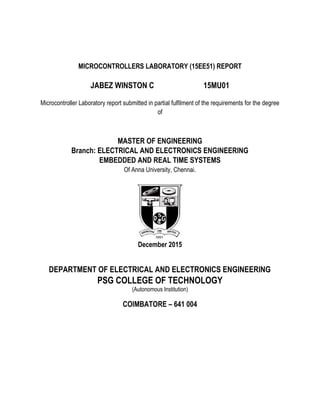
15EE51 - Microcontrollers Laboratory
- 1. MICROCONTROLLERS LABORATORY (15EE51) REPORT JABEZ WINSTON C 15MU01 Microcontroller Laboratory report submitted in partial fulfilment of the requirements for the degree of MASTER OF ENGINEERING Branch: ELECTRICAL AND ELECTRONICS ENGINEERING EMBEDDED AND REAL TIME SYSTEMS Of Anna University, Chennai. December 2015 DEPARTMENT OF ELECTRICAL AND ELECTRONICS ENGINEERING PSG COLLEGE OF TECHNOLOGY (Autonomous Institution) COIMBATORE – 641 004
- 2. TABLE OF CONTENTS Ex.No Date Title of the Experiment Page No. Signature of Staff 1 7-9-2015 INTRODUCTION TO KEIL µVISION IDE 1 Debug Windows and Dialogs 1 Working with Keil µVision IDE 3 Sample program for blinking LEDs 11 2 10-10-2015 ASSEMBLY LANGAGE PROGRAMMING IN 8051 14 Timers/Counters 14 Serial Communication 17 Interrupts 19 3 12-11-2015 C LANGUAGE PROGRAMMING IN 8051 22 Timers/Counters 22 Serial Communication 26 Interrupts 28 4 16-11-2015 INTERFACED HARDWARE WITH 8051 30 LED interfacing with Zkit-51 30 Buzzer interfacing with Zkit-51 31 LCD interfacing with Zkit-51 32 Matrix keypad interfacing with Zkit-51 35
- 3. TABLE OF FIGURES Fig.No. Title of the Figure Page No. 1.1 Keil IDE showing the various Windows available 2 1.2 Creation of new project 3 1.3 ‘Create New Project’ Window 3 1.4 ‘Select Device for Target’ Window 4 1.5 Drop down Menu in Project Window 4 1.6 ‘Add New Item ‘ Dialog Box 5 1.7 Keil IDE with sample program 5 1.8 ‘View’ Drop down menu in Keil IDE 6 1.9 Logic Analyzer Setup 6 1.10 Logic Analyzer Window 7 1.11 Setup Performance Analyzer 7 1.12 Performance Analyzer Window 7 1.13 Register Window 8 1.14 Memory Window showing Code Memory 8 1.15 Memory Window showing Data Memory 8 1.16 Disassembly Window 9 1.17 Serial Window 9 1.18 Program having breakpoints at Line 4,11,13 10 1.19 ‘Flash’ Drop Down Menu in Keil IDE 10 1.20 ‘Options for Target’ Window 10 1.21 HEX file in Objects Folder 11 1.22 Contents of HEX file 11 1.23 LED Window 12 1.24 LED Setup 13 1.25 LED Window showing LEDs 13 2.1 Waveform at P1.5 14 2.2 Timer 1 registers 15 2.3 Waveform at P1.2 16 2.4 Counter output 16 2.5 Serial Communication 18
- 4. 2.6 Windows showing Interrupts and Serial Communication 20 3.1 Waveform at P1.5 22 3.2 Timer registers 23 3.3 Counter output 25 3.4 Serial Communication 27 3.5 External ,Timer and Serial Communication Interrupt 29 4.1 RED LED glowing when KEY1 is pressed 31 4.2 GREEN LED glowing when KEY2 is pressed 31 4.3 Two strings printed on LCD 35 4.4 Matrix keypad and 16 x 2 LCD display 38
- 5. 15EE51 – Microcontrollers Laboratory Page 1 1.INTRODUCTION TO KEIL µVISION IDE Keil µVision IDE is a window-based software development platform for 8051 and ARM microcontrollers that combines a robust and modern editor with a project manager and make facility tool. It integrates all the tools needed to develop embedded applications including a C/C++ compiler, macro assembler, linker/locator, and a HEX file generator. µVision GUI The µVision GUI provides menus for selecting commands and toolbars with command buttons. The Status Bar, at the bottom of the window, displays information and messages about the current µVision command. Windows can be relocated and docked to another physical screen. The window layout is saved for each project automatically and restored the next time the project is used. You can restore the default layout using the menu Window – Reset View to Defaults. µVision has two operating modes, the Build Mode for creating applications and the Debug Mode for analyzing applications, which offers additional Windows and Dialogs. Debug Windows and Dialogs µVision provides many debugging windows and dialogs. Some of them are Breakpoints- Define stop conditions for program execution. Code Coverage- Examine statistics about code execution, including branch testing. Command Window- Enter and view executed commands. Disassembly Window- Test programs at the level of assembly instructions. Logic Analyzer - Investigate value changes of peripherals, registers, and variables on a time graph. Memory Map- Evaluate memory areas and their access rights. Memory Window - Analyze and modify memory content. Performance Analyzer - Evaluate time and call statistics on module or function level. Registers Window- view and modify register content. Serial Window is a communication interface between the application and the PC. Status Bar - View debugging status information. Symbols Window- Find debug symbol information used in program. System Viewer Find peripheral register information and change property values at runtime. Toolbox Use and define configurable buttons for executing debugging commands interactively. Ex. No. 1 07-09-2015
- 6. Introduction to Keil µVision IDE 15EE51 – Microcontrollers Laboratory Page 2 Fig1.1:KeilIDEshowingthevariousWindowsavailable
- 7. Introduction to Keil µVision IDE 15EE51 – Microcontrollers Laboratory Page 3 Working with Keil µVision IDE Getting started… 1.OpenKeil µVision ,Click Project New µVision Project. 2.Type a name and save the project file Fig.1.3 Fig.1.2:Creation of new project
- 8. Introduction to Keil µVision IDE 15EE51 – Microcontrollers Laboratory Page 4 3.Select Device for target as AT89S51as shown in Fig. 1.4 Fig.1.4 4.Right click Source Group 1 and select Add new Item to Source Group 1 Fig.1.5
- 9. Introduction to Keil µVision IDE 15EE51 – Microcontrollers Laboratory Page 5 Choose file type as ASM ,name the file and click Add Fig. 1.6 5.Type the code ,press F7/Bulid icon and Ctrl+F5 / Debug icon Fig.1. 7 In Debug mode various simulations can be done with variety of tools like Logic Analyzer, Performance Analyzer,etc.,Register and Memory status can be viewed during execution. Introduction to Keil µVision IDE 15EE51 – Microcontrollers Laboratory Page 5 Choose file type as ASM ,name the file and click Add Fig. 1.6 5.Type the code ,press F7/Bulid icon and Ctrl+F5 / Debug icon Fig.1. 7 In Debug mode various simulations can be done with variety of tools like Logic Analyzer, Performance Analyzer,etc.,Register and Memory status can be viewed during execution. Introduction to Keil µVision IDE 15EE51 – Microcontrollers Laboratory Page 5 Choose file type as ASM ,name the file and click Add Fig. 1.6 5.Type the code ,press F7/Bulid icon and Ctrl+F5 / Debug icon Fig.1. 7 In Debug mode various simulations can be done with variety of tools like Logic Analyzer, Performance Analyzer,etc.,Register and Memory status can be viewed during execution.
- 10. Introduction to Keil µVision IDE 15EE51 – Microcontrollers Laboratory Page 6 Logic Analyzer To perform Logic Analysis,Click View Analysis WindowLogic Analyzer as shown in Fig 1.8 Fig. 1.8 The Logic Analyzer Window opens up.Click Setup and configure as shown below to observe waveform at P1.0 Fig. 9: Logic Analyzer Setup
- 11. Introduction to Keil µVision IDE 15EE51 – Microcontrollers Laboratory Page 7 Output waveform will be displayed as Fig. 1.10: Logic Analyzer Performance Analyzer To perform analysis of various parts of the program,Click View Analysis Window Performance Analyzer Click Setup and configure as follows Fig. 1.11: Setup Performance Analyzer Output of performance is shown. Average execution time of a function and various other parameters are shown to pave way for optimization Fig. 1.12: Performance Analyzer Introduction to Keil µVision IDE 15EE51 – Microcontrollers Laboratory Page 7 Output waveform will be displayed as Fig. 1.10: Logic Analyzer Performance Analyzer To perform analysis of various parts of the program,Click View Analysis Window Performance Analyzer Click Setup and configure as follows Fig. 1.11: Setup Performance Analyzer Output of performance is shown. Average execution time of a function and various other parameters are shown to pave way for optimization Fig. 1.12: Performance Analyzer Introduction to Keil µVision IDE 15EE51 – Microcontrollers Laboratory Page 7 Output waveform will be displayed as Fig. 1.10: Logic Analyzer Performance Analyzer To perform analysis of various parts of the program,Click View Analysis Window Performance Analyzer Click Setup and configure as follows Fig. 1.11: Setup Performance Analyzer Output of performance is shown. Average execution time of a function and various other parameters are shown to pave way for optimization Fig. 1.12: Performance Analyzer
- 12. Introduction to Keil µVision IDE 15EE51 – Microcontrollers Laboratory Page 8 Register Window Memory Window To access Memory Window,Click View Memory Window Memory 1 We can view both code memory as well as data memory. Code memory contains the opcodes.Data memory contains the contents of RAM. To access code memory or data memory,use C: or D: followed by address. Eg: C:0x00 D:0x00 Fig. 1.14 : Memory Window showing Code Memory To access Register Window ,Click View Register Window . Register window displays the contents of Accumulator A ,register B,registers from R0 to R7,Program Status Word(PSW),Data Pointer(DPTR),Stack Pointer(SP),Program counter(PC),etc.,This makes program debugging easier Fig. 1.13 : Register Window Fig. 1.15 : Memory Window showing Data Memory Introduction to Keil µVision IDE 15EE51 – Microcontrollers Laboratory Page 8 Register Window Memory Window To access Memory Window,Click View Memory Window Memory 1 We can view both code memory as well as data memory. Code memory contains the opcodes.Data memory contains the contents of RAM. To access code memory or data memory,use C: or D: followed by address. Eg: C:0x00 D:0x00 Fig. 1.14 : Memory Window showing Code Memory To access Register Window ,Click View Register Window . Register window displays the contents of Accumulator A ,register B,registers from R0 to R7,Program Status Word(PSW),Data Pointer(DPTR),Stack Pointer(SP),Program counter(PC),etc.,This makes program debugging easier Fig. 1.13 : Register Window Fig. 1.15 : Memory Window showing Data Memory Introduction to Keil µVision IDE 15EE51 – Microcontrollers Laboratory Page 8 Register Window Memory Window To access Memory Window,Click View Memory Window Memory 1 We can view both code memory as well as data memory. Code memory contains the opcodes.Data memory contains the contents of RAM. To access code memory or data memory,use C: or D: followed by address. Eg: C:0x00 D:0x00 Fig. 1.14 : Memory Window showing Code Memory To access Register Window ,Click View Register Window . Register window displays the contents of Accumulator A ,register B,registers from R0 to R7,Program Status Word(PSW),Data Pointer(DPTR),Stack Pointer(SP),Program counter(PC),etc.,This makes program debugging easier Fig. 1.13 : Register Window Fig. 1.15 : Memory Window showing Data Memory
- 13. Introduction to Keil µVision IDE 15EE51 – Microcontrollers Laboratory Page 9 Disassembly Window Click View Disassembly Window. Disassembly Window shows the opcodes for each instruction. Fig. 1.16: Disassembly Window Serial Window Click View Serial Windows UART #1 This is useful for simulating Serial communication before downloading it to microcontroller. Fig. 1.17 : Serial Window Breakpoints Program can be made to stop at a particular instruction so as to know the status of memory and registers at that point. To insert a breakpoint place on a particular line or instruction and press F9.Pressing F9 again will remove the breakpoint. Multiple breakpoints can be inserted and program will stop at breakpoints when run. Introduction to Keil µVision IDE 15EE51 – Microcontrollers Laboratory Page 9 Disassembly Window Click View Disassembly Window. Disassembly Window shows the opcodes for each instruction. Fig. 1.16: Disassembly Window Serial Window Click View Serial Windows UART #1 This is useful for simulating Serial communication before downloading it to microcontroller. Fig. 1.17 : Serial Window Breakpoints Program can be made to stop at a particular instruction so as to know the status of memory and registers at that point. To insert a breakpoint place on a particular line or instruction and press F9.Pressing F9 again will remove the breakpoint. Multiple breakpoints can be inserted and program will stop at breakpoints when run. Introduction to Keil µVision IDE 15EE51 – Microcontrollers Laboratory Page 9 Disassembly Window Click View Disassembly Window. Disassembly Window shows the opcodes for each instruction. Fig. 1.16: Disassembly Window Serial Window Click View Serial Windows UART #1 This is useful for simulating Serial communication before downloading it to microcontroller. Fig. 1.17 : Serial Window Breakpoints Program can be made to stop at a particular instruction so as to know the status of memory and registers at that point. To insert a breakpoint place on a particular line or instruction and press F9.Pressing F9 again will remove the breakpoint. Multiple breakpoints can be inserted and program will stop at breakpoints when run.
- 14. Introduction to Keil µVision IDE 15EE51 – Microcontrollers Laboratory Page 10 Fig. 1.18 Program having breakpoints at Line 4,11 and 13 Generating HEX file To download the compiled program into the 8051 ,HEX file needs to be generated.To generate HEX file ,click Flash Configure Flash Tools Fig. 1.19 A dialog box opens up.Click the Output tab and check in Create HEX fileoption.ClickOK. Fig.1.20
- 15. Introduction to Keil µVision IDE 15EE51 – Microcontrollers Laboratory Page 11 Press F7/Bulid icon . Generated HEX file can be found in the Objects folder Fig. 1.21 : HEX file in Objects folder Fig.1. 22:Contents of the HEX file Writing a sample program for blinking 8 LEDs connected to PORT 1 of 8051 periodically in Keil µVision IDE…. Additional software required: DLL files for LED simulation ( LED_CONTROL.DLL and LED_DATABASE.CDB ) ALGORITHM: 1. Start 2. Load 0xFF to Port 1. 3. Call Delay routine. 4. Load 0x00 to Port 0. 5. Call Delay routine. 6. Goto Start Introduction to Keil µVision IDE 15EE51 – Microcontrollers Laboratory Page 11 Press F7/Bulid icon . Generated HEX file can be found in the Objects folder Fig. 1.21 : HEX file in Objects folder Fig.1. 22:Contents of the HEX file Writing a sample program for blinking 8 LEDs connected to PORT 1 of 8051 periodically in Keil µVision IDE…. Additional software required: DLL files for LED simulation ( LED_CONTROL.DLL and LED_DATABASE.CDB ) ALGORITHM: 1. Start 2. Load 0xFF to Port 1. 3. Call Delay routine. 4. Load 0x00 to Port 0. 5. Call Delay routine. 6. Goto Start Introduction to Keil µVision IDE 15EE51 – Microcontrollers Laboratory Page 11 Press F7/Bulid icon . Generated HEX file can be found in the Objects folder Fig. 1.21 : HEX file in Objects folder Fig.1. 22:Contents of the HEX file Writing a sample program for blinking 8 LEDs connected to PORT 1 of 8051 periodically in Keil µVision IDE…. Additional software required: DLL files for LED simulation ( LED_CONTROL.DLL and LED_DATABASE.CDB ) ALGORITHM: 1. Start 2. Load 0xFF to Port 1. 3. Call Delay routine. 4. Load 0x00 to Port 0. 5. Call Delay routine. 6. Goto Start
- 16. Introduction to Keil µVision IDE 15EE51 – Microcontrollers Laboratory Page 12 PROGRAM: ORG 0x0000 START:MOV P1,#0xFF ACALL DELAY MOV P1,#0x00 ACALL DELAY AJMP START DELAY:MOV R0,#0xFF L2:MOV R1,#0xFF L1:DJNZ R1,L1 DJNZ R0,L2 RET SIMULATION: Create a new project , add a new assembly file, type the above code and save it. To simulate the blink LED program, we have to download DLL for LED control from Keil website. Copy the LED_CONTROL.DLL and LED_DATABASE.CDB file to KeilC51BIN directory. Add this line to [C51] section of Tools.ini in Keil directory. AGSI2=LED_CONTROL.DLL ("LED simulation") Restart Keil µVision IDE. With the project open, press Ctrl+F5 to Enter debug mode. Click Peripherals LED. The LED Window opens up. Right Click and select add LED.New LED window opens up as shown in Fig. 1.23 Fig. 1.23
- 17. Introduction to Keil µVision IDE 15EE51 – Microcontrollers Laboratory Page 13 Setup the pins for LED as shown in Fig 1.24 Fig. 1.24 Similarly do the same for P1.1 ,P1.2,….P1.7 Fig. 1.25 Press F5 to run the program. RESULT: Thus the development, debugging features of Keil µVision IDE were studied and a sample program for blinking LED was executed. Introduction to Keil µVision IDE 15EE51 – Microcontrollers Laboratory Page 13 Setup the pins for LED as shown in Fig 1.24 Fig. 1.24 Similarly do the same for P1.1 ,P1.2,….P1.7 Fig. 1.25 Press F5 to run the program. RESULT: Thus the development, debugging features of Keil µVision IDE were studied and a sample program for blinking LED was executed. Introduction to Keil µVision IDE 15EE51 – Microcontrollers Laboratory Page 13 Setup the pins for LED as shown in Fig 1.24 Fig. 1.24 Similarly do the same for P1.1 ,P1.2,….P1.7 Fig. 1.25 Press F5 to run the program. RESULT: Thus the development, debugging features of Keil µVision IDE were studied and a sample program for blinking LED was executed.
- 18. 15EE51 – Microcontrollers Laboratory Page 14 ASSEMBLY LANGUAGE PROGRAMMING IN 8051 A.Timers /Counters AIM: i. To operate the timer0 in mode 0 and generate square wave of 66 % duty cycle. ii. To operate the timer1 in mode 2 and generate a delay of 100 µs. iii. Count clock pulses on P3.4 (T0 pin) and put it on Port 2 PROGRAM: i. For generating square wave of 66 % duty cyle using timer 0 in mode 0 L1: SETB P1.5 ACALL DELAY1 CLR P1.5 ACALL DELAY2 SJMP L1 DELAY1: MOV TH0,#0x00 ;8 bit TH0 value MOV TL0,#0x00 ;5 bit TL0 value SETB TR0 ;Start timer L2: JNB TF0,L2 ;Poll TF0 flag CLR TR0 CLR TF0 RET DELAY2: MOV TH0,#0x80 ;8 bit TH0 value MOV TL0,#0x00 ;5 bit TL0 value SETB TR0 ;Start timer L3: JNB TF0,L3 ;Poll TF0 flag CLR TR0 CLR TF0 RET OUTPUT: Figure 2.1 Waveform at P1.5 Ex No.2 10-10-2015
- 19. ASSEMBLY LANGUAGE PROGRAMMING IN 8051 15EE51 –Microcontrollers Laboratory Page 15 ii. To operate the timer1 in mode 2 and generate a delay of 100 µs. PROGRAM: MOV TMOD,#0x20 ;Timer 1 in 8 bit autoreload mode (mode 2) MOV TH1,#-92 ;100 µs /1.085 µs = 92 , 11.0592MHz ==> 1.085 µs LOOP:SETB P1.2 ACALL DELAY CLR P1.2 ACALL DELAY SJMP LOOP DELAY:SETB TR1 ;Start timer 1 L1:JNB TF1,L1 ; Poll TF1 flag CLR TF1 CLR TR1 RET OUTPUT: Figure 2.2 Timer 1 registers
- 20. ASSEMBLY LANGUAGE PROGRAMMING IN 8051 15EE51 –Microcontrollers Laboratory Page 16 Figure 2.3 Waveform at P1.2 iii. Count clock pulses on P3.5 (T0 pin) and put it on Port 2 PROGRAM: MOV TMOD,#0x50 ; Counter 1 ,8 bit mode MOV TH1,#0x00 ; Autoreload value SETB P3.5 AGAIN:SETB TR1 BACK:MOV A,TL1 MOV P2,A JNB TF1,BACK CLR TR1 CLR TF1 SJMP AGAIN OUTPUT: Figure 2.4
- 21. ASSEMBLY LANGUAGE PROGRAMMING IN 8051 15EE51 –Microcontrollers Laboratory Page 17 B.Serial Communication AIM: To turn on and turn off LEDs connected at PORT 1 by using serial communication. If ‘y’ is sent LEDs are turned on and if ‘n’ is sent LEDs are turned off.Acknowledgment messages are also end. PROGRAM: ORG 0x00 MOV TMOD,#0x20 ; Timer 1, 8 bit autoreload MOV SCON,#0x50 ; 8 bit,1 stop bit,Receive enabled MOV TH1,#-3 ; 9600 baud rate for 11.0592 MHz SETB TR1 WAIT:JNB RI,WAIT ;Poll RI flag bit MOV R0,SBUF CLR RI CJNE R0,#'y',C1 ;If ‘y’ turn on LED MOV P1,#0x00 SJMP DISPLAY_ON C1:CJNE R0,#'n',C2 ;If ‘n’ turn off LED MOV P1,#0xFF SJMP DISPLAY_OFF C2:SJMP WAIT STRING1:DB "LEDs ON",10,0 STRING2:DB "LEDs OFF",10,0 DISPLAY_ON:MOV DPTR,#STRING1 SJMP SEND DISPLAY_OFF:MOV DPTR,#STRING2 SJMP SEND SEND:CLR A MOVC A,@A+DPTR JZ WAIT MOV SBUF,A ;Place character to be transmitted in SBUF WT:JNB TI,WT ;Poll TI flag bit CLR TI INC DPTR SJMP SEND
- 22. ASSEMBLY LANGUAGE PROGRAMMING IN 8051 15EE51 –Microcontrollers Laboratory Page 18 OUTPUT: Figure 2.5 (a) Serial Communication Figure 2.5 (b) Serial Communication
- 23. ASSEMBLY LANGUAGE PROGRAMMING IN 8051 15EE51 –Microcontrollers Laboratory Page 19 C.Interrupts AIM: To write a program for demonstrating external interrupt (edge triggered at P3.2) , timer overflow interrupt(Timer 0) and serial communication interrupt. PROGRAM: ORG 0x0000 ;RESET INTERRUPT LJMP MAIN ORG 0x0003 ;EXTERNAL INTERRUPT 0 CPL P1.0 RETI ORG 0x000B ;TIMER 0 OVERFLOW INTERRUPT CPL P1.1 RETI ORG 0x0023 ;SERIAL COMMUNICATION INTERRUPT LJMP SERIAL_ISR ORG 0x0030 MAIN: MOV SCON,#0x50 MOV IE,#0x93 ;ENABLE EXT ,TIMER 0 , SERIAL INTERRUPT MOV TMOD,#0x22 MOV TH0,#0x00 MOV TH1,#-3 SETB TR0 SETB TR1 SETB IT0 ;EDGE TRIGERRED EXT. INTERRUPT HERE:SJMP HERE SERIAL_ISR: CLR RI MOV R0,SBUF CJNE R0,#'y',C1 MOV P2,#0x00 C1:CJNE R0,#'n',C2 MOV P2,#0xFF C2:RETI
- 24. ASSEMBLY LANGUAGE PROGRAMMING IN 8051 15EE51 –Microcontrollers Laboratory Page 20 External interrupt toggles the LED connected with P1.0 , timer overflow interrupt will generate square wave P1.1 and serial interrupt for turning ON and OFF LEDs at Port 2 OUTPUT: Figure 2.6(a) Windows showing Interrupts,Serial Communication Figure 2.6(b) Windows showing Interrupts,Serial Communication
- 25. ASSEMBLY LANGUAGE PROGRAMMING IN 8051 15EE51 –Microcontrollers Laboratory Page 21 RESULT: Thus programs for Timers/Counters, Serial Communication and Interrupts were written in assembly and simulated using Keil µVision IDE.
- 26. 15EE51 – Microcontrollers Laboratory Page 22 A. Timers /Counters AIM: i. To operate the timer0 in mode 0 and generate square wave of 66 % duty cycle. ii. To operate the timer1 in mode 2 and generate a delay of 100 µs. iii. Count clock pulses on P3.4 (T0 pin) and put it on Port 2 PROGRAM: i. For generating square wave of 66 % duty cycle using timer 0 in mode 0 C CODE: #include<reg51.h> void delay1(); void delay2(); void main() { while(1) { P1|=(1<<5); //Set bit P1.5 delay1(); P1&=~(1<<5); //Clear bit P1.5 delay2(); } } void delay1() { TH0=0x00; TL0=0x00; TR0=1; //Start Timer 0 while(!TF0); //Poll TF0 flag TR0=0; TF0=0; } void delay2() { TH0=0x80; TL0=0x00; TR0=1; //Start Timer 0 while(!TF0); //Poll TF0 flag TR0=0; TF0=0; } C LANGUAGE PROGRAMMING IN 8051Ex No.3 12-11-2015
- 27. C PROGRAMMING IN 8051 15EE51 – Microcontrollers Laboratory Page 23 OUTPUT: Figure 3.1 Waveform at P1.5 ii. To operate the timer1 in mode 2 and generate a delay of 100 µs. C CODE: #include<reg51.h> void delay(); void main() { TH1=-92; // 100 µs/1.085 µs = 92 for 11.592 MHz TMOD=0x20; while(1) { P1|=(1<<2); //Set bit P1.2 delay(); P1&=~(1<<2); //Clear bit P1.3 delay(); } } void delay() { TR1=1; while(!TF1); //Poll TF1 flag TF1=0; TR1=0; }
- 28. C PROGRAMMING IN 8051 15EE51 – Microcontrollers Laboratory Page 24 OUTPUT: Figure 3.2 (a) Timer registers Figure 3.2 (b) Timer registers iii. Count clock pulses on P3.5 (T0 pin) and put it on Port 2 C CODE: #include<reg51.h> void main() { TMOD=0x50; //Counter 1 ,Mode 1 TH1=0x00; T0=1; while(1) { TR1=1; while(!TF1) P2=TL1; TR1=0; TF1=0; } }
- 29. C PROGRAMMING IN 8051 15EE51 – Microcontrollers Laboratory Page 25 OUTPUT: Figure 3.3 Counter output
- 30. C PROGRAMMING IN 8051 15EE51 – Microcontrollers Laboratory Page 26 B. Serial Communication AIM: To turn on and turn off LEDs connected at PORT 1 by using serial communication. If ‘y’ is sent LEDs are turned on and if ‘n’ is sent LEDs are turned off.Acknowledgment messages ”LEDs ON” and “LEDs OFF” are also sent. C CODE: #include<reg51.h> void Serial_Init(); void Serial_Str_Transmit(char *); char Serial_Char_Receive(); void main() { char ch; Serial_Init(); while(1) { ch=Serial_Char_Receive(); switch(ch) { case 'y': P1=0x00; Serial_Str_Transmit("LEDs ONn"); break; case 'n': P1=0xFF; Serial_Str_Transmit("LEDs OFFn"); break; } } } void Serial_Init() { TMOD=0x20; SCON=0x50; TH1=-3; // 9600 baud rate for 11.0592 MHz TR1=1; } char Serial_Char_Receive() { while(!RI); //Poll RI flag RI=0; //Clear RI flag return(SBUF); }
- 31. C PROGRAMMING IN 8051 15EE51 – Microcontrollers Laboratory Page 27 void Serial_Str_Transmit(char *p) { while(*p!='0') { SBUF=*p; while(!TI); //Poll TI flag TI=0; p++; } } OUTPUT: Figure 3.4 Serial Communication
- 32. C PROGRAMMING IN 8051 15EE51 – Microcontrollers Laboratory Page 28 C. Interrupts AIM: To write a program for demonstrating external interrupt (edge triggered at P3.2) , timer overflow interrupt(Timer 0) and serial communication interrupt. C CODE: #include<reg51.h> void Serial_Init(); void Interrupt_Init(); void Timer0_Init(); void main() { Serial_Init(); Interrupt_Init(); Timer0_Init(); while(1); // Wait forever } void Serial_Init() { TMOD=0x20; SCON=0x50; TH1=-3; TR1=1; } void Interrupt_Init() { IE=0x93; IT0=1; } void Timer0_Init() { TMOD|=0x02; TR0=1; } void ext_int0(void) interrupt 0 //Ext.Interrupt 0 { P1^=(1<<0); } void timer_int0(void) interrupt 1 //Timer interrupt 0 { P1^=(1<<1); }
- 33. C PROGRAMMING IN 8051 15EE51 – Microcontrollers Laboratory Page 29 void serial_int(void) interrupt 4 //Serial Interrupt { RI=0; if(SBUF=='y') P2=0x00; if(SBUF=='n') P2=0xFF; } External interrupt toggles the LED connected with P1.0 , timer overflow interrupt will generate square wave P1.1 and serial interrupt for turning ON and OFF LEDs at Port 2 OUTPUT: Figure 3.5 External ,Timer and Serial Communication interrupt RESULT: Thus assembly and C programs for Timers/Counters, Serial Communication and Interrupts in 8051 microcontroller were written and simulated using Keil µVision IDE.
- 34. 15EE51 – Microcontrollers Laboratory Page 30 AIM: i. To turn on only RED LED (P1.4) when key 1(P2.0) is pressed and turn only GREEN LED(P1.5) when key 2(P2.1) is pressed ii. To produce a single beep sound when key 1 is pressed and a double beep sound when key 2 is pressed. iii. To interface HD44780 compatible 16 × 2 LCD display in 8 bit mode. iv. To interface a 4 × 4 Matrix keypad. PROGRAM: i. To write a program to turn on only RED LED (P1.4) when key 1(P2.0) is pressed and turn only GREEN LED(P1.5) when key 2(P2.1) is pressed. #include<reg51.h> sbit RED =P1^4; sbit GREEN =P1^5; sbit KEY1=P2^0; sbit KEY2=P2^1; void main() { while(1) { if(!KEY1) { RED=0; GREEN=1; } if(!KEY2) { RED=1; GREEN=0; } } 4. INTERFACING HARDWARE WITH 8051 Ex No : 4 16-11-15
- 35. INTERFACING HARDWARE WITH 8051 15EE51 – Microcontrollers Laboratory Page 31 OUTPUT: ii. To produce a beep sound when key 1 is pressed and a beep sound twice when key 2 is pressed. #include <reg51.h> void beep(); void delay_ms(int d); sbit BUZZER = P3^4; void main() { while(1) { if(!KEY1) { beep(); } if(!KEY2) { beep(); delay_ms(200); beep(); } } Fig 4.1 RED LED glowing when Key1 is pressed Fig 4.2 GREEN LED glowing when Key2 is pressed
- 36. INTERFACING HARDWARE WITH 8051 15EE51 – Microcontrollers Laboratory Page 32 void beep() { unsigned char i = 25; while (i--) { BUZZER = !BUZZER; delay(5); } } void delay_ms(int d) { int i; TCON=0x01; for(i=0;i<d;i++) { TH0=0x01; TL0=0x40; TR0=1; while(!TF0); TR0=0; } } iii. To interface HD44780 compatible 16 × 2 LCD display in 8 bit mode. #include<reg51.h> sbit RS =P2^4; sbit RW=P2^5; sbit EN=P2^6; #define CLEAR 0x01 void LCD_Init(); void LCD_SetCursor(char,char); void LCD_Cmd(char); void LCD_Data(char); void LCD_PrintChar(char); void LCD_PrintStr(char*); void delay_ms(int);
- 37. INTERFACING HARDWARE WITH 8051 15EE51 – Microcontrollers Laboratory Page 33 void main() { RW=0; LCD_Init(); LCD_PrintStr("Jabez Winston"); delay_ms(1000); LCD_SetCursor(1,0); LCD_PrintChar("Jagdeesh"); while(1); } void LCD_Init() { delay_ms(100); LCD_Cmd(0x38); delay_ms(10); LCD_Cmd(0x0C); LCD_Cmd(0x06); LCD_Cmd(CLEAR); } void LCD_SetCursor(char r,char c) { switch(r) { case 0: LCD_Cmd(0x80+c); break; case 1: LCD_Cmd(0xC0+c); break; } } void LCD_Cmd(char cmd) { EN=0; RS=0; P1=cmd; EN=1; delay_ms(10); EN=0; }
- 38. INTERFACING HARDWARE WITH 8051 15EE51 – Microcontrollers Laboratory Page 34 void LCD_Data(char ch) { EN=0; RS=1; P1=ch; EN=1; delay_ms(10); EN=0; } void LCD_PrintChar(char ch) { LCD_Cmd(ch); } void LCD_PrintStr(char *s) { while(*s) LCD_PrintChar(*s++); } void delay_ms(int d) { int i; TCON=0x01; for(i=0;i<d;i++) { TH0=0x01; TL0=0x40; TR0=1; while(!TF0); TR0=0; } }
- 39. INTERFACING HARDWARE WITH 8051 15EE51 – Microcontrollers Laboratory Page 35 OUTPUT: Figure 4.3 Two strings printed on LCD iv. To interface a 4 × 4 Matrix keypad. #include<reg51.h> unsigned char get_key(); void lcd_init(); void lcd_printc(char); void lcd_prints(char); void lcd_clear(); void lcd_write_cmd(unsigned char ); void lcd_write_data(unsigned char ); void delay(int); sbit LCD_RS = P2^4; sbit LCD_WR = P2^5; sbit LCD_EN = P2^6; int x; char a[4][4]={"123E", "456U", "789D", "*0#e"};
- 40. INTERFACING HARDWARE WITH 8051 15EE51 – Microcontrollers Laboratory Page 36 void main() { lcd_init(); while(1) { while(get_key()==-1); x=get_key(); lcd_printc(x); delay(100); } } unsigned char get_key() { unsigned char i,j,k; for(i=0;i<4;i++) { P1=~(1<<i); delay(20); for(j=4;j<=7;j++) { if(!((P1)&(1<<j))) { k = a[i][j-4]; return k; } } } return -1; } void lcd_init() { delay(15); // LCD Power on delay lcd_write_cmd(0x38); // 8BIT, 2 LINE , 5x8 DOT Format font delay(5); // Small delay lcd_write_cmd(0x38); lcd_write_cmd(0x06); lcd_write_cmd(0x0c); lcd_write_cmd(0x0E); lcd_clear();
- 41. INTERFACING HARDWARE WITH 8051 15EE51 – Microcontrollers Laboratory Page 37 } void lcd_printc(char a_char) { lcd_write_data(a_char); } void lcd_prints(char *string) { while (*string) lcd_printc(*string++); } void lcd_clear() { lcd_write_cmd(0x01); } void lcd_write_cmd(unsigned char cmd) { delay(10); LCD_WR = 0; LCD_EN = 0; LCD_RS = 0; // Reset LCD_RS for Command P0 = cmd; LCD_EN = 1; // Pulse LCD_EN LCD_EN = 0; LCD_WR = 1; } void lcd_write_data(unsigned char val) { delay(10); LCD_WR = 0; LCD_EN = 0; LCD_RS = 1; // SET LCD_RS for DATA P0 = val; LCD_EN = 1; // Pulse LCD_EN LCD_EN = 0; LCD_WR = 1; }
- 42. INTERFACING HARDWARE WITH 8051 15EE51 – Microcontrollers Laboratory Page 38 void delay(unsigned int dval) { TMOD &= 0xF0; TMOD |= 0x01; while (dval) { TR0 = 0; TF0 = 0; TH0 = 0xFA; TL0 = 0x00; TR0 = 1; while (TF0 == 0); dval--; } TR0 = 0; } Fig 4.4 Matrix keypad and 16 x 2 LCD display RESULT: Thus LED,buzzer,matrix keypad and LCD were interfaced with 8051 starter kit.
