How to use disk cleanup on your PC
•Download as PPTX, PDF•
2 likes•2,466 views
Disk Cleanup is a Windows program that deletes temporary files to free up storage space and improve computer performance. It analyzes the system and recommends files to remove, such as the internet cache and recycle bin contents. To use it, open the Start menu, select All Programs, Accessories, System Tools, and then Disk Cleanup. The program will scan and allow permanently deleting files with one click to immediately free up disk space.
Report
Share
Report
Share
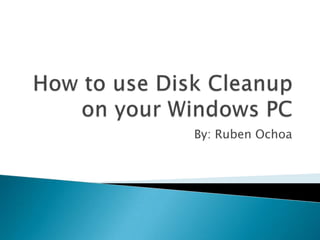
Recommended
Recommended
More Related Content
What's hot
What's hot (20)
How to create windows 10 bootable usb drive from iso using Command Prompt

How to create windows 10 bootable usb drive from iso using Command Prompt
Viewers also liked (17)
Similar to How to use disk cleanup on your PC
Similar to How to use disk cleanup on your PC (20)
Top 10 PC Maintenance Tasks That You Need To Remember

Top 10 PC Maintenance Tasks That You Need To Remember
Lesson 16 Using Systems Tools For Basic Maintenance

Lesson 16 Using Systems Tools For Basic Maintenance
Recently uploaded
Making communications land - Are they received and understood as intended? webinar
Thursday 2 May 2024
A joint webinar created by the APM Enabling Change and APM People Interest Networks, this is the third of our three part series on Making Communications Land.
presented by
Ian Cribbes, Director, IMC&T Ltd
@cribbesheet
The link to the write up page and resources of this webinar:
https://www.apm.org.uk/news/making-communications-land-are-they-received-and-understood-as-intended-webinar/
Content description:
How do we ensure that what we have communicated was received and understood as we intended and how do we course correct if it has not.Making communications land - Are they received and understood as intended? we...

Making communications land - Are they received and understood as intended? we...Association for Project Management
Recently uploaded (20)
Mixin Classes in Odoo 17 How to Extend Models Using Mixin Classes

Mixin Classes in Odoo 17 How to Extend Models Using Mixin Classes
Jual Obat Aborsi Hongkong ( Asli No.1 ) 085657271886 Obat Penggugur Kandungan...

Jual Obat Aborsi Hongkong ( Asli No.1 ) 085657271886 Obat Penggugur Kandungan...
General Principles of Intellectual Property: Concepts of Intellectual Proper...

General Principles of Intellectual Property: Concepts of Intellectual Proper...
Unit-V; Pricing (Pharma Marketing Management).pptx

Unit-V; Pricing (Pharma Marketing Management).pptx
Asian American Pacific Islander Month DDSD 2024.pptx

Asian American Pacific Islander Month DDSD 2024.pptx
This PowerPoint helps students to consider the concept of infinity.

This PowerPoint helps students to consider the concept of infinity.
Making communications land - Are they received and understood as intended? we...

Making communications land - Are they received and understood as intended? we...
Python Notes for mca i year students osmania university.docx

Python Notes for mca i year students osmania university.docx
How to use disk cleanup on your PC
- 1. How to use Disk Cleanup on your Windows PC By: Ruben Ochoa
- 2. The following instructions are in regards to a procedure that will help you service your computer. Everyday people think their computer is not functioning correctly because it is working slowly. This causes them to spend outrageous amounts of money on servicing their computer. I am going to teach you a simple way to service your computer and hopefully speed it up. Before we start let us get some basics down. Introduction
- 3. You will need a PC (Personal Computer) with a Windows operating system. This can be almost any version of Windows. The most common Windows operating systems are Windows 7 and XP. You will use a combination of the computers mouse and keyboard. Internet access is not required. Before We Begin
- 4. Running Disk Cleaner will delete your internet history and the contents of your Recycle Bin. Make sure you have bookmarks of your favorite websites as you will not be able to go by your internet history. Caution
- 5. Pictured below is the program Disk Cleanup for Windows 7. Prior Versions of Windows have a program that is similar. Its functionality remains the same across all Windows platforms. Step 1 Select the Windows symbol on your taskbar. Traditionally it’s located on the bottom left side of your computers view screen. The task bar contains all running processes and provides a gateway to your applications currently installed.
- 6. Select “All Programs” By selecting “All Programs” you are able to access all your installed applications. Step 2
- 7. Select “Accessories” The sub-menu titled accessories will allow you access to your system tools Next select “System” Tools” to open the next sub-menu Step 3
- 8. Select “Disk Cleanup” From here you can access a program titled “Disk Cleanup” Make sure you select Disk Cleanup and not Disk Defragmenter as that is a different application. Step 4
- 9. Disk Cleanup will analyze the contents of your computer Step 5
- 11. “Disk Cleanup” will automatically run and analyze your system for old files and recommend to you what to clean out. All you need to do is select ok and the program will automatically clean your computer.
- 13. By using these simple steps you have learned to run “Disk Cleaner” to free up some resources and speed up your computer. I hope you know have the confidence to explore the field of computer maintenance. This is just the beginning. Go out and learn more about computers. Who knows maybe you will like servicing computers and make find a new hobby and career avenue. Conclusion