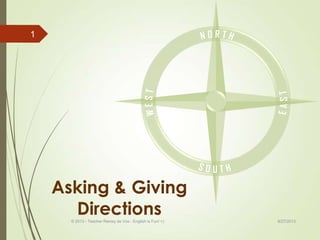
Asking and giving directions
- 1. Asking & Giving Directions 8/27/2013© 2013 - Teacher Ramsy de Vos - English is Fun! =) 1
- 2. Prepositions of Place 8/27/2013© 2013 - Teacher Ramsy de Vos - English is Fun! =) 2
- 3. Prepositions of Place 8/27/2013© 2013 - Teacher Ramsy de Vos - English is Fun! =) 3
- 4. 8/27/2013© 2013 - Teacher Ramsy de Vos - English is Fun! =) 4
- 5. Asking for Directions Expressions Is there a… around here? How can I get to…? Where is the… ? How far is the… from the…? *Use polite expressions like “Excuse me” or “Can you tell me…?” to ask for directions. 8/27/2013© 2013 - Teacher Ramsy de Vos - English is Fun! =) 5
- 6. Giving Directions Expressions Go to the corner of… and… Turn Left Turn Right Pass the… Go straight ahead on … street/avenue Until you get to… It’s between the… and the… It’s across from/ In front of… 8/27/2013© 2013 - Teacher Ramsy de Vos - English is Fun! =) 6
- 7. Transitions Use these words to connect the ideas After that… Then… Next… When you get to…go… Finally… 8/27/2013© 2013 - Teacher Ramsy de Vos - English is Fun! =) 7
- 8. Example Excuse me. How can I get to the Hospital? Go straight ahead on King’s Avenue and turn left when you get to River Street. Pass the Gym and the Post Office. The Hospital is between the School and the Church, across from the Hotel. 8/27/2013© 2013 - Teacher Ramsy de Vos - English is Fun! =) 8
- 9. How can I get to…? 8/27/2013© 2013 - Teacher Ramsy de Vos - English is Fun! =) 9
- 10. 8/27/2013© 2013 - Teacher Ramsy de Vos - English is Fun! =) 10
- 11. 8/27/2013© 2013 - Teacher Ramsy de Vos - English is Fun! =) 11
- 12. 8/27/2013© 2013 - Teacher Ramsy de Vos - English is Fun! =) 12
- 13. Check these webpages http://edition.englishclub.com/survival/how-to-give- directions/ http://www.elllo.org/english/Games/G012- Directions.html http://www.englishexercises.org/makeagame/viewga me.asp?id=1434 http://www.ego4u.com/en/cram- up/vocabulary/directions/exercises 8/27/2013© 2013 - Teacher Ramsy de Vos - English is Fun! =) 13
Editor's Notes
- Compass with highlights(Advanced)To reproduce the shape effects on this slide, do the following:On the Home tab, in theSlides group, click Layout, and then click Blank.On the Home tab, in the Drawing group, click Shapes, and then under Basic Shapes click Diamond (first row, seventh option from the left). On the slide, drag to draw a diamond.Select the diamond. Under Drawing Tools, on the Format tab, in the Size group, do the following:In the Shape Height box, enter 6.4”.In the Shape Width box, enter 0.66”.On the Home tab, in the bottom right corner of the Drawing group, click the Format Shape dialog box launcher. In the Format Shape dialog box, click Fill in the left pane, select Gradient fill in the Fill pane, and then do the following:In the Type list, select Radial. Click the button next to Direction and then click From Center.Under Gradient stops, click Add gradient stops or Remove gradient stops until two stops appear in the slider.Also under Gradient stops, customize the gradient stops as follows:Select the first stop in the slider, and then do the following: In the Position box, enter 0%.Click the button next to Color, and then under Theme Colors click White, Background 1 (first row, first option from the left).In the Transparency box, enter 0%. Select the second stop in the slider, and then do the following: In the Position box, enter 0%.Click the button next to Color, and then under Theme Colors click Tan, Background 2, Darker 10%(secondrow, third option from the left).In the Brightness box, enter -10%.In the Transparency box, enter 0%.Also in the Format Shape dialog box, click Line Color in the left pane, and then in the Line Color pane, select No line. Select the diamond. On the Home tab, in the Clipboard group, click the arrow to the right of Copy, and then click Duplicate.Select the duplicate triangle. On the Home tab, in the Drawing group, click Arrange, point to Rotate, and then click Rotate Left 90˚.On the Home tab, in the bottom right corner of the Drawing group, click the Format Shape dialog box launcher. In the Format Shape dialog box, click Fill in the left pane, select Solid fill in the Fill pane, and then do the following:Click the button next to Color, and then under Theme Colors click Tan, Background 2, Darker 25% (third row, third option from the left). In the Transparency box, enter 50%.On the Home tab, in the Drawing group, click Shapes, and then under Basic Shapes click Right Triangle (first row, fourth option from the left). On the slide, drag to draw a triangle.Select the triangle. Under Drawing Tools, on the Format tab, in the Size group, do the following:In the Shape Height box, enter 0.33”.In the Shape Width box, enter 3.2”.On the Home tab, in the bottom right corner of the Drawing group, click the Format Shape dialog box launcher. In the Format Shape dialog box, click Fill in the left pane, select Solid fill in the Fill pane, and then do the following:Click the button next to Color, and then under Theme Colors click Tan, Background 2, Darker 25% (third row, third option from the left). In the Transparency box, enter 50%. Also in the Format Shape dialog box, click Line Color in the left pane, and then in the Line Color pane, select No line. Select the triangle. On the Home tab, in the Drawing group, click Arrange, point to Rotate, and then click Flip Horizontal.Press and hold CTRL and then select the duplicate diamond and the triangle shapes. On the Home tab, in the Drawing group, click Arrange, point to Align, and then do the following:Click Align Selected Objects.Click Align Top. Click Align Left.Select the triangle. On the Home tab, in the Clipboard group, click the arrow to the right of Copy, and then click Duplicate.Select the duplicate triangle. On the Home tab, in the Drawing group, click Arrange, point to Rotate, and then do the following:Click Flip Vertical.Click Flip Horizontal. Press and hold CTRL and select the duplicate diamond and the duplicate triangle. On the Home tab, in the Drawing group, click Arrange, point to Align, and then do the following:Click Align Selected Objects.Click Align Bottom. Click Align Right.Press CTRL-A and then select the duplicate diamond and the triangle shapes. On the Home tab, in the Drawing group, click Arrange, and then click Group. Select the group. On the Home tab, in the Drawing group, click Arrange, and then click Send to Back.On the Home tab, in the Drawing group, click Shapes, and then under Basic Shapes click Oval (first row, second option from the left).Select the circle. Under Drawing Tools, on the Format tab, in the Size group, do the following:In the Shape Height box, enter 0.67”.In the Shape Width box, enter 0.67”.On the Home tab, in the bottom right corner of the Drawing group, click the Format Shape dialog box launcher. In the Format Shape dialog box, click Fill. In the Fill pane, select Solid fill. Click the button next to Color, and then under Theme Colors, click Tan, Background 2, Darker 10% (second row, third option from the left). Also in the Format Shape dialog box, click Line Color in the left pane, and then in the Line Color pane, select No line. Also in the Format Shape dialog box, click 3-D Format in the left pane, and then in the 3-D Format pane, do the following:Under Bevel, click the button next to Top, and then under Bevel, click Circle (first row, first option from the left). Next to Top, in the Width box, enter 11 pt, and in the Height box, enter 11 pt. Under Surface, click the button next to Material, and then under Standard click Warm Matte (second option from the left). Click the button next to Lighting, and then under Neutral, click Contrasting (second row, second option from the left). In the Angle box, enter 130°.On the Home tab, in the Drawing group, click Shapes, and then under Basic Shapes, click Donut (third row, second option from the left). On the slide, drag to draw a donut.Select the donut. Under Drawing Tools, on the Format tab, in the Size group, do the following:In the Shape Height box, enter 4.67”.In the Shape Width box, enter 4.67”.Drag the center yellow diamond adjustment handle to the left, to decrease the width of the donut. On the Home tab, in the bottom right corner of the Drawing group, click the Format Shape dialog box launcher. In the Format Shape dialog box, click Fill. In the Fill pane, select Solid fill,and then do the following:Click the button next to Color, and then under Theme Colors, click Tan, Background 2, Darker 10% (second row, third option from the left).In the Transparency box, enter 15%.Also in the Format Shape dialog box, click Line Color in the left pane, and then in the Line Color pane, select No line. Also in the Format Shape dialog box, click 3-D Format in the left pane, and then in the 3-D Format pane, do the following:Under Bevel, click the button next to Top, and then under Bevel, click Circle (first row, first option from the left). Next to Top, in the Width box, enter 11 pt, and in the Height box, enter 11 pt. Under Surface, click the button next to Material, and then under Standard click Warm Matte (second option from the left). Click the button next to Lighting, and then under Neutral, click Contrasting (second row, second option from the left). In the Angle box, enter 130°.Select the donut. On the Home tab, in the Drawing group, click Arrange, and then click Send to Back. Press CTRL-A to select all of the shapes. On the Home tab, in the Drawing group, click Arrange, point to Align, and then do the following:Click Align to Slide.Click Align Center.Click Align Middle. To reproduce the text on this slide, do the following:On the Insert tab, in the Text group, click Text Box, and then on the slide, drag to draw the text box.Enter North in the text box, select the text, and then on the Home tab, in the Font group, select Agency FB from the Font list, enter 22 in the Font Size box, click Bold, click the arrow next to Font Color,and then under Theme Colors click White, Background 1 (first row, first option from the left).On the Home tab, in the Paragraph group, click Center to center the text in the text box.Select the text box. On the Home tab, in the Font group, click Character Spacing, and then click Very Loose.Under Drawing Tools, on the Format tab, in the WordArt Styles group, click Text Effects, point to Transform, and then under Follow Path, click Arch Up (first option from the left). Drag the “North” text box to position it at the top of the donut. Drag the pink diamond adjustment handle to adjust the text to match the curvature of the donut. If the text is still not curved enough, drag the blue adjustment handles to adjust the size of the text box, then drag the text box on the slide to reposition it on the compass. Select the “North” text box. On the Home tab, in the Clipboard group, click the arrow to the right of Copy, and then click Duplicate. Click in the duplicate text box, delete North, and enter West. On the Home tab, in the Drawing group, click Arrange, point to Rotate, and then click Rotate Left 90⁰.Drag the “West” text box onto the left side of the donut. Drag the pink diamond adjustment handle to adjust the text to match the curvature of the donut. Select the “North” text box. On the Home tab, in the Clipboard group, click the arrow to the right of Copy, and then click Duplicate. Click in the duplicate text box, delete West, and enter South. Under Drawing Tools, on the Format tab, in the WordArt Styles group, click Text Effects, point to Transform, and then under Follow Path, click Arch Down (second option from the left). Drag the “South” text box onto the bottom of the donut. Drag the pink diamond adjustment handle to adjust the text to match the curvature of the donut. Select the “South” text box. On the Home tab, in the Clipboard group, click the arrow to the right of Copy, and then click Duplicate. Click in the duplicate text box, delete South, and enter East. On the Home tab, in the Drawing group, click Arrange, point to Rotate, and then click Rotate Left 90⁰.Drag the “East” text box onto the right side of the donut. Drag the pink diamond adjustment handle to adjust the text to match the curvature of the donut. Press and hold CTRL and select the “North” and “South” text boxes and the donut shape. On the Home tab, in the Drawing group, click Arrange, point to Align, and then do the following:Click Align Selected Objects.Click Align Center.Press and hold CTRL and select the “East” and “West” text boxes and the donut shape. On the Home tab, in the Drawing group, click Arrange, point to Align, and then do the following:Click Align Selected Objects.Click Align Middle. To reproduce the background effects on this slide, do the following:On the Design tab, in the Background group, click Background Styles, and then click Format Background. In the Format Background dialog box, click Fill in the left pane, select Gradient fill in the Fill pane, and then do the following:In the Type list, select Radial.Click the button next to Direction, and then click From Center (third option from the left).Under Gradient stops, click Add gradient stops or Remove gradient stops until two stops appear in the slider.Also under Gradient stops, customize the gradient stops as follows:Select the first stop in the slider, and then do the following: In the Position box, enter 0%.Click the button next to Color, and then under Theme Colors click White, Background 1 (first row, first option from the left).In the Transparency box, enter 0%. Select the first stop in the slider, and then do the following: In the Position box, enter 100%.Click the button next to Color, and then under Theme Colors click Tan, Background 2, Darker 10% (second row, third option from the left).In the Transparency box, enter 0%.
