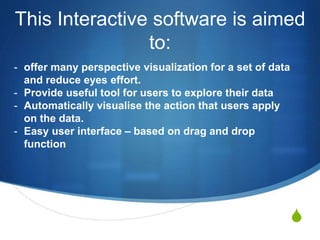
Project_2_QuocTrungDuong
- 1. S This Interactive software is aimed to: - offer many perspective visualization for a set of data and reduce eyes effort. - Provide useful tool for users to explore their data - Automatically visualise the action that users apply on the data. - Easy user interface – based on drag and drop function
- 3. Main “Explore Data” from Drag graph here This tell you what you can do You can add more tab This associated control can be minimize or maximize The thumbnails provides
- 4. Drag and Drop a graph to graphic area This area changes colour to show that it become active and responds to the dragging action
- 5. Drag and Drop a graph to graphic area The surrounding box show that you are currently use this type of graph
- 6. Drag and Drop a graph to graphic area To add a filed to the template, use drag and drop it.
- 7. A FINISH GRAPH Full Price:$8,735 Half Price: $4,133 SEMATIC ZOOM Pop – Out effect Require less eyes- efford
- 8. LOOK AT CONTROL SECTION Drag Fields to create control Choose type of control from the combo box Fields properties automatically pop up
- 9. Dynamic filter Just Like in real life situation, when you do not want some thing, grasp and throw it away
- 10. Dynamic filter The filter automatically understand and remove the corresponding criteria. The graph now just has Full Price sales
- 11. Dynamic filter Drag here or click to type When move mouse over any control, the associated tool tip will pop up, giving you an answer to: - Where Can I Go? - What can I usefully do?
- 12. Dynamic filter Graph control offers greater flexibility by allowing you to customize the control field, creating equation. You can even create more complex query by using Advance Mode This box can growth, so you can see the whole equation
- 13. Even more dynamic filter with slider The slider can calculate the min and max value of the related control and display on the scale.
- 14. When you move the slider, an instant result will display in the graph area. It provides instant recognition of what happen. This is the main advantage of a slider bar These unsatisfied data are instantly faded The corresponding value is showing on the scale when moving slider to help you get exact value wanted with a limited display area Even more dynamic filter with slider
- 15. Alternative option available From the existing graph, you can explore more option by click on other type of graph to see which one is suitutable
- 16. Alternative option available You each graph can be on different tab. When a tab is chosen, the associated graph control will also change
- 17. Create another graph on different tab You can name a tab You can start an entirely new work space on a new tab
- 18. You can drag a tab to take its graph into another tab. Then you can have a new tab contain many graphs This interactive action can allow you to look at the data from different perspective. This multi- dimentional view will help user form a stronger mental model with what happening
- 19. When filter is applied in one graph, the other graphs also instantly show the related data. The brushing and linking technique is very useful to get into a deeper understanding of data These linked graph provides stronger understanding about relationship between data The related data pop-out