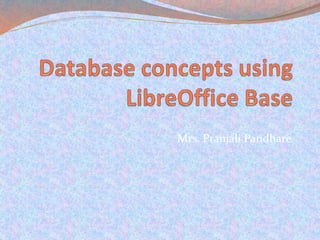
Database concepts using libre office base
- 2. Database concepts using LibreOffice Base: DBMS concepts. Various table operations. Query and form creation. Report generation. Introduction to relational data model
- 3. DBMS concepts Data means all kinds of facts, figures and details related to people, places, things or events. Data may be in any form. It may be written, oral, computerized or non-computerised. Data in it’s original form may not be of much use. Data must be processed in a proper way to generate the useful and meaning information. Information is the required result obtained from processing of the data. Information is the output generated through processing of raw data. Information is important because it forms the foundation for decision making. Database is a collection of related data items stored in an organized manner A Database consist of different objects like table, query, form and report. Table is a collection of related data. Query is used to retrieve information from database. Form is used to collect the information from user. Report is used to represent the data in printed form. Database Management System Software (DBMS) : A database management system is a software designed to define, manipulate, retrieve and manage data in a database. It provides various functions that allow entry, storage and retrieval of large quantities of information and provide ways to manage that information. It also defines rules to validate and manipulate the data.
- 4. How to start? To start base, Install Libreoffice from it's official website and click on start "Start " All programs " Libreoffice " Libreoffice Base. A database wizard will be started. To create new database user have to select 'Create a new Database and click on 'Next' button. In 'Save and Proceed' step click on 'Finish'. A 'Save As' window will appear on the screen, select location to save the database "Type name for database in 'File Name' box then click on 'Save' button. By default extension of Base file is '.odb'
- 6. Screen of Base consist of following parts : Title Bar : It is the topmost bar present on the screen of Base. It displays icon of the application, name of the file and name of the application. By default it displays 'Filename.odb – Libre Office Base'. It consist of three buttons on right corner as minimize, maximize/ restore and close. Menu Bar : It is present below Title bar. It displays names of different menus as File, Edit, View, Insert,Tools, Windows, Help etc. Each menu consist of a drop-down list (Pop-up) of various options related to that particular menu. Standard Tool Bar : Standard tool bar consist of different icons which are used for standard operations (regularly repeating operations) like opening a new document, saving a document, printing a document, cut, copy, paste, undo, redo and many more. Working Area : Rest of the part below standard tool bar is called as working area. It is divided into two panes- Left pane and right pane. Left pane displays name of database objects like tables, queries, forms and reports. Right pane displays activities related to that particular object.
- 7. Table Table is a basic unit for storing data in database. Tables are organised in the form of columns and rows. Before creating a table user should first decide the entity. Entity is any real world object about which data is to be stored. Each entity has collection of attributes associated with it. For example student is an entity which has attributes like roll number, name, address, standard, date of birth etc. Attributes of an entity are stored in the form of columns. The information stored under each column forms a row which is called as record/tuple. Roll Number Name Address Std Date of Birth 1701 VinayNaik Shubh-Labh Appartment XII 12-10-2003 1702 Shlok Pawar ABStreet XII 4-8-2003 Fields Records
- 8. Data types in Base : Data types available in Base can be divided into three categories as alphanumeric, numeric, calender (date and time) and binary type. Data Type Name Description Tiny Integer [TINYINT] Stores small Integer. BigInt[BIGINT] Stores Big Integer(hopping whole number), rarely used Image[LONGVARBINARY] Stores Image. Binary[VARBINARY] Stores binary information of variable length. Binary(fix)[BINARY] Stores binary data of fixed length. Memo[LONGVARCHAR] Stores descriptive type of information i.e large block of text like article text. Text(fix)[CHAR] Stores fix sized text.
- 9. Data Type Name Description Number[NUMERIC] Stores a number with or without decimal point. Base will display datatype’s original length and allow to set decimal places after decimal point in design view of table. it is used when accuracy is required. Decimal[DECIMAL] Integer[INTEGER] Stores Integer most commonly used data type. Small Integer[SMALLINT] Stores integer Float[FLOAT] Stores a number with decimal point. Real[REAL] Stores a number with or without decimal point. It is used when approximate result requiredDouble[DOUBLE] Text[VARCHAR] Stores variable sized text. Text[VARCHAR_IGNORECASE] A case insensitive version. Yes/No [BOOLEAN] Stores boolean type of data. Date[DATE] Stores date in mm/dd/yy format. Time[TIME] Stores time in hh:mm:ss format Date/Time [TIMESTAMP] Stores date as well as time. Other[OTHER] Stores any other object.
- 10. A)Creating a Table : Steps are as follows : Open a database and from left pane click on 'Tables' icon From right pane click on 'Create table in Design View‘ A window will appear on the screen, type 'Field Name‘ Select 'Field type' ( field type means type of data to be stored in that field e.g. 'Name' Field should have 'Text' as a Field Type) In next column type the description about the field. In the bottom section in 'Field Properties' select 'Yes' for 'Entry required' property You can set default value and for numeric field types you can set decimal places also. In this way create all fields. Right click on the small button present on the left side of the field name which is decided as primary key and select 'primary key' option. Click on 'Save' icon to save the table, type name for the table, Click on 'ok'.
- 11. B) Inserting records in the table : Steps are as follows : Open a database , from left pane click on 'Tables' icon. In the right pane from bottom part double click on the name of Table in which data is to be inserted. A window will appear on the screen, type data under each field and complete one record, in this way add some records. Click on 'Edit Data' icon to make edit mode off, a window will appear. Click on 'Yes' icon and click on 'close' button. For inserting a new record 'Edit Data' must be on.
- 12. C) Editing a record in the table : Steps are as follows : Double click on the required table. Click on the required record for editing. Do necessary changes. Click on 'Edit Data' icon to make edit mode off, Click on 'Yes' and click on close button. D) Deleting a record from the table : Steps are as follows : Double click on the table , click on the record which is to be deleted Click on 'Edit' menu, select 'Delete Record' option Click on 'Yes' button to delete it permanently.
- 13. Query Creation A Query is a question asked within the database environment. For example how many students are in XII standard. Query displays subset of data contained in various tables of database Query is used to retrieve records from the table. Steps to create query by using wizard : o Open a database , from left pane click on 'Queries' objects. o From right pane click on 'Use Wizard to Create Query' (Wizard means step by step instructions provided by the computer to complete a task. ) o Select name of 'Table' and shift fields from 'Available fields' list to 'Fields in the query' list by clicking on arrow button and click on 'Next' button. o Select a field for sorting the records, select the order ascending/ descending then click on 'Next' button. o In next step the user has to select search condition (more than one search conditions can also be selected) select the field, select the condition, type value for condition then click on 'Next' button. o If you want to replace original field names with some new field names in the output of the query, then type aliases for each field and click on 'Next' button o Type name for the query and Click on 'Finish' button.
