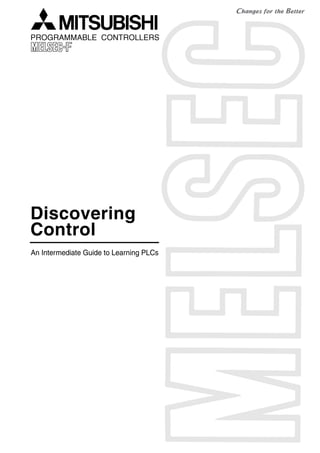
PLC An Intermediate Guide to Learning PLCs
- 1. Discovering Control An Intermediate Guide to Learning PLCs
- 3. Safety Precautions (Be sure to read this before the training.) Before designing a system, be sure to read this manual and pay close attention to safety. During the training, pay attention to the following points to ensure correct handling. To prevent electric shock, do not touch the terminals while they are powered ON. Before removing safety covers, either turn the power supply OFF or confirm safety. Do not put your hand into moving parts. [Precautions for Training] DANGER Proceed with the training under the guidance of a teacher. Do not remove the training machine module or change the wiring without permission. Doing so may result in malfunction, misoperation, injury or fire. Before attaching or detaching the module, turn the power OFF. Attaching or detaching the module while it is still ON may cause the module to malfunction or cause an electric shock. If unusual odor or abnormal noise is detected with the training ma- chine (X/Y table, etc.) immediately turn the power switch to OFF. If an abnormal event occurs, immediately contact your teacher. CAUTION
- 5. 1-1 1 Before Starting to Learn Chapter 1 INTRODUCTION Let's understand the configuration of the training machine you will use! The key to creating sequence programs is to first understand what equipment is connected to each input or output terminal of the PLC. In this chapter, the configuration of the training machine will be described.
- 6. 1-2 1.1 External I/O Assignment and Wiring + - Proximity sensor - + 8 4 2 1 8 4 2 1 1 2 4 81 FX3U-32MT/ES RUN - + S T O P O U T ch1 ch1 ch2 ch2 2 4 8 1 2 4 8 1 2 4 8 8 4 2 1 8 4 2 1 8 - + 8 FX2N-5A S /S24V 0V X0 X1 X 2 X 3 X4 X 5 X6 X 7 X10 to X13 C O M 1 C O M 2Y0 Y1 Y2 Y3 Y4 Y 5 Y6 Y 7 V+ V I- 24+ 24 Y10 to Y13 5 0 10 5 0 10 G O T GRAPHIC OPERATION TERMINAL GOT 1000 MITSUBISHI 2-phase rotary encoder The first digit Digital switches The second digit Analog output voltmeter RS-422 connector for connecting a GOT RUN/STOP Switch RS-422 connecter for connecting a personal computer (Programming tool) C O M 3 Y14 to Y17C O M 4 7-segment display To external 24VDC power supply External power supply 24VDC To external 24VDC power supply To external 24VDC power supply Switches for X0 to X2 The first digit The second digit Input voltage control (0 to 10V) Personal computer/ Programming tool Output lamp Converter/ Conversion cable V+ V I- V+ V I--X14 to X17 ++ -- (IN 1) (IN 2) Input switches
- 7. 2-1 2 Warming Up! Chapter 2 GUIDING COURSE: DO YOU REMEMBER? The Definition of a PLC… A programmable Logic Controller (PLC) is referred to as a Programmable Controller (PC) or Sequence Controller (SC). A PLC is defined as "an electronic device which controls many types of systems through its I/O ports and incorporates a memory to store programmable instructions." Actual Usages… PLCs are broadly used as core components for FA (Factory Automation) and as electronic application products essential for saving labor costs and improving automation. PLCs can be used for many types of applications such as systematical applications which supply control all over a factory or as standalone applications to control an independent machine. In this chapter… The functions, construction, features and so on of PLCs, mainly in regard to small standalone PLCs, are described in a summarized manner.
- 8. 2-2 2.1 PLC - Small, reliable, flexible brain. 2.2.1 An automation solution for the machining, assembly, transfer, inspection, packaging and so on of a workpiece The PLC is activated by command inputs such as inputs from pushbutton switches, selector switches and digital switches located at the operating panel, and by sensor inputs, such as inputs from limit switches, proximity switches and photoelectric switches, which detect the status of the system, in order to control drive loads such as solenoid valves, motors and electromagnetic clutches, and indication loads such as pilot lamps and digital indicators. The behaviors of output signals corresponding to the input signals are determined by the contents of programs provided to the PLC. Light loads such as small solenoid valves and pilot lamps can be directly driven by a PLC, but loads such as 3-phase motors and large solenoid valves must be driven through contactors and intermediate relays. As well as PLCs, contactors, intermediate relays and circuit breakers for the power supply are installed in the control box. - - - + + + Device to instruct when and how the system should be activated Pushbutton switch Devices to detect the status of the system Selector switch Digital switch Digital indicator Devices to indicate the status of the system Devices to judge the status of the system and to provide instructions Pilot lamp PLC Input Solenoid valve Proximity switch Limit switch Actuator section Devices to drive the system Electromagnetic clutch Motor Output Control section Contactor Power supply Sensor section Circuit breaker Operation section indicator section
- 9. 2-3 2 PC Programming software GX Developer Program creating, program transferring, operation monitor, forced ON/OFF and so on Relay contact Toggle switch Pushbutton switch PLC Limit switch Input devices Inputinterface Memory section Processor section Microcomputer Contactor Lamp Solenoid valve (Solenoid valve) Power supply Power supply Memory Outputinterface Output interface Programming tool 2.2 Mechanism of PLC 2.2.2 The PLC is a microcomputer for industrial purposes. A PLC incorporates an electrical circuit mainly comprised of a microcomputer and memory. Input/output interfaces exist between input/output devices and the electronic circuit to connect them. The programming panel is used to write a program to the memory in the PLC. Is the term "sequencer" coined by Mitsubishi Electric? In Japan, the term "sequencer" is widely used. While Japan Electrical Manufacturer's Association (JEMA) officially names them Programmable Logic Controller (PLC), the name "sequencer" seems easier to pronounce and more widely known. Though there is evidence that the term "sequencer" was used before PLCs were invented, it is a fact that Mitsubishi Electric made it popular by releasing K and F series PLCs with the name of "sequencer." Reference
- 10. 2-4 Activate input relays with external signals Activate output relays Activate external loads Activate the internal sequential circuit with input relay contacts X001 COM X000 X001 X002 X003 X004 X005 X006 X007 X003 X005 Y000 T0 K 100 M100 COM1 Y000 Y001 Y002 Y003 X003 X007X005 M100X001 X001 Y000 PB1 LS1 PB2 PL MC Input Wiring Input Circuitry Internal Signals Output Circuitry Output Wring PLC Power supply Output relay Timer Auxiliary relay Load Contacts for external outputInput relay Fuse 2.2.3 The PLC can be, in effect, considered as an aggregate of relays and timers. The PLC is an electronic device mainly comprised of a microcomputer. However in effect… The user does not need any knowledge of a microcomputer to operate a PLC and it can be regarded as an aggregate of relays, timers, and counters. Signal Flow of PLC When the pushbutton switch PB1 is pushed, the coil of the input relay X001 is energized. When the coil of the input relay X001 is energized, the N.O. contact of X001 is closed and the coil of the output relay Y000 is energized. When the coil of the output relay Y000 is energized, the contact of Y000 is closed, then the pilot lamp PL is illuminated. When the pushbutton switch PB1 is released, the coil of the input relay X001 is de-energized and the N.O. contact of X001 is opened. But the output relay Y000 is still energized since the N.O. contact is closed. (Self-maintaining action) When the input relay is energized by closing the limit switch LS1, the N.C. contact of X003 is opened, then the coil of the output relay Y000 is de-energized (Reset). As a result, the pilot lamp; PL distinguishes and the self-maintaining action of the output relay Y000 is cleared. ● ● ● ● ● Internal operation of PLC
- 11. 2-5 2 SECONDS 10 30 4020 50 600 STAR DELTA TIMER TIME 12567 3845 Output Input Output terminal Auxiliary relay:M The PLC incorporates multiple auxiliary relays indicated by the element symbol M. Timer:T The PLC incorporates multiple timers indicated by the element symbol T. Counter:C The PLC incorporates multiple counters. They are indicated by the element symbol C. Output relay:Y An output relay is an outlet port on the PLC to drive an external load and it is indicated by the element symbol Y. The PLC incorporates multiple output relays. Input relay: X An input relay is an inlet port on the PLC where an external signal provided from an input switch is received and indicated by the element symbol X. The PLC incorporates an appropriate number of input relays. Input terminal The data register is used as the storage box for storing the numerical data and it is indicated by the element symbol D. Data register: D Output contact of output relay (single N.O. contact) The PLC incorporates an appropriate number of output relays. 2.2.4 Types of relay and timers As shown below, a PLC incorporates multiple relays, timers and counters with countless N.O. and N.C. contacts. A sequential circuit is formed by connecting the contacts and coils. Also, one advantage of using a PLC is that a lot of storage cases called "data registers" are included.
- 12. 2-6 2.3 Wiring and instructions It is easy to use personal computer software to create the internal sequence program, which is equivalent to internal PLC wiring. Perform the wiring work for input and output devices. T0 K100 COM1 Input wiring Output wiring FX PLC Program memory Write a program Internal sequence Programming
- 13. 2-7 2 2.4 Commands and programs 2.4.1 Mechanism of programs The internal sequence for the sequence controlling is created as the sequence program with the format of circuit diagram (ladder diagram) and instruction list. A program is comprised of multiple instruction codes and device numbers (operands). These instructions are numbered in turn. This number is referred to as the step number. (Step numbers are automatically controlled.) Each "instruction" is comprised of "instruction code + device number". However, there are some instructions without devices. Also in some cases, instruction codes are just referred to as instructions. The max steps that can be programmed depend on the "program memory capacity" of the PLC that is used. For example, there is a program memory with the capacity of "2000" steps in the FX1S PLC, "8000" steps in FX1N and FX2N, and "64000" steps in the FX3U. The PLC repeatedly performs instructions from step 0 to the END instruction. This operation is referred to as cyclic operation, and the time required to perform one cycle is referred to as the operation cycle (scan time). The Operation cycle will change according to the contents of the programs and the actual operating orders, ranging from several msec to several tens of msec. A PLC program created by the format of circuit diagram (ladder diagram) is also stored in the program memory of the PLC with the format of instruction list (program list). The conversion between instruction list (program list) and circuit diagram (ladder diagram) can be done by using the programming software on a personal computer. ● ● ● ● ● X001 Y000 Y000 X003 0 4 END X006 T1 K30 9 Circuit diagram (ladder diagram) Step number Instruction Instruction code Device (number) (operand) 0 1 2 3 4 5 6 9 LD OR ANI OUT LD ANI OUT END X001 Y000 X003 Y000 Y000 X006 T1 K30 Instruction list (program list) Repeatoperation
- 14. 2-8 2.4.2 The processing order of the program The program processes sequentially from the first step to the end of the program memory in block units with the order from left to right, up to down. (in order of 1), 2), ……17) ) 1) 2) 12) 13) 14) 15) 16) 17) 3) 4) 5) 6) 7) 8) 9) 10) 11)
- 15. 2-9 2 2.5 The configuration of an FX PLC 2.5.1 Brief introduction of the main unit An FX PLC is a standalone unit that can be easily used as a PC, so it has a series of advantages such as high speed, high performance and good expandability. Control points FX1S Series 30 points 128 points 256 points 384 points (CC-link I/O is included.) Basic machine for small magnitude controlling FX1N Series FX2N Series FX3U Series ERROR RUN BATT POWER 0 31 2 0 31 2 IN OUT 4 75 6 4 75 6 FX3U-16MFX3U Performance/function The connector type is FX1NC Series. Standard machine with high expandability and cost performance Standard machine with high performance and special functions Advanced machine with improved speed, capacity, performance and functionality The connector type is FX2NC Series. FX3UC Series. Function list (the PLC of the terminal board type is equipped) : Available : Unavailable Function Terminal board type FX1S FX1N FX2N FX3U Memory capacity (step) 2000 8000 8000 Max 16000 64000 Input/output extension Special function units/blocks connection Extension board installation Special adapter Display module installation Built-in high speed counter function High speed processing by input interrupt/pulse catch function High speed processing by timer interrupt/counter interrupt function Built-in real time clock (clock function) Built-in analog volume Built-in 24V DC service power supply Constant scan function Input filter adjustment function Comment registration function Function modifying the program during RUN Built-in RUN/ STOP switch Function protecting the program by keywords
- 16. 2-10 2.5.2 The basic configuration of the system The configuration of an FX PLC will be described by taking an example using the FX3U Series. [Special adapter] Main unit Extension block Input/output extension unit Input/output Special Extension block [Space with the function extension board] Adapter expanding the functions such as communication and analog The space in the main unit for expansion with a communication function extension board. [Main unit (PLC itself)] The PLC of FX series with "CPU, Input/output, power supply, and memory" all in one unit It also can supply power for the connected extension equipment. [Input/output extension block] The I/O extension equipment that can be expanded in 8-point or 16-point units Multiple main units and extension units within the specified number can be connected [Special extension block] The extension equipment controlling communication, analog, network and positioning [Extension unit] The I/O extension equipment with power supply built-in can supply power for the connected extension equipment. Special adapter Input/output Special The types and the number of the equipments that can be connected depend on the series and the model name of the main unit.
- 17. 2-11 2 2.5.3 The types and advantages of the program memory The following table lists the types of built-in program memories for FX PLCs. Series Built-in memory Advantage Type Memory capacity Backup method FX1S FX1N/FX1NC EEPROM memory 2000 steps Backup unnecessary 1 It is easy to write to/read from the memory, and battery backup is not required. OK O K Writeto Readfrom 1: There is a capacitor latched field in the FX1N/FX1NC's latched (battery-backed) devices. 2: The memory can be written up to 20000 times. 8000 steps FX2N/FX2NC FX3U/FX3UC RAM memory 8000 steps Battery backup It is easy to write/read at high speed. The content in the memory is stored by using the backup battery. battery Writeto Readfrom There are optional memories (EEPROM/ FLASH) which do not require battery backup. However, it is necessary to use the battery if the latch memory and clock function are used. 64000 steps 2
- 18. 2-12 FX PLC's Memory Structure (FX3U,FX3UC Examples) FX3U/FX3UC PLCs are supplied with RAM memory. By mounting an optional memory device, the memory type can be changed. 1. When using the built-in memory (without attached optional memory) CPU System ROM Built-in program memory (RAM) Parameter File register (D) Comment Sequence program Not attached Built-in device memory (RAM) [Bit device memory] Data register (D) Timer present value register (T) Counter present value register (C) Index register (V,Z) Extension register (R) [Data memory] Contact image memory Input relay (X) Output relay (Y) Auxiliary relay (M) State relay (S) Timer contact and time counting coil Counter contact, counting coil, and reset coil Optional memory (flash memory) 2. When using an attached optional memory (without using the built-in memory) CPU [Data memory] Transferandinitializationby instructions System ROM Built-in device memory (RAM) [Bit device memory] Contact image memory Input relay (X) Output relay(Y) State relay(S)Auxiliary relay (M) Timer contact and time counting coil Counter contact, counting coil , and reset coil [Data memory] Data register (D) Timer present value register (T) Counter present value register (C) Index register (V,Z) Extension register(R) Parameter Sequence program Comment File register (D) Extension file register (ER) Optional memory (flash memory) Built-in program memory (RAM) Not used Attachment of an optional memory is automatically recognized (when the power is ON), and the built-in program memory is disconnected. (The priority is given to the optional memory.) Reference
- 19. 2-13 2 2.5.4 FX PLC I/O number assignment Each main unit has I/O numbers assigned by an octal number system such as X000 to X007, X010 to X017, Y000 to Y007, Y010 to Y017 and so forth. (Devices other than I/O relays are numbered by a decimal number system.) Expansion modules and expansion blocks have I/O numbers subsequent to those of the main unit. S/S 0V X0 X2 X4 X6 X10 X12 X14 X16 24V X1 X3 X5 X7 X11 X13 X15 X17L N Y2 Y4 Y6 Y10 Y12 X14 X16 Y3 Y5 Y7 Y11 Y13 Y15 Y17Y1 Y0 X0X2X4X2X4X6 X1X3X5X6X7X0X1X3X5X7 Y0Y2Y4Y2Y4Y6 Y1Y3Y5Y6Y7Y0Y1Y3Y5Y7 FX3U-32MR/ES Main unit Input: 16 points Output:16 points Smaller number Larger number 16-point 16-point [System configuration example and I/O numbers] X and Y have serial I/O numbers and are assigned automatically in order of the connection of units. Input [X000 to X007] [X010 to X017] [X020 to X037] Output [Y000 to Y007] [Y010 to Y017] [Y020 to Y037] I/O numbers of expansion modules are assigned with subsequent numbers to those of the main unit with the I/O more adjacent to the main unit having lower numbers. It is not necessary to set the parameters by using programming tools such as GX Developer. There are some I/O points that have a null value according to the number of I/O on the main unit and expansion modules. [Example] In the case of the FX1N-24M basic module, 14/10 points (X000 to X015/Y000 to Y011) of the 16/16- point I/O are required, and the relay numbers X016 to X017 and Y012 to Y017 are not used. In the case of the FX2N-8ER (mixed with I/O = 4/4), 4/4 points of the 8/8 -point I/O are required, and the remaining 8 relay numbers are not used. (The numbers of null value are also counted as occupied points.) ● ●
- 21. 3-1 3 Let'suseapersonalcomputertocreatetheprograms! Chapter 3 THE OPERATION OF GX Developer Using a personal computer, programming becomes easy… GX Developer software provides an efficient and easy way to create and edit sequence programs for PLCs. Once the basic operations are mastered, programming often involves straightforward repetition. Beginning with the most necessary operations, let's learn the programming operations from the start. Smoothly begin new projects and update them with ease… It is easy to debug programs with GX Developer and update them as necessary. The operation status of the PLC and program can be monitored with the personal computer screen, so if some parts are not working as planned, changes and updates can be conducted at once. Make the program easy to read… There is a "comment input function" in GX Developer to make sequence programs easier to read. Comments can improve the efficiency of creating and debugging ladder programs.
- 22. 3-2 3.1 Basic knowledge for operating GX Developer 3.1.1 The layout of the GX Developer screen Title bar The name of the opened project and the window operation icons are displayed. 1) 1) Title bar 6) Status bar 2) Menu bar 3) Tool bar 5) Edit screen 4) Project data list Changing the size of GX Developer and closing it Maximizing and restoring GX Developer Closing GX DeveloperMinimizing GX DeveloperDisplay of the project name and its path 1) Title bar 6) Status bar 2) Menu bar 3) Tool bar 5) Edit screen 4) Project data list
- 23. 3-3 3 Menu bar2) Drop down menu items are displayed when a menu is selected. Tool bar3) *: The contents of the tool bar can be moved, added, and removed. Therefore, the displayed items and layout depend on saved environments. Project data list4) Circuit creating window, parameter setting screen and so on are displayed by tree structure. A description of the function is displayed when themousecursor stops over each button. Directly specify the items displayed by mouse clicking. Frequently used functions are displayed with icon buttons. Compared to selecting from the menu, desired functions can be directly executed.
- 24. 3-4 Edit screen5) Status bar The status of the operation and keyboard settings are displayed. 6) 5) Edit screen Scroll Lock status The instruction of the mouse cursor position CPU type The location of the CPU connected Caps Lock status Num Lock status Current input mode is displayed The circuit creating screen, monitor screen and so on are multiply displayed with windows.
- 25. 3-5 3 3.1.2 About the "Project" A "Project" consists of Program, Comment, Parameter and Device Memory. An aggregate of a series of data in GX Developer is called "Project", and stored as a folder in Windows® . Editing multiple projects Start multiple instances of GX Developer when more than one project is to be edited. ● Project Program Comment Parameter Device Memory This is equivalent to a in Windows® . Sequence program Comment on the devices Parameter setting data of PLC Contents of the current device value, or the input device value folder
- 26. 3-6 3.2 Starting GX Developer and creating a new project 3.2.2 Starting GX Developer Start from the Start button of Windows, and select the application as follows: [Programs] ↓ [MELSOFT Application] ↓ [GX Developer] 1) GX Developer is started.2)
- 27. 3-7 3 Select from the tool bar, or select [Project] → [New project] ( Ctrl + N ) from the menu. 1) 3.2.3 Creating a new project Click the [▼] button of [PLC series]. Select "FXCPU". 2) 3) Click the [▼] button of [PLC type]. Select "FX3U(C)". Note: Select the series name that is actually used. 4) 5) 1) Click 1) Click 3) Click and select 2) Click 5) Click and select 4) Click
- 28. 3-8 Click OK .6) A new project screen is displayed for project data to be input. 7) About the parameter setting For FX PLCs, it is not necessary to set the parameters when the comments stored in the PLC are not set or file registers are not used. For details on the parameters, see the Appendix. ● Point 6) Click 7) New project screen
- 29. 3-9 3 3.3 Creating a circuit 3.3.1 Creating a circuit by using the function keys [The circuit to be created] X002 Y000 Y000 X000 X003 Y001 The relationship between the function keys and the symbols of the circuit are displayed on the buttons of the tool bar. Main key operations When creating a circuit, make sure to set the mode to "Write Mode". Select from the tool bar. Select from the menu ([Edit] → [Write mode]). ● ● Point F5 F6 F7 F8 F9 F5 Shift Shift F6 Shift F9 Ctrl F10 F9 Ctrl + + + + + In this book, the input and output relay numbers are displayed with three digits, such as "X000," and "Y000." When using GX Developer, however, "X0," "Y1," etc. may be input. Point
- 30. 3-10 Press the F5 key. Input "X2". 1) The circuit input X0 is displayed. Press the F7 key. Input "Y0". Confirm by pressing the Enter key or [OK]. 6) 7) 8) The circuit input is displayed. Press the Shift + F5 key. Input "Y0". Confirm by pressing the Enter key or [OK]. 9) 10) 11) The circuit input X2 is displayed. Press the F6 key. Input "X0". Confirm by pressing the Enter key or [OK]. 3) 4) 5) Cancel it by ESC or [Cancel]. Confirm by pressing the Enter key or [OK].2) 1) Input “X2” 2) Input the Enter key 4) Input “X0” 3) The circuit is displayed 5) Input the Enter key 6) The circuit is displayed 7) Input “Y0” 8) Input the Enter key 9) The circuit is displayed 11) Input the Enter key10) Input “Y0”
- 31. 3-11 3 The circuit input Y0 is displayed. Move the cursor to the beginning of the next line. Press the F5 key. Input "X3". Confirm by pressing the Enter key or [OK]. 12) 13) 14) 15) The circuit input X3 is displayed. Press the F7 key. Input "Y1". Confirm by pressing the Enter key or [OK]. 16) 17) 18) The circuit input is displayed. !!The circuit is created!! 19) 12) The circuit is displayed 13) Move the cursor 15) Input the Enter key14) Input “X3” 17) Input “Y1” 16) The circuit is displayed 18) Input the Enter key 19) The circuit is displayed F4 (Convert) 20) The grey display disappears Circuit-Conversion Operation [Important]. Do the "Conversion" operation to confirm or compile the circuit diagram that has not been confirmed (the grey displayed part). Press the F4 (Convert) key. Or select from the tool bar, or select [Convert] → [Convert] from the menu. 20) The grey display disappears and the circuit is confirmed. If an error occurs, the cursor moves to the failure part of the created circuit. Correct the circuit.
- 32. 3-12 3.3.2 Creating a circuit by using the tool buttons [The circuit to be created] Click the tool buttons to input the symbols of the circuit. Main tool buttons When creating a circuit, make sure to set the mode to "Write Mode". Select from the tool bar. Select from the menu ([Edit] → [Write mode]) ● ● Point X002 Y000 Y000 X000 X003 Y001 In this book, the input and output relay numbers are displayed with three digits, such as "X000," and "Y000." When using GX Developer, however, "X0," "Y1," etc. may be input. Point
- 33. 3-13 3 The circuit input X0 is displayed. Click the tool button . Input "Y0". Confirm by pressing the Enter key or [OK]. 6) 7) 8) The circuit input is displayed. Click the tool button . Input "Y0". Confirm by pressing the Enter key or [OK]. 9) 10) 11) Cancel it by ESC or [Cancel]. The circuit input X2 is displayed. Press the tool button . Input "X0". Confirm by pressing the Enter key or [OK]. 3) 4) 5) Confirm by pressing the Enter key or [OK].2) Click the tool button . Input "X2". 1) 2) Click1) Input “X2” 5) Click4) Input “X0” 3) The circuit is displayed 8) Click7) Input “Y0” 6) The circuit is displayed 11) Click10) Input “Y0” 9) The circuit is displayed
- 34. 3-14 The circuit input Y0 is displayed. Move the cursor to the beginning of the next line. Click the tool button . Input "X3". Confirm by pressing the Enter key or [OK]. 12) 13) 14) 15) The circuit input X3 is displayed. Click the tool button . Input "Y1". Confirm by pressing the Enter key or [OK]. 16) 17) 18) The circuit input is displayed. !!The circuit is created!! 19) 13) Move the cursor 12) The circuit is displayed 15) Click14) Input “X3” 18) Click17) Input “Y1” 16) The circuit is displayed 19) The circuit is displayed F4 (Convert) 20) The grey display disappears Circuit-Conversion Operation [Important]. Do the "Conversion" operation to confirm or compile the circuit diagram that has not been confirmed (grey display part). Press the F4 (Convert) key. Or select from the tool bar, or select [Convert] → [Convert] from the menu. 20) The grey display disappears and the circuit is confirmed. If an error occurs, the cursor moves to the failure part of the created circuit. Correct the circuit.
- 35. 3-15 3 3.4 Writing programs to the PLC Write the created sequence program to the FX PLC. 3.4.1 Connecting PC to PLC Example for connection (Personal computer side: RS-232C)1) Example for connection (Personal computer side: USB)2) Check the COM port number that the driver of the FX-USB-AW assigns to the personal computer. For the check procedures, see the manual of the FX- USB-AW. ● FX3U-48MR/ES FX3U-48MFX3U ERROR RUN BATT POWER R 0 31 2 IN OUT 64 5 217 20 2422 23 2625 10 11 1312 1614 15 17 27 0 31 2 64 5 217 20 2422 23 2625 10 11 1312 1614 15 17 27 Y12Y10 Y16Y14 Y22Y20 Y26 COM5 COM1 Y24Y6Y4Y2Y0 Y7 Y11 Y13Y5COM2Y3Y1 COM3 Y15 Y17COM4 Y23 Y25 Y27Y21 X5 X0 X1 X2 X3 X7 X11 X13 X40VS/S N 24V X6 X10 X12 X14 X16 X20 L X27X23 X25X15 X17 X21 X24 X26X22 FX3U-48MR/ES FX3U-48MFX3U ERROR RUN BATT POWER R 0 31 2 IN OUT 64 5 217 20 2422 23 2625 10 11 1312 1614 15 17 27 0 31 2 64 5 217 20 2422 23 2625 10 11 1312 1614 15 17 27 Y12Y10 Y16Y14 Y22Y20 Y26 COM5 COM1 Y24Y6Y4Y2Y0 Y7 Y11 Y13Y5COM2Y3Y1 COM3 Y15 Y17COM4 Y23 Y25 Y27Y21 X5 X0 X1 X2 X3 X7 X11 X13 X40VS/S N 24V X6 X10 X12 X14 X16 X20 L X27X23 X25X15 X17 X21 X24 X26X22 PLC built-in port (RS-422) FX-422CAB0 RS-232C F2-232CAB-1 FX-232AWC-H (RS-232C/RS-422 converter) GX Developer FX3U-48MR/ES FX3U-48MFX3U ERROR RUN BATT POWER R 0 31 2 IN OUT 64 5 217 20 2422 23 2625 10 11 1312 1614 15 17 27 0 31 2 64 5 217 20 2422 23 2625 10 11 1312 1614 15 17 27 Y12Y10 Y16Y14 Y22Y20 Y26 COM5 COM1 Y24Y6Y4Y2Y0 Y7 Y11 Y13Y5COM2Y3Y1 COM3 Y15 Y17COM4 Y23 Y25 Y27Y21 X5 X0 X1 X2 X3 X7 X11 X13 X40VS/S N 24V X6 X10 X12 X14 X16 X20 L X27X23 X25X15 X17 X21 X24 X26X22 FX3U-48MR/ES FX3U-48MFX3U ERROR RUN BATT POWER R 0 31 2 IN OUT 64 5 217 20 2422 23 2625 10 11 1312 1614 15 17 27 0 31 2 64 5 217 20 2422 23 2625 10 11 1312 1614 15 17 27 Y12Y10 Y16Y14 Y22Y20 Y26 COM5 COM1 Y24Y6Y4Y2Y0 Y7 Y11 Y13Y5COM2Y3Y1 COM3 Y15 Y17COM4 Y23 Y25 Y27Y21 X5 X0 X1 X2 X3 X7 X11 X13 X40VS/S N 24V X6 X10 X12 X14 X16 X20 L X27X23 X25X15 X17 X21 X24 X26X22 USB FX-USB-AW (USB/RS-422 converter) GX Developer PLC built-in port (RS-422)
- 36. 3-16 Transparent function of GOT1000 (Personal computer side: USB)3) FX3U-48MR/ES FX3U-48MFX3U ERROR RUN BATT POWER R 0 31 2 IN OUT 64 5 217 20 2422 23 2625 10 11 1312 1614 15 17 27 0 31 2 64 5 217 20 2422 23 2625 10 11 1312 1614 15 17 27 Y12Y10 Y16Y14 Y22Y20 Y26 COM5 COM1 Y24Y6Y4Y2Y0 Y7 Y11 Y13Y5COM2Y3Y1 COM3 Y15 Y17COM4 Y23 Y25 Y27Y21 X5 X0 X1 X2 X3 X7 X11 X13 X40VS/S N 24V X6 X10 X12 X14 X16 X20 L X27X23 X25X15 X17 X21 X24 X26X22 FX3U-48MR/ES FX3U-48MFX3U ERROR RUN BATT POWER R 0 31 2 IN OUT 64 5 217 20 2422 23 2625 10 11 1312 1614 15 17 27 0 31 2 64 5 217 20 2422 23 2625 10 11 1312 1614 15 17 27 Y12Y10 Y16Y14 Y22Y20 Y26 COM5 COM1 Y24Y6Y4Y2Y0 Y7 Y11 Y13Y5COM2Y3Y1 COM3 Y15 Y17COM4 Y23 Y25 Y27Y21 X5 X0 X1 X2 X3 X7 X11 X13 X40VS/S N 24V X6 X10 X12 X14 X16 X20 L X27X23 X25X15 X17 X21 X24 X26X22 RS-422 GOT1000 USB USB GT09-C30USB-5P GX Developer PLC built-in port (RS-422)
- 37. 3-17 3 3.4.2 "Transfer Setup" in GX Developer Configure the settings of GX Developer to communicate with the PLC. Select [Online] → [Transfer Setup]. Double-click the icon . 1) 2) Set the communication port of the personal computer side. (a) Select "RS-232" when an RS-232 connector is used at the personal computer side or an FX- USB-AW is used with the USB connector at the personal computer side. (b) Select "USB (GOT transparent mode)" when the transparent function of GT1000 is used with the USB connector at the personal computer side. (c) · When an RS-232C connector is used at the personal computer side, the port is usually COM1. (This may change depending on the personal computer.) · Specify the COM port number that the driver assigns when using the FX-USB-AW. (See Section 3.7.1) Click [OK] after the setting is completed. Click [Connection test], to check the communication with the PLC. After checking, click [OK] to confirm the configured setting. 3) 4) 5) 6) 1) Transfer Setup is displayed 2) Double-click 3) (a) 3) (b) 3) (c) 4) Click 5) Click 6) Click
- 38. 3-18 3.4.3 Writing a program to the PLC Set the "RUN/STOP" switch of the PLC to "STOP". 1) Click [Param + Prog]. Click [Execute]. 3) 4) Select from the tool bar or select [Online] → [Write to PLC] from the menu. 2) Click [OK] after it is completed.5) FX3U-48MR/ES FX3U-48MFX3U ERROR RUN BATT POWER R 0 31 2 IN OUT 64 5 217 20 2422 23 2625 10 11 1312 1614 15 17 27 0 31 2 64 5 217 20 2422 23 2625 10 11 1312 1614 15 17 27 Y12Y10 Y16Y14 Y22Y20 Y26 COM5 COM1 Y24Y6Y4Y2Y0 Y7 Y11 Y13Y5COM2Y3Y1 COM3 Y15 Y17COM4 Y23 Y25 Y27Y21 X5 X0 X1 X2 X3 X7 X11 X13 X40VS/S N 24V X6 X10 X12 X14 X16 X20 L X27X23 X25X15 X17 X21 X24 X26X22 FX3U-48MR/ES FX3U-48MFX3U ERROR RUN BATT POWER R 0 31 2 IN OUT 64 5 217 20 2422 23 2625 10 11 1312 1614 15 17 27 0 31 2 64 5 217 20 2422 23 2625 10 11 1312 1614 15 17 27 Y12Y10 Y16Y14 Y22Y20 Y26 COM5 COM1 Y24Y6Y4Y2Y0 Y7 Y11 Y13Y5COM2Y3Y1 COM3 Y15 Y17COM4 Y23 Y25 Y27Y21 X5 X0 X1 X2 X3 X7 X11 X13 X40VS/S N 24V X6 X10 X12 X14 X16 X20 L X27X23 X25X15 X17 X21 X24 X26X22 1) Set to "STOP" 2) Click 4) Click 3) Select the data to be written 5) Click The dialog box of the progressing rate is displayed.
- 39. 3-19 3 3.4.4 Operation monitor of a program Set the "RUN / STOP" switch of the PLC to "RUN". 1) Operation check by operation monitor Set [Switch X002 is "ON"] with the status [Switch X000 is "OFF"], and then check [Output Y000 is "ON"]. Check [Output Y000 is "ON"] while [Switch X002 is "OFF"]. Set [Switch X000 is "ON"] and then check [Output Y000 is "OFF"]. Check [Output Y001 is "ON/OFF"] in accordance with [Switch X003 is "ON/OFF"]. 1) 2) 3) 4) FX3U-48MR/ES FX3U-48MFX3U ERROR RUN BATT POWER R 0 31 2 IN OUT 64 5 217 20 2422 23 2625 10 11 1312 1614 15 17 27 0 31 2 64 5 217 20 2422 23 2625 10 11 1312 1614 15 17 27 Y12Y10 Y16Y14 Y22Y20 Y26 COM5 COM1 Y24Y6Y4Y2Y0 Y7 Y11 Y13Y5COM2Y3Y1 COM3 Y15 Y17COM4 Y23 Y25 Y27Y21 X5 X0 X1 X2 X3 X7 X11 X13 X40VS/S N 24V X6 X10 X12 X14 X16 X20 L X27X23 X25X15 X17 X21 X24 X26X22 FX3U-48MR/ES FX3U-48MFX3U ERROR RUN BATT POWER R 0 31 2 IN OUT 64 5 217 20 2422 23 2625 10 11 1312 1614 15 17 27 0 31 2 64 5 217 20 2422 23 2625 10 11 1312 1614 15 17 27 Y12Y10 Y16Y14 Y22Y20 Y26 COM5 COM1 Y24Y6Y4Y2Y0 Y7 Y11 Y13Y5COM2Y3Y1 COM3 Y15 Y17COM4 Y23 Y25 Y27Y21 X5 X0 X1 X2 X3 X7 X11 X13 X40VS/S N 24V X6 X10 X12 X14 X16 X20 L X27X23 X25X15 X17 X21 X24 X26X22 1) Set to "RUN" 2) Click Select from the tool bar or select [Online] → [Monitor] → [Monitor mode] from the menu. 2)
- 40. 3-20 (1) The display of the monitor status dialog 4)3)2)1) (2) The interpretation of the status display for the ladder monitor Reference Scan time The maximum scan time of the sequence program is displayed. PLC status The status of the PLC is displayed. The execution status of the monitor. This icon is flashing during monitor mode. Memory type display The memory type of the PLC is displayed. 1) 2) 3) 4) Contact Instruction Input contact Type X0: OFF X0: ON NO contact X000 Circuit open X000 Circuit close NC contact X000 Circuit close X000 Circuit open 1) Out Instruction Driving status Type Non-execution/ Non-drive Execution/Drive OUT instruction Y000 Y000 SET instruction, etc SET M0 SET M0 2) The ON/OFF status of the device to be reset is displayed during monitor mode using the RST instruction. Device status Type When device to be reset is OFF When device to be reset is ON RST instruction RST M0 RST M0
- 41. 3-21 3 3.5 Editing a circuit 3.5.1 Correcting a circuit Make sure to set the mode to "Write Mode" when amending the circuit. Select from the tool bar. Select from the menu ([Edit]→[Write mode]). Switch between "Ovrwrte" and "Insert" • Set to "Ovrwrte" when correcting and overwriting a circuit diagram. • A new circuit will be inserted when the "Insert" mode is on. ● ● Point Switches between "Ovrwrte" and "Insert" by pressing the key.Insert
- 42. 3-22 1) Changing the OUT coils and contacts [The circuit to be corrected] Confirm by pressing the Enter key or [OK]. The corrected result is displayed and the circuit block is displayed in grey. 3) 4) Double-click the part that needs to be corrected. 1) Confirm the changes by pressing the F4 (Convert) key. 5) X002 Y000 X000 X003 Y001 Y002 Y000 Change to Change "Y001" to "Y002".2) 1) Double-click 2) Change "Y002" 3) Input the Enter key F4 (Convert) 4) The corrected result is displayed
- 43. 3-23 3 2) Adding lines [The circuit where lines are to be added] The line reaching the dropped position is added. Locate the cursor on the position where the OUT coil is to be added and click on the tool bar. 3) 4) Click ( F10 ) on the tool bar.1) X002 Y000 X000 X003 Y001 Y000 Y003 Add the vertical/ horizontal lines and create the OUT coil Locate the cursor on the upper right of the desired vertical line to be added, and then drag it until it reaches the desired position, and then drop it. 2) Input "Y3". Confirm by pressing the Enter key or [OK]. 5) 6) 1) Click 2) Drag Locate the cursor on the upper right of the beginning of the vertical chart to be added 5) Change "Y003" 6) Input the Enter key The lines are added 4) The position of the cursor
- 44. 3-24 Confirm the changes by pressing the F4 (Convert) key • Click on the tool bar again to finish the operation. 8) The added circuit is finished and the circuit block is displayed in grey. 7) 7) The added circuit is completed F4 (Convert)
- 45. 3-25 3 3) Deleting lines [The circuit where lines are to be deleted] The lines are deleted. Delete the OUT coil by pressing the Delete key. 3) 4) Click Alt + F9 on the tool bar.1) X002 Y000 X000 X003 Y001 Delete this circuit Y000 Y003 Locate the cursor on the upper right of the desired vertical line to be deleted, and then drag it until it reaches the desired position, and then drop it. 2) 1) Click 2) Drag Locate the cursor on the upper right of vertical line to be deleted 3) Delete the lines 4) Delete it by the Delete key
- 46. 3-26 The deleted circuit block is displayed in grey.5) Confirm the changes by pressing the F4 (Convert) key. • Click on the tool bar again to finish the operation. 6) F4 (Convert)
- 47. 3-27 3 3.5.2 Inserting and deleting lines 1) Adding lines [The circuit where a line is to be inserted] A line is inserted.3) X002 Y000 X000 X003 Y001 Add this lineX001 Y000 Y002 Right click the mouse at any place, and select [Insert line]. 2) A line is inserted above the line where the cursor is located Locate the cursor on the line below the one to be inserted. 1) Add a program in the inserted line.4) Confirm the changes by pressing the Convert (F4) key. 5) 1) Move the cursor to the line below the one to be inserted Select "Insert line" 2) Right click the mouse 3) New line is inserted 4) Add a circuit X001 Y002
- 48. 3-28 2) Deleting lines [ The circuit where a line is to be deleted ] The line is deleted3) Move to the line to be deleted1) X002 Y000 X000 X003 Y001 Delete this line X001 Y000 Y002 Right click the mouse at any place, and select [Delete line] 2) Confirm it by pressing Convert (F4). Point 1) Move the cursor to the line to be deleted Select "Delete line" 2) Right click the mouse 3) The line is deleted
- 49. 3-29 3 3.5.3 Cutting and copying (pasting) a circuit 1) Cut [The circuit to be edited] Move the cursor to the beginning of the circuit to be cut. 1) X002 Y002 X000 X004 Y004 X007 Y002 Y007 Cut this line Drag it until it reaches the desired position, and then drop it. Select from the tool bar or select [Edit] → [Cut] ( Ctrl + X ) from the menu, and execute the cut. 2) 3) The selected area is cut A grey part remains when a smaller portion of the circuit is cut. After ammending the circuit, confirm the changes by pressing the F4 (Convert) key. 4) The cut and copy area1) Move the cursor to the beginning of the cut area 2) Drag the cursor until it reaches the desired position, and then drop it 3) Execute cut 4) The selected area is cut
- 50. 3-30 Continue to edit the circuit with the "cut" operation performed in the previous steps. Move the cursor to the beginning of circuit to be copied. 1) Drag the cursor until it reaches the desired position, and then drop it. Select from the tool bar or select [Edit] → [Copy] ( Ctrl + C ) from the menu. 2) 3) Select from the tool bar or select [Edit] → [Paste] ( Ctrl + V ) from the menu. A grey part remains when a smaller portion of the circuit is pasted. After ammending the circuit, confirm the changes by pressing the F4 (Convert) key. 5) Move the cursor to the position where to paste. 4) Using by the Insert key "Ovrwrte" mode : Pastes by overwriting data from the cursor position. "Insert" mode : Pastes it by inserting data at the cursor position. Point 1) Move the cursor to the beginning of the copy area 3) Execute copy 2) Drag the cursor until it reaches the desired position, and then drop it. 4) Move the cursor to the position where to copy 5) Finish copy/paste Y000 X004 X000 X002 Y000 X002 Y000 Y000 X000 Y004 Copy this line Paste to this line
- 51. 3-31 3 3.6 Saving a created circuit 3.6.1 Save and Save as If there are circuits that have not been converted in the program, press Convert (F4). Point Select from the tool bar or select [Project] → [Save] ( Ctrl + S ) from the menu. 1) Click Yes in the confirmation dialog to finish. If there is not enough space to save to a floppy disk, temporarily save the project to the hard disk and then move it to another floppy disk. 6) Specify the storage destination for the project. Specify the project name. Specify the title describing the project (optional). Click Save . 2) 3) 4) 5) Reference 1) Click 3) Specify the project name 2) Specify the storage destination for the project 5) Click 4) Specify the title (optional) 6) Click (When it is newly saved) (When it is saved by overwriting) Project saving is finished The following characters cannot be used in the project name. / ,¥ ,> ,< ,* ,? ," ," , | , : , ; ( ; , ¥ are only used to specify the driver) Also, do not use a "." (period) at the end of the project name. When the project name is specified with 8 or more characters by GX Developer (later than SW6D5- GPPW), characters past the 8th character will not be displayed if read by the old versions (older than SW2D5-GPPW) of GX Developer. The project path plus its name is within 150 half-width characters (75 full-width characters). The tile is within 32 half-width characters (16 full-width characters). If there are spaces in the project path and project name, GX Developer cannot start normally even if GPPW.gpj, ***.gps is double-clicked in the Explorer window. If there are spaces in the project path and project name, open the project by starting GX Developer → selecting [Project] → [Open project] from the menu. ● ● ● ● ●
- 52. 3-32 3.6.2 Saving a project as a new one Select [Project] → [Save as] from the menu.1) Specify the storage destination for the project. Specify the project name. Specify the title describing the project (optional). Click Save . 2) 3) 4) 5) Click Yes in the confirmation dialog to finish. 6) For details on how to name the driver/path and the project, see the previous page. If there is not enough space to save to a floppy disk, temporarily save the project to the hard disk and then move it to another floppy disk. If there are circuits that have not been converted in the program, press Convert (F4). Point 1) Click 3) Specify the project name 2) Specify the storage destination for the project 5) Click 4) Specify the title (optional) 6) Click
- 53. 3-33 3 3.6.3 Reading a project Select from the tool bar or select [Project] → [Open project] ( Ctrl + O ) from the menu. 1) If another project is open when reading/opening a new file, the current project is closed. If there are circuits not converted in the project or the project is not saved, a warning message is displayed. Reference Select the storage destination of the project. Select the project to be read. Click Open and read the project. 2) 3) 4) 1) Click 3) Select the project name 4) Click 2) Select the storage destination of the project.
- 54. 3-34 3.7 Necessary operation for debugging a program For connecting to the PLC and writing a program to the PLC, see "3.4 Writing programs to the PLC". 3.7.1 Circuit monitor Display the circuit, and monitor the conduction status of the contacts and the driving status of the coils The ON/OFF status of the circuit and the current value of the word device (timer, counter and data register) are displayed in the circuit monitor window. Right click the window, select [Stop monitor] to quit the circuit monitor. In order to correct and write the program, select from the tool bar or select [Edit] → [Write mode] (F2) from the menu. 2) 3) 4) Select from the tool bar or select [Online] → [Monitor] → [Monitor mode] from the menu. 1)
- 55. 3-35 3 (1) the display of the monitor status dialog 4)3)2)1) (2) The interpretation of the status display for monitor mode Reference Scan time The maximum scan time of the sequence program is displayed. PLC status The status of the PLC is displayed. The execution status of the monitor This icon is flashing during monitor mode. Memory type display The memory type of the PLC is displayed. 1) 2) 3) 4) Contact Instruction Input contact Type X0: OFF X0: ON NO contact X000 Circuit open X000 Circuit close NC contact X000 Circuit close X000 Circuit open 1) Out Instruction Driving status Type Non-execution/ Non-drive Execution/Drive OUT instruction Y000 Y000 SET instruction, etc. SET M0 SET M0 2) The ON/OFF status of the device to be reset is displayed during monitor mode using the RST instruction. Device status Type When device to be reset is OFF When device to be reset is ON RST instruction RST M0 RST M0
- 56. 3-36 3.7.2 Device registration monitor 1) Registering optional devices Register optional devices in the monitor window and monitor only the necessary parts. Input the device number to be registered in the Register device window. Click [Register]. 4) 5) The device is registered in the monitor window. Click [Start monitor], and the value showing the device action and the ON/OFF status of the contacts and coils are displayed. 6) 7) Set to monitor mode. (See Section 3.7.1.) Select [Monitor] → [Entry data monitor] from the menu. Or right click the circuit window and select [Entry data monitor]. 1) 2) 3) Click Select "32bit integer" when you want to monitor the device in 32 bits. 4) Input the device 5) Click 7) Click Click [Register devices] in the "Entry data monitor" window. 3)
- 57. 3-37 3 Set to monitor mode. (See Section 3.7.1.) Select [Monitor] → [Entry data monitor] from the menu. Or right click the ladder window and select [Entry data monitor]. (See the previous page.) Select [Window] → [Tile horizontally] from the menu to display the "Ladder window" and "Entry data monitor window" to show both windows together. (Set "Entry data monitor window" to the status of stop monitoring.) The "Ladder window" and "Entry data monitor window" are displayed horizontally. 1) 2) 3) 4) 2) Registering the devices displayed in monitor mode Specify the area of the ladder diagram in the ladder monitor window and register all of the devices in the area. 5) Click the start point of the circuit. 6) Click the end point while pressing [Shift] key to select the area. 7) Click The devices are registered to the monitor window. Click [Start monitor], and the value showing the device action and the ON/OFF status of the contacts and coils are displayed. 8) 9) 9) Click Click the start point of the circuit. Click the end point while pressing the [Shift] key to select the area. Drag the selected area to the "Entry data monitor window". 5) 6) 7)
- 58. 3-38 3.7.3 Device batch monitor Specify a device and monitor a continuous range of devices that follow it. Set to monitor mode. (See Section 3.7.1.) Select [Monitor] → [Device batch] from the menu. Or right click the circuit window and select [Device batch]. 1) 2) 3) Input the device The value showing the device action and the ON/OFF status of the contacts and coils are displayed. 4) Input the first number of the devices to be monitored in the "Device batch monitor" window and then press the Enter key to begin monitoring. 3)
- 59. 3-39 3 3.7.4 Device test 1) Forced ON/OFF Using the device test screen, forcedly turn ON/OFF the bit devices of the PLC (M,Y,T,C and so on). (The forced ON/OFF function for X is not available.) When the PLC is running, the forced ON/OFF function can turn on or off specific devices. Set to monitor mode. (See Section 3.7.1.) Select [Online] → [Debug] → [Device test] from the menu. Or right click the circuit window and select [Device test]. 1) 2) Forced ON/OFF (Ladder monitor window) A specified device can be forcedly turned on/off by double-clicking any bit device (contact, coil) in the [Ladder monitor window] while pressing the [Shift] key. Reference 3) Input the device 4) Click Input the device number to be forcedly turned on/off. • [FORCE ON]: Turns on the device. • [FORCE OFF]: Turns off the device. • [Toggle force]: Switches the ON/OFF status of the device each time it is pressed. 3) 4)
- 60. 3-40 2) Changing the current value of a word device Change the current specified value of the PLC’s word device (T, C, D and so on). Set to monitor mode. (See Section 3.7.1.) Select [Online] → [Debug] → [Device test] from the menu. Or right click the circuit window and select [Device test]. 1) 2) 3) Input the device 5) Click4) New value Input the device number to be changed. Input a new value. Click [Set]. 3) 4) 5) 3) Input the device 5) Click4) New value
- 61. 3-41 3 3.7.5 Writing a program to the PLC during RUN Write the corrected part of the circuit to the PLC when the PLC is running. Less time is needed for writing during RUN since the entire program is not transferred. A contact will be added to the circuit on the left as an example. Within the circuit diagram view, set the mode to write mode ( ). 1) It is impossible to write the program to the PLC if the program in the PLC is different from the one in GX Developer. Verify in advance, or transfer the program first by using [Write to PLC]. Caution Add a contact. The circuit block is displayed in grey. 2) Press [Shift] and [F4] together, or select [Convert] → [Convert (online change)] from the menu. 3) The message "RUN write processing has completed." is displayed. Click [OK]. 5) 2) Add a contact 4) Click 5) Click Write during RUN Shift+F4 Click [Yes] to confirm the warning message about PLC safety regarding online changes. 4)
- 62. 3-42 3.8 Inputting comments 3.8.1 Types of comments The following 3 types of comments can be input. Type Purpose The number of characters (full-width) Remark 1) Device comment A comment describing the role and function of each device 16 It is necessary to set the "Comments capacity" from the parameter setting when writing to the PLC. The "Comment range setting" must also be set. 2) Statement A comment describing the role and function of circuit blocks 32 This is a comment (peripheral) on GX Developer’s side. (It is not downloaded to the PLC) 3) Note A comment describing the role and function of output instructions 16 This is a comment (peripheral) on GX Developer’s side. (It is not downloaded to the PLC) [Comment Examples] How to display comments Select [View] → [Comment] from the menu and then the comments are displayed. Repeat the operation above to stop displaying comments. ● ● Point T5 NO contact exists at step10, whereas T5 NC contact exists at step8. 3) Note 2) Statement 1) Comment X000 Y000 Y000 T5 T7 Start Lamp Green Conveyor Stop Time START Circuit Buzzer Time Setting Lamp Green 2-second Timer 0 4 8 <The Start Btn turns on lamp > <Buzzer rings awhile > (Y000 ) Y000 A/S A/S 1 T5 B/D B/D 10 8 4 Lamp Green K20 (Y001 ) Buzzer T5 2-second Timer
- 63. 3-43 3 3.8.2 Operation for creating device comments 1) How to input device comments using a list Double click [Device comment] → [COMMENT] in the project list. 1) 1) Click Input the start number of the devices which are to be commented in "Device name", and click [Display]. Input comments in the "Comment" column. • When inputting comments for another device, input the device number again following step 2. 2) 3) 2) Input the device number 3) Input comments Click from the tool bar and double-click the circuit diagram symbol to be commented. Input the comment in the "Enter symbol" window and click [OK]. • Click on the tool bar again to finish the operation. 1) 2) 2) How to input device comments in the circuit diagram 1) Double-click 2) Input the comment
- 64. 3-44 How to input comments when creating a circuit Reference Continues during command write Setting for writing the device comments to the PLC It is necessary to set "Parameter setting" and "Comment range setting" in order to write the device comments to the PLC. Parameter setting Double click [Parameter] → [PLC parameter] in the project list. Set the "number of blocks" in the "Comments capacity" setting. One block is equivalent to a 50-point comment, occupying the capacity of 500-steps of program memory. The capacity of the program decreases as more comment blocks are added. Comment capacity setting 2) Comment range setting Double click [Device comment] → [Comment] in the project list to display the device comment list. Select [Edit] → [Setup comment range] from the menu. Set the type and the range of the devices to be written to the PLC in the Setup comment range dialog. Comment range setting 1) ● ● ● ● ● Point Select [Tool] → [Options] from the menu, Check "Continues during command write" of the [Comment input] box in the [Program common] tab. After configuring the setting above, the operation of circuit input continues and the "Enter symbol" window described in step 2) is displayed when the circuit is being created.
- 65. 3-45 3 3.8.3 Operation for creating statements Click from the tool bar, and double-click anywhere on the circuit block where the statement is to be written. Input the statement in the "Enter line statements" window and click [OK]. • Click on the tool bar again to finish the operation. 1) 2) 3.8.4 Operation for creating notes Click from the tool bar, and double-click the output instruction symbol where the note is to be written. Input the note in the "Enter Note" window and click [OK]. • Click on the tool bar again to finish the operation. 1) 2) 1) Double-click 2) Input the statement 2) Input the note 1) Double-click
- 66. 3-46 3.9 Operation for creating instruction list In GX Developer, a program can also be created by list logic. 3.9.1 Displaying the list edit screen Create a new project (See Section 3.2.2.) or display the circuit of the existing project. Select from the tool bar or select [View] → [Instruction list] (Alt+F1) from the menu. 1) 2) 3.9.2 How to input instructions Input the instruction language from step 0 sequentially. The step number is added automatically when each instruction is input. (For input procedures, refer to the next page.) 1) 1) The list edit screen is displayed 3) The list edit screen is displayed Initial screen After list input The list edit screen is displayed. Click on the tool bar again or select [View] → [Ladder] (Alt+F1) from the menu to return to the ladder display. 3)
- 67. 3-47 3 How to input basic instructions and applied instructions A "space" is input between the instruction language, device number and operand. ● [Examples for basic instructions] LD OUT LDI AND OUT LD OUT OUT [Examples for applied instructions] MOV CMP Connection and OUT instructions Key operation for inputting/editing • "Ovrwrte "and" Insert" modes can be switched between by pressing the Insert key. • An instruction can be deleted by using the Delete key. [Insert line] and [Delete line] operations can be done by right clicking the mouse Reference X0 Enter Y0 Enter X0 Enter Y0 Enter M0 Enter M0 Enter T0 K10 Enter C0 K5 Enter K1 D0 Enter K20 D3 M10 Enter Coil instructions for the timer and counter
- 68. 3-48 3.9.3 Checking the content of the list input Confirm that there are no errors in the program created by list input in the circuit display. Select from the tool bar, or select [View] → [Ladder] from the menu. 1) Check whether the circuit created by list input is displayed. 2) Select [Tools] → [Check program] to execute the program check to see if the logic has any errors. 3)
- 69. 4-1 4 So far… It has been described that the PLC is an aggregate of relays, timers and counters, and that it is sequentially controlled with imaginary internal wiring which is created through key operations on a programming panel. It has also been described that according to the way contacts and coils are connected, and what types of coils are being used, rules, or instructions, are required for this imaginary wiring. In the instructions… Instructions can be divided into those functioning with element numbers and those functioning independently. Therefore, you should know the meanings of the device numbers as well. In this chapter… Basic instructions for the PLC are described. Note that there are also many application instructions which are used to simplify complicated sequential circuit designs. If you would like to perform the programming training, please learn the basic personal computer operations referenced in Chapter 3 beforehand. Now, let’s understand the contents of instructions. Chapter 4 SUMMARY OF PLC BASIC INSTRUCTIONS Easy to master instructions!
- 70. 4-2 4.1 Devices and device numbers Types of PLC devices1) relay (X) X000 and onwards, 8 octal number (D) Date register Others State (S) Index register (V, Z) Pointer (P, I) and so on High speed counter (C) (M) Auxiliary relay Timer (T) Counter (C) Output relay (Y) Y000 and onwards, 8 octal number Input M0 T0 C0 C235D0 Activate input relays with external signals Activate output relays Activate external loads Power supply PL Output relay Timer Auxiliary relay Load Input relay PLC X001 COM X000 X001 X001 Y000 X003 X001 M100 X005 X007 X002 X003 X004 X005 X006 X007 Y000 Y000 Y001 Y001 Y002 Y002 Y003 PB1 LS1 PB2 X003 X005 Y000 T 0 M100 K 100 Y000 Y001 Y002 MC Activate the internal sequential circuit with input relay contacts Input Wiring Input Circuitry Internal Signals Output Circuitry Output Wiring Contacts for external output
- 71. 4-3 4 Device name Content I/O relay Input relay X000 to X367 248 points The number of the input/output terminals are assigned in octal format.Output relay Y000 to Y367 248 points Auxiliary relay General type M0 to M499 500 points These are the internal relays of the PLC. Latched (battery backed) type M500 to M1023 524 points Latched (battery backed) type M1024 to M7679 6656 points Special type M8000 to M8511 512 points Timer (on-delay timer) 100 ms T0 to T191 192 points 0.1 to 3,276.7 seconds The timers are used for clocking. The clocking range depends on the timer. 100 ms [for subroutine or interrupt routine] T192 to T199 8 points 0.1 to 3,276.7 seconds 10 ms T200 to T245 46 points 0.01 to 327.67 seconds Retentive type for 1 ms T246 to T249 4 points 0.001 to 32.767 seconds Retentive type for 100 ms T250 to T255 6 points 0.1 to 3,276.7 seconds 1 ms T256 to T511 256 points 0.001 to 32.767 seconds Counter General type up-counter (16 bits) C0 to C99 100 points 0 to 32,767 counts Counters are used for counting. 32-bit counters can be switched between up/down. Latched (battery backed) type up-counter (16 bits) C100 to C199 100 points General type bi-directional counter (32 bits) C200 to C219 20 points – 2,147,483,648 to + 2,147,483,647 countsLatched(batterybacked)typebi-directionalcounter(32bits) C220 to C234 15 points High speed counter 1-phase 1-counting input Bi-directional (32 bits) C235 to C245 Up to 8 points can be used in C235 to C255 [Latched (battery backed) type]-2,147,483,648 to 2,147,483,647 counts These counters are used for counting fast signals from the PLC’s input terminals. 1-phase 2-counting input Bi-directional (32 bits) C246 to C250 2-phase 2-counting input Bi-directional (32 bits) C251 to C255 Data register (32 bits when used in pair form) General type (16 bits) D0 to D199 200 points Registers for storing number data Latched (battery backed) type (16 bits) D200 to D511 312 points Latched (battery backed) type (16 bits) <file register> D512 to D7999 <D1000 to D7999> 7488 points <7000 points> Special type (16 bits) D8000 to D8511 512 points Index type (16 bits) V0 to V7, Z0 to Z7 16 points Pointer For jump and branch call P0 to P4095 4096 points Pointers for CJ instruction and CALL instruction Input interrupt Input delay interrupt I0 to I5 6 points Pointers for input interrupt and timer interrupt Timer interrupt I6 to I8 3 points Counter interrupt I010 to I060 6 points Pointers for HSCS instruction Nesting For master control N0 to N7 8 points Nesting pointers for MC instruction Constant Decimal (K) 16 bits – 32,768 to + 32,767 32 bits – 2,147,483,648 to + 2,147,483,647 Device number ranges for the FX3U main devices2)
- 72. 4-4 4.2 Types of basic instructions The following table lists the available basic instructions for FX3U PLC programming. Mnemonic Name Symbol Function Applicable Devices*1 Contact Instruction LD Load Applicable devices Initial logical operation contact type NO (normally open) X,Y,M,S, D .b,T,C LDI Load Inverse Applicable devices Initial logical operation contact type NC (normally closed) X,Y,M,S, D .b,T,C LDP Load Pulse Applicable devices Initial logical operation of Rising edge pulse X,Y,M,S, D .b,T,C LDF Load Falling Pulse Applicable devices Initial logical operation of Falling/trailing edge pulse X,Y,M,S, D .b,T,C AND AND Applicable devices Serial connection of NO (normally open) contacts X,Y,M,S, D .b,T,C ANI AND Inverse Applicable devices Serial connection of NC (normally closed) contacts X,Y,M,S, D .b,T,C ANDP AND Pulse Applicable devices Serial connection of Rising edge pulse X,Y,M,S, D .b,T,C ANDF AND Falling Pulse Applicable devices Serial connection of Falling/trailing edge pulse X,Y,M,S, D .b,T,C OR OR Applicable devices Parallel connection of NO (normally open) contacts X,Y,M,S, D .b,T,C ORI OR Inverse Applicable devices Parallel connection of NC (normally closed) contacts X,Y,M,S, D .b,T,C ORP OR Pulse Applicable devices Parallel connection of Rising edge pulse X,Y,M,S, D .b,T,C ORF OR Falling Pulse Applicable devices Parallel connection of Falling/trailing edge pulse X,Y,M,S, D .b,T,C Connection Instruction ANB AND Block Serial connection of multiple parallel circuits – ORB OR Block Parallel connection of multiple contact circuits – MPS Memory Point Store MR D MP P Stores the current result of the internal PLC operations –MRD Memory Read Reads the current result of the internal PLC operations MPP Memory POP Pops (recalls and removes) the currently stored result
- 73. 4-5 4 Mnemonic Name Symbol Function Applicable Devices*1 Connection Instruction INV Inverse INV Invert the current result of the internal PLC operations – MEP*2 MEP Conversion of operation result to leading edge pulse – MEF*2 MEF Conversion of operation result to trailing edge pulse – Out Instruction OUT OUT Applicable devices Final logical operation type coil drive Y,M,S,D .b,T,C SET SET SET Applicable devices SET Bit device latch ON Y,M,S,D .b RST Reset RST Applicable devices RESET Bit device OFF Y,M,S, D .b,T, C,D,R,V,Z PLS Pulse PLS Applicable devices Rising edge pulse Y,M PLF Pulse Falling Applicable devicesPLF Falling/trailing edge pulse Y,M Master Control Instruction MC Master Control MC N Applicable devices Denotes the start of a master control block Y,M MCR Master Control Reset NMCR Denotes the end of a master control block – Other Instruction NOP No Operation – No operation or null step – End Instruction END END END Program END, I/O refresh and Return to Step 0 – *1: "D .b" and "R" are available only in FX3U and FX3UC PLCs *2: Available only in FX3U and FX3UC PLCs
- 74. 4-6 4.3 Let’s master basic instructions 4.3.1 Contact instruction and out instruction [ Program of NO contact ] Normally open instructions1) Step Instruction 0 LD X000 1 OUT Y000 Action Step Instruction 2 LDI X000 3 OUT Y001 Action List display (reference) If the input condition X000 is "ON", Y000 is "ON". If X000 is "OFF", Y000 is also "OFF". ● ● If the input condition X000 is "OFF", Y001 is "ON". If X000 is "ON", Y001 is "OFF". ● ● Ladder display List display (reference)Ladder display X000 Y000 NO contact (LD) Output (OUT) ( OUT: coil driving instruction) 0 ONON Output Y000 Input X000 ONON OFF ON OFF ON X000 Y001 NC contact (LD1) Output (OUT) OUT: coil driving instruction 2 ON ONON Output Y001 Input X000 ONON OFF ON OFF ON [Program of NC contact] Normally closed instructions2)
- 75. 4-7 4 Step Instruction 0 LD X002 1 AND X003 2 OUT Y002 Action [Program of a serial circuit (2)] Step Instruction 3 LD X002 4 ANI X003 5 OUT Y003 If the input condition X002 is "ON" and X003 is "OFF", Y003 is "ON". If X002 is "OFF" or X003 is "ON", Y003 is "OFF". ● ● If the input condition X002 and X003 are both "ON", Y002 is "ON". If X002 or X003 is "OFF", Y002 is also "OFF". ● ● Action List display (reference)Ladder display List display (reference)Ladder display X002 NO contact (LD) NO contact (AND) Output (OUT) Y0020 X003 ONONInput X002 OFF ON OFF ON ONONInput X003 ON OFF ON ONOutput Y002 OFF X002 Y0033 X003 NO contact (LD) NC contact Output (OUT) (ANI) ON ONON OFF ON OFF ON ONInput X003 Input X002 ON OFF ONOutput Y003 OFF OFF [Program of a serial circuit (1)]3)
- 76. 4-8 Step Instruction 0 LD X004 1 OR X005 2 OUT Y004 Action [Program of a parallel circuit (2)] Step Instruction 3 LD X004 4 ORI X005 5 OUT Y005 Action If the input condition X004 or X005 is "ON", Y004 is "ON". If X004 and X005 are both "OFF", Y004 is "OFF". ● ● If the input condition X004 is "ON" or X005 is "OFF", Y005 is "ON". If X004 is "OFF" and X005 is "ON", Y005 is "OFF". ● ● List display (reference)Ladder display List display (reference)Circuit display X004 Y004 NO contact (LD) Output (OUT) 0 X005 NO contact(OR ) ON ONONInput X004 OFF ON OFF ON ONONInput X005 ON OFF ON Output Y004 ON ON OFF Output (OUT) X004 Y005 NO contact (LD) 3 X005 NC contact (LDI) ONON ON ONInput X004 OFF ON ONInput X005 ONOFF ON Output Y005 OFF OFF ON [ Program of a parallel circuit (1) ]4)
- 77. 4-9 4 Avoid redundant outputs (double coils) Note that it is prohibited to specify multiple OUT instructions to a single coil.● Important point A program with redundant outputs (double coils) is an errorless program. However, the operation becomes complex and therefore it is recommended to change the program as follows. A Another changing example Y000 A Y000 B Y000 C E C E D Ignored B D C D A M100 B E M100 M101 Or M101 Y000 X002 Y003 ON ON! X003 OFF X004 ON Y003 ON X004 X002 M0 X003 X004 M1 X004 Y003 MO M1 The output result is "OFF" which is not desired. Change it like this.
- 78. 4-10 4.3.2 Difference between OUT instruction and SET/RST [OUT instruction] OUT (Coil driving instruction)1) Step Instruction 0 LD X000 1 OUT Y001 Step Instruction 2 LD X001 3 SET Y002 4 LD X002 5 RST Y002 Action If the input condition is "ON", the OUT instruction will turn on the specified device. If the input condition is OFF, the specified device will also be turned off. ● ● If the input condition is "ON", the SET instruction will turn on the specified device and keep it "ON" even after the input condition turns "OFF". In order to turn off the set device, use the RST instruction. ● ● Action List display (reference)Ladder display List display (reference)Ladder display X000 Y0010 ONON Output Y001 Input X000 ONON OFF ON OFF ON OFF X001 2 X002 4 Y002S E T Y002R S T ON ONInput X001 ONInput X002 ONOutput Y002 ON OFF ON OFF ON OFF OFF ON OFF [SET/RST instruction] SET (Instruction to maintain the energized status), Reset (Instruction to reset the energized status) 2)
- 79. 4-11 4 4.3.3 OUT T instruction: Clocking of timers Timers count with clock pulses of 1 ms, 10 ms, 100 ms and so on. When they reach their set valve, the output contact turns on. (On-delay timer) The set value may be a constant (K) or indirectly specified by a value in a data register (D). *1. The timer for the retentive type is latched by the battery when the power is off. 100 ms type 0.1 to 3276.7 seconds 10 ms type 0.01 to 327.67 seconds Retentive type for 1 ms *1 0.001 to 32.767 seconds Retentive type for 100 ms *1 0.1 to 3276.7 seconds 1 ms type 0.001 to 32.767 seconds T0 to T199 200 points T200 to T245 46 points T246 to T249 4 points Interrupt execution Latched (battery backed) *1 T250 to T255 6 points Latched (battery backed) *1 T256 to T511 256 points For routine program T192 to T199 General timer1) Step Instruction 0 LD X000 1 OUT T0 K30 4 LD T0 5 OUT Y000 6 LDI T0 7 OUT Y001 If the input condition is "ON", the timer T0 begins clocking, and the T0 contact turns "on" after the specified period (T0: 100 ms base × 30 = 3 seconds). If X000 is "OFF", the clocking of the timer is reset and the contact T0 also turns off. ● ● The values of timers and counters can also be set with a data register (D). (Indirect specification of the value) Reference List display (reference)Ladder display Timer (T) numbers for the FX3U PLC (Numbers are assigned in decimal format) X000 Clocking input Timer coil Timer NO contact Timer NC contact T00 T0 4 6 T0 Y000 Y001 K30 Timersetvalue Action ON ONInput X000 OFF ON ON OFF ONTO Coil ONTO NO contact Y000 3 seconds TO NC contact Y001
- 80. 4-12 X001 T2500 X002 6 T250 Y0024 K120 R S T T250 Action X001 Y002 (T250) Interrupt *1 *2 *1,*2 Total 12 seconds Reset inputX002 Current timer value 5 seconds 7 seconds The timer operates only when the clock input X001 is "ON". The clock is interrupted when the input turns "OFF". The output contact of the timer operates when the total "ON" time of the input X001 reaches the predetermined value. If the reset input X002 is "ON", the current value of the timer will become 0 and the output contact will also be "OFF". ● ● ● Step Instruction 0 LD X001 1 OUT T250 K120 4 LD T250 5 OUT Y002 6 LD X002 7 RST T250 List display (reference)Ladder display Types of counters Set value of the timer: The constant K is an integer from 1 to 32,767. If the constant is K120, it is 12 seconds for timers based on 100 ms, and 0.12 seconds for timers based on 1 ms. Latched (battery-latched) function: Even if the power is turned off during clocking, the current value of the timer will be saved and the timer will operate according to the total driving time before and after the power is off. Reference Retentive timer T246 to T249 (4 points) are timers based on 1 ms, and T250 to T255 (6 points) are timers based on 100 ms. 2)
- 81. 4-13 4 4.3.4 OUT C instruction: Counting of counters 16-bit up-counter 0 to 32767 32-bit up/down counter – 2,147,483,648 to + 2,147,483,647 General type Latched (battery-backed) General type Latched (battery-backed) C0 to C99 100 points*1 C100 to C199 100 points*2 C200 to C219 20 points*1 C220 to C234 15 points*2 The types of counters include 16-bit counters, 32-bit counters, and high speed counters. In this section, the 16-bit up-counter is described. Counter numbers for the FX3U PLC (Numbers are assigned in decimal format) *1. Non-latched area. It can be changed to a latched (battery-backed) area by setting the parameters. *2. Latched (battery-backed) area. It can be changed to a non-latched (non-battery-backed) area by setting the parameters. Features of the counter The following table lists the features of the 16-bit and 32-bit counters. They can be used according to the counting direction, count range, etc. Item 16-bit counter 32-bit counter Counting direction Up-counting Available to switch between up and down (C200: M8200 to C234: M8234). Current value register 16 bits 32 bits Set value 1 to 32767 –2,147,483,648 to +2,147,483,647 Specificationofthesetvalue By the constant K or data register Same as the left. However, the data registers are used in pair form (2 registers). Changeofthecurrentvalue No changes after counting up Changes after counting up (ring counter). Output contact Latched after counting up Latched by up, reset by down. Reset operation The current value of the counter will become 0 and the output contact will be restored when the RST instruction is executed.
- 82. 4-14 X002 Reset input X003 counting input Current counter value 0 1 2 3 4 5 6 7 8 9 10 Y001 (C 0 output contact) The current value of counter increments every time the count input relay changes from OFF to ON, and when the value reaches the predetermined value, the output contact is closed. After reaching the predetermined value, the current value and the output contact keep their status. At the moment the reset input relay X002 is closed, the current value of the counter becomes 0 and the output contact is opened. 16-bit up counters are assigned from C0 to C199, and the timers C100 to C199 are backed up with the battery to maintain their current value when the power fails. The battery-backed counters continue to count up from their stored value when the power is restored. ● ● ● ● Action High speed inputs can be counted with high speed counters If a high speed counter is used, inputs will not be missed and high speed signals can be counted. For details on high speed counters, see Chapter 10. Reference List display (reference)Ladder display X002 Y001 0 C0 7 RST C0 X003 C03 K10 Reset input Counting input Counter contact Counter coil Counter set value Step Instruction 0 LD X002 1 RST C0 3 LD X003 4 OUT C0 K10 7 LD C0 8 OUT Y001
- 83. 4-15 4 4.3.5 PLS/PLF instruction [PLS instruction] Pulse (Rising edge pulse output) Step Instruction 0 LD X000 1 PLS M0 3 LD M0 4 OR Y000 5 ANI X002 6 OUT Y000 If the input condition X000 is "ON" and remains on, the specified device will be turned on for one scan (one operation cycle) only. ● Action List display (reference)Ladder display [PLF instruction] Pulse Falling (Falling edge pulse output) Step Instruction 0 LD X001 1 PLF M1 3 LD M1 4 OR Y001 5 ANI X003 6 OUT Y001 If the input condition X001 is turned on and then off, the specified device will be turned on during one scan only. ● Action List display (reference)Ladder display X000 0 M0 Y000 3 X002 PLS M0 Y000 ONONInput X000 OFF ON OFF ON ONONM0 ONON Input X002 (NC contact) ONONOutput Y000 OFF “ON” during one scan only OFF ON OFF ON “ON” during one scan only X001 M1 Y001 X003 PLF M1 Y001 0 3 ONONInput X001 OFF ON OFF ON ONONM1 ONON Input X003 ONONOutput Y001 OFF OFF ON OFF ON “ON” during one scan only “ON” during one scan only
- 84. 4-16 Simplification by using the rising/falling edge pulse contact instructions If the rising edge pulse contact and the falling edge pulse contact are used, the operation of the previously described PLS/PLF instruction can be written more simply. They can be used according to the content and function of the following programs. Reference When the PLS instruction is used When the rising edge pulse contact instruction is used When the PLF instruction is used When the falling edge pulse contact instruction is used X000 0 M0 Y000 3 X002 PLS M0 Y000 X000 Y000 0 X002 Y000 X001 M1 Y001 X003 0 3 PLF M1 Y001 X001 Y001 0 X003 Y001
- 85. 4-17 4 4.3.6 MC/MCR instruction [MC instruction] Master Control (Denotes the start of a master control block) [MCR instruction] Master Control Reset (Denotes the end of a master control block) Step Instruction 0 LD X007 1 MC N0 M50 4 LD X000 5 OUT Y000 6 LD X001 7 OUT Y001 8 MCR N0 10 LD X004 11 OUT Y004 While the input condition X007 is "ON", the circuit indicated by 1) becomes valid, [Y000 is "ON" if X000 is "ON"], and [Y001 is "ON" if X001 is "ON"]. When X007 is "OFF", Y000/Y001 does not operate. Since Y004 is not subject to MC/MCR, it turns on and off independently according to the operation of X004. ● ● ● Action List display (reference)Circuit display Status of MC block devices when MC does not operate Held with the current status: Devices driven by retentive timer values, counter values and SET/RST. OFF: Devices driven by non-retentive timers and devices driven by OUT instructions. ● ● Point X007 M50N0 X000 X001 X004 Y004 M50MC N0 Y000 Y001 N0MCR If the MC instruction is input from GX Developer, the N0 M50 contact is displayed automatically in the read mode. X007 M50N0 X000 X001 X004 ON M50N0MC ON ON Y000 Y001 Y004 N0MCR 1)
- 86. 4-18 Nesting with MC/MCR Reference [No nest structure] The nesting number N0 is consecutively used to program. (No limitation on the number of use) [Nest structured] Nesting numbers N0 to N7 are sequentially used from the small number to big one to program. (Max. 8 layers) X000 M100 X001 M200 M100MC N0MCR M200MC N0MCR N0 N0 N0 N0 N0 N0 X000 M100 X001 M200 M100MC N1MCR N0MCR N0 N1 M200MC N0 N1 N0 N1
- 87. 4-19 4 4.3.7 Non-programmable circuits and solutions Bridge Circuit1) A D F C C F A EB E B A E D C A C A E B E D B D C A circuit in which current flows in both directions must be rewritten as shown above. (The left and right circuits are electrically identical.) Contacts cannot be located on the right side of coils. It is recommended that coils internally used between contacts be programmed prior to the output. ● ● Location of Coil2)
- 88. 4-20 4.3.8 Additional information for list programming (reference) This section describes the basic instructions necessary when a list program is executed with FX-20P, etc. [ORB instruction] OR Block (Instruction to connect serial circuit blocks in parallel) [ANB instruction] AND Block (Instruction to connect parallel circuit blocks in series) 1) ANB Step Instruction 0 LD X000 1 AND X001 2 LD X002 3 AND X003 4 ORB 5 OUT Y000 6 LD X004 7 OR X005 8 LD X006 9 OR X007 10 ANB 11 OR X000 12 OUT Y001 The ANB instruction is displayed in the circuit as shown by the connection on the right. Use the OR (or ORI) instruction commands to connect contacts to the previous LD (or LDI) contacts. However, if OR (or ORI) is used subsequent to an ANB instruction, the contact is connected not to the previous LD (or LDI) contact, but to the one before that. X000 Y000 OR B 0 X001 X002 X003 S erial circuit block X004 Y0016 X006ANB X005 X000 X007 LD instruction is used at the branch point OR instruction followed by ANB instruction Parallel circuit block OR instruction following ANB instruction
- 89. 4-21 4 Step Instruction 13 LD X004 14 MPS 15 AND X005 16 OUT Y002 17 MRD 18 AND X006 19 OUT Y003 20 MRD 21 OUT Y004 22 MPP 23 AND X007 24 OUT Y005 25 END These instructions are convenient to program a circuit including multiple branches as shown in the figure above. The MPS instruction stores the intermediate operation result, then drives the output relay Y002. The MRD instruction reads the stored memory, and then drives the output relay Y003. Although the MRD instruction is designed to be used repeatedly in a single program without numerical limitation, its number must be limited to a certain range for the diagram to be properly printed by the printer or displayed on the graphic programming panel. (The number of parallel outputs in a single circuit is limited to 24 lines or less.) For the last output line, instead of using an MRD instruction, an MPP instruction is used. This allows the memory stored in the previous step to be read and reset. ● ● ● Description X004 Y004 13 Y002 X005 MPS X006 Y003 Y005 X007 MRD MRD MPP [MPS instruction] Memory push (Instruction to store the intermediate operation result) [MRD instruction] Memory read (Instruction to read the intermediate operation result) [MPP instruction] Memory pop (Instruction to read and reset the intermediate operation result) 2)
- 90. 4-22 When the whole program is deleted, all instructions become NOPs. When an NOP instruction exists between general instructions, the PLC neglects the NOP instruction to operate. Since each NOP instruction requires one additional program step, they should be deleted as much as possible. The PLC is designed to perform cycles of input operation, program execution, and output operation, again and again. If an END instruction is described at the virtual end of the program, the PLC omits the rest of the steps and directly executes the output operation. END instructions are useful when you attempt to do a trial run. END instructions inserted at the end of each sequential block allow you to check the operation of each block and to gradually expand the area check . In this case, do not forget to delete each applicable END instruction after checking the completeness of each circuit block. Input operation LD X000 OUT Y000 E ND NOP NOP NOP S tep 0 1 2 Input operation [NOP instruction] No operation (Instruction to perform no operation) 3) [END instruction] END (Program END, I/O refresh and Return to Step 0] 4)
- 91. 4-23 4 4.4 Circuit examples with basic instructions Off delay timer1) List display (reference)Ladder display Y005 X006 0 T1 T1 Y005 X006 K190 Action X006 Y005 19 seconds T2 X007 0 T3 K20 T3 T2 5 Y006 K10 Action X007 T2 Y006 T3 1 scan time Y006 repeats the ON/OFF operation. Y005 will turn OFF 19 seconds after X006 turns OFF. A timer, which turns the input contact on or off with a certain time delay if the input contact is OFF, is referred to as off delay timer. Step Instruction 0 LD X006 1 OR Y005 2 ANI T1 3 OUT Y005 4 ANI X006 5 OUT T1 K190 Step Instruction 0 LD X007 1 ANI T3 2 OUT T2 K20 5 LD T2 6 OUT T3 K10 9 OUT Y006 Flickering (Flashing)2) List display (reference)Ladder display
- 92. 4-24 Alternate Circuit with pulse output circuit (Alternate action)3) List display (reference)Ladder display X003 Pulse M103 X003 0 Y002 M103 3 Y002 M103 Y002 Alternate output Y002 PLS M103 Action Step Instruction 0 LD X003 1 PLS M103 3 LD M103 4 ANI Y002 5 LDI M103 6 AND Y002 7 ORB 8 OUT Y002 Once X003 is ON, Y002 is ON. If X003 is ON again, Y002 is, in turn, OFF. (Alternate action) ●
- 93. 5-1 5 Chapter 5 INTRODUCTIONEXAMPLESANDPROGRAMOPERATION Let's practice… Through monitoring the program examples outlined in this chapter, the user can master sequence programming. In this chapter, you can practice programming with the universal simulation unit, the FX3U-32MT-SIM. Use a personal computer as the programming tool. For the operation of the personal computer software (GX Developer), see Chapter 3. Let's program!
- 94. 5-2 5.1 Introduction example 1 [Traffic light control] Assignment of I/O If the PLC is running, the lamps of the traffic light are operated in the following order. The operations are repeated after one action cycle. Control specification Yellow Red Y1 (Yellow) Y0 (Red)Y2 (Green) Green Input X000 Control start Y002 Green 10 seconds Y001 Yellow Y000 Red 10 seconds Y002 Green One action cyc le Output Y000 Red signal Y001 Yellow signal Y002 Green signal
- 95. 5-3 5 Example of sequence circuit with comments If X000 turns ON, M1 will turn ON for one scan cycle. ● * Yellow signal control * Red signal control * Loop control Green signal Red signal * Green signal control Green signal * Control start flag Control start Control start flag Control start flag Loop pulse Green 10-second timer Repeat pulse Green 10-second timer Yellow 5-second timer Yellow signal Yellow 5-second timer Red 5-second timer Red 10-second timer Green 10-second timer Yellow signal Yellow 5-second timer Red signal Red 10-second timer If M1 turns ON for one scan cycle, Y002 (Green signal) will turn ON for 10 seconds. ● If Y002 (Green signal) turns OFF, Y001 (Yellow signal) will turn ON for 5 seconds. ● If Y001 (Yellow signal) turns OFF, Y000 (Red signal) will turn ON for 10 seconds. ● If Y000 (Red signal) turns OFF, the program is repeated from the control of the green signal. ●
- 96. 5-4 If X000 turns ON, the signals will turn on in the following order. ● ON for 10 seconds ON for 5 seconds ON for 10 seconds Y002 Y001 Y000 RedGreen Yellow Operation check Use GX Developer to monitor the circuit.
- 97. 5-5 5 5.2 Introduction example 2 [Conveyer control] Assignment of I/O Input X000 Start button X001 Stop button X002 Transit sensor Start Stop RUN Complete Transit sensor (X002) Motor forward (Y000) (X000) (X001) Buzzer (Y003) (Y002) (Y001) Lamp Control specification If [Start button (X000)] is pressed, [Buzzer (Y003)] sounds for 5 seconds. After that, [Motor forward (Y000)] is activated, and the conveyor begins operating. [RUN lamp (Y001)] is on when the motor is rotating in the forward direction. If [Transit sensor (X002)] detects 5 workpieces, [Complete lamp (Y002)] is turned on and the conveyer stops in 10 seconds. Stop the control by [Stop button (X001)]. Turn on [Start button (X000)] to restart. 1) 2) 3) 4) output Y000 Motor forward Y001 RUN lamp Y002 Complete lamp Y003 Buzzer
- 98. 5-6 Example of sequence circuit with comments If X000 turns ON, M10 will turn ON for one scan cycle. ● Before the operation, the pulse signal M1 is transmitted to initialize the status of the lamp and the current value of the counter. ● Buzzer (Y003) sounds for 5 seconds. ● The counter (C0) counts the number of times the transit sensor (X002) turns on. ● The completion lamp (Y002) will turn ON after the completion of the count. ● The conveyer continues operating for 10 seconds by the timer (T1) after the completion of the count. ● The pulse to stop the operation will be ON after the conveyer stops. ● RUN lamp (Y001) and motor forward (Y000) turn on after the buzzer (Y003) stops. ● Stop button Completion pulse Transit number count Completion lamp Motor forward 5-second timer Transit number Buzzer RUN lamp count Completion lamp Reset pulse at retaining Start by self-retaining Control start flag Control start flag Start button Start circuit Control start flag Completion pulse Start by self-retaining Initialization at stop/restart Start by self-retaining Reset pulse at restart Stop button 5-second timer Operation start (lamp on/conveyor start) 5-second timer Work transit count and operation after completion Transit sensor Transit number count Conveyor driving time after the completion of the count Conveyor driving time after the completion of the count Start by self-retaining Start by self- retaining Buzzer control If M10 turns ON for one scan cycle, M0 is self-retained. ●
- 99. 5-7 5 X000 (Start button) is turned ON. 5 seconds later X002 (Transit sensor) is turned on for 5 times. 10 seconds later 1) 2) 3) 4) Operation check Use GX Developer to monitor the circuit. Y003 (Buzzer) is turned on for 5 seconds. Y001 (RUN lamp) is turned on, and Y000 (Motor forward) will be ON. Y002 (Completion lamp) is turned on after the fifth ON signal is detected. Y001 (RUN lamp) and Y000 (Motor forward) will be OFF, and the conveyer stops.
- 100. 5-8 MEMO
- 101. 6-1 6 Chapter 6 THE BASICS OF APPLIED INSTRUCTIONS It is wasteful to use PLC relay boards as simple interfaces… The PLC is not only used as a substation for the relay board. In recent times, the PLC has become a strong assistant with higher added value. In order to master this assistant, it is necessary to learn the applied instructions described in this textbook. In order to learn the applied instructions… The handling of numeric values must be understood as the most basic principle for applied instructions. In order to provide a better understanding of the applied instructions, this chapter describes the format with which a PLC handles numeric values and it outlines where the numeric data is stored. Simple introductions for easy understanding… The following information will gradually introduce the benefits of using applied instructions. To begin, let's examine applied instructions without a complicated environment. This approach will be valuable for using applied instructions in the future. Let's program with applied instructions!
- 102. 6-2 X000 FNC 66 ALT Y000 P This circuit is equivalent to the above relay ladder. X000 M 0 M 0 Y000 Y000 Y000 X000 Y000 M0PLS 6.1 Applied instructions Not all applied instructions are complicated. For example, some instructions can provide great benefit for simple control mechanisms such as the alternating circuit below. Consider the following circuit. The purpose of the following control is to turn a lamp on and off with a single pushbutton. The relay ladder circuit is programmed as follows. ● ▪ Alternating Circuit ▪ This is a familiar circuit for many applications. ▪ If the circuit is written with an applied instruction, the circuit can be simplified as follows: ▪ Although relay ladder circuits can represent many controls, application instructions have the ability to greatly simplify the relay ladder circuits. The number of applied instructions for micro PLCs Many applied instructions are included as standard. FX1S Series 85 FX2N,FX2NC Series 132 FX1N,FX1NC Series 89 FX3U,FX3UC Series 209 Reference ▪ Alternating Circuit
- 103. 6-3 6 Operations for simple addition and comparison are described below. Arithmetic operation Summing two products Types of applied instructions Applied instructions are beneficial for: Dealing with numeric data regarding comparison, and arithmetic operations. Controlling program flow, executing jumps, subroutines, loops, interrupts and so on. Executing data communications with various handy machines using FROM/TO instructions and other dedicated instructions. Target-oriented instructions such as those to cut down the number of I/Os, those to execute high-speed processing, and instructions similar to the ALT instruction described before. To use applied instructions, it is necessary to know what "numeric data" means for a PLC and where "numeric data" is stored in a PLC. This will be described in the latter half of this chapter. 1) 2) 3) 4) Reference Along with the applied instructions for simple ON/OFF control as just described, applied instructions can be used for simple numeric data operation. ● 10kg 20kg Calculation starts K20FNC20 ADD K10 D0 Numeric value 1) Numeric value 2) Result 30kg 20kg 10kg Addition example Comparison Which is heavier? 10kg 20kg Comparison starts K20FNC10 CMP K10 Y000 Comparison source 1) Comparison target 2) Result Y000:ON Y001:ON Y002:ON 20kg 10kg 1) is heavier 2) is heavier 1) = 2) Comparison example
- 104. 6-4 Understanding applied instructions and how to input them using GX Developer Each applied instruction in the PLC includes a function number and mnemonic to describe the instruction. Following the mnemonic symbol, operands are used to define the devices and numeric values for processing. ● Point S • D • : The so-called source is the operand which does not change according to the execution of the instructions . : The so-called destination is the operand which changes according to the execution of the instructions. m, n : Only a constant K (decimal) or constant H (hexadecimal) can be specified for this operand. Operands that can be indexed are indicated with "·" (indexing is described later.) Example S • D •The input method of GX Developer● The applied instructions are turned on by using contacts similar to the OUT instructions and SET instructions. (Some applied instructions do not need contacts.) Press or F8 key. *If the mnemonic has been directly input, the above operation can be omitted. After the mnemonic, enter unnecessary operands and separate each of them with a space. Press Enter key or click OK key. 1) 2) 1) 1) (F8) Space Mnemonic 1) FNC 15 BMOV D0 D10 K5 S D n Mnemonic Operands Describes the applied instruction The number of operands changes according to the instruction
- 105. 6-5 6 6.2 Numeric values used in a PLC 6.2.1 Decimal numbers The FX PLC uses decimal numbers to label timers, counters, and other devices. [Typical examples] Auxiliary relay (M) M0 ,M1 ,M2 … M8 ,M9 ,M10 ,M11 … Timer (T) T0 ,T1 ,T2 … T8 ,T9 ,T10 ,T11 … Counter (C) C0 ,C1 ,C2 … C8 ,C9 ,C10 ,C11 … Data register (D) D0 ,D1 ,D2 … D8 ,D9 ,D10 ,D11 … Octal numbers are base 8 numbers, which use eight unique digits from 0 through 7 as follows: 0 to 7, 10 to 17, 20 to 27… The FX PLC uses octal numbers as device numbers for input relays (X) and output relays (Y). 6.2.2 Octal numbers The FX PLC I/O numbers are represented with octal numbers● When constants (K) are used for timers, counters, or numeric values in applied instructions, a decimal number is used with "K," such as "K20" to represent the constant. For information on how to assign I/O numbers according to the structure of the system, see "2.5.4 FX PLC I/O number assignment". Input relay (X) X000 to X007 X010 to X017 X020 to X027 X070 to X077 X100 to X107 Output relay (Y) Y000 to Y007 Y010 to Y017 Y020 to Y027 Y070 to Y077 Y100 to Y107 Main unit of FX PLC I/O extension I/O extension The one after 077 is 100.
- 106. 6-6 6.2.3 Binary numbers The numbers most people are familiar with are decimal numbers, which use a base 10 representation. Computers and PLCs, however, use binary numbers, which utilize a base 2 system. For example, it is convenient to use the binary number 0 or 1 to correspond to the ON/OFF status of memory locations and relays. Let's spend some time to learn the difference between binary and decimal numbers. [Comparison of binary and decimal] What is the value of the binary number "10011101" if represented in decimal? The "weight" of each bit is described below. Sum the "weights" that have a binary number of "1". The result is a decimal value. ● 1 0 0 1 1 1 0 1 27 26 25 24 23 22 21 20 7 6 5 4 3 2 1 0 128 16 8 4 123264 128 16 8 4 1+ + +Convert to a decimal number 8-bit BIN Bit 2 Binary “Weight” of the bits "157"is in decimal format."10011101"The value of binary number Decimal Binary 0 0000 0000 1 0000 0001 2 0000 0010 3 0000 0011 4 0000 0100 5 0000 0101 6 0000 0110 7 0000 0111 8 0000 1000 9 0000 1001 10 0000 1010 11 0000 1011 12 0000 1100 main use Constant K Internal processing of PLC
- 107. 6-7 6 6.2.4 Hexadecimal numbers There are 4 bits for each digit of a hexadecimal number, and each digit of a hexadecimal number is represented by 0 to 9, A (10), B (11), C (12), D (13), E (14), F (15). Hexadecimal numbers are base 16 numbers, and the 16th value is F. In some cases, the FX PLC uses hexadecimal numbers for the operation setting (buffer memory setting) when special extension equipment is used. ● 0 0 1 1 0 1 0 1 1 0 1 0 1 1 0 0 15 14 13 12 11 10 9 8 7 6 5 4 3 2 1 0 8 4 2 18 4 2 18 4 2 18 4 2 1 C 3 5 A CThe HEX code of the bits above is in hexadecimal format. Bit HEX code Weighting of the bit In order to make it clear, [H] is added to the hexadecimal numbers such as "H35AC" or "35ACH". Decimal Hexadecimal Binary 0 00 0000 0000 1 01 0000 0001 2 02 0000 0010 3 03 0000 0011 4 04 0000 0100 5 05 0000 0101 6 06 0000 0110 7 07 0000 0111 8 08 0000 1000 9 09 0000 1001 10 0A 0000 1010 11 0B 0000 1011 12 0C 0000 1100 13 0D 0000 1101 14 0E 0000 1110 15 0F 0000 1111 16 10 0001 0000 main use Constant K Constant H and so on Internal processing of PLC [Comparison of decimal and hexadecimal]
- 108. 6-8 6.2.5 Binary-coded decimal numbers (BCD code) The decimal values 0 to 9 of each digit can be represented in binary numbers of 4 bits by BCD code. BCD code is used for the output signal of a digital switch, the control signal of a 7-segment display unit, or for the signals of various measuring instruments. [Comparison of decimal and BCD code] BCD code uses binary numbers of 4 bits to represent one digit 0 to 9 of a decimal number. [Example of 4 digits of the BCD code that the digital switch outputs] ● 8 0 0 1 1 4 8 0 0 0 1 4 2 8 0 1 1 0 1 8 0 1 0 1 2 3 4th digit 1 3rd digit 6 2nd digit 5 1st digit 8 4 8 4 2 8 1 8 2 1 3 1 6 5With BCD code, the result is Decimal number of the digital switch The BCD code that the digital switch outputs BCD code used in PLC "Weight" of the binary number of 4 bits 2) 2) 2) 2) 2) 2) 4) 4) 4) 4) 4) 4) 1) 1) 1) 1) 1) 1) 1) 1) Decimal BCD 0 0000 0000 1 0000 0001 2 0000 0010 3 0000 0011 4 0000 0100 5 0000 0101 6 0000 0110 7 0000 0111 8 0000 1000 9 0000 1001 10 0001 0000 11 0001 0001 12 0001 0010 main use Constant K BCD digital switch, 7-segment display unit
- 109. 6-9 6 Numeric values used in the FX PLC Comparison of decimal and other numeric values Main use Reference Decimal Octal Hexadecimal Binary BCD 0 0 00 0000 0000 0000 0000 1 1 01 0000 0001 0000 0001 2 2 02 0000 0010 0000 0010 3 3 03 0000 0011 0000 0011 4 4 04 0000 0100 0000 0100 5 5 05 0000 0101 0000 0101 6 6 06 0000 0110 0000 0110 7 7 07 0000 0111 0000 0111 8 10 08 0000 1000 0000 1000 9 11 09 0000 1001 0000 1001 10 12 0A 0000 1010 0001 0000 11 13 0B 0000 1011 0001 0001 12 14 0C 0000 1100 0001 0010 13 15 0D 0000 1101 0001 0011 14 16 0E 0000 1110 0001 0100 15 17 0F 0000 1111 0001 0101 16 20 10 0001 0000 0001 0110 99 143 63 0110 0011 1001 1001 Decimal (DEC) Octal (OCT) Hexadecimal (HEX) Binary (BIN) BCD Constant K The device numbers of the input relays and output relays Constant H and so on The internal processing of PLC BCD digital switch, 7- segment display unit