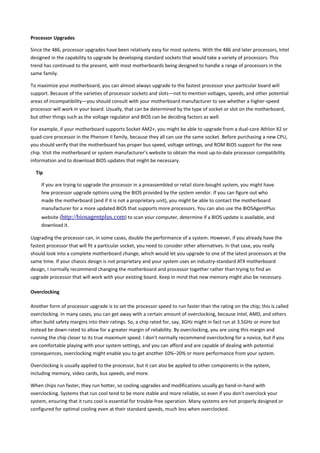
Overclock
- 1. Processor Upgrades Since the 486, processor upgrades have been relatively easy for most systems. With the 486 and later processors, Intel designed in the capability to upgrade by developing standard sockets that would take a variety of processors. This trend has continued to the present, with most motherboards being designed to handle a range of processors in the same family. To maximize your motherboard, you can almost always upgrade to the fastest processor your particular board will support. Because of the varieties of processor sockets and slots—not to mention voltages, speeds, and other potential areas of incompatibility—you should consult with your motherboard manufacturer to see whether a higher-speed processor will work in your board. Usually, that can be determined by the type of socket or slot on the motherboard, but other things such as the voltage regulator and BIOS can be deciding factors as well. For example, if your motherboard supports Socket AM2+, you might be able to upgrade from a dual-core Athlon X2 or quad-core processor in the Phenom II family, because they all can use the same socket. Before purchasing a new CPU, you should verify that the motherboard has proper bus speed, voltage settings, and ROM BIOS support for the new chip. Visit the motherboard or system manufacturer’s website to obtain the most up-to-date processor compatibility information and to download BIOS updates that might be necessary. Tip If you are trying to upgrade the processor in a preassembled or retail store-bought system, you might have few processor upgrade options using the BIOS provided by the system vendor. If you can figure out who made the motherboard (and if it is not a proprietary unit), you might be able to contact the motherboard manufacturer for a more updated BIOS that supports more processors. You can also use the BIOSAgentPlus website (http://biosagentplus.com) to scan your computer, determine if a BIOS update is available, and download it. Upgrading the processor can, in some cases, double the performance of a system. However, if you already have the fastest processor that will fit a particular socket, you need to consider other alternatives. In that case, you really should look into a complete motherboard change, which would let you upgrade to one of the latest processors at the same time. If your chassis design is not proprietary and your system uses an industry-standard ATX motherboard design, I normally recommend changing the motherboard and processor together rather than trying to find an upgrade processor that will work with your existing board. Keep in mind that new memory might also be necessary. Overclocking Another form of processor upgrade is to set the processor speed to run faster than the rating on the chip; this is called overclocking. In many cases, you can get away with a certain amount of overclocking, because Intel, AMD, and others often build safety margins into their ratings. So, a chip rated for, say, 3GHz might in fact run at 3.5GHz or more but instead be down-rated to allow for a greater margin of reliability. By overclocking, you are using this margin and running the chip closer to its true maximum speed. I don’t normally recommend overclocking for a novice, but if you are comfortable playing with your system settings, and you can afford and are capable of dealing with potential consequences, overclocking might enable you to get another 10%–20% or more performance from your system. Overclocking is usually applied to the processor, but it can also be applied to other components in the system, including memory, video cards, bus speeds, and more. When chips run faster, they run hotter, so cooling upgrades and modifications usually go hand-in-hand with overclocking. Systems that run cool tend to be more stable and more reliable, so even if you don’t overclock your system, ensuring that it runs cool is essential for trouble-free operation. Many systems are not properly designed or configured for optimal cooling even at their standard speeds, much less when overclocked.
- 2. Overclocking PCs dates all the way back to the original 4.77MHz IBM PC and 6MHz AT systems of the early 1980s. In fact, IBM made overclocking the AT easy because the quartz crystal that controlled the speed of the processor was socketed. You could obtain a faster replacement crystal for about a dollar and easily plug it in. The first several editions of this book covered how to perform this modification in detail, resulting in a system that was up to 1.5 times faster than it started out. Modern systems allow overclocking without replacing any parts by virtue of programmable timer chips and simple and easy-to-change BIOS Setup options. Some processors, such as Intel Extreme Edition and AMD Black Edition processors, are especially suited to overclocking because they feature unlocked core multipliers. However, some overclocking is possible with almost any processor. Quartz Crystals To understand overclocking, you need to know how computer system speeds are controlled. The main component controlling speed in a computer is a quartz crystal. Quartz is silicon dioxide (SiO2) in crystalline form. Oxygen and silicon are the most common elements on earth (sand and rock are mostly silicon dioxide), and computer chips are made mainly from silicon. Quartz is a hard, transparent material with a density of 2649 kg/m3 (1.531 oz/in3) and a melting point of 1750°C (3,182°F). Quartz is brittle but with a little bit of elasticity, which is perhaps its most useful attribute. In crystalline form, quartz can generate regular and consistent signal pulses to regulate electronic circuits, similar to the way a metronome can regulate music. Quartz crystals are used because they are piezoelectric, which is defined as having a property that generates voltage when subjected to mechanical stress. The opposite is also true—that is, quartz generates mechanical stress or movement when subjected to a voltage. Piezoelectricity was discovered by Pierre and Jacques Curie in 1880, and it is the essential feature of quartz that makes it useful in electronic circuits. Piezoelectricity works two ways, meaning that if a voltage is generated when you bend a crystal or apply voltage to a crystal, it bends (contracts, expands, or twists) in a similar fashion. Although the crystal is mostly brittle in nature, it is still somewhat elastic, such that any deformation tends to snap back and then occur again, resonating or vibrating at a natural frequency as long as the voltage is present. Much like a tuning fork or the pipes in an organ, the natural resonant frequency depends on the size and shape of the crystal. In general, the smaller and thinner it is, the faster it vibrates. The actual movement is exceedingly small, on the order of 68 nanometers (billionths of a meter) per centimeter, which in a normal crystal is only a few atoms in length. Although the movement is small, it is also quite rapid, which means tremendous forces can be generated. For example, the surface acceleration of a 50MHz crystal can exceed five million times the force of gravity. Crystal resonators are made from slabs of quartz sawed from raw quartz crystal stock. The raw stock slabs are cut into squares, rounded, and ground into flat discs called blanks. The thinner the disc, the higher the resonant frequency; however, there are limits as to how thin the discs can be made before they break. The upper limit for fundamental mode resonators is approximately 50MHz. At that frequency, the discs are paper thin and are generally too fragile to withstand further grinding. Still, higher-frequency crystals can be achieved by using harmonics of the fundamental frequency, resulting in crystals of up to 200MHz or more. Even higher frequencies can be achieved by using frequency synthesizer circuits, which use a base crystal-generated frequency fed to a circuit that then generates multiples of frequency that can extend well into the gigahertz or terahertz range. In fact, crystal-based frequency synthesizer circuits generate the high operating speeds of modern PCs. The crystal packages, as well as the shape of the actual quartz crystals inside the packages, can vary. The packages are usually a metal can that is either cylindrical or oblong in shape, but they can also have other shapes or be constructed of plastic or other materials (see Figure 3.45).
- 3. The sliver of quartz inside the package is normally disc shaped, but it is shaped like a tuning fork in some examples. Figure 3.46shows a cylindrical crystal package with the cover removed, exposing the tuning fork–shaped sliver of quartz inside. Most crystals use a disc-shaped sliver of quartz as a resonator. The disc is contained in a hermetically sealed evacuated enclosure. Figure 3.47 shows the interior view of a typical crystal with a disc-shaped resonator inside. The quartz disc inside has electrodes on each side, allowing voltage to be applied to the disc. The details are shown in Figure 3.48.
- 4. Figure 3.47. Figure showing the disc-shaped resonator. Walter G. Cady was the first to use a quartz crystal to control an electronic oscillator circuit in 1921. He published his results in 1922, which led to the development of the first crystal-controlled clock by Warren A. Marrison in 1927. Today, all modern computers have multiple internal oscillators and clocks, some for controlling bus and processor speeds and at least one for a standard time-of-day clock. Modern PC Clocks A typical PC has at least two crystals on the motherboard; the main crystal controls the speed of the motherboard and motherboard circuitry, and the other controls the real-time clock (RTC). The main crystal is always 14.31818MHz (it might be abbreviated as 14.318 or just 14.3), and the RTC crystal is always 32.768KHz. Why 14.31818MHz? The original 1981 vintage IBM PC ran at 4.77MHz, a speed derived by taking a 14.31818MHz crystal and using a divider circuit to divide the frequency by 3 to get 4.77MHz. Many people were confused as to why IBM chose to run the processor at 4.77MHz; after all, the 8088 processor they used was rated for 5MHz, and all they would have had to do to run it at that speed was change the main crystal from 14.318MHz to 15MHz instead. Well, the truth is that if they did that, they would have had to add more crystals to the design. You see, the same 14.318MHz crystal that was divided by 3 to run the processor was also divided by 4 to get 3.58MHz, which is the exact frequency needed for the NTSC color video modulation signal to be compatible with color TV. But that’s not all: Another circuit divided the crystal frequency by 12 to get 1.193182MHz, which was used by an 8253 programmable three-channel 16-bit interval timer/counter chip. Each channel could be used to take an input clock signal and produce an output signal by dividing by an arbitrary 16-bit number. Channel 0 was used to make the time-of-day clock ticks. It was programmed by the BIOS to call INT 08h every 65,536 ticks, which was about 18.2 times per second (or about every 55 milliseconds). The software routines linked to INT 08h caused the time-of-day clock to be updated and could chain to any other activities that needed to be done periodically. Channel 1 was used to tell the DMA to refresh the dynamic RAM every 72 cycles (about 15 microseconds), and channel 2 was used to make an audio signal for the speaker (beeps)—different tones could be made by changing the divisor.
- 5. So by carefully choosing a 14.318MHz crystal instead of 15MHz or some other speed, the IBM engineers were able to design a motherboard in which a single crystal could run the processor, video card, time-of-day clock, memory refresh, and even beep tones. The single-crystal design allowed the motherboard to be manufactured with fewer parts and at a lower cost. As a testament to their foresight, all modern PCs are still controlled by a 14.318MHz crystal! This crystal, in conjunction with a frequency timing generator chip, derives virtually all the frequencies used on a modern motherboard by the CPU, buses, memory, and more. PCs don’t run at 14.318MHz, so how can a crystal of that speed be used? And what happens when you install a different processor? How does the system adjust the bus and other speeds to accommodate the new chip? The answer is that a special chip called a frequency timing generator (FTG) or frequency synthesizer is used in conjunction with the crystal to derive the actual speeds of the system. Figure 3.49 shows a portion of a motherboard with an FTG chip and a 14.318MHz crystal below it. The RTC in the original PC was notoriously inaccurate, so starting with the IBM AT in 1984, IBM added a separate 32.768KHz crystal to count time independent from the speed of the system. This crystal is used on all modern motherboards as well. Figure 3.50 shows a 32.768KHz crystal next to a chipset South Bridge or I/O controller hub, which contains the RTC circuitry and CMOS RAM. Most frequency synthesizer chips used on PC motherboards are made by a handful of companies, including Integrated Device Technology (www.idt.com; formerly Integrated Circuit Systems) and Cypress Semiconductor (www.cypress.com; formerly International Microcircuits Inc. [IMI]). These chips use phased locked loop (PLL) circuitry
- 6. to generate synchronized processor, PCI, AGP, and other bus timing signals that are derived from a single 14.318MHz crystal. The crystal and frequency synthesizer chip are usually situated near the processor and main chipset component of the motherboard. The amazing thing about these chips is that most of them are programmable and adjustable, so they can change their frequency outputs via software, which results in the system running at different speeds. Because all CPUs are based on the speed of the CPU bus, when you change the CPU bus speed generated by the frequency synthesizer chip, you can change the speed of your processor. Because the PCI, AGP, and memory buses are often synchronized with the speed of the processor bus, when you change the processor bus speed by a given percentage, you also change the speed of those other buses by the same percentage. The software to accomplish this is built into the BIOS Setup menus of most modern motherboards. Overclocking Tips Most modern motherboards automatically read the CPU and memory components to determine their proper speed, timing, and voltage settings. Originally, these settings were controlled by jumpers and switches, but in most modern boards you can enter the BIOS Setup to change these settings to manual and then use the menu options in the BIOS Setup to alter the speed of the system. Because such alterations can make the system unstable, most systems are designed to boot into the BIOS Setup at a default low speed so you are not locked out from making changes in the future. This makes overclocking as simple as changing a few menu options and then rebooting to test the selections you’ve made. The concept for overclocking is simple: You change the settings to increase the speed of the processor, memory, buses, and so on, until the system becomes unstable. Then you can go back in and reduce the settings until the system is stable again. In this manner, you find the maximum sustainable speed for a system. Because each processor is different, even ones with the same ratings can end up allowing different maximum stable speeds. Why can some chips be clocked faster than others? The reason is in how they are manufactured and marked. As an example, the first Pentium 4 chips based on the Prescott core used die that were 112 square mm on 300mm wafers, resulting in a maximum of 529 full die per wafer. Due to defects, many of those die wouldn’t work, but let’s say that 423 (about an 80% yield) were good. Intel initially sold the Prescott core processors at speeds from 2.4GHz through 3.4GHz, which meant that all the die on each wafer were designed to potentially run at the highest rated speed. However, out of the good (working) die, testing would show that although some of those would indeed run at the highest 3.4GHz rated speed, others would work reliably only at lower speeds. The finished chips would have been sorted into bins according to their speed test results. Early in manufacturing a given processor design, the sorted bins of chips at the end of the line would contain more that passed only the lower speed tests, and fewer that ran at the highest speeds. This is why the fastest chips are the most expensive—generally fewer of the chips produced on a given day will pass the testing at that speed. Eventually, however, as the manufacturing processes and chip design are tweaked, more and more of the finished chips end up passing the higher-speed tests. But because lower-speed chips are priced less and sell more, the manufacturer might have to dip into the faster bins and mark those chips at the lower speeds to fill the larger number of orders. Essentially what I’m saying is that chipmakers such as Intel and AMD make all the chips on a wafer identically and try to make them so they will all run at the highest speeds. If you purchase one of the lesser-rated chips, you really have the same chip (die) as the higher-rated versions; the difference is the higher-rated ones are guaranteed to run at the higher speeds, whereas the lower-rated ones are not. That is where overclockers come in. Tip The current speed of a processor might not be its actual rated speed, either because of overclocking or because some recent systems reduce processor speed when the system is not heavily tasked. Both Intel and AMD have developed software tools that can properly identify the rated speed of a processor.
- 7. For newer Intel processors, use the Intel Processor Identification Utility; for older chips, use the Intel Processor Frequency ID Utility. Both of these are available from www.intel.com/support/processors/sb/CS-015477.htm. For AMD processors, use either the AMD CPU Info program or the AMD Clock program. To find these, visithttp://support.amd.com, select Drivers and Downloads, All Processors. Then search for CPU info and AMD Clock. One drawback of the Intel and AMD programs is that they only work on their respective brands of chips. Another excellent utility that works on both Intel and AMD processors is the CPU-Z program available from www.cpuid.com. I routinely install this program on any systems I build or service because it provides universal processor (and chipset) identification. See example readouts earlier in this chapter. Users who overclock their systems purchase chips rated at lower speeds and essentially do their own testing to see if they will run at higher speeds. They can also start with the highest-rated chips and see whether they can run them even faster, but success there is much more limited. The most successful overclocking is almost always with the lowest-rated speed of a given design, and those chips are also sold for the lowest price. In other words, statistically you might be able to find many of the lowest-speed grade chips that are capable of running at the highest-speed grade (because they are essentially identical during manufacture); however, if you start with the highest-speed grade, you might be able to increase the speed only a small percentage. Just remember that a difference exists between the rated speed of a chip and the actual maximum speed at which it runs. Manufacturers such as Intel and AMD have to be conservative when they rate chips, so a chip of a given rating is almost always capable of running at least some margin of speed faster than the rating—the question is, how much faster? Unfortunately, the only way to know that is by trying it out—that is, by testing chips individually. Unlocking Cores A variation of overclocking is the unlocking of disabled cores on AMD Phenom II and Athlon II processors for better performance in single-threaded and multithreaded applications and when multitasking. As Table 3.24 indicates, many of AMD’s X3 and X2 K10-based processors are based on X4 designs that have one or two cores disabled. If you unlock these cores using a method such as enabling the Advanced Clock Calibration (ACC) feature in the system BIOS (seewww.tomshardware.com/reviews/unlock-phenom-ii,2273-5.html for details), one of the following results can take place: • The unlocked core may function perfectly. This is the result if a core were disabled strictly to enable the chip to be sold as an X3 rather than an X4. • Your system boots and runs normally, but the “unlocked” core can’t be detected or used. A core disabled because of moderate problems would result in this problem. • Your system might not boot or might not be able to run Windows until you reset the ACC setting in your system BIOS to its default mode. More serious core stability problems would cause this result. • You could destroy your processor or motherboard. This would be the result if the core were disabled because it contained a short. To be able to try unlocking disabled cores, you need a motherboard that has an adjustable ACC setting in the system BIOS (many motherboards using the AMD750 South Bridge [SB] feature this option) and a motherboard BIOS that does not include AMD-provided microcode to prevent unlocking via the ACC adjustment routine.
- 8. Although the AMD850 South Bridge used on the latest motherboards does not include an ACC option, motherboard vendors such as ASUS and Gigabyte have added an ACC chip to their motherboards and added core unlocking capabilities to their BIOS setups. MSI also offers unlocking but is using a purely BIOS-based unlock routine for its motherboards with the SB850 processor. If you do unlock an additional core or two, you might enjoy faster performance and better multithreaded and multitasking operating for free, or you might find your system to be unstable or unable to start. Before you assume that a system that runs with an unlocked core is truly stable, use some of the tests I recommend in Chapter 20, “PC Diagnostics, Testing, and Maintenance.” Note The latest four-core and six-core FX processors from AMD cannot have their additional cores unlocked because the leads have been cut during production. Bus Speeds and Multipliers Modern processors run at a multiple of the motherboard speed, and the selected multiple is usually locked within the processor; therefore, all you can do to change speeds is change the processor bus speed settings. The processor bus is also called the CPU bus, FSB, or processor side bus (PSB), all of which are interchangeable terms. For example, I built a system that uses an Intel Pentium 4 3.2E processor, which typically runs at 3,200MHz on an 800MHz CPU bus. Thus, the processor is locked to run at four times the speed of the CPU bus. I was able to increase the CPU bus speed from 800MHz to 832MHz, which meant the processor speed increased from 3,200MHz to 3,328MHz, which is 128MHz faster than the rating. This took all of about 60 seconds to reboot, enter the BIOS Setup, make the changes in the menu, save, and reboot again. This was only a 4% increase in overall speed, but it didn’t cost a penny, and testing proved that the system was just as stable as it was before. Many motherboards allow changes in speed of up to 50% or more, but a processor rarely sustains speeds that far above its rating without locking up or crashing. Also note that, by increasing the speed of the processor bus, you may be increasing the speed of the memory bus, PCI bus, or PCI Express (or AGP) bus by the same percentage. Therefore, if your memory is unstable at the higher speed, the system will still crash, even though the processor might have been capable of sustaining it. The lowest common denominator prevails, which means your system will run faster only if all the components are up to the challenge. Overclocking Pitfalls If you are intent on overclocking, there are several issues to consider. One is that most processors sold since 1998 are multiplier-locked before they are shipped out. Processors that are locked ignore any changes to the multiplier setting on the motherboard. Although originally done to prevent re-markers from fraudulently relabeling processors (creating “counterfeit” chips), multiplier locking has impacted the computing performance enthusiast, leaving tweaking the motherboard bus speed as the only easy way (or in some cases, the only way possible) to achieve a clock speed higher than standard. Tip Intel’s K-series Core i7 and i5 processors have unlocked clock multipliers, as do AMD’s Black Edition FX, Phenom II Phenom, and Athlon X2 processors, as well as AMD’s A-series K-class processors. Choose these processors along with a motherboard that offers adjustable clock settings in its BIOS for easy overclocking. You can run into problems increasing motherboard bus speed as well. Most older Intel motherboards, for example, simply don’t support clock speeds other than the standard settings. Some newer enthusiast-oriented Intel boards have “burn-in” or “override” features that allow you to increase the default processor bus speed (and the speed of the processor core), voltages, and multiplier (for unlocked CPUs). Most other brands of motherboards also allow changing
- 9. the bus speeds. Note that small incremental changes in clock multiplier speeds, rather than large jumps, are the best way to coax a bit more performance out of a particular processor. This is because a given chip is generally overclockable by a certain percentage. The smaller the steps you can take when increasing speed, the more likely that you’ll be able to come close to the actual maximum speed of the chip without going over that amount and causing system instability. For example, say you have a Socket 775 motherboard running a 2.4GHz Core 2 Quad processor at a CPU FSB speed of 1,066MHz. The motherboard permits 1MHz adjustments of the CPU bus clock speed (which is multiplied by 4 to obtain the FSB) to enable you to fine-tune your processor speed. The base clock frequency is 266MHz and is multiplied by 4 to obtain the motherboard bus (FSB) speed, which is then further increased by the CPU multiplier: 800MHz × 3.5 = 2,800MHz, or 2.8GHz By adjusting the CPU clock frequency, you can change the FSB and CPU core clock speeds as shown in Table 3.28. As you can see in this example, by increasing the base clock from 266MHz to 300MHz, you increase the FSB from 1,066MHz to 1,200MHz and the CPU core speed from 2.4GHz to 2.7GHz, nearly a 13% increase. Typically, increases on the order of 10–20% are successful. You might be able to achieve more if your system offers excellent cooling and you can also adjust CPU multiplier, voltage, and other settings. Overclocking Sandy Bridge and Ivy Bridge Processors The Sandy Bridge and Ivy Bridge Core i-series processors from Intel have made drastic changes in how overclocking works. The clock generator is incorporated into the 6-series chipsets that support Sandy Bridge processors and in the 7-series chipsets for Ivy Bridge processors, so that you can no longer independently adjust the speeds of buses such as PCI Express or DMI. The BCLK frequency is also locked at 100MHz (it was 133MHz with adjustments up or down in the Nehalem Core i-series processors).
- 10. If you want to have maximum overclock potential for a Core i-series Sandy Bridge or Ivy Bridge processor, look for model numbers ending in K (for example, Core i7-2600K or Core i7-3770K) and choose a motherboard with a chipset designed for overclocking, such as the P67 or Z68 (Sandy Bridge) or the Z77 or Z75 (Ivy Bridge). Core i7 and i5 Sandy Bridge and Ivy Bridge processors without the K suffix allow limited overclocking (“limited unlocking”) up to four speed ranges (bins) above the normal turbo frequency (maximum clock speed). For example, a processor with a turbo frequency of 3.7GHz could be overclocked to 4.1GHz with one core running, 4.0GHz with two cores running, and so on. Again, you need an overclock- friendly chipset to make this happen. Core i3 Sandy Bridge and Ivy Bridge chips don’t include Turbo Boost and thus don’t support overclocking. Consequently, if you want to overclock Sandy Bridge or Ivy Bridge processors, your choice of processor and chipset is more important than ever before. CPU Voltage Settings Another trick overclockers use is playing with the voltage settings for the CPU. All modern CPU sockets and slots have automatic voltage detection. With this detection, the system determines and sets the correct voltage by reading certain pins on the processor. Some motherboards do not allow manual changes to these settings. Other motherboards allow you to tweak the voltage settings up or down by fractions of a volt. Some experimenters have found that by either increasing or decreasing voltage slightly from the standard, a higher speed of overclock can be achieved with the system remaining stable. Some motherboards allow adjusting the voltage settings for the FSB, chipset, and memory components, allowing for even more control in overclocking situations. My recommendation is to be careful when playing with voltages because you can damage the processor or other components in this manner. Even without changing voltage, overclocking with an adjustable bus speed motherboard is easy and fairly rewarding. I do recommend you make sure you are using a high-quality board, good memory, and especially a good system chassis with additional cooling fans and a heavy-duty power supply. See Chapter 18, “Power Supplies,” for more information on upgrading power supplies and chassis. Especially when you are overclocking, it is essential that the system components and the CPU remain properly cooled. Going a little bit overboard on the processor heatsink and adding extra cooling fans to the case never hurts and in many cases helps a great deal when hotrodding a system in this manner. Processor Cooling Heat can be a problem in any high-performance system. The higher-speed processors consume more power and therefore generate more heat. The processor is usually the single most power-hungry chip in a system, and in most situations, the fan inside your computer case is incapable of handling the load without some help. Heatsinks At one time, a heatsink (a special attachment for a chip that draws heat away from the chip) was needed only in systems in which processor heat was a problem. However, starting with the faster Pentium processors in the early 1990s, heatsinks have been a necessity for every processor since. A heatsink works like the radiator in your car, pulling heat away from the engine. In a similar fashion, the heatsink conducts heat away from the processor so it can be vented out of the system. It does this by using a thermal conductor (usually metal) to carry heat away from the processor into fins that expose a high amount of surface area to moving air. This enables the air to be heated, thus cooling the heatsink and the processor. Just like the radiator in your car, the heatsink depends on airflow. With no moving air, a heatsink is incapable of radiating the heat away. To keep the engine in your car from overheating when the car is not moving, auto engineers incorporate a fan. Likewise, a fan is incorporated somewhere inside your PC to move air across the heatsink and vent it out of the system. In some systems, the fan included in the power supply is enough when combined with a special heatsink design; in most cases, though, an additional fan must be attached directly over the processor heatsink to
- 11. provide the necessary levels of cooling. Case fans are also typical in recent systems to assist in moving the hot air out of the system and replacing it with cooler air from the outside. The heatsink is normally attached with clips or snap-in retainers. A variety of heatsinks and attachment methods exist. According to data from Intel, heatsink clips are the number-two destroyer of motherboards (screwdrivers are number one), which is one reason the company moved away from metal clips to plastic fasteners for its latest designs. When installing or removing a heatsink that is clipped on, be sure you don’t scrape the surface of the motherboard. Heatsinks are rated for their cooling performances. Typically, the ratings are expressed as a resistance to heat transfer in degrees centigrade per watt (°C/W), where lower is better. Note that the resistance varies according to the airflow across the heatsink. Active Heatsinks To ensure a constant flow of air and more consistent performance, most heatsinks incorporate fans so they don’t have to rely on the airflow within the system. Heatsinks with fans are referred to as active heatsinks (see Figure 3.51). Active heatsinks have a power connection. Older ones often used a spare disk drive power connector, but most recent heatsinks plug into dedicated heatsink power connections common to most motherboards. The Socket 478 design uses two cams to engage the heatsink clips and place the system under tension. The force generated is 75 lbs., which produces a noticeable bow in the motherboard underneath the processor. This bow is normal, and the motherboard is designed to accommodate it. The high degree of force is necessary to prevent the heavier heatsinks from pulling up on the processor during movement or shipment of the system, and it ensures a good bond for the thermal interface material (thermal grease).
- 12. Figure 3.52 shows the design used on most Socket AM3+, AM3, AM2+, AM2, FM1, FM2, 940, 939, and 754 processors, featuring a cam and clip assembly on one side. Similar to the Socket 478 double-cam assembly, this design puts 75 lbs. of force between the heatsink and the processor. Bowing of the motherboard is prevented in this design by the use of a special stiffening plate (also called a backing plate) underneath the motherboard. The heatsink retention frame actually attaches to this plate through the board. The stiffening plate and retention frame normally come with the motherboard, but the heatsink with fan and the clip and cam assembly come with the processor.
- 13. Tip One of the best reasons to use the motherboard-based power connectors for the fan is that most system BIOS setup programs can display the fan performance and report it to a system monitoring program. Because some processors—particularly older Athlon processors—can be destroyed in a few moments by a malfunctioning processor heatsink fan, this feature can help prevent a disaster inside your system. If you need to purchase an active heatsink, be aware that some on the market are of poor quality. The bad ones have fan motors that use sleeve bearings, which freeze up after a short life. I recommend only fans with ball-bearing motors, which last about 10 times longer than the sleeve-bearing types. Of course, they cost more—but only about twice as much, so you’ll save money in the long run. Newer fans include four-wire power connectors, which feature the standard power, ground, and tach wires found in three-wire fans, but they also add a fourth wire for fan-speed control. These are known as PWM (Pulse Width Modulation) fans because they use pulse width modulation signals from the motherboard to control their speed more precisely and with more variations in speed. Standard three-wire fans have internal thermal resistors (thermistors) that control fan speed, and these normally offer only two-speed operation. With the PWM setup, the motherboard can monitor system and processor temperatures and variably control the fan speed to maintain the desired temperatures. Heatsinks designed for LGA775, LGA1156, LGA1366, LGA1155, or LGA2011 sockets usually include plastic retainer clips that snap into holes in the motherboard. To install this type of heatsink, you merely align the tops of the clips such that the arrows are rotated all the way to the left (opposite the direction of the arrow) and then press the tops down until the bottom parts click and lock into the holes in the motherboard. To remove the heatsink, you insert a flat blade screwdriver into the slot under the arrows and then rotate the tops in the direction of the arrows. As you rotate each
- 14. clip, it will pop out of the motherboard. Figure 3.53 shows an active heatsink for Socket LGA1155 processors, featuring these snap-in retainers. Purchasing a Heatsink With the variety of processor designs on the market today, you also need to match the thermal output of the processor to the thermal-handling capability of the heatsink you plan to use. The heatsink performance required by a given processor depends on two main figures: the maximum allowable case temperature as well as the maximum power output. Refer to the upcoming section, “Heatsink Ratings and Calculations,” to see how you can calculate the maximum thermal resistance you need. You can always install a heatsink with a lower thermal resistance, which will only improve the cooling, but you should never install a heatsink that has a higher thermal resistance than your processor requires. Processors sold as boxed or retail versions from Intel and AMD include high-quality active heatsinks designed to work under the worst possible ambient conditions. One of the main reasons I recommend purchasing boxed processors is that you are guaranteed to get a high-quality heatsink with the processor, one that is designed to cool the processor under the worst conditions and that should last the life of the system. If you purchase an OEM processor that comes without a heatsink, you can expect to pay anywhere from $25 to $60 for a high-quality active fan heatsink, with some of the boutique models costing even more. You’ll invariably pay more for the most efficient, best-cooling active heatsinks, and those overclockers who swear by these devices usually also believe that the extra expense is worthwhile. Note Passive heatsinks are basically aluminum-finned radiators that are more difficult to integrate because they rely on airflow from an external source, usually provided by a chassis-mounted fan that sometimes features a duct to direct airflow directly through the fins on the heatsink. Passive heatsinks are seldom used on current processors, although they have been popular in the past on name-brand systems. Passive heatsinks connected to heatpipes are currently popular for chipset cooling.
- 15. “Boutique” Heatsinks A large market exists for high-end “boutique” heatsink products, many of which have shapes and designs that would qualify them more as industrial art than an internal computer component. These fancy heatsinks are popular with overclockers as well as those who like to modify their systems in general. Although I certainly appreciate a good-looking piece of hardware as much as anybody, as an engineer I am more concerned about performance than appearance. Most of the boutique designs do in fact have outstanding thermal performance, but the