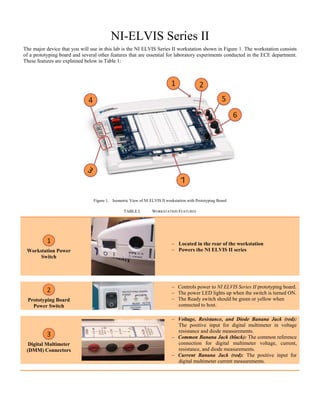
Elvis orientation
- 1. NI-ELVIS Series II The major device that you will use in this lab is the NI ELVIS Series II workstation shown in Figure 1. The workstation consists of a prototyping board and several other features that are essential for laboratory experiments conducted in the ECE department. These features are explained below in Table 1: Figure 1. Isometric View of NI ELVIS II workstation with Prototyping Board TABLE I. WORKSTATION FEATURES – Located in the rear of the workstation Workstation Power – Powers the NI ELVIS II series Switch – Controls power to NI ELVIS Series II prototyping board. – The power LED lights up when the switch is turned ON. Prototyping Board – The Ready switch should be green or yellow when Power Switch connected to host. – Voltage, Resistance, and Diode Banana Jack (red): The positive input for digital multimeter in voltage resistance and diode measurements. – Common Banana Jack (black): The common reference Digital Multimeter connection for digital multimeter voltage, current, (DMM) Connectors resistance, and diode measurements. – Current Banana Jack (red): The positive input for digital multimeter current measurements.
- 2. Oscilloscope (Scope) Connectors (Input) – CH 0 BNC Connector: The input for channel 0 of the oscilloscope. Oscilloscope – CH 1 BNC Connector: The input for channel 1 of the Connectors and oscilloscope. Function Generator Outputs/Digital FGEN/Trigger Connector Trigger Input Optional output of the function generator or a digital trigger input. This allows you to adjust the voltage for two variable power supplies. – Supply+ which can supply between 0 and +12V – Supply– can which supply between 0 and -12V Variable Power – Knobs active only when the associated power supply is Supply Manual in manual mode. Controls – LED lights up next to each knob lights up when associated power supply is in manual mode. These knobs allow the user to manually adjust the frequency and amplitude for a function generator output waveform. The Manual Mode LED lights up when the function generator is in manual mode. Function Generator Instructions on how to use the function generator to input a Manual Control waveform and to adjust its frequency and amplitude are explained later. Provides an area for building circuitry and has necessary NI ELVIS II Series connections to access signals for common applications Prototyping Board
- 3. I. PROTOTYPING BOARD FEATURES The prototyping board has several features on interest that are labeled in Figure 2. Each signal in features 2, 3, 6 and 8 has a row of five pin sockets all tied together. Figure 2. NI ELVIS II Series Prototyping Board TABLE II. SIGNAL DESCRIPTIONS ON NI ELVIS II PROTOTYPING BOARD. – This is the work area on which most circuits are built. – Figure 3 shows how the terminals are internally connected. – The horizontal connections labeled “+” and “-” and colored red and blue are called buses and are typically Breadboard used for power and ground signals. – The vertical contacts are used for the actual building of circuits Analog Inputs There are 8 analog input channels labeled AI<0…7>±. Connect positive end of the signal to be measured to the positive “+” pin socket and the negative end of the signal to the negative “-” pin socket of the input channel. These channels are mostly used as inputs for the oscilloscope discussed later. Analog Input (AI) and Programmable Functions I/O Programmable Functions – These lines labeled <0…2>, <5…7> and <10…11> Interface (PFI) signal rows are used for static digital input output or timing signals. AI SENSE and AI GND (INPUT) – These pin sockets are used in cases where the signal to be measured has a different ground potential from the workstation.
- 4. DMM/Impedance Analyzer (INPUT) – BASE: excitation terminal used as base terminal in 3- wire voltage/current analyzer of a bipolar junction transistor discussed later. – DUT+: excitation for capacitance and inductance measurements, impedance analyzer, 2-wire Digital voltage/current analyzer and collector terminal for a Multimeter(DMM)/ bipolar junction transistor for 3-wire voltage/current Impedance Analyzer analyzer. All of which are discussed later. – DUT-: virtual ground for capacitance and inductance measurements, impedance analyzer, 2-wire voltage/current analyzer and emitter terminal for a bipolar junction transistor for 3-wire voltage/current analyzer. Analog Outputs Analog Output (AO) There are 2 analog output channels labeled AO<0…1>±. These channels are used as outputs for the arbitrary waveform generator discussed later. User Configurable I/O – BANANA <A…D>: Connects to the banana jacks A- D (see feature 4). User Configurable – BNC <1…2>±: Positive lines connect to center pins of Input/Output the BNC connectors (see feature 4). Negative lines connect to shells of the BNC connectors. – SCREW TERMINAL <1…2>: connects to the screw terminals (see feature 4). Function Generator – FGEN (Output): the output of the function generator – SYNC (Output): 5V TTL signal synchronized to the FGEN signal. This signal is most used as a trigger signal for the oscilloscope (see feature 4 in Table 1). Function Generator – AM (Input): Analog input used to modulate the (FGEN) amplitude of the FGEN signal. – FM (Input): Analog input used to modulate the frequency of FGEN signal. Variable Power Supplies (OUTPUT) – SUPPLY+: Positive variable power supply output (see feature 5 in Table 1). Can supply between 0 and +12V. – GROUND: Ground (all signals referenced to ground). Power Supplies – SUPPLY-: Negative variable power supply output (see feature 5 in Table 1). Can supply between 0 and - 12V. DC Power Supplies (OUTPUT) – +15V fixed power supply.
- 5. – -15V fixed power supply. – GROUND: Ground. – +5V fixed power supply – Banana <A…D> Jacks: connected to BANANA <A…D> signal rows (see feature 3). User-Configurable Screw – BNC <1…2> Connectors: connected to BNC Terminals, BNC <1…2>± signal rows (see feature 3). connectors and Banana – SCREW TERMINAL <1…2>: connects to the jack connectors screw terminal signal rows (see feature 3). – ±15V and +5V power supply indicators: These indicators should be lit to when the prototyping board power is enabled. – If these indicators are not lit, then there is a possible DC power supply short circuit. Turn off prototyping board and check indicators connections. – Turning the board power switch on and off should reset the current limiters.
- 6. DIO <0…23> (INPUT/OUTPUT) Digital I/O lines that are used to read or write digital data Digital input/output signal (0 or 5V). These lines are programmed to be inputs or rows outputs using soft front panels (SFPs) discussed later. User-Configurable LEDs (OUTPUT) These LEDs act as displays for digital outputs (i.e. 0 or User-Configurable LEDs 5V). See feature 8 for further insight. Counter/Timer (INPUT/OUTPUT) – PFI8/CTRO_SOURCE: Counter 0 Source – PFI9/CTRO_GATE: Counter 0 Gate – PFI12/CTRO_OUT: Counter 0 Out – PFI3/CTR1_SOURCE: Counter 1 Source – PFI4/CTR1_GATE: Counter 1 Gate – PFI13/CTR1_OUT: Counter 1 Out – PFI14/FREQ_OUT: Frequency Out LED<0…7> (INPUT) Counter/Timer – Input pin sockets for user-configurable LEDs (see User-Configurable feature 7). Input/Output DSUB SHIELD (INPUT/OUTPUT) DC Power Supply – Connects to shield of DSUB connector (see feature 9). DSUB PIN<1…9> (INPUT/OUTPUT) – Connects to pins <1…9> of DSUB connector (see feature 9). DC Power Supply (OUTPUT) – Ground – +5V fixed power supply
- 7. DSUB Connector (I/O) Connected to DSUB PIN <1…9> and DSUB SHIELD User-Configurable DSUB signal rows (see feature 8). connector Each of these five set of contacts are tied together All pins on each of these columns are connected together. So the user can use “+” for DC power supply and “-” for ground Figure 3. Breadboard connections II. NI ELVIS II DEVICES This chapter provides an overview of the devices present in the NI ELVIS II Series workstation. These devices can be controlled by software to include soft front panel (SFP) instruments, LabVIEW Express VIs, and SignalExpress blocks. For the purposes of the ECE department, the use of NI ELVIS II Series with SFP instruments will be discussed exclusively. A NI ELVISmx SFP, as the name implies, is the software version of the front panel of an NI ELVIS device. A. NI ELVISmx Instrument Launcher: The NI ELNIS Instrument Launcher provides access to the NI ELVISmx SFP instruments. Launch the Instrument Launcher by navigating to Start>>All Program Files>>National Instruments>>NI ELVISmx>>NI ELVISmx Instrument Launcher. This opens the GUI shown in Figure 4. To launch an instrument, click the button corresponding to the desired instrument. Before opening a SFP, the workstation should be powered with the USB READY light lit, otherwise an error occurs. If said error occurs, close SFP, power on the workstation, check connection to host PC, and open SFP again. Figure 4. NI ELVISmx Instrument Launcher
- 8. B. DMM (Digital Multimeter) This commonly used instrument is used to measure voltage (DC and AC), current (DC and AC), resistance, capacitance, inductance. Additionally it used for diode tests and audible continuity tests. The DMM SFP is shown in Figure 5. The top row of nine buttons denotes the different DMM modes, namely from left to right: DC voltage measurement, AC voltage measurement, DC current measurement, AC current measurement, resistance measurement, capacitance measurement, inductance measurement, diode continuity and audible continuity. An explanation of the labeled controls is as follows. 1. Display: This is when the current measurement is displayed. The “%FS” bar shows the percentage of the current range that is being used. The higher the percentage, the more accurate the result (see 8 for more details). 2. Modes: These rows of buttons are used to the select the operation the user would like the digital multimeter to perform. 3. Connections: shows where to connect the signal or device to be measured. 4. Acquisition mode: This selection determines whether the user wants the digital multimeter to keep measuring indefinitely (continuously) or just taking one measurement and stop. 5. Help: The button brings up the contest help and the online help for the soft front panel instrument. 6. Run/Stop: These buttons are used to start data acquisition (Run) and to stop data acquisition (Stop). 7. Null offset: This is an important control of the SFP. Say the user is taking small magnitude measurements and the “null” value (value with nothing connected) is substantial enough to affect the data readings. By clicking the null offset button at “null”, all subsequent measurements are made relative to the measurement when the button was pressed, which will improve the accuracy of the measurements. It is not advisable to offset null for AC voltage measurements. 8. Mode: Selects between “Auto” and “Manual” ranging of the instrument. It is recommended to use the “Auto” ranging (default). If “Manual” is selected, then the Range menu is enabled and different ranges can be selected. Figure 5. DMM SFP with important controls labeled 1) DC and AC voltage measurements These modes are selected when user requires measurements of time invariant (DC) voltage and time varying (AC) current respectively. The measurements are made in terms of DC Voltage (VDC) and RMS Voltage (VAC) respectively. The signal connections for both modes are the same. The positive end is connected to the red voltage, resistance, and diode banana jack shown in feature 3 in Table 1. The negative end is connected to the black common banana jack (COM) also shown in feature 3 in Table 1. 2) DC and AC current measurements These modes are selected when user requires measurements of time invariant current and time varying current respectively. The measurements are made in terms of DC amperes (IDC) and Ampere RMS (IAC) respectively. The signal connections for both
- 9. modes are the same. The positive end is connected to the red current banana jack (A) shown in feature 3 in Table 1. The negative end is connected to the black common banana jack (COM) also shown in feature 3 in Table 1. 3) Resistance Measurement This mode is used when user requires the resistance of a device under test. The measurements are made in terms of ohms (Ω). The device connections are the same as that of the DC and AC voltage measurements. 4) Capacitance and Inducatnace Measurement This mode is selected when user requires the capacitance and inductance of a device respectively. The measurements are made in terms of Farads (F) and Henry (H) respectively. The positive end of the device under test should be connected to the pin “DUT+” on the prototyping board, shown in feature 3 in Table 2. The negative end of the device under test should be connected to the pin “DUT-” on the prototyping board, also shown in feature 3 in Table 2. 5) Diode This mode is selected when the user wants to determine the terminals of a diode (i.e. whether the device is forward-biased or reverse-biased). The multimeter indicates when the device under test is open or closed. The device connections are the same as that of the DC and AC voltage measurement. 6) Continuity This mode is selected when the user wishes to determine if two nodes (or pin sockets) are at the same potential (or tied together). If said nodes are connected together, an audible cue is given and additionally the display shows “Closed”. Otherwise there is no audible cue and the display shows “Open”. C. Scope (Oscilloscope) The oscilloscope is a device that displays signal voltages as a two-dimensional graph of electrical potential differences (vertical axis) plotted as a function of time (horizontal axis). Though time-invariant (DC) voltages can be displayed, this device is commonly used to display time-varying voltage signals. The NI ELVISmx Oscilloscope consists of two channels, Channel 0 and Channel 1, which can automatically connect to up to ten (10) sources. Shown below is the Scope SFP in Figure 6, as well as an explanation of the important controls. 1. Scope Graph: displays the waveforms specified in Channel 0 and Channel 1 as well as the cursors (see 9). The bottom of the scope graph displays various signal characteristics (“CH 0 Meas.” and “CH1 Meas.”). These characteristics include root mean square (RMS), frequency (Freq) and the peak to peak amplitude (Vp-p). These measurements are only shown if the channel is enabled (see parts 2 and 8). 2. Channel Settings: as previously stated there are two oscilloscope channels Channel 0 and Channel 1. Channel settings allow the user to specify the source signal that will be displayed for each channel. The choices include SCOPE CH 0 and SCOPE CH 1 BNC input channels (see feature 4 in Table 1) or AI<0…7> input signal rows (see feature 2 in Table 2). The Enabled box below the channel settings allow the user to specify which channels to display in the scope graph. 3. Probe and Coupling: The probe setting is dependent on what kind of probe is being used to measure the signal voltage. The two available settings are “1×” and “10×”. Unless specified, use the “1×” setting. In some case the signal being measured is the sum of a time-varying voltage and a DC signal. If the user chooses to display only the AC part of the signal then the coupling setting can be changed to “AC”. This setting will display only the AC part of the signal. The “AC” setting is not available for signals measured with the AI channels (See part 4). 4. Volts/Div (Vertical sensitivity) and Vertical Position: The Volts/Div knob or drop-down menu allows the user to choose the y-axis (voltage axis) scale. The Vertical Position knob or numerical input allows the user to adjust the zero cross (or Y axis positioning of the displayed waveform). The user is most likely to use this control when the waveform is the sum of time varying signal and a DC signal (see part 3). 5. Trigger: This oscilloscope features triggered sweeps. A triggered sweep starts (begins data acquisition) at a selected point on a trigger signal, providing a stable display. The scope has three settings: Immediate, in which there is no external trigger signal and the data acquisition begins immediately; Digital, in which acquisition begins on the rising edge or fall edge (Slope setting) of an external digital signal; Edge, in which data acquisition begins when an internal or external signal crosses a specified threshold (Level (V) setting). For the Digital setting, the trigger signal source is the TRIG BNC input channel (see feature 4 in Table 1). For the Edge setting, the choices of signal sources are the Chan 0, Chan 1 or the TRIG BNC input channel. 6. Log: allows the user to take a snapshot of the waveform(s) displayed on the scope graph and save the waveform as a .csv file which allows for the plotting of displayed waveforms in other programs such as Matlab and Excel. 7. Timebase (Horizontal sensitivity): The Time/Div control knob and menu allows the user to choose the time-axis scale.
- 10. 8. Display Measurements: Allows the user to select which channel measurements to display at the bottom of the scope graph (see part 1). 9. Cursor Settings: allows the user to display up to two cursors on the scope graph. The cursor position is then displayed at the bottom of the scope graph. The cursors can be moved horizontally by clicking the cursor and dragging it along the time axis. The user can also select which of the two channels, Chan 0 and Chan 1, are associated with the two cursors. Figure 6. DMM SFP with important controls labeled D. FGEN (Function Generator) The function generator is a device that generates time varying waveforms. The NI ELVISmx Function generator is generally used to generate a periodic voltage signal in the form of a sine wave, a triangular wave or a square wave. The function generator output can be obtained via two routes: the FGEN BNC output channel (see feature 4 in Table 1) or the FGEN prototyping board pin sockets (see feature 3 in Table 2). Shown below is the FGEN SFP in Figure 7, as well as an explanation of the important controls. The FGEN signal is referenced with respect to GROUND. Figure 7. FGEN SFP with important controls labeled
- 11. 1. Frequency Display: displays the frequency of the output waveform. When the function generator is off, “OFF” is displayed. 2. Waveform Selectors: allows the user to select what type of waveform is generated. The choices are sine wave, triangular wave and square wave. 3. Waveform characteristics: the characteristics of the output waveform can be selected by the user. These characteristics include: Frequency, peak-to-peak amplitude, DC offset, duty cycle that is only enabled when square wave is selected as the waveform type, and adjusts the turn-on to turn-off ratio of the wave, and the modulation type which controls the type of modulation (Amplitude or Frequency with the corresponding inputs shown in feature 3 in Table 2). Note that the time- varying component of the output waveform is symmetrical with a peak amplitude of one-half the peak-to-peak amplitude. 4. Sweep Settings: The NI ELVIS II function generator has the capability to modulate the frequency automatically, based on user specified Sweep Settings. The sweep setting controls include: Start Frequency which specifies the starting frequency for the frequency sweep; Stop Frequency which specifies the frequency at which the frequency sweep stops; Step which specifies the frequency interval between each frequency iteration during a frequency sweep; and Step Interval which specifies the time interval for each frequency iteration (see part 7). 5. Manual Mode: The NI ELVIS II function generator allows the user to manually adjust the output waveform frequency and amplitude (see feature 6 in Table 1). This mode should be used when a high accuracy of a time varying signal is desired or if an undesired DC offset is observed when in automatic mode, even though the DC offset is set to zero. 6. Signal Route. Allows the user to select where to route the generated signal. The choices are the FGEN BNC output channel (see feature 4 in Table 1) or the FGEN prototyping board pin sockets (see feature 3 in Table 2). 7. Sweep: allows the user to enable a frequency sweep (see part 4). E. VPS (Variable Power Supply) The variable power supply consists of two channels that supply adjustable output voltages from 0 to +12V on the SUPPLY+ channel and 0 to -12V on the SUPPLY- channel. The SUPPLY+ and SUPPLY- channels are available as prototyping board signal rows (see feature 3 in Table 2). The output voltages are referenced to GROUND. Shown below is the VPS SFP in Figure 8, as well as an explanation of the important controls. Figure 8. VPS SFP with important controls labeled
- 12. 1. Voltage Display: displays the output voltage of the SUPPLY+ and SUPPLY- signal rows when a Supply in automatic mode. When a Supply in Manual mode, the “Measure Supply Outputs” control is visible. This control enables the displayed of the selected manual voltage (see part 2). Otherwise the output voltage is not displayed when a supply is in Manual mode. 2. Manual Mode: The NI ELVIS II Variable Power Supply allows the user to manually adjust the output voltage (see part 1) of the supply channels. Note that a Supply in automatic mode is not as accurate as a Supply in manual mode. As previously stated in part 1, it is possible to display the manually adjusted output voltage by enabling the “Measure Supply Outputs” control. Note that when the “Measure Supply Outputs” control is enabled, all other analog voltage measurements are disabled, to include: DMM voltage measurements, Oscilloscope measurements and all cursor measurements. 3. Output voltage controls: allows the user to adjust the SUPPLY+ and SUPPLY- output voltages, when in automatic mode. The RESET control allows the user sets the voltage of the Supply to zero. 4. Sweep Settings: The NI ELVIS II function generator has the capability to modulate the output voltage automatically, based on user specified Sweep Settings. The sweep setting controls include: Supply Source which specifies on which Supply channel the voltage sweep is executed; Start Voltage which specifies the starting output voltage for the voltage sweep; Stop Voltage which specifies the voltage at which the voltage sweep stops; Step which specifies the voltage interval between each voltage iteration during a voltage sweep; and Step Interval which specifies the time interval for each voltage iteration (see part 5). 5. Sweep: allows the user to begin a voltage sweep (see part 4). F. Bode (Bode Analyzer) A bode analyzer describes the frequency response of a circuit-under-test (e.g. a low pass RC filter) by displaying the Gain (in dB) and Phase (degrees) of the circuit-under-test as a function of frequency. The NI ELVISmx Bode analyzer uses the Function generator to output a stimulus and then uses two input channels to measure the circuit response and stimulus and computes the Gain (in dB) and Phase (degrees) of the system under test based on the measured signals. The FGEN signal row (see Section D) and a GROUND signal row is connected to the AI 1± signal rows. The signal output and a GROUND signal row is connected to AI 0± signal rows. Shown below is the Bode SFP in Figure 9, as well as an explanation of the important controls. Figure 9. Bode SFP with important controls labeled
- 13. 1. Gain Display: displays the Bode gain (in dB) and Bode phase (in degrees) graphs for the circuit under test. These signals are plotted against frequency measured in Hz. Also displayed, if enabled, are measurement cursors that can be moved horizontally by clicking any cursor and dragging it along the frequency axis 2. Measurement Settings: As previously stated a bode plot is the representation of the response of a circuit at different frequencies in terms of gain and phase. For this reason, a frequency sweep must be performed. The NI ELVISmx Bode analyzer sweeps the frequency in a logarithmic fashion as opposed to linear fashion (i.e. the logarithm of the frequency is swept linearly instead of the actual frequency). These controls allows the user to specify the sweep parameters in terms of: Start Frequency which specifies the starting frequency for the frequency sweep; Stop Frequency which specifies the frequency at which the frequency sweep stops; Step (per decade) which specifies the number of evenly spaced points to sweep per decade (A decade in the logarithmic sense represents multiplication by 10 from the previous value); Peak Amplitude which specifies the peak amplitude of the stimulus (the FGEN output signal). It is recommended that a high amplitude signal be used to drive passive circuits for improved accuracy and a relatively smaller signal be used to drive circuits with high gain to avoid saturating the circuit; Op-amp Signal polarity which can be Normal or Inverted, and allows Select Inverted to invert the measured values of the stimulus signal during Bode analysis. This choice affects only the phase plot and is used to zero the phase shift for an inverting circuit. 3. Graph Settings: This set of controls allows the user to select between a linear and logarithmic scale for the Gain graph. The default is logarithmic. 4. Cursor Settings: These set of controls give the user the choice of enabling measurement cursors on the Gain and Phase plots and precise control of the cursors via the Left and Right buttons (see part 5) 5. Measurement display: displays the gain (linear and in dB), phase and frequency of the current measurement point during a frequency sweep or cursor movement (see part 4). G. DSA (Dynamic Signal Analyzer) The dynamic signal analyzer is an instrument performs a frequency domain transform of a signal. The NI ELVISmx Dynamic Signal Analyzer consists of a single channel, which can automatically connect to up to ten (10) sources. It can continuously makes measurements or take a signal scan. Shown below is the DSA SFP in Figure 10, as well as an explanation of the important controls. Figure 10. DSA SFP with important controls labeled 1. Frequency domain display: displays the frequency domain representation of the input signal with a plot of magnitude (see part 5 for selection of units) against frequency. Also displayed is the Detected Fundamental Frequency (in Hz) based on full harmonic analysis. The Fundamental Frequency Power is an estimate of the power of the fundamental frequency peak
- 14. over a span of three frequency lines (see part 5 for selection of units). The Mode drop down menu specifies whether to display the power spectrum or the power spectral density of the input signal. THD (%) displays the measured harmonic distortion as a percentage relative to the fundamental power. SINAD (dB) displays the measured Signal in Noise and Distortion (SINAD). 2. Time domain display: displays the input signal in the time domain. Vpk (V) displays the difference between the measured maximum and minimum voltage level of the input signal. 3. Input Settings: allows the user to specify the source and the expected voltage range of the input signal. The input channel sources are SCOPE CH <0..1> (see feature 4 in Table 1) and AI<0..7> (see feature 2 in Table 2). 4. FFT Settings and Averaging: specifies the settings for the fast Fourier transform and averaging options respectively. The options are Frequency span which specifies the measurement range that starts from DC and extends to the selected value; Resolution which specifies length of the time domain record and the number of samples to be acquired; Window which specifies the time-domain window to use; Mode which specifies the averaging mode. The choices are Vector, RMS and Peak-Hold; Weighting which specifies the weighting mode for RMS and Vector averaging. The choices are linear and Exponential; and # of Averages which specifies the number of averages that is used for RMS and Vector averaging. 5. Frequency Display and Scale Settings: specifies the display and scale settings for the frequency domain display. The options are Units which specifies the units for the magnitude scale of the frequency domain display; Mode which specifies the display mode for the magnitude scale of the frequency domain display and the Fundamental Frequency Power indicator; Averaging which specifies if the selected averaging process should be restarted.; Scale which specifies how the magnitude range adjusts automatically to the input data.; Maximum and Minimum which specifies the maximum and minimum magnitude value on the frequency domain display respectively. 6. Cursor Settings: These set of controls give the user the choice of enabling measurement cursors (Cursors On) on the frequency domain and time-domain displays and precise control of a selected cursor (Cursor Select) via the Left and Right buttons. H. ARB (Arbitrary Waveform Generator) The arbitrary waveform generator allows the user to create a variety of signal voltage types using the Waveform Editor software and output the created signals via the analog output channels AO <0…1> (see feature 3 in Table 2). The presence of two output channels allows for the simultaneous generation of two waveforms. . Shown below is the ARB SFP in Figure 11, as well as an explanation of the important controls. Figure 11. DSA SFP with important controls labeled
- 15. 1. Waveform Display: displays the created signal loaded from the Waveform Editor. The Display menu allows the user to choose between a time domain or frequency domain representation of the created signal. Update Rate displays the actual hardware update rate. If there is no generation present on any channel, the display provides an OFF message. 2. Waveform Settings: allows the user to specify the settings for the output waveforms. The user can enable Channels AO <0…1> (using the Enabled box). When a waveform is loaded, the filename is displayed under Waveform Name, otherwise <empty> is displayed. The user can specify the path of the loaded waveform using the file icon. Gain specifies a scaling factor form the loaded waveform. 3. Waveform Editor: Launches the Waveform Editor (Help for the Waveform editor is beyond the scope of this manual). 4. Generation Mode: specifies the signal generation mode, Select Run Continuously to generate a continuous signal or Run Once to generate single (one-shot) signal. 5. Timing and Triggering Settings: allows the user to specify settings for number of samples to generated per second (Update Rate) and the Trigger source (see part 5 of Scope SFP). I. DigIn (Digital Reader) The NI ELVISmx II Digital Reader SFP allows the user to read digital data from eight consecutive lines at a time. This instrument is a software (virtual) form of the user configurable LEDS shown in feature 7 in Table 2. The eight consecutive lines could be either the DIO<0…7>, DIO <8…15>, or DIO<16…23> signal rows (see feature 6 in Table 2). Shown below is the DigIn SFP in Figure 12, as well as an explanation of the important controls. Figure 12. DigIn SFP with important controls labeled 1. Display Window: displays the current value read from the DIO lines (Line States) as well the numerical representation of the line states (Numerical Value).This representation can be changed via the radix selector. The set of 8 consecutive lines read can be specified by the user. 2. Configuration Settings: Specifies the set of 8 consecutive DIO Lines through which data is being read. 3. Acquisition Mode: specifies the execution mode, Select Run Continuously to continuously read the digital or Run Once for single signal acquisition.
- 16. J. DigOut (Digital Writer) The NI ELVISmx II Digital Writer SFP allows the user to write specified TTL compatible digital data to eight consecutive lines at a time. The specified data may be in the form of manually created patterns or predefined patterns such as ramp toggle and walking 1s. The eight consecutive lines could be either the DIO<0…7>, DIO <8…15>, or DIO<16…23> signal rows (see feature 6 in Table 2). The output of the Digital Writer stays latched (at the last created value) until another pattern is output, the lines it is using are configured for digital data reading, or the power is cycled on the NI ELVIS workstation. Shown below is the DigOut SFP in Figure 13, as well as an explanation of the important controls. 1. Display Window: displays the current value written to the DIO lines (Line States) as well the numerical representation of the line states (Numerical Value).This representation can be changed via a radix selector. 2. Lines to write: Specifies the set of 8 consecutive DIO Lines through which data is being read. 3. Pattern: specifies the pattern output to the DIO bus. These patterns are: Manual, which will allows the user to manually switch between HI and LO for an output line via the Manual Pattern control; mode and Ramp, Alternating 1/0’s and Walking 1’s, which are predefined patterns. The Manual Pattern control is disabled a pattern othen Manual is selected in the Pattern. 4. Manual Pattern actions: The manual patterns actions are disabled when a pattern other than Manual is enabled. These actions perform a logical negation (Toggle), a one-bit logical rotation (Rotate), or a one-bit logical shift of the current pattern created by the user (Shift). The direction of the one-bit logical rotation or one-bit logical shift is specified by the user (direction). Figure 13. Digout SFP with important controls labeled K. Imped (Impedance Analyzer) The Impedance Analyzer is a device capable of measuring the resistance and reactance of a passive two-wire element at a given frequency. The device is commonly used as an aid to explaining sinusoidal steady state analysis (i.e. used to compute amplitude and phase changes of sinusoidal alternating current going through a passive two-wire element). To measure the test circuit, the two wires of the element are connected to DUT+ and DUT- signal rows of the NI ELVISmx prototyping board (see feature 3 in Table 2). Shown below is the Imped SFP in Figure 14, as well as an explanation of the important controls.
- 17. Figure 14. Imped SFP with important controls labeled 1. Display Window: displays the impedance values of the device-under-test via a display of the magnitude of the measured impedance as well as its components (Resistance and Reactance) in a polar plot; and a numerical representation of the Magnitude, Phase, Resistance component and Reactance component of the measured impedance. 2. Measurement Frequency: allows the user to specify the frequency used to measure the resistance and reactance of the device-under-test. 3. Graph Settings: allows the user to specify the graph settings in terms of the visible polar plot quadrants (Visible Section) and whether the scales in the polar plot are linear or logarithmic (Mapping). L. 2-Wire (Two-Wire Voltage Analyzer) The two-wire voltage analyzer is used to conduct parametric testing of diodes in the form of current-voltage curves. A common use for this device is the determination of the forward-bias voltage and small signal resistance for the piece-wise approximation of a test diode. To measure the test circuit, the anode and cathode of the diode are connected to DUT+ and DUT- signal rows of the NI ELVISmx prototyping board respectively (see feature 3 in Table 2). A voltage signal is applied across the diode (DUT+ and DUT-) as a stimulus and the resulting diode current is measured. Shown below is the 2-Wire SFP in Figure 15, as well as an explanation of the important controls. 1. Display Window: displays the current (in mA) vs. voltage (in V) plot for the device-under-test as well as user-enabled cursors. 2. Measurement display: displays the Current (mA) and Voltage (V) of the current measurement point during a voltage sweep or cursor movement (see part 3). 3. Voltage Sweep: allows the user to specify the voltage sweep settings in terms of the voltage to start the sweep (Start); the voltage spacing between measurements during the voltage sweep (Increment); and the voltage to stop the sweep (Mapping). 4. Current Limits: allows the user to specify the maximum positive and negative current allowed during the voltage sweep. 5. Gain Settings: allows the user to specify the gain of the internal current measurement circuit. Increasing the Gain increases the characteristic curve accuracy but reduces the maximum measurable current and takes a longer time to plot. 6. Graph Settings: allows the user to specify the scales of the X- and Y- axis of the plot are linear or logarithmic (Voltage Mapping and Current Mapping).
- 18. Figure 15. 2-Wire SFP with important controls labeled 3-Wire (Three-Wire Voltage Analyzer) The three-wire voltage analyzer is used to conduct parametric testing of transistors in the form of characteristic curves. To measure the test circuit, the Base, Collector and Emitter of the diode are connected to BASE, DUT+ and DUT- signal rows of the NI ELVISmx prototyping board respectively (see feature 3 in Table 2). A voltage signal is applied across the collector-emitter junction (DUT+ and DUT-) and a current is applied discretely to the base as stimuli and the resulting collector current is measured. Shown below is the 3-Wire SFP in Figure 16, as well as an explanation of the important controls. Figure 16. 3-Wire SFP with important controls labeled
- 19. 1. Display Window: displays the collector current (in mA) vs. the collector voltage (in V) and the base current (in uA) plot for the device-under-test as well as user-enabled cursors. 2. Measurement display: displays the Collector Current (mA), Base Current (uA) and Collector Voltage (V) of the current measurement point during a voltage sweep or cursor movement (see part 3). 3. Transistor Type: allows the user to specify the type of transistor under test. 4. Base Current Iteration: allows the user to specify number of base current curves for the transistor characteristic curve in terms of the start value of the base current curves (Ib Start); the spacing between each base current curve for the transistor characteristic curve (Ib Step); and the number of base current curves to generate (Number of Curves). 5. Collector Voltage Sweep: allows the user to specify the voltage sweep settings in terms of the voltage to start the sweep (Vc Start); the voltage spacing between measurements during the voltage sweep (Vc Step); the voltage to stop the sweep (Vc Stop); and the maximum collector current allowed during the voltage sweep (Ic Limit).