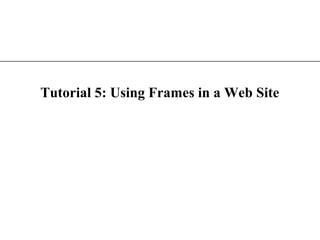
Tutorial5
- 1. XP Tutorial 5: Using Frames in a Web Site
- 2. XP Tutorial Objectives • Create frames for a Web site • Control the appearance and placement of frames • Control the behavior of hyperlinks on a Web page with frames • Use reserved target names to specify a target for a hypertext link • Create a Web page that is viewable by browsers that support frames and by those that do not • Modify the appearance of your frame borders • Create and implement floating frames
- 3. XP Considerations for a Web Site • As more pages are added to a Web site, a designer may want to display information from several pages at the same time. • Such considerations contributed to the creation of frames.
- 4. XP An Example of Frames • A frame is a section of the browser window capable of displaying the contents of an entire Web page. For example
- 5. XP Planning Your Frames • Before you start creating your frames, it is a good idea to plan their appearance and how they are to be used. There are several issues to consider: – What information will be displayed in each of the frames? – How do you want the frames placed on the Web page? – What is the size of each frame? – Which frames will be static, that is, always showing the same content? – Which frames will change in response to hyperlinks being clicked? – What Web pages will users first see when they access the site? – Should users be permitted to resize the frames to suit the needs?
- 6. XP An Example of a Frame Layout It is recommended to draw an example of what you would like your Web page to look like before you get started.
- 7. XP Creating a Frame Layout • The <frameset> tag is used to store the definitions of the various frames in the file. These definitions will typically: – include the size and location of the frame – include the Web pages the frames display • The <frameset> code does not include an opening and closing <body> tag. – the reason for this is that this HTML file displays the contents of other Web pages; technically, it is not a Web page
- 8. XP Specifying Frame Size and Orientation • To create a frame layout, you will use the rows and cols attributes of the <frameset> tag. – the rows attribute creates a row of frames – the cols attribute creates a column of frames • A frameset is defined by rows or columns, but not both. • You must choose to layout your frames in either rows or columns.
- 9. XP Frames Defined in either Rows or Columns This figure shows frame layouts in either rows or columns.
- 10. XP The Frame Syntax • The syntax for creating a row or column frame layout is: – <frameset rows=“row height 1, row height 2, row height 3, . . .”> • row height is the height of each row or – <frameset cols=“column width 1, column width 2, column width 3, . . .”> • column width is the width of each column
- 11. XP Row and Column Sizes • Row and column sizes can be specified in three ways: – in pixels – as a percentage of the total size of the frameset – by an asterisk (*)
- 12. XP Defining Rows and Columns Using an Asterisk (*) • The asterisk instructs the browser to allocate any unclaimed space in the frameset to the particular row or column. – for example, the tag <frameset rows=“160,*”> creates two rows of frames. • Specify at least one of the rows or columns of your <frameset> tag with an asterisk to ensure that the frames fill up the screen. • You can use multiple asterisks. • The browser divides the remaining display space equally among the frames with the asterisks. – for example, the tag <frameset rows=“*,*,*”> creates three rows of frames with equal heights.
- 13. XP Frames of Different Sizes This figure shows frames of different sizes. 160 pixels wide 25% of the whatever space is left width of the display area
- 14. XP Creating Two Rows of Frames tag creates two rows of frames: the first 85 pixels high and the second occupying the remaining display area
- 15. XP Specifying a Frame Source • To specify a source for a frame, use the <frame> tag with the syntax: <frame src=“URL”> • The URL is the filename and location of the page that you want to load. • You must insert the <frame> tag between the opening and closing <frameset> tags.
- 16. XP Logo and Placement logo frame rest of the frames source for the first frame
- 17. XP Web Site with Frames heading extends beyond the frame The design of the border, causing a vertical scroll frame layout could bar to be displayed use some refinement. The appearance of scroll bars may or may not be appropriate for the web pages. table of home page contents frame frame
- 18. XP Controlling the Appearance of Your Frames • You can control three attributes of a frame: – scroll bars – the size of the margin between the source document and the frame border – whether or not the user is allowed to change the size of the frame
- 19. XP Controlling the Appearance of Scroll Bars • By default, scroll bars are displayed when the content of the source page cannot fit within the frame. • You can override the default setting using the scrolling attribute. • The scrolling syntax is: <frame src=“URL” scrolling=“scrolling”> – scrolling can either be “yes” (to always display scroll bars) or “no” (to never display scroll bars) • If you don’t specify a setting for the scrolling attribute, the browser displays scroll bars when necessary.
- 20. XP Removing the Scroll Bars from the Logo Frame If the complete text cannot be displayed set the scrolling after removing the attribute to “no” to scroll bars from a remove the scroll frame, you will need to bars modify the frame margin.
- 21. XP Specifying the Margin Sizes for the Frames The margin height is set height of the margin to 0 pixels. text for the logo frame will be 0 pixels The frame margin width is set to 10 pixels, to keep the page from running into the borders of its frame. height of the margin for the home page will be 0 pixels and the width of the margin will be 10 pixels
- 22. XP Working with Frames and Hypertext Links • By default, clicking a hyperlink within a frame opens the linked file inside the same frame. • You can display hyperlinks in many ways: – in a different frame – in a new window – in the entire window • When you want to control the behavior of hyperlinks in a framed page, there are two required steps: – give each frame on the page a name – point each hyperlink to one of the named frames
- 23. XP Files and Hyperlinks in a Web Site home.htm tours.htm philosph.htm staff.htm lessons.htm
- 24. XP Assigning a Name to a Frame • To assign a name to a frame, add the name attribute to the frame tag. • The syntax for this attribute is: <frame src=“URL” name=“frame_name”> – frame_name is any single word you assign to the frame – case is important in assigning names: “information” is considered a different name than “INFORMATION”
- 25. XP Name: logo First frameset Name: links Name: pages Nested frameset
- 26. XP Assigning a Name to Each Frame Once the frames are named, the next task is to specify the target frame for each hyperlink. the frame name
- 27. XP Specifying a Link Target home.htm tours.htm philosph.htm staff.htm lessons.htm
- 28. XP Specifying a Link Target • You can use the target attribute to open a page in a specific frame. • The syntax for this is: <a href=“URL” target=“frame_name”> – frame_name is the name you’ve assigned to a frame on your Web page • When a page contains dozens of hyperlinks that should all open in the same frame, HTML provides a way to specify a target frame for all the hyperlinks within a single page.
- 29. XP Assigning a Target to a Hyperlink the Web page will appear in the pages frame
- 30. XP Using the <base> Tag • Use the <base> tag to specify the default target for hyperlinks in a frame layout. • Appears in the HEAD section of the HTML file. • Used to specify global options for the page. • One of the attributes of the <base> tag is the target attribute, which identifies a default target for all of the hyperlinks in a page. • The syntax for this attribute is: <base target=“frame_name”> – frame_name is the name of the target frame
- 31. XP Using the <base> Tag Continued • The <base> tag is useful when your page contains a lot of hypertext links that all point to the same target. • Rather than adding the target attribute to each <a> tag, you can enter the information once with the <base> tag. • You can still use the <base> tag even if your file contains links that point to a different target than the one specified in the <base> tag. • The target in the <a> tag overrides any target specified in the <base> tag.
- 32. XP Specifying a Default Target for all Hyperlinks the target of all links will be the pages frame
- 33. XP Using the <noframes> Tag • Use the <noframes> tag to allow your Web site to be viewable using browsers that do or do not support frames. • When a browser that supports frames processes this code, it ignores everything within the <noframes> tags and concentrates solely on the code within the <frameset> tags. • When a browser that doesn’t support frames processes this code, it doesn’t know what to do with the <frameset> and <noframes> tags, so it ignores them. • When you use the <noframes> tag, you must include <body> tags, this way, both types of browsers are supported within a single HTML file.
- 34. XP The <noframes> Syntax • The syntax for the <noframes> tag is: <html><head> <title>Page Title</title> </head> <frameset> Frame Definitions </frameset> <noframes> <body> Page Layout </body></noframes></html>
- 35. XP Frameless Version of a Web Site
- 36. XP Creating Floating Frames • Another way of using frames is to create a floating frame. • A floating frame, or internal frame, is displayed as a separate box or window within a Web page. • The frame can be placed within a Web page in much the same way as an inline image.
- 37. XP The Floating Frames Syntax • The syntax for a floating frame is: <iframe src=“URL” frameborder=“option”></iframe> – URL is the name and location of the file you want to display in the floating frame – the frameborder attribute determines whether the browser displays a border (“yes”) or not (“no”) around the frame – in addition to these attributes, you can use some of the other attributes you used with fixed frames, such as the marginwidth, marginheight, and name attributes
- 38. XP Attributes Associated with the <iframe> Tag Attribute Description align="alignment" How the frame is aligned with the surrounding text (use "left" or "right" to flow text around the inline frame.) border="value" The size of the border around the frame, in pixels frameborder="type" Specifies whether to display a border ("yes") or not ("no") classid="URL" The class identifier of the object height="value" The height and width of the frame, in pixels width="value" hspace="value" The horizontal and vertical space around the frame, in pixels vspace="value" marginheight="value" The size of the internal margins of the frame, in pixels. marginwidth="value" name="text" The name of the frame scrolling="type" Specifies whether the frame can be scrolled ("yes") or not ("no") src="URL" The location and filename of the page displayed in the frame
- 39. XP Creating a Floating Frame HTML code to create a floating frame
- 40. XP Viewing a Floating Frame If you want to use floating frames in your Web page, you must make sure that your users are running at least Internet Explorer 3.0 or Netscape 6.2. Users of other browsers and browser versions might not be able to view floating floating frames. frame
- 41. XP Tutorial 5 Case #2 Project • Create and implement floating frames • Control the behavior of hyperlinks on a Web page with frames
- 42. XP First row second row with 4 cols Third row P P Fourth row Table Floating frame named “images”
- 43. XP Creating Floating Frames • Another way of using frames is to create a floating frame. • A floating frame, or internal frame, is displayed as a separate box or window within a Web page. • The frame can be placed within a Web page in much the same way as an inline image.
- 44. XP The Floating Frames Syntax (pp. 5.34-5.35/p. 273) • The syntax for a floating frame is: <iframe src=“URL” frameborder=“option”></iframe> – URL is the name and location of the file you want to display in the floating frame – the frameborder attribute determines whether the browser displays a border (“yes”) or not (“no”) around the frame – in addition to these attributes, you can use some of the other attributes you used with fixed frames, such as the marginwidth, marginheight, and name attributes
- 45. XP Creating a Floating Frame HTML code to create a floating frame
- 46. XP Assigning a Name to a Frame • To assign a name to a frame, add the name attribute to the frame tag. • The syntax for this attribute is: <iframe src=“URL” name=“frame_name”> – frame_name is any single word you assign to the frame – case is important in assigning names: “information” is considered a different name than “INFORMATION”
- 47. XP Specifying a Link Target (p. 5.20/p. 261) • You can use the target attribute to open a page in a specific frame. • The syntax for this is: <a href=“URL” target=“frame_name”> – frame_name is the name you’ve assigned to a frame on your Web page • When a page contains dozens of hyperlinks that should all open in the same frame, HTML provides a way to specify a target frame for all the hyperlinks within a single page.
- 48. XP Two columns laid out in a frame One frame named “links” The second column: named “home” the first column in a frame named “links”
Editor's Notes
- Notes: This example illustrates a common use of frames: displaying a table of contents in one frame, while showing individual pages from the site in another.
- Notes:
- Notes:
- Notes:
- Notes: This example illustrates a common use of frames: displaying a table of contents in one frame, while showing individual pages from the site in another.
- Notes:
- Notes:
- Notes: This example illustrates a common use of frames: displaying a table of contents in one frame, while showing individual pages from the site in another.
- Notes: This example illustrates a common use of frames: displaying a table of contents in one frame, while showing individual pages from the site in another.
- Notes: The table of contents page contains the following five hyperlinks: The Home Page link points to home.htm The Our Philosophy link points to philosph.htm The Climbing Lessons link points to lessons.htm The Tours link points to tours.htm The Staff link points to staff.htm
- Notes: This example illustrates a common use of frames: displaying a table of contents in one frame, while showing individual pages from the site in another.
- Notes: The table of contents page contains the following five hyperlinks: The Home Page link points to home.htm The Our Philosophy link points to philosph.htm The Climbing Lessons link points to lessons.htm The Tours link points to tours.htm The Staff link points to staff.htm
- Notes: This example illustrates a common use of frames: displaying a table of contents in one frame, while showing individual pages from the site in another.
- Notes: This example illustrates a common use of frames: displaying a table of contents in one frame, while showing individual pages from the site in another.
- Notes: This example illustrates a common use of frames: displaying a table of contents in one frame, while showing individual pages from the site in another.
