Learn Pen Tool Basics for Paths & Shapes
•Download as PPTX, PDF•
0 likes•132 views
This document discusses using the pen tool in digital imaging software to create precise paths and modify shapes. It explains that the pen tool offers greater precision than selection tools for creating clipping paths around images. The document then provides instructions for using the pen tool to draw both straight and curved lines by clicking points and dragging as needed.
Report
Share
Report
Share
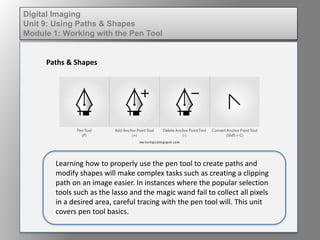
More Related Content
What's hot (20)
#4 4th ppt gr.1 microsoft paint editing and drawing tools

#4 4th ppt gr.1 microsoft paint editing and drawing tools
Similar to Learn Pen Tool Basics for Paths & Shapes
Similar to Learn Pen Tool Basics for Paths & Shapes (20)
How to Use the Photoshop Pen Tool – Photoshop Beginner Tutorial

How to Use the Photoshop Pen Tool – Photoshop Beginner Tutorial
How to use the photoshop pen tool to edit e commerce images

How to use the photoshop pen tool to edit e commerce images
#2 4th ppt gr.1 microsoft paint editing and drawing tools

#2 4th ppt gr.1 microsoft paint editing and drawing tools
SketchUp is valued for its versatility and ease of use.

SketchUp is valued for its versatility and ease of use.
More from kateridrex
More from kateridrex (20)
Dig imag unit 11 module 4 creating slices in an image (2)

Dig imag unit 11 module 4 creating slices in an image (2)
Dig imag unit 11 module 4 creating slices in an image (2)

Dig imag unit 11 module 4 creating slices in an image (2)
Dig imag unit 11 module 4(2) creating slices in an image

Dig imag unit 11 module 4(2) creating slices in an image
Dig imag unit 11 module 4 creating slices in an image

Dig imag unit 11 module 4 creating slices in an image
Dig imag unit 11 module 1 understanding web graphics

Dig imag unit 11 module 1 understanding web graphics
Dig imag unit 8 module 2 creating and saving alpha channels

Dig imag unit 8 module 2 creating and saving alpha channels
Dig imag unit 7 module 1 understanding and implementing filters

Dig imag unit 7 module 1 understanding and implementing filters
Dig imag unit 5 module 2 using the various painting tools

Dig imag unit 5 module 2 using the various painting tools
Dig imag unit 5 module 1 learning about brush types and properties

Dig imag unit 5 module 1 learning about brush types and properties
Dig imag unit 4 module 1 learning about type fonts and properties[2]![Dig imag unit 4 module 1 learning about type fonts and properties[2]](data:image/gif;base64,R0lGODlhAQABAIAAAAAAAP///yH5BAEAAAAALAAAAAABAAEAAAIBRAA7)
![Dig imag unit 4 module 1 learning about type fonts and properties[2]](data:image/gif;base64,R0lGODlhAQABAIAAAAAAAP///yH5BAEAAAAALAAAAAABAAEAAAIBRAA7)
Dig imag unit 4 module 1 learning about type fonts and properties[2]
Learn Pen Tool Basics for Paths & Shapes
- 1. Digital Imaging Unit 9: Using Paths & Shapes Module 1: Working with the Pen Tool Paths & Shapes Learning how to properly use the pen tool to create paths and modify shapes will make complex tasks such as creating a clipping path on an image easier. In instances where the popular selection tools such as the lasso and the magic wand fail to collect all pixels in a desired area, careful tracing with the pen tool will. This unit covers pen tool basics.
- 2. Digital Imaging Unit 9: Using Paths & Shapes Module 1: Working with the Pen Tool Paths & Shapes The pen tool offers the greatest precision in drawing as well as creating paths around images (for clipping paths). In addition to the simple point used to create paths, the pen has the option to add (plus) and subtract (minus) points on a path. This comes in handy when working with complex images and paths.
- 3. Digital Imaging Unit 9: Using Paths & Shapes Module 1: Working with the Pen Tool Paths & Shapes To draw a straight line with the pen tool: • Select the pen tool. • Click where you want the line to start. Do not drag. • Click the point where you want the line to end (do not drag). You have a line.
- 4. Digital Imaging Unit 9: Using Paths & Shapes Module 1: Working with the Pen Tool Paths & Shapes To draw a curved line with the pen tool: • Select the pen tool. • Click where you want the line to start. Do not drag. • Click the point where you want the line to end, but do not release. • Drag your mouse to extend the line into a curve. Drag in the opposite direction you want the curve to go – for example for a curve that goes up, pull the mouse down. Tip: the slower you drag the more control you have on the curve.