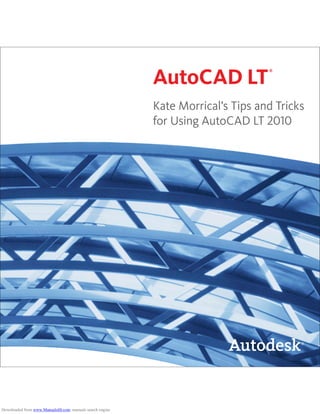
Autocad lt 2010__tips_and_tricks
- 1. AutoCAD LT ® Kate Morrical’s Tips and Tricks for Using AutoCAD LT 2010 Downloaded from www.Manualslib.com manuals search engine
- 2. 2 UserInterface The User Interface The user interface is possibly one of the most important features in AutoCAD LT® 2010. It’s where you do all your work, access all your commands, and even make changes to settings. Several improvements to user interface features mean it’s easier than ever to find your favorite commands while leaving plenty of room on the screen for your drawing. The Application Menu The big red “A” in the upper left-hand corner of the AutoCAD LT window is home to the Application menu. Formerly known as the Menu Browser, the Ap- plication menu has been streamlined to provide a place for common file-related tools. Here you’ll find commands like Open, Save, and Print, as well as draw- ing maintenance functions like Audit and Purge. A search box at the top-right corner of the menu enables you to dynamically look through the entire CUI file for com- mands, ribbon panel names, and other ribbon controls. The lists of Recent and Open documents can be accessed with two buttons at the top of the left-hand side. You can choose Downloaded from www.Manualslib.com manuals search engine
- 3. 3 UserInterface to display icons or preview images, and sort the lists by name, type, size, or access date. Look for separating lines on the icons on the left-hand side of the Applica- tion Menu, indicating commands that you can launch without selecting from the sub-menu. The Ribbon The ribbon, which was introduced in AutoCAD LT 2009, has been improved in a few key areas for AutoCAD LT 2010. It still consists of commands organized into tabs and panels, where each tab contains multiple panels, and each panel contains multiple tools. Now, though, the ribbon has been updated to make it even more flexible and adaptive—and of course, customizable. With sticky panels, you can make the tools on a panel available no matter what tab is active. To turn a panel into a sticky panel, simply drag it off the ribbon into the drawing editor. Now that panel will always remain visible, even if its tab is not, until you choose to put the panel back on the ribbon. Downloaded from www.Manualslib.com manuals search engine
- 4. 4 UserInterface The ribbon also responds to object selection, displaying the tools that are most appropriate for working with that object. For example, when you select an external reference, you’ll see the External Reference contextual tab appear on the ribbon. This tab contains features and commands specifically for external refer- ences, such as Edit and Clip. AutoCAD LT 2010 comes pre-loaded with several con- textual tab states, and you can choose the tab—whether a built-in one or one of your own—that you want to appear for each type of object. Use the CUI editor to convert dash- board panels from AutoCAD LT 2008 into ribbon panels that can be used in AutoCAD LT 2010. Pressing ALT brings up visual indicators of key combinations you can use to activate ribbon tabs or individual commands. The Quick Access Toolbar The Quick Access toolbar has also seen its share of updates. The Undo and Redo tools now include history support, so you can see exactly what actions will be affected. You can easily remove a command from the toolbar with an option on the right- click menu. The right-click menu also contains a separator tool to help you organize your toolbar, and a toggle to display the Quick Access toolbar above or below the ribbon. Downloaded from www.Manualslib.com manuals search engine
- 5. 5 UserInterface In addition to the improved right-click menu, a flyout menu has been added at the end of the toolbar. This menu contains a list of command commands that you can quickly add to the toolbar. If you need a command that’s not on this list, the “More Commands” option takes you right to the complete Command List in the CUI editor. Use the CUI editor to create a unique Quick Access toolbar for every workspace. Quick View Tools The preview images for Quick View Layouts and Quick View Drawings have been enhanced to include a preview image of Model space in addition to the layout previews. Downloaded from www.Manualslib.com manuals search engine
- 6. 6 BlockReferences Block References Blocks have been an important tool in AutoCAD LT for many versions, and they just keep getting better. New commands in AutoCAD LT 2010 make working with dynamic blocks and block attributes easier and more intuitive. Test Block Inside the Block Editor, a new Test Block tool enables you to see the effect your changes will have before you apply those changes to every instance of the block. It’s perfect for testing dynamic parameters and actions. When you close the Test Block window, you’re returned to the Block Editor. The Test Block environment can be identified by its title bar and by its contextual ribbon panel, which contains a “Close Test Block Window” tool. Action Bars Actions in dynamic blocks are now automatically grouped into bars, making it easy to see which parameter they’re associated with. Selecting an action high- lights the related parameter, all affected objects, and the selection window (for stretch actions). Right-clicking an action brings up a menu with options to delete or rename the action, to modify its selec- tion set, or to hide the action bars. If you want to turn on the action bars again, you can either close and re-open the Block Editor, or use the com- mand BACTIONBAR. A new icon enables you to easily identify which parameters have their “Chain Action” property turned on. Downloaded from www.Manualslib.com manuals search engine
- 7. 7 Block Attribute Tools AutoCAD LT 2010 has taken a giant leap forward in working with attributes in block references by including two features previously available only in AutoCAD. The Enhanced Attribute Editor provides a convenient interface for changing the properties of individual attributes, such as color or width factor, in addition to entering attribute values. The Synchronize Attributes command, or ATTSYNC, enables you to update a block definition after you add or remove attributes. This is a great command because it lets you put new attributes (or take out ones you don’t need) in without affecting any data that already existed in the block. Parametric Drawing AutoCAD® 2010 software now includes the ability to create and modify geometric and dimension- al constraints, which help ensure that specific relationships and measurements remain persistent even as objects are modified. AutoCAD LT 2010 cannot create parametric constraints, but it can view, use, or delete them if they have already been created in AutoCAD 2010. This applies both to constraints in the normal draw- ing environment and to constraint parameters in dynamic blocks. BlockReferences Downloaded from www.Manualslib.com manuals search engine
- 8. 8 External References AutoCAD LT 2010 provides a consolidat- ed interface and increased flexibility for working with externally referenced files in a variety of formats, including DWG, DWF, DGN, PDF, and image files. The Reference Panel The Reference panel on the Insert tab of the ribbon provides tools for you to attach and modify externally referenced files. You can control the display and plotting of reference frames and turn on or off the ability to snap to the refer- enced geometry. PDF Underlays AutoCAD LT 2010 addresses one of the top Autodesk User Group International (AUGI® ) wish list requests by enabling you to attach a PDF file to an AutoCAD LT drawing as an underlay. You can work with PDF underlays in the same way you work with other external references including DWG, DWF, DGN, and Image files. You can even snap to key points on PDF geometry using familiar object snaps. Clip The ability to clip an external reference is now fully functional in AutoCAD LT. Use this tool to show only the portion of the file that you need. ExternalReferences Downloaded from www.Manualslib.com manuals search engine
- 9. 9 Use the arrow-shaped grip on a clipped external reference to invert the clipping boundary. Edit In-Place In-Place Reference Editing, or REFEDIT, is now included in AutoCAD LT 2010. This feature enables you to edit an externally referenced drawing directly, without opening it in its own window. Open Open Reference is another AutoCAD LT 2010 command that was previously available only in AutoCAD. This tool enables you to select a referenced file and instantly open it in the appropriate program for that reference type. Now you can quickly open a referenced file without having to list it, remember its name, and browse your computer or server to find it. ExternalReferences Downloaded from www.Manualslib.com manuals search engine
- 10. 10 Geographic Data If both the host drawing and the external reference drawing have a geographic location defined, a new option on the External References dialog box enables you to locate the attached xref relative to the host drawing using Geographic Data. A similar option for blocks is available in the Insert dialog box. Unresolved References When you open a drawing that has unresolved references, a new tool helps identify the missing files. If you choose Update, AutoCAD LT opens the External References palette so you can re-path the missing files. If you choose Ignore, the warning closes and takes no action. If you always want to ignore unresolved references, use the checkbox at the bottom to stop the warn- ing from displaying again. This is a big improvement over previ- ous versions, when you had to manually search for missing references by checking the command line when opening a file, scouring the drawing for the text strings identifying unresolved references, or looking in the External References palette. ExternalReferences Downloaded from www.Manualslib.com manuals search engine
- 11. 11 Annotation Annotation Annotations are an important part of any drawing, helping to communi- cate your ideas when lines, arcs, and circles aren’t quite enough. A variety of improvements to annotation tools in AutoCAD LT 2010 make adding text, dimension, leaders, and hatches to your drawings a snap. Find and Replace A new search box right on the Anno- tate tab of the ribbon enables you to search for text without first launching a command. Inside the Find and Replace dialog, new buttons make it easy to manipulate items in the results list. You can quickly zoom to a selected result, or create selection sets consisting of either the entire list or only highlighted items. You can also zoom to an object in the results list by double-clicking on that item. Spell Check The Check Spelling button on the Anno- tate tab of the ribbon enables you to look through the entire drawing (or a specific selection set) for misspelled words. In addition to choosing the dictionary to use for checking and the ability to add a word to your custom dictionary, the Check Spelling dialog has been updated to include an Undo button, which en- ables you to reverse the last change you made. Downloaded from www.Manualslib.com manuals search engine
- 12. 12 Annotation When inside the Multiline Text Edi- tor, misspelled words are automatically identified with a red dashed underline. Multileaders Multileader objects in AutoCAD LT 2010 have been improved with the addition of grips at each corner of the leader text. These grips enable you to resize the text box in the same way that you would resize an mtext object. You can also select individual segments of a multileader by holding down the Ctrl key and left-clicking on the seg- ment. Once selected, you can use the Properties or Quick Properties palette to modify the properties of that seg- ment. A new button on the Content tab of the Multileader Style Manager provides direct access to the Text Style dialog. This means that you can create and modify text styles and immediately apply them to multileader styles without exiting the Multileader Style Manager. Downloaded from www.Manualslib.com manuals search engine
- 13. 13 Annotation Dimensions The Dimension Style Manager has been tweaked to provide you with new con- trols over the display of your dimension text. On the Text tab, the Vertical option un- der Text Placement now includes Below in addition to Centered, Above, Outside, and JIS (Japanese Industrial Standard). Also under Text Placement is the new View Direction setting, which enables you to have your text read Left-to-Right or Right-to-Left. The Primary and Alternate Units tabs of the Dimension Style dialog box include new a sub-unit control in the suppression of leading zeros. Instead of displaying a dimension value less than 1 as a decimal, you can specify a sub-units factor and suffix. For example, if the default unit is 1 meter, you could specify a sub-unit factor of 100 and sub-unit suffix of cm. In this case, when the dimension value is less than 1, such as .96, it would display as 96 cm. The sub-unit control is only avail- able for dimension styles using either the Decimal or Windows Desktop unit format. Downloaded from www.Manualslib.com manuals search engine
- 14. 14 Drafting Drafting In AutoCAD LT 2010, your wishes are our new commands. Many features in this release were inspired directly by user suggestions and feedback. With these new and improved tools, AutoCAD LT helps make drafting easier and more productive. Hatch Have you ever tried to hatch an area us- ing the “pick points” method, only to be brought up short by the “Valid boundary not found” a message? Before, you had to go searching around the edges of the area trying to find the open space that prevented the boundary from closing. Now, though, AutoCAD LT 2010 attempts to show you where the gap is with small red circles on either side of the opening. Set the Hatch Gap Tolerance to a non-zero value to create hatches despite the presence of openings in the hatch boundary. AutoCAD LT 2010 also includes the abil- ity to edit the boundary of a non-associa- tive hatch. Simply select the hatch object and use intuitive grips to dynamically change its shape by moving or adding edges and vertices. After selecting an edge grip on a hatch object, use the Ctrl key to cycle through editing options such as adding a vertex or converting a straight edge to an arc. Downloaded from www.Manualslib.com manuals search engine
- 15. 15 Drafting Measure Geometry The Distance and Area commands, along with other inquiry tools, have been combined into the Measure tool on the Utilities panel of the Home tab. If you choose the Distance option and pick two points, AutoCAD LT displays the distance, Delta X, Delta Y, and the angle in the drawing editor. If you need cumulative distances, you can select the Multiple option after you pick the first point. The Arc option within the Multiple Distance tool enable you to measure the length of arc segments. The Radius option displays the radius of an arc or circle, while the Angle option measures the included angle of an arc, circle, two lines, or three points. The Area tool has been updated to highlight the regions included in the cal- culation. Areas that are to be subtracted from the total calculation are shown in a contrasting color. The Volume option is similar to the Area option, but includes a prompt to specify the height that will be used to calculate the volume. Downloaded from www.Manualslib.com manuals search engine
- 16. 16 Drafting Like the Distance tool, the Area and Volume tools contain options for includ- ing arc segments in the boundary as well as straight lines. Reverse Direction A new Reverse command enables you to change the direction of lines, polylines, or splines. This is helpful in controlling the display of special linetypes, such as those containing symbols or text. Reverse is available either as a stand-alone command, or as an option inside the Edit Polyline command. Convert Spline Objects Another new feature makes it easy to convert spline objects into polylines. Inside the Edit Spline command, the “Convert to Polyline” option asks for a precision value between 0 and 99. The higher the value, the more accurate the fit will be. An option inside the Edit Polyline command can also convert splines into polylines. To further control the accuracy when converting splines to polylines, use the new PLINECONVERTMODE variable to specify the fit method. When PLINECONVERTMODE is set to 0, polylines are created with linear seg- ments. When it’s set to 1 (the default), polylines are created with arc segments, which gives greater accuracy to the end result. Downloaded from www.Manualslib.com manuals search engine
- 17. 17 Drafting Align Objects A much-requested tool by AutoCAD LT customers, the Align command enables you to simultaneously move, scale, and/ or rotate one or more objects to bring them into alignment with another object. When aligning objects, you can pick one, two, or three pairs of points as refer- ences. Using one pair simply moves the selected objects. Using two pairs of points will move and rotate the objects, with the option to scale the objects based on the relative distances between the source and destination pairs. Choos- ing three pairs of points will move and rotate the selected objects in 3D space. Viewport Rotation Tools The new VPROTATEASSOC system variable enables you to choose whether a layout viewport’s view is rotated along with its boundary. When it’s set to 0, the view within the viewport will not rotate, even though the viewport itself does. If you set VPROTATEASSOC to 1, the view will rotate to maintain its orientation relative to the viewport. Downloaded from www.Manualslib.com manuals search engine
- 18. 18 Drafting Color Selection In AutoCAD LT 2010, you can access the Select Color dialog box directly from the Layer drop-down list simply by clicking on the layer color swatch. The new color you select applies to the appropriate viewport color override or global color. If the layer has a viewport color override, the color swatch has a white border. Behavior within the Select Color dialog box has also been improved. As you move the cursor over the color swatches, the arrow cursor and a black border are displayed in addition to the traditional white border. This makes it easier to see which color you are about to select. Downloaded from www.Manualslib.com manuals search engine
- 19. 19 Collaboration With AutoCAD LT, collaboration is a seamless operation. Share critical design data securely, efficiently, and accu- rately with AutoCAD LT. Experience the benefits of native DWG support, one of the world’s most widely used design data formats, enabling you to keep everyone in the loop at all times. When you need a non-editable file instead, quickly and easily create DWF or PDF files for world- wide readability. It’s collaboration at its best. PDF Output PDF output in AutoCAD LT 2010 now provides more flexibility and higher quality than was previously available. Two enhancements in particular result in improved visual quality: • 600 dpi default vector resolution • TrueType fonts exported as text Exporting fonts as text has another advantage: You can use a PDF viewer to search, highlight, and copy text in PDFs created from AutoCAD LT. In addition to the Plot command, you can also use the Export and Publish functions to create PDFs from AutoCAD LT drawings. The “DWG to PDF.pc3” file now contains settings for layer merge control, including layer information in the PDF, and the option to automatically view the finished PDF. Collaboration Downloaded from www.Manualslib.com manuals search engine
- 20. 20 Collaboration eTransmit The eTransmit functionality has been enhanced to include a new option to “include unloaded file references.” When this option is enabled, all unloaded refer- ence files are included in the transmit- tal set but will remain unloaded in the eTransmit package. The Archive function- ality includes the same option to include unloaded file references and is enabled by default. Autodesk Seek Autodesk Seek (http://seek.autodesk. com) is an efficient online utility that allows users to quickly search product in- formation and designs from the web and download the designs into AutoCAD LT. For example, if you were designing a home and needed ideas for windows, you could look for through manufacturer’s databases of product specifications and actual 2D and 3D design files for your desired window specifications, and then download the window file to incorporate it into your design. You can also upload your own designs using the “Share with Autodesk Seek” tool. Currently Seek is focused on building products only, but is considering expanding to manufacturing products. Downloaded from www.Manualslib.com manuals search engine
- 21. 21 Drawing Management AutoCAD LT 2010 contains several tools aimed at increasing your productivity when it comes to working with the whole drawing file, including a new file format, an updated Purge command, and more. New File Format The new file format used by AutoCAD LT 2010 offers improved save times, especially when saving files with lots of annotative objects. It also accommodates larger sizes for both individual objects and the overall drawing file. Object Size Limits In previous versions of AutoCAD LT, no single item (such as an mtext object) in an AutoCAD LT drawing could be larger than 256 MB. In AutoCAD LT 2010, the object size limit has been increased to at least 4 GB (depending on your system configuration). This provides you with more flexibility in working with large text objects, tables, and overall large files. These large objects, however, are not backwards-compatible, so a new compat- ibility option has been added to the Open and Save tab of the Options dialog box. When the box is checked, object size limits from previous versions will be used instead of the new, expanded limits. DrawingManagement Downloaded from www.Manualslib.com manuals search engine
- 22. 22 Purge Tools Have you ever had a drawing full of zero- length lines and empty text objects? No- body creates these on purpose, but these empty objects still increase the file size and can wreak havoc when you’re trying to select other objects. Fortunately, the Purge dialog box has been updated to in- clude an option for ridding your drawings of these objects. Improved File Navigation File Navigation dialogs, such as Open and Save, now support auto-complete when typing file names. DrawingManagement Downloaded from www.Manualslib.com manuals search engine
- 23. 23 Transfer License Utility AutoCAD LT 2010 includes a separate Transfer License program that enables you to move standalone licenses between computers. For example, you might have two office computers (one laptop, one desktop) with AutoCAD LT installed on both. You can use the Transfer License utility to temporarily or permanently move the license from one computer to the other. An Autodesk log-in and an internet connection are required to transfer licenses. DrawingManagement Downloaded from www.Manualslib.com manuals search engine
- 24. As the Technical Marketing Manager for AutoCAD LT, Kate Morrical works closely with the AutoCAD LT Product Development & Marketing teams and with LT users through discussion groups, her blog LT Unlimited, and at events such as Autodesk University and AUGI CAD Camps. She has over 10 years of experience with Autodesk products, starting with Release 14, and has been blog- ging about AutoCAD LT since April 2007. Prior to joining Autodesk, Kate was employed as an engineer and CAD Manager at a structural engineering firm. Now, as the AutoCAD Technical Marketing Manager, she is focused on listening to feedback from AutoCAD LT users and helping them to get the most out of their program. Autodesk, AutoCAD, DWF, DWG, SteeringWheels, and ViewCube are reg- istered trademarks or trademarks of Autodesk, Inc., and/or its subsidiaries and/or affiliates in the USA and/or other countries. All other brand names, product names, or trademarks belong to their respective holders. Autodesk reserves the right to alter product offerings and specifications at any time without notice, and is not responsible for typographical or graphical errors that may appear in this document. © 2009 Autodesk, Inc. All rights reserved. Downloaded from www.Manualslib.com manuals search engine
