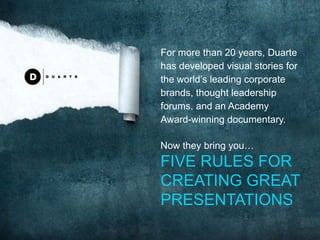
How to Present Stuff
- 1. For more than 20 years, Duarte has developed visual stories for the world’s leading corporate brands, thought leadership forums, and an Academy Award-winning documentary. Now they bring you… FIVE RULES FOR CREATING GREAT PRESENTATIONS
- 2. To View This Presentation FIRST Turn Up Your Volume SECOND Launch Self-Running Slide Show
- 10. 5 RULES
- 11. 5 RULES
- 12. 1 TREAT YOUR AUDIENCE AS KING
- 14. WHY THE WHAT THEY NEED TO SHOULD ADOPT CAN DO FOR TO TAKE
- 17. 2 SPREAD ANDMOVE
- 18. BLAH BLAH BLAH BLAH B BLAH BLAH
- 24. WHICH PRODUCT HAS IT ALL?
- 26. HELP THEM 3 WHAT YOU ARE
- 30. THE CANS PROCESS RECYCLED = 1000 CANS JANUARY FEBRUARY MARCH
- 31. 4 PRACTICE NOT DECORATION
- 36. CULTIVATE 5
- 39. Community Development • In order to bring lasting change, we must first prioritize the things that will bring about the maximum impact • Then we must organize schedules and resources that will support the priorities • Finally, we need to mobilize people to be able to take action and bring about that change
- 40. Community Development • In order to bring lasting change, we must first prioritize the things that will bring about the maximum impact prioritize organize mobilize • Then we must organize schedules and resources that will support the priorities • Finally, we need to mobilize people to be able to take action and bring about that change
- 48. 5 RULES
- 52. www.duarte.com fiverules@duarte.com for details about the features used to make this presentation, see next slides
- 53. PowerPoint 2010 Features Used in This Presentation Image Enhancement Transitions Background removal Smooth transitions Soft edges Custom transition lengths Color temperature, saturation Artistic effects—film grain Video Embed video (default) Graphic Creation Animate (fade) video asset Boolean operations (union/intersection) Place graphics over video 3D format—bevel Trim video Wireframe material Fade in/out Animation Audio Variable smooth start/smooth end Embed audio mp3s (default) Variable end bounce Play across slides Animation painter Fade in/out Change picture Trim audio
- 54. How to Add Natural Animation With the Animation Bounce End Feature 1. Click on an animation in the animation pane. 2. In the pull-down menu, select Effect Options. 3. In the Effect Options menu, increase the value for Bounce End. 4. A higher value will make the animation end in a longer, bigger bounce while a lower value will result in a shorter, quicker bounce. 5. To apply this animation to other items in your scene, use the Animation Painter to paint your newly created animation on to other items. 6. Put this slide in Slide Show mode to view an example.
- 55. How to Create a Stylized Look Using the Film Grain Artistic Effect 1. Right-click on your image and select Format Picture 2. In Artistic Effects, choose Film Grain 3. Adjust the values of transparency and grain size to achieve your desired look 4. In the Picture Color menu, increase the Color Tone Temperature to give the image a warmer feel 5. Use the Picture Corrections menu to increase the contrast 6. Finally, add a shadow by going to the Shadow menu, choosing a preset and Before then modifying until a nice effect is achieved 7. Try it yourself! See the After version of the image for the values we used to create the film grain look After
- 56. How to Incorporate Video With Stylized Effects 1. In the Insert Tab, click Video/Video from File 2. Navigate to the location of your video and click Insert 3. With the video selected, click on the Video ToolsEdit tab at the top 4. Click on Trim Video to change the start or ending point for your video, consider adding a fade to the beginning or end, and adjust other video options 5. In the Video ToolsFormat tab, choose a poster frame, adjust the color of your video, or add a frame 6. Consider using the Video Effects menu to put your video into perspective 7. Examine the properties of this video to see how we used the tools to achieve this look
Editor's Notes
- To view this presentation, first, turn up your volume and second, launch the self-running slide show.
- To view this presentation, first, turn up your volume and second, launch the self-running slide show.
- Presentations are a powerful communication medium.
- For more than 20 years, Duarte has developed presentations…
- …to launch products,
- …align employees,
- …increase company value,
- …and propel
- …global causes.
- Along the way we’ve discovered…
- …five simple rules for creating world-changing presentations.
- The first rule is: Treat your audience as king.
- Your audience deserves to be treated like royalty. Design a presentation that meets their needs, not just yours.
- Audiences want to know what you can do for them, why they should adopt your view, and the steps they need to follow to take action.
- Give them those things in a clear, easily understandable way…
- …and you will undoubtedly find favor with the king.
- The second rule is: Spread ideas and move people.
- Your audience didn’t show up to read your 60 page on screen dissertation.
- They’re there to see you. To be inspired by your message…
- …and witness the quality of your thought.
- You are not giving your presentation to have another meeting. You are there to covey meaning.
- So, consider including imagery that powerfully illustrates your point.
- Sometimes moving images can inspire in a way that static slides cannot. A slow moving animation creates a sense of nostalgia.
- A sequential build adds a sense of suspense.
- And a thought-provoking video moves your audience in a way that can change not only minds, but hearts.
- The next rule is: Help them see what you are saying.
- Half of the people in your audience are verbal thinkers and the other half are visual.
- Combining minimal text with meaningful visuals means that you’ll reach everyone.
- Brainstorm graphics that will effectively communicate your message…
- …and replace those words with a picture, chart or diagram. Then apply a consistent treatment to your graphics to give your whole presentation a unified look so that your audience is attracted to, rather than distracted from, your message.
- Rule number 4: Practice design, not decoration.
- As tempting as it is to fill your slides with stuff, often de-decorating is the best policy.
- Any writer or designer will tell you that 90% of the creative process…
- …is destructive.
- Do you have a main point? Consider putting just one word on the slide by itself. Want them to remember a few items? Don’t show everything at once. Instead, show one item at a time. Have a picture that expresses your idea? Scale that picture so that it fills the slide. Have a quote that says it all? Let it say it and remove everything else.
- The last rule is: Cultivate healthy relationships (with your slides and your audience)
- Letting go is hard, we know.
- But don’t hide behind your slides.
- Breaking your dependence on your slides can do a world of good for your relationship with your audience.
- Reduce the amount of text to a few key words. Put the rest into your notes.
- And practice, practice, practice.
- Thinking of your slides as digital scenery,
- Allows you to connect eye-to-eye with your audience in a meaningful way.
- So there are the rules.
- But the question remains—Why go to all this trouble?
- Why not do it the way you are used to?
- The answer is simple. Because everyone else does it that way, too. You need to stand apart and be different.
- When you apply these rules,
- and keep the audience’s needs top of mind,
- your presentation will not only hold their attention,
- But also change the world. (Well, at least your part of the world.)
- For more information, go to www.duarte.com or email us at fiverules@duarte.com.