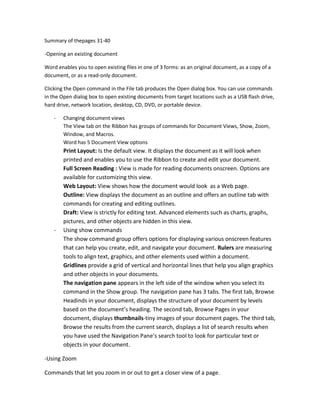
Summary of the pages 31 40
- 1. Summary of thepages 31-40 -Opening an existing document Word enables you to open existing files in one of 3 forms: as an original document, as a copy of a document, or as a read-only document. Clicking the Open command in the File tab produces the Open dialog box. You can use commands in the Open dialog box to open existing documents from target locations such as a USB flash drive, hard drive, network location, desktop, CD, DVD, or portable device. - Changing document views The View tab on the Ribbon has groups of commands for Document Views, Show, Zoom, Window, and Macros. Word has 5 Document View options Print Layout: Is the default view. It displays the document as it will look when printed and enables you to use the Ribbon to create and edit your document. Full Screen Reading : View is made for reading documents onscreen. Options are available for customizing this view. Web Layout: View shows how the document would look as a Web page. Outline: View displays the document as an outline and offers an outline tab with commands for creating and editing outlines. Draft: View is strictly for editing text. Advanced elements such as charts, graphs, pictures, and other objects are hidden in this view. - Using show commands The show command group offers options for displaying various onscreen features that can help you create, edit, and navigate your document. Rulers are measuring tools to align text, graphics, and other elements used within a document. Gridlines provide a grid of vertical and horizontal lines that help you align graphics and other objects in your documents. The navigation pane appears in the left side of the window when you select its command in the Show group. The navigation pane has 3 tabs. The first tab, Browse Headinds in your document, displays the structure of your document by levels based on the document’s heading. The second tab, Browse Pages in your document, displays thumbnails-tiny images of your document pages. The third tab, Browse the results from the current search, displays a list of search results when you have used the Navigation Pane’s search tool to look for particular text or objects in your document. -Using Zoom Commands that let you zoom in or out to get a closer view of a page.
- 2. -Scroll bars allow a user to move up and down or side to side within a document. -Using keystrokes to navigate The arrow keys and other keyboard commands can also help you move through a document.