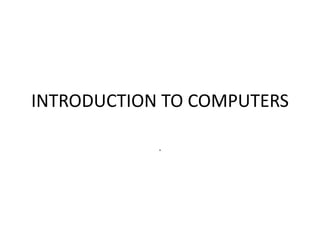
Computer introduction
- 3. THEY MAKE YOUR LIFE EASY.... Computers offer a quicker way to gain information by providing access to internet. They are no longer an advantage but a requirement. i.e children It allows you to write letters ,stories,reports, assignment and other things easier and faster. They allow multitasking . Research has become easy and enjoyable. People love things
- 4. What is it A COMPUTER CAN BE DEFINED AS AN ELETRONIC DEVICE WHICH IS CAPABLE OF RECEIVING INFORMATION OR DATA IN A PARTICULAR FORM AND OF PERFORMING A SEQEUNCE OF OPERATIONS.
- 5. What is it made of • Hardware and software
- 6. hardware • Input/output- these components are responsible for receiving data and sending information. • Examples of inputs- keyboard, mouse, gaming controller. • Examples of outputs-monitor, printer, speakers.
- 8. Computer software • Software is a set of instructions that makes a computer perform certain tasks.
- 9. Operating System An operating system is the most important software that runs on a computer. It manages the computer's memory, processes, and all of its software and hardware. It also allows you to communicate with the computer without knowing how to speak the computer's language. Without an operating system, a computer is useless.
- 10. The operating system's job Your computer's operating system (OS) manages all of the software and hardware on the computer. Most of the time, there are many different computer programs running at the same time, and they all need to access your computer's central processing unit (CPU), memory, and storage. The operating system coordinates all of this to make sure each program gets what it needs.
- 12. Types of operating systems The three most common operating systems for personal computers are Microsoft Windows, Apple Mac OS X, and Linux. The operating system's job Your computer's operating system (OS) manages all of the software and hardware on the computer. Most of the time, there are many different computer programs running at the same time, and they all need to access your computer's central processing unit (CPU), memory, and storage. The operating system coordinates all of this to make sure each program gets what it needs.
- 14. Mac os x
- 16. A beginners guide to Windows 8
- 17. Where to start...try the corners
- 18. Where to start...try the corners The majority of the options and areas that you were used to in windows 7 can now be accessed in a few different ways. Move the mouse down into the bottom left corner of the screen and right click once - a list of options will be displayed. Using this menu is the quickest way to access things such as Control Panel, Device Manager and Windows Explorer from the new Start screen.
- 19. Getting to know the Charms menu Slide the mouse down to the bottom right corner of the screen and a column known as the Charms bar will appear on the right hand side of the screen. Select Search at the top.
- 20. Searching for Apps The search panel here allows you search for three different things on the computer. The first is Apps - The computer came with a number of pre-installed Apps such as Maps, Photos and Music App. You should also be aware that certain aspects of the computer such as Device Manager and Windows Explorer are also classed as Apps and can be located through this Search option.
- 21. Searching for Settings The seconds panel down is Settings In here you will find things that you would have expected to find previously within Control Panel such as Printer, Region and Ease of Access Center.
- 22. Searching for Files The third search section is Files. In here you can access your Photos, Music & Video collection and your Documents
- 23. Using the windows key to navigate Press the windows key on your keyboard to return to the Start screen. You may have noticed that unlike previous versions of windows you do not have a red X in the top corner to close down a window, you simply press the windows key to return to the start screen
- 24. Uninstall a tile You may also have an App that you wish to remove entirely. In this case, right click on the app to make the bottom row of options visible again - this time click onUninstall.
- 25. Changing the size of a tile The tiles appearance can also be altered in other ways. You may not want each of the tiles to take up as much space as they do on the start screen. For example, right click on the Weather tile, from the options row at the bottom click Smaller and the width of the tile will be reduced. Equally, right click a smaller tile and select Larger to double it's size.