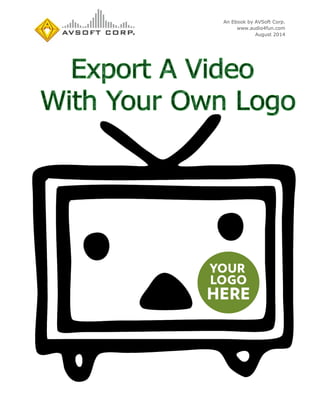More Related Content
Similar to Export a Video With Your Own Logo
Similar to Export a Video With Your Own Logo (20)
Export a Video With Your Own Logo
- 1. An Ebook by AVSoft Corp.
www.audio4fun.com
August 2014
- 2. Page 2 of 15 Export A Video With Your Own Logo
©2014 AVSoft Corp. All rights reserved
www.audio4fun.com
Index
Introduction .................................................................................................................... 3
Steps to take................................................................................................................... 3
Step 1: Open your video clip in AV Video Morpher......................................................... 4
Step 2: Apply the LOGO effect to the video .................................................................. 5
Step 3: Change how the logo be shown ....................................................................... 6
Step 4: Save the video with the new logo..................................................................... 9
About AV Video Morpher 3.0........................................................................................... 12
Other products available at Audio4fun ............................................................................. 13
FREEWARE available at www.audio4fun.com: FREE for download and use.......................... 14
About Audio4fun.com..................................................................................................... 15
- 3. Page 3 of 15 Export A Video With Your Own Logo
©2014 AVSoft Corp. All rights reserved
www.audio4fun.com
Introduction:
Adding a logo to the video clip is the easiest way to make a ‘trademark’ for your do-i-yourself
video clips. This tutorial will guide you through the way to add a watermark/logo onto a video
clip with AV Video Morpher 3.0.
If you want to show an image throughout a video clip, this will also the fastest, and easiest
way to do.
Steps to take:
There are only 2 simple steps for you to follow in order to have a desired video clips:
Step 1: Open your video clip in AV Video Morpher
Step 2: Apply the LOGO effect to the video
Step 3: Change how the logo be shown
Step 4: Save the video with the new logo
- 4. Page 4 of 15 Export A Video With Your Own Logo
©2014 AVSoft Corp. All rights reserved
www.audio4fun.com
STEP 1: OPEN YOUR VIDEO CLIP IN AV VIDEO MORPHER
- Start the program by clicking on the AV VOM icon on your desktop or go to Start >> All
Programs >> AV Video Morpher.
- In Video Morpher, select the Video tab (1) >> go to File menu (2)>> Select Open File.
- In the Open window >> select a video clip >> Open.
- 5. Page 5 of 15 Export A Video With Your Own Logo
©2014 AVSoft Corp. All rights reserved
www.audio4fun.com
STEP 2: APPLY THE LOGO EFFECT TO THE VIDEO
- In the AV Effects panel on the right, look down to the Video Effects tree, find
the Surface group, and choose Logo (1).
>> Double click Logo to add it into the Effects to apply panel (on top) (2).
>> Make sure that both the checkboxes of Logo and Effects to apply are all checked. This
will allow you to see how the image will be shown on your clip.
- 6. Page 6 of 15 Export A Video With Your Own Logo
©2014 AVSoft Corp. All rights reserved
www.audio4fun.com
STEP 3: CHANGE HOW YOU WANT IT TO BE SHOWN
- In the Effects to apply panel, right click on Logo >> select Properties …
- 7. Page 7 of 15 Export A Video With Your Own Logo
©2014 AVSoft Corp. All rights reserved
www.audio4fun.com
- 8. Page 8 of 15 Export A Video With Your Own Logo
©2014 AVSoft Corp. All rights reserved
www.audio4fun.com
- In the Logo Settings windows >> select Browse (…) button >> choose the image you
want to add as the logo for your clip >> click Open.
- Change the position of the logo by adjusting the Vertical and Horizontal sliders
underneath.
-Change how the logo appears on the screen with the Transparency and Scale sliders.
- 9. Page 9 of 15 Export A Video With Your Own Logo
©2014 AVSoft Corp. All rights reserved
www.audio4fun.com
- Click OK to finish editing.
STEP 4: SAVE THE VIDEO WITH THE NEW LOGO
- Return to the Video tab, click on the Converter button at the bottom of the panel.
- 10. Page 10 of 15 Export A Video With Your Own Logo
©2014 AVSoft Corp. All rights reserved
www.audio4fun.com
The Converter module will be shown:
>> Select the Output tab (1):
+ Choose the output format: AVI (2)
+ Video Compressor: Microsoft RLE (3)
+ Audio Compressor: MPEG Layer-3 (4)
+ Output file: Select is place where you want your new video will be saved. (5)
>> Click Convert (6) and wait for the process to be done.
- 11. Page 11 of 15 Export A Video With Your Own Logo
©2014 AVSoft Corp. All rights reserved
www.audio4fun.com
Now your clip has had a mini logo as you wish.
- 12. Page 12 of 15 Export A Video With Your Own Logo
©2014 AVSoft Corp. All rights reserved
www.audio4fun.com
About AV Video Morpher 3.0
This all-in-one home movie editor completes your home entertainment center and inspires you
to create your own movies, dub your own voices and burn your own DVDs. You can watch,
morph, burn, convert, and capture movies for your own home entertainment or for uploading;
you can also use the same capabilities to produce videos and presentations for business
purposes.
AV Video Morpher
- 13. Page 13 of 15 Export A Video With Your Own Logo
©2014 AVSoft Corp. All rights reserved
www.audio4fun.com
Other products available at Audio4fun
AV Voice Changer Software
DIAMOND
AV Voice Changer Software
GOLD
AV Voice Changer Software
BASIC
Music Morpher Music Morpher GOLD Webcam Morpher
Video Morpher VoizGame Media Player Morpher
PLUS
- 14. Page 14 of 15 Export A Video With Your Own Logo
©2014 AVSoft Corp. All rights reserved
www.audio4fun.com
FREEWARE available at www.audio4fun.com: FREE for download and use:
MEDIA Player Morpher Audio Morpher (NEW) DVD Player Morpher
Video Karaoke Maker Digital Talking Parrot AV Tube
Ringtone MAX MIDI Converter MP3 Player Morpher
- 15. Page 15 of 15 Export A Video With Your Own Logo
©2014 AVSoft Corp. All rights reserved
www.audio4fun.com
About Audio4fun.com
Audio4fun.com is the main website of AVSoft Corp., the provider of high-quality multimedia
software and solutions to the desktop for unleashing creativity and improving communication.
At audio4fun.com, visitors will get the access to the four main AVSoft’s product series Voice
Changer Software, Music Morpher, Video Morpher, and Webcam Morpher, and several
freeware. Audio4fun.com also has a funny space where visitors could freely view, read, and
directly downoad thousands of fun content such as short stories, jokes, music, ringtones,
sounds, flashes, pictures, clips, and holiday e-cards.
For more details, please visit http://www.audio4fun.com.