Distillation tutorial in hysys
•
3 likes•15,684 views
This document provides instructions for setting up and running a distillation simulation in HYSYS. It describes simulating the distillation of a feed stream containing 70% benzene and 30% toluene to produce pure distillate and bottoms streams. Key steps include: 1) Setting up the distillation column along with feed, distillate, and bottoms streams. 2) Specifying the column configuration including a total condenser, pressures, number of trays, and feed tray location. 3) Running the simulation and checking that the distillate and bottoms streams have been properly solved. 4) Changing the column specifications, such as using bottoms flow rate rather than reflux ratio,
Report
Share
Report
Share
Download to read offline
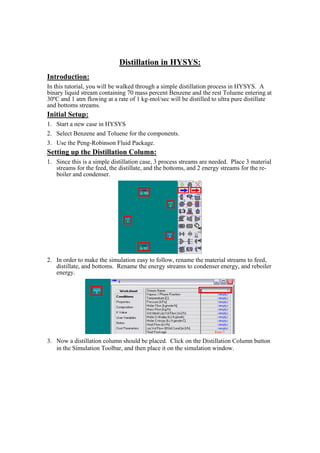
Recommended
Recommended
More Related Content
What's hot
What's hot (20)
Gas Absorption & Stripping in Chemical Engineering (Part 3/4)

Gas Absorption & Stripping in Chemical Engineering (Part 3/4)
Basic Tutorial on Aspen HYSYS Dynamics - Process control (Tutorial 3)

Basic Tutorial on Aspen HYSYS Dynamics - Process control (Tutorial 3)
Aspen Plus - Bootcamp - 12 Case Studies (1 of 2) (Slideshare)

Aspen Plus - Bootcamp - 12 Case Studies (1 of 2) (Slideshare)
Similar to Distillation tutorial in hysys
Similar to Distillation tutorial in hysys (20)
Introduction to aspen environment.khairul anwar.141021

Introduction to aspen environment.khairul anwar.141021
introduccion a los Inyectores para cromatografía de gases

introduccion a los Inyectores para cromatografía de gases
Guofu_Chen_Optimize Design and Operation of Renewable Energy Cycle through As...

Guofu_Chen_Optimize Design and Operation of Renewable Energy Cycle through As...
Recently uploaded
Booking open Available Pune Call Girls Pargaon 6297143586 Call Hot Indian Girls Waiting For You To Fuck
Booking Contact Details
WhatsApp Chat: +91-6297143586
pune Escort Service includes providing maximum physical satisfaction to their clients as well as engaging conversation that keeps your time enjoyable and entertaining. Plus they look fabulously elegant; making an impressionable.
Independent Escorts pune understands the value of confidentiality and discretion - they will go the extra mile to meet your needs. Simply contact them via text messaging or through their online profiles; they'd be more than delighted to accommodate any request or arrange a romantic date or fun-filled night together.
We provide -
01-may-2024(v.n)
Booking open Available Pune Call Girls Pargaon 6297143586 Call Hot Indian Gi...

Booking open Available Pune Call Girls Pargaon 6297143586 Call Hot Indian Gi...Call Girls in Nagpur High Profile
Call Girl Meerut Indira Call Now: 8617697112 Meerut Escorts Booking Contact Details WhatsApp Chat: +91-8617697112 Meerut Escort Service includes providing maximum physical satisfaction to their clients as well as engaging conversation that keeps your time enjoyable and entertaining. Plus they look fabulously elegant; making an impressionable. Independent Escorts Meerut understands the value of confidentiality and discretion - they will go the extra mile to meet your needs. Simply contact them via text messaging or through their online profiles; they'd be more than delighted to accommodate any request or arrange a romantic date or fun-filled night together. We provide –(INDIRA) Call Girl Meerut Call Now 8617697112 Meerut Escorts 24x7

(INDIRA) Call Girl Meerut Call Now 8617697112 Meerut Escorts 24x7Call Girls in Nagpur High Profile Call Girls
Welcome to the April edition of WIPAC Monthly, the magazine brought to you by Water Industry Process Automation & Control.
In this month's edition, along with the latest news from the industry we have articles on:
The use of artificial intelligence and self-service platforms to improve water sustainability
A feature article on measuring wastewater spills
An article on the National Underground Asset Register
Have a good month,
OliverWater Industry Process Automation & Control Monthly - April 2024

Water Industry Process Automation & Control Monthly - April 2024Water Industry Process Automation & Control
Recently uploaded (20)
chapter 5.pptx: drainage and irrigation engineering

chapter 5.pptx: drainage and irrigation engineering
Call Girls Pimpri Chinchwad Call Me 7737669865 Budget Friendly No Advance Boo...

Call Girls Pimpri Chinchwad Call Me 7737669865 Budget Friendly No Advance Boo...
CCS335 _ Neural Networks and Deep Learning Laboratory_Lab Complete Record

CCS335 _ Neural Networks and Deep Learning Laboratory_Lab Complete Record
Coefficient of Thermal Expansion and their Importance.pptx

Coefficient of Thermal Expansion and their Importance.pptx
Booking open Available Pune Call Girls Pargaon 6297143586 Call Hot Indian Gi...

Booking open Available Pune Call Girls Pargaon 6297143586 Call Hot Indian Gi...
VIP Model Call Girls Kothrud ( Pune ) Call ON 8005736733 Starting From 5K to ...

VIP Model Call Girls Kothrud ( Pune ) Call ON 8005736733 Starting From 5K to ...
(INDIRA) Call Girl Meerut Call Now 8617697112 Meerut Escorts 24x7

(INDIRA) Call Girl Meerut Call Now 8617697112 Meerut Escorts 24x7
FULL ENJOY Call Girls In Mahipalpur Delhi Contact Us 8377877756

FULL ENJOY Call Girls In Mahipalpur Delhi Contact Us 8377877756
Water Industry Process Automation & Control Monthly - April 2024

Water Industry Process Automation & Control Monthly - April 2024
Distillation tutorial in hysys
- 1. Distillation in HYSYS: Introduction: In this tutorial, you will be walked through a simple distillation process in HYSYS. A binary liquid stream containing 70 mass percent Benzene and the rest Toluene entering at 30ºC and 1 atm flowing at a rate of 1 kg-mol/sec will be distilled to ultra pure distillate and bottoms streams. Initial Setup: 1. Start a new case in HYSYS 2. Select Benzene and Toluene for the components. 3. Use the Peng-Robinson Fluid Package. Setting up the Distillation Column: 1. Since this is a simple distillation case, 3 process streams are needed. Place 3 material streams for the feed, the distillate, and the bottoms, and 2 energy streams for the re-boiler and condenser. 2. In order to make the simulation easy to follow, rename the material streams to feed, distillate, and bottoms. Rename the energy streams to condenser energy, and reboiler energy. 3. Now a distillation column should be placed. Click on the Distillation Column button in the Simulation Toolbar, and then place it on the simulation window.
- 2. 4. Now the column is ready to be hooked up to the process and energy streams. To do this, double click on the Distillation Column to bring up the “Distillation Column Input Wizard”. Hook up the streams to their appropriate locations. 5. Now the type of condenser must be specified. HYSYS simulates 3 different types of condensers; a partial, full reflux, and total. Select a total condenser. Click “Next >” to proceed. 6. The next step is to specify the pressures of Distillation column. There are no pressure drops in the condenser and the whole process is run at 101.3 kPa. Type those into the respective fields and click “Next >”. 7. In the next step, HYSYS prompts for temperature estimates for the top stage, condenser, and re-boiler. Since these are optional fields, they can be ignored and
- 3. HYSYS will calculate them when the simulation is run. Click “Next >” to proceed to the final step. 8. The last step to fully configure the column is to specify the reflux ratio and distillate flow rateA refux ratio of 3 and a distillate flow rate of 2700 kgmol/hr have been specified. Click “Done…” to complete the distillation column connection and specifications. 9. Clicking done will bring up a window displaying all of the data and options of the distillation column. In order to achieve the ultra pure distillate stream that is needed, it has been estimated that the column needs 23 trays with the feed entering at tray 7. HYSYS sets the default number of trays at 10 with the feed entering at tray 5, so 13 trays need to be added and the location of the feed needs to be changed. Note: By default HYSYS numbers the trays in numerically ascending order, with tray 1 being at the top. 10. To add the extra trays, Simply click on “n = ” tab under “Num of Stages” on the drawing of the column, and simply enter in 23.
- 4. 11. To change the Tray location from tray 5 to 7, Click the arrow that appears by “5_Main TS” and select “7_Main TS” to change the inlet feed location. Specifications of the Feed Stream: After completing the steps above, the Distillation column should be fully specified for most simple distillation cases. To complete and run the simulation, the feed stream needs to be specified. 1. Double click on the Feed stream. This will open its specification menu. Select the appropriate tab and simply type in the desired values. For this example, an inlet temperature of 30 C, a pressure of 101.3 kPa, a flow rate of 1 kg-mol/sec, and a feed with 70 mass % benzene have been specified.
- 5. Running the Simulation with a Distillation Column: Now the distillation column and feed stream are properly specified and the simulation is ready to run. 1. To get HYSYS to start actively running the simulation and solving for unknown properties, the solver must be active. To activate the solver, simply click on the green light in the upper toolbar. 2. When a distillation column is present in a simulation, it must be started separately. Double click on the column to bring up its main window. Click on the “Run” button to simulate the distillation process. Close the window, and you will see that the distillate and bottoms streams have turned from turquoise to dark blue, signifying that HYSYS has successfully solved for those streams unknown properties, and the simulation is successful. Note: After this stage, if any of the specifications on the distillation column are changed, the “Reset” button must be pressed, and then the “Run” button pressed again to rerun the distillation simulation with the new specifications. Advanced Specifications of the Distillation Column: HYSYS has the ability to use different criteria other then the reflux ratio and distillate flow rate to simulate the column. For example, the bottoms flow rate or the composition of the distillate at any given tray can be specified, and HYSYS can simulate the column based on those new specifications. 1. To change the specification criteria of the distillation column, double click on the column, and bring up the main window. Then Click on “Specs” to bring up the advanced specification window.
- 6. Note: Notice that there are 4 column specifications present; 2 are active and 2 are not. When a specification is active, that means HYSYS is using it to simulate the distillation. 2. Say that the specification has changed to a bottoms flow rate of 650 kgmol/hr. To avoid over specifying the distillation column, the Distillate flowrate must be inactive. To do that, select “Distillate Rate” and uncheck “Active” to make it inactive. 3. To make the bottoms flow rate of 650 kgmol/hr specification, select the “Btms Prod Rate” and check “Active” activate it. Type in 650 in the “Specification Value” column. Then click “Reset” and then “Run” to simulate the column using the new specifications.
- 7. 4. HYSYS has the ability to simulate the column based on different specifications not currently seen. For example, a composition of 80 mass % benzene is needed in the distillate. To use that specification, click “Add” in the Column Specifications section and select “Column Component Fraction” from the list. Then Click “Add Spec(s)…” 5. Clicking Add Specs will automatically bring up a window asking for the composition specifications. Since the composition is specified at the Distillate stream rather then a specific stage, check “Stream”. Then under “Draw” select “Distillate @COL1”. Since the specification was given in Mass percent, select “Mass Fraction” in the “Basis” category. Then enter .8 for the Spec Value. Finally select Benzene as the component for calculation and close the window. 6. To avoid conflicts and over specification, the bottoms flow rate specification must be de-activated, and the mass fraction specification activated. Do so by the procedures outlined above. Then click “Reset” and “Run” to simulate the process using the distillate composition as the basis for calculation.
