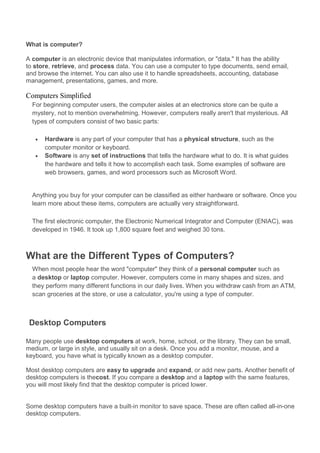
Computer notesx
- 1. What is computer? A computer is an electronic device that manipulates information, or "data." It has the ability to store, retrieve, and process data. You can use a computer to type documents, send email, and browse the internet. You can also use it to handle spreadsheets, accounting, database management, presentations, games, and more. Computers Simplified For beginning computer users, the computer aisles at an electronics store can be quite a mystery, not to mention overwhelming. However, computers really aren't that mysterious. All types of computers consist of two basic parts: · Hardware is any part of your computer that has a physical structure, such as the computer monitor or keyboard. · Software is any set of instructions that tells the hardware what to do. It is what guides the hardware and tells it how to accomplish each task. Some examples of software are web browsers, games, and word processors such as Microsoft Word. Anything you buy for your computer can be classified as either hardware or software. Once you learn more about these items, computers are actually very straightforward. The first electronic computer, the Electronic Numerical Integrator and Computer (ENIAC), was developed in 1946. It took up 1,800 square feet and weighed 30 tons. What are the Different Types of Computers? When most people hear the word "computer" they think of a personal computer such as a desktop or laptop computer. However, computers come in many shapes and sizes, and they perform many different functions in our daily lives. When you withdraw cash from an ATM, scan groceries at the store, or use a calculator, you're using a type of computer. Desktop Computers Many people use desktop computers at work, home, school, or the library. They can be small, medium, or large in style, and usually sit on a desk. Once you add a monitor, mouse, and a keyboard, you have what is typically known as a desktop computer. Most desktop computers are easy to upgrade and expand, or add new parts. Another benefit of desktop computers is thecost. If you compare a desktop and a laptop with the same features, you will most likely find that the desktop computer is priced lower. Some desktop computers have a built-in monitor to save space. These are often called all-in-one desktop computers.
- 2. Laptop Computers The second type of computer that you may be familiar with is a laptop computer, or laptops as they are often referred to. Laptops are battery or AC-powered personal computers that are more portablethan desktop computers, allowing you to use them almost anywhere. Since a laptop is smaller than a desktop, it's more difficult to access the internal components. That means you may not be able to upgrade them as much as a desktop. However, it's usually possible to add more RAM or a bigger hard drive. A laptop computer is sometimes called a notebook computerbecause of its size.
- 3. Servers A server is a computer that "serves up" information to other computers on a network. Many businesses have file servers that employees can use to store and share files. A server can look like a regular desktop computer, or it can be much larger. Servers also play an important role in making the internet work: they are where web pages are stored. When you use your browser to click a link, a web server delivers the page you requested. Other Types of Computers Today, there lots of everyday devices that are basically specialized computers, even though we don't always think of them as computers. Here are a few common examples: · Tablet Computers: These use a touch-sensitive screen for typing and navigation. Since they don't require a keyboard or mouse, tablet computers are even more portable than laptops. The iPad is an example of a tablet computer. · Mobile Phones: Many mobile phones can do a lot of things a computer can do, such as browsing the internet or playing games. These phones are often called smartphones. · Game Consoles: A game console is a specialized kind of computer that is used for playing video games. Although they are not as fully-featured as a desktop computer, many newer consoles, such as theNintendo Wii, allow you to do non-gaming tasks like browsing the internet. · TVs: Many TVs now include applications (or apps) that let you access various types of online content. For example, you can view your Facebook news feed or watch streaming movies on Netflix.
- 4. PCs and Macs Personal computers come in two main "styles": PC and Mac. Both styles are fully functional, but they do have a different look and feel, and many people prefer one or the other.
- 5. · PC: This type of computer began with the original IBM PC that was introduced in 1981. Other companies began to create similar computers, which were called IBM PC Compatible (often shortened to PC). Today, this is the most common type of personal computer, and it typically includes the Microsoft Windowsoperating system. · Mac: The Macintosh computer was introduced in 1984, and it was the first widely sold personal computer with a Graphical User Interface, or GUI (pronounced gooey). All Macs are made by one company, Apple Inc., and they almost always use the Mac OS X operating system. Although PC can refer to an IBM PC Compatible, the term can also be used to refer to any personal computer, including Macs. What is an Operating System? An operating system is the most important software that runs on a computer. It manages the computer's memory, processes, and all of its software and hardware. It also allows you to communicate with the computer without knowing how to speak the computer's "language." Without an operating system, a computer is useless. The Operating System's Job You've probably heard the phrase boot your computer, but do you know what that means? Booting is the process that occurs when you press the power button to turn your computer on. During this process (which may take a minute or two), the computer does several things: · It runs tests to make sure everything is working correctly.
- 6. · It checks for new hardware. · It then starts up the operating system. Once the operating system has started up, it manages all of the software and hardware on the computer. Most of the time, there are many different programs running at the same time, and they all need to access your computer's Central Processing Unit (CPU), memory, and storage. The operating system coordinates all of this to make sure that each program gets what it needs. Without the operating system, the software wouldn't even be able to talk to the hardware, and the computer would be useless. Types of Operating Systems Operating systems usually come preloaded on any computer that you buy. Most people use the operating system that comes with their computer, but it is possible to upgrade or even change operating systems. The three most common operating systems for personal computers are Microsoft Windows, Apple Mac OS X, and Linux.
- 7. The Windows, OS X, and Linux logos Modern operating systems use a Graphical User Interface, or GUI (pronounced "gooey"). A GUI lets you use your mouse to click on icons, buttons, and menus, and everything is clearly displayed on the screen using a combination of graphics and text. Each operating system's GUI has a different look and feel, so if you switch to a different operating system it may seem unfamiliar at first. However, modern operating systems are designed to be easy to use, and most of the basic principles are the same. The Windows GUI
- 8. The OS X GUI Before GUIs, computers had a command-line interface, which meant the user had to type every single command to the computer, and the computer would only display text. Microsoft Windows Microsoft created the Windows operating system in the mid-1980s. Over the years, there have been many different versions of Windows, but the most recent ones are Windows 8 (released in 2012), Windows 7 (2009), and Windows Vista (2007). Windows comes preloaded on most new PCs, which helps to make it the most popular operating system in the world. If you're buying a new computer or upgrading to a newer version of Windows, you can choose from several differenteditions of Windows, such as Home Premium, Professional, and Ultimate. You may need to do some research to decide which edition is right for you.
- 9. Windows 7 Apple Mac OS X Mac OS is a line of operating systems created by Apple Inc. It comes preloaded on all new Macintosh computers, or Macs. All of the recent versions are known as Mac OS X (pronounced Mac O-S Ten), and their specific version names are Mountain Lion (released in 2012), Lion (2011), and Snow Leopard (2009). Apple also offers a version called Mac OS X Server, which is designed to be run on servers.
- 10. Linux Linux (pronounce LINN-ux) is a family of open source operating systems, which means that they can be modified and distributed by anyone around the world. This is very different from proprietary software like Windows, which can only be modified by the company that owns it (Microsoft). The advantages of Linux are that it is free, and there are many different distributions (or versions) that you can choose from. Each distribution has a different look and feel, and the most popular ones include Ubuntu, Mint, and Fedora. Linux is named after Linus Torvalds, who created the Linux kernel in 1991. The kernel is the computer code that is the central part of an operating system. Ubuntu Linux Operating Systems for Mobile Devices The operating systems that we've been talking about were designed to run on desktop or laptop computers.Mobile devices such as phones, tablet computers, and mp3 players are very different from desktop and laptop computers, so they run operating systems that are designed specifically for mobile devices. Examples of mobile operating systems include Apple iOS, Windows Phone, and Google Android. Operating Systems for mobile devices generally aren't as fully-featured as those made for desktop or laptop computers, and they aren't able to run all of the same software. However, you can still do a lot of things with them, such as watching movies, browsing the internet, managing your calendar, playing games, and more.
- 11. Apple iOS running on an iPad
- 12. 1. Name the fastest super computer in india ? Ans: Saga220 2. saga 220 is developed by ______? Ans: vikram sarabhai space centre 3. First super computer from India ? Ans: PARAM 8000 4. Lisp is a programing language related to _________? Ans: Artificial intelligence 5. Father of Artificial intelligence who was died on 2011 ? Ans: John McCarthy 6. What is the nationality of linus torvalds ? Ans: Finland 7. Name the first supercomputer ? Ans: Cray-1 8. India's first Super computer ? Ans: Param
- 13. Global shortcuts 1. Alt + F : File menu options 2. Alt + E : Edit menu option 3. Alt + V : View menu option 4. F1 : Help Window 5. Ctrl + A : Select All 6. Ctrl + X : Cut 7. Ctrl + C : Copy 8. Ctrl + V : Paste 9. Shift +Arrow keys : Make selection 10. Ctrl +Tab : navigation for browser tabs 11. Alt+Tab : Switch between minimized applications 12. Ctrl +O : Open 13: Ctrl +W : close current document or browser tab 14: Alt+F4 : Close Application 15. F5 : Refresh browser 16. Ctrl +P :Print 17. Ctrl +F2 :Print preview (MS Office)
- 14. Keyboard Shortcuts (Microsoft Windows) 1. CTRL+C (Copy) 2. CTRL+X (Cut) 3. CTRL+V (Paste) 4. CTRL+Z (Undo) 5. DELETE (Delete) 6. SHIFT+DELETE (Delete the selected item permanently without placing the item in the Recycle Bin) 7. CTRL while dragging an item (Copy the selected item) 8. CTRL+SHIFT while dragging an item (Create a shortcut to the selected item) 9. F2 key (Rename the selected item) 10. CTRL+RIGHT ARROW (Move the insertion point to the beginning of the next word) 11. CTRL+LEFT ARROW (Move the insertion point to the beginning of the previous word) 12. CTRL+DOWN ARROW (Move the insertion point to the beginning of the next paragraph) 13. CTRL+UP ARROW (Move the insertion point to the beginning of the previous paragraph) 14. CTRL+SHIFT with any of the arrow keys (Highlight a block of text) SHIFT with any of the arrow keys (Select more than one item in a window or on the desktop, or select text in a document) 15. CTRL+A (Select all) 16. F3 key (Search for a file or a folder) 17. ALT+ENTER (View the properties for the selected item) 18. ALT+F4 (Close the active item, or quit the active program) 19. ALT+ENTER (Display the properties of the selected object) 20. ALT+SPACEBAR (Open the shortcut menu for the active window) 21. CTRL+F4 (Close the active document in programs that enable you to have multiple documents opensimultaneously) 22. ALT+TAB (Switch between the open items) 23. ALT+ESC (Cycle through items in the order that they had been opened) 24. F6 key (Cycle through the screen elements in a window or on the desktop) 25. F4 key (Display the Address bar list in My Computer or Windows Explorer) 26. SHIFT+F10 (Display the shortcut menu for the selected item) 27. ALT+SPACEBAR (Display the System menu for the active window) 28. CTRL+ESC (Display the Start menu) 29. ALT+Underlined letter in a menu name (Display the corresponding menu) Underlined letter in a command name 30. F10 key (Activate the menu bar in the active program) 31. RIGHT ARROW (Open the next menu to the right, or open a submenu) 32. LEFT ARROW (Open the next menu to the left, or close a submenu) 33. F5 key (Update the active window) 34. BACKSPACE (View the folder onelevel up in My Computer or Windows Explorer) 35. ESC (Cancel the current task) 36. SHIFT when you insert a CD-ROMinto the CD-ROM drive (Prevent the CD-ROM from automatically playing) Dialog Box - Keyboard Shortcuts 1. CTRL+TAB (Move forward through the tabs) 2. CTRL+SHIFT+TAB (Move backward through the tabs) 3. TAB (Move forward through the options) 4. SHIFT+TAB (Move backward through the options) 5. ALT+Underlined letter (Perform the corresponding command or select the corresponding option) 6. ENTER (Perform the command for the active option or button) 7. SPACEBAR (Select or clear the check box if the active option is a check box) 8. Arrow keys (Select a button if the active option is a group of option buttons) 9. F1 key (Display Help) 10. F4 key (Display the items in the active list) 11. BACKSPACE (Open a folder one level up if a folder is selected in the Save As or Open dialog box) Microsoft Natural Keyboard Shortcuts 1. Windows Logo (Display or hide the Start menu)
- 15. 2. Windows Logo+BREAK (Display the System Properties dialog box) 3. Windows Logo+D (Display the desktop) 4. Windows Logo+M (Minimize all of the windows) 5. Windows Logo+SHIFT+M (Restorethe minimized windows) 6. Windows Logo+E (Open My Computer) 7. Windows Logo+F (Search for a file or a folder) 8. CTRL+Windows Logo+F (Search for computers) 9. Windows Logo+F1 (Display Windows Help) 10. Windows Logo+ L (Lock the keyboard) 11. Windows Logo+R (Open the Run dialog box) 12. Windows Logo+U (Open Utility Manager) 13. Accessibility Keyboard Shortcuts 14. Right SHIFT for eight seconds (Switch FilterKeys either on or off) 15. Left ALT+left SHIFT+PRINT SCREEN (Switch High Contrast either on or off) 16. Left ALT+left SHIFT+NUM LOCK (Switch the MouseKeys either on or off) 17. SHIFT five times (Switch the StickyKeys either on or off) 18. NUM LOCK for five seconds (Switch the ToggleKeys either on or off) 19. Windows Logo +U (Open Utility Manager) 20. Windows Explorer Keyboard Shortcuts 21. END (Display the bottom of the active window) 22. HOME (Display the top of the active window) 23. NUM LOCK+Asterisk sign (*) (Display all of the subfolders that are under the selected folder) 24. NUM LOCK+Plus sign (+) (Display the contents of the selected folder) 25. NUM LOCK+Minus sign (-) (Collapse the selected folder) 26. LEFT ARROW (Collapse the current selection if it is expanded, or select the parent folder) 27. RIGHT ARROW (Display the current selection if it is collapsed, or select the first subfolder) Shortcut Keys for Character Map After you double-click a character on the grid of characters, you can move through the grid by using the keyboard shortcuts: Simple Yet Important Computer Abbreviations * HTTP - Hyper Text Transfer Protocol. * HTTPS - Hyper Text Transfer Protocol Secure. * IP - Internet Protocol. * URL - Uniform Resource Locator. * USB - Universal Serial Bus. * VIRUS - Vital Information Resource UnderSeized. * 3G -3rd Generation. * GSM - Global System for Mobile Communication. * CDMA - Code Divison Multiple Access. * UMTS - Universal Mobile Telecommunication System. * SIM - Subscriber Identity Module . * AVI = Audio Video Interleave * RTS = Real Time Streaming * SIS = Symbian OS Installer File * AMR = Adaptive Multi-Rate Codec * JAD = Java Application Descriptor * JAR = Java Archive * JAD = Java Application Descriptor * 3GPP = 3rd Generation Partnership Project * 3GP = 3rd Generation Project * MP3 = MPEG player lll * MP4 = MPEG-4 video file *AAC = Advanced Audio Coding
- 16. * GIF= Graphic Interchangeable Format * JPEG = Joint Photographic Expert Group * BMP = Bitmap * SWF = Shock Wave Flash * WMV = Windows Media Video * WMA = Windows Media Audio * WAV = Waveform Audio * PNG = Portable Network Graphics * DOC = Document (Microsoft Corporation) * PDF = Portable Document Format * M3G = Mobile 3D Graphics * M4A = MPEG-4 Audio File * NTH = Nokia Theme (series 40) * THM = Themes (Sony Ericsson) * MMF = Synthetic Music Mobile Application File * NRT = Nokia Ringtone * XMF = Extensible Music File * WBMP = Wireless Bitmap Image * DVX = DivX Video * HTML = Hyper Text Markup Language * WML = Wireless Markup Language * CD -Compact Disk. * DVD - Digital Versatile Disk. *CRT - Cathode Ray Tube. * DAT - Digital Audio Tape. * DOS - Disk Operating System. * GUI -Graphical User Interface. * HTTP - Hyper Text Transfer Protocol. * IP - Internet Protocol. * ISP - Internet Service Provider. * TCP - Transmission Control Protocol. * UPS - Uninterruptible Power Supply. * HSDPA - High Speed Downlink Packet Access. * EDGE - Enhanced Data Rate for GSM [GlobalSystem for Mobile Communication] Evolution. * VHF - Very High Frequency. * UHF - Ultra High Frequency. * GPRS - General Packet Radio Service. * WAP - Wireless Application Protocol. * TCP - Transmission Control Protocol . * ARPANET - Advanced Research Project Agency Network. * IBM - International Business Machines. * HP - Hewlett Packard. *AM/FM - Amplitude/ Frequency Modulation. * WLAN - Wireless Local Area Network * RFID - Radio-frequency identification
- 17. True or False Clicking on an icon with the mouse is a form of giving an instruction to the computer. Answer: True Output devices store instructions or data that the CPU processes. Answer: False (memory) The CPU and memory are located on a special circuit board in the system unit called the motherboard. Answer: True Nanostructures represent the smallest human-made structures that can be built. Answer: True The main difference between a supercomputer and a mainframe is that supercomputers are designed to execute programs running at the same time (but at a slower pace). Answer: True Being computer fluent means that you should be able to build a computer yourself. Answer: False Embedded computers are self-contained computer devices that have their own programming and do not receive Answer: True A Web browser is a special device that is installed in your computer that allows it to communicate with other devices Answer: False (network adapter) With a wireless network, it is easier to relocate devices. Answer: True The most common type of memory that the computer uses to process data is ROM. Answer: False (RAM) Currently, the performance of tasks by robots is based on preprogrammed algorithms. Answer: True Data can be a number, a word, a picture, or a sound. Answer: True Strictly defined, a computer is a data processing device. Answer: True The discrepancy between the â€oehavesâ€ı and â€oehave-notsâ€ı with regard to computer technology is commonly Answer: False (digital divide) One of the benefits of becoming computer fluent is being a savvy computer user and consumer and knowing how Answer: True Trend-spotting programs, developed for business, have been used to predict criminal activity. Answer: True Employers do not have the right to monitor e-mail and network traffic on employee systems used at work. Answer: False
- 18. Fill the Blank Space Between PCs and Macs, the ____________ is the platform of choice for graphic design and animation. Answer: Mac The ____________ is the program that manages the hardware of the computer system, including the CPU, memory, Answer: operating system The type of operating system software you use depends on your computers€™s ____________. Answer: platform ____________software helps you carry out tasks, such as typing a document or creating a spreadsheet. Answer: Application ____________are the fastest and most expensive computers. Answer: Supercomputers A ____________ is approximately 1,000 bytes. Answer: kilobyte Input devices are used to provide the steps and tasks the computer needs to process data, and these steps and tasks Answer: instructions A computer gathers data, processes it, outputs the data or information, and ____________ the data or information. Answer: stores The binary language consists of two digits: ____________ and ____________. Answer: 0 and 1 A string of ____________ 0s and 1s is called a byte. Answer: eight (8) The devices you use to enter data into a computer system are known as ____________ devices. Answer: input The devices on a computer system that let you see the processed information are known as ____________ devices. Answer: output ____________ is the set of computer instructions or programs that enables the hardware to perform different Answer: Software When you connect to the ____________, your computer is communicating with a server at your Internet service Answer: Internet ____________ are computers that excel at executing many different computer programs at the same time. Answer: Mainframes ____________is the application of computer systems and techniques to gather legal evidence. Answer: Computer forensics ____________ is the science that attempts to create machines that will emulate the human thought process. Answer: Artificial intelligence (AI) Macintosh computers use the Macintosh operating system (Mac OS), whereas PCs generally run ____________ Answer: Microsoft Windows
- 19. A process known as ____________ tracks trends and allows retailers to respond to consumer buying patterns. Answer: data mining You would use ____________ software to create spreadsheets, type documents, and edit photos. Answer: application ____________ are computers that support hundreds or thousands of users simultaneously. Answer: Mainframes Hard disk drives and CD drives are examples of ____________ devices. Answer: storage ____________ is the term given to the act of stealing someone’s identity and ruining their credit rating. Answer: Identity theft Surgeons are using ____________ to guide robots to perform delicate surgery. Answer: computers Patient ____________ are life-sized mannequins that have a pulse and a heartbeat and respond to procedures Answer: simulators
- 20. The metal or plastic case that holds all the physical parts of the computer is the: A. system unit. B. CPU. C. mainframe. D. platform. Answer: A The binary language consists of ____________ digit(s). A. 8 B. 2 C. 1,000 D. 1 Answer: B A byte can hold one ____________ of data. A. bit B. binary digit C. character D. kilobyte Answer: C ____________ controls the way in which the computer system functions and provides a means by which users can interact with the computer. A. The platform B. The operating system C. Application software D. The motherboard Answer: B The operating system is the most common type of ____________ software. A. communication B. application C. system D. word-processing software Answer: C ____________ are specially designed computer chips that reside inside other devices, such as your car or your electronic thermostat. A. Servers B. Embedded computers C. Robotic computers D. Mainframes Answer: B The steps and tasks needed to process data, such as responses to questions or clicking an icon, are called: A. instructions. B. the operating system. C. application software. D. the system unit. Answer: A
- 21. The two broad categories of software are: A. word processing and spreadsheet. B. transaction and application. C. Windows and Mac OS. D. system and application. Answer: D Smaller and less expensive PC-based servers are replacing ____________ in many businesses. A. supercomputers B. clients C. laptops D. mainframes Answer: D ____________ are specially designed computers that perform complex calculations extremely rapidly. A. Servers B. Supercomputers C. Laptops D. Mainframes Answer: B DSL is an example of a(n) ____________ connection. A. network B. wireless C. slow D. broadband Answer: D The difference between people with access to computers and the Internet and those without this access is known as the: A. digital divide. B. Internet divide. C. Web divide. D. broadband divide. Answer: A ____________ is the science revolving around the use of nano structures to build devices on an extremely small scale. A. Nanotechnology B. Micro-technology C. Computer forensics D. Artificial intelligence Answer: A ____________ bits equal one byte. A. Eight B. Two C. One thousand D. One million Answer: A
- 22. The CPU and memory are located on the: A. expansion board. B. motherboard. C. storage device. D. output device. Answer: B Word processing, spreadsheet, and photo-editing are examples of: A. application software. B. system software. C. operating system software. D. platform software. Answer: A ____________ is a set of computer programs used on a computer to help perform tasks. A. An instruction B. Software C. Memory D. A processor Answer: B System software is the set of programs that enables your computers hardware devices and ____________ software A. management B. processing C. utility D. application Answer: D The PC (personal computer) and the Apple Macintosh are examples of two different: A. platforms. B. applications. C. programs. D. storage devices. Answer: A Apple Macintoshes (Macs) and PCs use different ____________ to process data and different operating systems. A. languages B. methods C. CPUs D. storage devices Answer: C Servers are computers that provide resources to other computers connected to a: A. network. B. mainframe. C. supercomputer. D. client. Answer: A A ____________ is approximately a million bytes. A. gigabyte B. kilobyte C. megabyte D. terabyte
- 23. Answer: C ____________ is any part of the computer that you can physically touch. A. Hardware B. A device C. A peripheral D. An application Answer: A The components that process data are located in the: A. input devices. B. output devices. C. system unit. D. storage component. Answer: C All of the following are examples of input devices EXCEPT a: A. scanner. B. mouse. C. keyboard. D. printer. Answer: D Which of the following is an example of an input device? A. scanner B. speaker C. CD D. printer Answer: A All of the following are examples of storage devices EXCEPT: A. hard disk drives. B. printers. C. floppy disk drives. D. CD drives. Answer: B The ____________, also called the â€oebrainsâ€ı of the computer, is responsible for processing data. A. motherboard B. memory C. RAM D. central processing unit (CPU) Answer: D After a picture has been taken with a digital camera and processed appropriately, the actual print of the picture A. data. B. output. C. input. D. the process. Answer: B
- 24. Computers use the ____________ language to process data. A. processing B. kilobyte C. binary D. representational Answer: C Computers process data into information by working exclusively with: A. multimedia. B. words. C. characters. D. numbers. Answer: D In the binary language each letter of the alphabet, each number and each special character is made up of a unique A. eight bytes. B. eight kilobytes. C. eight characters. D. eight bits. Answer: D The term bit is short for: A. megabyte. B. binary language. C. binary digit. D. binary number. Answer: C A string of eight 0s and 1s is called a: A. megabyte. B. byte. C. kilobyte. D. gigabyte. Answer: B A ____________ is approximately one billion bytes. A. kilobyte B. bit C. gigabyte D. megabyte Answer: C Surgeons can perform delicate operations by manipulating devices through computers instead of manually. This A. robotics. B. computer forensics. C. simulation. D. forecasting. Answer: A
- 25. Technology no longer protected by copyright, available to everyone, is considered to be: A. proprietary. B. open. C. experimental. D. in the public domain. Answer: A ____________ is the study of molecules and structures whose size ranges from 1 to 100 nanometers. A. Nanoscience B. Microelectrodes C. Computer forensics D. Artificial intelligence Answer: A ____________ is the science that attempts to produce machines that display the same type of intelligence that humans A. Nanoscience B. Nanotechnology C. Simulation D. Artificial intelligence (AI) Answer: D 12. ____________ is data that has been organized or presented in a meaningful fashion. A. A process B. Software C. Storage D. Information Answer: D 13. The name for the way that computers manipulate data into information is called: A. programming. B. processing. C. storing. D. organizing. Answer: B 14. Computers gather data, which means that they allow users to ____________ data. A. present B. input C. output D. store Answer: B All of the following are examples of real security and privacy risks EXCEPT: A. hackers. B. spam. C. viruses. D. identity theft. Answer: B A process known as ____________ is used by large retailers to study trends. A. data mining B. data selection C. POS D. data conversion Answer: A
- 26. ____________terminals (formerly known as cash registers) are often connected to complex inventory and sales computer A. Data B. Point-of-sale (POS) C. Sales D. Query Answer: B A(n) ____________ system is a small, wireless handheld computer that scans an item’s tag and pulls up the current offers) as you shop. A. PSS B. POS C. inventory D. data mining Answer: A The ability to recover and read deleted or damaged files from a criminal’s computer is an example of a law enforcement A. robotics. B. simulation. C. computer forensics. D. animation. Answer: C Which of the following is NOT one of the four major data processing functions of a computer? A. gathering data B. processing data into information C. analyzing the data or information D. storing the data or information Answer: C ____________ tags, when placed on an animal, can be used to record and track in a database all of the animal’s movements. A. POS B. RFID C. PPS D. GPS Answer: B A process known as ____________ is used by large retailers to study trends. A. data mining B. data selection C. POS D. data conversion Answer: A All of the following are examples of real security and privacy risks EXCEPT: A. hackers. B. spam. C. viruses. D. identity theft. Answer: B
- 27. Primary memory stores? a) Data alone b) Only programs c) Processed data d) All of the above Answer : D Memory unit is one part of a) Central Processing Unit b) Control Unit c) External devices d) None of the above Answer : A EPROM can be used for? a) Erasing the contents of ROM b) Rew7riting the contents of ROM c) Erasing and rewriting the contents of ROM d) None of the above Answer : C Memory is made up of? a) Wires b) Circuits c) Several thousands of cells d) None of the above Answer : C When you use mobile phone to purchase the product and transfer the money , the transaction is called a) M-Commerce/mobile banking b) E-Commerce c) Web transaction d) None of the above Answer : A JPG is the extension for_ a) Microsoft Outlook Files b) Image Files c) Bitmap Graphic Files d)None of the above Files Answer : b
- 28. What is the extension for Microsoft Word Document a) DOC b)DOT c)DGN d)DWG Answer : A What is primary object of an operating system? a) To activate the system b) To make the most efficient use of the computer hardware and other periphery- devices c) To save the power d) To help the Programming languages Answer : B What is the main object of multiprogramming systems? a) To process all the jobs with high speed b) To use less memory space c) Execute more jobs in the same time period d) None of the above Answer : B What is the extension for Microsoft Excel Workspace a) XLS b)XLT c)XLW d)XLL Answer : A The basic operations performed by computer are? a) ASCII b) BCD c) Hollerith d) None of these Answer : a ROM is composed of 1. Magnetic cores 2. Micro-processors 3. Photoelectric cells 4. Floppy disks 5. None of these
- 29. Answer : 2 A device that can convert digital signal to analog signal is 1. A packet 2. Modem 3. Switch 4. Router 5. None of these Answer : 3 Internet-like networks within an enterprise known as 1. Intranet 2. Internet 3. Extranet 4. Network 5. None of these Answer : 1 File Transfer Protocol (FTP) is 1. Used to send email 2. Used to browse the Web 3. is part of Netscape 4. is a protocol for the transfer of files between computers 5. None of these Answer : 4 Which of the following types of channels moves data relatively slowly? 1. Narrowband channel 2. broadband channel 3. wideband channel 4. None of these Answer : 1 What does DOS stand for? 1. Disk Operation Sequence 2. Disk Operating System 3. Don't Operate System Answer : 2
- 30. Device which allows your computer to connect to another computer via a phone line 1. Server 2. Modem 3. Jeck Answer : 2 'Booting' the computer refers to: 1. Powering On the Computer 2. Powering Down the Computer 3. Closing Windows Answer : 1 The list of coded instructions is called 1. Computer program 2. Algorithm 3. Flowchart 4. Utility programs 5. None of the above Answer : 1 ASCII stands for 1. American standard code for information interchange 2. All purpose scientific code for information interchange 3. American security code for information interchange 4. American Scientific code for information interchange 5. None of the above Answer : 1 A language which is close to that used within the computer is 1. High-level language 2. Assembly language 3. Low-level language 4. All of the above Answer : 3
- 31. RAM is used as a short memory because it is 1. Has small capacity 2. Is very expensive 3. Volatile 4. None of the above Answer : 3 In UNIX, which command is used to sort the lines of data in a file in reverse order 1. sort 2. sh 3. st 4. sort –r Answer: 4 A single dimensional array is called 1. List 2. File 3. Martix 4. None of these Answer: 1 C, BASIC, COBOL, and Java are examples of ……… languages. 1. Computer 2. System Programming Language 3. Low Level Programming Language 4. High Level Programming Language Answer: 4