Excel Tips-Format painter
•Download as PPTX, PDF•
0 likes•5 views
Format Painter in Excel is a simple way to save lots of time formatting Just copy formats that you already have This short demo shows you step by step with embedded videos how you can quickly and easily copy formats from one range to another in Excel
Report
Share
Report
Share
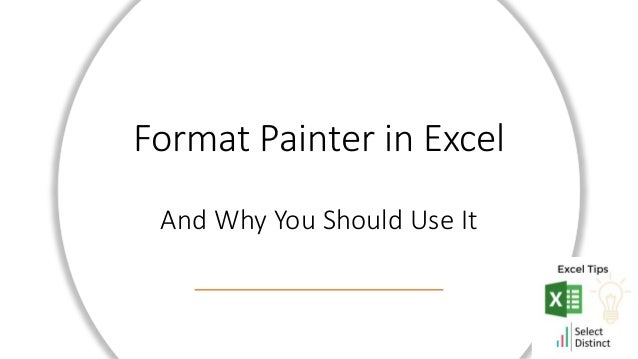
Recommended
Recommended
More Related Content
More from Select Distinct Limited
More from Select Distinct Limited (20)
How to use a slicer to toggle measures in Power BI

How to use a slicer to toggle measures in Power BI
Power BI Tips Rolling Averages and Rolling Sums.pptx

Power BI Tips Rolling Averages and Rolling Sums.pptx
Excel Tips-Format painter
- 1. Format Painter in Excel And Why You Should Use It
- 2. Why use format painter in Excel? Go from this To this
- 3. Quite often you need to Format a range of data to match an existing layout You could go through each row manually setting the formats to match But this takes too long Luckily Excel has a really simple way to copy the formats Format Painter
- 4. Lets see it in action Select the range you want to copy the format from Click the format painter icon Select the range you want to copy the format to, whilst keeping the left mouse button pressed Let go of the mouse button and all of the formats are applied in one go
- 5. You can do partial ranges too If you need to select only parts of a range to copy the format from, you can do that too This can save hours of work if you have never used it
- 6. Hope you found this useful
- 7. For more Tips, Tricks and Timesavers, visit our website Tips and Timesavers | Select Distinct Limited Credit: simon.harrison@selectdistinct.co.uk
