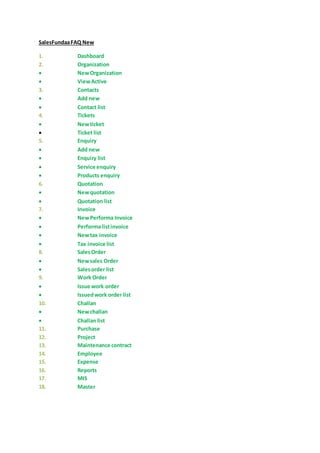
SalesFundaa CRM FAQs
- 1. SalesFundaaFAQ New 1. Dashboard 2. Organization NewOrganization ViewActive 3. Contacts Add new Contact list 4. Tickets Newticket Ticket list 5. Enquiry Add new Enquiry list Service enquiry Products enquiry 6. Quotation Newquotation Quotation list 7. Invoice NewPerforma Invoice Performa listinvoice Newtax invoice Tax invoice list 8. SalesOrder Newsales Order Salesorder list 9. Work Order Issue work order Issuedwork order list 10. Challan Newchallan Challan list 11. Purchase 12. Project 13. Maintenance contract 14. Employee 15. Expense 16. Reports 17. MIS 18. Master
- 2. 1. Dashboard Login to your CRM ClickDashboard Here you can view all the summary of the important activities like enquiry status, upcoming reminders, invoice overviews, over dues reminder, stock, purchase overviews, complaint status, comment count (see screenshot below) 2. Organization In thissectionyoucan addorganizationdata(purchaser,vendoretc.) like companyname,contact personname,mobile no.,Primaryemail,addressandotherimportantdetailsabout organization. NewOrganization How to add NewOrganization? Clickon Organization NewOrganization Fill upthe followingdetailsasshowninthe below screenshotandclickthe save button.
- 3. Nature of the Leadexplained: Nature (i.e.Hot,Cold,Mature,& NotInterested) Hot (red) meansleadisverymuchinterestedinbuyingyourproduct/service, Cold(blue) means the chancesof the leadturningintoacustomerislow. Mature (green) meanswhere the leadisconvertedintoacustomerand NotInterested(Black) meanswhere the leadisnotinterestedinbuyingaproduct/service) ViewActive Only How to access data of ‘ViewActive Only’ ClickOrganization ViewActive Only In thislistyoucan viewlistof organizationdataasshow in the below screenshot.
- 4. Selectaparticularorganization andyoucan performthe followingfunctions ashighlighted inRed area inthe above screenshot. Functionsyou can performto the selectedorganization: SendMessage:Sendsmessage tothe selectedorganization.
- 5. Selectthe organization Click‘Send message on selection’ write the message and clickSend. SendEmail: Sendemail tothe selectedorganization. Selectthe organization Click‘Send Email on selection’ selectCampaignand click Send ClickYes Move to trash/ delete:Deletesthe selected organization. Selectthe organization Click‘Move selectedto Trash’ Yes Transfer ownership:Transferthe ownership i.e.Assign the particularitemtoyour employee. Selectthe organization Click‘Transfer selectedOwnership’ selectEmployee Name Transfer Click‘Yes’ Import: Importthe data to the crm software throughanexcel sheet Export: Export (download) the selecteddatatoexcel sheet. Selectthe organization ClickExport selectedtoexcel Selectthe organization ClickExport selectedtoExcel. Clickon the organizationname to geta detailedviewasshowninthe screenshotbelow. Detailsof ticket(complaint)raised,enquirymade, meetings,quotation,invoicesgeneratedandthe restof the information canbe viewed ashighlightedin yellow inthe above screenshot
- 6. Clickon the ‘Three dots’onthe right handside andyou can performactivitiesforthisparticular organization like creatingaticket(complaint),new enquiry,newquotation,new performainvoice andother functions ashighlightedinRedinthe above screenshot. If you wantto update any comments,write inthe commentscolumn andclickon‘Post’. To seta reminderforthisparticularorganization,clickthe ‘Bell’icon To schedule ameeting withthisparticularorganization,clickthe iconnexttobell icon.(see green highlightedbox inthe above screenshot) To change the nature of status forthisparticularorganization,clickonthe respective button(see blue highlightedbox inthe above screenshot)andclickon‘Post’ 3. Contacts Add New How to add NewContacts? ClickContacts AddNew Fill upthe following contactdetailsasshowninthe below screenshotandclick the save button. Contact List
- 7. How to viewexistingcontactlist? ClickContacts –> Contact List All the contacts whichyouaddedwill be shownhere. 4. Tickets A Ticketisraisedwhenyouwantto intimate the supportteamaboutissuesfacedwhileusing the productor service.Once the ticketisraised,the supportteamisintimatedand actionis beingtakentoresolve the issue. How to raise a NewTicket/Complaint? ClickTicket NewTicket Once you clickthe belowscreenwill appear. Selectthe organizationagainstwhichyouwanttoraise a ticket. Selectthe productagainstwhichyouwantto raise a ticket. Like inthe below screenshotwe are raisinga ticketforSamsunggalaxymobile (seebelowscreenshot –redhighlighted area)
- 8. Clickon the productand the belowscreenwill appearwhere youhave tomention the complaint details.EnterSubjectline,selectthe appropriate dept.,selectpriority(seriousness of the complaintashigh,normal,low), explainthe complaintindetail inthe main bodyand click Save
- 9. Ticketiscreatedas seeninthe belowscreenshot. Ticket List ClickTicket Ticket List Showsa listof ticketraisedsofar. How to assigna ticket to an employee? ClickTicket AssignTicket visit Tickthe check box against the organizationname click ‘AssignedEngineer’icon as shown in the belowscreenshot’s red highlightedbox.
- 10. Then, the followingscreenwill appearasshowninthe below screenshot. Selectthe Engineername fromdropdownlistyouwantto transferthe ticketandclickTransfer. Ticketissuccessfully transferredas showninthe below screenshot.ClickOK.
- 11. 5. Enquiry Add New How to add NewEnquiry? ClickEnquiry Add New Update the fieldsas shownin the belowscreenshot clickNext
- 12. Once you click next,the belowpage will appear where Product/service detailshas to be updated. Enquiry can be of product or service,update as per your requirementneedand clicksave button In the belowscreenshotpage you can perform the followingfunction: - Postcomments andupdate its Nature to hot, cold, mature and not interested - Create a quotationagainstthisenquiry - Create Performainvoice againstthisenquiry
- 13. Enquiry List Shows the list of enquiriesand it’s status. How to viewenquirylist? ClickEnquiry Enquiry List click on an enquiryto geta detailedview Service Enquiry Shows the list of service enquiry How to viewService Enquiry? ClickEnquiry Service Enquiry click on an enquiryto geta detailedview Products Enquiry Shows the list of Products enquiry How to viewProducts Enquiry? ClickEnquiry Products Enquiry click on an enquiryto geta detailedview 6. Quotation How to create a quotation? ClickQuotation NewQuotation Clickthe organizationagainst whichyou want to create a quotation Fill up the detailsas shown in the belowscreenshot and click next button. To add quotation description,click,Master Quotationdescription clickNew Addsubject and descriptionand click save.
- 14. Once you click Next,the followingscreenwill appear where the product detailshas to be updated by clickingthe + icon If the quotationisof any service,the clickthe servicestaband update itsdetails Similarly,updatedthe otherchargesandterms& conditions Once you update all the detailsclick ‘save and show’ detailsbutton.
- 15. Hence Quotation is created! Quotation List How to viewQuotation List ClickQuotation Quotation List Click on any quotation to get a detailedview.
- 16. 7. Invoice How to create Performa invoice? ClickInvoice NewPerformaInvoice clickon the organization name for whichyou want to create Performainvoice Once you click on the organization, the followingpage will showwhere invoice detailshave to be updated. Click Next.
- 17. Clickon + icon and products tab and update the fieldsasshown in the belowscreenshot and click save button. Similarly,update services,other charges,terms & conditionsand address details and click ‘save and show details’ Hence Performa Invoice is created. Performa Invoice List How to viewPerforma invoice list?
- 18. ClickInvoice PerformaInvoice List click on the organization name to get a detailedview. NewTax Invoice How to create New Tax Invoice? ClickInvoice NewTax Invoice clickonthe organization for which you want create newtax invoice
- 19. Clickon + icon click products tab and update the following fieldsasshown inthe below screenshot clickSave button. Similarly,click on services,othercharges, terms & conditionsand addressdetails tab click‘save and show details’ Hence New Tax Invoice is created.
- 20. Tax Invoice List How to viewTax invoice list? ClickInvoice Tax Invoice List clickon the organization name to get a detailedview. 8. Sales Order How to create a NewSales Order? ClickSales Order NewSalesOrder Clickthe organizationagainst whichyou want to raise a ticket. Once you clickthe belowscreenwill appear.
- 21. Fill upthe followingcontactdetailsasshowninthe above screenshotandclickthe Nextbutton. Once you clickNext,the belowscreenwill appear. Then, clickon ‘+’ iconand add fill upthe above detailsasshowninthe above screenshot andClick Save icon button.
- 22. Now, update the ‘TermsandConditions’ byclickingonitstab as showninthe below screenshotand click‘Save and showdetails’button. The followingscreenwill appear andhence SalesOrderiscreated. You can also edit,change the statusand cancel the salesorder by clickingthe respectivebuttonsas highlightedinthe above screenshot.
- 23. SalesOrder List Containsthe listof salesordercreatedsofar and alsotheircurrentstatus (see below screenshot) ClickSales Order SalesOrder List Clickon the Organizationname against which you want to edit/viewsalesorder. 9. Work Order ClickWork Order Issue workorder clickon the organizationagainstwhichyouwanttocreate workorder Once you do that, the followingscreenwillappear
- 24. Update the fields mentionedasshowninthe above screenshotandclick next. Enter the productdetails byclickingthe Click+ icon underProductstab andfill upthe detailsasshowninthe below screenshot Similarly,updateservices,othercharges,termsandconditionsbyclickingonthe respective tab and clicksave.
- 25. Clickon Addressdetails andupdate the following detailsasshowninthe below screenshotandclick Save Once you save all the details, workorderwill be createdandthe followingscreenwillappear. In the above screenyoucan also editthe workorder,update the status of the work orderto paid, unpaidandcancel.
- 26. IssuedWork Order How to viewthe listof issuedwork order? ClickWork Order Issuedwork order clickon the organizationagainst which you want to viewwork order 10. Challan How to create Challan? ClickChallan NewChallan ClickOrganizationname for which you want to create new Challan Once you click,the following screen will appear Fill upthe detailsasshowninthe belowscreenshotandclicknextbutton AfterclickingNext,the followingscreenwill appear
- 27. Click, +iconand enterthe detailsof the productas showninthe above screenshotandclickSave iconbutton. Similarly,updateInstallationproducts,termsandconditionsbyclicking the respectivetabs andclick save. Once you save the above details,challanisprepared asshowninthe screenshotbelow.
- 28. In the above screenyoucan editthe challan,change itsstatus to pending,delivered,outandcancel, and alsocreate invoice againstthe challanfromthe highlightedareainthe above screenshot. You can alsodownloadthe challanfromthe above screen. Challan List How to viewChallanlist? ClickChallan challan list 11. Purchase How to create Purchase Order? ClickPurchase NewPurchase Order ClickOrganization name for whichyou want to create new purchase order Once you click,the followingPage willcome up asshowninthe below screenshot. Fillupall the detailsandclickNext Afterclicking‘Next’youwill have toupdate the Productdetails byclicking+icon and clicksave button (see belowscreenshot)
- 29. Similarly,update‘Services’and‘terms& conditions’detailsbyclickingthe respectivetab. Once you update the details,click‘Save andshow details’ andhence Purchase Orderiscreated as showninthe belowscreenshot. Purchase Order List
- 30. How to view/editPurchase Order? ClickPurchase Purchase Order List clickon the organization name for which you want to edit purchase order Once you dothat, the followingscreenwillappear Performthe followingfunctionsfromthe above screenbyclickingthe respective tab: Convertthispurchase orderpurchase entry Editthis purchase order Cancel thisPurchase Order Downloadthe purchase order. NewPurchase Bill How to create New Purchase Bill? ClickPurchase NewPurchase Bill click on the organizationname for which you want to edit purchase bill The belowpage will appear
- 31. Fill upall the necessarydetails andclicknext. Thenadd Productdetailsandclicksave button.Similarly,update services,termsandconditions by clickingonitstab. Once you update the above details,click‘save andshow details’ Aftersavingthe detailsthe followingscreenwill appear andhence Purchase Bill iscreated.
- 32. Purchase Bill List How to view/editPurchase Bill? ClickPurchase Purchase Order bill clickon the organizationname for which you want to editpurchase bill Once you dothat, the followingscreenwillappear Performthe followingfunctionsfromthe above screenbyclickingthe respective tab:
- 33. Editthis purchase bill Cancel thisPurchase bill Downloadthe purchase bill. 12. Project How to create New Project? Clickproject NewProject clickon the organization name for which you want to create a new project. Then,the followingpage will appear.Here youwill have toupdate the fieldsof the project asshown inthe belowscreenshot. Once you update the fields,clickNext The belowscreenshotwill appear where projectdetails will be shown
- 34. Clickon each ofthe followingtabs to update its details: Bill of Material: Update items,unit,rate,quantity,receivedquantity,remainingquantity,total quantity Task: Task name,taskno.,work hrs. Assigned,Progress%, startdt.,enddt.,status Stock: Newstock,req.list,recd.Materials,issue material andstock Manpower:Labour name,mobile no., aadharcard no.,pan card no.,work address,salary,total hrs, salarytype. Complaints:Ticketsubject,ticketdescription,priority,createdtime,lastupdatedtime,status, repliedby. A newticket/complaint canbe raisedfromhere.
- 35. How to assigna project? ClickProject ProjectList click on the Projectname click on AssignedPersonand select personname Project List How to viewproject list? ClickProject ProjectList click on the Projectname to view the detailsof the project RequestList How to viewrequestlist? ClickProject RequestList clickon the Project name to viewthe detailsofthe request. How to viewrequestapprove stock? ClickProject Requestapprove stock How to viewProjectChallan? ClickProject ProjectChallan
- 36. How to viewProjectChallan? ClickProject Projectstock How to viewEmployee ItemRequest? ClickProject Employee ItemRequest How to viewBill of Material? ClickProject Bill of Material 13. Maintenance Contract How to create a Maintenance contract? ClickMaintenance contract NewContract clickon the organization name against which you want to create contract click on the three dots (see highlightedareain screenshot) clickon NewMaintenance contract Thenbelow screenwill appear.Update the fieldsasshowninthe below screenshotandclickSave.
- 37. Maintenance contract is successfullycreated. PendingInstallations How to check products whichare pendingforinstallation? ClickMaintenance contract PendingInstallations clickonthe organizationname to view product details,installationdetails,ticketraised for the contract.
- 38. See belowscreenshot Products in warranty? How to check products in warranty? ClickMaintenance contract products in warranty List of products in warranty isdisplayed click on organization name to geta detailedviewofproducts in warranty The belowscreenwill be appearshowingthe detailedview where youcan review andeditthe contract.
- 39. Products in Contract ClickMaintenance contract Products in contract clickon the organization name to get a detailedviewofthe product, contract visit and ticket raisedfor the particular product. UpcomingServices: ClickMaintenance contract UpcomingServices List of upcomingServices isdisplayed.Youcanfilterthe datathe nearestdate of upcomingservice. Service Visit: How to viewService visit? ClickMaintenance contract Service Visit List of products and the status of service visitis displayed(see belowscreenshot) clickonany ofthe product to update the status
- 41. Update the service visitdetailslike travelallowance,remarks, visitedandclick save 14. Employee How to add Employee? ClickEmployee NewEmployee Fill upthe followingdetailsasshowninthe below screenshotandclickthe save button.
- 42. Employee created! Employee List: How to viewemployee list? ClickEmployee Employee List
- 43. List of employeeswill be displayed asshowninthe below screenshot. Clickon the employeename toget detailed information (see below screenshot) Employee Group How to add Employee group?
- 44. ClickEmployee Employee group click+ icon and add group name and click save button. See belowscreenshot. Employee Shift: ClickEmployee Employee shift Fill upthe fieldsasshown in the belowscreenshotand click save button
- 45. NewProduct Request How to add NewProduct Request? ClickEmployee NewProductRequest Fill up the fieldsas shown inthe belowscreenshot and click Nextbutton The up the detailsasshownbelow andclicksave and show details.
- 46. NewProductRequestiscreated. 15. Expense Expensesincurredcan be enteredhere. How to add expense data? ClickExpense click + icon and update the fields clickSave
- 47. 16. Reports AssignInstallation Engineer How to assignengineerforinstallation? ClickReports clickon the checkbox button for which you want to assign an engineer clickon AssignedEngineerbutton selectengineername and date of installation clickTransfer Hence Transferred!
- 48. Warranty Period Product How to viewproductcs which are in warranty period? ClickReports Warranty Period Product productsinwarranty are shown in a listed manner click on it to get a detailedview. Maintenance Services How to viewMaintenance Services? ClickReports Maintenance Services clickon it to geta detailedview. ServicesEngineers How to viewServicesEngineervisitdetails? ClickReports ServicesEngineers Listof service engineervisitisdisplayed To update the data, click on the fieldand update travel allowance,visitedand remarks if any and click save. AMC Product List How to viewa list of AMC Products? ClickReports AMC Product List List of products in AMCis shown
- 49. Enquiry List How to viewEnquiry List? ClickReports Enquiry List Service Enquiry How to viewEnquiry List? ClickReports Service Enquiry Products Enquiry How to viewProducts Enquiry? ClickReports Products Enquiry Enquire by Lost Reason How to viewthe reasondue to which the enquiry was lost? ClickReports Enquire by Lost Reason Meetings How to check all the meetings?
- 50. ClickReports Meetings Double clickonany of the meetingstoupdate/edit Comments How to viewall comments? ClickReports Comments Quotations How to viewall the quotations created? ClickReports Quotations clickon it to get a detailedview. Invoices How to viewall the invoicescreated? ClickReports Invoices SalesOrder How to viewall the Sales Order created? ClickReports SalesOrder click on it to get a detailedview.
- 51. Issue Work Order How to viewall the issuedWork Order created? ClickReports Issue Work Order clickon it to get a detailedview. Overdue Invoices How to viewall the Overdue Invoices? ClickReports Overdue Invoices clickon it to get a detailedview. RequestList How to viewall the RequestList? ClickReports RequestList click on it to get a detailedview. Purchase Orders How to viewall the Purchase Orders? ClickReports Purchase Orders click on it to get a detailedview. Challan How to viewall the Challan created? ClickReports Challan click on it to geta detailedview. Purchase Bill How to viewall the Purchase Bill created? ClickReports Purchase Bill click on it to get a detailedview. Invoice against c form How to viewall Invoice against c form created? ClickReports Invoice against c form click on it to geta detailedview.
- 52. Invoice Product How to viewall the Invoice Product created? ClickReports Invoice Product click on it to get a detailedview. Invoice services How to viewall the Invoice servicescreated? ClickReports Invoice services clickon it to get a detailedview. Purchase Bill Product How to viewall the Purchase Bill Product created? ClickReports Purchase Bill Product Purchase Bill services How to viewall the Purchase Bill servicescreated? ClickReports Purchase Bill services Project How to viewall Projectscreated? ClickReports Project click on it to geta detailedview. Contracts How to viewall Contracts created? ClickReports Contracts click on it to get a detailedview. Tickets How to viewall Ticketscreated? ClickReports Tickets click on it to geta detailedview.
- 53. Receivedcheque How to viewall chequesReceived? ClickReports Receivedcheque Issuedcheque How to viewall chequesissued? ClickReports Issuedcheque AssignTicket How to viewall AssignedTicket? ClickReports AssignTicket click on it to get a detailedview. AssignTicket visit How to viewall visitsto AssignedTicket? ClickReports AssignTicket visit clickon it to get a detailedview. Ticket visit How to viewall Ticketvisits? ClickReports Ticket visit click on it to get a detailedview. Stock How to viewall stocks? ClickReports Stock click on it to get a detailed view. Collectionstatement How to viewall Collectionstatements? ClickReports Collectionstatement
- 54. Statement How to viewall Statement? ClickReports Statement 17. MIS Here,you can access MIS (ManagementInformationSystem) reports? Invoice List Report How to access Invoice List Report? ClickMIS Invoice List Report Followingare the functionsyou can performfrom the highlightedarea in belowscreenshot: - Display search window - Print the report - Prints the current page - Export the report in variousfile formats and save it to the disk Quotation List Report
- 55. How to access Quotation List Report? ClickMIS Quotation List Report Followingare the functionsyou can performfrom the highlightedarea in below screenshot: - Display search window - Print the report - Prints the current page - Export the report in variousfile formats and save it to the disk Performa Invoice listReport How to access PerformaInvoice list Report? ClickMIS Performa Invoice listReport Followingare the functionsyou can performfrom the highlightedarea in below screenshot: - Display search window - Print the report - Prints the current page - Export the report in variousfile formats and save it to the disk
- 56. Cheque & Cash Receipt How to access Cheque & Cash Receipt? ClickMIS Cheque & Cash Receipt Rental details How to access Rental details? ClickMIS Rental details Followingare the functionsyou can performfrom the highlightedarea in below screenshot: - Display search window - Print the report - Prints the current page - Export the report in variousfile formats and save it to the disk
- 57. Complaintby Model no. Complaintsby product model will be shown in a bar graph format How to access Complaintby Model no.? ClickMIS Complaintby Model no. Followingare the functionsyou can performfrom the highlightedarea in below screenshot: - Display search window - Print the report - Prints the current page - Export the report in variousfile formats and save it to the disk
- 58. 18. Master Data Source How to add data source name? ClickMaster click + iconand enterdata source name click save button Data source meansfrom where you sourcedthe contact for example:justdial,yellowpages etc.
- 59. Branch How to add branch name? ClickMaster Branch Bank How to add Bank Name? ClickMaster Bank click+ icon and enterthe bank details click save button Organization Type: How to add Organization type? ClickMaster Organization type click + iconand enterorganization type name click save button
- 60. Department How to add Department? ClickMaster Department click+ icon and enterdepartment name click save button Industry
- 61. How to add Industry? ClickMaster Industry click + icon and enter Industry name click save button Services How to add services? ClickMaster services click+ icon and enterservicesdetails click save button
- 62. Manufacturer How to add Manufacturer? ClickMaster Manufacturer click + icon and enter Manufacturer name click save button Category How to add category? ClickMaster category click + icon and entercategory name clicksave button
- 63. Product How to add category? ClickMaster product click + iconand enterproduct details click save button Other Charges How to add Other Charges? ClickMaster Other Charges click + icon and enterOther Charges click save button
- 64. Quotation Description How to add Quotation Description? ClickMaster Other Quotation Description clickNew and entersubject & Description click save button Terms and Condition How to add Terms and Condition?
- 65. ClickMaster Terms and Condition clickNew and entersubject and Terms & Conditions click save button Tax How to add Tax? ClickMaster Tax click + iconand entertax details click save button
- 66. Reason How to add Reason (leadlost reason)? ClickMaster Reason click+ icon and enterreason name click save button AMC Feature How to add AMC Feature name? ClickMaster AMC Feature click+ icon and enterfeature name click save button
- 67. Addition/Deduction How to add Addition/Deduction? ClickMaster Addition/Deduction click + iconand enterthe details clicksave button Particular How to add Particular? ClickMaster Particular click + iconand enterthe Particular name click save button
- 68. InventoryLocation How to add InventoryLocation? ClickMaster Inventory Location click + icon and enterthe details clicksave button Common SMTP settings? This is a SMTP setting for a group of people How to add Common SMTP settings? ClickMaster Common SMTP settings Fill all the mandatory fields click save button
- 69. SMTP Setting This is an SMTP settingfor an individual user ClickMaster SMTP settings Fill all the mandatory fields clicksave button How to add Common SMTP settings? Change Password How to change password?
- 70. ClickMaster change password Enter current, newand re-type new password click save button Email Campaign How to create a new email campaign? ClickMaster Email Campaign Enter subjectline and description for email campaign click Save button