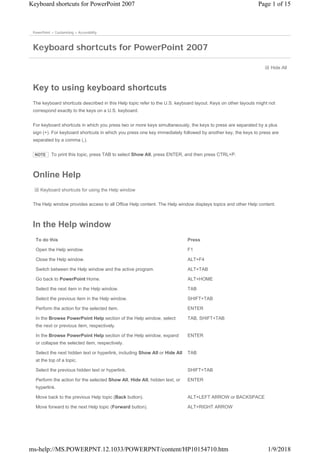
Keyboard shortcuts for power point 2007
- 1. Hide All Key to using keyboard shortcuts The keyboard shortcuts described in this Help topic refer to the U.S. keyboard layout. Keys on other layouts might not correspond exactly to the keys on a U.S. keyboard. For keyboard shortcuts in which you press two or more keys simultaneously, the keys to press are separated by a plus sign (+). For keyboard shortcuts in which you press one key immediately followed by another key, the keys to press are separated by a comma (,). NOTE To print this topic, press TAB to select Show All, press ENTER, and then press CTRL+P. Online Help Keyboard shortcuts for using the Help window The Help window provides access to all Office Help content. The Help window displays topics and other Help content. In the Help window PowerPoint > Customizing > Accessibility Keyboard shortcuts for PowerPoint 2007 To do this Press Open the Help window. F1 Close the Help window. ALT+F4 Switch between the Help window and the active program. ALT+TAB Go back to PowerPoint Home. ALT+HOME Select the next item in the Help window. TAB Select the previous item in the Help window. SHIFT+TAB Perform the action for the selected item. ENTER In the Browse PowerPoint Help section of the Help window, select the next or previous item, respectively. TAB, SHIFT+TAB In the Browse PowerPoint Help section of the Help window, expand or collapse the selected item, respectively. ENTER Select the next hidden text or hyperlink, including Show All or Hide All at the top of a topic. TAB Select the previous hidden text or hyperlink. SHIFT+TAB Perform the action for the selected Show All, Hide All, hidden text, or hyperlink. ENTER Move back to the previous Help topic (Back button). ALT+LEFT ARROW or BACKSPACE Move forward to the next Help topic (Forward button). ALT+RIGHT ARROW Page 1 of 15Keyboard shortcuts for PowerPoint 2007 1/9/2018ms-help://MS.POWERPNT.12.1033/POWERPNT/content/HP10154710.htm
- 2. Microsoft Office basics Display and use windows Scroll small amounts up or down, respectively, within the currently displayed Help topic. UP ARROW, DOWN ARROW Scroll larger amounts up or down, respectively, within the currently displayed Help topic. PAGE UP, PAGE DOWN Display a menu of commands for the Help window. This requires that the Help window have the active focus (click in the Help window). SHIFT+F10 Stop the last action (Stop button). ESC Refresh the window (Refresh button). F5 Print the current Help topic. NOTE If the cursor is not in the current Help topic, press F6 and then press CTRL+P. CTRL+P Change the connection state. You may need to press F6 more than once. F6 (until the focus is in the Type words to search for box), TAB, DOWN ARROW Type text in the Type words to search for box. You may need to press F6 more than once. F6 Switch among areas in the Help window; for example, switch between the toolbar, Type words to search for box, and Search list. F6 In a Table of Contents in tree view, select the next or previous item, respectively. UP ARROW, DOWN ARROW In a Table of Contents in tree view, expand or collapse the selected item, respectively. LEFT ARROW, RIGHT ARROW To do this Press Switch to the next window. ALT+TAB Switch to the previous window. ALT+SHIFT+TAB Close the active window. CTRL+W or CTRL+F4 Restore the size of the active window after you maximize it. CTRL+F5 Move to a task pane from another pane in the program window (clockwise direction). You may need to press F6 more than once. NOTE If pressing F6 doesn't display the task pane that you want, try pressing ALT to place focus on the menu bar or Ribbon and then pressing CTRL+TAB to move to the task pane. F6 Move to a pane from another pane in the program window (counterclockwise direction). SHIFT+F6 When more than one window is open, switch to the next window. CTRL+F6 Switch to the previous window. CTRL+SHIFT+F6 When a document window is not maximized, perform the Move command (on the Control menu for the window). Use the arrow keys to move the window and when finished, press ESC. CTRL+F7 When a document window is not maximized, perform the Size command (on the Control menu CTRL+F8 Page 2 of 15Keyboard shortcuts for PowerPoint 2007 1/9/2018ms-help://MS.POWERPNT.12.1033/POWERPNT/content/HP10154710.htm
- 3. Change or resize the font Move around in text or cells Find and replace for the window). Press the arrow keys to resize the window and when finished, press ESC. Minimize a window to an icon (works for only some Microsoft Office programs). CTRL+F9 Maximize or restore a selected window. CTRL+F10 Copy a picture of the screen to the Clipboard. PRINT SCREEN Copy a picture of the selected window to the Clipboard. ALT+PRINT SCREEN To do this Press Change the font. CTRL+SHIFT+F Change the font size. CTRL+SHIFT+P Increase the font size of the selected text. CTRL+SHIFT+> Decrease the font size of the selected text. CTRL+SHIFT+< To do this Press Move one character to the left. LEFT ARROW Move one character to the right. RIGHT ARROW Move one line up. UP ARROW Move one line down. DOWN ARROW Move one word to the left. CTRL+LEFT ARROW Move one word to the right. CTRL+RIGHT ARROW Move to the end of a line. END Move to the beginning of a line. HOME Move up one paragraph. CTRL+UP ARROW Move down one paragraph. CTRL+DOWN ARROW Move to the end of a text box. CTRL+END Move to the beginning of a text box. CTRL+HOME In Microsoft Office PowerPoint, move to the next title or body text placeholder. If it is the last placeholder on a slide, this will insert a new slide with the same slide layout as the original slide. CTRL+ENTER Repeat the last Find action. SHIFT+F4 To do this Press Open the Find dialog box. CTRL+F Open the Replace dialog box. CTRL+H Page 3 of 15Keyboard shortcuts for PowerPoint 2007 1/9/2018ms-help://MS.POWERPNT.12.1033/POWERPNT/content/HP10154710.htm
- 4. Move around in and work in tables Access and use task panes Access and use smart tags Repeat the last Find action. CTRL+F4 To do this Press Move to the next cell. TAB Move to the preceding cell. SHIFT+TAB Move to the next row. DOWN ARROW Move to the preceding row. UP ARROW Insert a tab in a cell. CTRL+TAB Start a new paragraph. ENTER Add a new row at the bottom of the table. TAB at the end of the last row To do this Press Move to a task pane from another pane in the program window. (You may need to press F6 more than once.) NOTE If pressing F6 doesn't display the task pane that you want, try pressing ALT to place focus on the menu bar and then pressing CTRL+TAB to move to the task pane. F6 When a menu or toolbar is active, move to a task pane. (You may need to press CTRL+TAB more than once.) CTRL+TAB When a task pane is active, select the next or previous option in the task pane, respectively. TAB, SHIFT+TAB Display the full set of commands on the task pane menu. CTRL+DOWN ARROW Move among choices on a selected submenu; move among certain options in a group of options in a dialog box. DOWN ARROW or UP ARROW Open the selected menu, or perform the action assigned to the selected button. SPACEBAR or ENTER Open a shortcut menu; open a drop-down menu for the selected gallery item. SHIFT+F10 When a menu or submenu is visible, select the first or last command, respectively, on the menu or submenu. HOME, END Scroll up or down in the selected gallery list, respectively. PAGE UP, PAGE DOWN Move to the top or bottom of the selected gallery list, respectively. HOME, END Close a task pane. CTRL+SPACEBAR, C Open the Clipboard. ALT+H, F, O To do this Press Display the menu or message for a smart tag. If more than one smart tag is present, switch to the next smart tag and display its menu or message. ALT+SHIFT+F10 Select the next item on a smart tag menu. DOWN ARROW Select the previous item on a smart tag menu. UP ARROW Page 4 of 15Keyboard shortcuts for PowerPoint 2007 1/9/2018ms-help://MS.POWERPNT.12.1033/POWERPNT/content/HP10154710.htm
- 5. Tips Resize and move toolbars, menus, and task panes Perform the action for the selected item on a smart tag menu. ENTER Close the smart tag menu or message. ESC You can ask to be notified by a sound whenever a smart tag appears. To hear audio cues, you must have a sound card. You must also have Microsoft Office Sounds installed on your computer. If you have access to the World Wide Web, you can download Microsoft Office Sounds from the Microsoft Office Online Web site. After you install the sound files, do the following in Microsoft Office Access 2007, Microsoft Office Excel 2007, Microsoft Office PowerPoint 2007, or Microsoft Office Word 2007: 1. Press ALT+F for the Microsoft Office Button , and then then press the letter I for Program Options. 2. Press A to move to Advanced or use the UP ARROW or DOWN ARROW keys to find it. 3. Under the General topic in the Advanced category, press ALT+F to select the Provide feedback with sound check box, press TAB until you get to the OK button, and then press ENTER. NOTE When you select or clear this check box, the setting affects all Office programs that support sound. 1. Press ALT to select the menu bar. 2. Press CTRL+TAB repeatedly to select the toolbar or task pane that you want. 3. Do one of the following: Resize a toolbar Move a toolbar 1. On the toolbar, press CTRL+SPACEBAR to display the Toolbar Options menu. 2. Press ENTER on the Size command, and then press ENTER. 3. Use the arrow keys to resize the toolbar. Press CTRL+ the arrow keys to resize one pixel at a time. 1. On the toolbar, press CTRL+SPACEBAR to display the Toolbar Options menu. 2. Press ENTER on the Move command, and then press ENTER. 3. Use the arrow keys to position the toolbar. Press CTRL+ the arrow keys to move one pixel at a time. To undock the toolbar, press DOWN ARROW repeatedly. To dock the toolbar vertically on the left or right side, press LEFT ARROW or RIGHT ARROW, respectively, when the toolbar is all the way to the left or right side. Page 5 of 15Keyboard shortcuts for PowerPoint 2007 1/9/2018ms-help://MS.POWERPNT.12.1033/POWERPNT/content/HP10154710.htm
- 6. Use dialog boxes Use edit boxes within dialog boxes An edit box is a blank in which you type or paste an entry, such as your user name or the path to a folder. Resize a task pane Move a task pane 4. When you finish moving or resizing, press ESC. 1. In the task pane, press CTRL+SPACEBAR to display a menu of additional commands. 2. Use the DOWN ARROW key to select the Size command, and then press ENTER. 3. Use the arrow keys to resize the task pane. Use CTRL+ the arrow keys to resize one pixel at a time. 1. In the task pane, press CTRL+SPACEBAR to display a menu of additional commands. 2. Use the DOWN ARROW key to select the Move command, and then press ENTER. 3. Use the arrow keys to position the task pane. Use CTRL+ the arrow keys to move one pixel at a time. To do this Press Move to the next option or option group. TAB Move to the previous option or option group. SHIFT+TAB Switch to the next tab in a dialog box. CTRL+TAB Switch to the previous tab in a dialog box. CTRL+SHIFT+TAB Open a selected drop-down list. ALT+DOWN ARROW Open the list if it is closed and move to an option in the list. First letter of an option in a drop-down list Move between options in an open drop-down list, or between options in a group of options. Arrow keys Close a selected drop-down list; cancel a command and close a dialog box. ESC Perform the action assigned to the selected button; select or clear the selected check box. SPACEBAR Select an option; select or clear a check box. ALT+ the letter underlined in an option Perform the action assigned to a default button in a dialog box. ENTER To do this Press Move to the beginning of the entry. HOME Move to the end of the entry. END Move one character to the left or right, respectively. LEFT ARROW, RIGHT ARROW Move one word to the left. CTRL+LEFT ARROW Page 6 of 15Keyboard shortcuts for PowerPoint 2007 1/9/2018ms-help://MS.POWERPNT.12.1033/POWERPNT/content/HP10154710.htm
- 7. Use the Open and Save As dialog boxes Navigating the Ribbon user interface Access any command with a few keystrokes Move one word to the right. CTRL+RIGHT ARROW Select or cancel selection one character to the left. SHIFT+LEFT ARROW Select or cancel selection one character to the right. SHIFT+RIGHT ARROW Select or cancel selection one word to the left. CTRL+SHIFT+LEFT ARROW Select or cancel selection one word to the right. CTRL+SHIFT+RIGHT ARROW Select from the cursor to the beginning of the entry. SHIFT+HOME Select from the cursor to the end of the entry. SHIFT+END To do this Press Go to the previous folder. ALT+1 Up One Level button: Open the folder up one level above the open folder. ALT+2 Delete button: Delete the selected folder or file. ALT+3 or DELETE Create New Folder button: Create a new folder. ALT+4 Views button: Switch among available folder views. ALT+5 Tools button: Show the Tools menu. ALT+L Display a shortcut menu for a selected item, such as a folder or file. SHIFT+F10 Move between options or areas in the dialog box. TAB Open the Look in list. F4 or ALT+I Refresh the file list. F5 1. Press ALT. The KeyTips are displayed over each feature that is available in the current view. The following example is from Microsoft Office Word. Page 7 of 15Keyboard shortcuts for PowerPoint 2007 1/9/2018ms-help://MS.POWERPNT.12.1033/POWERPNT/content/HP10154710.htm
- 8. Change the keyboard focus without using the mouse Another way to use the keyboard to work with the Ribbon is to move the focus among the tabs and commands until you find the feature that you want to use. The following table lists some ways to move the keyboard focus without using the mouse. The above image was excerpted from Training on Microsoft Office Online. 2. Press the letter shown in the KeyTip over the feature that you want to use. 3. Depending on which letter you press, you may be shown additional KeyTips. For example, if the Home tab is active and you press N, the Insert tab is displayed, along with the KeyTips for the groups on that tab. 4. Continue pressing letters until you press the letter of the command or control that you want to use. In some cases, you must first press the letter of the group that contains the command. For example, ALT+H, F, S will take you to the Size list box in the Font group. NOTE To cancel the action that you are taking and hide the KeyTips, press ALT. To do this Press Select the active tab of the Ribbon and activate the access keys (access key: A key combination, such as ALT+F, that moves the focus to a menu, command, or control, without using the mouse.). ALT or F10. Press either of these keys again to move back to the document and cancel the access keys. Move left or right to another tab of the Ribbon, respectively. F10 to select the active tab, and then LEFT ARROW, RIGHT ARROW Hide or show the Ribbon. CTRL+F1 Display the shortcut menu for the selected command. SHIFT+F10 Move the focus to select each of the following areas of the window: Active tab of the Ribbon Any open task panes Your document F6 Page 8 of 15Keyboard shortcuts for PowerPoint 2007 1/9/2018ms-help://MS.POWERPNT.12.1033/POWERPNT/content/HP10154710.htm
- 9. Common tasks in Microsoft Office PowerPoint Move between panes Work in an outline Work with shapes, pictures, boxes, objects, and WordArt Insert a shape Insert a box Move the focus to each command on the Ribbon, forward or backward respectively. TAB, SHIFT+TAB Move down, up, left, or right among the items on the Ribbon, respectively. DOWN ARROW, UP ARROW, LEFT ARROW, RIGHT ARROW Activate the selected command or control on the Ribbon. SPACE BAR or ENTER Open the selected menu or gallery on the Ribbon. SPACE BAR or ENTER Activate a command or control on the Ribbon so you can modify a value. ENTER Finish modifying a value in a control on the Ribbon, and move the focus back to the document. ENTER Get help on the selected command or control on the Ribbon. (If no Help topic is associated with the selected command, a general Help topic about the program is shown instead.) F1 To do this Press Move clockwise among panes in Normal view. F6 Move counterclockwise among panes in Normal view. SHIFT+F6 Switch between Slides and Outline tabs in the Outline and Slides pane in Normal view. CTRL+SHIFT+TAB To do this Press Promote a paragraph. ALT+SHIFT+LEFT ARROW Demote a paragraph. ALT+SHIFT+RIGHT ARROW Move selected paragraphs up. ALT+SHIFT+UP ARROW Move selected paragraphs down. ALT+SHIFT+DOWN ARROW Show heading level 1. ALT+SHIFT+1 Expand text below a heading. ALT+SHIFT+PLUS SIGN Collapse text below a heading. ALT+SHIFT+MINUS SIGN 1. Press and release ALT, then N, then S, then H to select Shapes. 2. Use the arrow keys to move through the categories of shapes, and select the shape that you want. 3. Press CTRL+ENTER to insert the shape that you selected. Page 9 of 15Keyboard shortcuts for PowerPoint 2007 1/9/2018ms-help://MS.POWERPNT.12.1033/POWERPNT/content/HP10154710.htm
- 10. Insert an object Insert WordArt Select a shape NOTE If your cursor is within text, press ESC. Group or ungroup shapes, pictures, and WordArt objects Show or hide a grid or guides Copy the attributes of a shape 1. Press and release ALT, and then press N. 2. Press TAB to move to Text Box, located on the Insert tab in the Text group. 3. Press CTRL+ENTER to insert the text box. 1. Press and release ALT, then N, then J to select Object. 2. Use the arrow keys to move through the objects. 3. Press CTRL+ENTER to insert the object that you want. 1. Press and release ALT, then N, then W to select WordArt. 2. Use the arrow keys to select the WordArt style that you want, and then press ENTER. 3. Type the text that you want. To select a single shape, press the TAB key to cycle forward (or SHIFT+TAB to cycle backward) through the objects until sizing handles appear on the object that you want to select. To select multiple items, use the selection pane. To group shapes, pictures, or WordArt objects, select the items that you want to group, and then press CTRL+G. To ungroup a group, select the group, and then press CTRL+SHIFT+G. To do this Press Show or hide the grid. SHIFT+F9 Show or hide guides. ALT+F9 1. Select the shape with the attributes that you want to copy. If you select a shape with attached text, you copy the look and style of the text as well as the attributes of the shape. Page 10 of 15Keyboard shortcuts for PowerPoint 2007 1/9/2018ms-help://MS.POWERPNT.12.1033/POWERPNT/content/HP10154710.htm
- 11. Select text and objects Delete and copy text and objects Move around in text 2. Press CTRL+SHIFT+C to copy the object attributes. 3. Press the TAB key or SHIFT+TAB to select the object that you want to copy the attributes to. 4. Press CTRL+SHIFT+V. To do this Press Select one character to the right. SHIFT+RIGHT ARROW Select one character to the left. SHIFT+LEFT ARROW Select to the end of a word. CTRL+SHIFT+RIGHT ARROW Select to the beginning of a word. CTRL+SHIFT+LEFT ARROW Select one line up. SHIFT+UP ARROW Select one line down. SHIFT+DOWN ARROW Select an object (with text selected inside the object). ESC Select an object (with an object selected). TAB or SHIFT+TAB until the object you want is selected Select text within an object (with an object selected). ENTER Select all objects. CTRL+A (on the Slides tab) Select all slides. CTRL+A (in Slide Sorter view) Select all text. CTRL+A (on the Outline tab) To do this Press Delete one character to the left. BACKSPACE Delete one word to the left. CTRL+BACKSPACE Delete one character to the right. DELETE Delete one word to the right. CTRL+DELETE Cut selected object. CTRL+X Copy selected object. CTRL+C Paste cut or copied object. CTRL+V Undo the last action. CTRL+Z Redo the last action. CTRL+Y Copy formatting only. CTRL+SHIFT+C Paste formatting only. CTRL+SHIFT+V Paste special. CTRL+ALT+V To do this Press Move one character to the left. LEFT ARROW Move one character to the right. RIGHT ARROW Page 11 of 15Keyboard shortcuts for PowerPoint 2007 1/9/2018ms-help://MS.POWERPNT.12.1033/POWERPNT/content/HP10154710.htm
- 12. Move around in and work on tables Edit a linked or embedded object Format and align characters and paragraphs Change or resize the font Move one line up. UP ARROW Move one line down. DOWN ARROW Move one word to the left. CTRL+LEFT ARROW Move one word to the right. CTRL+RIGHT ARROW Move to the end of a line. END Move to the beginning of a line. HOME Move up one paragraph. CTRL+UP ARROW Move down one paragraph. CTRL+DOWN ARROW Move to the end of a text box. CTRL+END Move to the beginning of a text box. CTRL+HOME Move to the next title or body text placeholder. If it is the last placeholder on a slide, this will insert a new slide with the same slide layout as the original slide. CTRL+ENTER Move to repeat the last Find action. SHIFT+F4 To do this Press Move to the next cell. TAB Move to the preceding cell. SHIFT+TAB Move to the next row. DOWN ARROW Move to the preceding row. UP ARROW Insert a tab in a cell. CTRL+TAB Start a new paragraph. ENTER Add a new row at the bottom of the table. TAB at the end of the last row 1. Press SHIFT+TAB to select the object that you want. 2. Press SHIFT+F10 for the shortcut menu. 3. Press the DOWN ARROW to select Worksheet Object, and then to select Edit. To do this Press Open the Font dialog box to change the font. CTRL+SHIFT+F Open the Font dialog box to change the font size. CTRL+SHIFT+P Page 12 of 15Keyboard shortcuts for PowerPoint 2007 1/9/2018ms-help://MS.POWERPNT.12.1033/POWERPNT/content/HP10154710.htm
- 13. Apply character formats Copy text formats Align paragraphs Run a presentation You can use the following keyboard shortcuts while running your presentation in full screen mode. Increase the font size. CTRL+SHIFT+> Decrease the font size. CTRL+SHIFT+< To do this Press Open the Font dialog box to change the formatting of characters. CTRL+T Change the case of letters between sentence, lowercase, or uppercase. SHIFT+F3 Apply bold formatting. CTRL+B Apply an underline. CTRL+U Apply italic formatting. CTRL+I Apply subscript formatting (automatic spacing). CTRL+EQUAL SIGN Apply superscript formatting (automatic spacing). CTRL+SHIFT+PLUS SIGN Remove manual character formatting, such as subscript and superscript. CTRL+SPACEBAR Insert a hyperlink. CTRL+K To do this Press Copy formats. CTRL+SHIFT+C Paste formats. CTRL+SHIFT+V To do this Press Center a paragraph. CTRL+E Justify a paragraph. CTRL+J Left align a paragraph. CTRL+L Right align a paragraph. CTRL+R To do this Press Start the presentation from the beginning. F5 Perform the next animation or advance to the next slide. N, ENTER, PAGE DOWN, RIGHT ARROW, DOWN ARROW, or SPACEBAR Perform the previous animation or return to the previous slide. P, PAGE UP, LEFT ARROW, UP ARROW, or BACKSPACE Go to slide number. number+ENTER Page 13 of 15Keyboard shortcuts for PowerPoint 2007 1/9/2018ms-help://MS.POWERPNT.12.1033/POWERPNT/content/HP10154710.htm
- 14. TIP You can press F1 during a presentation to see a list of controls. Browse Web presentations The following keys are for viewing your Web presentation in Microsoft Internet Explorer 4.0 or later. Use the Selection pane feature Use the the following keyboard shortcuts in the Selection pane. Display a blank black slide, or return to the presentation from a blank black slide. B or PERIOD Display a blank white slide, or return to the presentation from a blank white slide. W or COMMA Stop or restart an automatic presentation. S End a presentation. ESC or HYPHEN Erase on-screen annotations. E Go to the next slide, if the next slide is hidden. H Set new timings while rehearsing. T Use original timings while rehearsing. O Use a mouse click to advance while rehearsing. M Return to the first slide. 1+ENTER Redisplay hidden pointer or change the pointer to a pen. CTRL+P Redisplay hidden pointer or change the pointer to an arrow. CTRL+A Hide the pointer and navigation button immediately. CTRL+H Hide the pointer and navigation button in 15 seconds. CTRL+U Display the shortcut menu. SHIFT+F10 Go to the first or next hyperlink on a slide. TAB Go to the last or previous hyperlink on a slide. SHIFT+TAB Perform the "mouse click" behavior of the selected hyperlink. ENTER while a hyperlink is selected To do this Press Move forward through the hyperlinks in a Web presentation, the Address bar, and the Links bar. TAB Move back through the hyperlinks in a Web presentation, the Address bar, and the Links bar. SHIFT+TAB Perform the "mouse click" behavior of the selected hyperlink. ENTER Go to the next slide. SPACEBAR Go to the previous slide. BACKSPACE To do this Press Launch the Selection pane. ALT, C, D, S, and then P Cycle the focus through the different panes. F6 Display the context menu. SHIFT+F10 Page 14 of 15Keyboard shortcuts for PowerPoint 2007 1/9/2018ms-help://MS.POWERPNT.12.1033/POWERPNT/content/HP10154710.htm
- 15. To assign custom keyboard shortcuts to menu items, recorded macros, and Visual Basic for Applications (VBA) (Visual Basic for Applications (VBA): A macro-language version of Microsoft Visual Basic that is used to program Microsoft Windows-based applications and is included with several Microsoft programs.) code in Office PowerPoint 2007, you must use a third-party add-in, such as Shortcut Manager for PowerPoint, which is available from OfficeOne Add-Ins for PowerPoint. See Also Presentation keyboard shortcuts for PowerPoint 2007 Move the focus to a single item or group. UP ARROW or DOWN ARROW Move the focus from an item in a group to its parent group. LEFT ARROW Move the focus from a group to the first item in that group. RIGHT ARROW Expand a focused group and all its child groups. * (on numeric keypad only) Expand a focused group. + (on numeric keypad only) Collapse a focused group. - (on numeric keypad only) Move the focus to an item and select it. SHIFT+UP ARROW or SHIFT+DOWN ARROW Select a focused item. SPACEBAR or ENTER Cancel selection of a focused item. SHIFT+SPACEBAR or SHIFT+ENTER Move a selected item forward. CTRL+SHIFT+F Move a selected item backward. CTRL+SHIFT+B Show or hide a focused item. CTRL+SHIFT+S Rename a focused item. F2 Switch the keyboard focus within the Selection pane between tree view and the Show All and Hide All buttons. TAB or SHIFT+TAB Collapse all groups. ALT+SHIFT+1 Expand all groups. ALT+SHIFT+9 Page 15 of 15Keyboard shortcuts for PowerPoint 2007 1/9/2018ms-help://MS.POWERPNT.12.1033/POWERPNT/content/HP10154710.htm