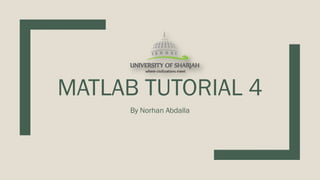
Matlab tutorial 4
- 1. MATLAB TUTORIAL 4 By Norhan Abdalla
- 2. Outline: ■ Creating M-files ■ User Defined Functions ■ Solving Linear Equations ■ Symbolic Algebra ■ Calculus
- 4. MATLAB Environment There are two ways to work with MATLAB. ■ Command Window • For small tasks or simple calculations • Will execute as soon as you press Enter key • Interactive ;as each command is entered , a response is returned ■ M- files • For large programs • Known as m-files because of their .m extension. • Usually used when having user defined functions.
- 5. Matlab M-files ■ To create M-files : • File > New > Script • Or use the shortcut ctrl +N • Or from the toolbar , by clicking on the icon called “New Script” ■ Running m- file: • >>filename • >>run filename • >> run (‘filename’)
- 6. Saving your work Using Diary ■ Another way of saving a segment of code or calculations using the diary. • >> diary on • code • >>diary off • Or >> diary (‘filename’) A file has been created with the variables saved in it.
- 7. Saving your work ■ After finishing code instructions type the command save . ■ It will create a file with variables stored in it • >> save filename It saves the variables in the work spaces and allow to overwrite them
- 8. Cell Mode ■ Cell mode is a utility that allows you to divide M- files into sections, or cells. ■ Each cell can be executed one at a time. • From tab Cell >> Evaluate Current Cell • Or ctrl + Enter ■ To divide M-file ,use %% cell name ■ We can use the icons on the tool strip to evaluate a single section. ■ To navigate between cells. • From tab GO >> Go To • Or ctrl + G Dividing m- file into cells
- 9. Formatting Results • The format command controls how tightly information is spaced in the command window. • For example we took pi as an number to represent different formats Command Display Example format short 4 decimals 3.1416 format long 14 decimals 3.141592653589793 format short e 4 decimals in scientific 3.1416e+000 format long e 14 decimals in scientific 3.141592653589793e+000 format bank 2 decimals 3.14 format short eng 4 decimals in engineering 3.1416e+000 format long eng 14 decimals in engineering 3.14159265358979e+000 format + +, - , bank + format rat Fractional form 355/113 format short g Matlab selects the best format 3.1416 format long g Matlab selects the best format 3.14159265358979
- 11. User Defined Functions ■ Function: is a piece of computer code that accepts an input argument from the user and provides output to the program. ■ Functions allows us to program efficiently. • Creating functions is done using M-files. ■ Function Definition: 1. The word ‘function’ 2. A variable that defines the function output 3. A function name 4. A variable used for the input argument 1 2 3 4
- 12. Defining a Function ■ To create a function , an M-file must be created in the current folder of the project and it should have the same name as the function .
- 13. Practice: ■ Create MATLAB functions to evaluate the following mathematical functions. • y(x) = 𝑥2 • y(x) = 𝑒 Τ 1 𝑥 • y(x) = sin(𝑥2 ) Hint: To test your function, you have to call it from the command window
- 14. Functions with Multiple Inputs and Outputs ■ Multiple Inputs : • For example ‘rem(x,y)’ takes two inputs. ■ Similarly , a user defined function could have multiple inputs. • X and Y can be either scalars or vectors. ■ Multiple Outputs: • A function could return more than one output. [output1 ,output2,…..] If you call the function without specifying all the three outputs , only the first one is shown
- 15. Practice: ■ Assuming that the matrix dimensions agree, create and test MATLAB functions to evaluate the following simplest mathematical functions: • 𝑧 𝑥, 𝑦 = 𝑥 + 𝑦 • 𝑧 𝑎, 𝑏, 𝑐 = 𝑎𝑏𝑐 • 𝑓 𝑥 = 5𝑥2 + 2 • 𝑓 𝑥, 𝑦 = 𝑥 + 𝑦 • 𝑓 𝑥, 𝑦 = 𝑥𝑒𝑦 • 𝑓 𝑥 = 5𝑥2 + 2
- 16. Functions with No Inputs or Outputs ■ Consider the following function: ■ The square brackets indicates an empty output function. ■ The parentheses indicates an empty input function. ■ nargin() A function determines the number of the input arguments in either a user-defined function or a built-in function. ■ nargout() A function determines the number of the output arguments in either a user-defined function or a built-in function. From the command window -1 indicates a variable of No inputs
- 17. Local Variables ■ A local variable : is a variable only accessed in its scope. ■ The variables used in functions M-files are local variables. ■ Any variables defined within a function exist only for that function to use. ■ No local variables in a function exist in the workspace. g is not there
- 18. Global Variables ■ A global variable : is accessed for all parts of a computer program. ■ To use a global variable: • Use the command ‘global var1’ ■ It should be defined in the command window or in a script file ■ The global command alerts the function to look in the workspace for the value G. ■ This approach allows you to change the value of G without needing to redefine the function in the M-file.
- 19. Accessing M-Files Code ■ The functions provided with MATLAB are two types. • Built in: its code is not accessible. • M-files stored in toolboxes provided with the program. ■ We can see these M-files (or the M-files we have written). ■ For example ,the sphere function creates a three dimensional shape. ■ Returns the contents of the function you have defined earlier. Try this:
- 20. Subfunctions: ■ More complicated functions can be created together in a single file as subfunctions. ■ Each MATLAB function M-file has one primary function. The name of the M-file must be the same as the name of the primary function name. ■ Subfunctions are added after the primary function and can have any variable name. ■ We use the ‘end’command to indicate the end of each individual function. This called nesting. Nesting : is when the primary function and other subfunctions are listed sequentially.
- 22. Polynomials ■ In MATLAB, a polynomial is represented by a vector ■ To create a polynomial in MATLAB, simply enter each coefficient of the polynomial into the vector in descending order. ■ For instance: 𝑥4 + 3𝑥3 − 15𝑥2 − 2𝑥 + 9 , it can be entered as a vector X = [ 1 ,3 ,-15 ,-2,9] ■ If it is missing any coefficients , you must replace them by entering zeros in the appropriate place in the vector • For example, 𝑥4 + 1 it is saved like this: Y = [ 1,0,0,0,1]
- 23. Polynomials ■ To find the value of the polynomial y= 𝑥4 + 1 at x =2 • Use the command: • Z = polyval([1 0 0 0 1],2) OR • Z = polyval(y,2) ■ To extract the roots of a polynomial such as : 𝑥2 − 5𝑥 + 6 • Use the command: • Roots([1,-5 ,6])
- 24. System of Linear Equations ■ Consider the following linear equations: • 3x +2y –z = 10 • -x + 3y +2z = 5 • x –y – z = -1 • 𝐴 = 3 2 1 −1 3 2 1 −1 −1 𝑥 𝑦 𝑧 = 10 5 −1 1. Using the inverse:
- 25. System of Linear Equations 2. Using Gaussian elimination: • Try this: ■ Consider the following equations: • 3x +2y +5z = 22 • 4x + 5y -2z = 8 • x +y + z = 6 𝐴 = 3 2 5 4 5 −2 1 1 1 𝑥 𝑦 𝑧 = 22 8 6
- 26. System of Linear Equations 3. Using the reverse row Echelon function: ■ Consider the following equations: • 3x +2y -2z = 10 • -x + 3y +2z = 5 • x -y - z = -1 𝐴 = 3 2 1 −1 3 2 1 −1 −1 𝑥 𝑦 𝑧 = 10 5 −1 Solution of x ,y ,z
- 27. SYMBOLIC ALGEBRA
- 28. Symbolic Algebra ■ It is preferable to manipulate the equations symbolically before substituting values for variables. ■ MATLAB ‘s symbolic algebra capabilities allow you to perform substituting , simplification , factorization, ..etc. ■ Creating symbolic variables: • New variable: • In the workspace: or They are in the form of arrays
- 29. Practice: ■ You can declare multiple symbolic at the same time. ■ Notice that: ■ Create the following symbolic variables, using sym or syms command : x, a ,b, c, d ■ Use the symbolic variables you created for the following expressions: • ex1 = 𝑎𝑥2 + 𝑏𝑥 + 𝑐 • ex2 = sin(x) • ex3 = sym (‘A𝑥3 + 𝐵𝑥2 + 𝐶𝑥 + 𝐹′) • eq1= sym(‘ (x+1)^2=0 ’) • eq2 = sym (‘ 𝐴𝑥2 = 1 ‘) c and m are not defined in the workspace
- 30. Manipulating Symbolic Expressions ■ MATLAB has a number of functions designed to manipulate symbolic variables. • example: ■ poly2sym This function requires a vector as input and creates a symbolic variable. ■ sym2poly() This function converts the symbolic variable to a polynomial vector.
- 31. ■ expands(s) Multiplies out all the portions of the expression or equation. ■ factor(s) Factors the expression or the equation. ■ collect(s) Collects the terms. ■ simplify(s) simplifies the equation or the expressions. ■ simple(s) simplifies to the shortest representation of the expression ■ numden(s) Finds the numerator of an expression. This function is not valid for equations. ■ [num,den] = numden(s) Finds both the numerator and the denominator of an expression.
- 32. Practice: ■ Create a variable y1= 𝑥2 − 1 * (𝑥 + 1)2 ■ Create a variable y2= 𝑥2 − 1/(𝑥 + 1)2 ■ Use the numden function to extract the numerator and denominator from y1 and y2. ■ Use the factor, expand ,collect and simplify functions on y1 and y2.
- 33. Solving Expressions & Equations ■ Solve() It can be used to determine the root of expressions ,find numerical answers for a single variable, to solve for an known symbolically. ■ MATLAB by default solves for x. If there is no x in the expression , it finds the variable closest to x. • To specify a variable to solve for: The function sets the expression to zero and solves for roots Solve for a
- 34. ■ solve(S) Solves an expression with a single variable ■ solve(S) Solves an equation with more than one variable ■ solve (S, y) Solves an equation with more than one variable for a specific variable. ■ [A,B,C] = solve(S1, S2, S3) Solves a system of equations and assigns the solutions to the variables names.
- 35. Solving System of Equations ■ To solve a system of equations , define the equations as symbolic variables , then use the ‘solve’ command ■ To solve For example: ■ You can also use this , but keep in mind that the order of variable is important ■ Remember that : x,y,z are still symbolic variables. ■ To change the symbolic variable to a numeric variable: Use ‘double’
- 36. Practice: ■ Solve the following system of equations, use all the techniques you learned so far: 5x+6y-3z=10 3x-3y+2z = 14 2x-4y-12= 24
- 37. Substitution ■ We can substitute inside the function with either numbers or variables. ■ We can define a vector of numbers through substitution. ■ Note: • If variables have been previously explicitly defined symbolically , the quote is not required. You substitute y in the place of x You substitute x with 3 Substituting by listing an array to the variables in the equation
- 38. CALCULUS
- 39. Differentiation: ■ Use the command ‘diff(f)’ ■ Consider the following: ■ diff(f ,’t’) Returns the derivative of the expression f with respect to the variable t ■ diff(f , n) Returns the nth derivative. ■ diff(f, ‘t’, n) Returns the nth derivative of the expression f with respect to t. Remember that the result is a symbolic variable
- 40. Practice: ■ Find the first derivative: • 𝑥2 +𝑥 + 1 • sin(x) • ln(x) ■ Find the first partial derivative with respect to x: • 𝑎𝑥2 + 𝑏𝑥 + 𝑐 • tan 𝑥 + 𝑦 • 3𝑥 + 4𝑦 − 3𝑥𝑦 ■ Find the second derivative with respect to y : • 𝑦2 − 1 • 2𝑦 + 3𝑥2
- 41. Integration ■ To find the antiderivative, use the command ‘int(f)’ ■ int(f , ‘t’ )Returns the integral of f with respect to variable t. ■ int(f , a ,b) Returns the integral of f between the numeric values a , b. ■ int (f , ‘t’ , a ,b ) Returns the integral of f with the respect to t between the numeric values a, b . • Note: a , b can be either numbers or symbols
- 42. Practice: ■ Find the integral: • 𝑥2 +𝑥 + 1 • sin(x) • ln(x) ■ Integrate with respect to x: • 𝑎𝑥2 + 𝑏𝑥 + 𝑐 • tan 𝑥 + 𝑦 • 3𝑥 + 4𝑦 − 3𝑥𝑦 ■ Integrate with respect to y : • 𝑦2 − 1 • 2𝑦 + 3𝑥2 Try the same problems with the limits 0 5 𝑓
- 43. Differential Equations 𝑦 = 𝑒𝑡 𝑑𝑦 𝑑𝑡 = 𝑒𝑡 ■ dsolve() requires the user to enter the differential equation ,using the symbol D to specify derivatives with respect to the independent variable. • Hint: Do not use the letter D in your variable names in DE. The function will interpret D as a derivative. The default independent variable in MATLAB is t With initial condition Specifying the independent variable
- 44. Differential Equations ■ We can also use the ‘dsolve’ function to solve systems of differential equations: dsolve(‘ eq1 , eq2 , … cond 1 , cond 2,…’) Symbolic elements in an array To access the component of the array Or