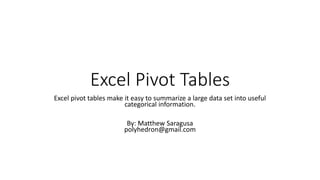
Excel Pivot Tables
- 1. Excel Pivot Tables Excel pivot tables make it easy to summarize a large data set into useful categorical information. By: Matthew Saragusa polyhedron@gmail.com
- 2. What are pivot tables A pivot table is a way to summarize data by grouping like entries together and performing operations on them. What does this mean? Let’s build up to that. Let’s start with a basic data set, see the list to the right. This set shows the sales for a specific month. January had three sales, February had four sales, so on and so forth. A pivot table will allow us to easily summarize the data on a per-month basis, whether it’s the number of sales, average, or total sales.
- 3. An example of this data in a pivot table Here you will see that the data has been grouped together and operations have been performed on the data. For instance, in January, sales were a total of 3 sales averaged $45 per sale for a grand total of $135 in sales.
- 4. So how was this done? First, the data is selected. Simply drag and drop the cells which you would want to reference. After the data is selected, click the insert tab, and then pivot table. This will bring up a dialog box asking if you want to create a new worksheet, or place the table in a specific area. For this exercise, leave the selections alone, as we want to create a new worksheet. You can just click OK.
- 5. Selecting Options You will now see a dialog box, in the top of the box, you will grab the field which you wish to display in the row and drag to the “rows” box. Then you will drag the values you wish to display into the “values” box. Here month is dragged into rows, and sale amount is dragged into the values box 3 times. This is necessary because we wish to display the count frequency, average, and sum of each month.
- 6. So how do we show the average, sum, and count? Right click on one of the sale amounts in the values box. Then click field settings. This will bring up a new dialog box which will allow you to select one of a number of operations which can be done on grouped information. Here we will select sum. Click OK. For the next sale amount, right click, field settings, and then choose count. This will now display the count. Do this for as many different operations as you wish to do so.
- 7. So now this data is summarized by month.
- 8. But what if we had more data? What if by each sale, we had a product that we sold? Maybe we wanted to see how much revenue per month was coming from each product? You can also summarize by month in the rows, but also separate by product by columns by dropping the product into the columns box.
- 9. An example of multi-dimensional data in a pivot table. Here you will see a sum of sales per month all the way to the right, but in addition, for each product listed in the data column, a sum is also provided for each product. For example you will be able to see that in August, $62 worth of ice cream was sold.
- 10. How do we show this columnar data? Most steps are as shown before, but we will drag the products into the column field. This will create a column for every unique listing in the data set. In this data set, there were 3 unique values, Candy, Ice Cream, and Lemonade.
- 11. So now this data is summarized by month and product sold.
- 12. And even more dimensions are possible We could use something called a slicer. This allows us to ”filter” the data based off of selected values in the slicer.
- 13. How to create slices? Click on the pivot table. At the top, select the analyze tab, and then click Insert Slicer. This will bring up a dialog box. Here you would select which field you prefer to slice from. In this case, we will select Salesperson. By doing this, we will create a ”switch” or filter to the data for the pivot table. If we should click on Kay, only the data from the rows which have Kay in the salesperson column will be displayed.
- 14. How to use the slicer. Clicking one name will select the data for that name. Holding control and clicking multiple names will allow you to filter by multiple names. Clicking on a name, then holding shift, and clicking on another on the list will highlight both the initially clicked salesperson and the last clicked salesperson, but all other salespeople in between.
- 15. Things to know about pivot data When the data is updated from the data set, the pivot table is not automatically refreshed. When the data has changed, and you are ready to update the pivot table summary, right click on the pivot table itself and select refresh. To edit a pivot table, click on it. Then a dialog box will pop up where options can be changed in the pivot table.
