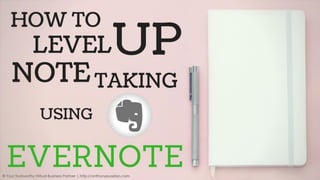
How To Level Up Note Taking Using Evernote
- 1. © Your Trustworthy Virtual Business Partner | http://anthonyeusebio.com
- 2. Do you ever wonder if it is possible © Your Trustworthy Virtual Business Partner | http://anthonyeusebio.com 2
- 3. to have your thoughts with you wherever you go? © Your Trustworthy Virtual Business Partner | http://anthonyeusebio.com 3
- 4. To be able to document a random idea while travelling © Your Trustworthy Virtual Business Partner | http://anthonyeusebio.com 4
- 5. and be able to work with it on your desktop © Your Trustworthy Virtual Business Partner | http://anthonyeusebio.com 5
- 6. once you are in your house? © Your Trustworthy Virtual Business Partner | http://anthonyeusebio.com 6
- 7. Today is a great day for you © Your Trustworthy Virtual Business Partner | http://anthonyeusebio.com 7
- 8. because you are about to learn a wonderful application © Your Trustworthy Virtual Business Partner | http://anthonyeusebio.com 8
- 9. that allows you to access your notes everywhere © Your Trustworthy Virtual Business Partner | http://anthonyeusebio.com 9
- 10. and helps you be organized at the same time. © Your Trustworthy Virtual Business Partner | http://anthonyeusebio.com 10
- 11. This amazing application is called Evernote © Your Trustworthy Virtual Business Partner | http://anthonyeusebio.com 11
- 12. Let’s start! © Your Trustworthy Virtual Business Partner | http://anthonyeusebio.com 12
- 13. On your desktop, open your favorite web browser like Google Chrome © Your Trustworthy Virtual Business Partner | http://anthonyeusebio.com 13
- 14. Google Chrome home page is shown © Your Trustworthy Virtual Business Partner | http://anthonyeusebio.com 14
- 15. On the address bar, enter https://evernote.com © Your Trustworthy Virtual Business Partner | http://anthonyeusebio.com 15
- 16. Evernote home page is shown © Your Trustworthy Virtual Business Partner | http://anthonyeusebio.com 16
- 17. Begin by signing up for your free account! © Your Trustworthy Virtual Business Partner | http://anthonyeusebio.com 17
- 18. You can register via email © Your Trustworthy Virtual Business Partner | http://anthonyeusebio.com 18
- 19. Enter your Email © Your Trustworthy Virtual Business Partner | http://anthonyeusebio.com 19
- 20. Enter your Password © Your Trustworthy Virtual Business Partner | http://anthonyeusebio.com 20
- 21. Click Sign up for free © Your Trustworthy Virtual Business Partner | http://anthonyeusebio.com 21
- 22. You are redirected to this page © Your Trustworthy Virtual Business Partner | http://anthonyeusebio.com 22
- 23. You need to select your goal of using Evernote © Your Trustworthy Virtual Business Partner | http://anthonyeusebio.com 23
- 24. Is it to organize your life? © Your Trustworthy Virtual Business Partner | http://anthonyeusebio.com 24
- 25. To be more productive? © Your Trustworthy Virtual Business Partner | http://anthonyeusebio.com 25
- 26. Or to take better notes? © Your Trustworthy Virtual Business Partner | http://anthonyeusebio.com 26
- 27. After selection, this window appears click Continue to Evernote Web > © Your Trustworthy Virtual Business Partner | http://anthonyeusebio.com 27
- 28. Notebooks menu is shown by default © Your Trustworthy Virtual Business Partner | http://anthonyeusebio.com 28
- 29. What is an Evernote Notebook? © Your Trustworthy Virtual Business Partner | http://anthonyeusebio.com 29
- 30. Notebooks are collections of notes © Your Trustworthy Virtual Business Partner | http://anthonyeusebio.com 30
- 31. To start creating notebooks, click Create a notebook © Your Trustworthy Virtual Business Partner | http://anthonyeusebio.com 31
- 32. In this page, enter the title of your notebook © Your Trustworthy Virtual Business Partner | http://anthonyeusebio.com 32
- 33. Then, click Create notebook © Your Trustworthy Virtual Business Partner | http://anthonyeusebio.com 33
- 34. Notebook #1 is successfully created © Your Trustworthy Virtual Business Partner | http://anthonyeusebio.com 34
- 35. To add content in the Notebook, you need to add Notes © Your Trustworthy Virtual Business Partner | http://anthonyeusebio.com 35
- 36. What is an Evernote Note? © Your Trustworthy Virtual Business Partner | http://anthonyeusebio.com 36
- 37. Notes can contain texts, images, attachments or links © Your Trustworthy Virtual Business Partner | http://anthonyeusebio.com 37
- 38. and every note created is saved to a notebook © Your Trustworthy Virtual Business Partner | http://anthonyeusebio.com 38
- 39. To add notes, click New Note © Your Trustworthy Virtual Business Partner | http://anthonyeusebio.com 39
- 40. You can make and edit your note in this page © Your Trustworthy Virtual Business Partner | http://anthonyeusebio.com 40
- 41. Type the title of your note here © Your Trustworthy Virtual Business Partner | http://anthonyeusebio.com 41
- 42. And create your content by adding text, files or images here © Your Trustworthy Virtual Business Partner | http://anthonyeusebio.com 42
- 43. Just like this… © Your Trustworthy Virtual Business Partner | http://anthonyeusebio.com 43
- 44. You can even add tags in your note, click Tags © Your Trustworthy Virtual Business Partner | http://anthonyeusebio.com 44
- 45. Type the name of your tag here © Your Trustworthy Virtual Business Partner | http://anthonyeusebio.com 45
- 46. To activate the tag for this note, click the created tag © Your Trustworthy Virtual Business Partner | http://anthonyeusebio.com 46
- 47. This note is now included in the tag named Sample © Your Trustworthy Virtual Business Partner | http://anthonyeusebio.com 47
- 48. Later, let’s check if the note is tagged correctly to Sample © Your Trustworthy Virtual Business Partner | http://anthonyeusebio.com 48
- 49. In the note, you can perform basic formatting © Your Trustworthy Virtual Business Partner | http://anthonyeusebio.com 49
- 50. to organize your content using the available toolbar © Your Trustworthy Virtual Business Partner | http://anthonyeusebio.com 50
- 51. First, highlight the text to edit © Your Trustworthy Virtual Business Partner | http://anthonyeusebio.com 51
- 52. You can change the text’s font here © Your Trustworthy Virtual Business Partner | http://anthonyeusebio.com 52
- 53. You can change the text’s size here © Your Trustworthy Virtual Business Partner | http://anthonyeusebio.com 53
- 54. You can change the text’s color here © Your Trustworthy Virtual Business Partner | http://anthonyeusebio.com 54
- 55. The text’s format is now changed © Your Trustworthy Virtual Business Partner | http://anthonyeusebio.com 55
- 56. Other common formatting can be done such as the following: © Your Trustworthy Virtual Business Partner | http://anthonyeusebio.com 56
- 57. Making texts bold © Your Trustworthy Virtual Business Partner | http://anthonyeusebio.com 57
- 58. Making texts italic © Your Trustworthy Virtual Business Partner | http://anthonyeusebio.com 58
- 59. Underlining texts © Your Trustworthy Virtual Business Partner | http://anthonyeusebio.com 59
- 60. And applying strikethrough to texts © Your Trustworthy Virtual Business Partner | http://anthonyeusebio.com 60
- 61. You can also add checkboxes to create a checklist © Your Trustworthy Virtual Business Partner | http://anthonyeusebio.com 61
- 62. Add a bulleted list © Your Trustworthy Virtual Business Partner | http://anthonyeusebio.com 62
- 63. Or add a Numbered list © Your Trustworthy Virtual Business Partner | http://anthonyeusebio.com 63
- 64. Adding links to your notes is also possible, click Insert link © Your Trustworthy Virtual Business Partner | http://anthonyeusebio.com 64
- 65. Type the title of your link © Your Trustworthy Virtual Business Partner | http://anthonyeusebio.com 65
- 66. Then add your actual link © Your Trustworthy Virtual Business Partner | http://anthonyeusebio.com 66
- 67. Once done, click Apply © Your Trustworthy Virtual Business Partner | http://anthonyeusebio.com 67
- 68. The link is now included in the note © Your Trustworthy Virtual Business Partner | http://anthonyeusebio.com 68
- 69. If you hover over the link, the actual link is displayed © Your Trustworthy Virtual Business Partner | http://anthonyeusebio.com 69
- 70. And you have the options to Edit / Remove the link © Your Trustworthy Virtual Business Partner | http://anthonyeusebio.com 70
- 71. Adding attachments can be done by clicking Attach file © Your Trustworthy Virtual Business Partner | http://anthonyeusebio.com 71
- 72. Then click Choose file to search for the file to attach © Your Trustworthy Virtual Business Partner | http://anthonyeusebio.com 72
- 73. In your computer, select the file © Your Trustworthy Virtual Business Partner | http://anthonyeusebio.com 73
- 74. And click Open © Your Trustworthy Virtual Business Partner | http://anthonyeusebio.com 74
- 75. It’s now ready, you can still remove it by clicking Remove © Your Trustworthy Virtual Business Partner | http://anthonyeusebio.com 75
- 76. And the file is removed from the list © Your Trustworthy Virtual Business Partner | http://anthonyeusebio.com 76
- 77. Once you have selected all the files, click Attach files © Your Trustworthy Virtual Business Partner | http://anthonyeusebio.com 77
- 78. The file has been uploaded successfully © Your Trustworthy Virtual Business Partner | http://anthonyeusebio.com 78
- 79. Another way to attach files is simply by drag-and-drop © Your Trustworthy Virtual Business Partner | http://anthonyeusebio.com 79
- 80. First, open the folder where the file is located © Your Trustworthy Virtual Business Partner | http://anthonyeusebio.com 80
- 81. Then drag-and-drop the file to your note © Your Trustworthy Virtual Business Partner | http://anthonyeusebio.com 81
- 82. And wait until the file is successfully uploaded © Your Trustworthy Virtual Business Partner | http://anthonyeusebio.com 82
- 83. Images can be added too! © Your Trustworthy Virtual Business Partner | http://anthonyeusebio.com 83
- 84. Let’s use the drag-and-drop method © Your Trustworthy Virtual Business Partner | http://anthonyeusebio.com 84
- 85. And the image is successfully added © Your Trustworthy Virtual Business Partner | http://anthonyeusebio.com 85
- 86. To move images around the note, first click the image © Your Trustworthy Virtual Business Partner | http://anthonyeusebio.com 86
- 87. Then move the mouse to position the image © Your Trustworthy Virtual Business Partner | http://anthonyeusebio.com 87
- 88. And the image is now in its new location © Your Trustworthy Virtual Business Partner | http://anthonyeusebio.com 88
- 89. If you want to attach files from Drive, Insert from Drive is available © Your Trustworthy Virtual Business Partner | http://anthonyeusebio.com 89
- 90. To make entries in your notes orderly, you can add tables © Your Trustworthy Virtual Business Partner | http://anthonyeusebio.com 90
- 91. To do that, click Table © Your Trustworthy Virtual Business Partner | http://anthonyeusebio.com 91
- 92. Then select the table size you want to insert © Your Trustworthy Virtual Business Partner | http://anthonyeusebio.com 92
- 93. And a 3x3 table is inserted successfully in the note © Your Trustworthy Virtual Business Partner | http://anthonyeusebio.com 93
- 94. To create partition in your note, just click Divider line © Your Trustworthy Virtual Business Partner | http://anthonyeusebio.com 94
- 95. And a divider line is successfully added in your note © Your Trustworthy Virtual Business Partner | http://anthonyeusebio.com 95
- 96. Texts can be left / center / right aligned through these options © Your Trustworthy Virtual Business Partner | http://anthonyeusebio.com 96
- 97. And you can indent or unindent texts through these buttons © Your Trustworthy Virtual Business Partner | http://anthonyeusebio.com 97
- 98. Aside from the toolbar © Your Trustworthy Virtual Business Partner | http://anthonyeusebio.com 98
- 99. you can use other features in Notes located in the upper left corner © Your Trustworthy Virtual Business Partner | http://anthonyeusebio.com 99
- 100. 1. To add reminder for the Note, click Set reminder © Your Trustworthy Virtual Business Partner | http://anthonyeusebio.com 100
- 101. Then click Notify me © Your Trustworthy Virtual Business Partner | http://anthonyeusebio.com 101
- 102. In Notify Me, set the reminder schedule © Your Trustworthy Virtual Business Partner | http://anthonyeusebio.com 102
- 103. You can select either Tomorrow, In a week, or define a date and time © Your Trustworthy Virtual Business Partner | http://anthonyeusebio.com 103
- 104. After defining the schedule, select how you want to be reminded © Your Trustworthy Virtual Business Partner | http://anthonyeusebio.com 104
- 105. And you have successfully set the reminder © Your Trustworthy Virtual Business Partner | http://anthonyeusebio.com 105
- 106. 2. To add a shortcut for the note, click Add shortcut © Your Trustworthy Virtual Business Partner | http://anthonyeusebio.com 106
- 107. And instantly, a shortcut is created for the note © Your Trustworthy Virtual Business Partner | http://anthonyeusebio.com 107
- 108. Later, let’s check if the note is added to shortcut menu © Your Trustworthy Virtual Business Partner | http://anthonyeusebio.com 108
- 109. 3. To view/update information about the note, click Note info © Your Trustworthy Virtual Business Partner | http://anthonyeusebio.com 109
- 110. In Note Info, you can update URL and Author fields © Your Trustworthy Virtual Business Partner | http://anthonyeusebio.com 110
- 111. Click Save for any changes or Cancel to go back © Your Trustworthy Virtual Business Partner | http://anthonyeusebio.com 111
- 112. 4. To delete a note, click Delete note © Your Trustworthy Virtual Business Partner | http://anthonyeusebio.com 112
- 113. To confirm deletion, click on Delete or cancel to go back © Your Trustworthy Virtual Business Partner | http://anthonyeusebio.com 113
- 114. Notes can be shared too, to do that click Share © Your Trustworthy Virtual Business Partner | http://anthonyeusebio.com 114
- 115. And select where you want to share your note c © Your Trustworthy Virtual Business Partner | http://anthonyeusebio.com 115
- 116. You can further explore other features of Evernote © Your Trustworthy Virtual Business Partner | http://anthonyeusebio.com 116
- 117. which you can apply to the notes you will be creating © Your Trustworthy Virtual Business Partner | http://anthonyeusebio.com 117
- 118. For now let’s exit notes page, click Done © Your Trustworthy Virtual Business Partner | http://anthonyeusebio.com 118
- 119. You’re redirected to the notebook where the note belongs to c © Your Trustworthy Virtual Business Partner | http://anthonyeusebio.com 119
- 120. Congratulations! © Your Trustworthy Virtual Business Partner | http://anthonyeusebio.com 120
- 121. You have learned the heart and soul of using Evernote! © Your Trustworthy Virtual Business Partner | http://anthonyeusebio.com 121
- 122. You can now create different Notebooks and add Notes to it © Your Trustworthy Virtual Business Partner | http://anthonyeusebio.com 122
- 123. For example, a notebook for documenting different business ideas © Your Trustworthy Virtual Business Partner | http://anthonyeusebio.com 123
- 124. A notebook for your house needs © Your Trustworthy Virtual Business Partner | http://anthonyeusebio.com 124
- 125. And other things that you can use Evernote for © Your Trustworthy Virtual Business Partner | http://anthonyeusebio.com 125
- 126. Let’s now explore other menus of Evernote! © Your Trustworthy Virtual Business Partner | http://anthonyeusebio.com 126
- 127. These are the different menus available in the dashboard c © Your Trustworthy Virtual Business Partner | http://anthonyeusebio.com 127
- 128. 1. To search for Notebooks or Notes, just click Search © Your Trustworthy Virtual Business Partner | http://anthonyeusebio.com 128
- 129. Type the keyword in search notes © Your Trustworthy Virtual Business Partner | http://anthonyeusebio.com 129
- 130. Then press Enter on your keyboard to initiate search © Your Trustworthy Virtual Business Partner | http://anthonyeusebio.com 130
- 131. And search result is displayed © Your Trustworthy Virtual Business Partner | http://anthonyeusebio.com 131
- 132. 2. To display notes with shortcuts, click on Shortcuts menu © Your Trustworthy Virtual Business Partner | http://anthonyeusebio.com 132
- 133. Remember the note that we added a shortcut with? © Your Trustworthy Virtual Business Partner | http://anthonyeusebio.com 133
- 134. As expected, it is included in the shortcut menu © Your Trustworthy Virtual Business Partner | http://anthonyeusebio.com 134
- 135. Hovering over the item gives you the option to remove it © Your Trustworthy Virtual Business Partner | http://anthonyeusebio.com 135
- 136. 3. To view all your notes, click on Notes menu © Your Trustworthy Virtual Business Partner | http://anthonyeusebio.com 136
- 137. And all the available notes is shown c © Your Trustworthy Virtual Business Partner | http://anthonyeusebio.com 137
- 138. To edit a note in full screen, click here © Your Trustworthy Virtual Business Partner | http://anthonyeusebio.com 138
- 139. Hovering over a note allows you to add reminder/ shortcut and even delete it © Your Trustworthy Virtual Business Partner | http://anthonyeusebio.com 139
- 140. When deleting a note, you have to click Delete for confirmation © Your Trustworthy Virtual Business Partner | http://anthonyeusebio.com 140
- 141. 4. To view all your Notebooks, click on Notebooks menu © Your Trustworthy Virtual Business Partner | http://anthonyeusebio.com 141
- 142. And all the notebooks you created is displayed © Your Trustworthy Virtual Business Partner | http://anthonyeusebio.com 142
- 143. Hovering over the notebook allows you to add shortcut or delete it © Your Trustworthy Virtual Business Partner | http://anthonyeusebio.com 143
- 144. When deleting a notebook, you have to click Delete for confirmation © Your Trustworthy Virtual Business Partner | http://anthonyeusebio.com 144
- 145. To view the deleted notes and notebooks, click Trash © Your Trustworthy Virtual Business Partner | http://anthonyeusebio.com 145
- 146. All the deleted notes and notebooks are displayed c © Your Trustworthy Virtual Business Partner | http://anthonyeusebio.com 146
- 147. You can completely empty the trash by clicking Empty Trash © Your Trustworthy Virtual Business Partner | http://anthonyeusebio.com 147
- 148. But you need to confirm it by clicking Empty © Your Trustworthy Virtual Business Partner | http://anthonyeusebio.com 148
- 149. Hovering over a deleted item allows you to erase or restore it © Your Trustworthy Virtual Business Partner | http://anthonyeusebio.com 149
- 150. 5. Lastly, to view notes based on tags, click Tags menu © Your Trustworthy Virtual Business Partner | http://anthonyeusebio.com 150
- 151. All available tags are listed in this menu © Your Trustworthy Virtual Business Partner | http://anthonyeusebio.com 151
- 152. Hovering over the tag allows you to add a shortcut, edit/delete it © Your Trustworthy Virtual Business Partner | http://anthonyeusebio.com 152
- 153. If you click on a specific tag © Your Trustworthy Virtual Business Partner | http://anthonyeusebio.com 153
- 154. All the notes related to the tag is displayed © Your Trustworthy Virtual Business Partner | http://anthonyeusebio.com 154
- 155. We are now done learning the web version of Evernote! © Your Trustworthy Virtual Business Partner | http://anthonyeusebio.com 155
- 156. For you to maximize the use of this application © Your Trustworthy Virtual Business Partner | http://anthonyeusebio.com 156
- 157. You should install the mobile app version in your phone © Your Trustworthy Virtual Business Partner | http://anthonyeusebio.com 157
- 158. This allows you to access your notes anytime, anywhere © Your Trustworthy Virtual Business Partner | http://anthonyeusebio.com 158
- 159. Evernote on a Smartphone © Your Trustworthy Virtual Business Partner | http://anthonyeusebio.com 159
- 160. First and foremost, install the application on your phone © Your Trustworthy Virtual Business Partner | http://anthonyeusebio.com 160
- 161. On your smartphone, open the application by tapping its icon © Your Trustworthy Virtual Business Partner | http://anthonyeusebio.com 161
- 162. Since you already have an account, click Sign In © Your Trustworthy Virtual Business Partner | http://anthonyeusebio.com 162
- 163. Enter your email and password © Your Trustworthy Virtual Business Partner | http://anthonyeusebio.com 163
- 164. Then click Sign In © Your Trustworthy Virtual Business Partner | http://anthonyeusebio.com 164
- 165. All your notes are shown on the screen © Your Trustworthy Virtual Business Partner | http://anthonyeusebio.com 165
- 166. You can update and edit those notes © Your Trustworthy Virtual Business Partner | http://anthonyeusebio.com 166
- 167. And everything are synced between your phone and web © Your Trustworthy Virtual Business Partner | http://anthonyeusebio.com 167
- 168. Before ending this tutorial © Your Trustworthy Virtual Business Partner | http://anthonyeusebio.com 168
- 169. Here’s a simple scenario on how to use Evernote © Your Trustworthy Virtual Business Partner | http://anthonyeusebio.com 169
- 170. You plan to go to a grocery store © Your Trustworthy Virtual Business Partner | http://anthonyeusebio.com 170
- 171. So you listed your grocery list using Evernote web © Your Trustworthy Virtual Business Partner | http://anthonyeusebio.com 171
- 172. Then, you arrive in the grocery store © Your Trustworthy Virtual Business Partner | http://anthonyeusebio.com 172
- 173. You don’t need to bring out your traditional paper and pen © Your Trustworthy Virtual Business Partner | http://anthonyeusebio.com 173
- 174. Just bring out your smartphone, and access Evernote application © Your Trustworthy Virtual Business Partner | http://anthonyeusebio.com 174
- 175. From the list of notes, tap Grocery List © Your Trustworthy Virtual Business Partner | http://anthonyeusebio.com 175
- 176. The note you created at home is now on your smartphone © Your Trustworthy Virtual Business Partner | http://anthonyeusebio.com 176
- 177. Update the note as you shop © Your Trustworthy Virtual Business Partner | http://anthonyeusebio.com 177
- 178. Voila! You are now done shopping. Thanks to Evernote! © Your Trustworthy Virtual Business Partner | http://anthonyeusebio.com 178
- 179. I hope you learned the basics on how to navigate © Your Trustworthy Virtual Business Partner | http://anthonyeusebio.com 179
- 180. and use this amazing application! © Your Trustworthy Virtual Business Partner | http://anthonyeusebio.com 180
- 181. Enjoy using this to help you in your daily life and future projects! © Your Trustworthy Virtual Business Partner | http://anthonyeusebio.com 181
- 182. Thank you for visiting this tutorial! © Your Trustworthy Virtual Business Partner | http://anthonyeusebio.com 182