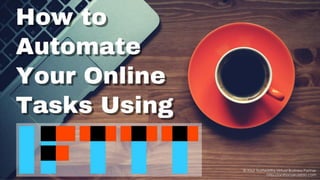
How To Automate Your Online Tasks Using IFTTT
- 1. © Your Trustworthy Virtual Business Partner http://anthonyeusebio.com
- 2. Do you have online tasks you repeat daily? © Your Trustworthy Virtual Business Partner | http://anthonyeusebio.com 2
- 3. Does it consume significant amount of your time… © Your Trustworthy Virtual Business Partner | http://anthonyeusebio.com 3
- 4. if not all of them? © Your Trustworthy Virtual Business Partner | http://anthonyeusebio.com 4
- 5. By using IFTTT you can automate these tasks © Your Trustworthy Virtual Business Partner | http://anthonyeusebio.com 5
- 6. and become more productive everyday. © Your Trustworthy Virtual Business Partner | http://anthonyeusebio.com 6
- 7. IFTTT stands for If This, Then That © Your Trustworthy Virtual Business Partner | http://anthonyeusebio.com 7
- 8. A popular productivity web application © Your Trustworthy Virtual Business Partner | http://anthonyeusebio.com 8
- 9. that automates your daily repetitive tasks via Applets. © Your Trustworthy Virtual Business Partner | http://anthonyeusebio.com 9
- 10. An Applet contains simple conditional statements © Your Trustworthy Virtual Business Partner | http://anthonyeusebio.com 10
- 11. connecting two services © Your Trustworthy Virtual Business Partner | http://anthonyeusebio.com 11
- 12. using a trigger, the this part © Your Trustworthy Virtual Business Partner | http://anthonyeusebio.com 12
- 13. and an action, the that part. © Your Trustworthy Virtual Business Partner | http://anthonyeusebio.com 13
- 14. Let’s begin creating your first Applet! © Your Trustworthy Virtual Business Partner | http://anthonyeusebio.com 14
- 15. On your desktop, open your favorite browser like Google Chrome © Your Trustworthy Virtual Business Partner | http://anthonyeusebio.com 15
- 16. Google Chrome home page is shown © Your Trustworthy Virtual Business Partner | http://anthonyeusebio.com 16
- 17. On the address bar, enter https://ifttt.com/ © Your Trustworthy Virtual Business Partner | http://anthonyeusebio.com 17
- 18. Then press Enter on your keyboard © Your Trustworthy Virtual Business Partner | http://anthonyeusebio.com 18
- 19. IFTTT home page is shown © Your Trustworthy Virtual Business Partner | http://anthonyeusebio.com 19
- 20. Sign up for an account, click Sign up button © Your Trustworthy Virtual Business Partner | http://anthonyeusebio.com 20
- 21. On the sign up page © Your Trustworthy Virtual Business Partner | http://anthonyeusebio.com 21
- 22. Enter your email © Your Trustworthy Virtual Business Partner | http://anthonyeusebio.com 22
- 23. Enter your password © Your Trustworthy Virtual Business Partner | http://anthonyeusebio.com 23
- 24. Click Sign up button © Your Trustworthy Virtual Business Partner | http://anthonyeusebio.com 24
- 25. IFTTT dashboard is shown © Your Trustworthy Virtual Business Partner | http://anthonyeusebio.com 25
- 26. With your email signed in © Your Trustworthy Virtual Business Partner | http://anthonyeusebio.com 26
- 27. Let’s explore the different parts of the application © Your Trustworthy Virtual Business Partner | http://anthonyeusebio.com 27
- 28. Discover menu and page © Your Trustworthy Virtual Business Partner | http://anthonyeusebio.com 28
- 29. Search menu and page © Your Trustworthy Virtual Business Partner | http://anthonyeusebio.com 29
- 30. My Applets menu and page © Your Trustworthy Virtual Business Partner | http://anthonyeusebio.com 30
- 31. Click the down pointing arrow head © Your Trustworthy Virtual Business Partner | http://anthonyeusebio.com 31
- 32. This is the Username dropdown menu © Your Trustworthy Virtual Business Partner | http://anthonyeusebio.com 32
- 33. The dropdown menu contains the following options: © Your Trustworthy Virtual Business Partner | http://anthonyeusebio.com 33
- 34. New Applet used to create a new Applet © Your Trustworthy Virtual Business Partner | http://anthonyeusebio.com 34
- 35. Services used to view available services © Your Trustworthy Virtual Business Partner | http://anthonyeusebio.com 35
- 36. Settings used to update account settings © Your Trustworthy Virtual Business Partner | http://anthonyeusebio.com 36
- 37. Sign out used to sign out your account © Your Trustworthy Virtual Business Partner | http://anthonyeusebio.com 37
- 38. Since your account is new, no Applet is available yet © Your Trustworthy Virtual Business Partner | http://anthonyeusebio.com 38
- 39. To create one © Your Trustworthy Virtual Business Partner | http://anthonyeusebio.com 39
- 40. click either New Applet from the dropdown menu © Your Trustworthy Virtual Business Partner | http://anthonyeusebio.com 40
- 41. or the My Applets main menu © Your Trustworthy Virtual Business Partner | http://anthonyeusebio.com 41
- 42. If via the My Applets menu, this page is shown © Your Trustworthy Virtual Business Partner | http://anthonyeusebio.com 42
- 43. Click New Applet button © Your Trustworthy Virtual Business Partner | http://anthonyeusebio.com 43
- 44. New Applet page is shown © Your Trustworthy Virtual Business Partner | http://anthonyeusebio.com 44
- 45. To set up your trigger © Your Trustworthy Virtual Business Partner | http://anthonyeusebio.com 45
- 46. Click +this © Your Trustworthy Virtual Business Partner | http://anthonyeusebio.com 46
- 47. Enter the service name on the Search services bar © Your Trustworthy Virtual Business Partner | http://anthonyeusebio.com 47
- 48. For example, type facebook © Your Trustworthy Virtual Business Partner | http://anthonyeusebio.com 48
- 49. The searched service automatically appears below © Your Trustworthy Virtual Business Partner | http://anthonyeusebio.com 49
- 50. Or scroll down to find the service © Your Trustworthy Virtual Business Partner | http://anthonyeusebio.com 50
- 51. Select Facebook as trigger service © Your Trustworthy Virtual Business Partner | http://anthonyeusebio.com 51
- 52. IFTTT will require you to connect to your Facebook account © Your Trustworthy Virtual Business Partner | http://anthonyeusebio.com 52
- 53. Click Connect button © Your Trustworthy Virtual Business Partner | http://anthonyeusebio.com 53
- 54. A pop-up message appears © Your Trustworthy Virtual Business Partner | http://anthonyeusebio.com 54
- 55. Type your Facebook email or phone number © Your Trustworthy Virtual Business Partner | http://anthonyeusebio.com 55
- 56. Type your Facebook password © Your Trustworthy Virtual Business Partner | http://anthonyeusebio.com 56
- 57. Click Log In button © Your Trustworthy Virtual Business Partner | http://anthonyeusebio.com 57
- 58. Click Continue as <Name> © Your Trustworthy Virtual Business Partner | http://anthonyeusebio.com 58
- 59. Click Not Now © Your Trustworthy Virtual Business Partner | http://anthonyeusebio.com 59
- 60. You are redirected to Choose trigger page © Your Trustworthy Virtual Business Partner | http://anthonyeusebio.com 60
- 61. Click New photo post by you with hashtag trigger © Your Trustworthy Virtual Business Partner | http://anthonyeusebio.com 61
- 62. Complete trigger fields page is shown © Your Trustworthy Virtual Business Partner | http://anthonyeusebio.com 62
- 63. Enter your chosen Hashtag © Your Trustworthy Virtual Business Partner | http://anthonyeusebio.com 63
- 64. Example #summer © Your Trustworthy Virtual Business Partner | http://anthonyeusebio.com 64
- 65. Click Create trigger button © Your Trustworthy Virtual Business Partner | http://anthonyeusebio.com 65
- 66. You are redirected to this page © Your Trustworthy Virtual Business Partner | http://anthonyeusebio.com 66
- 67. Your trigger setup is now complete © Your Trustworthy Virtual Business Partner | http://anthonyeusebio.com 67
- 68. It is now time to setup the action © Your Trustworthy Virtual Business Partner | http://anthonyeusebio.com 68
- 69. Click +that © Your Trustworthy Virtual Business Partner | http://anthonyeusebio.com 69
- 70. Select your service either through Search services © Your Trustworthy Virtual Business Partner | http://anthonyeusebio.com 70
- 71. or by scrolling down © Your Trustworthy Virtual Business Partner | http://anthonyeusebio.com 71
- 72. Click Twitter as action service © Your Trustworthy Virtual Business Partner | http://anthonyeusebio.com 72
- 73. IFTTT will require you to connect to your Twitter account © Your Trustworthy Virtual Business Partner | http://anthonyeusebio.com 73
- 74. Click Connect button © Your Trustworthy Virtual Business Partner | http://anthonyeusebio.com 74
- 75. A pop-up message appears © Your Trustworthy Virtual Business Partner | http://anthonyeusebio.com 75
- 76. Type your Twitter username or email © Your Trustworthy Virtual Business Partner | http://anthonyeusebio.com 76
- 77. Type your Twitter password © Your Trustworthy Virtual Business Partner | http://anthonyeusebio.com 77
- 78. Click Authorize app button © Your Trustworthy Virtual Business Partner | http://anthonyeusebio.com 78
- 79. Wait until your Twitter account is connected © Your Trustworthy Virtual Business Partner | http://anthonyeusebio.com 79
- 80. You are redirected to Choose action page © Your Trustworthy Virtual Business Partner | http://anthonyeusebio.com 80
- 81. Click Post a tweet with image action © Your Trustworthy Virtual Business Partner | http://anthonyeusebio.com 81
- 82. Complete action fields page is shown © Your Trustworthy Virtual Business Partner | http://anthonyeusebio.com 82
- 83. You can add ingredients to the action fields © Your Trustworthy Virtual Business Partner | http://anthonyeusebio.com 83
- 84. Click the +Ingredient button © Your Trustworthy Virtual Business Partner | http://anthonyeusebio.com 84
- 85. The following options are shown © Your Trustworthy Virtual Business Partner | http://anthonyeusebio.com 85
- 86. Select CreatedAt © Your Trustworthy Virtual Business Partner | http://anthonyeusebio.com 86
- 87. CreatedAt ingredient is added © Your Trustworthy Virtual Business Partner | http://anthonyeusebio.com 87
- 88. Click Create action button © Your Trustworthy Virtual Business Partner | http://anthonyeusebio.com 88
- 89. Review and finish page is shown © Your Trustworthy Virtual Business Partner | http://anthonyeusebio.com 89
- 90. Once you finish reviewing your Applet © Your Trustworthy Virtual Business Partner | http://anthonyeusebio.com 90
- 91. You can toggle on/off the Receive notifications when this Applet runs option © Your Trustworthy Virtual Business Partner | http://anthonyeusebio.com 91
- 92. For this tutorial, keep it ON © Your Trustworthy Virtual Business Partner | http://anthonyeusebio.com 92
- 93. Click Finish button © Your Trustworthy Virtual Business Partner | http://anthonyeusebio.com 93
- 94. Success message is shown © Your Trustworthy Virtual Business Partner | http://anthonyeusebio.com 94
- 95. HOORAY!!! Your Applet is now complete! © Your Trustworthy Virtual Business Partner | http://anthonyeusebio.com 95
- 96. © Your Trustworthy Virtual Business Partner | http://anthonyeusebio.com 96
- 97. Congratulations! © Your Trustworthy Virtual Business Partner | http://anthonyeusebio.com 97
- 98. You can manage your Applet by doing the following: © Your Trustworthy Virtual Business Partner | http://anthonyeusebio.com 98
- 99. 1. Switching the Applet on/off © Your Trustworthy Virtual Business Partner | http://anthonyeusebio.com 99
- 100. Click the switch to turn it off © Your Trustworthy Virtual Business Partner | http://anthonyeusebio.com 100
- 101. The Applet is now OFF © Your Trustworthy Virtual Business Partner | http://anthonyeusebio.com 101
- 102. Click the switch to turn it back on © Your Trustworthy Virtual Business Partner | http://anthonyeusebio.com 102
- 103. The Applet is now ON © Your Trustworthy Virtual Business Partner | http://anthonyeusebio.com 103
- 104. 2. Check if the Applet is working © Your Trustworthy Virtual Business Partner | http://anthonyeusebio.com 104
- 105. Click the Check now button © Your Trustworthy Virtual Business Partner | http://anthonyeusebio.com 105
- 106. Wait until it finishes checking © Your Trustworthy Virtual Business Partner | http://anthonyeusebio.com 106
- 107. Success message is shown © Your Trustworthy Virtual Business Partner | http://anthonyeusebio.com 107
- 108. 3. Configure the Applet’s settings © Your Trustworthy Virtual Business Partner | http://anthonyeusebio.com 108
- 109. Click the configure button © Your Trustworthy Virtual Business Partner | http://anthonyeusebio.com 109
- 110. Inside the configure page, you can do the following: © Your Trustworthy Virtual Business Partner | http://anthonyeusebio.com 110
- 111. a. Update Applet’s description © Your Trustworthy Virtual Business Partner | http://anthonyeusebio.com 111
- 112. b. View Applet’s activity log © Your Trustworthy Virtual Business Partner | http://anthonyeusebio.com 112
- 113. Click View activity log © Your Trustworthy Virtual Business Partner | http://anthonyeusebio.com 113
- 114. Applet’s activities are shown © Your Trustworthy Virtual Business Partner | http://anthonyeusebio.com 114
- 115. c. Toggle on/off Receive notifications when this Applet runs © Your Trustworthy Virtual Business Partner | http://anthonyeusebio.com 115
- 116. On Off © Your Trustworthy Virtual Business Partner | http://anthonyeusebio.com 116
- 117. d. Update the hashtag © Your Trustworthy Virtual Business Partner | http://anthonyeusebio.com 117
- 118. Please note that configuration options varies © Your Trustworthy Virtual Business Partner | http://anthonyeusebio.com 118
- 119. depending on the trigger type selected © Your Trustworthy Virtual Business Partner | http://anthonyeusebio.com 119
- 120. e. Update Tweet text ingredients © Your Trustworthy Virtual Business Partner | http://anthonyeusebio.com 120
- 121. f. Update Image URL ingredients © Your Trustworthy Virtual Business Partner | http://anthonyeusebio.com 121
- 122. g. Save change/s made © Your Trustworthy Virtual Business Partner | http://anthonyeusebio.com 122
- 123. Click Save button © Your Trustworthy Virtual Business Partner | http://anthonyeusebio.com 123
- 124. Success message shown after saving © Your Trustworthy Virtual Business Partner | http://anthonyeusebio.com 124
- 125. h. Delete the Applet © Your Trustworthy Virtual Business Partner | http://anthonyeusebio.com 125
- 126. Click Delete button © Your Trustworthy Virtual Business Partner | http://anthonyeusebio.com 126
- 127. Pop-up message appears to confirm deletion © Your Trustworthy Virtual Business Partner | http://anthonyeusebio.com 127
- 128. If you want to confirm delete, click OK BUT… © Your Trustworthy Virtual Business Partner | http://anthonyeusebio.com 128
- 129. You are not going to delete the Applet you created © Your Trustworthy Virtual Business Partner | http://anthonyeusebio.com 129
- 130. So click Cancel button © Your Trustworthy Virtual Business Partner | http://anthonyeusebio.com 130
- 131. Before ending this tutorial © Your Trustworthy Virtual Business Partner | http://anthonyeusebio.com 131
- 132. Let’s check if the Applet you created is working © Your Trustworthy Virtual Business Partner | http://anthonyeusebio.com 132
- 133. Remember your Applet’s condition? © Your Trustworthy Virtual Business Partner | http://anthonyeusebio.com 133
- 134. In your Facebook account make a photo post with #summer © Your Trustworthy Virtual Business Partner | http://anthonyeusebio.com 134
- 135. Open your Facebook account © Your Trustworthy Virtual Business Partner | http://anthonyeusebio.com 135
- 136. In the home page, click Photo/Video © Your Trustworthy Virtual Business Partner | http://anthonyeusebio.com 136
- 137. Select the photo you want to upload from your computer © Your Trustworthy Virtual Business Partner | http://anthonyeusebio.com 137
- 138. Click Open button © Your Trustworthy Virtual Business Partner | http://anthonyeusebio.com 138
- 139. Say something about the photo, and include #summer © Your Trustworthy Virtual Business Partner | http://anthonyeusebio.com 139
- 140. Click Post button © Your Trustworthy Virtual Business Partner | http://anthonyeusebio.com 140
- 141. Your photo post with #summer is posted successfully in Facebook © Your Trustworthy Virtual Business Partner | http://anthonyeusebio.com 141
- 142. Open your Twitter account Check if same photo is posted © Your Trustworthy Virtual Business Partner | http://anthonyeusebio.com 142
- 143. The photo is posted as well in Twitter © Your Trustworthy Virtual Business Partner | http://anthonyeusebio.com 143
- 144. There you have it! © Your Trustworthy Virtual Business Partner | http://anthonyeusebio.com 144
- 145. You have successfully created your first Applet in IFTTT! © Your Trustworthy Virtual Business Partner | http://anthonyeusebio.com 145
- 146. It’s now your turn to create more Applets © Your Trustworthy Virtual Business Partner | http://anthonyeusebio.com 146
- 147. and be more productive by applying automation © Your Trustworthy Virtual Business Partner | http://anthonyeusebio.com 147
- 148. using IFTTT in your daily life. © Your Trustworthy Virtual Business Partner | http://anthonyeusebio.com 148
- 149. Enjoy discovering what this amazing application has to offer! © Your Trustworthy Virtual Business Partner | http://anthonyeusebio.com 149
- 150. Thank you for visiting this tutorial! © Your Trustworthy Virtual Business Partner | http://anthonyeusebio.com 150