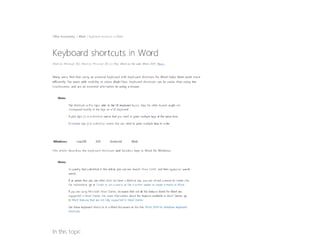
keyboard_shortcuts_1.pdf
- 1. Offi c e Accessrbihty / W o r d / Keyboard shortcuts m W o r d Keyboard shortcuts i n Word W o, d f o, M i cr os oft 3 6 5 , W or d f o r M i cr o so f t 3 6 5 f o r M a c , W o r d fo r t he we b , W o r d 2021, � Many users find that using a n externa! keyboard with keyboard shortcuts fo r Word helps them work more efficiently. Far users with mobility a r vision disabilities, keyboard shortcuts can b e easier than using the touchscreen, and are an essential eltemative t o using a mouse. Notes: T h e shortcuts m t be t o pic refer t o the U S keyboard layout. K e y s fo r other layouts rruqht n o t correspond exactly t o the keys o n a U S keyboard A plus sign (-+- ) 1 n a shortcut m e a n s that y o u n eed t o press mult1ple k eys a l t he same time. A comma sign L l i n a shortcut means that y o u n eed t o press multiple k eys i n order. Windows macos iOS Android W e b This article describes the keyboard shortcuts and function keys in Word fo r Windows. Notes: To quickly fi nd a shortcut i n this article, y o u can u se Search. Press Ctri+F, and then typeyour search words. l f a n acbon thal y o u use often does n o t have a shortcut k ey , you can r ec o r d a macro t o cr e a t e one. F o r instructions, g o t o (reate o r run a macro o r U s e a screen reader t o create a mac r o i n Word. l f yo u a r e usmg Mcrosoft W o r d Starter, be aware that n o t a ll the features listed fo r W o r d a r e supported m W o r d Starter. Far more information about t he features available 1 n W o r d Starter, g o t o W o r d features that are not fully supported i n W o r d Starter. Get these keyboard shortcuts i n a W o r d document a t this link: W o r d 2016 fo r Windows keyboard shortcuts. I n t h i s topic
- 2. . Frequently used shortcuts . Ribbon keyboard shortcuts . Navigate the document • Preview and print documents . Select text and graphics . Edit text and graphics . Work with web content . Work with tables . Review a document • Work with references, citations, and indexing • Work with mail merge and fields • Work with text in other languages • Work with document vrews • Use function k e y shortcuts Frequently used shortcuts This table shows the most frequently used shortcuts in Microsoft Word. T o do this Open a document. (reate a new document. Save the document. Clase the document. Cut the selected content to the Clipboard. Press Ctrl+O Ctrl+N Ctrl+S Ctrl+W Ctrl+X
- 3. Copy the selected content t o the Ctrl+C Clipboard. Paste the contents o f the Clipboard Ctrl+V Select a ll document content. Ctrl+A Apply bold formatting t o text. Ctrl+ B Apply italic formatting t o text. Ctrl+ 1 Apply underline formatting t o text. Ctrl+U Decrease the font size b y 1 point Ctrl+ Left bracket ([) lncrease the font size b y 1 point. Ctrl+ Right bracket ()) Center the text. Ctrl+E Align the text t o the left Ctrl+ L Align the text t o the right. Ctrl+ R Cancel a command. Ese Lindo the previous action. Ctrl+Z Redo the previous action, i f Ctrl+Y possible. Adjust the zoom magnification. Alt+W, Q , then use the Tab k e y in the Zoom dialog box t o g o t o the value y o u want. Split the document wmdow Remove the document window Ctrl+Alt+S Alt+Shift+C a r Ctrl+Alt+S
- 4. split. T o p of Page Clase a task pane To clase a task pane using the keyboard: 1. Press F6 until the task pane is selected. 2. Press Ctrl+Spacebar. 3. Use the arrow keys t o select Close, and then press Enter. Ribbon keyboard shortcuts The ribbon groups related options o n tabs Far example, on the Home tab, the Font group mcludes the Font Color opnon. Press the Alt key t o d i s p l a y the ribbon shortcuts, called Key Tips, as letters in small images next t o the tabs and options as shown in the image below. f il e H o me l n � rt Di> s 1 9 n Lay o ut Ref e r e nc , Ma1!1ngs R evi ew V 1 ew Develope l-le lp Di> stg n t..Yfo ut p s �'''"'...,pi . " 11! ¡ !'J . : !D. . .J! Jl,tll U Ai18bCc0t A.J B bedk AaBbC, P ast e - • II B JII- -II IJ G IO =rJ!I · ►!Jtl3 • <$ A • ;J • A • Aa• A " A . � • : L ,r ,..IL.. r¡¡i m a 11 ■ llil� ■ a..,..ll!il e , T e n m e p Ed�,ng 1 O ICl .t e Q 1 No< mal 1 No SpK_ l-lffd ong 1 � Note: Add-ins and other programs can add n ew tabs t o the nbbon and might provrde access keys fa r those tabs. You can combine the Key Tips letters with the Alt key t o make shortcuts called Access Keys far the ribbon optrons Far example, press Alt+H to open the Home tab, and Alt+Q t o move t o the T e ll Me or Search field Press Alt again t o see Key Tips far the options far the selected tab. Depending on the version o f Microsoft 365 you are usmg, the Search text field a t the top o f the app window might be called T e ll Me instead. Both offer a largely similar experience, but sorne options and search results can vary. In Office 2013 and Office 2010, most o f the old Alt key menu shortcuts still work, too. However, you need t o know the ful! shortcut Far example, press Alt, and then press one o f the old menu keys E (Edtt), V (Vrew), 1 (lnsert), and so on. A notification pops up saymg you're using an access key from an earher versron o f Microsoft 365. lf you know the entire key sequence, go ahead and use it. lf you don't know the sequence, press Ese and use K e y Tips instead. Use the Access Keys for ribbon tabs
- 5. To g o directly to a tab on the ribbon, press ene o f the following access keys. Additional tabs might appear depending on your selection m the document. T o do this Press Move t o the T e ll Me ar Search field on the Ribbon t o search far assistance a r Help Alt+Q then enter content. the search term. Open the File page t o use Backstage view Alt+F Open the Home tab t o use common formatting commands, paragraph styles, and Alt+H the Find tool. Open the lnsert tab to insert tables, pictures and shapes, headers, o r text boxes. Alt+N Open the Design tab t o use themes, colors, and effects, such as page borders. Alt+G Open the layout tab t o work with page margins, page orientation, indentation, and Alt+P spacing. Open the References tab t o add a table of contents, footnotes, ar a table o f Alt+S citations. Open the Mailings tab to manage Mail Merge tasks and t o work with envelopes and labels. Open the Review tab t o use Spell Check, set proofing languages, and to track and review changes t o your document. Open the View tab t o choose a document vrew ar mode, such a s Read Mode o r Outline view. Y o u can also set the zoom maq-nficetion and manage multiple document windows. T o p o f Page Work in the ribbon with the keyboard Alt+M Alt+R Alt+W
- 6. T o d o this Select the active tab o n the ribbon and actívate the access keys. Move the focus t o commands o n the ribbon. Move between command groupings on the ribbon. Move among the .tems o n the ribbon. Show the tooltip fo r the ribbon element currently i n focus. Altor F10 T o move t o a dtfferent tab, use access keys o r the arrow keys. Ta b key o r Shift+ T a b Ctrl+Left o r Right arrow key Arrow keys Ctrl+Shift+F10 Actívate the selected button. Spacebar o r Enter Open the list fo r the selected command. Down arrow k e y Open the menu for the selected button. Alt+Down arrow key When a menu o r submenu i s open, Down arrow key move t o the next command. Expand o r collapse the nbbon. Open the context menu. Move t o the submenu when a main menu Is open o r selected T o p o f Page Navigate the document Ctrl+F1 Shift+F10 Or, o n a Windows keyboard, the Windows Menu k e y (between the right Alt and right Ctrl keys) Left arrow k e y
- 7. T o d o this Press Move the cursor one word t o the left Ctrl+left arrow key Move the cursor one word t o the right. Ctrl+Right arrow k e y Move the cursor up b y one paragraph Ctrl+Up arrow k e y Move the cursor down b y one paragraph. Ctrl+Down arrow k e y Move the cursor t o the end o f the current line. End Move the cursor t o the beginnmg the current line. Home Move the cursor t o the top o f the screen. Ctrl+Alt+Page u p Move the cursor t o the bottom o f the screen. Ctrl+Alt+Page down Move the cursor b y scrolling the document v1ew up b y one screen. Page u p Move the cursor b y scrolling the document vre w down b y one screen. Page down Move the cursor t o the top o f the next page. Ctrl+Page down Move the cursor t o the top o f the previous page. Ctrl+Page up Move the cursor t o the end o f the document. Ctrl+End Move the cursor t o the beginnmg o f the document. Ctrl+Home Move the cursor t o the location o f the previous revisión. Shift+FS Move the cursor t o the location o f the !ast revrsion made before the Shift+FS, immediately after document was last closed. opening the document.
- 8. Cycle through floating shapes, such as text boxes ar images. Exit the floating shape neviqanon and return t o the normal navigation. Display the Navigation task pane, t o search within the document content. Display the Go T o dialog box, to navigate t o a specific page, bookmarlc, footnote, table, comment, graphic, or other location. Ctrl+Alt+S, and then the Tab key repeatedly Ese Ctrl+f Ctrl+G Cycle through the locations of the tour previous changes made to the Ctrl+Alt+Z document. Top o f Page Navigate the document using the browse options in Word 2007 and 2010 In Word 2007 and 2010, you can browse the document b y various types o f objects, such as fields, footnotes, headings, and graphics. T o do this Open the list o f browse options t o define the type o f object to browse by. Move t o the previous object of the defined type. Move t o the next object o f the defined type. T o p o f Page Preview and print documents Press Ctrl+Alt+Home Ctrl+Page up Ctrl+Page down T o do this Print the document. Press Ctrl+P
- 9. Switch t o print preview. Move around the preview page when zoomed in Move b y one preview page when zoomed out Move t o the first prevrew page when zoomed out Move t o the last preview page when zoomed out. T o p o f Page Select text and graphics Ctrl+Alt+l Arrow k e ys Page up o r Page down Ctrl+Home Ctrl+End T o d o this Press Select text. Shift+Arrow keys Select the word t o the left. Ctrl+Shift+Left arrow k e y Select the word t o the right. Ctrl+Shift+Right arrow k e y Select from the current position t o the beginning o f the current line. Shift+Home Select from the current position t o the end o f the current line. Shift+End Select from the current position t o the beqmninq o f the current paragraph. Ctrl+Shift+Up arrow key Select from the current position t o the end ofthe current paragraph. Ctrl+Shift+Down arrow key Select from the current posmon t o the top o f the screen. Shift+Page up Select from the current position t o the bottom o f the screen. Shift+Page down
- 10. Select from the current position to the beqmninq of the document. Select from the current position to the end o f the document. Select from the current position to the bottom o f the window. Select all document content Top o f Page Extend a selection T o do this Press Ctrl+Shift+Home Ctrl+Shift+End Ctrl+Alt+Shift+Page down Ctrl+A Start extending the selectron. F8 In the extend selection mode, clicking a location in the document extends the current se1ection t o that location. Select the nearest character to the left or right. Expand the selection. Reduce the selection. Selecta vertical block of text. Stop extending the selection T o p o f Page F8, Left or Right arrow key F8 repeatedly t o expand the selection t o the entire word, sentence, paragraph, section, and document. Shift+F8 Ctrl+Sh1ft+F8, then press the arrow keys E se Edit text and graphics T o do this Press
- 11. Delete one word t o the left Oelete one word t o the nght. Open the Clipboard task pane and enabte the Office Clipboard, which allows you to copy and paste content between Microsoft 365 apps. Cut the selected content to the Clipboard. Copy the selected content to the Clipboard. Paste the contents o f the Clipboard. Move the selected content t o a specmc location. Copy the selected content t o a specitrc location. Define an AutoText block with the selected content. lnsert an Autolext block. Ctrl + Backspace Ctrl+Oelete Alt+H, F , O Ctrl+X Ctrl+C Ctrl+V F2, move the cursor t o the destination, and then press Enter. Shift+F2, move the cursor t o the destination, and then press Enter. Alt+f3 The first f e w characters o f the Autolext block, and then press Enter when the ScreenTip appears. Cut the selected content to the Spike. Ctrl+F3 Paste the contents o f the Spike. Ctrl+Shift+f3 Copy the selected formatting. Ctrl+Shift+C Paste the selected formatting. Ctrl+Shift+V Copy the header or footer used in the previous section o f Alt+Shift+R the document.
- 12. Display the Replace dialog box, t o find and replace text, specific formatting, a r special items. Display the Object dtalo q box, t o inserta file object into the document. lnsert a SmartArt graphic lnsert a WordArt graphic. T o p o f Page Align and formal paragraphs T o d o this Center the paragraph. Justify the paragraph. Align the paragraph t o the left Align the paragraph t o the right. lndent the paragraph. Remove a paragraph indent. (reate a hanging indent. Remove a hanging indent. Remove paragraph formatting. Apply single spacing t o the paragraph. Ctrl+H Alt+N, J , J Alt+N, M Alt+N, W Press Ctrl+E Ctrl+J Ctrl+L Ctrl+R Ctrl+M Ctrl+Shift+M Ctrl+T Ctrl+Shift+ T Ctrl+Q Ctrl+1
- 13. Apply double spacing t o the paragraph. Apply 1.5-line spacing t o the paragraph. Add a r remove space befare the paragraph. Enable Autoformat Apply the Normal style. Apply the Heading 1 style. Apply the Heading 2 style. Apply the Heading 3 style. Display the Apply Styles task pane. Display the Styles task pane. To p o f Page For mal characters T o d o this Display the Font dialog box. lncrease the font srz e Decrease the font siz e . lncrease the font size b y 1 point. Decrease the font size b y 1 point Ctrl+2 Ctrl+S Ctrl+O (zero) Ctrl+Alt+K Ctrl+Shift+N Ctrl+Alt+1 Ctrl+Alt+2 Ctrl+Alt+3 Ctrl+Shift+S Ctrl+Alt+Shift+S Press Ctrl+D o r Ctrl+Shift+F Ctrl+Shift+ Right angle bracket ( >) Ctrl+Shift+Left angle bracket (<) Ctrl+Right bracket O) Ctrl +Left bracket ([)
- 14. Switch the text between upper case, lower case, and title case. Change the text t o ali upper case Hide the selected text. Apply bold formatting. Add a bulleted list. Apply underline formatting. Apply underline formatting t o the words, but not the spaces. Apply double-underline formatt1ng Apply italic formatting. Apply small caps formatting Apply subscript formatting. Apply superscript formatting. Remove manual character formatting. Change the sefected text t o the Symbol font. T o p o f Page Manage text formatting Shift+F3 Ctrl+Shift+A Ctrl+Shift+H Ctrl+B Ctrl+Shift+L Ctrl+U Ctrl+Shift+W Ctrl+Shift+D Ctrl+I Ctrl+Shift+K Ctrl+Equal sign ( = ) Ctrl+Shift+Plus sign (+) Ctrl+Spacebar Ctrl+Shift+Q T o do this Press
- 15. Display all nonprinting characters. Display the Reveal Formatting task pane. To p o f Page l ns ert special characters To d o this lnsert a line break. lnsert a page break. lnsert a column break. lnsert a n e m dash (-). lnsert a n e n dash (-). lnsert a n optional hyphen. lnsert a nonbreaking hyphen. lnsert a nonbreaking space. lnsert a copyright symbol (©). lnsert a registered trademark symbol (®). lnsert a trademark symbol ("'). lnsert a n ellipsis (... ) Ctrl+Shift+8 (do not use the numeric keypad) Shift+F1 Press Shift+Enter Ctrl+Enter Ctrl+ Shift + E n ter Ctrl+Alt+Minus sign (on the numeric keypad) Ctrl+Minus sign (on the numeric keypad) Ctrl + Hyphen (-) Ctrl+Shift+Hyphen ( - ) Ctrl+ Shift +Spacebar Ctrl+Alt+C Ctrl+Alt+R Ctrl+Alt+ T Ctrl+Alt+Period (.)
- 16. lnsert t h e Unicode character fa r t h e specified Unicode (hexadecimal) character cede. Fo r example, t o insert t h e e u r o currency sy m b o l (él, ty p e 2 0 A C , a n d then hold d o w n A l t a n d p r e s s X . Ti p : To fi n d o u t t h e U n ic od e c h a r a ct e r c ed e fo r a s elect ed c h a r a ct e r , p r e s s Al t + X. lnsert t h e ANSI character fa r t h e specified ANSI (decimal) character cede. F a r example, t o insert t h e e u r o currency s y m b o l , h o l d d o w n A t t a n d p r e s s 0128 o n t h e numeric k e y p a d . To p o f P a g e Work with web content T h e character c e d e , then p r e s s Alt+X Alt+the character c o d e ( o n t h e numeric k e y p a d ) To d o this lnsert a hyperlink. G o back one page. G o forward o n e page. R e fr e s h t h e page. To p o f P a g e Work with tables Move around in a table To d o this M o v e t o t h e n e x t c e ll i n t h e r o w a n d s e l e c t i t s c o n t e n t. P r e s s Ctrl+K Alt+Left a rr o w k e y Alt + R i g h t a rr o w k e y F 9 P r e s s Ta b k e y M o v e t o t h e previous c e ll i n t h e r o w a n d select i t s content. Shift+ T a b
- 17. Move t o the fir s t cell in the row. Move t o the last cell in the row. Move t o the fir s t cell in the column. Move t o the fast cell in the column. Move t o the previous row. Move t o the next row. Move one r o w up. Move ene r o w down. T o p o f Page Select table content Alt+Home Alt+ End Alt+Page up Alt+Page down Up arrow k e y Down arrow k e y Alt+Sh1ft+Up arrow key Alt-Shrtt-Down arrow key T o d o this Select the content m the next c ell. Select the content in the previous cell. Extend a selection t o adjacent cells. Selecta column. Selecta row. Press Tab k e y Sh1ft+ T a b Shift+Arrow keys Select the top o r bottom cell o f the column, and then press Shift+Up a r Down arrow key Select the fir s t o r last cell in the row, and then press Shift+Alt+End a r Home.
- 18. Select the whole table. T o p o f Page Alt+S on the numeric keypad, with Num Lock switched o ff lnsert paragraphs and tab characters in a table T o do this lnsert a new paragraph in a cell. lnsert a tab character in a cell. Top o f Page Review a document T o do this lnsert a comment Turn change tracking on or off. Close the Reviewing Pane. Top o f Page Press Enter Ctrl+ T a b Press Ctrl+Alt+M Ctrl+Shift+E Alt+Shift+C Work with references, citations, and indexing Use the following shortcuts t o add references t o your document, such a s a table of contents, footnotes, and citations. T o do this Mark a table o f contents entry. Press Alt+Shift+O
- 19. Mark a table o f authorities entry (citanon). Choose citation options Mark a n index entry. lnsert a footnote lnsert a n endnote. G o t o the next footnote. G o t o the previous footnote. To p o f Page Work with mail merge and fields Alt+Shift+I Alt+Shift+F12, Spacebar Alt+Shift+X Ctrl+Alt+F Ctrl+Alt+D Alt+Shift+Right angle bracket (>) Alt+Shift+Left angle bracket (<) To use the following keyboard shortcuts, the Mailings ribbon tab must b e selected. To select the Mailings tab, press Alt+M. Perform a mail merge T o d o this Preview the mail merge. Merge a document. Print the merged document. Edita mail-merge data document. lnsert a merge field. Press Alt+Shift+K Alt+Shift+N Alt+Shift+M Alt+Shift+E Alt+Shift+F
- 20. T o p o f Page Work with fields T o d o this lnsert a D A T E field lnsert a LISTNUM field. lnsert a PAGE field. lnsert a TIME field. lnsert a n empty field. Update the linked information in a Word source document. Update the selected fields. Unlink a field. Switch between a selected field cede and its result. Switch between all fie!d codes and their results. Run GOTOBUTTON o r MACROBUTTON from a field displaying field results. G o t o the next field. G o t o the previous field. Lock a field. Unlock a field. Press Alt+Shift+D Ctrl+Alt+L Alt+Shift+P Alt+Shift+ T Ctr1+F9 Ctrl+Shift+F7 F 9 Ctrt+Shift+F9 Shift+F9 Alt+F9 Alt+Shift+F9 F1 1 Shift+F11 Ctr1+F11 Ctrl+Shift+F11
- 21. To p o f Page Work with text in other languages Set the proofing language Every document has a default language, typically the same default language a s your computer's operating system. l f your document also contams words o r phrases in a different language, it's a good idea t o set the proofing language fa r those words. This n o t only makes i t possible t o check spelling and grammar fa r those phrases, but i t also enables assistive technologres hke screen readers t o handle them appropriately. T o d o this Display the Language dialog box t o set the proofing language. Set default languages. T o p o f Page lnsert international characters Press Alt+R, U , L Alt+R, L To ty p e a lowercase character b y usmg a key combination that includes the Shift key, hold down the Ctrl+Shift+symbol keys simultaneously, and then release them befare you type the letter. Note: l f y o u ty pe extensively i n arother language, y o u m,ght prefer t o switch t o a different keyboard instead. T o insert this a , e , i , o , u, A. t , i , ó , ú á , é , í , ó , u, y A. U ó , ú , v a,é,i,ó,ü A. s.to. o Press Ctrl+Grave accent Cl. the letter Ctrl+Single quotation mark (') , the letter Ctr!+Shift+Caret ("), the letter
- 22. a , ñ , o A, Ñ , ó a , e , I , o , ü , y , A. U ó , ü , v a , A "' • CE < , <; O , El 0,0 B T o p o f Page Ctrl+Shift+ Tilde(~), the letter Ctrl+Shift+Colon (:), the letter Ctrt+Shift+At sign (@), a o r A Ctrl+Shift+Ampersand (&), a o r A Ctrl+Shift+Ampersand (&), o o r O Ctrl+Comma G), c o r C Ctrl+Single quotation mark (') , d o r O Ctrl+Forward slash IJJ , o o r O Ctrl+Alt+Shift+Question mark (?) Ctrt-Alt-Shrtt-Exclamanon pomt (!) Ctrl+Shift+Ampersand (&), s Use Input Method Editors for East Asian languages T o d o this Switch t o the Japanese Input Method Editor (IME) fo r a 101-key keyboard, if available. Switch t o the Korean Input Method Editor (IME) fo r a 101-key keyboard, i f available. Switch t o the Chinese Input Method Editor (IME) fo r a 101-key keyboard, i f available. Press Alt+ Tilde(~) Right Alt Ctrl+Spacebar
- 23. Top of Page Work with document views Word offers several diffe,ent views o f a document Each vre w makes 1t easier to do certain tasks. Far example, Read Mode enables you view the documentas a horizontal sequence of pages, which you can qurckly browse using the Left and Right anow keys. Switch the document view T o do this Switch t o the Read Mode view In Word 2007 and 2010, this is called Full Screen Reading vrew. Switch t o the Print layout view. Switch t o the Outline v1ew. Switch t o the Draft vrew. Top of Page Outhne a document These shortcuts only apply when the document 1s in the Outline vrew. Press Alt+W, F Ct1·l+Alt+P Ctrl+Alt+O Ct1"1+Alt+N To do this Promete a paragraph Demote a paragraph. Demote the paragraph t o body text. Move the selected paragraphs up. Press AlteShdt -Left arrow key Alt+Sh1ft+Right arrow key Cnl-Shift-N Alt+Shrft+Up arrow key
- 24. Move the selected paragraphs down. Expand the text under a heading Collapse the text under a heading. Expand o r collapse all text a r headmqs. Hide o r display the character formatting. Switch between showing the first line o f body text and showing a ll body text. Show a ll headings with the Heading 1 style. Show a li headings wrt h the specifted headmq levet lnsert a tab character. T o p o f Page Move through the document in Read Mode Alt+Shift+Down arrow key Alt+Shift+Plus sign (+) Alt+Shift+Minus sign (-) Alt+Shift+A Forward slash V) (on the numeric keypad) Alt+Shift+L Alt+Shift+1 Alt+Shift+Heading level number Ctrl+ Ta b T o d o this Move t o the beginning o f the document. Move t o the end o f the document. G o t o a specific page. Exit Read Mode. To p o f Page Press Home End Type the page number, then press Enter Ese
- 25. Use function key shortcuts Key Oescription Fl • Fl alone: displays the Word help task pane. • Shift+Fl: displays a r hrdes context-sensrtive help or the Reveal Formatting task pane • Ctrl+F1: displays o r hrdes the nbbon. • Alt+Fl: moves t o the next field. • Alt+Shift+Fl: moves to the previous field. F 2 • F2 alone: moves the selected text ar graphic. Use the arrow keys t o place the cursor where y o u want t o move the text o r qrephrc, and then press Enter t o rnove, o r press Ese t o cancel. • Shift+F2: copies the selected text o r graphic Use the arrow keys t o place the cursor where y o u want t o copy the text o r graphK, and then press Enter t o copy, o r press Ese t o cancel. • Ctrl+F2: displays the print preview area on the Print tab in the Backstage view. • Alt+Sh1ft+F2. saves the document. • Ctrl+Alt+F2: duptays the Open dialog box. F 3 • Shift+F3: switches the selected text between upper case, lower case, and title case. • Ctrl+F3: cuts the selected content t o the Spike. Y o u can cut multiple texts and graphics to the Spike, and paste them as a group t o another location. • Ctrl+Shift+F3: pastes the contents o f the Spike. • Alt+F3: creetes a new Building Block. F 4 • F 4 alone: repeats the last command or action, if possible. • Shift+F4: repeats the last Find o r G o T o action • Ctrl+F4: clases the current document • Alt+F4: doses Word.
- 26. FS F 6 F 7 F 8 • F S alone· drsplays the G o T o dialog box. • Shift+FS: moves the cursor t o the last change. • Ctrl+Shift+FS: displays the Bookmark dialog box. • Alt+FS: restares the document window size. • F 6 alone: switch between the document, task pane, status bar, and ribbon. In a document that has been split, F6 mcludes the split panes when switching between panes and the task pane. • Shift+F6: switches between the document, ribbon, status bar, and task pane. • Ctrl+F6: switches t o the next document window when more than one document is open. • Ctrl+Shift+F6: switches t o the prev1ous document window when more than one document i s open. • Alt+F6: moves from an open dialog b o x back t o the document, fo r dialog boxes that support this behavlor. • F 7 alone drsplays the Editor task pane t o check spelling and grammar i n the documentar the selected text • Shift+F7: displays the Thesaurus task pane. • Ctrl+Shift+F7: updates the linked information in a Word source document. • Alt+F7: finds the next spelling a r grammatical error. • Alt+Shift+F7· in Word 2013 and newer, displays the Translator task pane. I n Word 2007 and 2010, displays the Research task pane. • F 8 alone extends the selection. Far example, i f a word i s selected, the selection srz e i s extended t o one sentence. • Shift+F8: reduces the selection. Far example, i f a paragraph i s selected, the selection size i s reduced t o one sentence • Ctrl+Shift+F8: turns extend selection mode o n and off. In the extend selection mode, the arrow keys extend the selection.
- 27. F9 F1 O F11 f12 ■ Alt+F8: displays the Macro dialog box to create, run, edit, a r delete a macro. ■ F 9 alone: updates the selected ftelds ■ Shift+F9: switches between a field code and its result. ■ Ctrl+F9: inserts an empty field. ■ Ctrl+Sh1ft+F9: unlinks the current fteld. ■ Alt+F9: switches between all field cedes and their results. ■ Alt+Shift+F9: runs GOTOBUTTON ar MACROBUTTON from a field displaying field results ■ F10 alone: turns Keylips on ar off. ■ Shift+F10: displays the shortcut menu far the selected item. ■ Ctrl+Fl0: maximizes or restares the document window size. ■ Alt+F10: displays the Selection task pane. ■ Alt+Shift+Fl0: displays the menu or message far available actions, far example, far pasted text aran AutoCorrect change. ■ F11 alone: moves t o the next field. ■ Shift+F11: moves t o the previous field. ■ Ctrl+F11: locks the current field. ■ Ctrl+Shift+Fl 1: unlocks the current field. ■ Alt+Fl 1: opens the Microsoft Visual Basic for Applications editor, in which you can create a macro using Visual Basic fa r Applications (VBA) ■ F12 alone: displays the Save A s dialog box. ■ Shift+F12: saves the document. ■ Ctrl+F12: displays the Open dteloq box. ■ Ctrl+Shift+F12: displays the Print tab in the Backstage view. ■ Alt+Shift+F12: selects the Table o f Contents button in the Table o f Contents container
- 28. when the container i s active. T o p o f Page See also Word help center Basic tasks using a screen reader with Word Use a screen reader t o explore and navigate W o r d Screen reader support fa r Word Technical support for customers with disabilities Microsoft wants t o provide the best possrble expenence fa r a ll our customers. l f you have a disabi1ity o r questions related t o accessibility, please contact the Microsoft Oisability Answer Desk fa r techmcal assistance. The Oisability Answer Oesk support team i s tramed i n using many popular assistive technoloqres and can offer assistance in English, Spatush. French, and American Sign Language. Please g o t o the Microsoft Disability Answer Oesk site t o find out the contact details fa r your region. l f you a r e a government, commercial. a r enterprise user, please contact the enterprise Disability Answer Oesk. 11 11:l [::::] Need more help? How can w e help you? Want more options? @ Oiscover 8$ Community R Contact U s Explore subscription benefrts, browse trainmg courses, learn how t o secure your device, and more
- 29. t ) Microsoft 365 subscription benefits Microsoft 365 traminq Microsoft security 1:t Accessibility center What's new Su r fa c e Pr o 9 Su rf ac e La p t o p 5 Su rf ac e St ud 1 0 2+ Su rf ac e La p t o p Go 2 Su rf ac e La, p t o p S t ud 10 SurfilCeGo 3 M 1e r oso ft 365 W,ndows113Pl)S Microsoft Store Aanu n t pr o fi le Down load C e m e r MICfOsoft S ton, s u ppo rt Re t u ms Ordertrild<,ng Vi rtu a l won::s hops a nd tr a 1 n 1 ng Microsoft S t ore Prorn,se Fle,o ble Payments W a s this information helpful? Education M i c roso ft , n ed ix a tl on Devi c e s fo r ed uca tJo n M i cr oso ft T e a m s f or E duGl uon M ,c r 0$0 ft 3 6 S E d uca u o n H ow t o buy f or you r Khool Educ:ator traiNng and deYelopment De a l s f or students a nd pa, en ts Az u r e Klf Sludents -- Business M icroso ft Clou d M K7 oso ft Secu n ty Dyn.a m w:,,; 36 5 Mia<»0ft36S M ia osoft Powe<" Pl a tf om, M K7 osoft T ea ms M icrosoft l ndus t ry S ma ll Bu s in e s s Developer & I T Az u r e De ve l o pe, C e n l e< Oorumentalton M -: r o so ft L e a rn M -: r o so ft T ec h CommuNty Az u r e Marketplace AppSoorce V,sual S t u d t0 Company About M IOOSO ft Companynews P n v ¡,cy a t fwcr 050 ft l nves t ors [)r;ersa !y a nd l ndu SIOf"I Acc es.si bol ,ty Su st a ,na b d 1 ty 0 E nglo s.h (U n , t ed S u t es ) S. t ema p Con t ilct Moaoso ft T e r m s o f u s e T r adem a rks Safety&eco Aboutourids C M .:rosoft 202 3