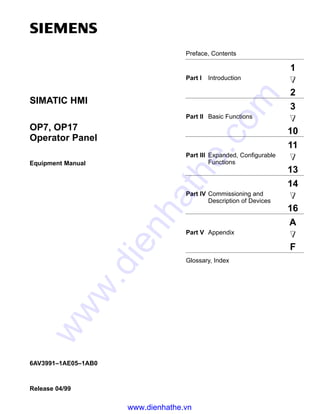
Siemens catalog hmi-op717_e
- 1. Preface, Contents Part I Introduction 1 2 Part II Basic Functions 3 10 Part III Expanded, Configurable Functions 11 13 Part IV Commissioning and Description of Devices 14 16 Part V Appendix A F Glossary, Index Release 04/99 6AV3991–1AE05–1AB0 OP7, OP17 Operator Panel Equipment Manual SIMATIC HMI www.dienhathe.vn www.dienhathe.com
- 2. Equipment Manual OP7, OP17 This manual contains notices which you should observe to ensure your own personal safety, as well as to protect the product and connected equipment. These notices are highlighted in the manual by a warning triangle and are marked as follows according to the level of danger: ! Warning indicates that death, severe personal injury or substantial property damage can result if proper precautions are not taken. ! Caution indicates that minor personal injury or property damage can result if proper precautions are not taken. Note draws your attention to particularly important information on the product, handling the product, or to a particular part of the documentation. Equipment may be commissioned and operated only by qualified personnel. Qualified personnel within the meaning of the safety notices in this manual are persons who are authorized to commis- sion, ground and identify equipment, systems and circuits in accordance with safety engineering standards. Note the following: ! Warning The equipment may be used only for the applications stipulated in the catalog and in the techni- cal description and only in conjunction with other equipment and components recommended or approved by Siemens. Startup must not take place until it is established that the machine, which is to accommodate this component, is in conformity with the guideline 89/392/EEC. Faultless and safe operation of the product presupposes proper transportation, proper storage, erection and installation as well as careful operation and maintenance. SIMATICR is a registered trademark of Siemens AG. Some of the other designations used in these documents are also registered trademarks; the owner’s rights may be violated if they are used be third parties for their own purposes. Editor and Publisher: A&D PT1 We have checked the contents of this manual for agreement with the hardware and software described. Since deviations cannot be pre- cluded entirely, we cannot guarantee full agreement. However, the data in this manual are reviewed regularly and any necessary cor- rections included in subsequent editions. Suggestions for improve- ment are welcomed. Technical data subject to change. E Siemens AG 1996 Disclaimer of LiabilityCopyright E Siemens AG 1996 All rights reserved The reproduction, transmission or use of this document or its contents is not permitted without express written authority. Offenders will be liable for damages. All rights, including rights created by patent grant or registration of a utility model or design, are reserved. Siemens AG, Automation & Drives SIMATIC Human Machine Interface Postfach 4848, D-90327 Nuernberg Siemens Aktiengesellschaft Order No. 6AV3991–1AE05–1AB0 Safety Guidelines Qualified Personnel Correct Usage Trademarks Impressum www.dienhathe.vn www.dienhathe.com
- 3. i Equipment Manual OP7, OP17 Release 04/99 Preface The “OP7, OP17 Operator Panel” equipment manual is divided into five parts: Part Chapter Contents I 1 – 2 Overview of the OPs and their range of func- tions. II 3 – 10 Step-by-step instructions on how you control the OPs with the standard screens. III 11 – 13 Expanded functions of the OPs (online changes to system settings, PLC jobs and the scheduler). IV 14 – 16 – Mechanical and electrical installation – Commissioning – Detailed information about the OPs and their maintenance V Appendix A – F Contains general tables and a list of the techni- cal terms used in this manual. The following conventions are used in this manual: Motor off Text on the display of the OP is shown in “typewriter” style. Variable Symbolic names representing variable values on the display are shown in italic ”typewriter” style. Screens Functions which you can choose are shown in normal italics. Screens → Print Steps that are performed in succession are linked by an arrow. ESC The names of keys are shown in a different typeface. Guide through the manual Conventions www.dienhathe.vn www.dienhathe.com
- 4. ii Equipment Manual OP7, OP17 Release 04/99 The various editions of this equipment manual correspond to the following firmware and ProTool versions: Edition Remark ProTool Version 09/96 First edition of the “OP7, OP17 Opera- tor Panel” equipment manual V 2.5 or higher 04/99 Technical revision V5.01 or higher In the case of technical queries, please contact your local Siemens in the sub- sidiaries and branches responsible for your area. Refer to Appendix F of this equipment manual for a list of addresses. SIMATIC Customer Support Hotline Available worldwide, at all times: Johnson City Nuernberg Singapur Simatic Basic Hotline Nuernberg SIMATIC BASIC Hotline Johnson City SIMATIC BASIC Hotline Singapur SIMATIC BASIC Hotline Local time: Mon - Fri 8:00 to 18:00 Telephone: +49 (911) 895-7000 Fax: +49 (911) 895-7002 E-Mail: simatic.support@ nbgm.siemens.de Local time: Mon - Fri 8:00 to 17:00 Telephone: +1 423 461-2522 Fax: +1 423 461-2231 E-Mail: simatic.hotline@ sea.siemens.com Local time: Mon - Fri 8:00 to 17:30 Telephone: +65 740-7000 Fax: +65 740-7001 E-Mail: simatic@ singnet.com.sg SIMATIC Premium Hotline (charged, only with SIMATIC Card) Time: Mon - Fri 0:00 to 24:00 Telephone: +49 (911) 895-7777 Fax: +49 (911) 895-7001 History Other support Preface www.dienhathe.vn www.dienhathe.com
- 5. iii Equipment Manual OP7, OP17 Release 04/99 SIMATIC Customer Online Services SIMATIC Customer Support offers comprehensive additional information concerning SIMATIC products through its Online services as follows: S Up–to–date general information is provided – in Internet under http://www.ad.siemens.de/simatic – via Fax-Polling under 08765-93 02 77 95 00 S Up–to–date product information and downloads for practical use can be found: – in Internet unter http://www.ad.siemens.de/support/ html–00/ – via the Bulletin Board System (BBS) in Nürnberg (SIMATIC Custo- mer Support Mailbox) under +49 (911) 895–7100 In order to contact the mailbox, please use a modem with up to 28.8 kBaud (V.34) capacity. Set the parameters as follows: 8, N, 1, ANSI, or dial for connection via ISDN (x.75, 64 kBit). The abbreviations used in this equipment manual have the following mea- nings: AM Alarm message AS 511 Protocol of the PU interface to the SIMATIC S5 ASCII American Standard Code für Information Interchange CPU Central Processing Unit EEPROM Electrically erasable programmable read-only memory EM Event message FB Function block HMI Human Machine Interface IF Interface designation LCD Liquid-crystal display LED Light-emitting diode MPI Multitpoint Interface OP Operator Panel PLC Programmable Logic Controller PPI Point to Point Interface PU Programming Unit (German abbreviation: PG) RAM Random access memory (working memory) TD Text Display TP Touch Panel Abbreviations Preface www.dienhathe.vn www.dienhathe.com
- 6. iv Equipment Manual OP7, OP17 Release 04/99 Preface www.dienhathe.vn www.dienhathe.com
- 7. v Equipment Manual OP7, OP17 Release 04/99 Contents Part I Introduction 1 Product Description 1-1. . . . . . . . . . . . . . . . . . . . . . . . . . . . . . . . . . . . . . . . . . . . . . . . . . . . . 1.1 Configuration and process control phases 1-1. . . . . . . . . . . . . . . . . . . . . . . . . . . 1.2 Visualizing and controlling processes 1-3. . . . . . . . . . . . . . . . . . . . . . . . . . . . . . . 1.3 Design of Operator Panel OP7 1-6. . . . . . . . . . . . . . . . . . . . . . . . . . . . . . . . . . . . . 1.4 Design of Operator Panel OP17 1-8. . . . . . . . . . . . . . . . . . . . . . . . . . . . . . . . . . . . 2 Functionality 2-1. . . . . . . . . . . . . . . . . . . . . . . . . . . . . . . . . . . . . . . . . . . . . . . . . . . . . . . . . . . . Part II Basic Functions 3 General Operation 3-1. . . . . . . . . . . . . . . . . . . . . . . . . . . . . . . . . . . . . . . . . . . . . . . . . . . . . . . 3.1 Integrated keyboard 3-1. . . . . . . . . . . . . . . . . . . . . . . . . . . . . . . . . . . . . . . . . . . . . . 3.1.1 System Keys 3-2. . . . . . . . . . . . . . . . . . . . . . . . . . . . . . . . . . . . . . . . . . . . . . . . . . . . 3.2 Entering Values 3-6. . . . . . . . . . . . . . . . . . . . . . . . . . . . . . . . . . . . . . . . . . . . . . . . . . 3.2.1 Entering Numerical Values 3-7. . . . . . . . . . . . . . . . . . . . . . . . . . . . . . . . . . . . . . . . 3.2.2 Entering Alphanumeric Values 3-8. . . . . . . . . . . . . . . . . . . . . . . . . . . . . . . . . . . . . 3.2.3 Entering Symbolic Values 3-11. . . . . . . . . . . . . . . . . . . . . . . . . . . . . . . . . . . . . . . . . 3.2.4 Entering Timer Values 3-12. . . . . . . . . . . . . . . . . . . . . . . . . . . . . . . . . . . . . . . . . . . . 3.3 Help Text 3-14. . . . . . . . . . . . . . . . . . . . . . . . . . . . . . . . . . . . . . . . . . . . . . . . . . . . . . . 4 Using the OP with Its Standard Functions 4-1. . . . . . . . . . . . . . . . . . . . . . . . . . . . . . . . . 4.1 Operating Levels 4-1. . . . . . . . . . . . . . . . . . . . . . . . . . . . . . . . . . . . . . . . . . . . . . . . . 4.2 Standard Screens 4-3. . . . . . . . . . . . . . . . . . . . . . . . . . . . . . . . . . . . . . . . . . . . . . . . 4.3 Branching in Standard Screens 4-5. . . . . . . . . . . . . . . . . . . . . . . . . . . . . . . . . . . . 5 Screens 5-1. . . . . . . . . . . . . . . . . . . . . . . . . . . . . . . . . . . . . . . . . . . . . . . . . . . . . . . . . . . . . . . . . 5.1 Screen Entries 5-2. . . . . . . . . . . . . . . . . . . . . . . . . . . . . . . . . . . . . . . . . . . . . . . . . . . 5.2 Selecting Screens 5-3. . . . . . . . . . . . . . . . . . . . . . . . . . . . . . . . . . . . . . . . . . . . . . . . 5.3 Editing Screens 5-4. . . . . . . . . . . . . . . . . . . . . . . . . . . . . . . . . . . . . . . . . . . . . . . . . . 5.4 Printing Screens 5-4. . . . . . . . . . . . . . . . . . . . . . . . . . . . . . . . . . . . . . . . . . . . . . . . . 6 Password Protection 6-1. . . . . . . . . . . . . . . . . . . . . . . . . . . . . . . . . . . . . . . . . . . . . . . . . . . . 6.1 Password Levels and Access 6-1. . . . . . . . . . . . . . . . . . . . . . . . . . . . . . . . . . . . . . 6.2 Logging-in and logging-out on the OP (LOGIN/LOGOUT) 6-3. . . . . . . . . . . . . 6.3 Password Management 6-4. . . . . . . . . . . . . . . . . . . . . . . . . . . . . . . . . . . . . . . . . . . www.dienhathe.vn www.dienhathe.com
- 8. vi Equipment Manual OP7, OP17 Release 04/99 7 Messages 7-1. . . . . . . . . . . . . . . . . . . . . . . . . . . . . . . . . . . . . . . . . . . . . . . . . . . . . . . . . . . . . . . 7.1 Message types 7-2. . . . . . . . . . . . . . . . . . . . . . . . . . . . . . . . . . . . . . . . . . . . . . . . . . 7.1.1 Event and alarm messages 7-2. . . . . . . . . . . . . . . . . . . . . . . . . . . . . . . . . . . . . . . . 7.1.2 Alarm messages 7-4. . . . . . . . . . . . . . . . . . . . . . . . . . . . . . . . . . . . . . . . . . . . . . . . . 7.1.3 System messages 7-6. . . . . . . . . . . . . . . . . . . . . . . . . . . . . . . . . . . . . . . . . . . . . . . 7.2 Displaying Messages 7-7. . . . . . . . . . . . . . . . . . . . . . . . . . . . . . . . . . . . . . . . . . . . . 7.2.1 Display Sequences 7-8. . . . . . . . . . . . . . . . . . . . . . . . . . . . . . . . . . . . . . . . . . . . . . . 7.2.2 Scrolling through Waiting Messages at Message Level 7-8. . . . . . . . . . . . . . . . 7.2.3 Viewing Event and Alarm Message Text 7-9. . . . . . . . . . . . . . . . . . . . . . . . . . . . . 7.3 Message Buffers 7-10. . . . . . . . . . . . . . . . . . . . . . . . . . . . . . . . . . . . . . . . . . . . . . . . . 7.4 Deleting Messages 7-12. . . . . . . . . . . . . . . . . . . . . . . . . . . . . . . . . . . . . . . . . . . . . . . 7.4.1 Deleting alarm message and event message buffers upon buffer overflow 7-12 7.4.2 Deleting alarm and event messages via standard screens 7-13. . . . . . . . . . . . . 7.4.3 Automatically Deleting the System Message Buffer upon Buffer Overflow 7-13 7.5 Printing Messages 7-14. . . . . . . . . . . . . . . . . . . . . . . . . . . . . . . . . . . . . . . . . . . . . . . 7.5.1 Direct Message Logging 7-14. . . . . . . . . . . . . . . . . . . . . . . . . . . . . . . . . . . . . . . . . . 7.5.2 Printing the Message Buffer 7-15. . . . . . . . . . . . . . . . . . . . . . . . . . . . . . . . . . . . . . . 8 Recipes 8-1. . . . . . . . . . . . . . . . . . . . . . . . . . . . . . . . . . . . . . . . . . . . . . . . . . . . . . . . . . . . . . . . . 8.1 Creating and Editing Data Records 8-4. . . . . . . . . . . . . . . . . . . . . . . . . . . . . . . . . 8.2 Copying Data Records 8-6. . . . . . . . . . . . . . . . . . . . . . . . . . . . . . . . . . . . . . . . . . . . 8.3 Transferring Data Records 8-7. . . . . . . . . . . . . . . . . . . . . . . . . . . . . . . . . . . . . . . . 8.4 Deleting Data Records 8-10. . . . . . . . . . . . . . . . . . . . . . . . . . . . . . . . . . . . . . . . . . . . 9 STATUS/FORCE VAR with the OP 9-1. . . . . . . . . . . . . . . . . . . . . . . . . . . . . . . . . . . . . . . . . 9.1 FORCE VAR 9-2. . . . . . . . . . . . . . . . . . . . . . . . . . . . . . . . . . . . . . . . . . . . . . . . . . . . 10 System Settings 10-1. . . . . . . . . . . . . . . . . . . . . . . . . . . . . . . . . . . . . . . . . . . . . . . . . . . . . . . . . 10.1 Selecting a Language 10-1. . . . . . . . . . . . . . . . . . . . . . . . . . . . . . . . . . . . . . . . . . . . 10.2 Modifying Parameters in Online Mode 10-2. . . . . . . . . . . . . . . . . . . . . . . . . . . . . . 10.3 Adjusting Contrast 10-4. . . . . . . . . . . . . . . . . . . . . . . . . . . . . . . . . . . . . . . . . . . . . . . 10.4 Setting OP Modes 10-5. . . . . . . . . . . . . . . . . . . . . . . . . . . . . . . . . . . . . . . . . . . . . . . . www.dienhathe.vn www.dienhathe.com
- 9. vii Equipment Manual OP7, OP17 Release 04/99 Part III Expanded, Configurable Functions 11 Process-Dependent Operator Guidance 11-1. . . . . . . . . . . . . . . . . . . . . . . . . . . . . . . . . . . 11.1 Branching by Means of Soft Keys and Function Keys 11-1. . . . . . . . . . . . . . . . . 11.2 Self-Defined Screen Hierarchy 11-3. . . . . . . . . . . . . . . . . . . . . . . . . . . . . . . . . . . . . 12 Schedulers (OP17 only) 12-1. . . . . . . . . . . . . . . . . . . . . . . . . . . . . . . . . . . . . . . . . . . . . . . . . . 13 Controlling the OP from the PLC 13-1. . . . . . . . . . . . . . . . . . . . . . . . . . . . . . . . . . . . . . . . . Part IV Commissioning and Description of Devices 14 Installation 14-1. . . . . . . . . . . . . . . . . . . . . . . . . . . . . . . . . . . . . . . . . . . . . . . . . . . . . . . . . . . . . . 14.1 Mechanical Installation 14-2. . . . . . . . . . . . . . . . . . . . . . . . . . . . . . . . . . . . . . . . . . . . 14.2 Electrical Installation 14-3. . . . . . . . . . . . . . . . . . . . . . . . . . . . . . . . . . . . . . . . . . . . . . 14.2.1 Connecting the Power Supply 14-4. . . . . . . . . . . . . . . . . . . . . . . . . . . . . . . . . . . . . 14.2.2 Connecting a Configuration Computer 14-5. . . . . . . . . . . . . . . . . . . . . . . . . . . . . . 14.2.3 Connections to PLC 14-6. . . . . . . . . . . . . . . . . . . . . . . . . . . . . . . . . . . . . . . . . . . . . . 14.2.4 Loop-Through Mode (OP17 only) 14-8. . . . . . . . . . . . . . . . . . . . . . . . . . . . . . . . . . 14.2.5 Connecting a Printer 14-9. . . . . . . . . . . . . . . . . . . . . . . . . . . . . . . . . . . . . . . . . . . . . . 15 Commissioning 15-1. . . . . . . . . . . . . . . . . . . . . . . . . . . . . . . . . . . . . . . . . . . . . . . . . . . . . . . . . 15.1 Initial commissioning 15-3. . . . . . . . . . . . . . . . . . . . . . . . . . . . . . . . . . . . . . . . . . . . . 15.2 Recommissioning 15-4. . . . . . . . . . . . . . . . . . . . . . . . . . . . . . . . . . . . . . . . . . . . . . . . 15.3 Start-up Behavior 15-5. . . . . . . . . . . . . . . . . . . . . . . . . . . . . . . . . . . . . . . . . . . . . . . . 15.4 Testing the Configuration in OFFLINE Mode 15-6. . . . . . . . . . . . . . . . . . . . . . . . . 15.5 Testing the Configuration in Conjunction with the PLC 15-7. . . . . . . . . . . . . . . . 15.6 Testing Communication via the PROFIBUS-DP 15-8. . . . . . . . . . . . . . . . . . . . . . 16 Device Description 16-1. . . . . . . . . . . . . . . . . . . . . . . . . . . . . . . . . . . . . . . . . . . . . . . . . . . . . . 16.1 OP7 16-1. . . . . . . . . . . . . . . . . . . . . . . . . . . . . . . . . . . . . . . . . . . . . . . . . . . . . . . . . . . . 16.2 OP17 16-3. . . . . . . . . . . . . . . . . . . . . . . . . . . . . . . . . . . . . . . . . . . . . . . . . . . . . . . . . . . 16.3 Labeling of the Function Keys 16-5. . . . . . . . . . . . . . . . . . . . . . . . . . . . . . . . . . . . . 16.4 Optional Backup Battery for the OP17 16-8. . . . . . . . . . . . . . . . . . . . . . . . . . . . . . 16.5 Maintenance 16-9. . . . . . . . . . . . . . . . . . . . . . . . . . . . . . . . . . . . . . . . . . . . . . . . . . . . www.dienhathe.vn www.dienhathe.com
- 10. viii Equipment Manual OP7, OP17 Release 04/99 Part V Appendix A Brief Description of Standard Screens A-1. . . . . . . . . . . . . . . . . . . . . . . . . . . . . . . . . . . . B System Messages B-1. . . . . . . . . . . . . . . . . . . . . . . . . . . . . . . . . . . . . . . . . . . . . . . . . . . . . . . C Technical Data C-1. . . . . . . . . . . . . . . . . . . . . . . . . . . . . . . . . . . . . . . . . . . . . . . . . . . . . . . . . . D Interface Assignment D-1. . . . . . . . . . . . . . . . . . . . . . . . . . . . . . . . . . . . . . . . . . . . . . . . . . . . E SIMATIC HMI Documentation E-1. . . . . . . . . . . . . . . . . . . . . . . . . . . . . . . . . . . . . . . . . . . . . F Siemens Worldwide F-1. . . . . . . . . . . . . . . . . . . . . . . . . . . . . . . . . . . . . . . . . . . . . . . . . . . . . www.dienhathe.vn www.dienhathe.com
- 11. Product Description 1 Functionality 2 Part I Introduction www.dienhathe.vn www.dienhathe.com
- 12. 2-2 Equipment Manual OP7, OP17 Release 04/99 www.dienhathe.vn www.dienhathe.com
- 13. 1-1 Equipment Manual OP7, OP17 Release 04/99 Product Description Operator Panels OP7 and OP17 allow operating states, current process values and malfunctions of a connected PLC to be visualized. In addition, inputs can be made on the OP which can be written directly to the PLC. Some functions relating to machine diagnostics can also be executed on the Operator Panel. The Operator Panels feature a number of standard functions. The displays and operation of the devices can be optimized by the configurer to meet the requirements of the process. The Operator Panels are suitable for fitting into switching cabinets and con- trol desks. A printer can be attached to the OP for logging processes during automation operation. 1.1 Configuration and process control phases Before an OP can go into service, it has to be prepared for its job of visualizing data from the PLC, i.e. it has to be configured. As far as the PLC is concerned, data areas used by the OP to communicate with the PLC have to be created in the memory. The configuration for the OP is created on a computer (PC/PU) using ProTool configuration software under MicrosoftR WindowsTM. When the configuration is ready, it is transferred to the OP. Before this can be done, however, the computer has to be connected to the Operator Panel. Following transfer of the configuration, the OP has to be connected to the PLC. The OP now communicates with the PLC and reacts to program flows on the PLC on the basis of the configured requirements. figure 1-1 depicts the configuration and process control phases described above: Applications of OP7 and OP17 Creating data areas Configuration with ProTool 1 www.dienhathe.vn www.dienhathe.com
- 14. 1-2 Equipment Manual OP7, OP17 Release 04/99 OP Transfer configuration data Connected to PLC Configuration phase Process control phase PC/PU PLC Edit configuration data Save configuration data Figure 1-1 Configuration and Process Control Phase Text which is required to be displayed on the OP has first to be created on the PC/PU with ProTool and then transferred to the OP. If, for example, text for display is required to comprise static and variable components, the tags have to be configured and the static text for explaining the tags has to be entered - for example: Temperature Variable1 _C of Furnace1 Here, Temperature _C of Furnace1 is the static text and Varia- ble1 is the tag that is read from the memory area of the PLC. You will find information on configuring the OP in the ProTool/ Lite User’s Guide. The Communication User’s Guide provides information on connecting the OP to the PLC. Static and variable text components Further information www.dienhathe.vn www.dienhathe.com
- 15. 1-3 Equipment Manual OP7, OP17 Release 04/99 1.2 Visualizing and controlling processes The basic functions of an OP consist in displaying process states and in con- trolling the process. The following display and control functions can be con- figured on Operator Panels OP7 and OP17: S screens S event messages S alarm messages S recipes S help text S logging S languages S schedulers for the OP17 Data supplied by the PLC may be displayed together on a screen and modi- fied individually, if required. A screen consists of several screen entries since, for example, more related data are required for describing a machine state than can normally be displayed in the window of a screen. Therefore data on operating temperature, fill level, speed and running time can illus- trate the current machine state. The OP7 and OP17 are Operator Panels with text based displays. Accordin- gly, a screen on the display comprises text items which may include static text and current state values. Screens may be combined on the OP in a directory. You can use the directory to display, print and edit screens. Event messages are information and operating notes on current machine and process states during regular production operations. Event messages may contain process values. Process values are displayed either numerically - for example, Motor running at 3000 revs or symbolically - for example, Motor running normally, where a specific control value is assigned to normally. The classification of a message as an event message is done at the configura- tion stage. Display and control functions Screens Event messages www.dienhathe.vn www.dienhathe.com
- 16. 1-4 Equipment Manual OP7, OP17 Release 04/99 Alarm messages show, in contrast to event messages, critical machine states dur ing production operations. Due to their urgency, they have to be acknowl- edged before any other action is possible. Alarm messages may contain process values. Process values are displayed either numerically - for example Motor speed 4500 or symbolically - for example Motor speed too high, where a specific control value is assigned to too high. This type of message has a higher display priority than an event message. If an alarm message is issued, any event message or screen that is being dis- played is replaced with a flashing alarm on the display. The classification of a message as an alarm message is made at the configu- ration stage. When a product is made up of various ingredients in certain ratios, this infor- mation is stored in a so-called recipe. Take orange juice for example. Its production and bottling requires that orange concentrate and water be mixed in a certain ratio. These values are stored as tags in a recipe. Each recipe can be made up of several data records containing different va- lues for the recipe. The data can be edited in the OP, transferred to the PLC and read out from the PLC. In the OP, the recipes are combined by recipe number and title in a recipe directory. Help text consists of configurable additional information and operator in- structions relating to event messages, alarm messages and screens. If for ex- ample an alarm message arises, this enables additional information on how to eliminate faults to be displayed. Help text can also be displayed by pressing a key, if required, when the HELP LED is on. Messages can be printed in online mode by means of the printer connected to the OP. Furthermore, there is a possibility of printing all the event and alarm messages that have accumulated in the buffer concerned. Alarm messages Recipes Help text Logging www.dienhathe.vn www.dienhathe.com
- 17. 1-5 Equipment Manual OP7, OP17 Release 04/99 Message text, screens, help text and system messages may be displayed in several languages. Up to three of the languages listed below can be loaded simultaneously on the same OP and presented to the operator for selection on line: S German S English S French S Italian S Spanish S Russian (Cyrillic characters). A scheduler is a regularly recurring point in time (i.e., hourly, daily, weekly, annually) at which a certain function is to be executed. When a scheduler time is reached, the configured bit is set in the interface area of the PLC and the configured function is executed. The following functions are available: S Print alarm message buffer S Print event message buffer S Select screen S Print screen S Print data record Multilinguality Schedulers www.dienhathe.vn www.dienhathe.com
- 18. 1-6 Equipment Manual OP7, OP17 Release 04/99 1.3 Design of Operator Panel OP7 The OP7 has a plastic housing with a touch-sensitive front and is therefore suitable for ungrounded installation. The coloring of the front foil conforms with machinery directive EN 60204. The OP7 is available in the following versions: S OP7/PP, S OP7/DP and S OP7/DP-12. The versions differ only in their communication options. figure 1-2 shows the design of Operator Panel OP7. SIMATIC OP7SIEMENS F1 F2 F3 F4 K1 K2 K3 K4 7 8 9 4 5 6 1 2 3 HELP. 0 +/– ESC ACK ENTER A B C D E F Display Function keyboard Numerical keypad Interface connections SHIFT HELP INS DEL SHIFT Figure 1-2 Design of Operator Panel OP7 OP7 versions www.dienhathe.vn www.dienhathe.com
- 19. 1-7 Equipment Manual OP7, OP17 Release 04/99 High-contrast LC display with LED back-lighting. Display of up to 4 lines each having a maximum length of 20 characters; the height of the characters is 8 mm. 8 keys (F1 to F4 and K1 to K4) for calling freely programmable, generally valid standard functions. The green LEDs embedded in keys K1 to K4 can be driven by the PLC. All eight function keys may alternatively be configured as soft keys. Each of these keys can be configured with different functions for the various screens. 22 keys for calling universally valid, standard functions (keypad, arrow keys, etc.). The OP7 operates without a battery and is therefore maintenance-free. Oper- ating data are retained in a non-volatile state in the flash memory on the OP. S 1 x RS232/TTY for connecting to the PLC/computer/printer S 1 x RS422/485 for connecting to the PLC/computer Maintenance-free electronic fuse. The OP7 is upwards compatible with the OP5. All cabling can be continue to be used. Existing OP5 configurations can be converted automatically for the OP7 by means of the ProTool configuration software. LCD Function keyboard Soft keys System keyboard Data buffer Interfaces Fuse Compatibility www.dienhathe.vn www.dienhathe.com
- 20. 1-8 Equipment Manual OP7, OP17 Release 04/99 1.4 Design of Operator Panel OP17 The OP17 has a plastic housing with a touch-sensitive front and is therefore suitable for ungrounded installation. The coloring of the front foil conforms with machinery directive EN 60204. The OP17 is available in the following versions: S OP17/PP, S OP17/DP and S OP17/DP-12. The versions differ only in their communication options. figure 1-3 shows the design of Operator Panel OP17. 2 B 4 D 7 0 1 A . 8 5 E 3 C +/– 9 6 F HELP ESC ACK ENTER SIMATIC OP17SIEMENS F1 F2 F3 F4 F5 F6 F7 F8 K1 K2 K3 K4 K5 K6 K7 K8 K9 K10 K11 K12 K13 K14 K15 K16 Display SHIFT HELP INS DEL SHIFT Function keyboard Numerical keypad Interface connections Figure 1-3 Design of the OP17 OP17 versions www.dienhathe.vn www.dienhathe.com
- 21. 1-9 Equipment Manual OP7, OP17 Release 04/99 High-contrast LC display with LED back-lighting. The following displays can be configured: S 4 lines each of 20 characters; height of characters is 11 mm S 8 lines each of 40 characters; height of characters is 6 mm. 24 keys (F1 to F8 and K1 to K16) for calling freely configurable functions. The two-color LEDs (red/green) embedded in keys K1 to K16 can be driven by the PLC. 16 function keys (F1 to F8 and K1 to K8) can be used as function keys too. Soft keys can be configured with functions which vary from screen to screen. 22 keys for calling universally valid, standard functions (keypad, arrow keys, etc.). The OP7 operates without a battery and is therefore maintenance-free. Oper- ating data are retained in a non-volatile state in the flash memory on the OP. The message buffer is backed up for several hours after the power supply is turned off. The internal hardware clock has reserve power for several days after the power supply is turned off. The OP17 can be optionally upgraded with a lithium battery. The battery is not supplied with OP as a standard component. S 1 x RS232/TTY active, for connecting to the PLC/computer/printer S 1 x RS232/TTY passive, for connecting to the PLC/computer/printer S 1 x RS422/485 for connecting to the PLC/computer Maintenance-free electronic fuse. The OP17 is upwards compatible with the OP15/C. All cabling can be con- tinue to be used. Existing OP15/C configurations can be converted automati- cally for the OP17 by means of the ProTool configuration software. LCD Function keyboard Softkeys System keyboard Data buffer Interfaces Fuse Compatibility www.dienhathe.vn www.dienhathe.com
- 22. 1-10 Equipment Manual OP7, OP17 Release 04/99 www.dienhathe.vn www.dienhathe.com
- 23. 2-1 Equipment Manual OP7, OP17 Release 04/99 Functionality table 2-1 below summarizes the range of functions of Operator Panesl OP7 and OP17. The values quo- ted are the maximum values that can be managed by the OP. Table 2-1 Functionality of OP7 and OP17 Function OP7 OP17 Event messages Number 499 999g Length (characters) 80 Display p Print p Display event message texts p Number of entries in event message buffer 256 Display event message buffer p Print event message buffer p Delete event message buffer p Alarm messages Number 499 999g Length (characters) 80 Display p Print p Display alarm message texts p Number of entries in alarm message buffer 256 Display alarm message buffer p Print alarm message buffer p Delete alarm message buffer p Message acquisition Time of occurrence Date, Timeg q Message event Arrive, Depart, Acknowledged Tag input Digits or letters pg p By means of symbolic tags p Actual-value display Numerical and symbolic p Combined actual-value display/set- point entry p Limit monitoring On inputs by operator p 2 www.dienhathe.vn www.dienhathe.com
- 24. 2-2 Equipment Manual OP7, OP17 Release 04/99 Table 2-1 Functionality of OP7 and OP17, continued OP17OP7Function Password protection Number of passwords 50p Password levels 9 (1..9) Screens Number 99 Display p Print p Screen entries per screen 99 Number of fields per screen 300 Number of fields per screen entry 32 Recipes Number 99p Display p Print p Recipe entries per recipe 99 Recipe memory size (kbytes) 4 20 Data records per recipe 99 Store/retrieve data record in/from OP p Help text Length (characters) 320 Schedule times – 48 Function keys Number 8 24y Of which can be configured as soft keys 8 16 Integrated LEDs 4 16 Reports p Diagnostics function STATUS/FORCE VAR p Loop-through operation for con- figuration computer p Configurable OP languages German, English, French, Italian, Spanish, Russian (Cyrillic characters) Online language change Number of languages 3 www.dienhathe.vn www.dienhathe.com
- 25. 2-3 Equipment Manual OP7, OP17 Release 04/99 Table 2-1 Functionality of OP7 and OP17, continued OP17OP7Function Communication SIMATIC S5 – AS511 – FAP – PROFIBUS-DP up to 1.5 Mbaud – PROFIBUS-DP up to 12 Mbaud PP, DP-12 PP, DP-12 DP, DP-12 DP-12 SIMATIC S7/M7 – PPI – MPI – PROFIBUS-DP up to 1.5 Mbaud – PROFIBUS-DP up to 12 Mbaud DP, DP-12 DP, DP-12 DP, DP-12 DP-12 SIMATIC 500/505 – NITP PP, DP-12 Loadable NATIVE drivers (separat bestellbar) – Allen-Bradley (DF1) – AEG/Modicon (Modbus) – Mitsubishi (FX) – Telemecanique (Adjust and Uni-Telway) PP, DP-12 PP, DP-12 PP, DP-12 PP, DP-12 With the OP7 and the OP17, updated and newly created data are stored in a non-volatile flash memory. This means that current data are immediately available following an OP re-start. The flash memory cannot be accessed while data are being updated, and the OP cannot be operated. The update rate is determined by the time response of the delete and write cycles of the flash memory. For technological reasons, this rate is slower than the access time for volatile memories. A system message is output to the OP while data updating is in progress. Time response of data updating www.dienhathe.vn www.dienhathe.com
- 26. 2-4 Equipment Manual OP7, OP17 Release 04/99 www.dienhathe.vn www.dienhathe.com
- 27. General Operation 3 Using the OP with Its Standard Functions 4 Screens 5 Password Protection 6 Messages 7 Recipes 8 STATUS/FORCE VAR with the OP 9 System Settings 10 Part II Basic Functions www.dienhathe.vn www.dienhathe.com
- 28. 2-6 Equipment Manual OP7, OP17 Release 04/99 www.dienhathe.vn www.dienhathe.com
- 29. 3-1 Equipment Manual OP7, OP17 Release 04/99 General Operation 3.1 Integrated keyboard The OP7 and OP17 operator panels are controlled via the keyboard.. The keyboard of the OPs consists of two functional blocks: S System keys (Numeric keypad and control keys) S Function keys figure 3-1 shows the keyboard of the OP7, by way of an example. F1 F2 F3 F4 K1 K2 K3 K4 7 8 9 4 5 6 1 2 3 SHIFT HELP . 0 +/– ESC ACK ENTER A B C D E F Function keys Numeric keypad Control keys INS DEL System keys Figure 3-1 Keyboard of the OP7 Note Simultaneous pressing of more than one key may result, among other things, in erroneous input. Keypads 3 www.dienhathe.vn www.dienhathe.com
- 30. 3-2 Equipment Manual OP7, OP17 Release 04/99 3.1.1 System Keys A “function key for global function assignment” always activates the same action on the OP or in the PLC irrespective of the screen currently displayed (global meaning on the OP). Examples of such actions include: S Opening a screen S Starting a screen printout (Print Screen) The following keys can be assigned global functions: S OP7: F1 to F4 and K1 to K4, S OP17: F1 to F8 and K1 to K16. A “function key for local function assignment” or ”soft key” has a screen- specific (local) meaning. The function of soft key can differ from screen to screen. The following keys can be assigned local functions: S OP7: F1 to F4 and K1 to K4, S OP17: F1 to F8 and K1 to K8. Two-tier soft keys are particularly suitable for implementing binary states and machine functions – for example: ON OFF START STOP + – The system keys are used to make inputs on the OP. They are divided up into input keys for numerical and alphanumeric characters (numeric keypad) and control keys (see Figure 3-1). Function keys for global function assignment Function keys for local function assignment (soft keys) System keys www.dienhathe.vn www.dienhathe.com
- 31. 3-3 Equipment Manual OP7, OP17 Release 04/99 The system keys of the OPs have the following functions: Key Function Purpose SHIFT Shift Enable the second function of dual-assignment keys – for example, shift of numeric keys 1 to 6 for inserting characters A to F or switching from DELETE mode to INSERT mode. The enabled SHIFT key is indicated by the SHIFT LED. The second function of a dual-assignment key can then be called. The SHIFT LED is located on the right of the function keys. INS DEL Delete When entering values in a field with string format, the character located at the current position of the cursor is deleted. All subsequent characters are moved one posi- tion to the left. SHIFT INS DEL+ Insert When entering values in a field with string format, a space (blank) is inserted at the current position of the cursor. All subsequent characters are moved one posi- tion to the right. HELP Display Help text (Help) If the HELP LED linked with this key comes on, you can open a context-sensitive Help text specifically ab- out the screen currently displayed (see chapter 3.3). The HELP LED is located on the right of the function keyboard. ENTER Enter Enter and terminate your input. This means that, among other things, you also change from message level to screen level. ACK Acknowledge Acknowledge alarm messages. The ACK LED S is on, when at least one unacknowledged alarm message is present, S flashes, when only acknowledged alarm messages are still queued. The ACK-LED (icon ) is located on the right of the function keys. Key functions www.dienhathe.vn www.dienhathe.com
- 32. 3-4 Equipment Manual OP7, OP17 Release 04/99 PurposeFunctionKey ESC Escape The ESC key has the following functions: S Cancel Cancel field inputs provided that they have not been terminated by pressing S Branch backward Within a screen, you branch back to the configured cross-jump destination (by default, the last position called) and, finally, from the start screen to the message level. S Hide system message Hide a non-serious system message. S Cancel display of help text Cancel the display of help text to return to the previous display. S Reset while scrolling through messages Cancel scrolling through messages to reset the display to the current message. S Cancel Download mode Cancel Download mode as long as data are not being downloaded to the OP. The OP acknowledges the abort by issuing a system message. ENTER Move cursor Depending on the operating situation, the cursor is moved one character, field, entry or display to the left, right, up or down. The arrow keys have a repetitive function, i.e. if you keep a key pressed, your input is repeated after a short delay until you release the key. www.dienhathe.vn www.dienhathe.com
- 33. 3-5 Equipment Manual OP7, OP17 Release 04/99 The table below shows key combinations that can be used to activate func- tions from the OP. Keys Function Purpose +/–SHIFT + Adjust contrast Adjusting the contrast of the display. SHIFT + Scrolling in symbolic lists Scrolling in symbolic lists and calling of the extended character set (see chapters 3.2.2 and 3.2.3). ESC ACK Inhibit alarm mes- sages ESC ESC Download Loading of firmware and configuration is aborted and the system switches to Download mode. It is possible to quit Download mode provided data are not being downloaded from the PC or PU to the OP. ESC Overall Reset With this key combination, you erase the configuration memory when turning on the OP’s power supply. Key combinations www.dienhathe.vn www.dienhathe.com
- 34. 3-6 Equipment Manual OP7, OP17 Release 04/99 3.2 Entering Values In input fields, values can be entered on the OP and transferred to the PLC. To do this, proceed as follows: Step Procedure 1 Branch, as described in section 4.3, initially to the screen you require and then to the corresponding screen entry. 2 Using the arrow keys, select the input field you require within the screen entry. 3 Then enter your value. Depending on how the field has been configured, values may be input as S numerical values (see chapter 3.2.1) S alphanumeric values (see chapter 3.2.2) S symbolic values (see chapter 3.2.3) S timer values (see chapter 3.2.4) 4 Confirm your input with You can cancel any incorrect input by pressing The original value is then automatically reinserted in the field. Insert the correct value and then enter the corrected value by pressing ENTER ENTER ESC 5 Position the cursor in the next input field, insert the next value etc. You can also use the arrow keys to move the cursor to the left or right to the previous input field to insert a different value in it. 6 Close the screen. ESC General procedure www.dienhathe.vn www.dienhathe.com
- 35. 3-7 Equipment Manual OP7, OP17 Release 04/99 3.2.1 Entering Numerical Values You enter numerical values character-by-character (digit-by-digit) via the input keys of the system keyboard. If the field already contains a value, this entire value is deleted from the field as soon as you enter the first new char- acter. Once you have begun entering a value, you can no longer quit this field until you have confirmed or canceled your input. The following values can be entered in numerical input fields: Possible values Keys Description Decimal value 0 ... 9 +/– . , The input keys of the system key- pad belong to the numerical key assignment. Hex value A ... 0 9... F To enter characters A...F, the input keys must be switched over to the alphanumerical key assignment. Digital value 0 1 , The input keys belong to the nume- rical key assignment. In numerical fields, input initially is normally right-justified. Digits that have already been entered are moved to the left (pocket calculator format). Exception: Input fields for tags in KM format – for instance, when calling the functions Status/Force Var – are changed to left-justified. When input begins, the old value does not disappear from the display completely but its bit pattern is overwritten one character at a time. You move the cursor in this type of field by pressing or with activated Shift Lock mode. You can configure limit values for numerical input fields. In this type of field, a limit-value check takes place, i.e. the entered values are applied only if they lie within the configured limits. If a value outside these limits is en- tered, a system message is displayed and, after it has been canceled, the old value is restored in the field. If a numerical field has been configured with a certain number of decimal places and too many have been entered, they are ignored; if too few have been entered, the field is padded with zeroes. Entering via system keys Possible values Right-justified input Limit-value check Decimal places www.dienhathe.vn www.dienhathe.com
- 36. 3-8 Equipment Manual OP7, OP17 Release 04/99 3.2.2 Entering Alphanumeric Values Entering alphanumeric values consists of entering both digits and letters. If the field already contains a value, this entire value is deleted from the field as soon as you enter the first new character. Once you have begun entering a value, you can no longer quit this field until you have confirmed or aborted your input. A to F characters can be entered directly with activated Shift Lock mode using numeric keys 1 to 6. If the characters available on the keypad are not sufficient for the alphanu- meric input, you can select additional letters and special characters from the extended character set. The extended character set is available for all fields with the String representation. You enter the characters as follows: Step Keys Description 1 Enter digits 0 ... 9 +/– . , If necessary, press the Shift key beforehand to switch back from the alphanumeric to the numeri- cal key assignment. The Shift LED goes out. SHIFT Enter letters A to F A ... F SHIFT Switch to the alphanumeric key as- signment. The Shift LED comes on. If you enter several letters consecutively, the Shift Lock setting remains activated and you move the cursor by means of the cursor control keys illustrated here. Enter cha- racters from the extended character set SHIFT Switch to the alphanumeric key as- signment. The Shift LED comes on. Select the desired characters from the extended character set. If you enter several letters consecutively, the Shift Lock setting remains activated and you move the cursor by means of the cursor control keys illustrated here. Mixed input of digits and letters Entering A to F characters Extended character set Entering the characters www.dienhathe.vn www.dienhathe.com
- 37. 3-9 Equipment Manual OP7, OP17 Release 04/99 DescriptionKeysStep 2 Apply input or ENTER S The input becomes valid. S The keypad switches back from the alphanumeric to the numeric key assignment. cancel input ESC S The input cursor is deleted. S The keypad switches back from the alphanumeric to the numeric key assignment. S The “old” input becomes valid again. Inputs in alphanumeric fields begin at the left edge, i.e. they are left-aligned. Each time you enter a character, the cursor is moved one position to the right. If the maximum possible number of characters is exceeded, the OP over- writes the last character with each additional input. If you have made a mistake when entering characters in a field, the following options are available for making corrections before you apply the input. Incorrect input Remedy Using keys Character in- correct Switch to the alphanumeric key as- signment. The Shift LED comes on. Move the cursor to the incorrect cha- racter. Enter A...F or characters from the ex- SHIFT , Enter A...F or characters from the ex tended character set or switch to the numeric key assignment (the Shift LED goes out) and enter a digit. SHIFT Left-aligned input Correcting input www.dienhathe.vn www.dienhathe.com
- 38. 3-10 Equipment Manual OP7, OP17 Release 04/99 Using keysRemedyIncorrect input Character too many With the keypad set to the numerical key assignment, delete the character at the cursor position. The gap that ari- ses is closed through the characters being moved from right to left. INS DEL Character too few Switch to the alphanumeric key as- signment. The Shift LED comes on. Insert a space at the cursor position. The existing input starting from the cursor position is moved to the right. Overwrite the space. SHIFT INS DEL You want to enter “Fig. 05”. You do so by carrying out the following steps. Key Display SHIFT SHIFT F , , . , , 0 5 F F I F I G F I G. F I .G F I .G 0 F I .G 0 5 ENTER Apply input Example of an alphanumeric input www.dienhathe.vn www.dienhathe.com
- 39. 3-11 Equipment Manual OP7, OP17 Release 04/99 3.2.3 Entering Symbolic Values When you enter a symbolic value, text is displayed instead of the value. If a field has to be filled by entering symbolic values, take the value from a list of options. To do so, proceed as follows: Step Keys Description 1 Activate selection list SHIFT The Shift LED comes on. The selection list with the configured symbolic inputs is activated. 2 Select input Move cursor line by line. 3 Apply input or ENTER S The value that belongs to the se- lected input becomes valid. S The selection list is deactivated. cancel input ESC S The “old” value becomes valid again. S The selection list is deactivated. Text instead of a value www.dienhathe.vn www.dienhathe.com
- 40. 3-12 Equipment Manual OP7, OP17 Release 04/99 3.2.4 Entering Timer Values You enter timer values character-by-character (digit-by-digit) via the input keys of the system keyboard. If the field already contains a value, this entire value is deleted from the field as soon as you enter the first new character. Once you have begun entering a value, you can no longer quit this field until you have confirmed or canceled your input. The following values can be entered in input fields used to display timers: Possible values Keys Description Decimal value 0 ... 9 . The input keys of the system key- pad belong to the numerical key assignment. Inputs in fields used to display timers usually begin at the right edge, i.e. they are right-aligned. Digits entered are moved to the left (pocket calculator format). Limits can be configured for input fields used to display timers. A limit check is performed in these fields. The values entered are only applied if they are within the limits configured. If a value is entered that is not within these limits, a system message is displayed. After you have canceled this message, the old input value is re-entered in the field. If a field used to display a timer has been configured with a specific number of digits to the right of the decimal point, excess digits to the right of the decimal point are ignored and digit spaces that have not been used are zero- filled after you confirm your input. Entering via system keys Possible values Right-aligned input Limit check Digits to the right of the decimal point (with S7-200) www.dienhathe.vn www.dienhathe.com
- 41. 3-13 Equipment Manual OP7, OP17 Release 04/99 A timer can be assigned a start value by means of an input field. These val- ues must be entered in a specific manner depending on the PLC being used. Proceed as follows: S SIMATIC S5 and SIMATIC S7-300/400 You enter the value for the timer in seconds. You select the time base of the timer depending on the range of values in which the value entered is and on how many digits have been entered to the right of the decimal point of the value. Range of values Max. permissible number of digits to right of decimal point Time base (dep. on number of digits to right of decimal point) Input example 1000 s – 9990 s 0 10 s (0) 1960 (s) 100 s – 999 s 0 1 s (0) 179 (s) 10.0 s – 99.9 s 1 100 ms (1) 1 s (0) 78.5 (s) 78 (s) 0.01 s – 9.99 s 2 10 ms (2) 100 ms (1) 1 s (0) 9.54 (s) 9.5 (s) 9 (s) S SIMATIC S7-200 The time base is set automatically in the PLC program as soon as the ti- mer is selected. The program always operates with a timer value in milli- seconds. You have already specified in the configuration how many digits the va- lue displayed has to the right of the decimal point. Now enter on the OP the required number of digits to the right of the decimal point in the input field. The table below contains a few examples: Digits to right of decimal point Input example Value in the S7-200 0 1 2 3 1960 (ms) 78.5 (s) 9.54 (s) 0.179 (s) 1960 ms 78500 ms 9540 ms 179 ms Entering a timer value www.dienhathe.vn www.dienhathe.com
- 42. 3-14 Equipment Manual OP7, OP17 Release 04/99 3.3 Help Text Help text is written when configuring with ProTool and provides additional information in the language set at the OP. Info text can be configured for S event messages and alarm messages, S screens, S screen entries, S input fields and dual I/O fields, S recipes, recipe entries, S schedulers. Help text can be used to convey, for example, information to the user on the current assignment of the soft keys. Help text relating to an alarm message may contain additional hints, for example, on the possible cause of the alarm and how to remedy it. The availability of help text is indicated by the HELP LED being lit. Config- ured help text can be output by pressing the HELP key on the OP. If the cursor is positioned in an input field or in an I/O field for which help text is available (lit LED), the help text is output by pressing the HELP key. Pressing the HELP key a second time displays help text associated with the screen entry, if configured. If the HELP key is pressed in a field for which help text is not available, help text associated with the screen entry, if configured, is displayed directly. Configured information text associated with a screen is obtained either by pressing the HELP key in the directory when the cursor is positioned on the corresponding screen. The keys and are used to scroll through help text, if appropri- ate. The ESC key terminates display of help text, and the previous display is shown again. Purpose Displaying help text Scrolling through help text www.dienhathe.vn www.dienhathe.com
- 43. 4-1 Equipment Manual OP7, OP17 Release 04/99 Using the OP with Its Standard Functions Once the operating voltage has been connected, you have to load a configura- tion into the OP so that you can operate it. The OP is in Download mode un- til a configuration is loaded. The configuration software supplied to you, ProTool, includes a configuration which contains standard screens. You can choose all the functions required for operating the OPs by using these standard screens. The different functions are described in this manual with reference to the standard screens. 4.1 Operating Levels In OP operation, you have to distinguish between two distinct operating le- vels, between which you can switch: S Message level The message level is the highest level on the OP. At message level, wai- ting event messages, alarm messages and system messages are displayed. After the OP starts up, it changes to message level if – a system message or an alarm message is waiting to be displayed – a start screen has not been defined in the configuration. In this case, the OP displays the standby message (refer to section 7.1.1). – Screen level At the screen level, functions are chosen, serviced and executed. If a start screen has been defined in the configuration, the OP changes to screen level after it starts up and calls the start screen. From the start screen you branch, depending on the configuration, to other screens. On the screens, you view current process values, can enter values and initiate functions by means of soft keys. The linking of individual screens is referred to as a ”screen hierarchy”. If you go to the bottom of the screen hierarchy, you go back one stage by pressing key ESC, right back to the start screen should you wish. From here you can return to the message level by pressing the ESC key. You can also return directly to the message level from a screen, depending on the configuration. Loading a configuration Using standard screens Message level and screen level Screen hierarchy 4 www.dienhathe.vn www.dienhathe.com
- 44. 4-2 Equipment Manual OP7, OP17 Release 04/99 The operating level is changed either by the operator or automatically by the OP (figure 4-1). S Change by the operator: Press key ENTER to change the operating level from message level to screen level, ESC to change the operating level from screen level to message level. You cannot branch backward from the message level by pressing ESC. The key is designed to terminate the display of a system message at this level. S Forced change to message level: You exit from the screen level automatically whenever a system message or an alarm message is waiting to be displayed. The OP then changes to message level to display the message. You cannot exit from the message level while a system message or unacknowledged alarm message is being displayed. The display of an unacknowledged alarm message is indicated on the OP by flashing of – the alarm message and – the ACK-LED (icon ). Press key ACK to acknowledge an alarm message, ESC to hide a system message. After the alarm message has been acknowledged, the ACK LED goes off and, after the system message has been hidden, the OP returns to the point from which it changed to the message level. Message level Screen level System message, alarm message ESC ACK ENTER Figure 4-1 Changing between Message Level and Screen Level Changing operating levels www.dienhathe.vn www.dienhathe.com
- 45. 4-3 Equipment Manual OP7, OP17 Release 04/99 4.2 Standard Screens The standard screens contain functions that are fundamental to OP operation. They include, for instance, calling and printing message buffers, editing pass- words and modifying parameters in online mode. Process-specific imple- mentations, such as event messages or screens for the process, are not inclu- ded. Standard screens are called from a basic screen by means of a soft key. From the basic screen, a jump is made to the following screens: S Event messages At this point the event buffer is called, printed or deleted. S Alarm messages At this point the alarm buffer is called, printed or deleted. S Screens At this point the screen directory is called to edit or print screens. All the screens which were given the ”directory” attribute are listed here. If you still have not created any screens of your own, the directory will be empty. S Data records At this point you can set up, edit and print data records. You can also transfer data records from the OP to the PLC and back. S Status tag At this point the PU function STATUS VAR is called; you can use it to display PLC operands. S Force tag At this point the PU function FORCE VAR is called; you can use it to display and modify PLC operands. S System settings At this point you can modify settings in online mode. This includes, for example, printer parameters, interface parameters, mode, and language changing. S Edit password At this point the superuser assigns passwords for the different password levels. Furthermore, login and logout are included here. Figure 4-2 shows an overview of the screen hierarchy of standard screens. You will find detailed information on functions and handling standard screens in the relevant chapters of this manual. Basic operations with standard screens Functions on standard screens www.dienhathe.vn www.dienhathe.com
- 46. 4-4 Equipment Manual OP7, OP17 Release 04/99 Events Alarms Screens Records Status Var Force Var System Password View Print Number Delete Overflow Text View Print Number Delete Overflow Text Edit Print Edit Print Transfer Operating Mode Display message System messages Language Date/Time Printer Interface Login Logout Edit Basic Screen Figure 4-2 Screen Hierarchy of Standard Screens for the OP7 and OP17 www.dienhathe.vn www.dienhathe.com
- 47. 4-5 Equipment Manual OP7, OP17 Release 04/99 4.3 Branching in Standard Screens With ENTER you change from message level to screen level. At this point you can control and monitor the process by means of suitable screens and stan- dard screens and perform system settings. With reference to the standard screens, a description is provided below of the procedure for branching between individual screens within the screen hierar- chy. Call in your configured screen hierarchy the standard basic screen. Its name is displayed on the first line. Depending on the OP version and the number of lines to be configured (OP17), the next lines include a different number of text elements of the current entry. These text elements show the name of other standard screens to which you can branch by using the assigned soft keys. Using the soft keys beneath the symbols << and >>, you can move the dis- played screen segment of the current screen. You branch to the next screen by pressing the soft key beneath the appropriate text indicating the name of the screen to be called. Figure 4-3 shows the branch principle on a configured 8-line display (in this instance, the OP17). figure 4-4 shows the branch principle of the 4-line dis- play of the OP7. Basic screen OP17 Events Alarms Screens Records StatVAR ForceVAR System Password F2 F3 F4 F5 F6 F7 F8F1 Figure 4-3 Branching at Screen Level (for an OP17, 8x40 representation) Branching to screen level Branching using soft keys www.dienhathe.vn www.dienhathe.com
- 48. 4-6 Equipment Manual OP7, OP17 Release 04/99 F2 F3 F4F1 Basic screen OP7 Events Alarms | | >> Figure 4-4 Branching at Screen Level (for OP7) You select a screen by pressing the soft key assigned to it during configura- tion. Use the horizontal scroll function << and >> if the required screen segment is not within the visible display area. Functions are called by means of the soft keys assigned to them during con- figuration. As protection against unauthorized use, a password having a specific pass- word level has to be entered first for some functions (refer to chapter 6). Selecting screens Calling functions www.dienhathe.vn www.dienhathe.com
- 49. ESC 5-1 Equipment Manual OP7, OP17 Release 04/99 Screens On the OP, the process – for example, a processing machine or a mixing unit – is displayed on screens and manipulated. The screens are configured by the configurer for specific users. On screens, associated process values are acquired and provide an overview of a process or system. In addition to this alphanumeric ”imaging” of the pro- cess, screens provide a means of entering process values and, consequently, of controlling the process. Process values on a screen can be randomly assigned to subject-related groups. An example of this is shown in figure 5-1. Furn1 temp.: 80 °C Furn1 cont.: 1200 l Furn2 temp.: 78 °C Valv2 press: normal Figure 5-1 Example of Process Values Grouped by Subject on a Screen Every screen contains S a title (optional, maximum number of characters: display width minus 3), S max. 99 entries. S a return destination reached by pressing Possible return destinations are – the message level – another screen – a directory – the point at which the current screen was selected. Screens can be grouped during configuration in a screen directory, which is used to display them on screen or print and edit them. A screen can be re- trieved from its screen directory by its screen number and its screen title, if configured. Displaying and influencing the process on screens Screen components Screen directory 5 www.dienhathe.vn www.dienhathe.com
- 50. 5-2 Equipment Manual OP7, OP17 Release 04/99 5.1 Screen Entries Screens consist of entries. Every screen may contain up to 99 entries. Irre- spective of the configured number of lines, precisely one entry is displayed per display page on the OP. Lines which may have not been fully configured are displayed as blank lines. An example of a screen entry is the two lines in the afore mentioned example (figure 5-1) Furn1 temp.: 80 °C Furn1 cont.: 1200 l. A screen entry consists of the following components: S entry text The static text contains explanations for the operator. It may also include information on how the soft keys have been assigned. S fields for the – output of PLC actual values, date, time, – input of PLC tags which are immediately transferred to the PLC after being entered, – combined I/O of PLC tags. S soft keys Different function calls for the different screens are assigned to the soft keys. The configuration defines the intervals at which PLC values are updated, i.e. read again from the PLC and displayed. With large screens containing more than 159 actual values or setpoint-actual values, ”partial screen updating” is automatically enabled. To enhance per- formance, only those values are updated which are currently present on the display. This may mean that an older value is briefly displayed when scrol- ling through screen entries. Updating of the visible actual values is faster as a result, however. Output fields display actual values of the PLC in numerical or symbolic form; input fields define tags in numerical or symbolic form. In input fields, the flashing cursor is visible. For symbolic I/O fields, you can configure up to 256 text elements which you can call on the OP using a selection field and apply to the screen entry. With inputs of numerical values, configured number formats and limit values apply with respect to the number of places before and after the decimal point. Displaying a screen entry Components of a screen entry Updating values in screen entries I/O fields www.dienhathe.vn www.dienhathe.com
- 51. 5-3 Equipment Manual OP7, OP17 Release 04/99 5.2 Selecting Screens Screens can be viewed on the OP and serviced (edited) and printed. Before this is possible, they have to be selected. A screen can readily be selected by means of S soft key, S function key, S directory, S PLC job. With soft keys, you can branch from one screen to another. The branch is defined in the configuration. The configured assignment of the function keys, unlike the soft keys, is valid globally. In this way the screen that was permanently defined during configu- ration can be selected in any operating situation. Step Procedure Result 1 Depending on the action you want to take, call on of the two standard screens S Screens ³ Edit or S Screens ³ Print. The screen directory is shown. It contains only screens which were included in the directory during configuration – for example: 09 Fill level 14 Parameter_A 15 Parameter_B 17 Report 2 Select a screen 3 Confirm selection ENTER Depending on the standard screen called in step 1, the screen you select is S displayed or S printed. To implement operator guidance, a screen can be selected from the PLC by means of a PLC job. In this instance, the cursor is already positioned in a specified entry or in an input field, in which the operator can perform his input. Methods of selecting screens Selecting with soft key Selecting with function key Selecting with screen directory Selecting with PLC job www.dienhathe.vn www.dienhathe.com
- 52. 5-4 Equipment Manual OP7, OP17 Release 04/99 5.3 Editing Screens Screens can be manipulated, i.e. edited, by means of entries in input fields and combined I/O fields. To edit a screen, proceed as follows: Step Procedure 1 Select the screen you wish to edit as described in section 5.2. The cursor jumps to the first input field. 2 Move the cursor to the field concerned. 3 Perform the modifications you wish to make as described in sec- tion 3.2. 4 After confirming your input, position the cursor again, if neces- sary, to perform further modifications. 5 Terminate editing ESC 5.4 Printing Screens To output a screen to a connected printer, proceed as follows: Step Procedure 1 Select the screen you want to edit as described in section 5.2. The screen directory is displayed (but not when selecting by means of a function key or a PLC job; in these instances, the corresponding screen is printed immediately). 2 Scroll to the screen number you require or, if configured, to the screen title 3 Print the screen selected ENTER 4 Terminate the action ESC Procedure Procedure www.dienhathe.vn www.dienhathe.com
- 53. 6-1 Equipment Manual OP7, OP17 Release 04/99 Password Protection Password protection can be configured for function keys/soft keys and input fields in order to permit only authorized persons to work with the OP. 6.1 Password Levels and Access When configuring with ProTool, the function keys/soft keys and input fields are assigned hierarchically ordered password levels from 0 to 9, 0 being the lowest and 9 the highest level in the hierarchy. The password levels of the standard screens are listed in Appendix A. At the same time as you assign a password to an operator or to an entire group of operators, you also assign them authorization to execute functions of a certain password level. When you log in with the OP under a password of a certain password level, you are given the authority to execute functions of this password level and functions from lower levels. At this level, the lowest in the hierarchy, functions are assigned which, when executed, have no or little effect on the course of the process; these are nor- mally calls of functions not having input options – for example, viewing mes- sage buffers. You do not have to enter a password to call a function of password level 0. If you call a function that is assigned a higher level, the OP prompts you to en- ter a password. Levels 0 to 8 are assigned to functions of ascending importance. A password level is assigned to a password by the superuser as part of his password ma- nagement responsibilities. Permission to execute functions of password level 9 is the sole responsibility of the superuser, who has access to all OP functions. Only the superuser is allowed to perform password management. Access protection Password hierarchy Password level 0 Password levels 1 to 8 Password level 9 6 www.dienhathe.vn www.dienhathe.com
- 54. 6-2 Equipment Manual OP7, OP17 Release 04/99 The supervisor password is specified during configuration. The default set- ting in the standard configuration is “100”. This setting can be changed on the OP. The password must be a minimum of 3 and a maximum of 8 characters long. It can be made up of digits and the characters A to F. Leading zeros are not permissible. The standard screen Edit Password offers you the following functions: S logging-in and logging-out on the OP (login/logout) S changing and deleting passwords S viewing the password list Supervisor password Format Standard screen www.dienhathe.vn www.dienhathe.com
- 55. 6-3 Equipment Manual OP7, OP17 Release 04/99 6.2 Logging-in and logging-out on the OP (LOGIN/LOGOUT) You can log into the OP S via the standard screen Password processing ³ Login S by calling a function for which the current password level is too low.In this case, the OP automatically prompts you to enter a password. Step Procedure Result 1 Select the standard screen Password processing ³ Login. The password input screen is shown on the display. This screen is similarly displayed when a function call is made for which the current password level is too low. The cursor is located in the first field of the input area. 2 Enter the password by means of the system keyboard. The input begins left-aligned. Each character entered is re- presented by an asterisk (*). 3 Confirm your input by pressing or cancel the input by pressing ENTER ESC – If the password is valid, the standard screen is exited. – If the password is invalid, you can either repeat your input or cancel. If a higher password level than the one currently valid is required for operat- ing a function key/soft key or an input field, the OP automatically prompts you to enter a suitable password beforehand. If you do not make an input at the OP during a configured time period, the current password level is automatically reset to zero and the OP branches to the message level. This ensures that the OP cannot be operated by unautho- rized persons. You can also log out of the OP via the standard screen. Select the standard screen Password processing ³ Logout. The OP then switches from the currently valid password level to the password level zero and branches to the message level. Login Logging in via standard screen Automatic call Logout Logging out via standard screen www.dienhathe.vn www.dienhathe.com
- 56. 6-4 Equipment Manual OP7, OP17 Release 04/99 6.3 Password Management The standard screen Password processing contains the following functions for managing the passwords: S viewing the password list S configuring passwords and assigning password levels S deleting passwords S changing passwords and password levels. These functions can only be called in password level 9. For this purpose, log in beforehand using the supervisor password via Password processing ³ Login. The password list contains all the passwords configured on the OP. The su- pervisor password is also displayed. The table below shows how you open, look through and exit the password list. figure 6-1 demonstrate what a password list looks like. Step Procedure Result 1 Select the standard screen Password processing ³ Edit. The password list appears on the display. 2 You can use the cursor keys to scroll line by line through the list if required. The password index, password and password level are dis- played inverted at the current cursor position. 3 Cancel the procedure by pressing ESC You exit the standard screen. Functions Displaying password list www.dienhathe.vn www.dienhathe.com
- 57. 6-5 Equipment Manual OP7, OP17 Release 04/99 nn pppppppp nn pppppppp nn pppppppp nn pppppppp Password level Password Password index Figure 6-1 Password List (Example: 4 x 20 representation) The passwords are numbered consecutively with a two-digit password index. If no password is entered under a password index, the fields for the password and for password level are contain dashes. A maximum of 50 different passwords can be configured on the OP. Pass- word level 9 (supervisor) can be assigned only once. To assign a password and password level, proceed as follows: Step Procedure Result 1 Select the line for the password entry in the password list. The cursor is positioned on the first character of the field in which the password is to be entered. 2 Enter a password that does not already exist and con- firm it by pressing ENTER The cursor jumps back to the first character of the input field. 3 Position the cursor in the field for the password level. 4 Enter a password level 1...8 for the password and con- firm it by pressing ENTER The cursor jumps back to the first character of the input field. 5 Exit the standard screen by pressing ESC The new password is stored in the OP. Password index Configuring a password www.dienhathe.vn www.dienhathe.com
- 58. 6-6 Equipment Manual OP7, OP17 Release 04/99 Step Procedure Result 1 Select the line in the password list, that contains the password entry to be deleted. The cursor is positioned on the first character of the field in which the password is to be entered. 2 Overwrite the first character of the password with a zero and confirm your input by pressing ENTER The cursor jumps back to the first character of the input field. 3 Exit the standard screen by pressing ESC The password is deleted. Step Procedure Result 1 Select the line in the password list, that contains the password entry to be changed. The cursor is positioned on the first character of the field in which the password is to be entered. 2 Overwrite the old password with the new one and confirm you input by pressing ENTER The cursor jumps back to the first character of the input field. 3 Position the cursor in the field for the password level. 4 Enter the new password level 1..8 for the password and confirm by pressing ENTER The cursor jumps back to the first character of the input field. 5 Exit the standard screen by pressing ESC The password is changed. Deleting a password Changing a password and password level www.dienhathe.vn www.dienhathe.com
- 59. 7-1 Equipment Manual OP7, OP17 Release 04/99 Messages Messages displayed on the OP indicate events and states in the control pro- cess. A message consists of at least static text and can also include tags. The following types of message are displayed on the OP: S event messages, S alarm messages and S system messages. Event and alarm messages displayed are stored in the OP in their own mes- sage buffers. The messages stored in the buffers can be shown on the display and printed out on the printer in the form of a log. Event and alarm messages can have the following events: S Arrive: identifies the occurrence or arrival of the message. S Depart: cause of the message is no longer available. S Acknowledged (alarm messages only): Message has been noticed and confirmed by the operator or the PLC. These message states are detected by the OP with accurate timing and output when a message page or the message buffer is displayed. Overview Message states 7 www.dienhathe.vn www.dienhathe.com
- 60. 7-2 Equipment Manual OP7, OP17 Release 04/99 7.1 Message types Event and alarm messages are configured. Event messages indicate a status in the process, alarm messages indicate faults/errors. Event and alarm mes- sages are initiated by the PLC. Due to their critical nature, alarm messages have to be acknowledged. System messages are initiated by the OP. They are not configured. They provide information on operating states of the OP or maloperations and breakdowns in communication. 7.1.1 Event and alarm messages The process states indicated by event messages and those indicated by alarm messages are defined during configuration. Messages that provide information on regular processes or states should be categorized as event messages – for example Temperature reached or Motor running. Messages on malfunctions referring to processes or states should be catego- rized as alarm messages – for example Motor temperature too high or Valve will not open. Due to their critical nature, alarm messages have to be acknowledged. In do- ing so, the operator confirms that he has noticed the alarm message. Messa- ges can also be acknowledged by the PLC. Apart from status messages, information on operation can also be configured as event or alarm messages. If, for example, a machine operator wants to start the bottling process but has forgotten to open the water intake valve on the mixer, a message such as Open water intake valve can prompt him to rectify the error. Event and alarm messages can be configured in such a way that any text components can be made to stand out from the remaining message text by means of flashing or a large font size. Alarm messages that have not been acknowledged always flash. Messages may contain static text and tag fields. The tag fields display current actual values of the PLC in numerical or symbolic form. In addition, the date and time can also be output in messages. Event and alarm messages System messages Definition Presentation www.dienhathe.vn www.dienhathe.com
- 61. 7-3 Equipment Manual OP7, OP17 Release 04/99 A sub-category of the event message is the standby message. The standby message is the event message number 0. It appears on the display when the OP is operating at the message level and event or alarm messages are not waiting. The standby message is stored in the firmware and contains the version and the device type – for example OP7 Vx.xx 4 x 20 char. Figure 7-1 Example of Standard Standby Message on OP7 Depending on the configuration, the standby message can be represented by other text – for example a company logo. It can contain the date and time but not tags. Alarm and event messages are written to alarm and event buffers, respective- ly, on the OP when they arrive. The message buffer of the OP can store up to 256 events. Events are the: S arrival of a message, S acknowledgment of a message, S departure of a message. The following details are entered in the buffer in chronological order: S incident of events S arrival, departure and achnowledgement S message numbers S values of tags at the time of arrival and departure. During configuration, you can define a remaining buffer space. When this remaining buffer space has been reached, an automatic overflow warning is issued – for example EM remaining buffer. Messages continue to be inserted into the buffer even after the remaining buffer space has been reached. Standby message Alarm and event buffers Overflow warning www.dienhathe.vn www.dienhathe.com
- 62. 7-4 Equipment Manual OP7, OP17 Release 04/99 If there is a condition present in the current process for a message to be issued – for example, a tag has been reached – a bit is set by the PLC ap- plication program in the data area for event and alarm messages. The OP reads the data area after a configured polling time. In this way, a message is detected as having ”arrived”. The bit is reset by the PLC when the condition for issuing the message no longer exists. The message is then regarded as having ”departed”. 7.1.2 Alarm messages Due to their critical nature, alarm messages have to be acknowledged. This can be done manually by the operator or automatically by the PLC. To acknowledge an alarm message manually, press this system key. ACK The OP displays unacknowledged alarm messages in flashing mode. The LED assigned to the Acknowledge key (icon ) also flashes. After all the alarm messages have been acknowledged, the ACK LED display changes from flashing to permanently on. Not until all the acknowledged alarm messages have departed is the LED turned off. In this way, it is impos- sible for you to forget an alarm message. If several alarm messages are waiting to be displayed, after one has been acknowledged the next one is shown, which similarly has to be acknowledged. If no more alarm messages are waiting to be displayed, the OP reverts to the operating level from which it branched to the message level to display the alarm messages. During configuration, you can combine several alarm messages to form an ”acknowledgement group”. In this way you can acknowledge all the other alarm messages (consequential faults) in that acknowledgment group by ac- knowledging the first alarm message – for example, the cause of the fault – without all of them having to be output to the display on the OP (group ac- knowledgement). You can configure up to four acknowledgment groups. If alarm messages are not assigned to an acknowledgment group, only the one that happens to be on the display is acknowledged if more are waiting. There is the possibility of inhibiting the display of frequently occurring alarm messages for the time being until the OP starts up as a result of a cold or warm start. Before you can inhibit the display of an alarm message, you must have logged onto the OP with a password having a password level of at least 8. Message bit procedure Acknowledging an alarm message Acknowledgement groups, group acknowledgement Inhibiting the display of alarm messages www.dienhathe.vn www.dienhathe.com
- 63. 7-5 Equipment Manual OP7, OP17 Release 04/99 Operation To inhibit an alarm message, press the following keys simultaneously ACKESC The OP acknowledges inhibition of the alarm message by means of system message $ 335. After that, this message will not be displayed until the next time the OP starts up. Inhibited alarm messages are no longer inserted into the alarm buffer from the time of inhibition, either. They are stored in the alarm buffer only from the time they first occur until such time as the display is inhibited. Note The alarm message inhibit function should be used only during the commis- sioning phase of the OP. www.dienhathe.vn www.dienhathe.com
- 64. 7-6 Equipment Manual OP7, OP17 Release 04/99 7.1.3 System messages System messages indicate operating states within the OP. For example, they draw your attention to maloperations or a breakdown in communication. This message type has top display priority. If a relevant fault occurs on the OP, the active event message or alarm message is removed from the display and a system message is issued in its place. After the system message has been hidden, the OP returns to the point from which it branched. System messages are classified as serious and non-serious system messages. A serious system message is based on an error that can be rectified only by a cold or warm restart of the OP. All other errors generate a non-serious system message – for example, when printing has been initiated but a printer has not been connected to the OP. If the display of a non-serious system message is not automatically canceled after a short while, you can do so manually by pressing this system key. ESC Display of a non-serious system message can also be canceled automatically when a configured display time has expired. A list of possible system messages and their explanations will be found in the appendix B of this manual. Display of system messages (with the exception of internal errors 7xx) can be inhibited at the configuration stage. System messages whose display has been inhibited continue to be inserted into the system message buffer and thus can be viewed on the display later. The system message buffer can store up to 100 messages. System messages are inserted into it with their message number and their arrival; their depar- ture is not recorded. Some minor errors and operator errors are not logged in the system message buffer. Messages from the system message buffer are displayed in the same order as they arrived, i.e. first in first out, last in last out. Definition Serious and non- serious system messages Inhibiting system messages System message buffer www.dienhathe.vn www.dienhathe.com
- 65. 7-7 Equipment Manual OP7, OP17 Release 04/99 7.2 Displaying Messages Event and alarm messages are always output to the display at message level and are displayed according to display and message priorities. If several messages having identical display and message priorities exist si- multaneously, the most recent is displayed in all cases, for both event and alarm messages. System messages always have top priority in so far as display is concerned; unacknowledged alarm messages always have the second highest priority. Otherwise, messages are displayed in different sequences depending on whether separate or together output of event and alarm messages was config- ured. Message priorities of S 1 (low) to S 4 (high) can be set within event and alarm messages in the configuration according to their importance. If several messages of the same display priority exist simul- taneously, they are displayed according to their message priorities, those with the highest message priority being shown first and those with the lowest last. Depening on the setting, either the oldest message (First) or the newest mes- sage (Last) is displayed when there are several alarm messages present. You can change this setting on the OP online via the standard screen System Set- tings. To do this, select the standard screen System Settings ³ DispMsg and set the appropriate parameter. Display Display priorities Message priorities Displaying the first/last message www.dienhathe.vn www.dienhathe.com
- 66. 7-8 Equipment Manual OP7, OP17 Release 04/99 7.2.1 Display Sequences Event and alarm messages can be configured with up to 80 characters and displayed either separately or together. With this display sequence, only one alarm message, event message or system message is shown on the display. On the OP17 four messages are displayed in the case of 8 x 40 representation. If several messages are queuing, the messages are displayed in succession and output according to the following priorities: 1. System message, the most recent one, if there are several. 2. Unacknowledged alarm message. 3. Event message yet to depart. 4. Acknowledged alarm message yet to depart. 5. Standby message. If there is no system message, the alarm and event messages having the high- est priority are displayed simultaneously one on top of the other. On the OP17, two event messages and two alarm messages are displayed with the 8 x 40 representation. 7.2.2 Scrolling through Waiting Messages at Message Level If there are neither system messages nor unacknowledged alarm messages, you can scroll at message level through the messages that have not yet de- parted. To do this, use the following keys: Key Purpose Return/continue to older/newer alarm message Return/continue to older/newer event message ESC Return to the current (newest) message The message currently waiting will be displayed if there is no operator input on the OP for one minute. Message length Single message display (setting ”separate”) Combined message display (setting ”together”) Meaning of keys www.dienhathe.vn www.dienhathe.com
- 67. 7-9 Equipment Manual OP7, OP17 Release 04/99 The event messages (EM) and alarm messages (AM) illustrated below are queued on the OP. Message level 11:50 EM 02 12:08 EM 07 11:54 AM 01 12:01 AM 08 12:00 EM 04 11:55 AM 05 7.2.3 Viewing Event and Alarm Message Text Irrespective of the current contents of the event or alarm buffer, all config- ured event and alarm message text can be shown on the OP. To do so, pro- ceed as follows: Step Procedure 1 Choose the standard screen S Alarms → Text to display alarm messages or S Events → Text to display event messages. 2 By using the arrow keys, you can now scroll through the list of configured message text. Example Viewing Messages www.dienhathe.vn www.dienhathe.com
- 68. 7-10 Equipment Manual OP7, OP17 Release 04/99 7.3 Message Buffers Messages displayed on the OP are written to the message buffer concerned. The message buffers can be called to view message history by means of standard screens. The times of occurrence, acknowledgment and departure are displayed in chronological order for all messages. S OP7 The data in the message buffers are lost when the OP7 is turned off or following an interruption of the power supply. S OP17 The data in the message buffers remain stored for several hours when the OP17 is turned off or following an interruption of the power supply. Select the corresponding standard screen: S Alarms ³ View S Events ³ View S System settings ³ SysMsg The messages contained in the message buffer are displayed in the message list on the OP. They contain the following information: Alarm messages Event messages System messages Message number p p p Date and time p p p Message status: A = arrived D = departed K = acknowledged p p p p p – – – – Acknowledgement group p – – Purpose Back-up Viewing mssage buffer www.dienhathe.vn www.dienhathe.com
- 69. 7-11 Equipment Manual OP7, OP17 Release 04/99 You can use the cursor keys to select and deselect the message texts of a mes- sage and to scroll through the message list. Key Result Displays the message text for the message selected. Deselects the message text and returns to the message list. , Scroll through the message list. In order to gain an overview of the sum of all alarm and event messages in the buffer and of the number of alarm and event messages still queued, select the appropriate standard screen: S Alarms ³ Number S Events ³ Number Cursor keys Viewing number of messages in alarm message buffer or event message buffer www.dienhathe.vn www.dienhathe.com
- 70. 7-12 Equipment Manual OP7, OP17 Release 04/99 7.4 Deleting Messages All message events for event and alarm messages are automatically stored in the event message buffer or alarm message buffer respectively. Each of these buffers has space for up to 256 events. To prevent a buffer overflow, event and alarm messages must be deleted from their buffers. Message events from the event message buffer or alarm message buffer are deleted S automatically when buffer overflow occurs S by means of the appropriate standard screen. System messages are deleted automatically only when the buffer overflows. 7.4.1 Deleting alarm message and event message buffers upon buffer overflow When the specified remaining buffer capacity for the alarm and event mes- sage buffers is reached, an overflow warning is output by default. Output of this overflow warning can be activated and deactivated online via the corre- sponding standard screen: S Alarms ³ Overflow S Events ³ Overflow If the alarm or event message buffer has insufficient space to accept any more message events, message events are automatically deleted until the spe- cified remaining buffer capacity is reached. Deletion is carried out in the fol- lowing order: S The oldest departed messages. For departed event messages, the message events ’arrival’ and ’departure’ are deleted. For departed alarm messages, the message events ’arrival’, departure’ and ’acknowledged’ are deleted. S Queued messages. If there is still insufficient space for new events, the oldest queued mes- sages are deleted in the case of event messages. In the case of alarm messages, deletion is carried out in the following or- der: S Acknowledged alarm messages yet to depart S Unacknowledged alarm messages that have already departed S Unacknowledged alarm messages yet to depart. If “Printout Overflow” has been configured and a printer is connected to the OP and switched on, a forced printout of all deleted messages is initiated. Purpose Overflow warning Deleting upon buffer overflow Automatic printout www.dienhathe.vn www.dienhathe.com
- 71. 7-13 Equipment Manual OP7, OP17 Release 04/99 7.4.2 Deleting alarm and event messages via standard screens Standard screens can be used to delete S all (not individual) acknowledged and departed alarm messages S all (not individual) arrived and departed event messages. To delete event and alarm messages, proceed as follows: Step Procedure 1 Depending on the type of message you want to delete, choose one of two standard screens S Alarms → Delete for alarm messages or S Events → Delete for event messages. 2 Press to delete buffer, to not delete buffer.ESC ENTER 7.4.3 Automatically Deleting the System Message Buffer upon Buffer Overflow If the system message buffer is completely full, the oldest message is deleted automatically from the buffer when another system message occurs. There is no overflow warning or forced printout of the deleted message, in the case of event and alarm messages. Procedure Procedure www.dienhathe.vn www.dienhathe.com
- 72. 7-14 Equipment Manual OP7, OP17 Release 04/99 7.5 Printing Messages You can print alarm and event messages S as a direct message log (refer to section 7.5.1), S as a full printout of the message buffer (refer to section 7.5.2), S upon buffer overflow (refer to section 7.4.1). 7.5.1 Direct Message Logging Event and alarm messages can be printed upon arrival and departure (alarm messages upon acknowledgment, too) if this was set when the message was configured. System messages are not logged directly. If direct message logging follows another print function, the header of the direct message log is re-printed. If the printer is disabled, not ready or assigned to another print function, up to 16 messages are stored temporarily. Temporary storage of the messages for the message log is independent of the message buffer concerned. You can activate and deactivate direct message logging online at the OP via the standard screen System Settings ³ Printer. You do this by selecting the symbolic input field Message log in the list of parameters and setting the value ON or OFF. The table below shows the interdependency between the settings on the OP and the settings configured in ProTool. Setting in P T l Setting on OPg ProTool Message logging ON Message logging OFF Message event Messages are logged Messages are not logged Buffer overflow Messages are logged Buffer overflow is printed out OFF Messages are logged No effect How to print out Print time Temporary storage if the printer is disabled Activating/ deactivating direct message logging www.dienhathe.vn www.dienhathe.com
- 73. 7-15 Equipment Manual OP7, OP17 Release 04/99 7.5.2 Printing the Message Buffer Messages from the alarm or event buffers, but not the system buffer, can be printed S chronological, all messages contained in the buffer of the message type concerned are printed in the order in which they are contained in the buffer S together, all messages contained in the buffer of the type of message concerned are printed in ascending message number order. If a message occurs more than once, it is slotted according to time-related subcriteria. Choose the standard screen S Alarms → Print to print alarm messages or S Events → Print to print event messages. The default setting is Chronological. The default setting can be modified du- ring configuration. A choice of either Chronological or Together online on the OP is possible only when it has been configured. Sequence Procedure www.dienhathe.vn www.dienhathe.com
- 74. 7-16 Equipment Manual OP7, OP17 Release 04/99 www.dienhathe.vn www.dienhathe.com
- 75. 8-1 Equipment Manual OP7, OP17 Release 04/99 Recipes Recipes are combinations of tags for a certain purpose. The purpose of recipes is to transfer data together to the PLC. This involves synchronization between the OP and PLC. When configuring you define not only the recipe but the data structure too. The structure is assigned data at the OP. This data structure (recipe) can be used repeatedly and assigned different data. Recipes assigned data are re- ferred to as “data records“. Data records are stored in the OP. This saves memory space in the PLC. Orange nectar, orange drink and orange juice are to be produced using the same bottling station at a fruit juice plant. The mixing proportions are differ- ent for each drink, but the ingredients are always identical. The production details are configured in this example as the recipe called ”Mixture”. TANK 1 TANK 2 TANK 3 To the bottling station MIXER M PLC (e.g., SIMATIC S7) Example: OP17 Mixing station Figure 8-1 Example of a fruit juice plant Purpose Data records Example of a recipe 8 www.dienhathe.vn www.dienhathe.com
- 76. 8-2 Equipment Manual OP7, OP17 Release 04/99 A recipe consists of a series of recipe entries. Each entry contains a maxi- mum of one input field (i.e., tag). Depending on the configuration, either direct or symbolic value input can be used in an input field. The recipe called Mixture could be set up from the following entries. Name: Orange: Water: Sugar: Flavoring: l l kg g Input fields (tags) In contrast to screens, several entries are displayed on the OP simultaneously for recipes. On the OP, the tags allocated to the input fields are assigned with values and stored on the OP. Together, these values form one data record of the recipe. Several data records can be created for one recipe. This permits a fruit juice plant to operate with different types of drinks, for example, by using a diffe- rent data record for each type of drink. Name: Orange: Water: Sugar: Flavoring: Drink 90 l 10 l 1.5 kg 200 g Entries of the recipe ”Mixture” Nectar 70 l 30 l 1.5 kg 400 g Juice 95 l 5 l 0.5 kg 100 g Data record 1 Data record 2 Data record 3 All data records are stored in the OP. Only the data record which is active at the moment is stored in the PLC. This saves memory space in the PLC. A recipe is identified by a recipe number and a recipe title specified during configuration. A data record is identified by a data record number and a data record name assigned in the OP. The clear and unmistakable identification factor for a data record is the data record number and not the data record name. This means that, although several data records with the same name may exist, several data records with the same number cannot exist. If no name is assigned to a data record, it is assigned the name ”data record”. Components of a recipe Data records on the OP Identification of recipes and data records www.dienhathe.vn www.dienhathe.com
- 77. 8-3 Equipment Manual OP7, OP17 Release 04/99 The standard screen Records offers you the following functions: S Record ³ Edit: Creating, editing and deleting data records. S Record ³ Print: Printing out data records on a printer. S Record ³ Transfer: Transferring data records from the OP to the PLC or from the PLC to the OP. Recipes are combined into a recipe directory which can be used to indicate them on the OP, and to print and edit them. A recipe is located in the recipe directory under its recipe number and its recipe title. The OP offers a transfer screen for transferring data records from the OP to the PLC and back. Transfer a data record to the PLC when required by the PLC. The data record in the PLC can be overwritten by another data record stored on the OP. The active data record can also be transferred from the PLC to the OP and stored on the OP. Note Only one recipe data record at a time can be active on the PLC. Transmission of data records between OP and PLC is synchronized to prevent uncontrolled overwriting. Standard screen for data records Directory for recipes Transferring data records www.dienhathe.vn www.dienhathe.com
