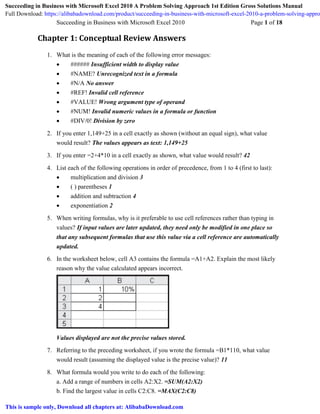
Succeeding in Business with Microsoft Excel 2010 A Problem Solving Approach 1st Edition Gross Solutions Manual
- 1. Succeeding in Business with Microsoft Excel 2010 Page 1 of 18 Chapter 1: Conceptual Review Answers 1. What is the meaning of each of the following error messages: ###### Insufficient width to display value #NAME? Unrecognized text in a formula #N/A No answer #REF! Invalid cell reference #VALUE! Wrong argument type of operand #NUM! Invalid numeric values in a formula or function #DIV/0! Division by zero 2. If you enter 1,149+25 in a cell exactly as shown (without an equal sign), what value would result? The values appears as text: 1,149+25 3. If you enter =2+4*10 in a cell exactly as shown, what value would result? 42 4. List each of the following operations in order of precedence, from 1 to 4 (first to last): multiplication and division 3 ( ) parentheses 1 addition and subtraction 4 exponentiation 2 5. When writing formulas, why is it preferable to use cell references rather than typing in values? If input values are later updated, they need only be modified in one place so that any subsequent formulas that use this value via a cell reference are automatically updated. 6. In the worksheet below, cell A3 contains the formula =A1+A2. Explain the most likely reason why the value calculated appears incorrect. Values displayed are not the precise values stored. 7. Referring to the preceding worksheet, if you wrote the formula =B1*110, what value would result (assuming the displayed value is the precise value)? 11 8. What formula would you write to do each of the following: a. Add a range of numbers in cells A2:X2. =SUM(A2:X2) b. Find the largest value in cells C2:C8. =MAX(C2:C8) Succeeding in Business with Microsoft Excel 2010 A Problem Solving Approach 1st Edition Gross Solutions Manual Full Download: https://alibabadownload.com/product/succeeding-in-business-with-microsoft-excel-2010-a-problem-solving-appro This is sample only, Download all chapters at: AlibabaDownload.com
- 2. Succeeding in Business with Microsoft Excel 2010 Page 2 of 18 c. Find the smallest value in cells B2 through Z12. =MIN(B2:Z12) d. Find the average value in cells C1 through C10, assuming blank cells will be ignored. =AVERAGE(C1:C10) e. Find the total number of values listed in cells C1 through C10, including any that contain text. =COUNT(C1:C10) 9. Define the following terms: syntax, arguments, and algorithm. Each function has its own syntax that specifies the function name and order of the arguments. The function inputs are referred to as arguments. A function always behaves in the same way, according to the rules programmed into the function. These rules/methods of calculating the solution are referred to as a function’s algorithm. 10. If the formula =$B$4–SUM(C1:C5) is copied from cell A9 to cell C10, what will the resulting formula be? =$B$4–SUM(E2:E6) 11. Refer to the following worksheet. Write a formula in cell B2 that can be copied down the column and across the row to complete the multiplication table. =$A2*B$1 12. What new formula would result for each of the following if the formula was copied from cell C10 to cell E13? a. =A1+A2 =C4+C5 b. =$A$1+A2 =$A$1+C5 c. =$A1+A2 =$A4+C5 d. =A$1+A2 =C$1+C5 13. What formula could you use to add up cell B1 from Sheet1!, Sheet 2! and Sheet 3! (assuming the worksheets are contiguous and in the same workbook)? =SUM(Sheet1:Sheet3!B1) or =Sheet1!B1+Sheet2!B1+Sheet3!B1 14. Cell B1 has been given the range name discount. How would you write a formula in cell
- 3. Succeeding in Business with Microsoft Excel 2010 Page 3 of 18 C1 that multiplies the discount by A1? What new formula would result if you copied this formula into cell C2? =A1*discount copied into C2 adjusts to =A2*discount Succeeding in Business with Excel 2010 Chapter 1: Applying Fundamental Excel Skills and Tools in Problem Solving A Guide to this Instructor’s Manual: We have designed this Instructor’s Manual to supplement and enhance your teaching experience through classroom activities and a cohesive chapter summary. This document is organized chronologically, using the same heading in black that you see in the textbook. Under each heading you will find (in order): Lecture Notes that summarize the section, Figures and Boxes found in the section (if any), Teacher Tips, Classroom Activities, and Lab Activities. Pay special attention to teaching tips, and activities geared towards quizzing your students, enhancing their critical thinking skills, and encouraging experimentation within the software. In addition to this Instructor’s Manual, our Instructor’s Resources CD also contains PowerPoint Presentations, Test Banks, and other supplements to aid in your teaching experience. For your students: Our latest online feature, CourseCasts, is a library of weekly podcasts designed to keep your students up to date with the latest in technology news. Direct your students to http://coursecasts.course.com, where they can download the most recent CourseCast onto their mp3 player. Ken Baldauf, host of CourseCasts, is a faculty member of the Florida State University Computer Science Department where he is responsible for teaching technology classes to thousands of FSU students each year. Ken is an expert in the latest technology and sorts through and aggregates the most pertinent news and information for CourseCasts so your students can spend their time enjoying technology, rather than trying to figure it out. Open or close your lecture with a discussion based on the latest CourseCast. Table of Contents Learning Objectives 2 EX 34: Examining a Basic Worksheet for Errors 3 EX 35: Correcting Formatting Problems 3 EX 42: Correcting Errors in Formulas 4
- 4. Succeeding in Business with Microsoft Excel 2010 Page 4 of 18 EX 52: Working with Multiple Worksheets 5 EX 53: Calculating Totals Using the SUM Function 6 EX 56: Calculating Average, Minimum, and Maximum Values 7 EX 59: Calculating the Number of Values Using the COUNT and COUNTA Functions 7 EX 63: Creating a Budget Workbook 8 EX 66: Understanding Relative Cell Referencing 9 EX 68: Understanding Absolute and Mixed Cell Referencing 10 End of Chapter Material 12 Glossary of Key Terms 12 Learning Objectives Students will have mastered the material in Chapter One when they can: Level 1 Define common Excel error messages Correct basic formatting problems in a worksheet Correct errors in formulas Understand precision vs. display of cell values Level 2 Work with multiple worksheets Calculate total, average, minimum, and maximum values with functions Understand how functions work: syntax, arguments, and algorithms Use the AutoSum feature to perform calculations quickly Calculate the number of values using both COUNT and COUNTA Level 3 Organize a workbook Understand relative, absolute, and mixed cell referencing Write formulas with different types of cell referencing Copy formulas with different types of cell referencing Name a cell or cell range
- 5. Succeeding in Business with Microsoft Excel 2010 Page 5 of 18 EX 34 : Examining a Basic Worksheet for Errors LECTURE NOTES Use Figure 1.1 to introduce the class to the initial worksheet developed for the TZEdge shoe. Introduce the terms numeric values, text labels, and calculated values. Discuss obvious problems found in the worksheet (see Figure 1.1). Use Table 1.1 to discuss Excel error messages. FIGURE 1.1 TABLE 1.1 CLASSROOM ACTIVITIES 1. Class Discussion: Discuss the following errors, as they relate to Figure 1.1: error message or error value, error alert, formatting error, missing information, and formula error. 2. Quick Quiz: 1. All commands for opening, saving, and printing files can be accessed from the ____ Tab. (Answer: File) 2. True or False: Cells can contain text labels. (Answer: True) EX 35: Correcting Formatting Problems LECTURE NOTES Instruct the class on how to modify column width and row height. Discuss how you would correct the error flagged in cell E5 in Figure 1.1. Introduce the concept of formatting input values. Students should understand the term Accounting Number Format. Use Figure 1.2 to illustrate the steps involved in formatting numbers. Introduce the concept of inserting and aligning titles. Figure 1.3 shows the worksheet with the formatting problems corrected. Use Figure 1.4 to illustrate how to modify cell formatting. Illustrate the steps involved in inserting a new column. Use Figure 1.5 to illustrate how to include page numbering or dates in worksheets. TEACHER TIP Note that some experienced Excel users recommend never typing commas with numbers, to avoid possible problems in formulas.
- 6. Succeeding in Business with Microsoft Excel 2010 Page 6 of 18 FIGURES 1.2, 1.3, 1.4, 1.5
- 7. Succeeding in Business with Microsoft Excel 2010 Page 7 of 18 BOXES 1. Best Practice: Using Commas When Entering Values. Note that when entering a value in a cell, you can enter the value with or without commas. 2. How To: Format Numbers. Discuss the steps involved in formatting numbers. 3. Best Practice: Formatting Dollar Values. Discuss the requirements for formatting dollar values in a spreadsheet. 4. How To: Modify Cell Formatting. Discuss the steps involved in modifying cell formatting. 5. Best Practice: Documenting a Worksheet. Discuss the importance of documenting a worksheet. CLASSROOM ACTIVITIES 1. Class Discussion: Some of the formatting problems identified in the preceding list include more than one strategy for solving the problem. Discuss when one method is preferable over another. For example, suppose the text in cell A4 in Figure 1.1 contained ten words instead of three. Modifying the width of column A could result in a worksheet that’s difficult to interpret or print. Formatting the contents of cell A4 to wrap the text would be preferable because doing so displays the complete cell contents while preserving the design of the worksheet. 2. Quick Quiz: 1. The ____ is an accounting format that displays the dollar sign at the left edge of the cell, commas, and two decimal places for the numeric value, with a column of values aligned on the decimal point. (Answer: Accounting Number Format) 2. A formula in Excel always begins with a(n) ____. (Answer: equal sign) LAB ACTIVITIES 1. Give students a spreadsheet with several rows and columns of data entered. Ask them to use the first rows or columns to add a title and format it using the buttons on the Formatting toolbar or the settings in the Format Cells dialog box. EX 42: Correcting Errors in Formulas LECTURE NOTES Define the term formula. Use Figure 1.6 to illustrate the difference between the default format and the format that displays formulas instead of values. Demonstrate the steps involved in displaying formulas in a worksheet. Instruct students to check their formulas for accuracy. Use Table 1.2 to discuss arithmetic operators. Discuss the use of formulas and cell references instead of values.
- 8. Succeeding in Business with Microsoft Excel 2010 Page 8 of 18 Use Table 1.3 to aid in your discussion of order of precedence rules. Use Figure 1.7 to show the revised worksheet, after correcting problems with the formulas in cells D14 and D15. Figure 1.8 provides an example of a worksheet with values displaying five decimal places. Use Table 1.4 to discuss the different formats in which values can be displayed. Use Figures 1.9 and 1.10 to aid in your discussion about checking the accuracy of formula updates. Students should troubleshoot and correct all problems with formatting and/or formulas found in Figure 1.11. FIGURES 1.6, 1.7, 1.8, 1.9, 1.10, 1.11 TABLES 1.2, 1.3, 1.4 BOXES 1. How To: Display Formulas in a Worksheet. Discuss the steps involved in displaying formulas in a worksheet. 2. Best Practice: Using Cell References in Formulas. Discuss the importance of using cell references in formulas. 3. Best Practice: Working with Dates. Discuss the reason why dates cannot be used directly in a formula. 4. Steps To Success: Level 1: Ask students to complete the assignments. TEACHER TIP Using cell references is preferable to directly inputting values into a formula. Note also that dates cannot be used directly in a formula because Excel interprets the date as a calculation. CLASSROOM ACTIVITIES 1. Group Activity: In Figure 1.9, examine cells D13:D18 and discuss the changes made, comparing the worksheet to the one shown in Figure 1.6. Note that in addition to the five problems already discussed, cell D17 now includes a formula to calculate the cost of the shoe sole and cell D18 contains the formula to calculate the materials total. 2. Quick Quiz 1. A(n) ____ is an equation that performs calculations. (Answer: formula) 2. The result of a formula can be a ____. (Answer: value or label) 3. Critical Thinking: Suppose you receive a partial annual budget workbook from someone else. How would you verify the accuracy of the worksheet and improve its format?
- 9. Succeeding in Business with Microsoft Excel 2010 Page 9 of 18 EX 52: Working with Multiple Worksheets LECTURE NOTES Use Figure 1.12 to introduce the class to the new worksheet. Demonstrate the steps involved in renaming and adding color to a worksheet tab. FIGURE 1.12 BOXES 1. How To: Rename and Add Color to a Worksheet Tab. Discuss the steps involved in renaming and adding color to a worksheet tab. TEACHER TIP When working with multiple worksheets in a workbook, it’s a good idea to rename each worksheet tab from the default labels (Sheet1, Sheet2, and so on) to assign names that better identify the worksheet contents. CLASSROOM ACTIVITIES 1. Class Discussion: Discuss under what circumstances you should use a new worksheet instead of adding calculations to an existing worksheet. For example, Paul adds a second worksheet named “Options” to the TZEdge Material Costs workbook because the Options worksheet has a different purpose than the Original worksheet—instead of analyzing the material costs for a shoe, he wants to compare the material costs of three designs. If Paul added cost calculations for textured leather to cells E13:E18 and cost calculations for a high top design to cells F13:F18 in the original worksheet, he would clutter the worksheet. 2. Quick Quiz 1. True or False: Worksheets can be inserted by clicking Insert Sheet on the Insert drop-down menu located in the Cells group on the Home tab. (Answer: True) 2. Excel does not allow you to apply color to worksheet tabs. (Answer: False) EX 53: Calculating Totals Using the SUM Function LECTURE NOTES Introduce the terms functions, SUM, arguments, syntax, algorithm, and cell range. Use Figure 1.13 to illustrate the steps involved in inserting a function into a formula. Introduce the class to Excel’s AutoSum feature. Table 1.5 shows the Excel functions that are similar to the SUM function. FIGURE 1.13 TABLE 1.5 BOXES
- 10. Succeeding in Business with Microsoft Excel 2010 Page 10 of 18 1. How To: Insert a Function into a Formula. Discuss the steps involved in inserting a function into a formula. CLASSROOM ACTIVITIES 1. Class Discussion: Discuss the difference between a function and an algorithm. 2. Quick Quiz: 1. Each function has its own ____, which specifies the function name and order of the arguments. (Answer: syntax) 2. Excel’s ____ feature gives you quick access to the SUM function and other similar functions. (Answer: AutoSum) 3. ____ are predefined formulas that perform calculations. (Answer: Functions) LAB ACTIVITIES 1. Have students open the Insert Function dialog box and explore the functions listed in Table 1.5: SUM, AVERAGE, MIN, MAX, and COUNT. They can click the “Help on this function” link in the Insert Function dialog box to find a short description of the function, view its syntax, read any tips or remarks, and refer to an example that uses the function. EX 56: Calculating Average, Minimum, and Maximum Values LECTURE NOTES Use Figures 1.14 and 1.15 to illustrate the worksheet revised to include average, minimum, and maximum costs. FIGURES 1.14, 1.15 BOXES 1. Best Practice: Inserting Rows and the Impact on Formulas. Discuss the effect that the insertion of a row has on formulas. TEACHER TIP Note that when you insert rows in a list of values that is being calculated, such as with a total, Excel includes the newly inserted values and recalculates the formulas affected. Depending on what values are in the list and how they are formatted, however, this might not always work as anticipated.
- 11. Succeeding in Business with Microsoft Excel 2010 Page 11 of 18 CLASSROOM ACTIVITIES 1. Classroom Discussion: Discuss the reason why you include a blank cell in an AVERAGE calculation. 2. Quick Quiz 1. True or False: You should design your worksheet to include a blank row between the end of the list of values and the total formulas. (Answer: True) 2. True or False: Most often, when you insert rows in a list of values that is being calculated, such as with a total, Excel includes the newly inserted values and recalculates the formulas affected. (Answer: True) EX 59: Calculating the Number of Values Using the COUNT and COUNTA Functions LECTURE NOTES Use Figure 1.16 to illustrate the final worksheet, with formatting. Use Figure 1.17 to illustrate the labor comparison worksheet that has been developed. Discuss the steps involved in determining the manufacturing costs of the textured leather and high top options. FIGURES 1.16, 1.17 BOXES 1. Steps To Success: Level 2: Ask students to complete the assignments. CLASSROOM ACTIVITIES 1. Class Discussion: Compare the final version of the Options worksheet in Figure 1.16 with the original version in Figure 1.12. Identify improvements Paul added to the worksheet, including the following: Rows 7–9 added to accurately reflect the total cost of shoes with the textured leather option, including costs for a toe support brace, toe support pad, and back support cushion Statistics added to enhance analysis, including the average, minimum, and maximum cost of components, the total count of components, and the count of components used in each option Formatting changes that make the worksheet easier to read and interpret 2. Quick Quiz 1. True or False: The COUNTA function ignores text. (Answer: False) 2. True or False: The formula =COUNTA(A3-A10) is correct. (Answer: False) 3. Critical Thinking: Excel provides hundreds of functions, making it difficult for anyone to be familiar with all of them. Considering that functions can save you time and make worksheets easier to use and update, what strategies can you use to learn about the functions and when to use them? EX 63: Creating a Budget Workbook
- 12. Succeeding in Business with Microsoft Excel 2010 Page 12 of 18 LECTURE NOTES Use Table 1.6 to discuss the estimated sales volume for each of the following price alternatives: low priced, medium priced, and high priced. Use Figure 1.18 to illustrate and compare different ways of organizing the budget workbook. Discuss the steps involved in completing the first quarter worksheet with no other worksheets selected (see Figure 1.19). FIGURES 1.18, 1.19 TABLE 1.6 CLASSROOM ACTIVITIES 1. Class Discussion: Pages 63-65 discuss two ways to create the worksheets—by entering data on all the worksheets at the same time or by completing the first worksheet and then copying data as appropriate to the other worksheets. Discuss the pros and cons of each method.
- 13. Succeeding in Business with Microsoft Excel 2010 Page 13 of 18 EX 66: Understanding Relative Cell Referencing LECTURE NOTES Introduce the class to the concept of relative cell referencing (see Figure 1.20). Discuss what is likely to occur if you copy formulas from one worksheet to another. Note that formulas can be copied in opposite directions, back up columns, and farther to the left on rows. Figure 1.21 shows the worksheet after copying formulas. Discuss the steps involved in copying formulas with the fill handle. FIGURES 1.20, 1.21 BOXES 1. Best Practice: Avoiding #REF! Errors When Copying Formulas 2. How To: Copy Formulas Using the Fill Handle. Illustrate the steps involved in copying formulas using the fill handle. TEACHER TIP Note that when you copy a formula from one cell to another, Excel automatically alters the new formula relative to where it is being copied. CLASSROOM ACTIVITIES 1. Class Discussion: Discuss the advantages of relative cell referencing. 2. Quick Quiz 1. The ____ is a small square in the lower-right corner of a selected cell or cells that you drag to copy the contents of the selected cell or cells. (Answer: fill handle) 2. If you have the formula =C5*C6 in cell C8 and copy it to cell D8, a displacement of 1 column and 0 rows, the formula is rewritten adding 1 column and 0 rows to each ____. (Answer: relative cell reference) 3. Critical Thinking: You need to complete a budget workbook. Ask students how they would determine the best design for the workbook, which formulas and functions to use, how to copy formulas, and what types of cell references to use. LAB ACTIVITIES 1. Figure 1.21 shows a budget worksheet containing copied formulas. Besides explaining why Excel copied the formulas as shown, ask students to identify other cells that can use relative cell references in their formulas and can then be copied to other cells while maintaining the accuracy of the calculation
- 14. Succeeding in Business with Microsoft Excel 2010 Page 14 of 18 (the COGS Subtotals in cells C14:E14, Selling Expense calculations in cells C16:E16, and the Projected Earnings in cells C18:E18). Ask students to identify formulas that cannot use relative cell references when they are copied to other cells (the Cost of Goods Sold calculations in C11:E13).
- 15. Succeeding in Business with Microsoft Excel 2010 Page 15 of 18 EX 68: Understanding Absolute and Mixed Cell Referencing LECTURE NOTES Introduce the terms absolute cell referencing and mixed reference (see Figure 1.22). Use Figure 1.23 to discuss the formulas in the first quarter budget. Discuss the steps involved in changing a cell reference to an absolute or mixed cell reference. Students should understand the process involved in naming a cell or cell range. Students should understand how to write a formula to subtotal Cost of Goods Sold. Discuss the steps involved in copying formulas into noncontiguous cells. Figure 1.24 shows the completed first quarter budget. Discuss the steps involved in copying a worksheet. Figure 1.25 shows the final summary sheet. FIGURES 1.22, 1.23, 1.24, 1.25 BOXES 1. How To: Change a Cell Reference to an Absolute or Mixed Cell Reference. Discuss the steps involved in changing a cell reference to an absolute or mixed cell reference. 2. Best Practice. Using Absolute Cell References Appropriately. Students should understand the appropriate use of cell references. 3. How To: Copy Formulas into Noncontiguous Cells. Discuss the steps involved in copying formulas into noncontiguous cells. 4. Copy a Worksheet. Discuss the methods used to copy an entire worksheet. 5. Best Practice: Working with Multiple Worksheets Simultaneously 6. Steps To Success: Level 3: Ask students to complete the assignments.
- 16. Succeeding in Business with Microsoft Excel 2010 Page 16 of 18 CLASSROOM ACTIVITIES 1. Class Discussion: Given the following data, students should be able to explain how formulas with relative, absolute, and mixed cell references change when copied from cell B3 to C3. A B C D 1 0 0 0 0 2 2 3 4 5 3 Formula in B3 Result Formula when copied to C3 Result A2*C2 8 B2*D2 15 A2*$C$2 8 B2*$C$2 12 $A$2*C2 8 $A$2*D2 10 A2*C$2 8 B2*D$2 15 A2*$C2 8 B2*$C2 12 2. Quick Quiz 1. A cell reference that has only one $ is referred to as a(n) ____. (Answer: mixed reference) 2. True or False: As a matter of good formula writing technique and to maintain the efficiency of your worksheets, you should minimize the number of $ absolute signs in your formulas and include them only when necessary. (Answer: True) 3. The syntax used by Excel to indicate that a cell reference is absolute is a(n) ____ placed either before the column letter, before the row number, or both. (Answer: dollar sign “$”)
- 17. Succeeding in Business with Microsoft Excel 2010 Page 17 of 18 End of Tutorial Material Conceptual Review is a series of questions designed to reinforce concepts learned in the chapter. Case Problems contain three scenarios that allow students to explore the topics in the chapter. Each of the three case studies contains an assignment for students. Glossary of Key Terms absolute cell referencing (EX 69) Accounting Number Format (EX 37) algorithm (EX 54) arguments (EX 54) AutoSum (EX 55) AVERAGE (EX 56) calculated values (EX 35) cell range (EX 54) COUNT (EX 56) COUNTA function (EX 60) formula (EX 43) Functions (EX 54) inputs (EX 35) MAX (EX 56) MIN (EX 56) mixed cell reference (EX 69) numeric values (EX 34) outputs (EX 35) relative cell referencing (EX 66) SUM (EX 54) syntax (EX 54) text labels (EX 34) workbook (EX 33) worksheet (EX 33
- 18. Succeeding in Business with Microsoft Excel 2010 Page 18 of 18 Succeeding in Business with Microsoft Excel 2010 A Problem Solving Approach 1st Edition Gross Solutions Manual Full Download: https://alibabadownload.com/product/succeeding-in-business-with-microsoft-excel-2010-a-problem-solving-appro This is sample only, Download all chapters at: AlibabaDownload.com