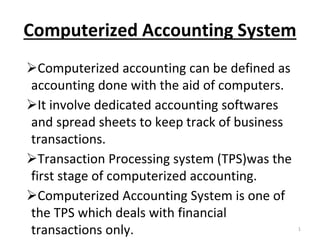
Fundamentals of Tally
- 1. Computerized Accounting System Computerized accounting can be defined as accounting done with the aid of computers. It involve dedicated accounting softwares and spread sheets to keep track of business transactions. Transaction Processing system (TPS)was the first stage of computerized accounting. Computerized Accounting System is one of the TPS which deals with financial transactions only. 1
- 2. Why CAS?? Every Organization has to maintain accurate and up to date accounting, inventory and statutory records. In manual method, maintaining records became un manageable. Modern CAS is based on the concept of database. DBMS means Database+software. 2
- 3. Components of CAS 1. Transactions : It records all transactions happening in an organization. Every time an entry is made into the system when a transaction occurs. 2. Storage : All entering information are stored in the system. Most companies perform backups inorder to avoid data loss. 3. Reports : Record all information and summarize it in the form of financal statements periodically. 3
- 4. Features of CAS •Quick preparation of accounts and make available the accounting statements on time. •It ensures control over accounting work and records. •Minimum errors and mistakes. •Maintenance uniform accounting statements and records. •Easy access and reference of accounting information 4
- 5. •Flexibility in maintaining accounts. •Less clerical work, neat and accurate. •Adapts current and future needs of the business. •Generates real time repots. 5
- 6. Difference between manual and computerized accounting 6 Manual Accounting Definition: We keep physical register of journal and ledger for keeping the record of all the transactions Computerized Accounting Here we use computer and different accounting softwares Calculations : All calculations are done manually Calculations are done automaically
- 7. 7 Recording Financial transactions are entered in the book of original entry These transactions are stored in a well defined database Adjusting Entries In manual accounting adjusting entries are made to adhere the principle of matching No adjusting entries Trial Balance Trial balance should be made manually Produce trial balance automatically
- 8. 8 Financial Statements : We have to make the financial statements manually by carefully transferring trial balance’s figure to income statements and balance sheet Financial statements will be automatically generated Speed: Very time consuming, Calculations are done manually which will leads to low speed Much fast compared to manual system Backup : More chance of data loss All transactions are saved and backuped.
- 9. Merits 1. Large number : CAS is capable of handling large number of transactions with speed and accuracy. 2. Instant reporting : Offers quick and quality reporting because of its speed and accuracy. 3. Reduced paperwork : Manual accounting system requires large physical storage space, but it is reduced by computerized accounting system. 9
- 10. 4. Flexible reporting : CAS is capable of generating reports of any balance as and when required and for any duration which is within the accounting period. 5 . Accounting queries : There are accounting queries which are based on some external parameters. supports SQL in database. 6. On-line facility : CAS offers online facility to store and process data so as to retreive information to generate and view financial transactions. 10
- 11. 7. Speed and Accuracy : reports generated by CAS is accurate and therefore quite reliable for decision making. In manual system, the reports can be inaccurate, distorted and therefore not reliable. 8. Security : Only authorized users are permitted to have access to accounting data. 9 Automated document production : Invoice, credit notes, payroll etc are generated automatically. 11
- 12. 10. Up-to-date information : The accountng records are automatically updated and so account balances(eg :- customer account) will always be up-to-date. 11. Availability f information : Financial and accounting data are instantly available to users at different locations. 12. Cost Savings : It reduces staff time, reduce audit expenses. 12
- 13. 13. Use Multiple Currencies : CAS can deal with multiple currencies. Problem associated with exchange rate changes can be handled. 13
- 14. Demerits 1. High Cost : High installation and maintenance cost. Will not be affordable for small industries. 2. Required special skill : Required persons will special skill, ie proper training must be given to the people who are using these accounting software. 3. Technical Problem : frequent power failure and repair may affect the accounting work very much. More chance of virus attacks. 14
- 15. 4. System Failure : when there is a system crash, there is a high risk of losing data. It will be very difficult if it happens at the end of a financial year. 5. Security : Passwords, locks etc must be given additionally in order to protect the data from any unauthorized users. 15
- 16. Introduction to Tally 9 •Tally is an accounting software released by Tally Solutions Pvt Ltd. Different Versions are : 1. Tally 5.4 2. Tally 6.3 3. Tally 7.2 4. Tally 8.1 5. Tally 9.0 6. Tally ERP 16
- 17. Fundamentals of Tally ▪ Introduction ▪ Tally is the world's fastest and most powerful concurrent Multi-lingual business Accounting and Inventory Management software. ▪ Tally, designed exclusively to meet the needs of small and medium businesses, is a fully integrated, affordable and highly reliable software. ▪ Tally is easy to buy, quick to install, and easy to learn and use. ▪ Tally is designed to automate and integrate all your business operations, such as sales, finance, purchasing, inventory, and manufacturing. 17
- 18. Features of Tally 1. A leading accounting package: The first version of Tally was released in 1988 and, through continuous development, is now recognized as one of the leading accounting packages across the world, with over a quarter million customers. Tally’s market share is more than 90%. 2. No accounting codes: Unlike other computerized accounting packages which require numeric codes, Tally pioneered the ‘no accounting codes’ concept. • Tally users have the freedom to allocate meaningful names in plain English to their data items in the system. 18
- 19. Features of Tally 3. Complete business solution: Tally provides a comprehensive solution to the accounting and inventory needs of a business. ▪ The package comprises financial accounting, book- keeping and inventory accounting. ▪ It also has various tools to extract, interpret and present data. 4. Integrated/ Non-integrated accounting and inventory: With Tally, the user is able to choose between accounting and accounting with inventory. If accounting with inventory is opted for, the user can choose whether it should be integrated or not. 19
- 20. Features of Tally 5. Flexible and easy to use: Tally is very flexible. ▪ It mimics the human thought process, which means that Tally can adapt to any business need. ▪ Tally users need not change the way their business is run to adapt to the package. 6. Speed : Tally provides the capability to generate instant and accurate reports, which assists the management to take timely and correct decisions for the overall productivity and growth of the company. 20
- 21. Features of Tally 7. Power : Tally allows the user to maintain multiple companies and with unlimited levels of classification & grouping capabilities. ▪ It also allows drill down facility from report level to transaction level. 8. Flexibility : Tally provides flexibility to generate instant reports for any given period (month/year) or at any point of time besides providing the facility to toggle between Accounting & Inventory reports of the same company or between companies. 21
- 22. Features of Tally 9. Concurrent multi-lingual capability : Tally offers you the exclusive capability of maintaining your accounts in any Indian language, viewing them in another language and printing them in yet another Indian language. 10.Real time processing : Immediate posting & updation of books of accounts as soon as the transactions are entered, thereby facilitating instant statements & Reports. ▪ It also faciliaties real-time multi-user environment. 22
- 23. Features of Tally 11.Versatality: Tally is suitable for a range of organizations, from small grocery stores to large corporations with international locations and operations. 12. Multi-platform availability: Tally is available on Windows 95, 98, ME, 2000 and NT. It runs on a single PC or on a network. On a network, it supports access via any combination of platforms. 13. Online Help : The Tally Online Help (Alt+H) provides instant assistance on basic and advanced features or any other relevant topics of Tally. 23
- 24. Features of Tally 14. Remote Access : Tally provides remote capabilities to access the data from any-where and anytime. 15. Control Centre : works as an interface between the user and Tally installed at different sites and enables the user to centrally configure and administer Site/User belonging to an account. 16. Support Centre : allows a user to directly post his support queries on the functional and technical aspects of the Product. 24
- 25. Technology Advantages 1. Simple and rapid installation: Tally has a simple, menu-driven installation procedure. ▪ The user can install the program files on any drive if the hard disk has partitions. ▪ The user can also specify the name and directory location of the program files. ▪ Tally uses minimum hard disk space in the local drive. Its installation on the local disk takes just a few seconds. 25
- 26. Technology Advantages 2. Unlimited multi-user support: A multi-user version of Tally can be installed on a network, having any number of computers with different operating systems such as Win 95, 98, NT, 2000, XP and Linux. 3. Internal backup and restore: Tally has an in-built, user-friendly ‘backup and restore’ option. ▪ It helps the user to take a backup of one or more companies or all companies, in a single directory, in the local hard disk, or in any external media. 26
- 27. Technology Advantages 4. Data reliability: Tally offers reliable data. It uses a flexi-field, flexi-length, self-indexed, weighted file structure for an extremely compact and fast database. ▪ Tally is robust and even if there is a power failure or the computer is incorrectly shut down, data is not lost. ▪ Tally uses signaling quality data integrity checks, at regular levels, to ensure the complete reliability of data. 27
- 28. Technology Advantages 5. User-defined security levels: Tally offers high levels of security. ▪ Users can define multiple levels of security according to their requirements. ▪ Every authorized user in the company can have an individual password, with rights to use specific features only. ▪ The user with the administrator level password will have full access and can set controls for other users. 28
- 29. Technology Advantages 6. Data security: Tally’s data integrity checks ensure that there are no external changes to the data. ▪ Tally also uses a binary encoding format of storage to prevent devious grouping of information. 7. Tally audit: The Tally audit feature provides the user with administrator rights and the capability to check the entries made by the authorized users and alter these entries, if necessary. ▪ Once the entries are audited, Tally displays the altered entries, if any, along with the name of the user, who has altered the entry, and the date and time of the alteration. 29
- 30. Technology Advantages 8. Multi-directory for company management: The user can create multiple directories to store data. ▪ The data stored in these directories can be accessed directly in Tally, by specifying the path. 9. Import/ Export of data: Any transaction can be exported and imported to other software after suitably altering the current structures to accept the Tally data structure. Data can also be imported to Tally by writing a TDL program. ▪ The data which is to be exported from Tally can be in XML, HTML or ASCII format. 30
- 31. Technology Advantages 10.Tally Synchronization: Synchronization is the process of exchanging Tally data between two or more locations. ▪ This process enables a branch office to send its data to the head office, over the Internet or a private network. 11. Graphical analysis of data: Tally provides graphical analysis of data which helps the user to perform deeper analysis. ▪ The user can generate graphical analysis reports such as Sales register, Purchase register, Ledgers,. ▪ This helps the management to quickly judge performance and be better prepared for difficult times.31
- 32. Technology Advantages 12. Ability to preview and publish reports and documents on the Internet: Companies which want to publish reports and price lists on their website can do so directly from Tally. 13. E-mail Facility: Tally facilitates the mailing of any Tally report or document. 14. Multilingual capability: Tally is the world's first accounting and inventory software with multilingual capability. Currently, Tally’s multilingual capability extends to 12 languages which include nine Indian languages (Hindi, Gujarati, Punjabi, Tamil, Telugu, Mar-athi, Kannada, Malayalam and Bengali), Bahasa Melayu and Bahasa Indonesia. 32
- 34. Tally Screen Components 1. Title bar: Displays the Tally version number. 2. Horizontal button bar: Selection of Language key, Keyboard Language and Tally Help. 3. Close button: Performs the standard Windows Operating Systems function (Windows 95 onwards), allowing you to minimize Tally and work on other applications. *. To restore Tally, click the Tally icon on the taskbar. 34
- 35. Tally Screen Components 4. Gateway of Tally: Displays menus, screens, reports and accepts the choices and options which you select to view data as required. 5. Buttons toolbar: Displays buttons which provide quick interaction with Tally. Only buttons relevant to the current task are visible. 6. Calculator Area: Used for Calculator functions. 7. Info Panel: Displays Version number, License details, Configuration details. 35
- 36. Creation of a Company ▪ Go to Gateway of Tally > Company Info. > Create Company ▪ Fields Description 1. Directory Tally assumes that the company is to be created in the data path given in the Tally.INI file,which is displayed by default. This field is skipped by default. However, you can change this path, if you want to, by using the backspace key, so that Tally saves the data to a different directory specified. 36
- 37. Creation of a Company ▪ Fields Description 2. Name This specifies the name of the company as it appears in Tally. If you have several companies to create with similar names, you will have to distinguish between them to provide a unique name for Tally. 3. Mailing Name The company name given in the Name field automatically appears in this field. This can be changed according to your requirements. 37
- 38. Creation of a Company ▪ Fields Description 4. Statutory Compliance for Select a country from the list of countries. 5. State Select the appropriate State from the list of States. 6. Pin Code Enter the PIN code of the specified address. 7. Telephone No. Enter the telephone number of the company. 38
- 39. Creation of a Company ▪ Fields Description 8. E- Mail E-mail address will be used to e-mail documents, reports and data from Tally. 9. Mobile No. Enter the mobile number of the company. 10. Currency Symbol This refers to the currency symbol Tally will use for monetary values. By default, Tally displays Rs. 11. Maintain Select the nature of the company i.e, Accounts only or Accounts with Inventory. 39
- 40. Creation of a Company ▪ Fields Description 12. Financial Year From Specify the Financial Year (FY) for the company. Tally considers 12 months from the date you give here as the Financial Year. For example, if you give 1st April 2013, your FY will be April to March - in this case, ending with 31st March 2014. 40
- 41. Creation of a Company ▪ Fields Description 13.Books Beginning From The date given for ‘Financial Year From’ is automatically displayed. However, we can specify the actual date on which the books of accounts start. 14. TallyVault Password:TallyVault is an enhanced security feature utilised to protect company data in an encrypted form by means of a Password. 15.Security Control Tally has a range of security controls, which can define the authority of various users to access the information and to enter/alter/delete the vouchers. 41
- 42. To Select a Company ▪ Go to the Gateway of Tally > Alt + F3 > Company Info. > Select Company OR Press F1. ▪ Tally displays the List of Companies screen. ▪ All the companies created are displayed in an alphabetical order. ▪ Select the company name from the list given. 42
- 43. To Shut a Company ▪ Go to the Gateway of Tally > Alt + F3 > Company Info. > Shut Company. ▪ Select the Company which you need to shut from the List of Companies. ▪ You can also use Alt + F1 to shut a Company from the Gateway of Tally screen. 43
- 44. To Alter Company Details ▪ Go to the Gateway of Tally > Alt + F3 > Company Info. > Alter. ▪ Select the company which you need to alter from the List of Companies and press Enter to view the Company Alteration screen. ▪ Alter the company details as required and accept the screen. 44
- 45. To delete a Company ▪ To delete a company, you have to load the company first. 1. Select F3: Cmp Info. (ALT+F3) from the Gateway of Tally to proceed to theCompany Information menu. 2. Select Alter and press Enter. 3. Select the company to be deleted. The Company Alteration screen is displayed. 4. Use Alt + D to delete. Tally.ERP 9 will prompt for a confirmation on deleting the company 45
- 46. Steps involved in the operation of Tally9 •Step 1 : Create Company •Step 2 : Provide F11 features •Step 3 : Set date and F12 Configuration •Step 4 : Open necessary groups and ledger accounts •Step 5 : Inventory Creation(If accounts with inventory) •Step 6 : Voucher Entry •Step7 : Reports 46
- 47. F11:Features ▪ The F11 Features is divided into the following major categories: A. Accounting Features B. Inventory Features C. Statutory & Taxation Features ▪ You can press F11 (functional key) from any screen of Tally or you may also click on the F11 Features button available in the button bar, to enable the required features. ▪ The F11 Features are specific only to the company currently in use. 47
- 48. F11:Features ▪ F1: Accounting Features ▪ The Accounting Features consists of configurations , functionalities, which generally affects Accounting transactions and reports. The Accounting features is further sub-divided into six sections, namely : 1. General 2. Oustandings Management 3. Cost/ Profit Centres Management 4. Invoicing 5. Budgets/ Scenario Management 6. Other Features 48
- 49. F11:Features 1. General A. Integrate Accounts and Inventory ▪ This option has a significant effect on the Balance Sheet and Profit & Loss Account. ▪ If set to Yes, it extracts the stock/inventory balance figures from the inventory records and provides a drill down to the Stock registers from the Balance Sheet. ▪ If set to No, it ignores the inventory books figures and picks up manually entered closing stock balances from the ledger account created. 49
- 50. F11:Features B. Income/Expense Statement Instead of P & L ▪ By Default, this option is set to No. ▪ If set to Yes – Tally displays Income & Expenses A/c instead of Profit & Loss A/c in the Gateway of Tally 9 Menu. ▪ Income and Expenditure statement generally used for Non-Trading accounts and Profit & Loss a/c are used for trading accounts. C. Allow Multi-Currency ▪ By Default, this option is No. ▪ Set this option to Yes, if you want to create multiple currencies 50
- 51. F11:Features 2. Outstandings Management A. Maintain Bill wise Details ▪ The Bill-wise facility is made functional by setting this option to Yes. ▪ By activating the Billwise feature, the ledger masters under Sundry Debtors and Sundry Creditors automatically displays an additional option called Maintain balances bill-by-bill. B. Activate Interest calculation ▪ Set this option to Yes to enable Tally to calculate interest automatically based on the interest rate and style of calculation specified. 51
- 52. F11 Features 3. Cost/Profit Centres Management A.Maintain Payroll ▪ Set this option to Yes if you want to maintain Payroll information on Tally for the selected company . B. Maintain Cost Centres ▪ A Cost Centre can be defined as a unit of an organization to which transactions can be posted. When only costs or expenses are allocated to these units, they are referred to as Cost Centres. The Cost Centre feature is activated by setting this option to Yes. 52
- 53. F11 Features 4. Invoicing A. Allow Invoicing ▪ Set this option to Yes, to create Sales and Purchase vouchers in the invoice format. The advantage of using the invoice format for sales invoice entry is that it enables automatic calculations of Duties and Taxes accounts. B. Enter Purchases in Invoice Format ▪ Set this option to Yes, to enable voucher class option in purchase voucher type. C. Use Debit/Credit Notes ▪ The Debit Note and Credit Note voucher types are made available only if this feature is set to Yes. 53
- 54. F11 Features 5. Budgets & Scenario Management A. Maintain Budgets and Controls ▪ Set this option to Yes, to create multiple budgets. B.Use Reversing Journals & Optional Vouchers ▪ Setting this option to Yes displays the Scenario option in Accounts Info menu. 54
- 55. F11 Features 6. Other Features A. Enable Cheque Printing ▪ Set this option to Yes, to enable Cheque Printing. Refer Cheque Printing for details. B. Allow Zero Valued Entries in Vouchers ▪ Set this option to Yes, to allow Zero valued entries in vouchers. 55
- 56. F11 Features ▪ F2: Inventory Features ▪ The Inventory features comprises of configurations/ functionalities pertaining to Inventory transac- tions and reports. The Inventory features is further sub- divided into seven sections, namely : 1. General 2. Storage & Classification 3. Order Processing 4. Invoicing 5. Purchase Management 6. Sales Management 7. Additional Inventory Vouchers 56
- 57. F11 Features 1. General A. Integrate Accounts and Inventory ▪ This option has a significant effect on the Balance Sheet and Profit & Loss Account B.Allow Zero Valued Entries in Vouchers ▪ Set this option to Yes, to allow zero valued entries in Inventory vouchers. 57
- 58. F11 Features 2.Storage & Classification A.Maintain Multiple Godowns ▪ Set this option to Yes, if you have more than one stock point/storage Locations/ Godowns, and you want to track stock movement across these Locations. B. Maintain Stock Categories ▪ Set this option to Yes, if you wish to create and maintain Stock Categories. This creates a new field Category in the Stock Item Creation screen. C. Maintain Batch-Wise Details ▪ Set this option to Yes, to maintain batch information pertaining to Stock Items. 58
- 59. F11 Features 3. Order Processing A. Allow Purchase Order Processing ▪ Set this option to Yes, to create Purchase Orders. This feature can also be used for pre-closure of purchase order. B. Allow Sales Order Processing ▪ Set this option to Yes, to create Sales Orders. This feature can also be used for pre-order closure of sales order. C. Allow Job Order Processing ▪ Set this option to Yes, to create Job Work Out/In Orders. 59
- 60. F11 Features 4. Invoicing A. Allow Invoicing ▪ Set this option to Yes, to create Sales and Purchase vouchers in the invoice format. The advantage of using the invoice format for sales invoice entry is that it enables automatic calculations of Duties and Taxes accounts. B. Enter Purchases in Invoice Format ▪ Set this option to Yes, to enable voucher class option in purchase voucher type. C. Use Debit/Credit Notes ▪ The Debit Note and Credit Note voucher types are made available only if this feature is set to Yes. D. Separate Discount Column on Invoices ▪ This option is active only if Allow invoicing is set to Yes. 60
- 61. F11 Features 5. Purchase Management A. Track Additional Costs of Purchase ▪ Set this option to Yes, to obtain a break-up of purchase costs, without the need to separately debit ledger accounts for expenses. 6. Sales Management ▪ Use Multiple Price Levels ▪ Set this option to Yes to create Multiple Price Levels. Refer Enable and Create Price Lists for more details. 61
- 62. F11 Features 7. Additional Inventory Vouchers A. Use Tracking Numbers (Delivery/Receipt Notes) ▪ Set this option to Yes, if you want to use tracking numbers to maintain the relation between Delivery notes and Invoices/Bills. This is available for both Purchases and Sales. B. Use Rejection Inward/Outward Notes ▪ Set this option to Yes, if you wish to record rejection of goods separately and not through a common Debit Note or Credit Note. C. Use Material In/Out ▪ Set this option to Yes, to record transfer of item quantity towards the party and transfer material from one Godown (Location) to the other. D. Track Stock Item Cost ▪ Set this option to Yes, to analyse the cost involved for an item. 62
- 63. F11 Features ▪ F3 : Statutory & Taxation ▪ The Statutory & Taxation features comprises of configurations/ functionalities pertaining to statutory compliances available in Tally. ▪ The Statutory features are country specific and strictly depends upon the Country selected in the Company Creation screen. ▪ The following features are available, when India is selected in the Statutory Compliance for field in the Company Creation screen. 1. Excise 2.Value Added Tax 3. Service Tax 4.Tax Deducted at Source 5. Tax Collected at Source 6.Fringe Benefits Tax 63
- 64. 64
- 65. F12 Configurations ▪ In Tally, the F12: Configurations are provided for Accounting, Inventory & printing options and are user-definable as per your requirements. ▪ The F12: Configurations are applicable to all the companies residing in that Tally.ERP 9 Data Directory. ▪ There are numerous settings available under various menus in the F12: Configurations screen, which may be configured for any additional information required to be entered during master creations, voucher entry and printing. 65
- 66. F12 Configurations ▪ The enteries in F12 configrations: 1. General 2. Numeric Symbols 3. Accts / Inventory Info. 4. Voucher Entry 5. Invoice / Orders Entry 6. Printing 7. Data Configuration 8. TDL Configuration 9. Advanced Configuration 10. Licensing 66
- 67. F12 Configurations 1. General ▪ You can configure Country Details, Style of Names, Dates and Numbers in the General configura-tion screen. 2. Numeric Symbols ▪ You can configure Number Styles and Symbols used to represent Positive Numbers, Negative Numbers, Debit Amounts and Credit Amounts by using Numeric Symbols. ▪ This is displayed on the Number Styles configuration screen. 67
- 68. F12 Configurations 3. Accts / Inventory Info. ▪ The fields pertaining to both Accounting and Inventory Info. can be configured from this menu. A. Master Configuration ▪ Additional information can be configured by setting the options to Yes which will accordingly appear in the masters. ▪ Allow ALIASES along with names: This configuration helps in identifying an account by another name. ▪ Allow Language ALIASES along with names: This configuration helps the user to give an alias in any local language. 68
- 69. F12 Configurations B. Accounts Masters - Allow ADVANCED entries in Masters: This configuration displays the additional fields in the Accounting Masters such as: ▪ Group behaves like a Sub-Ledger ▪ Nett Debit/Credit Balances for Reporting ▪ Use ADDRESSES for Ledger Accounts C. Inventory Masters ▪ Allow ADVANCED entries in Masters ▪ Use PART NUMBERS for Stock Items ▪ Use Description for Stock Items ▪ Use REMARKS for Stock Items 69
- 70. F12 Configurations 4. Voucher Entry ▪ Both the Accounting and Inventory Vouchers can be configured from this menu for additional information. A. Accounting Vouchers ▪ Skip Date field in Create Mode (faster entry!) ▪ Set to Yes, the Tally cursor goes directly to the Dr or Cr field depending on the voucher type. ▪ Use Single Entry mode for Pymt/ Rcpt/Contra: This configuration helps in selecting multiple debits or credits depending on the type of entry. 70
- 71. F12 Configurations B.Inventory Vouchers ▪ Use Ref. Number in Stock Journal: This configuration provides an additional field called Ref. in the Stock journal, where the user can enter the reference number. ▪ Warn on Negative Stock Balance: This configuration warns the user in cases where the item selected reaches a negative balance in the Invoice mode. ▪ Show Godown wise Details : This configuration enables the user to view Godown details. 71
- 72. F12 Configurations 5. Invoice / Orders Entry ▪ The Invoice entry and Order entry screens can be configured for additional information such as export details, shipping details, etc. 6. Printing ▪ This configuration helps the user to configure the printing screens for the reports and transactions. 7. Data Configuration ▪ This configuration helps the user to define location of Language Files, Tally Configuration File, Export Files, Data Files and details of the companies to be loaded on startup. 72
- 73. F12 Configurations 8. TDL Configuration ▪ This screen provides details regarding TDL Configuration viz., Local TDLs, Account TDLs & Remote TDLs enabled for the product. 9. Advanced Configuration ▪ This configuration helps the user to specify Client/Server Configuration, Connection configuration and Proxy configuration for ODBC connectivity and Synchronization of Data. 73
- 74. F12 Configurations 10. Licensing ▪ This configuration helps the user to update, surrender, reset license and also configure existing License 74
- 75. Buttons on the Button Panel ▪ There are underlined and non-underlined buttons on the panel. 1. F1 → Select Company 2. Alt + F1 → De-activates a company 3. F2 → To Change the date 4. Alt + F2 → To change the period 5. F3 → Company - to switch from one company to another active company. 6. Alt + F3→ This invokes company info menu. 75
- 76. Buttons on the Button Panel 7. F4 → Contra Voucher 8. F5 → Payment Voucher 9. F6 → Receipt Voucher 10. F7 → Journal Voucher 11. F8 → Sales Voucher 12. F9 → Purchase Voucher 13. F12 → Configure 14. F11 → Features. You can select or modify different features of a company. 76
- 77. Groups ▪ Group is a collection of Ledgers of the same nature. ▪ In a business, expenditures like telephone expenses, electricity charges, conveyance etc., are commonly incurred. ▪ Ledgers based on these expenditures are created to be used while accounting vouchers are entered. ▪ To know the total of such expenses for any period (a week or a month), similar natured expense ledgers are grouped. 77
- 78. Groups ▪ By default, Tally provides a list of Groups called pre-defined groups. ▪ The user can create any number of Primary Groups and Sub Groups which are again grouped under a Primary Group/Sub Group. ▪ There are 28 pre-defined Groups in Tally, out of which 15 are Primary Groups and 13 are Sub-Groups. 78
- 79. Reserved primary groups and Subgroups are: 79 Assets Liabilities Income Expense 1.Fixed Assets 7.Capital g. Reserves and Surplus 10. Sales 13. Purchase Account 2. Investments 8. Loans(liability) h. Bank o/d i. Secured Loan j. Unsecured Loan 11. Direct Income 14. Direct Expense 3. Current Assets a. Bank a/c b. Cash In Hand c. Deposits 9. Current Liability k. Duties And Taxes l. Provision m. Sundry 12. Indirect Income 15. Indirect Expense
- 80. Basic types of Accounts ▪ Account is divided in following three types: 1. Personal account: Any individual person or any firms or any company or a bank is considered in a personal account. 2. Real account: Account of any physical things. The cash account or goods account are examples of real account. 3. Nominal account: Account of any invisible things that means that things are in terms of cash. For example: insurance account, rent account etc. 80
- 81. Pre-defined Groups ▪ 15 Primary Groups 1. Capital Account -This group consists of Capital and Reserves and Surplus of the Company. For example Share Capital, Partner's Capital, retained earnings. 2. Current Assets - Current assets are those assets which are to be converted into cash with a period of one year or during the normal operating cycle of the business. 81
- 82. Pre-defined Groups 3. Current Liabilities -Current Liabilities are those liabilities which require the use of Current Assets for settlement. In other words, liabilities payable within a year or during the operating cycle of the business, whichever is longer, out of the existing current asset or by creation of other current liabilities come under this category. It also includes amount set apart or provided for any unknown liability like Provision for Tax, Pension etc. 82
- 83. Pre-defined Groups 4. Fixed Assets - It refers to those assets which are held by way of investment and not for the purpose of resale. They are of a permanent nature. These are acquired for the purpose of creating production and income earning capacity or for increasing the production and income earning capacity. For example purchase of Machinery, Building etc. Fixed assets are further classified into (i) Tangible Assets (ii) Intangible Assets. 83
- 84. Pre-defined Groups ▪ Tangible Assets: It refers to those assets which can be seen, felt and touched with physical existence such as machinery, land and building, furniture etc., ▪ Intangible Assets: These assets do not have any physical existence. Goodwill, patents, trademarks and copyrights are examples of Intangible assets. 5. Investment - This is a convenient head to view all the company's total investments. Investment accounts such as Investment is Shares, Bonds, Government Securities, Long-term Bank deposit accounts,etc., shall be classified under this group 84
- 85. Pre-defined Groups 6. Loans (Liability) This is a convenient head to view all the bank transaction. Company have the Secured money transferring method for loans. All long term loans taken by the company will come under this Group. For example, debentures Loans from financial institution. 7. Suspense account -In modern accounting, many large corporations use a Suspense Ledger to track money paid or recovered, the nature of which was not yet known then. Theoretically speaking, this group should not exist. 85
- 86. Pre-defined Groups ▪ The most common example is money paid as Advance for Traveling expenses whose details would be known only upon submission of the TA bill on the completion of a tour. ▪ Some companies may prefer to open similar accounts under Loans and Advances (Asset) group. Suspense Account is a Balance Sheet item. 8. Miscellaneous Expenses (asset) - The first item under this head is Preliminary Expense which is also known as formation expenses. Expenses associated with the issue of shares and debentures can also be classified under this head. 86
- 87. Pre-defined Groups ▪ The other items that can come under this head are Share and Debenture Discount, Deferred Revenue Expenses like expenditure on Advertisement, Research & Development (R&D) etc. ▪ These are normally written off against profits over a period of time. ▪ Until it is fully written off, the amount not written off appears under this head. 9. Branches and Divisions - This is a group of sheer convenience. If a company has many branches, then the company can make use of this group. 87
- 88. Pre-defined Groups ▪ If you wish to maintain books of the branches / divisions on your computer, you must open a separate company (Tally allows maintenance of multiple company accounts) 10. Sales - Selling of goods in the normal course of business is termed as Sales. If the sale is for immediate cash payment, it is cash sales. If payment for Sales is deferred, it becomes Credit Sales, Sales Returns come under this Group. 88
- 89. Pre-defined Groups 11. Purchases ▪ Buying of goods for the purpose of resale is termed as purchases. ▪ If cash is immediately paid for the purchases, then it becomes cash purchases. If payment is deferred, it is credit purchases. ▪ Purchase Returns will also come under this group. 12. Direct Incomes [Income (Direct)] - In the case of professional or servicing companies, which do not have sales income but have income and professional fees and services, you can place the ledger accounts under Direct Income. 89
- 90. Pre-defined Groups 13. Indirect Incomes [Income (Indirect)] -Incomes such as Interest received, Discount received, Commission earned shall be classified under this Group 14. Direct Expenses [Expenses (Direct) -This is a Group for all direct expenses like Wages, Freight, Coolie, Import Duty, etc. In General, all purchase and manufacturing expenses should be classified under this group. 15. Indirect Expenses [Expense (Indirect)] - All Office, Administration, Selling Expenses and Financial Expenses should be classified under this head. In other words, those expenses which are not considered for computation of Gross Profit should be placed in this group 90
- 91. Pre-defined Groups Here the 13 sub Groups 1. Bank Accounts:- This is a sub group under current assets create all bank current accounts under this group Ex. SBI current A/c, Canara Bank A/c etc. 2. Bank OD Accounts:- This is a sub group under Loans (Liabilities). It has an Alias name called Bank OCC accounts, create all loan A/c borrowed by the company for the purpose of working capital under this group. Ex. SBI OD A/c, AB OCC A/c 91
- 92. Pre-defined Groups 3. Cash – in – hand:- This is a subgroup under current assets, there is already one system defined cash a/c under this group. So need not to be create Cash A/c under this group. If necessary the user should create petty cash A/c under this group. 4. Deposits:- This is a subgroup under current assets. Create all deposit accounts under this group Ex. Telephone Deposit A/c, Electricity deposit A/c, Showroom deposit A/c. 92
- 93. Pre-defined Groups 5. Duties & Taxes:- This is a sub group under current liabilities create all duties & taxes A/c’s that are collected from customers and payable to various government under this group ex. Sales tax collection / payable A/c Excise duty payable A/c etc., 6. Loans and Advances (Asset):- This is a subgroup under current asset create all loans & Advances accounts that are given by the company to staff members or outsiders under this group Ex. Loan to accountant loan to salesman etc., 93
- 94. Pre-defined Groups 7. Provisions:- This is a subgroup under current liabilities. Create all provision accounts set aside from profits to meet any unpaid expenditure of the current year of unforeseen losses of future years under this group. Ex. Provision for sales tax. Provision for bad debts etc. 8. Reserves and Surplus:- This is a subgroup under capital account. It has an alias name called retained earnings, create all reserve a/c’s set aside from profits for future development of business under this group ex. General reserve specific like Generator reserve A/c etc 94
- 95. Pre-defined Groups 9. Secured Loans:- This is a subgroup under loans (liability) Create all loan A/c’s borrowed by the company against primary or collateral or both types of securities under this group. Ex. Term loan from SBI. Term loan from SFC, truck loan from apple finance corp. 10. Stock in hand:- This is a subgroup under current assets, when the user company maintains both accounts and inventory then there is no need to create stock A/c under this group. The system automatically displays opening, closing stock values basing on the stock details entered while recording purchase and sales transactions in the trading A/c and balance sheet. 95
- 96. Pre-defined Groups 11. Sundry Creditors:- This is a subgroup under current liabilities create all supplier A/c’s of the company under this group. These accounts are also called vendor accounts or accounts payable accounts. 12. Sundry Debtors:- This is a subgroup under current assets create all customers A/c’s of the company under this group. These accounts are also called Accounts receivable accounts. 13. Unsecured Loans:- This is a subgroup under loan (liabilities). Create all loan A/c’s borrowed by the company without any security under this group. Ex. Loan from a friend or father etc. 96
- 97. Groups ▪ We can access all the configuration options for the Masters from the Gateway of Tally > F12: Configure > Accts / Inventory Info. ▪ Go to the Gateway of Tally > Accounts Info. > Groups > Create (Single Group). ▪ Click on F12: Configure button and set Yes to 1. Allow ALIASES along with Names 2. Allow Language ALIASES along with Names. 3. Allow ADVANCED entries in Masters. 97
- 98. Groups ▪ Accept the configuration screen and Tally displays the Group Creation Screen in which you will notice additional information like: 1. Alias – This is a simple mechanism of identifying an account by another name. 2. Group behaves like a Sub-Ledger – The group behaves like a Control Account for the ledgers it contains when set to Yes. 3. Nett Debit/Credit Balances for Reporting – By setting this to Yes, amounts will be displayed as a net figure instead of separate debit and credit balances in reports. 98
- 99. Groups ▪ Displaying Multiple Groups ▪ Go to Gateway of Tally > Accounts Info. > Group > Display (under Multiple Group) ▪ Select the Group from the List of Groups to display all the Groups under the selected Group or select All Items to display all Groups. ▪ The Multi Group Display screen lists Groups and the corresponding details of the Groups. ▪ Altering Multiple Group ▪ Go to Gateway of Tally > Accounts Info. > Group > Alter (under Multiple Group) ▪ Select the Group for which you want to alter from the List of Groups. ▪ In Multi Group Alteration screen, make the necessary changes and click Yes to save changes. 99
- 100. Groups ▪ Deleting Groups ▪ Gateway of Tally > Accounts Info > Groups > Single/Alter ▪ The Delete function is performed through the single alteration mode. You cannot delete groups form the Multiple Alteration mode. ▪ 1. Select the group to be deleted. ▪ 2. Press Alt+D to delete. ▪ However, you cannot delete Tally’s pre-defined groups, or groups with sub-groups or groups containing ledgers. The lowest level must be deleted first. 100
- 101. Introduction to Ledgers ▪ A Ledger is the actual account head to which you identify a transaction. ▪ In Tally, you pass all accounting vouchers using Ledgers. ▪ However, all Ledgers have to be classified into Groups. ▪ Hence a thorough understanding of account classifications is important for working with Ledgers. 101
- 102. Creating a Ledger ▪ Go to Gateway of Tally > Accounts Info. > Ledgers > Create (under Single Ledger) 1. Name Enter the Name of the account. You can provide the full name of the account. Tally does not allow entry of duplicate names. 2. Alias Enter an alias name if required. You can access the Ledgers using the original name or the alias name. 3. Under All accounts must be classified under their appropriate Groups. Select the Group under which the Ledger is created from the List of Groups. 102
- 103. Creating a Ledger 4. Opening Balance If yours is an existing company whose books you are entering onto Tally, Opening Balance would be applicable in circumstances such as when the Ledger is an asset or a liability and if it has a balance in the account as on the date of beginning of books in Tally. 103
- 104. Creating Ledgers ▪ Creating Multiple Ledgers ▪ You can create multiple Ledgers at a time in this mode. ▪ Go to Gateway of Tally > Accounts Info. > Ledgers > Create (under Multiple Ledger) ▪ Under Group Select the name of the group under which you want to create the Ledgers from the List of Groups. ▪ The other fields in the column are: 1. S. No This is auto generated. 2. Name of Ledger Enter the name of the Ledger 3. Under This field defaults to the parent group selected in Under Group. 4. Dr Specify whether the Opening Balance is Debit or Credit. Tally follows the normal accounting principals of accounting. 104
- 105. Displaying Ledgers ▪ Displaying a Single Ledger ▪ Go to Gateway of Tally> Accounts Info.> Ledgers> Display (under Single Ledger.) ▪ Select the Ledger from the List of Ledgers. The Ledger Display screen in displayed. ▪ Altering a Single Ledger ▪ Select the Ledger from the List of Ledgers. The Ledgers Alteration screen is displayed. ▪ You are allowed to alter any information. Make the necessary changes and Accept Yes to save. ▪ Deleting Single Ledger ▪ You can delete a Ledger account from the Ledger Alteration screen by pressing ATL+D Tally does not allow deletion of accounts that have transactions. 105
- 106. Displaying Ledgers ▪ Displaying Multiple Ledgers ▪ Go to Gateway of Tally> Accounts Info.> Ledgers> Display (under Multiple Ledger. ▪ Select All Items from the List of Groups to view the details of all the Ledgers in Tally. ▪ If you want to view the details of all the Ledgers created under a Group select the Group from the List of Groups. The Multiple Ledger Display screen is displayed. ▪ Altering Ledgers in Multiple Mode ▪ Go to Gateway of Tally> Accounts Info.> Ledgers> Alter (under Multiple Ledger.) ▪ Select any Group or All Items from the List of Groups. The Multi Ledger Alteration screen is displayed. Make the necessary changes and Accept Yes to save. 106
- 107. Vouchers ▪ A Voucher is a document that contains details of a financial transaction and is required for recording the same into the books of accounts. ▪ For every transaction, you can use the appropriate Tally Voucher to enter the details into the ledgers and update the financial position of the company. 1. Accounting Vouchers 2. Inventory Vouchers 3. Optional & Non-Accounting Vouchers 107
- 108. 1. Accounting Vouchers ▪ Accounting Vouchers are used to record all accounts related transactions in Tally. ▪ You can selectively set the configuration for entry to allow only those features, which you require while entering vouchers. 108
- 109. Predefined Vouchers ● Tally comprises of the following predefined Vouchers, to suit different business requirements for recording various transactions. Tally also allows you to create user-defined Vouchers (Voucher Types) as per your requirements. ◦ Contra Voucher - (F4) ◦ Payment Voucher – (F5) ◦ Receipt Voucher - (F6) ◦ Journal voucher - (F7) ◦ Sales Voucher / Invoice - (F8) ◦ Purchase Voucher / Invoice - (F9) 109
- 110. Contra Voucher[F4] ● This kind of voucher is used for transfer of funds where flow are equal. ● Following transanction done through contra voucher ◦ Cash deposit into the bank ◦ Cash withdrawal from the bank ◦ Funds transfer from one bank to another bank ◦ Cash transfer to petty cash ● Contra Voucher creation screen appears in Single Entry Mode by default. ● To view Contra Voucher creation screen in Single Entry mode ● Go to Gateway of Tally > Accounting Vouchers > Select F4: Contra 110
- 111. Payment Voucher[F5] ▪ Transaction related to the payment(either cash or bank) are recorded here. ▪ It is also used for payment of fixed assets, purchases, dues to creditors, loans and advances given, payment of loans etc 111
- 112. Reciept Voucher[F6] ▪ All kinds of receipts (inflow) through cash or bank are recorded in this voucher. ▪ Such receipts from debtors, any income, refund of loans or advances given , sale of fixed assets etc Similar to Payment and Contra vouchers, the Single Entry Mode appears for Receipt Entry as well. ▪ For example, if your company receives money from a customer for an earlier transaction: ▪ Credit the customer account and debit the Cash account, if you receive cash or ▪ Debit the Bank account where you need to deposit the money, if you receive cheque. 112
- 113. Reciept Voucher[F6] ● Advance ◦ This method is used for payment without any previous due arisen to the party. ● Against Ref ◦ Is used for adjustment against any existing dues ● New Ref ◦ Is use for creating any due ● On Account ◦ For lump sum amount For eg :- Rs 225/- interest received from SBI. ● I 113
- 115. Journal Voucher[F7] ● This voucher is also called an adjustment voucher, as any kind of adjustment for non-cash or bank transactions. ● Go to Gateway of Tally > Accounting Vouchers ● Click on F7: Journal on the Button Bar or press F7 key ● For example, there may be entries made for interest accrued or interest to be paid. If a party is involved in such a transaction the entry will be: ◦ Debit the Party ◦ Credit the Interest Account 115
- 117. Journal Voucher[F7] 117 • Depreciation charge on furniture and machinery Rs 800 and Rs 300.
- 118. Sale Voucher[F8] ● All kinds of sales transanctions are recorded here including cash and credit. ● The entries for cash sales are automatically entered in the cash book or bank. ● For eg. ◦ Sold goods to Mr. Aneesh Rs 25000 on credit ◦ Sold goods for Rs 25000 on cash 118
- 119. • Credit notes are used for giving credit to the party. • For eg. When a buyer returns the goods(sales return) or allows himself credit due to rate difference or discount or due to some adjustment. • F11-> User Debit/Credit Notes ? To yes Credit Note(Ctrl+F8)
- 120. • Exp: Goods sold to Mr A.k Mithra Rs 10000. After two days he returned goods worth rs 2000 due to inferior quality. Credit Note(Ctrl+F8)
- 121. Purchase Voucher[F9] ● All kind of purchase transactions are recorded here, including cash and credit ● The entries for cash purchase are automatically entered in the cash-book or bank book. ● For eg ◦ Purchased goods on cash Rs 1500 . ◦ Purchased goods from Mr Ajay for Rs 1200 on credit 121
- 122. OPTIONAL VOUCHER ● This is not a separate voucher type. ● It can mark a Regular voucher as optional and then can be regularized the same. ● Press CTRL + L or click on Optional from the Button Bar. ● This button toggles with Regular. ● By marking a voucher Optional, the voucher does not get posted anywhere but remains in the Optional Register. ● Go to Gateway of Tally- Accounts Info - Voucher Types> select a Voucher Type- Set Make Optional as default to Yes. 122
- 123. Enabling Optional Vouchers •Go to Gateway of Tally •Select F11:F1: Accounting Features •Set Use Rev. Journals & Optional Vouchers? to Yes. •Accept the screen to save. 123
- 124. Use of Optional Vouchers •If you do not want a transaction that is incomplete to affect the accounts, you can mark this as an Optional Voucher. Once the transaction is complete, modify the voucher and post it as a Regular Voucher. Optional Vouchers allow you to see the impact of transactions without actually posting them. •Optional Vouchers can be used to forecast future sales. For example, create a New Voucher Type Sales Forecast. Record future sales projections using this voucher type. 124
- 125. •Consider an example: it is the 30th of June and you would like to view the Balance Sheet as of today, but June salaries are not due for payment until the first week of July. The Balance Sheet will not be projecting the correct figures. To overcome this, you can enter an Optional Voucher dated 30th June. •Debit Salaries Account •Credit Provisions (Current Liabilities) Account125
- 126. 126
- 127. POST-DATED VOUCHERS ● While entering vouchers, you can mark them as post dated. ● Tally will not update the vouchers in ledgers until the specified date is approached. ● This is useful to enter transactions that take place on a regular basis. ● For example, if you pay for something by installments, you can set up the payments in advance, and Tally will only enter them in the ledgers as they fall due. ● Mark vouchers Post Dated by using CTRL+T or click on Post dated button from the Button Bar. This button toggles with Current. 127
- 128. POST-DATED VOUCHERS ● Post-dated Vouchers Register ● All Post-dated vouchers are maintained in a Post- dated voucher Register. ● Go to Gateway of Tally- Display- Exception Reports - Post-Dated Vouchers. ● The major difference between post dated vouchers and other Unconventional vouchers is that post dated Vouchers affect regular books of accounts on the date of the voucher. ● Post-dated vouchers are not available for selection in Scenarios. 128
- 129. REVERSING JOURNALS ● Reversing Journals are special journals that are automatically reversed after a specified date. ● They exist only till that date and are effective only when they are included in reports. ● These are used in interim reporting in the course of the financial year where accruals are to be reported. ● These accruals are usually short term and are cleared in the subsequent period. ● However, to get a proper perspective, decision makers require the reports with full impact of all aspects and transactions. 129
- 130. Bill -wise Details ▪ Bill-wise detail is one of the accounting features in tally. ▪ It will help us to maintained our sundry creditors, sundry debtors bills systematically and we can find out outstanding amount, due date each bill wise. ▪ During voucher entry we can give bill information of respective transaction. This feature only applicable sundry creditors and sundry debtors groups. ▪ Uses of the feature. ▪ Keep our bills systematically ▪ Any time we can find out our pending bills details ▪ Avoid duplicate bill entry ▪ Help us to track the bill payment date. 130
- 131. Bill -wise Details ▪ Procedure of the bill –wise details ➢ Press F11-feature key ➢ Activate Maintain Bill-wise details? Yes ➢Press ctlr +A ➢Now we can give bill information ➢When you enter the accounting voucher to check the following configure are activated. ➢ Show bill-wise details? yes ▪ Bill-wise details consists the following reference ➢ New Reference – this is only for new entries like purchase, sales ➢ Agst Reference – this is against on new reference bills ➢ On Account -this is un known bill payment ➢ Advance - this is advance payment for our future purchase. ▪ 131
- 132. REVERSING JOURNALS ● To activate Reversing Journals, ● Go to Gateway of Tally 1. Select F11: F1: Accounting Feature 2. Set Use Reversing Journals & Optional Vouchers? to Yes. 3. Accept the screen to save. ● You may use reversion journal for accounting for or providing for depreciation. Since, depreciation is usually provided during at the end of the year, using the Reversing journal you may include them for monthly reporting or a specific period to give more accurate status or position. 132
- 133. Short cut keys ● Alt+F3 Company information menu ● Enter To accept information typed into a field. To accept a voucher or master. To get a report with further details of an item in a report. Esc To remove what has been typed into a field. ● To exit a screen. ● To indicate you do not want to accept a voucher or master. 133
- 134. Short cut keys ● Short cut keys ● Alt+F3 Company information menu ● Enter To accept information typed into a field. To accept a voucher or master. To get a report with further details of an item in a report. Esc To remove what has been typed into a field. ● To exit a screen. ● To indicate you do not want to accept a voucher or master. 134
- 135. Short cut keys Alt+D To delete a voucher. To delete a master. Ctrl+Enter To alter a master while making an entry or viewing report. F2 Date ● Alt+F2 Change period ● Alt+F1 To see detail ● F11 Features company ● F12 Configuration options are applicable to all the companies in a data directory. ● Ctrl+N Calculator screen. ● Ctrl+V Voucher mode (Cr. Dr) 135
- 136. Purchase Voucher[F9] ● Ctrl+A To accept a form wherever you use the key combination the screen or report will be accepted as it is on this screen. ● Ctrl+Q It quits the screen without making any changed to it. Alt+C To create a master at a voucher screen. When working within an amount field presses Alt+C to act as a calculator. 136
- 137. Important ● Tally was Developed by Bharat Goenka ● ERP stands for Enterprise Resource Planning ● 137
- 138. Accounts info-ledger ▪ Ledger Group 1. Opening stock Stock in hand 2. Purchase Purchase account 3. Purchase return Purchase account 4. Fright charges Direct expenses 5. Carriage inwards or Purchases Direct expenses 6. Cartage and coolie Direct expenses 7. Manufacturing wages Direct expenses 8. Coal, gas, water Direct expenses 9. Oil and fuel Direct expenses 138
- 139. Accounts info-ledger ▪ Ledger Group 10. Factory rent, insurance, electricity, lighting and heating Direct expenses 11. Sales Sales account 12. Salary Indirect expenses 13. Postage and telegrams Indirect expenses 14. Telephone charges Indirect expenses 15. Rent paid Indirect expenses 16. Rates and taxes Indirect expenses 139
- 140. Accounts info-ledger ▪ Ledger Group 17. Insurance Indirect expenses 18. Audit fees Indirect expenses 19. Interest on bank loan Indirect expenses 20. Interest on loans paid Indirect expenses 21. Bank charges Indirect expenses 22. Legal charges Indirect expenses 23. Printing and stationery Indirect expenses 24. General expenses Indirect expenses 25. Sundry expenses Indirect expenses 140
- 141. Accounts info-ledger ▪ Ledger Group 26. Discount allowed Indirect expenses 27. Carriage outwards or sales Indirect expenses 28. Traveling expenses Indirect expenses 29. Advertisement Indirect expenses 30. Bad debts Indirect expenses 31. Repair renewals Indirect expenses 32. Motor expenses Indirect expenses 33. Depreciation on assets Indirect expenses 141
- 142. Accounts info-ledger ▪ Ledger Group 34. Interest on investment received Indirect income 35. Interest on deposit received Indirect income 36. Interest on loans received Indirect income 37. Commission received Indirect income 38. Discount received Indirect income 39. Rent received Indirect income 40. Dividend received Indirect income 41. Bad debts recovered Indirect income 42. Profit by sale of assets Indirect income 142
- 143. Accounts info-ledger ▪ Ledger Group 43. Sundry income Indirect income 44. Loan from others Loan Liabilities 45. Bank loan Loan Liabilities 46. Bank overdraft Bank OD 47. Bills payable Current Liabilities 48. Sundry creditors Sundry creditors 49. Mortgage loans Secured loans 50. Expense outstanding Current Liabilities 51. Income received in advance Current Liabilities 143
- 144. Accounts info-ledger ▪ Ledger Group 52. Other liabilities Current Liabilities 53. Capital Capital account 54. Drawings Capital account 55. Cash in hand Cash in hand 56. Cash at bank Bank account 57. Fixed deposit at bank Deposit 58. Investments Investments 59. Bills receivable Current asset 60. Sundry debtors Sundry debtors 144
- 145. Accounts info-ledger ▪ Ledger Group 61. Closing stock Stock in hand 62. Stock of stationery Current asset 63. Loose tools Fixed asset 64. Fixtures and fittings Fixed asset 65. Furniture Fixed asset 66. Motor vehicles Fixed asset 67. Plant and machinery Fixed asset 68. Land and building Fixed asset 69. Leasehold property Fixed asset 145
- 146. Accounts info-ledger ▪ Ledger Group 70. Patents Fixed asset 71. Goodwill Fixed asset 72. Prepaid expenses Current asset 73. Income outstanding Current assset 146
- 147. Financial Reports in Tally There are three key financial statements. 1.The balance sheet 2. The income statement/Profit & Loss Statement 3.The statement of cash flows Balance Sheet The balance sheet is a financial statement that shows what the business is worth at one point in time. A standard company balance sheet has three parts ie. assets, liabilities and ownership equity or capital. The balance sheet presents a company's financial position at the end of a specified date. Some describe the balance sheet as a "snapshot" of the company's financial position at a point (a moment or an instant) in time. 147
- 148. Balance sheet is a statement and not an account. It is prepared at the end of an accounting period after the trading a/c and p&L a/c have been prepared. The purpose of preparing balance sheet : 1. To ascertain the nature and cost of assets of a business. 2. To ascertain the nature and amount of liabilities of a business. 3. To find out the solvency of a business. A business is solvent if the assets exceed the external liabilities. 148
- 149. Financial Reports in Tally For example, the amounts reported on a balance sheet dated December 31, 2015 reflect that instant when all the transactions through December 31 have been recorded. We will begin our explanation of the accounting balance sheet with its major components, elements, or major categories: Assets Liabilities Owner's (Stockholders') Equity That is Assets = Liabilities + Shareholders' Equity 149
- 150. Financial Reports in Tally Assets Assets are things that the company owns. They are the resources of the company that have been acquired through transactions, and have future economic value that can be measured and expressed in Rupees. Fixed :- land, building, goodwill Current :- cash in hand, cash in bank, closing stock, debtors. Liabilities Liabilities are the money that a company owes to outside parties, from bills it has to pay to suppliers to interest on bonds it has issued to creditors to rent, utilities and salaries. Current liabilities are those that are due within one year and are listed in order of their due date. Long-term liabilities are due at any point after one year. 150
- 151. Financial Reports in Tally Stockholders' equity Stockholders' equity is the residual claim of the owners in assets after all liabilities are paid. Owners' equity represents the leftover interest in the assets of an entity after all liabilities are covered, spread over the individual stockholders. When the owners of a business are stockholders, this is referred to as stockholders' equity. To view the balance sheet in tally Goto gateway of tally > Balance sheet 151
- 152. Cntd.. Profit and Loss Account The Profit and Loss Account shows the profit or loss of a business over a given period of time. The Profit and Loss account shows what net profit or loss your business has made within an accounting period after deducting all expenditure from income. A net profit is earned if total expenditure is less than the sales and a net loss if it is greater. Companies are expected to keep their P&L statements in certain formats. Typically the P&L statement will show the revenues received by a business and the costs involved in generating that revenue. In simple terms: Revenues – costs = profit 152
- 153. Cntd.. To view the profit and loss account in tally Goto gateway of tally > profit and loss account Click F1 Detailed to view the profit and loss account in detailed Statement of Cash Flows The Statement of Cash Flows is a financial statement that provides an overview of the cash inflows and outflows of the business during a certain period of time. The statement of cash flows is created in order to show a summary of the transactions that have affected the cash holdings of the organization during a certain period Or The movement of money into and out of a business entity 153
- 154. Account book in Tally Account book - a record in which commercial accounts are recorded; "they got a order to examine our books“. 1. Cash book- The book in which all cash transactions (either cash is received or paid) are primarily recorded according to dates, is called 'Cash Book'. Daily cash receipts and cash payments are easily ascertained. Cash in hand at any time can easily be ascertained through Cash Book balance. Any mistake in the book can be easily detected at the time of verification of cash. Any defalcation of money can be detected while verifying cash. Since cash is verified daily, Cash Book is always kept up-to- date. 154
- 155. Account book in Tally To show cash book in tally Goto gateway of tally >Reports > Accounts Books > cash book 2. Bank book A book kept by a depositor, in which an officer of a bank enters the debits and credits of the depositor's account with the bank. It is written by the bank but remains in the depositor's possession. Money deposited is entered on the credit side and withdrawn on the debit side. 155
- 156. Account book in Tally It is recorded on the date when it is actually collected from the debtor's bank. It is recorded when it is paid by the bank to the creditor. Its debit balance shows bank overdraft and credit balance shows cash at bank. To show cash book in tally Goto gateway of tally >Reports > Accounts Books > bank book 156
- 157. Account book in Tally 3. Purchase register Purchase day book is also called as purchase book or purchase register. All the credit purchases are recorded in purchase day book. The purchase day book is being written with the help of the purchase vouchers. Please note that the cash purchases are recorded in cash book only. To show Purchase register book in tally Goto gateway of tally > Display>accounts book > purchase register 157
- 158. Account book in Tally 4. Sales Register Sales day book is called as sales register, sales book or sales journal also. All the credit sales are recorded in sales day book. The sales day book is being written with the help of the sales vouchers. The cash sales are recorded in cash book only in receipt side. To show Sales register book in tally Goto gateway of tally> Display>accounts book > Sales register 158
- 159. Account book in Tally 5. Journal register Journal is also called as journal book or journal register. All vouchers other than cash vouchers, bank vouchers, purchase vouchers, sales vouchers, purchase return vouchers and sales return vouchers, are recorded in journal register. To show Journal register book in tally Goto gateway of tally > Display>accounts book > Journal register >Journal register 159