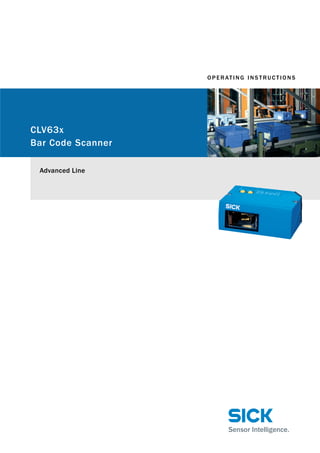
시크 SICK CLV630 1D 산업용 고정식 바코드스캐너 매뉴얼
- 1. CLV63x Bar Code Scanner Operating Instructions OPERATING INS TRUCTIONS Advanced Line CLV63x Bar Code Scanner
- 2. Operating Instructions CLV63x Bar Code Scanner 2 © SICK AG · Division Auto Ident · Germany · All rights reserved 8011970/S345/2008-04-16 Software Versions Software Versions Copyright Copyright © 2008 SICK AG Waldkirch Auto Ident, Reute Plant Nimburger Strasse 11 79276 Reute Germany Trademark Windows 2000TM , XPTM , VistaTM and Internet ExplorerTM are registered trademarks or trade- marks of the Microsoft Corporation in the USA and other countries. AcrobatTM ReaderTM is a trademark of Adobe Systems Incorporated. Latest manual version For the latest version of this manual (PDF), see www.sick.com. Software/Tool Function Version CLV63x Bar Code Scanner SICK firmware From v 1.0 0000 Device Description CLV63x Device-specific software module for SOPAS-ET config- uration software From v 2.5 SOPAS-ET Configuration software From v 2.16
- 3. Operating Instructions CLV63x Bar Code Scanner Contents 8011970/S345/2008-04-16 © SICK AG · Division Auto Ident · Germany · All rights reserved 3 Table of contents Figures and Tables............................................................................................................ 5 Abbreviations..................................................................................................... 5 Tables.................................................................................................................6 Figures ............................................................................................................... 7 1 Notes on this document................................................................................................... 9 1.1 Purpose..............................................................................................................9 1.2 Target group ......................................................................................................9 1.3 Depth of information......................................................................................... 9 1.4 Used symbols ..................................................................................................10 2 Safety information..........................................................................................................11 2.1 Authorised users .............................................................................................11 2.2 Intended use ...................................................................................................12 2.3 General safety precautions and protection measures.................................12 2.4 Quick stop and quick restart ..........................................................................15 2.5 Environmental information.............................................................................16 3 Quick-Start .......................................................................................................................17 3.1 Preparing the bar code scanner for the quick start......................................17 3.2 Establishing connection with the bar code scanner.....................................17 3.3 Performing the reading...................................................................................18 4 Product description.........................................................................................................21 4.1 Setting up the bar code scanner....................................................................21 4.2 Included in delivery.........................................................................................24 4.3 Device versions ...............................................................................................25 4.4 System requirements......................................................................................26 4.5 Product features and functions (overview) ...................................................26 4.6 Bar code scanner methods of operation.......................................................27 4.7 Indicators and control elements ....................................................................33 5 Installation .......................................................................................................................39 5.1 Overview of installation sequences ...............................................................39 5.2 Installation preparations ................................................................................39 5.3 Installation location ........................................................................................41 5.4 Installation of the bar code scanner..............................................................46 5.5 Installing external components......................................................................47 5.6 Removing the bar code scanner....................................................................48 6 Electrical installation......................................................................................................49 6.1 Overview of installation sequence.................................................................49 6.2 Electrical installation preparation..................................................................49 6.3 Electrical connections and cables .................................................................50 6.4 Performing electrical installation ...................................................................54 6.5 Pin assignment and wire colour assignment of the assembled cables......60 7 Startup and configuration..............................................................................................63 7.1 Overview of the startup procedure ................................................................63 7.2 SOPAS-ET configuration software ..................................................................63 7.3 Establish communication with the bar code scanner ..................................64 7.4 First startup .....................................................................................................66 7.5 Default setting.................................................................................................68 7.6 Adjusting the bar code scanner .....................................................................69 8 Maintenance....................................................................................................................71 8.1 Maintenance during operation.......................................................................71 8.2 Cleaning the bar code scanner ......................................................................71 8.3 Cleaning further optical effective surfaces ...................................................73 8.4 Checking the incremental encoder................................................................74 8.5 Replacing a bar code scanner........................................................................74
- 4. Operating Instructions CLV63x Bar Code Scanner 4 © SICK AG · Division Auto Ident · Germany · All rights reserved 8011970/S345/2008-04-16 Contents 9 Troubleshooting ..............................................................................................................75 9.1 Overview of errors and malfunctions which could occur............................. 75 9.2 Detailed malfunction analysis ....................................................................... 75 9.3 Status protocol................................................................................................ 76 9.4 SICK Support................................................................................................... 76 10 Technical data.................................................................................................................77 10.1 Datenblatt Barcodescanner CLV63x (Linien-/Rasterscanner).................... 77 10.2 Data sheet for the CLV63x Bar Code Scanner (line scanner with oscillating mir- ror)79 10.3 Specification diagrams................................................................................... 80 10.4 CLV63x Bar Code Scanner dimensional drawings....................................... 90 11 Appendix ..........................................................................................................................97 11.1 Appendix overview.......................................................................................... 97 11.2 Configuring the bar code scanner with command strings........................... 97 11.3 Calculating the code length of a bar code .................................................... 98 11.4 Ordering information for bar code scanner and accessories...................... 99 11.5 Dimensional drawing accessories...............................................................106 11.6 Supplementary documentation ...................................................................110 11.7 Glossary.........................................................................................................111 11.8 EC Declaration of Conformity.......................................................................118 11.9 Code samples of bar codes (selection).......................................................119
- 5. Operating Instructions Chapter CLV63x Bar Code Scanner Figures and Tables 8011970/S345/2008-04-16 © SICK AG · Division Auto Ident · Germany · All rights reserved 5 Figures and Tables Abbreviations CAN Controlled Area Network (field bus protocol based on the CAN bus) CDB Connection Device Basic CDM Connection Device Modular CLV Code-Leser V-Prinzip CMC Connection Module Cloning CMD Connection Module Device CMF Connection Module Fieldbus CMP Connection Module Power DOF Depth Of Field HTML Hyper Text Markup Language I Input LED Light Emitting Diode MAC Medium Access Control MTBF Mean Time Between Failure MTTR Mean Time To Repair O Output PROM Programable Read Only Memory. RAM Random Acces Memory ROM Read Only Memory RTF Rich Text Format (standardised document format with format description) SD Secure Digital SMART SICK Modular Advanced Recognition Technology SOPAS-ET SICK Open Portal for Application and Systems Engineering Tool (PC software for Windows for con- figuring the bar code scanner) PLC Programmable Logic Controller TCP/IP Transmission Control Protocol/Internet Protocol
- 6. Chapter Operating Instructions CLV63x Bar Code Scanner 6 © SICK AG · Division Auto Ident · Germany · All rights reserved 8011970/S345/2008-04-16 Figures and Tables Tables Tab. 1-1: Target group ........................................................................................................9 Tab. 2-1: Required qualification for starting up the bar code scanner ........................ 11 Tab. 2-2: Laser Data of CLV63x ...................................................................................... 14 Tab. 4-1: CLV63x Bar Code Scanner delivery ................................................................ 24 Tab. 4-2: Variants of the CLV63x Bar Code Scanner .................................................... 25 Tab. 4-3: Overview of the bar code scanner's product features and functions ........... 27 Tab. 4-4: Data interface function .................................................................................... 32 Tab. 4-5: LED indications ................................................................................................. 34 Tab. 4-6: Meaning of the LEDs during activation of buttons ......................................... 35 Tab. 5-1: Permitted reading angles between the scanning line and bar code ............ 43 Tab. 6-1: Electrical connections to the bar code scanner with a fixed cable and connector (standard version) .......................................................................... 51 Tab. 6-2: Electrical connections to the bar code scanner with connector unit (Ethernet version) ............................................................................................ 51 Tab. 6-3: Standard version: Pin assignment of the 15-pole D-Sub-HD cable onnector ........................................................................................................... 52 Tab. 6-4: Ethernet version: Pin assignment of the 4-pole M12 socket ....................... 52 Tab. 6-5: Ethernet version: Pin assignment on the 12-pole M12 plug ........................ 53 Tab. 6-6: Recommended maximum cable lengths, depending on the selected data transfer rate ............................................................................................. 55 Tab. 6-7: Ratings for the switching inputs ..................................................................... 58 Tab. 6-8: Ratings for the switching outputs ................................................................... 59 Tab. 6-9: Pin assignment of the 4-pole M12 plug and the 6-pole RJ45 plug .............. 60 Tab. 6-10: Pin assignment of the 12-pole M12 socket and the 15-pole D-Sub-HD plug .................................................................................................. 60 Tab. 6-11: Pin assignment of the 12-pole M12 socket and wire colours at the open end ........................................................................................................... 61 Tab. 6-12: Pin assignment of the 5-pole M12 plug and wire colours at the open end ........................................................................................................... 61 Tab. 6-13: Pin assignment of the 15-pole D-Sub-HD socket and wire colours at the open cable end ...................................................................................... 62 Tab. 7-1: Default setting for the SOPAS-ET configuration software (excerpt) ............. 64 Tab. 7-2: Connection between the PC with SOPAS-ET configuration software and the bar code scanner ............................................................................... 64 Tab. 10-1: Technical specifications for the CLV63x Bar Code Scanner (line/raster scanner)......................................................................................... 78 Tab. 10-2: Technical specifications for the CLV63x Bar Code Scanner (line scanner with oscillating mirror) ............................................................... 79 Tab. 10-3: Reading conditions for all specification diagrams ........................................ 80 Tab. 11-1: Help table for calculating the code length of a bar code............................... 98 Tab. 11-2: Variants of the CLV63x Bar Code Scanner .................................................... 99 Tab. 11-3: In stock accessories: Installation accessories..............................................100 Tab. 11-4: In stock accessories: Connection modules...................................................101 Tab. 11-5: In stock accessories: Extensions for connection modules ..........................103 Tab. 11-6: In stock accessories: Separate field bus modules.......................................103 Tab. 11-7: In stock accessories: Cables and connectors for the standard version of the bar code scanner .................................................................................104 Tab. 11-8: In stock accessories: Cables and connectors for the Ethernet version of the bar code scanner .................................................................................104 Tab. 11-9: In stock accessories: General cables and connectors for bar code scanner...................................................................................................105 Tab. 11-10: In stock accessories: Memory media for CLV63x Bar Code Scanner ........106 Tab. 11-11: Supplementary documentation .....................................................................110
- 7. Operating Instructions Chapter CLV63x Bar Code Scanner Figures and Tables 8011970/S345/2008-04-16 © SICK AG · Division Auto Ident · Germany · All rights reserved 7 Figures Fig. 2-1: Outlet opening of the laser radiation at the reading window (shown here: Ethernet version)........................................................................ 13 Fig. 2-2: Laser warning sign attached to the bar code scanner at delivery ................ 14 Fig. 3-1: Register tab Quickstart .................................................................................... 18 Fig. 4-1: Housing types of the CLV63x Bar Code Scanner............................................ 22 Fig. 4-2: Device view of the CLV63x Bar Code Scanner (shown here: Ethernet-Version)........................................................................ 23 Fig. 4-3: Bar code scanner's methods of operation in a conveyor system (schematic)........................................................................................................ 28 Fig. 4-4: CLV63x Oscillating Mirror: Example of focal position control in search run, here with 6 focus positions ......................................................... 29 Fig. 4-5: Reading operation mode for the CLV63x Bar Code Scanner in stand-alone operation .................................................................................... 31 Fig. 4-6: Micro SD memory card for storing the parameter set.................................... 37 Fig. 5-1: Example: Fixing the bar code scanner with the bracket no. 2042800 ........ 40 Fig. 5-2: Exchanging the laser warning sign ................................................................. 41 Fig. 5-3: Allocation of the scanning line(s) for the bar code and conveyor system .... 42 Fig. 5-4: Definition of the reading distance a and the aperture angle α..................... 42 Fig. 5-5: Line scanner: Reading angles that occurs between the scanning line and bar code ............................................................................................. 43 Fig. 5-6: Avoiding surface reflection using the line scanner as an example: Angle between emitting light and bar code (tilted away from the plumb line)..................................................................... 44 Fig. 5-7: Counting direction of the reading angle RA within the scanning line and of the code angle CW with the oscillating mirror..................................... 45 Fig. 5-8: Line scanner: Installation example for positioning the external reading pulse sensor ....................................................................................... 47 Fig. 6-1: Standard version: Electrical connections at the bar code scanner with connection cable....................................................................................... 50 Fig. 6-2: Ethernet version: Electrical connections at the bar code scanner with connector unit ........................................................................................... 50 Fig. 6-3: Direction of rotation of the connector unit ..................................................... 54 Fig. 6-4: Wiring the serial host data interfaces (RS-232 or RS-422) on the 15-pole D-Sub-HD plug .................................................................................... 56 Fig. 6-5: Function of the Ethernet interface .................................................................. 57 Fig. 6-6: Wiring the “Sensor 1“ switching input on the 15-pole D-Sub-HD plug ......... 57 Fig. 6-7: Wiring the "Sensor 2" switching input on the 15-pole D-Sub-HD plug ......... 58 Fig. 6-8: Possible wiring of the "Result 1" switching output on the 15-pole D-Sub-HD plug .................................................................................................. 59 Fig. 7-1: Configuration with SOPAS-ET and storage the parameter set....................... 66 Fig. 8-1: Cleaning the reading window........................................................................... 73 Fig. 8-2: Cleaning of the external optical sensors (reading pulse generator) ............ 73 Fig. 10-1: CLV630: Reading ranges of the line scanner/raster scanner with front reading window ........................................................................................ 80 Fig. 10-2: CLV630: Reading ranges of the line scanner/raster scanner with side reading window ......................................................................................... 81 Fig. 10-3: CLV630: Reading ranges of the line scanner with oscillating mirror (side reading window)....................................................................................... 81 Fig. 10-4: CLV630: Set of characteristic curves for scan frequency, depending on the reading distance and resolution (line scanner/raster scanner with front reading window)............................................................................... 82 Fig. 10-5: CLV631: Reading ranges of the line scanner/raster scanner with front reading window ........................................................................................ 83 Fig. 10-6: CLV631: Reading ranges of the line scanner/raster scanner with side reading window ......................................................................................... 83
- 8. Chapter Operating Instructions CLV63x Bar Code Scanner 8 © SICK AG · Division Auto Ident · Germany · All rights reserved 8011970/S345/2008-04-16 Figures and Tables Fig. 10-7: CLV631: Reading ranges of the line scanner with oscillating mirror (side reading window)....................................................................................... 84 Fig. 10-8: CLV631: Set of characteristic curves for scan frequency, depending on the reading distance and resolution (line scanner/raster scanner with front reading window)....................................................................................... 84 Fig. 10-9: CLV632: Reading ranges of the line scanner/raster scanner with front reading window........................................................................................ 85 Fig. 10-10: CLV632: Reading ranges of the line scanner/raster scanner with side reading window......................................................................................... 86 Fig. 10-11: CLV632: Reading ranges of the line scanner with oscillating mirror (side reading window)....................................................................................... 87 Fig. 10-12: CLV632: Set of characteristic curves for scan frequency, depending on the reading distance and resolution (line scanner/raster scanner with front reading window)............................................................................... 87 Fig. 10-13: CLV630-6000/CLV630-6120: Deflection range as a function of the reading distance, deflection angle and resolution......................................... 88 Fig. 10-14: CLV631-6000/CLV631-6120: Deflection range as a function of the reading distance, deflection angle and resolution......................................... 88 Fig. 10-15: CLV632-6000/CLV632-6120: Deflection range as a function of the reading distance, deflection angle and resolution......................................... 89 Fig. 10-16: Standard version: Dimensions of the bar code scanner with front reading window (CLV63x-0000 and CLV63x-1000)....................................... 90 Fig. 10-17: Standard version: Dimensions of the bar code scanner with side reading window (CLV63x-2000 and CLV63x-3000)....................................... 91 Fig. 10-18: Standard version: Dimensions of the bar code scanner with oscilliating mirror (CLV63x-6000)....................................................................................... 92 Fig. 10-19: Ethernet version: Dimensions of the bar code scanner with front reading window (CLV63x-0120 and CLV63x-1120)....................................... 93 Fig. 10-20: Ethernet version: Dimensions of the bar code scanner with side reading window (CLV63x-2120 and CLV63x-3120)....................................... 94 Fig. 10-21: Ethernet version: Dimensions of the bar code scanner with oscilliating mirror (CLV63x-6120)....................................................................................... 95 Fig. 11-1: Dimensions of the fixing bracket no. 2020410 ..........................................106 Fig. 11-2: Dimensions of the quick release clamp no. 2025526 ...............................107 Fig. 11-3: Dimensions of the fixing bracket no. 2042800 ...........................................108 Fig. 11-4: Dimensions of the round rod holder no. 2042801......................................109 Fig. 11-5: EC Declaration of Conformity for the bar code scanner (page 1, scaled down version) ......................................................................118 Fig. 11-6: Code samples of bar codes of various module widths (print ratio 2:1) .....119
- 9. Operating Instructions Chapter 1 CLV63x Bar Code Scanner Notes on this document 8011970/S345/2008-04-16 © SICK AG · Division Auto Ident · Germany · All rights reserved 9 1 Notes on this document 1.1 Purpose This document provides instructions for technical staff on the installation and operation of the bar code scanner series CLV63x with fixed focus in the following versions: • Line scanner / raster scanner / line scanner with oscillating mirror • Mid-range / short-range / long-range reading area • With front / side reading window • With cable and connector (standard version) / with connector unit (Ethernet version) A summary of all device versions is shown in chapter 4.3 Device versions, page 25. This document contains the following information: • Installation • Electrical installation • Startup and configuration • Maintenance • Troubleshooting • Replacing the bar code scanner A step-by-step approach is taken for all tasks. 1.2 Target group The target group of this document is persons assigned the following tasks: Tab. 1-1: Target group 1.3 Depth of information This document contains all the required information for installation, electrical installation and operation of the bar code scanner at the installation location. The factory default set- ting (basic configuration) of the bar code scanner is prepared for the use as a stand-alone device. Configuration of the bar code scanner for the application-specific reading conditions and operation is carried out using the SOPAS-ET configuration software on a WindowsTM PC. The SOPAS-ET configuration software contains an online help system to facilitate configuration. Important Further information about the design of the bar code scanner as well as the bar code tech- nology is available from SICK AG, Auto Ident division. On the Internet at www.sick.com. Tasks Target group Installation, electrical installation, maintenance, replacing the device Qualified staff, e.g. service technicians and fac- tory electricians Startup and configuration Trained staff, e.g. technicians or engineers Operation of the conveyor system Qualified staff for start-up and operation of the conveyor system
- 10. Chapter 1 Operating Instructions CLV63x Bar Code Scanner 10 © SICK AG · Division Auto Ident · Germany · All rights reserved 8011970/S345/2008-04-16 Notes on this document 1.4 Used symbols To gain easier access, some information in this documentation is emphasised as follows: Notice! Indicates a potential risk of damage or impair on the functionality of the bar code scan- ner or other devices. Warning notice! A warning notice indicates real or potential danger. This should protect you against acci- dents. The safety symbol next to the warning notice indicates why there is a risk of accident, e.g. due to electricity. The warning levels (DANGER, WARNING, CAUTION) indicate the serious- ness of the risk. Carefully read and follow the warning notices! Reference Italic script denotes a reference to further information. Important This important note informs you about specific features. Explanation An explanation provides background knowledge of technical nature. Recommendation A recommendation helps you to carry out tasks correctly. TIP A tip explains setting options in the SOPAS-ET configuration software. PROJECT This type of script denotes a term in the user interface in the SOPAS-ET configuration soft- ware. A symbol indicates a button in the user interface of the SOPAS-ET configuration software. There is a procedure which needs to be carried out. This symbol indicates operational in- structions which only contain one operational step or operational steps in warning notices which do not have to be followed in any particular order. Operational instructions comprising several steps are denoted using consecutive num- bers. This symbol indicates a reference to other information in the glossary. Note This symbol denotes a section in which the operation steps with the SOPAS-ET configuration software are described. Important This symbol indicates supplementary technical documentation.
- 11. Operating Instructions Chapter 2 CLV63x Bar Code Scanner Safety information 8011970/S345/2008-04-16 © SICK AG · Division Auto Ident · Germany · All rights reserved 11 2 Safety information This chapter deals with your safety and operator safety in the operational area. Read this chapter carefully before using the bar code scanner. 2.1 Authorised users For correct and safe functioning, the bar code scanner must be installed, operated and maintained by sufficiently qualified staff. Repairs to the bar code scanner should only be carried out by qualified and authorised SICK AG service staff. The operating instructions should be made available to the end user. The end user should be briefed and urged to read the operating instructions by the technicians. The following qualifications are required for different activities: Tab. 2-1: Required qualification for starting up the bar code scanner Tasks Qualification Installation, maintenance • Practical technical training • Knowledge of current health and safety regulations at the work- place Electricalinstallation, device replacement • Practical electrical training • Knowledge of current electrical safety regulations • Knowledge of start-up and operation of the device in each opera- tional area (e. g. conveyor system) Startup, configuration • Basic knowledge of the WindowsTM operating system • Basic knowledge of designing and setting up (addressing) Ethernet connections for connecting the bar code system to the Ethernet • Basic knowledge of working with an HTML browser (e. g. Internet ExplorerTM ) for using the online help • Basic knowledge of data transfer • Basic knowledge of bar code technology Operation of the device in each operational area • Knowledge of start-up and operation of the device in each opera- tional area (e. g. conveyor system) • Knowledge of the software and hardware environment in each op- erational area (e. g. conveyor system)
- 12. Chapter 2 Operating Instructions CLV63x Bar Code Scanner 12 © SICK AG · Division Auto Ident · Germany · All rights reserved 8011970/S345/2008-04-16 Safety information 2.2 Intended use The CLV63x Bar Code Scanner is an intelligent sensor for the automatic recognition and de- coding of bar codes on objects e.g. in a conveyor system. The intended use of the bar code system results from the following description of the func- tion: • In a reading station, the bar code scanner is installed in a holder, either on the side of a conveyor system (side reading) or above it (reading from above). • The bar code scanner transfers the reading data via the host interface to a superordi- nate host computer for further processing. • The bar code scanner is configured/operated using the SOPAS-ET configuration soft- ware that runs on a standard client PC provided by the customer. Communication takes place using RS-232 or Ethernet. Important Any warranty claims against SICK AG shall be deemed invalid in the case changes to the bar code scanner, such as opening the housing, this includes modifications during installation and electrical installation or changes to the SICK software. The bar code scanner is only to be operated in ambient air temperature limit. 2.3 General safety precautions and protection measures Read the general safety precautions thoroughly and observe them during all bar code scanner activities. Also observe the warning notices above the operational instructions of each chapter. 2.3.1 Electrical installation work Important Electrical installation should only be carried out by qualified staff. Connect or release current linkages only under de-energised conditions. Wire cross sections and their correct shields have to be selected and implemented accord- ing to valid engineering standards. Risk of injuries due to electrical current! The optional power supply module CMP400/CMP490 is connected to the power supply (100 ... 250 V AC/50 ... 60 Hz) in connection module CDM420. Observe current safety regulations when working with electrical equipment.
- 13. Operating Instructions Chapter 2 CLV63x Bar Code Scanner Safety information 8011970/S345/2008-04-16 © SICK AG · Division Auto Ident · Germany · All rights reserved 13 2.3.2 Laser radiation of the bar code scanner Fig. 2-1: Outlet opening of the laser radiation at the reading window (shown here: Ethernet version) Important Bar code scanners in series CLV63x operate with a laser of wavelength λ = 655 nm (red light). The radiation emitted is not harmful to human skin. The product is classified in laser class 2 (laser class II) in accordance with EN 60825-1, IEC 60825-1 and 21 CFR 1040.10 (see the warning sign on the device for the date of pub- lication) Maintenance is not required to ensure compliance with laser class 2. The bar code scanner displays a black and yellow laser warning sign. Damage to the eyes through laser radiation! The bar code scanner operates with an red light laser of class 2. Looking at the laser's li- ght path for a longer period of time can damage the eye's retina. The entire reading window is the LED radiation outlet opening. Caution - use of controls or adjustments or performance of procedures other than those specified herein may result in hazardous radiation exposure. Never look directly into the light path (similar to sun light). Never direct the device's laser beam at the eyes of persons. When installing and aligning the bar code scanner, avoid laser beam reflections from reflective surfaces. Do not open the housing. (Opening does not interrupt the activation of the laser diode by the reading pulsing.) Always observe the latest valid version of laser protection regulations.
- 14. Chapter 2 Operating Instructions CLV63x Bar Code Scanner 14 © SICK AG · Division Auto Ident · Germany · All rights reserved 8011970/S345/2008-04-16 Safety information Fig. 2-2: Laser warning sign attached to the bar code scanner at delivery Tab. 2-2: Laser Data of CLV63x Important If the bar code scanner is installed in a machine/panelling in such a way that the bar code scanner's laser warning sign is hidden, additional warning signs in the same language (not included in delivery) have to be attached to the machine next to the outlet opening of the laser radiation! The bar code scanner works as follows in controlling the laser diodes: • The bar code scanner has monitoring switches that deactivate the laser diode if irreg- ularities occur in the radiation emission. • The reading pulse (pulse source) controls the on and off mechanism of the laser diode during the reading process. • During reading operation with "Sensor" and "Command" reading pulses, each time level (laser timeout) switches off the laser diode automatically after 10 minutes (default set- tings) when a permanent reading pulse has been started. However, it does not stop the reading pulse. The reading pulse can be stopped via an appropriate clock signal. The successive read- ing pulse switches on the laser diode. • In SOPAS-ET on the "Illumination control" tab you can set or deactivate the laser timeout within a range of 1 ... 1,500 min (= 25h). Standard version Ethernet version Device CLV630 CLV631 CLV632 Laser out radiation (maximum/average) 3.2 mW/ <1.0 mW 3.2 mW/ <1.0 mW 3.2 mW/ <1.0 mW Emitted wavelength 655 nm 655 nm 655 nm Pulse duration < 300 μs < 300 μs < 300 μs
- 15. Operating Instructions Chapter 2 CLV63x Bar Code Scanner Safety information 8011970/S345/2008-04-16 © SICK AG · Division Auto Ident · Germany · All rights reserved 15 • "Laser" LED: During normal reading operation the "Laser" LED lights up when the laser diode is switched on. When calling up functions via the two buttons of the bar code scanner (aborting normal reading operation), the LEDs have got additional display functions. The "Laser" LED will differ from its original function. It is possible that the "Laser" LED is flashing when Auto- setup is selected, although the laser diode is still switched off or the laser diode is switched on, for example, in diagnostic mode (Read Diagn) and the "Laser" LED, how- ever, is not flashing. 2.4 Quick stop and quick restart The bar code scanner can be switched on or off using the main switch for connection mod- ules CDB620 or CDM420. 2.4.1 Switching off the bar code scanner Switch off the power supply to the bar code scanner (the connection module) - or - Remove (pull out) the 15-pole D-Sub-HD connector of the bar code scanner's connec- tion cable from the connection module. When the bar code scanner is switched off, the following data is lost: • Application-specific parameter sets in the bar code scanner that were only saved temporarily in the device • The last reading result of the bar code scanner • Daily operating hours counter of the bar code scanner 2.4.2 Switching the bar code scanner back on Switch the power supply to the bar code scanner (the connection module) back on - or - Connect the 15-pole D-Sub-HD connector of the bar code scanner's connection cable to the connection module. The bar code scanner starts up using the most recent permanently saved configura- tion. The daily operating hours counter is reset.
- 16. Chapter 2 Operating Instructions CLV63x Bar Code Scanner 16 © SICK AG · Division Auto Ident · Germany · All rights reserved 8011970/S345/2008-04-16 Safety information 2.5 Environmental information The bar code scanner has been constructed with minimum environmental pollution in mind. Excluding the housing, the bar code scanner does not contain any materials using silicone. 2.5.1 Energy requirements The bar code scanner series CLV63x consumes the following energy: • Line / Raster scanner: Typically 5 W with 24 V DC ± 10 % • Line scanner with oscillating mirror: Typically 6 W with 24 V DC ± 10 % All values with unwired switching outputs. 2.5.2 Dispose of the device after decommissioning SICK AG will not currently accept the return of any devices which can no longer be operated or repaired. Inoperable or irreparable devices must be disposed of in an environmentally friendly manner and in accordance with valid country-specific waste disposal guidelines. The design of the bar code scanner allows for its separation as recyclable secondary raw materials and hazardous waste (electronic scrap).
- 17. Operating Instructions Chapter 3 CLV63x Bar Code Scanner Quick-Start 8011970/S345/2008-04-16 © SICK AG · Division Auto Ident · Germany · All rights reserved 17 3 Quick-Start 3.1 Preparing the bar code scanner for the quick start The bar code scanner can be operated quickly and easily using the supplied SOPAS-ET con- figuration software. The software offers the following options, among others: • Fast connection with the bar code scanner • Configuration of the most important reading parameters and display of the reading re- sults on one clear register tab in the configuration software System requirements for using the SOPAS-ET configuration software See chapter 7.2.2 System requirements for the SOPAS-ET configuration software, page 63. Additional accessories required (not in delivery) • Connection module CDB620 or CDM420 • For the Ethernet version of the bar code scanner: Connection cable for data and func- tion interfaces (see chapter 11.4.7 Accessories: Cables for Ethernet version, page 104) • 3-wire RS-232 data cable (null modem cable no. 2014054) - or - To connect an Ethernet version of the bar code scanner to the PC's Ethernet interface: relevant cable (see chapter 11.4.7 Accessories: Cables for Ethernet version, page 104). Perform an electrical connection to the bar code scanner 1. Connect the bar code scanner to connection module CDB620/CDM420. 2. Switch on the power supply for CDB620/CDM420. 3. Switch on the PC for the configuration and install and start the supplied SOPAS-ET con- figuration software. 4. Connect the bar code scanner. To achieve this, connect the PC using a 3-wire RS-232 data cable (null modem cable) to the "Aux“ connection in CDB620/CDM420. - or - Connect the PC to the bar code scanner's Ethernet interface (Ethernet version). For detailed instructions, see chapter 5 Installation, page 39 and chapter 6 Electrical in- stallation, page 49. 3.2 Establishing connection with the bar code scanner Communicate with the bar code scanner according to the selected data interface (RS- 232 or Ethernet) (see chapter 7.3 Establish communication with the bar code scanner, page 64) and perform a scan. TIP To establish a connection quickly and easily via Ethernet, the SOPAS-ET configuration soft- ware has a CONNECTION WIZARD in the TOOLS menu.
- 18. Chapter 3 Operating Instructions CLV63x Bar Code Scanner 18 © SICK AG · Division Auto Ident · Germany · All rights reserved 8011970/S345/2008-04-16 Quick-Start 3.3 Performing the reading Fig. 3-1: Register tab Quickstart Perform the reading: 1. Ensure that the relevant code types are activated on the register tab. 2. Carry out a test reading with a test bar code. To achieve this, hold an object with a bar code in front of the bar code scanner's reading window and trigger the reading by clicking START. The default setting of the focus posi- tion is 285 mm (11.2 in). If necessary, observe the bar code scanner's depth of fields ranges in relation to the resolution (see chapter 10.3 Specification diagrams, page 80). During reading operation and with default settings, the line scanner with oscillating mir- ror deflects the scanning line by the central position with a frequency of 1 Hz and at a max. angle of ± 20°. The reading result is displayed in the BARCODE CONTENT display field. The code reading reliability is specified in the relevant display field. Note With the SOPAS-ET configuration software, the QUICKSTART register tab contains the most im- portant reading parameters for configuring and performing a bar code reading: PROJECT TREE, CLV63X, QUICKSTART register tab
- 19. Operating Instructions Chapter 3 CLV63x Bar Code Scanner Quick-Start 8011970/S345/2008-04-16 © SICK AG · Division Auto Ident · Germany · All rights reserved 19 Optimise the reading conditions: If no reading result is displayed or if you wish to increase the code reading reliability, the reading can be repeated by taking the following measures. Install the bar code scanner in such a way that the bar code scanner's light meets the idle object (code) at a 15° angle (skew). Correct or optimise the parameter values where necessary via the SOPAS-ET configura- tion software.
- 20. Chapter 3 Operating Instructions CLV63x Bar Code Scanner 20 © SICK AG · Division Auto Ident · Germany · All rights reserved 8011970/S345/2008-04-16 Quick-Start
- 21. Operating Instructions Chapter 4 CLV63x Bar Code Scanner Product description 8011970/S345/2008-04-16 © SICK AG · Division Auto Ident · Germany · All rights reserved 21 4 Product description This chapter describes the design, the features and the functions of the CLV63x Bar Code Scanner. For installation, electrical installation and startup assistance as well as for the applica- tion-specific configuration of the bar code scanner using the SOPAS-ET configuration software, please read this chapter prior to carrying out any of the tasks. 4.1 Setting up the bar code scanner The CLV63x Bar Code Scanner consists of a laser scanner (laser diode and lens) with fixed focus and an electronic unit with an integrated decoder. The laser scanner and electronic unit are located in a housing. The ligh exits and enters via a reading window in the industrial- type housing. The bar code scanner (depending on the version) is electrically connected by a cable with a connector or a revolving connector unit with two connections. For an adaption to on-site space conditions/reading functions three housings are available: a housing with front reading window, a housing with side reading window and a housing with oscillating mirror. Via the integrated angle attachment/oscillating mirror, the laser beam ex- its through the side reading window at an angle of emergence of 105°. For the oscillating mirror this corresponds to the central position (default settings) of the laser beam perpen- dicular to the scan direction. Depending on the type, various lenses enable different resolutions and reading areas.
- 22. Chapter 4 Operating Instructions CLV63x Bar Code Scanner 22 © SICK AG · Division Auto Ident · Germany · All rights reserved 8011970/S345/2008-04-16 Product description 4.1.1 Device view Fig. 4-1: Housing types of the CLV63x Bar Code Scanner
- 23. Operating Instructions Chapter 4 CLV63x Bar Code Scanner Product description 8011970/S345/2008-04-16 © SICK AG · Division Auto Ident · Germany · All rights reserved 23 Fig. 4-2: Device view of the CLV63x Bar Code Scanner (shown here: Ethernet-Version)
- 24. Chapter 4 Operating Instructions CLV63x Bar Code Scanner 24 © SICK AG · Division Auto Ident · Germany · All rights reserved 8011970/S345/2008-04-16 Product description 4.2 Included in delivery Delivery of the CLV63x Bar Code Scanner includes the following components: Tab. 4-1: CLV63x Bar Code Scanner delivery Important The Micro-SD memory card is not included in delivery. An overview of in-stock installation accessories, connection modules, cables and connec- tors, sensors for reading pulses as well as memory media is available in chapter 11.4 Or- dering information for bar code scanner and accessories, page 99. Important For save operation of the Micro-SD memory card, use only SICK approved memory card. 4.2.1 Contents of the CD-ROM • "SOPAS-ET Engineering Tool“: Configuration software for WindowsTM PCs with integrat- ed online help system (HTML files) • CLV63x operating instructions: PDF version in German and English as well as further publications of other SICK devices • “Acrobat Reader“: Freely available PC software for reading PDF files Important The current versions of publications and programs on the CD-ROM can also be downloaded at www.sick.com. Piece(s) Components Comment 1 Bar code scanner CLV630 / CLV631 / CLV632 depending on version 1 Set of laser warning signs for class 2 in German/American English and French/ American English Self-adhesive to affix the warning sign to the bar code scanner's housing (if neces- sary) 1 Notes on device with electrical connec- tion diagram as primary information Included in the device packaging of the CLV63x Bar Code Scanner 1 CD-ROM "Manuals & Software Auto Ident" CLV63x Operating Instructions in printed form, in German and/or English Optional, depending on the number of issues explicitly ordered upon purchase
- 25. Operating Instructions Chapter 4 CLV63x Bar Code Scanner Product description 8011970/S345/2008-04-16 © SICK AG · Division Auto Ident · Germany · All rights reserved 25 4.3 Device versions The CLV63x Bar Code Scanner with a glass reading window is available in the following ver- sions, among others: Tab. 4-2: Variants of the CLV63x Bar Code Scanner Order no. Type Scanning method Reading window Connection (design) CLV630: Long-range reading range 1040706 CLV630-0000 Line scanner On front Cable with connector 1041969 CLV630-0120 Line scanner On front Connector unit on device 1041970 CLV630-1000 Raster scanner On front Cable with connector 1041971 CLV630-1120 Raster scanner On front Connector unit on device 1041972 CLV630-2000 Line scanner On side Cable with connector 1041973 CLV630-2120 Line scanner On side Connector unit on device 1041974 CLV630-3000 Raster scanner On side Cable with connector 1041975 CLV630-3120 Raster scanner On side Connector unit on device 1041976 CLV630-6000 Line scanner with oscillating mirror On side Cable with connector 1041977 CLV630-6120 Line scanner with oscillating mirror On side Connector unit on device CLV631: Mid-range reading range 1041978 CLV631-0000 Line scanner On front Cable with connector 1041979 CLV631-0120 Line scanner On front Connector unit on device 1041980 CLV631-1000 Raster scanner On front Cable with connector 1041981 CLV631-1120 Raster scanner On front Connector unit on device 1041982 CLV631-2000 Line scanner On side Cable with connector 1041983 CLV631-2120 Line scanner On side Connector unit on device 1041984 CLV631-3000 Raster scanner On side Cable with connector 1041985 CLV631-3120 Raster scanner On side Connector unit on device 1041986 CLV631-6000 Line scanner with oscillating mirror On side Cable with connector 1041987 CLV631-6120 Line scanner with oscillating mirror On side Connector unit on device CLV622: Short-range reading range 1041988 CLV632-0000 Line scanner On front Cable with connector 1041989 CLV632-0120 Line scanner On front Connector unit on device 1041990 CLV632-1000 Raster scanner On front Cable with connector 1041991 CLV632-1120 Raster scanner On front Connector unit on device 1041992 CLV632-2000 Line scanner On side Cable with connector 1041993 CLV632-2120 Line scanner On side Connector unit on device 1041994 CLV632-3000 Raster scanner On side Cable with connector 1041995 CLV632-3120 Raster scanner On side Connector unit on device 1041996 CLV632-6000 Line scanner with oscillating mirror On side Cable with connector 1041997 CLV632-6120 Line scanner with oscillating mirror On side Connector unit on device
- 26. Chapter 4 Operating Instructions CLV63x Bar Code Scanner 26 © SICK AG · Division Auto Ident · Germany · All rights reserved 8011970/S345/2008-04-16 Product description Important Depending on the connection (design), the following interfaces are available: • Standard version (cable with connector) – RS-232, RS-422/485, CAN, two digital switching inputs, two digital switching out- puts, power supply • Ethernet version (revolving connector unit) – Connector 1: Ethernet – Connector 2: RS-232, RS-422/485, CAN, one digital switching input, power supply 4.4 System requirements General system requirements are derived from the bar code scanner's technical data (see chapter 10 Technical data, page 77). The requirements and conditions for Installation, Electrical installation and Startup and configuration are summarised in the respective chapters. 4.5 Product features and functions (overview) CLV63x Bar Code Scanner • Fixed focus • Line scanner / raster scanner / line scanner with oscillating mirror • Reading window on front / side • Large reading area (depending on version) • High resolution (depending on version) • High scan frequency • Can be adapted to the print quality of the code • Evaluation area of the scanning line can be restricted User safety and convenience • Robust, compact metal housing, CE mark • Laser class 2, laser switches off if the output capacity is exceeded • Automatic self-test on system startup • Diagnosis tools for system setup and system (remote) monitoring • Configurable reading diagnosis data display in two reading result formats • Operational data retrieval, error code display on request in case of errors • Activatable test string function (heartbeat) for signalling readiness for operation • Password protected configuration mode • Configured parameter values (cloning) can be additionally secured on a Micro SD memory card (can be removed in the case of bar code scanner replacement ) • Future proof due to firmware update (flash PROM) via data interface • Future-proof SOPAS-ET configuration software • Low current consumption • Extended power supply range Convenient operation/configuration • Configuration (online/offline) using the SOPAS-ET configuration software (incl. help system) • 2 buttons on the device for calling up preset functions without connecting a PC • Status indicators via five LEDs • Beeper that can be switched off to confirm device functioning Reading operation modi • Start/Stop operation Reading pulse • Pulse sources for start: switching inputs; data interface (command); automatic cycle; CAN • Pulse sources for stop: reading pulse source, switching inputs, command, timer, con- dition Bar code evaluation • All common bar code types • Max. number of bar codes: 50 per reading pulse • Separation of identical codes of the same code type using the reading angle
- 27. Operating Instructions Chapter 4 CLV63x Bar Code Scanner Product description 8011970/S345/2008-04-16 © SICK AG · Division Auto Ident · Germany · All rights reserved 27 Tab. 4-3: Overview of the bar code scanner's product features and functions 4.6 Bar code scanner methods of operation The CLV63x Bar Code Scanner is an intelligent sensor system for automatic and non-con- tact detection and decoding of bar codes. In principle, the codes can be detected on any side of still or moving objects in a conveyor system (single-side reading). Several bar code scanners can be combined to allow detection of several sides in one pas- sage (multi-side reading). The bar code scanner creates a scanning line (line scanner) to recognise the codes. In the raster scanner version, the bar code scanner creates eight scanning lines that are moved parallel to each other. Line scanner with oscillating mirror The oscillating mirror additionally deflects the scanning line from the home position to both sides, perpendicular to the scanning direction, with a low oscillation frequency. This enables the bar code scanner to scan larger areas for bar codes as well. The length of the scanning line that is used for the evaluation (reading area height) depends on the reading distance because of the V-shaped light exit. The light pattern that is reflected by the bar code is recorded, processed and decoded. To control this process, external sensors deliver information via the reading pulse, the object distance and the conveyor speed (increment). The reading results are output to the bar code scanner's data interfaces and forwarded to a host/PC. Data processing • Manipulation of the output of the reading data via event-dependent evaluation condi- tions • Manipulation of the output strings through filter and output sort options Data communication • Host interface: two data output formats configurable, switchable to different physical interfaces, parallel operation possible • Aux interface: fixed data output format, switchable to different physical interfaces, par- allel operation possible Electrical interfaces • Host interface: RS-232, RS-422/485 (data format and protocol can be configured) and Ethernet, or CAN • Aux interface: RS-232, (fixed data format, data transfer rate and protocol) and Ether- net • CAN interface for integration into the SICK-specific CAN-SENSOR network • Digital switching inputs – Standard version: Two digital switching inputs for external reading pulse sensor(s) or incremental encoder, using optocoupler – Ethernet version: One digital switching input on the device • Digital switching outputs – Standard version: Two digital switching outputs for signalling definable results in the reading process (reading result status) – Ethernet version: No digital switching output on the device Connection technology (design) • Standard version: Cable with 15-pole D-Sub-HD connector • Ethernet version: Revolving connector unit on the device with two M12 circular connec- tors • Connection module CDB620/CDM420 for connection to the host computer (stan- dalone) and for integrating into the SICK-specific CAN-SENSOR network • Bus connection module CMF4001) in connection module CDM420 for connecting to field bus systems 1) Supported by SOPAS-ET from Q4 2007
- 28. Chapter 4 Operating Instructions CLV63x Bar Code Scanner 28 © SICK AG · Division Auto Ident · Germany · All rights reserved 8011970/S345/2008-04-16 Product description Fig. 4-3: Bar code scanner's methods of operation in a conveyor system (schematic) The detailed wiring of the bar code scanner and the connections to the host/PC and to the external sensors is described in chapter 6 Electrical installation, page 49. 4.6.1 Reading configuration The bar code scanner detects bar codes with an adjustable scan frequency. The bar code scanner can detect codes on still and moving objects. For more rapid evaluation, the reading range of the scanning line (reading angle: RA value) can be restricted. Note The SOPAS-ET configuration software can, among other things, be used to configure the reading angle and the symbol contrast: PROJECT TREE, CLV63X, PARAMETER, READING CONFIGURATION, register tab CODELABEL PROPERTIES
- 29. Operating Instructions Chapter 4 CLV63x Bar Code Scanner Product description 8011970/S345/2008-04-16 © SICK AG · Division Auto Ident · Germany · All rights reserved 29 4.6.2 Object trigger control In order to start an object-related reading process, the bar code scanner requires an appro- priate external signal (trigger source) for reporting an object in the reading area. The start signal is emitted via an external reading pulse sensor (e. g. photoelectric reflex switch) as standard. As soon as an object has passed the reading pulse sensor, a time window opens in the bar code scanner (“reading gate“) for the reading process. Alternatively, a command activates the reading process via a data interface or the CAN-SEN- SOR network. In Automatic Cycle mode, the actual bar code scanner generates the reading gate internally with an adjustable mark-space ratio. The reading pulse can be ended in a number of ways: With external triggering by the reading pulse source or a command, internally by a timer or an evaluation condition to be met. 4.6.3 Oscillating mirror control You can manipulate the position of the scanning line for the line scanner with oscillating mir- ror (CLV63x-6000/CLV63x-6120) by configuring the oscillating mirror. In addition to parking (fixed scanning line position which can be adjusted) or continuous oscillation independent of the reading pulse, controlled operation of the oscillating mirror also enables optimised operation sequences related to the reading pulse: • n-fold oscillation around an adjustable start position within the reading pulse • One-shot: one-time deflection (forward and return) per reading pulse from an adjusta- ble start position In every oscillation mode, the amplitude can be adjusted separately for each of the two de- flection directions. The deflection speed ratio of one deflection direction to the other can be adjusted within the selected periodic time for the entire oscillation sequence. Fig. 4-4: CLV63x Oscillating Mirror: Example of focal position control in search run, here with 6 focus positions Note The trigger source can be configured using the SOPAS-ET configuration software: PROJECT TREE, CLV63X, PARAMETER, READING CONFIGURATION, OBJECT TRIGGER CONTROL, register tab START/STOP OF OBJECT TRIGGER
- 30. Chapter 4 Operating Instructions CLV63x Bar Code Scanner 30 © SICK AG · Division Auto Ident · Germany · All rights reserved 8011970/S345/2008-04-16 Product description 4.6.4 Increment configuration The bar code scanner receives information about the conveyor speed from an external in- cremental encoder, for example. The incremental encoder delivers pulses which are used to determine the current conveyor speed. The conveyor speed results from the number of impulses and the resolution of the external incremental encoder. 4.6.5 Code configuration The bar code scanner can decode the following code types: • Codabar • Code 39 • UPC/EAN • 2/5 Interleaved • Code 93 • Code 128 family • Pharmacode Note The behaviour or the position of the oscillating mirror can be configured via the SOPAS-ET configuration software: PROJECT TREE, CLV63X, PARAMETER, READING CONFIGURATION, OSCILLATING MIRROR, register tab OSCILLATING MIRROR Note The increment source and the resolution/speed can be configured using the SOPAS-ET con- figuration software: PROJECT TREE, CLV63X, PARAMETER, INCREMENT CONFIGURATION, register tab INCREMENT Note The code types can be selected and configured using the SOPAS-ET configuration software: PROJECT TREE, CLV63X, PARAMETER, CODE CONFIGURATION, register tab SYMBOLOGIES The selected code types can be configured individually. For this purpose, separate register tabs are available in the configuration software SOPAS-ET.
- 31. Operating Instructions Chapter 4 CLV63x Bar Code Scanner Product description 8011970/S345/2008-04-16 © SICK AG · Division Auto Ident · Germany · All rights reserved 31 4.6.6 Reading operation mode There is only one object in the reading field during start/stop operation, i.e. all the read codes should be unambiguously assigned to the object. The start and stop of the reading process control one/two reading pulse sensors at the beginning and at the end of the read- ing field as standard. The distance between each sensor is determined by the size of the reading field. The reading process can be alternatively controlled with command strings via the data interface. The output of the reading results is carried out either at the end of the reading pulse (the rear edge of the object has left the end of the reading field) or during the reading pulse if certain configurable conditions have been fulfilled. Fig. 4-5: Reading operation mode for the CLV63x Bar Code Scanner in stand-alone operation 4.6.7 Data processing 4.6.8 Output format The reading result (decoded codes) is displayed via selectable physical interfaces. Two dif- ferent output formats (telegrams) can be defined for this task, one format for "No Read" and one for the heartbeat (signalisation of readiness). Note The reading operation mode can be configured using the SOPAS-ET configuration software: PROJECT TREE, CLV63X, PARAMETER, DATA PROCESSING, register tab TRACKING Note The output time in the reading process with regard to the reading pulse start can be config- ured using the SOPAS-ET configuration software: PROJECT TREE, CLV63X, PARAMETER, DATA PROCESSING, OUTPUT CONTROL Furthermore, the evaluation conditions and filters and sorters for data output to the host computer can be configured: PROJECT TREE, CLV63X, PARAMETER, DATA PROCESSING, EVALUATION CONDITION PROJECT TREE, CLV63X, PARAMETER, DATA PROCESSING, FILTER/SORTER FOR OUTPUT Note The output formats can be configured using the SOPAS-ET configuration software: PROJECT TREE, CLV63X, PARAMETER, DATA PROCESSING, OUTPUT FORMAT
- 32. Chapter 4 Operating Instructions CLV63x Bar Code Scanner 32 © SICK AG · Division Auto Ident · Germany · All rights reserved 8011970/S345/2008-04-16 Product description 4.6.9 Network / interface / IOs All important interfaces for displaying the reading results are available on the bar code scanner. Several bar code scanners can be connected to each other via the CAN bus in the SICK-specific CAN-SENSOR network. 4.6.10 Data interfaces The following data interfaces are available on the bar code scanner depending on the ver- sion: Tab. 4-4: Data interface function 4.6.11 Digital inputs The external sensor for the object triggering (photoelectric reflex switch) and the incremen- tal encoder, e.g., can be connected to the digital switching inputs. Important The connection "Sensor 2" is only available on the standard version of the bar code scanner. For the Ethernet version of the bar code scanner, this input is only available with the con- nection module CDB620/CDM420 in combination with the parameter memory module CMC600. Note The network parameters can be configured using the SOPAS-ET configuration software: PROJECT TREE, CLV63X, PARAMETER, NETWORK / INTERFACE / IOS, tab pages NETWORK OPTIONS Data interface Function Host interface (RS-232 or RS-422/485 and Ethernet host port) Preparation of the reading result for further processing by the host processor Auxiliary interface (RS-232 and Ethernet aux port) Reading diagnosis or host interface monitoring CAN Networking several bar code scanners Note The data interfaces can be configured using the SOPAS-ET configuration software: PROJECT TREE, CLV63X, PARAMETER, NETWORK / INTERFACE / IOS, SERIAL PROJECT TREE, CLV63X, PARAMETER, NETWORK / INTERFACE / IOS, ETHERNET PROJECT TREE, CLV63X, PARAMETER, NETWORK / INTERFACE / IOS, CAN Note The digital inputs can be configured using the SOPAS-ET configuration software: PROJECT TREE, CLV63X, PARAMETER, NETWORK / INTERFACE / IOS, DIGITAL INPUTS
- 33. Operating Instructions Chapter 4 CLV63x Bar Code Scanner Product description 8011970/S345/2008-04-16 © SICK AG · Division Auto Ident · Germany · All rights reserved 33 4.6.12 Digital outputs With certain events in the reading process (e.g. for unsuccessful decoding "No Read"), two independent switch signals can be generated at both digital outputs and can be used, e.g., to display the event status. Important The switching outputs "Result 1" and "Result 2" are only available on the standard version of the bar code scanner. For the Ethernet version of the bar code scanner, the two outputs are only available with the connection module CDB620/CDM420 in combination with the parameter memory module CMC600. 4.7 Indicators and control elements 4.7.1 User interface The bar code scanner is configured application-specifically using the SOPAS-ET configura- tion software (see chapter 7.4.1 Overview of the startup procedure, page 66). The software for this runs on a PC which must be connected to one of the two data interfaces (aux inter- face: Ethernet or RS-232, host interface: RS-232/RS-422/485 or Ethernet) of the bar code scanner. As an alternative to the SOPAS-ET configuration software, command strings are available upon which the user interface of the SOPAS-ET configuration software is based (see chapter 11.2 Configuring the bar code scanner with command strings, page 97). In case of an error, startup and diagnosis can be carried out via the SOPAS-ET configuration software. The bar code scanner operates fully automated in normal operation. Note The digital outputs can be configured using the SOPAS-ET configuration software: PROJECT TREE, CLV63X, PARAMETER, NETWORK / INTERFACE / IOS, DIGITAL OUTPUTS
- 34. Chapter 4 Operating Instructions CLV63x Bar Code Scanner 34 © SICK AG · Division Auto Ident · Germany · All rights reserved 8011970/S345/2008-04-16 Product description 4.7.2 LEDs on the bar code scanner's housing The bar code scanner's housing has six LEDs that display the operating status, the laser di- ode's activity, the status of the reading result and the transfer to the RS-232/RS-422/485, CAN and Ethernet interfaces. In reading operation the LEDs indicate the following: Tab. 4-5: LED indications Important The “Result“ LED is not coupled with one of the “Result 1“ or "Result 2" outputs. LED Colour Meaning READY Green • Lights up constantly after switching on and a successful self-test • Goes out when parameter values are being uploaded from or downloaded to the bar code scanner Red • Lights up when a hardware error has been detected RESULT Green • Lights up after a successful read (Good Read, 100 ms) LASER Green • Reading operation: Lights up when the laser diode is switched on (depends on the reading pulse) DATA Green • Lights up during the data transfer for 100 ms CAN Yellow • Flickers during the data transfer via the CAN interface LNK TX Green • Lights up when the physical Ethernet connection is o.k. Bar graph (0 ... 100%) Green • LED´s light up according to the reading rate during diagnostic mode. • During normal reading mode the bar graph display is switched off.
- 35. Operating Instructions Chapter 4 CLV63x Bar Code Scanner Product description 8011970/S345/2008-04-16 © SICK AG · Division Auto Ident · Germany · All rights reserved 35 4.7.3 Buttons on the bar code scanner housing There are two yellow buttons on the bar code scanner housing in the LED area (see chapter 4.1.1 Device view, page 22). You can call up predefined functions via these but- tons. After changing to the button operating mode you can select one function each by repeatedly pressing the lower button. By pressing the upper button, you can start or stop the selected function. The "TeachIn" function (for matchcode) and "Auto-Setup" stop the bar code scan- ner automatically. Currently you cannot call up user-defined functions. The selected function is shown via the corresponding LED below the buttons. When using both of the buttons the LEDs have different meanings than in normal reading operation: Tab. 4-6: Meaning of the LEDs during activation of buttons Important When using the buttons, the "Laser" LED's function differs from its original function in read- ing operation, the display of the switched-on laser diode. Use of the buttons In order to use one of the possible function with the buttons, do as follows: 1. Press the upper button for approx. 3 seconds. The bar code scanner stops the current reading operation, switches off the LEDs and the bargraph display and changes to the button operating mode. With immediate effect the bar code scanner ignores all the other external reading pulses. No reading results are displayed via the host interface. The beeper confirms this process with an ascending melody. The "Read Diagn" function is pre-selected as first function (LED flashes slowly). 2. Repeatedly press the lower button until the LED of the required function flashes. The bar code scanner scans all the possible functions successively without starting them and starts over. The beeper confirms each step with a sound. 3. Press the upper button once to start the selected function. The LED flashes faster and the beeper confirms the start with two sounds. LED Colour Function Read Diagn Green Flashes slowly: the "Reading diagnosis/evaluation" function is selected Flashes rapidly: the "Reading diagnosis/evaluation" function is started TeachIn Green Flashes slowly: the "TeachIn matchcode" function is selected Flashes rapidly: the "TeachIN matchcode" function is started Auto-Setup Green Flashes slowly: the "Auto-Setup" function is selected Flashes rapidly: the "Auto-Setup" function is started Adjust Green Flashes slowly: the "Adjusting" function is selected Flashes rapidly: the "Adjusting" function is started Userdefined Yellow (momentarily not available)
- 36. Chapter 4 Operating Instructions CLV63x Bar Code Scanner 36 © SICK AG · Division Auto Ident · Germany · All rights reserved 8011970/S345/2008-04-16 Product description 4. Press the upper button again to stop the function. The LED flashes more slowly again and the beeper confirms the end with two sounds. The bar code scanner stops the "TeachIn" (for matchcode) and "Auto-Setup" function automatically, when the presented bar code was read successfully. During this proce- dure, the "Ready" LED flashes in green three times and the beeper confirms it with an ascending melody. 5. In order to return from the button operating mode to the reading operation, press the upper button again for approx. 3 seconds. The beeper confirms the change with a descending melody. The "Ready" LED lights up again. The bar code scanner is ready for reading and waits for a reading pulse. Further behaviour of the bar code scanner when operated by buttons • Changing into button operating mode is only possible if no other user is logged onto the bar code scanner for changing the parameters via the SOPAS-ET configuration soft- ware. If this is the case, however, a descending melody is started by the beeper when trying to change into the button operating mode. The bar code scanner remains in reading operation. • In case a user logs onto the bar code scanner in button operating mode, the bar code scanner leaves the button operating mode and restarts the reading operation. The beeper confirms the change with a descending melody. • If no function is started in button operating mode or if no button operation can be per- formed after using a function, the bar code scanner returns into reading operation au- tomatically after 30 seconds. The beeper confirms the change with a descending melody. • The bar code scanner terminates an activated continous function 5 minutes after start. It returns to reading operation automatically. The beeper confirms the change with a descending melody. • If the bar code scanner could not read the bar code in the "TeachIN" (for matchcode) as well as "Auto-Setup" functions, the "Ready" LED flashes in red for three times. The beeper reports this with a descending melody. After this the bar code scanner remains in button operating mode. • You cannot switch off or turn down the beeper in button operating mode.
- 37. Operating Instructions Chapter 4 CLV63x Bar Code Scanner Product description 8011970/S345/2008-04-16 © SICK AG · Division Auto Ident · Germany · All rights reserved 37 4.7.4 Parameter set on the Micro SD memory card (optional) The bar code scanner stores configured parameter values in the internal PROM as well as on the Micro SD memory card (cloning), provided that this card has been inserted into the bar code scanner. If the bar code scanner needs to be replaced, the memory card enables easy and quick transfer of the parameter set to the new device (see chapter 8.5 Replacing a bar code scanner, page 74). Important In order to avoid data loss, the Micro SD memory card may only be removed and inserted into the new device after the respective bar code scanner has been switched off and de- energized. When inserting the memory card, make sure that the contacts point backwards and upwards (towards the inscription "mircoSD" on the box slot). The memory card is located behind a black rubber cover attached to the bar code scanner. Fig. 4-6: Micro SD memory card for storing the parameter set Important To maintain the enclosure rating IP 65, the black rubber cover has to be closed and lie flush against the device. As an alternative to the Micro SD memory card in the bar code scanner, the external, option- al parameter memory module CMC600 in connection module CDB620/CDM420 may also be used for storing the parameter set. If both the Micro SD memory card and the parameter memory module CMC600 are available, the bar code scanner will load the parameter set from the CMC600.
- 38. Chapter 4 Operating Instructions CLV63x Bar Code Scanner 38 © SICK AG · Division Auto Ident · Germany · All rights reserved 8011970/S345/2008-04-16 Product description
- 39. Operating Instructions Chapter 5 CLV63x Bar Code Scanner Installation 8011970/S345/2008-04-16 © SICK AG · Division Auto Ident · Germany · All rights reserved 39 5 Installation 5.1 Overview of installation sequences This chapter describes the installation sequences for the bar code scanner and its external components. The typical installation sequences are displayed below: • Changing the language of the laser warning sign (if necessary) • Selecting the installation location for the bar code scanner • Aligning the bar code scanner to the object carrying the bar code • Installing the bar code scanner • Installing connection module CDB620 or CDM420 • Connecting the bar code scanner to connection module CDB620 or CDM420 • Adjusting the bar code scanner • Installing the reading pulse sensor for reading pulse triggering Important Do not open the bar code scanner's housing. If the device is opened, the SICK AG warranty shall not apply. 5.2 Installation preparations The following general requirements should be observed for installation: • Typical space requirement: application-specific and type-dependent (reading range) • Unobstructed view of the objects for the bar code scanner • Stable installation bracket with sufficient load capacity and measurements suited to the bar code scanner (see chapter 10.4 CLV63x Bar Code Scanner dimensional draw- ings, page 90) • Shock absorbent and vibration free attachment The following tools and resources are required for installation: • Two M5 bolts: To fix bracket no. 2020410, quick release clamp no. 2025526 or fix bracket no. 2042800 to the base. The bolt length depends on the wall thickness of the base. • Laser warning sign set (if necessary) • Tool • Tape measure (up to 1 m (3.28ft)) • Goniometer 5.2.1 Components to be installed The following components have to be placed ready for installation: • CLV63x Bar Code Scanner
- 40. Chapter 5 Operating Instructions CLV63x Bar Code Scanner 40 © SICK AG · Division Auto Ident · Germany · All rights reserved 8011970/S345/2008-04-16 Installation 5.2.2 Accessories The following accessories are not included in the delivery of the bar code scanner. They have to be ordered separately and placed ready for installation: • Mounting device, see next chapter • Connection module CDB620 or CDM420 • Reading pulse sensor for external reading pulse triggering, e. g. photoelectric reflex switch/photoelectric proximity switch 5.2.3 Mounting device The bar code scanner is fixed using two blind hole taps (M5) that are each located on the narrow sides of the device chapter 10.4 CLV63x Bar Code Scanner dimensional drawings, page 90. The bar code scanner can be mounter using the following SICK holders: • Bracket no. 2020410 • Quick release clamp no. 2025526 • Bracket no. 2042800 • Round rod holder no. 2042801 The construction of the angle with adapter plate no. 2042800 supports e. g. varied mount- ing options and the alignment of the bar code scanner in two axis. Fig. 5-1: Example: Fixing the bar code scanner with the bracket no. 2042800 The dimensioning of the SICK-holders is shown in chapter 11.5 Dimensional drawing acces- sories, page 106. Alternatively, the user can provide a holder. The holder should meet the following requirements: • Stable mounting device – Adjustable alignment of the bar code scanner in the x and y axis – The mounting device must be able to bear the weight of the bar code scanner includ- ing its connection cable (depending on the device version) without vibrating. • Two M5 bolts to fix the bar code scanner. – The screw length depends on the thickness of the mounting device. – The maximum thread reach in the bar code scanner is 5 mm (0.2 in) from the hous- ing surface.
- 41. Operating Instructions Chapter 5 CLV63x Bar Code Scanner Installation 8011970/S345/2008-04-16 © SICK AG · Division Auto Ident · Germany · All rights reserved 41 5.2.4 Exchanging the laser warning sign The laser warning on the bar code scanner must be in a language that the operators of the unit in which the bar code scanner is integrated can understand. A set of self-adhesive laser warning signs German/American English and French/American English is included in the delivery. If necessary, replace the English laser warning sign before operating the bar code scan- ner. Fig. 5-2: Exchanging the laser warning sign 5.3 Installation location The following aspects are relevant for the selection of the installation location: • Allocation of the scanning line for the bar code • Reading distance to the bar code and aperture angle α • Angle alignment of the bar code scanner • Avoiding surface reflections • Counting direction of the reading angle (position of the bar code along the scanning line) Furthermore, the distance between the bar code scanner and the host computer and the distance to the connection module has to be taken into account (see chapter 6.2 Electrical installation preparation, page 49 and chapter 5.5.1 Installing connection module CDB620 or CDM420, page 47).
- 42. Chapter 5 Operating Instructions CLV63x Bar Code Scanner 42 © SICK AG · Division Auto Ident · Germany · All rights reserved 8011970/S345/2008-04-16 Installation 5.3.1 Allocation of the scanning line for the bar code The main allocation of the scanning line to the bar code on the object depends on the ver- sion of the bar code scanner (line scanner, raster scanner or line scanner with oscillating mirror). Fig. 5-3: Allocation of the scanning line(s) for the bar code and conveyor system 5.3.2 Reading distance to the bar code and aperture angle α The maximum distance between the bar code scanner's reading window and the bar code must not exceed the device-specific thresholds. The usable length of the scanning line that is used for the evaluation (reading area height) depends on the reading distance because of the V-shaped deflection of the beam. Fig. 5-4: Definition of the reading distance a and the aperture angle α In the specification diagrams (chapter 10.3 Specification diagrams, page 80) the height of the reading area is shown in relation to the reading distance a for various resolutions (mod- ule widths).
- 43. Operating Instructions Chapter 5 CLV63x Bar Code Scanner Installation 8011970/S345/2008-04-16 © SICK AG · Division Auto Ident · Germany · All rights reserved 43 5.3.3 Angle alignment of the bar code scanner The bar code scanner is optimally aligned if the scanning line almost scans the lines of the bar code in the right-hand angle (90°). Possible code positions that can occur between the scanning line and bar code in all three levels in the room have to be taken into account. Fig. 5-5: Line scanner: Reading angles that occurs between the scanning line and bar code Tab. 5-1: Permitted reading angles between the scanning line and bar code α Azimuth angle (tilt) β Inclination angle (pitch) γ Step angle (skew) a Reading distance b Reading range Angle Threshold Azimuth α (tilt) max. 30° (resolution 0.35 mm (13.8 mil), depending on the print image) Inclination β (pitch) max. 45° (depending on module width) Step angle γ (skew) max. 45° (depending on module width) α β γ
- 44. Chapter 5 Operating Instructions CLV63x Bar Code Scanner 44 © SICK AG · Division Auto Ident · Germany · All rights reserved 8011970/S345/2008-04-16 Installation 5.3.4 Avoiding surface reflections If the light of the scanning line(s) vertically meets the surface of the bar code, this can result in disruptive reflections when the bounced back light is received. To prevent this effect, the bar code scanner must be installed in such a way that the light emitted is tilted down rela- tive to the plumb line. Fig. 5-6: Avoiding surface reflection using the line scanner as an example: Angle between emitting light and bar code (tilted away from the plumb line) 5.3.5 Counting direction of the reading angle and code angle The bar code scanner can scan and decode several bar codes with every read. The location-related reading diagnosis data is determined: • The reading angle from the reading window to the red scanning line of the deflected scanning beam under which the middle of a bar code is detected can be displayed as an RA (reading angle) value. • In addition, with the line scanner with oscillating mirror, the deflection angle of the scanning line under which the bar code scanner detects the bar code on the red scan- ning line can be displayed as a CW value. The determination of the RA/CW value enables identical bar codes (code type, code length and data contents) to be separated and the bar code data to be assigned to their position on the object.
- 45. Operating Instructions Chapter 5 CLV63x Bar Code Scanner Installation 8011970/S345/2008-04-16 © SICK AG · Division Auto Ident · Germany · All rights reserved 45 Fig. 5-7: Counting direction of the reading angle RA within the scanning line and of the code angle CW with the oscillating mirror
- 46. Chapter 5 Operating Instructions CLV63x Bar Code Scanner 46 © SICK AG · Division Auto Ident · Germany · All rights reserved 8011970/S345/2008-04-16 Installation 5.4 Installation of the bar code scanner 5.4.1 Installing the bar code scanner 1. Preparing base for the installation of the bar code scanner holder, see chapter 5.2.2 Accessories, page 40. 2. Place the object with the bar code at the designated position where the reading should be taken in the bar code scanner's visual range (no conveyor movement). 3. Visually align the bar code scanner to the bar code. Pay attention to the following points: – With the bar code scanner with the front reading window, ensure that the narrow re- verse side of the device with the laser warning sign is facing the viewer and is ap- proximately parallel to the bar code plane. – With the bar code scanner with the side reading window, respectively the line scan- ner with oscillating mirror, ensure that the wide side panel with the LEDs is facing the viewer and is approximately parallel with the bar code plane. – During the reading, consider the reading angle, see chapter 5.3.3 Angle alignment of the bar code scanner, page 43. – If the bar code's position within the scanning line is relevant for the evaluation, ob- serve the reading angle's counting direction, see chapter 5.3.5 Counting direction of the reading angle and code angle, page 44. 4. Installing the bar code scanner holder on the base. 5. Screw M5 bolts through the holder and into the bar code scanner's blind hole taps and gently tighten them. 6. Adjusting the bar code scanner, see chapter 7.6.1 Adjusting the bar code scanner, page 69. Damage to the device! The maximum thread reach of the two blind hole taps M5 is 5 mm (0.2 in). Longer bolts will damage the device. Use bolts of a suitable length.
- 47. Operating Instructions Chapter 5 CLV63x Bar Code Scanner Installation 8011970/S345/2008-04-16 © SICK AG · Division Auto Ident · Germany · All rights reserved 47 5.5 Installing external components 5.5.1 Installing connection module CDB620 or CDM420 Depending on the application, you can install either connection module CDB620 or CDM420. The installation process is the same for both modules. Important If the PC with the SOPAS-ET configuration software accesses the bar code scanner's auxil- iary interface (RS-232; 57.6 kbd) via the connection module, the connection module should not be installed more than 3 m (9.84 ft) cable lengths away from the bar code scanner. 1. Install the connection module close to the bar code scanner. 2. Install the connection module in such a way that the opened device can be accessed at any time. 5.5.2 Installing the external reading pulse sensor If the bar code scanner is triggered by an external reading pulse sensor (photoelectric reflex switch), the sensor has to be installed close to the bar code scanner. Fig. 5-8: Line scanner: Installation example for positioning the external reading pulse sensor The installation location depends on the distance (a) of the bar code to the front edge of the object. Depending on the application, the sensor should be attached in such a way that bar codes on different sized objects can be fully read during the evaluation (reading gate). 5.5.3 Installing the incremental encoder An incremental encoder is required for separating bar codes with the same code type and identical content. The increment impulses have to come from the conveyor system area where the bar code scanner is reading. 1. Install suitable increment encoders near to the bar code scanner, best against the di- rection of the conveyor system in front of the bar code scanner. 2. Ensure that the incremental encoder has direct and fixed contact with the drive system and that the friction wheel rotates without slipping. Important For detailed information about installation and electrical installation, see the operating in- structions "Connection Module CDB620“ (no. 8012119, German/English) or "Connection Module CDM420-0001“ (no. 8010004, German/English). Bar code scanner in the middle or at the end of the conveyed material Bar code scanner at the beginning of the con- veyed material b b < a b b < a
- 48. Chapter 5 Operating Instructions CLV63x Bar Code Scanner 48 © SICK AG · Division Auto Ident · Germany · All rights reserved 8011970/S345/2008-04-16 Installation 5.6 Removing the bar code scanner Removal of the components is described in chapter 8.5.1 Removing the bar code scanner, page 74.
- 49. Operating Instructions Chapter 6 CLV63x Bar Code Scanner Electrical installation 8011970/S345/2008-04-16 © SICK AG · Division Auto Ident · Germany · All rights reserved 49 6 Electrical installation 6.1 Overview of installation sequence Important Electrical installation must be performed by qualified staff. The following list provides an overview of a typical installation sequence: • Connecting the bar code scanner to connection module CDB620 or CDM420 • Wiring the bar code scanner's data and function interfaces • Connecting the connection module to the supply voltage • Connecting a PC for start-up and configuration (RS-232 or Ethernet) The actual installation work which has to be carried out depends on the respective system configuration and the version of the bar code scanner (see chapter 6.2 Electrical installa- tion preparation, page 49). Once electrical installation has been completed, the bar code scanner is started up and configured (see chapter 7 Startup and configuration, page 63). 6.2 Electrical installation preparation The following general requirements should be observed for the electrical installation: • Supply voltage 18 ... 30 V DC (functional extra-low voltage in accordance with IEC 364- 4-41 (VDE 0100 Part 410)) and min. 7 W output power – Using connection module CDB620/CDM420: supply voltage provided by terminals of the connection module - or - – Free wiring by customer (without connection module CDB620/CDM420): connec- tion of supply voltage e.g. by cable no. 6034418 (15-pole D-Sub-HD socket to open end) • With external reading pulsing – Appropriate reading pulse sensor (start/stop), e. g. photoelectric reflex switch: for registering an object in the reading area – Additional appropriate reading pulse sensor (stop), e.g. photoelectric reflex switch: For registering the end of pulse with extended external reading pulse • Appropriate incremental encoder: For separating identical bar codes • Host computer with RS-232, RS-422/485 data interface or Ethernet: For further processing the reading data • Connection cables: See chapter 11.4.7 Accessories: Cables for Ethernet version, page 104 Important The possible distance between the bar code scanner and the host computer depends on the physical version of the selected host interface and the set data transfer rate. The following tools and resources are required for electrical installation: • Tool • Digital measuring device (current/voltage measurement)
- 50. Chapter 6 Operating Instructions CLV63x Bar Code Scanner 50 © SICK AG · Division Auto Ident · Germany · All rights reserved 8011970/S345/2008-04-16 Electrical installation 6.3 Electrical connections and cables Fig. 6-1: Standard version: Electrical connections at the bar code scanner with connection cable Fig. 6-2: Ethernet version: Electrical connections at the bar code scanner with connector unit
- 51. Operating Instructions Chapter 6 CLV63x Bar Code Scanner Electrical installation 8011970/S345/2008-04-16 © SICK AG · Division Auto Ident · Germany · All rights reserved 51 6.3.1 Electrical connections at the bar code scanner Important Prerequisites for enclosure rating IP 65: • The black rubber cover of the memory card (optional) has to be closed and lie flush against the device. • The connectors attached to the used electrical connections of the Ethernet version have to be firmly screwed. The same applies to the EMC requirement (ESD) according to CE. Depending on the device version, the following electrical connections are available at the bar code scanner: Tab. 6-1: Electrical connections to the bar code scanner with a fixed cable and connector (standard version) Tab. 6-2: Electrical connections to the bar code scanner with connector unit (Ethernet version) Important Additional digital inputs and outputs are available at connection module CDB620/CDM420 (available from week 07/2008) in combination with the parameter memory module CMC600. Device version Connection (design) Interfaces For connection to CLV63x-0000 CLV63x-1000 CLV63x-2000 CLV63x-3000 CLV63x-6000 Cable with connector (D-Sub-HD, 15-pole, plug) • RS-232 • RS-422/485 • CAN • Two digital inputs • Two digital outputs • Power supply e. g. connection mod- ule CDB620 or CDM420 Device version Connection (design) Interfaces For connection to CLV63x-0120 CLV63x-1120 CLV63x-2120 CLV63x-3120 CLV63x-6120 Connector 1 at the connec- tor unit (M-12, 4-pole, socket) • Ethernet Network provided by the client Connector 2 at the connec- tor unit M-12, 12-pole, plug • RS-232 • RS-422/485 • CAN • One digital input • Power supply e. g. connection mod- ule CDB620 or CDM420
- 52. Chapter 6 Operating Instructions CLV63x Bar Code Scanner 52 © SICK AG · Division Auto Ident · Germany · All rights reserved 8011970/S345/2008-04-16 Electrical installation 6.3.2 Bar code scanner connections to the cable and connector (standard version) Tab. 6-3: Standard version: Pin assignment of the 15-pole D-Sub-HD cable connector 6.3.3 Bar code scanner's connections with connector unit (Ethernet version) Tab. 6-4: Ethernet version: Pin assignment of the 4-pole M12 socket Pin Signal Function 1 18 ... 30 V DC Operating voltage 2 RxD (Aux) Aux interface (receiver) 3 TxD (Aux) Aux interface (sender) 4 Sensor 2 Digital switching input (adjustable func- tion, e. g. external reading pulse) 5 GND Ground 6 RD+ (RS-422/485) Host interface (receiver) 7 RD– (RS-422/485); RxD (RS-232) Host interface (receiver) 8 TD+ (RS-422/485) Host interface (sender) 9 TD– (RS-422/485); TxD (RS-232) Host interface (sender) 10 CAN H CAN bus (IN/OUT) 11 CAN L CAN bus (IN/OUT) 12 Result 1 Digital switching output, adjustable func- tion 13 Result 2 Digital switching output, adjustable func- tion 14 Sensor 1 Digital switching input for external read- ing pulse 15 SensGND Common ground for the switching inputs - – Shield Pin Signal Function 1 TD+ Transmitter+ 2 RD+ Receiver+ 3 TD- Transmitter- 4 RD- Receiver- - - Shield 56 11 10 15 1
- 53. Operating Instructions Chapter 6 CLV63x Bar Code Scanner Electrical installation 8011970/S345/2008-04-16 © SICK AG · Division Auto Ident · Germany · All rights reserved 53 Tab. 6-5: Ethernet version: Pin assignment on the 12-pole M12 plug Important The "Sensor 2", "Result 1" and "Result 2" connections are only available on the bar code scanner with a cable and connector (standard version) and for the Ethernet version via the CDB620/CDM420 connection module in combination with the parameter memory module CMC600. Pin Signal Function 1 GND Ground 2 18 ... 30 V DC Operating voltage 3 CAN L CAN bus (IN/OUT) 4 CAN H CAN bus (IN/OUT) 5 TD+ (RS-422/485) Host interface (sender) 6 TD– (RS-422/485); TxD (RS-232) Host interface (sender) 7 TxD (Aux) Aux interface (sender) 8 RxD (Aux) Aux interface (receiver) 9 SensGND Switching input Sensor 1 ground 10 Sensor 1 Digital switching input (external reading pulse) 11 RD+ (RS-422/485) Host interface (receiver) 12 RD– (RS-422/485); RxD (RS-232) Host interface (receiver) - – Shield
- 54. Chapter 6 Operating Instructions CLV63x Bar Code Scanner 54 © SICK AG · Division Auto Ident · Germany · All rights reserved 8011970/S345/2008-04-16 Electrical installation 6.4 Performing electrical installation Important To ensure secure fastening of the connected connectors and adherence to the enclosure rating, the knurled nuts/coupling rings of the M12 connectors have to be tightened or the cable connectors have to be secured. 1. Connect or release current linkages only under de-energised conditions. 2. All wire cross sections and their shields on customer side have to be selected and im- plemented according to valid engineering standards. Fig. 6-3: Direction of rotation of the connector unit 6.4.1 Connecting the power supply for the bar code scanner The bar code scanner requires a supply voltage of 18 ... 30 V DC (functional extra-low volt- age in accordance with IEC 364-4-41 (VDE 0100 (Part 410)) for operation. The functional extra-low voltage can be created using a safety transformer in accordance with IEC 742 (VDE 0551). The maximum current consumption is 6 W. The bar code scanner is supplied with 18 ...30 V DC via connection module CDB620 or CDM420. If the power supply module CMP400/CMP490 is used, the input voltage is 100 ... 250 V AC/ 50 ... 60 Hz at the module. Important The output circuit must be electrically separated from the input circuit. This is usually crea- ted by means of a safety transformer in accordance with IEC 742 (VDE 0551). Damage to the connector unit at the bar code scanner due to overwinding. The connector unit at the bar code scanner has two end positions. Never turn the connector unit more than 180° in one direction (comming from one of the end positions). Always rotate the connector unit in the direction of the laser diode name.
- 55. Operating Instructions Chapter 6 CLV63x Bar Code Scanner Electrical installation 8011970/S345/2008-04-16 © SICK AG · Division Auto Ident · Germany · All rights reserved 55 Connecting supply voltage When wiring the bar code scanner using connection module CDB620 or CDM420, the bar code scanner's data and function interfaces are contacted to the connection module to- gether with the power supply. 1. Ensure that the connection module's supply voltage has been switched off. 2. Standard version: Connect the bar code scanner's 15-pole cable plug to the connection module's 15-pole socket and screw it tight. - or - Ethernet version: Connect the bar code scanner's 12-pole plug via a corresponding ca- ble (e.g. 2042916) to the connection module's 15-pole socket and screw it tight. 6.4.2 Wiring serial data interfaces The maximum data transfer rate depends on the cable length and the interface type. Tab. 6-6: Recommended maximum cable lengths, depending on the selected data transfer rate Interface type Transfer rate Distance to the host RS-232 up to 19,200 Bd max. 10 m (32.8 ft) 38,400 ... 57,600 Bd max. 3 m (9.8 ft) 115,200 Bd max. 2 m (6.6 ft) RS-422/4851) max. 38,400 Bd max. 1,200 m (3,937 ft) max. 115,200 Bd max. 500 m (1,640 ft) 1) With corresponding line termination according to specification
- 56. Chapter 6 Operating Instructions CLV63x Bar Code Scanner 56 © SICK AG · Division Auto Ident · Germany · All rights reserved 8011970/S345/2008-04-16 Electrical installation Fig. 6-4: Wiring the serial host data interfaces (RS-232 or RS-422) on the 15-pole D-Sub-HD plug Pin assignment for the serial auxiliary data interface on the 15-pole D-Sub-HD plug: • RxD = Pin 2 • TxD = Pin 3 • GND = Pin 5 1. Connect the bar code scanner's serial interface to the host in accordance with the EMC regulations using shielded cables. Adhere to the maximum cable lengths. 2. To prevent interference, do not lay cables parallel to power supply cables and motor lines over a longer distance, e. g. in cable channels. CLV Host HostCLV RS-232 RS-422 Damage to the interface module! Incorrect wiring of the serial data interfaces can damage electronic components in the bar code scanner. Observe information about wiring the serial data interface. Check the wiring carefully before switching on the bar code scanner. Important Terminating the RS-422 data interface Termination can be performed either in connection module CDB620 or CDM420. See oper- ating instructions "Connection module CDB620" or "Connection module CDM420".
