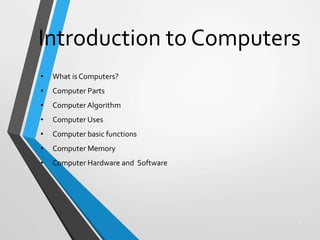
Computer Fundamental
- 1. Introduction to Computers 1 • What is Computers? • Computer Parts • Computer Algorithm • Computer Uses • Computer basic functions • Computer Memory • Computer Hardware and Software
- 2. What Is A Computer? A computer is an electronic device, operating under the control of instructions (software) stored in its own memory unit, that can accept data (input), manipulate data (process), and produce information (output) from the processing. Generally, the term is used to describe a collection of devices that function together as a system. 2
- 3. Devices that comprise a computer system 3 Printer (output) Monitor (output) Speaker (output) Scanner (input) Mouse (input) Keyboard (input) System unit (processor, memory…) Storage devices (CD-RW, Floppy, Hard disk, zip,…)
- 4. What Does A Computer Do? Computers can perform four general operations, which comprise the information processing cycle. Input Process Output Storage 4
- 5. 5 What Do Computers Do? • Input, Process, Output, & Store data Input Process Output Store Data
- 6. Data and Information • All computer processing requires data, which is a collection of raw facts, figures and symbols, such as numbers, words, images, video and sound, given to the computer during the input phase. • Computers manipulate data to create information. Information is data that is organized, meaningful, and useful. • During the output Phase, the information that has been created is put into some form, such as a printed report. • The information can also be put in computer storage for future use. 6
- 7. Why Is A Computer So Powerful? • The ability to perform the information processing cycle with amazing speed. • Reliability (low failure rate). • Accuracy. • Ability to store huge amounts of data and information. • Ability to communicate with other computers. 7
- 8. How Does a Computer Know what to do? • It must be given a detailed list of instructions, called a compute program or software, that tells it exactly what to do. • Before processing a specific job, the computer program corresponding to that job must be stored in memory. • Once the program is stored in memory the compute can start the operation by executing the program instructions one after the other. 8
- 9. What AreThe Primary Components Of A Computer ? • Input devices. • Central Processing Unit (containing the control unit and the arithmetic/logic unit). • Memory. • Output devices. • Storage devices. 9
- 10. 10 Uses of Computer PC at Home Common uses for the computer within the home • Computer games • Working from Home • Banking from Home • Connecting to theWeb
- 11. 11 Uses of Computer Office Applications Stock Control Stock control is ideal for automation and in many companies it is now completely computerized.The stock control system keeps track of the number of items in stock and can automatically order replacement items when required. Accounts / Payroll In most large organizations the accounts are maintained by a computerized system. Due to the repetitive nature of accounts a computer system is ideally suited to this task and accuracy is guaranteed.
- 12. 12 Uses of Computer Automated Production Systems Many car factories are almost completely automated and the cars are assembled by computer-controlled robots.This automation is becoming increasingly common throughout industry. Design Systems Many products are designed using CAD (Computer Aided Design) programs to produce exact specifications and detailed drawings on the computer before producing models of new products.
- 13. 13 Uses of Computer Computers in Daily Life • Accounts • Games • Educational • On-line banking • Smart ID cards • Supermarkets • Working from home (Tele-working) • Internet
- 15. 15
- 16. 16
- 17. 17
- 18. 18
- 19. 19
- 20. 20
- 21. 21
- 22. 22
- 23. 23
- 24. 24
- 25. 25
- 26. 26
- 27. 27
- 28. 28 Types of Computers Types of Computers Microcomputer Minicomputer Mainframe Supercomputer
- 29. Microcomputer • Can be classified into: • Desktop PCs • sits on desks, rarely moved, large and bulky. • Memory capacity, graphics capacity and software availability vary from one computer to another Used both for business and home applications 29
- 30. Microcomputer • Portable PCs • Can be moved easily from place to place • Weight may varies • Small PCs are popular known as laptop • Widely used by students, scientist, reporters, etc 30
- 32. 32 Microcomputer • Advantages • Small size • Low cost • Portability • Low Computing Power • Commonly used for personal applications • Disadvantages • Low processing speed
- 33. Uses of Microcomputer • Word Processing • Home entertainment • Home banking • Printing • Surfing the internet • etc 33
- 34. Minicomputer • Medium sized computer • Also called the minis • e.g. IBM36, HP9000, etc • Computing power lies between microcomputer and mainframe computer 34
- 35. 35
- 36. MiniComputer • Characteristics • Bigger size than PCs • Expensive than PCs • Multi-User • Difficult to use • More computing power than PCs • Used by medium sized business organizations, colleges, libraries and banks. 36
- 37. Uses of Minicomputer • Control of AutomatedTeller Machine (ATMs) • Payroll • Hospital patients registration • Inventory Control for supermarket • Insurance claims processing • Small bank accounting and customer details tracking 37
- 38. 38 Minicomputer • Advantage • Cater to multiple users • Lower costs than mainframes • Disadvantage • Large • Bulky
- 39. 39 Mainframe • Known as enterprise servers • Occupies entire rooms or floors • Used for centralized computing • Serve distributed users and small servers in a computing network
- 40. Main Frame • Large, fast and expensive computer • Cost millions of dollar • e.g. IBM3091, ICL39, etc • Characteristics: • Bigger in size than minicomputers • Very expensive • Support a few hundred users simultaneously (Multi-Users) • Difficult to use • More computing power than minicomputers • Have to be kept in a special air-conditioned room • Used in big business organizations and government departments 40
- 41. Areas where mainframes are used • Airline reservation • Big banks with hundreds of branches located all over the world • Big universities with thousands of enrollment • Natural gas and oil exploration companies • SpaceVehicle control • Weather forecasting • Animated Cartoon • Some mainframes are designed to be extremely fast and called super computers. It is used for space launching, monitoring and controlling. 41
- 42. 42
- 43. 43
- 44. 44 Mainframe • Advantage • Supports many users and instructions • Large memory • Disadvantage • Huge size • Expensive
- 45. 45 Supercomputer • Fastest and expensive • Used by applications for molecular chemistry, nuclear research, weather reports, and advanced physics • Consists of several computers that work in parallel as a single system
- 46. 46 Super Computer • Advantage • Speed • Disadvantage • Generate a large amount of heat during operation
- 47. 47 Computer System A computer system consists of three primary units: Input units – accept data Processor unit – processes data by performing comparisons and calculations Output units – present the results
- 49. 49 Input Devices Data are facts, numbers and characters that are entered into the computer via keyboard. Other types of input devices are mouse, joystick, light pens, scanners, camera, etc.
- 50. Computer Input Devices • Keyboard • Mouse/Trackball • Joystick • Light pen • Pointing Stick • Touchpad • Touch screen • Bar code reader • Scanner • Microphone • GraphicsTablet • Digital Cameras 50
- 51. 51 Processor Unit Two main parts: CPU – where the actual processing takes place; and Main memory – where data are stored. The contents of main memory can be transferred to auxiliary storage devices such as hard disks, floppy diskettes, zip disks, compact disks, or USB flash disk.
- 52. The microprocessor, the brains of the computer. Referred to a CPU or processor Housed on a tiny silicon chip Chip contains millions of switches and pathways that help your computer make important decisions. 52 Central Processing Unit
- 53. 53 CPU knows which switches to turn on and which to turn off because it receives its instructions from computer programs (software). CPU has two primary sections: Arithmetic/logic unit Control unit
- 54. 54 Arithmetic/logic unit (ALU): - Performs arithmetic computations and logical operations; by combining these two operations the ALU can execute complex tasks. - Arithmetic operations include addition, subtractions, multiplication, and division. - Logical operations involve comparisons.
- 55. 55 Control Unit: is the “boss” and coordinates all of the CPU’s activities. Uses programming instructions, it controls the flow of information through the processor by controlling what happens inside the processor. We communicate with the computer through programming languages. Examples: COBOL, C++, HTML, Java Script orVisualBasic.net
- 56. 56 Memory Found on the motherboard Short term Random Access Memory (RAM) Long term Read Only Memory (ROM)
- 57. 57 Random Access Memory (RAM) Memory on the motherboard that is short term; where data, information, and program instructions are stored temporarily on a RAM chip or a set of RAM chips. Known as the main memory. This memory is considered volatile. The computer can read from and write to RAM.
- 58. 58 When the computer is turned off or if there is loss of power, what ever is stored in RAM disappears. “Temporary Memory” – Short Term
- 59. 59 Read-Only Memory (ROM) Memory on the motherboard that is long term; where the specific instructions that are needed for the computer to operate are stored. This memory is nonvolatile and your computer can only read from a ROM chip.
- 60. 60 The instructions remain on the chip regardless if the power is turned on or off. Most common is the BIOS ROM; where the computer uses instructions contained on this chip to boot or start the system when you turn on your computer. “Permanent Memory” – Long Term
- 61. 61 Output Unit After the data has been processed, the results are output in the form of useful information. Output units such as monitors and printers make the result accessible for use by people.
- 62. Computer Output Devices Monitor: screen that display information such as text, numbers, and pictures- softcopy. Printer: gives you information from the computer in printed form – hardcopy. Speakers: allow you to hear voice, music, and other sounds from your computer. Modem: allows you to use your computer to communicate with other computers. 62
- 64. 64 • A complete computer system includes four distinct parts: Hardware Software Firmware User The Parts of a Computer System
- 65. 65
- 66. • A computer's hardware consists of electronic devices; the parts you can see and touch. 66
- 67. 67
- 68. 68
- 69. 69
- 70. 70
- 71. 71
- 72. 72
- 73. 73
- 74. 74
- 75. 75
- 76. 76
- 77. 77
- 78. 78
- 79. 79
- 80. 80
- 81. 81
- 82. 82
- 83. 83
- 84. 84
- 85. 85
- 86. 86
- 87. 87
- 88. 88
- 89. 89
- 90. 90
- 92. 92
- 93. 93
- 94. 94
- 95. 95
- 96. 96
- 97. 97
- 98. 98
- 99. 99
- 100. 10 0
- 101. 10 1 Optical Discs Use laser technology to read and write data on silver platters Compact Disk (CD) can store 650MB to 800MB of information and data. CD-ROM (Read Only Memory) can only read data from a CD-ROM. You can store data on a CD only if you have a CD Burner and CD-R (writable) or CD- RW (rewritable) CD.
- 102. 10 2 DVD (DigitalVersatile Disk) is the size of a regular CD and can be played in a regular in a DVD movie player. DVD can store 4.8GB to 8.0GB of information and data. DVD-ROM is readable only (a movie DVD). You can store data on a DVD only if you have a DVD Burner and DVD+R/DVD-R (writable) or DVD-RW (rewritable) DVD.
- 103. 10 3
- 104. 10 4
- 105. 10 5
- 106. 10 6
- 107. 10 7
- 108. 10 8
- 109. PC Subsystems • Motherboard –The main circuit board of a microcomputer 10 9
- 110. 11 0
- 111. 11 1
- 112. 11 2
- 113. 11 3
- 114. 11 4
- 115. 11 5
- 116. 11 6
- 117. 11 7
- 118. 11 8
- 119. 11 9
- 120. 12 0
- 121. 12 1
- 122. 12 2
- 123. 12 3
- 124. 12 4
- 125. 12 5
- 126. 12 6
- 127. 12 7
- 128. 12 8
- 129. 12 9
- 130. 13 0
- 131. 13 1
- 132. 13 2
- 133. 13 3
- 134. 13 4
- 135. 13 5
- 136. 13 6
- 137. 13 7
- 138. 13 8
- 139. 13 9
- 140. 14 0
- 141. 14 1
- 142. 14 2
- 143. 14 3
- 144. 14 4
- 145. 14 5
- 146. 14 6
- 147. 14 7 • Software is a set of electronic instructions that tells the computer how to do certain tasks. A set of instructions is often called a program. • When a computer is using a particular program, it is said to be running or executing the program. • The two most common types of programs are system software and application software. Bringing the Machine to Life – What is Software?
- 148. 14 8
- 149. 14 9 • System software exists primarily for the computer itself, to help the computer perform specific functions. • One major type of system software is the operating system (OS). All computers require an operating system. • The OS tells the computer how to interact with the user and its own devices. • Common operating systems include Windows, the Macintosh OS, OS/2, and UNIX . Bringing the Machine to Life – System Software
- 150. 15 0 • Application Software consists of programs that tell a computer how to produce information • Application software tells the computer how to accomplish tasks the user requires, such as creating a document or editing a graphic image. • Some important kinds of application software are: Word processing programs Spreadsheet software Database management Presentation programs Graphics programs Networking software Web design tools and browsers Internet applications Communications programs Utilities Entertainment and education Multimedia authoring Bringing the Machine to Life - Applications
- 151. 15 1
- 152. 15 2
- 153. Firmware • Firmware are programs that are permanently written and stored in memory 15 3
- 154. 15 4
- 155. 15 5
- 156. 15 6
- 157. 15 7
- 158. 15 8
- 159. 15 9
- 160. Computer Software Computer software is the key to productive use of computers. Software can be categorized into two types: Operating system software Application software. 16 0
- 161. Operating System Software Operating system software tells the computer how to perform the functions of loading, storing and executing an application and how to transfer data. Today, many computers use an operating system that has a graphical user interface (GUI) that provides visual clues such as icon symbols to help the user. Microsoft Windows 98 is a widely used graphical operating system. DOS (Disk Operating System) is an older but still widely used operating system that is text-based. 16 1
- 162. Application Software Application Software consists of programs that tell a computer how to produce information. Some of the more commonly used packages are: Word processing Electronic spreadsheet Database Presentation graphics 16 2
- 163. Word Processing • Word Processing software is used to create and print documents. A key advantage of word processing software is that users easily can make changes in documents. 16 3
- 164. Electronic Spreadsheets • Electronic spreadsheet software allows the user to add, subtract, and perform user-defined calculations on rows and columns of numbers. These numbers can be changed and the spreadsheet quickly recalculates the new results. 16 4
- 165. Database Software • Allows the user to enter, retrieve, and update data in an organized and efficient manner, with flexible inquiry and reporting capabilities. 16 5
- 166. Presentation Graphics • Presentation graphic software allows the user to create documents called slides to be used in making the presentations. Using special projection devices, the slides display as they appear on the computer screen. 16 6
Editor's Notes
- 5