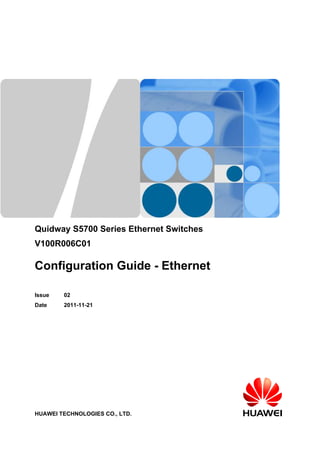
Configuration guide ethernet(v100 r006c01-02)
- 1. Quidway S5700 Series Ethernet Switches V100R006C01 Configuration Guide - Ethernet Issue 02 Date 2011-11-21 HUAWEI TECHNOLOGIES CO., LTD.
- 2. Copyright © Huawei Technologies Co., Ltd. 2011. All rights reserved. No part of this document may be reproduced or transmitted in any form or by any means without prior written consent of Huawei Technologies Co., Ltd. Trademarks and Permissions and other Huawei trademarks are trademarks of Huawei Technologies Co., Ltd. All other trademarks and trade names mentioned in this document are the property of their respective holders. Notice The purchased products, services and features are stipulated by the contract made between Huawei and the customer. All or part of the products, services and features described in this document may not be within the purchase scope or the usage scope. Unless otherwise specified in the contract, all statements, information, and recommendations in this document are provided "AS IS" without warranties, guarantees or representations of any kind, either express or implied. The information in this document is subject to change without notice. Every effort has been made in the preparation of this document to ensure accuracy of the contents, but all statements, information, and recommendations in this document do not constitute the warranty of any kind, express or implied. Huawei Technologies Co., Ltd. Address: Huawei Industrial Base Bantian, Longgang Shenzhen 518129 People's Republic of China Website: http://www.huawei.com Email: support@huawei.com Issue 02 (2011-11-21) Huawei Proprietary and Confidential Copyright © Huawei Technologies Co., Ltd. i
- 3. About This Document Intended Audience This document provides the basic concepts, configuration procedures, and configuration examples in different application scenarios of the Ethernet features supported by the S5700 switch. This document is intended for: l Data configuration engineers l Commissioning engineers l Network monitoring engineers l System maintenance engineers Symbol Conventions The symbols that may be found in this document are defined as follows. Symbol Description DANGER Indicates a hazard with a high level of risk, which if not avoided, will result in death or serious injury. WARNING Indicates a hazard with a medium or low level of risk, which if not avoided, could result in minor or moderate injury. CAUTION Indicates a potentially hazardous situation, which if not avoided, could result in equipment damage, data loss, performance degradation, or unexpected results. TIP Indicates a tip that may help you solve a problem or save time. NOTE Provides additional information to emphasize or supplement important points of the main text. Quidway S5700 Series Ethernet Switches Configuration Guide - Ethernet About This Document Issue 02 (2011-11-21) Huawei Proprietary and Confidential Copyright © Huawei Technologies Co., Ltd. ii
- 4. Command Conventions The command conventions that may be found in this document are defined as follows. Convention Description Boldface The keywords of a command line are in boldface. Italic Command arguments are in italics. [ ] Items (keywords or arguments) in brackets [ ] are optional. { x | y | ... } Optional items are grouped in braces and separated by vertical bars. One item is selected. [ x | y | ... ] Optional items are grouped in brackets and separated by vertical bars. One item is selected or no item is selected. { x | y | ... }* Optional items are grouped in braces and separated by vertical bars. A minimum of one item or a maximum of all items can be selected. [ x | y | ... ]* Optional items are grouped in brackets and separated by vertical bars. Several items or no item can be selected. &<1-n> The parameter before the & sign can be repeated 1 to n times. # A line starting with the # sign is comments. Change History Updates between document issues are cumulative. Therefore, the latest document issue contains all updates made in previous issues. Changes in Issue 02 (2011-11-21) The second commercial release has the following updates: l Some contents are modified according to updates in the product such as features and commands. Changes in Issue 01 (2011-10-26) Initial commercial release. Quidway S5700 Series Ethernet Switches Configuration Guide - Ethernet About This Document Issue 02 (2011-11-21) Huawei Proprietary and Confidential Copyright © Huawei Technologies Co., Ltd. iii
- 5. Contents About This Document.....................................................................................................................ii 1 Ethernet Interface Configuration...............................................................................................1 1.1 Introduction to Ethernet Interfaces.....................................................................................................................2 1.2 Ethernet Interface Features Supported by the S5700.........................................................................................2 1.3 Configuring Basic Attributes of an Ethernet Interface.......................................................................................3 1.3.1 Establishing the Configuration Task.........................................................................................................3 1.3.2 (Optional) Configuring an Interface Description......................................................................................4 1.3.3 (Optional) Configuring the Cable Type on an Interface............................................................................4 1.3.4 (Optional) Setting the Duplex Mode.........................................................................................................5 1.3.5 (Optional) Setting the Interface Rate.........................................................................................................5 1.3.6 (Optional) Enabling Auto-Negotiation......................................................................................................6 1.3.7 (Optional) Switching Between Optical and Electrical Interfaces..............................................................6 1.3.8 (Optional) Configuring an Interface to Work at Layer 2 or Layer 3.........................................................7 1.3.9 Checking the Configuration.......................................................................................................................8 1.4 Configuring Advanced Attributes of an Ethernet Interface................................................................................8 1.4.1 Establishing the Configuration Task.........................................................................................................8 1.4.2 (Optional) Configuring the Loopback Function........................................................................................9 1.4.3 (Optional) Configuring a Port Group........................................................................................................9 1.4.4 (Optional) Setting the Maximum Frame Length.....................................................................................10 1.4.5 (Optional) Enabling Flow Control...........................................................................................................10 1.4.6 (Optional) Enabling Auto-Negotiation of Flow Control.........................................................................11 1.4.7 (Optional) Enabling Port Isolation..........................................................................................................11 1.4.8 (Optional) Performing a Cable Test........................................................................................................12 1.4.9 (Optional) Configuring a Loopback Test on an Interface.......................................................................13 1.4.10 Checking the Configuration...................................................................................................................13 1.5 Maintaining Ethernet Interfaces.......................................................................................................................13 1.5.1 Debugging Ethernet Interfaces................................................................................................................13 1.6 Configuration Examples...................................................................................................................................14 1.6.1 Example for Configuring Port Isolation..................................................................................................14 2 Link Aggregation Configuration..............................................................................................17 2.1 Introduction to Link Aggregation.....................................................................................................................18 2.2 Link Aggregation Supported by the S5700......................................................................................................18 Quidway S5700 Series Ethernet Switches Configuration Guide - Ethernet Contents Issue 02 (2011-11-21) Huawei Proprietary and Confidential Copyright © Huawei Technologies Co., Ltd. iv
- 6. 2.3 Configuring Link Aggregation in Manual Load Balancing Mode...................................................................19 2.3.1 Establishing the Configuration Task.......................................................................................................19 2.3.2 Configuring an Eth-Trunk Interface to Work in Manual Load Balancing Mode....................................20 2.3.3 Adding Member Interfaces to an Eth-Trunk Interface............................................................................21 2.3.4 (Optional) Configuring the Load Balancing Mode.................................................................................22 2.3.5 (Optional) Limiting the Number of Active Interfaces.............................................................................23 2.3.6 (Optional) Configuring the Load Balancing Mode for Unknown Unicast Traffic..................................24 2.3.7 Checking the Configuration.....................................................................................................................25 2.4 Configuring Link Aggregation in Static LACP Mode.....................................................................................25 2.4.1 Establishing the Configuration Task.......................................................................................................25 2.4.2 Configuring an Eth-Trunk Interface to Work in Static LACP Mode......................................................26 2.4.3 Adding Member Interfaces to an Eth-Trunk Interface............................................................................27 2.4.4 (Optional) Configuring the Load Balancing Mode.................................................................................28 2.4.5 (Optional) Limiting the Number of Active Interfaces.............................................................................29 2.4.6 (Optional) Setting the System LACP Priority.........................................................................................30 2.4.7 (Optional) Setting the LACP Priority for an Interface............................................................................31 2.4.8 (Optional) Enabling LACP Preemption and Setting the Preemption Delay...........................................31 2.4.9 (Optional) Setting the Timeout Interval for Receiving LACP Packets...................................................32 2.4.10 (Optional) Configuring the Load Balancing Mode for Unknown Unicast Traffic................................33 2.4.11 Checking the Configuration...................................................................................................................33 2.5 Configuring an E-Trunk...................................................................................................................................34 2.5.1 Establishing the Configuration Task.......................................................................................................34 2.5.2 Setting the LACP System ID and LACP Priority of an E-Trunk............................................................35 2.5.3 Creating an E-Trunk and Setting the E-Trunk Priority...........................................................................35 2.5.4 Configuring Local and Peer IP Addresses of an E-Trunk.......................................................................36 2.5.5 Binding an E-Trunk to a BFD Session....................................................................................................37 2.5.6 Adding an Eth-Trunk Interface to an E-Trunk........................................................................................37 2.5.7 (Optional) Configuring the Working Mode of an Eth-Trunk Interface in an E-Trunk...........................38 2.5.8 (Optional) Setting the Password for Encrypting Packets........................................................................39 2.5.9 (Optional) Setting the Timeout Interval of Hello Packets.......................................................................40 2.5.10 (Optional) Setting the Revertive Switching Delay................................................................................41 2.5.11 Checking the Configuration...................................................................................................................41 2.6 Maintaining Link Aggregation.........................................................................................................................42 2.6.1 Clearing LACP Packet Statistics.............................................................................................................42 2.6.2 Debugging a Link Aggregation Group....................................................................................................42 2.6.3 Monitoring the Operating Status of a Link Aggregation Group.............................................................43 2.7 Configuration Examples...................................................................................................................................43 2.7.1 Example for Configuring Link Aggregation in Manual Load Balancing Mode.....................................43 2.7.2 Example for Configuring Link Aggregation in Static LACP Mode.......................................................46 3 VLAN Configuration..................................................................................................................50 3.1 Introduction......................................................................................................................................................52 3.2 VLAN Features Supported by the S5700.........................................................................................................59 Quidway S5700 Series Ethernet Switches Configuration Guide - Ethernet Contents Issue 02 (2011-11-21) Huawei Proprietary and Confidential Copyright © Huawei Technologies Co., Ltd. v
- 7. 3.3 Dividing a LAN into VLANs...........................................................................................................................63 3.3.1 Establishing the Configuration Task.......................................................................................................63 3.3.2 Dividing a LAN into VLANs Based on Ports.........................................................................................65 3.3.3 Dividing a LAN into VLANs Based on MAC Addresses.......................................................................67 3.3.4 Dividing a LAN into VLANs Based on IP Subnets................................................................................69 3.3.5 Dividing a LAN into VLANs Based on Protocols..................................................................................70 3.3.6 Dividing a LAN into VLANs Based on Policies.....................................................................................72 3.3.7 Checking the Configuration.....................................................................................................................73 3.4 Creating a VLANIF Interface...........................................................................................................................74 3.4.1 Establishing the Configuration Task.......................................................................................................74 3.4.2 Creating a VLANIF Interface..................................................................................................................75 3.4.3 Assigning an IP Address to a VLANIF Interface....................................................................................75 3.4.4 (Optional) Setting a Delay After Which a VLANIF Interface Goes Down............................................76 3.4.5 (Optional) Setting the MTU of a VLANIF Interface...............................................................................77 3.4.6 Checking the Configuration.....................................................................................................................77 3.5 Configuring Inter-VLAN Communication.......................................................................................................78 3.5.1 Establishing the Configuration Task.......................................................................................................78 3.5.2 Configuring VLANIF Interfaces for Inter-VLAN Communication........................................................79 3.5.3 Checking the Configuration.....................................................................................................................80 3.6 Configuring VLAN Aggregation to Save IP Addresses...................................................................................80 3.6.1 Establishing the Configuration Task.......................................................................................................81 3.6.2 Creating a Sub-VLAN.............................................................................................................................82 3.6.3 Creating a Super-VLAN..........................................................................................................................83 3.6.4 Assigning an IP Address to the VLANIF Interface of a Super-VLAN...................................................83 3.6.5 (Optional) Enabling Proxy ARP on the VLANIF Interface of a Super-VLAN......................................84 3.6.6 Checking the Configuration.....................................................................................................................85 3.7 Configuring a MUX VLAN to Separate Layer 2 Traffic.................................................................................85 3.7.1 Establishing the Configuration Task.......................................................................................................85 3.7.2 Configuring a Principal VLAN for a MUX VLAN................................................................................87 3.7.3 Configuring a Group VLAN for a Subordinate VLAN...........................................................................87 3.7.4 Configuring a Separate VLAN for a Subordinate VLAN.......................................................................88 3.7.5 Enabling the MUX VLAN Function on a Port........................................................................................89 3.7.6 Checking the Configuration.....................................................................................................................89 3.8 Configuring a Voice VLAN to Transmit Voice Data.......................................................................................90 3.8.1 Establishing the Configuration Task.......................................................................................................90 3.8.2 Enabling the Voice VLAN Function.......................................................................................................92 3.8.3 Configuring an OUI for a Voice VLAN..................................................................................................92 3.8.4 (Optional) Setting an Aging Timer for a Voice VLAN...........................................................................93 3.8.5 (Optional) Configuring an 802.1p Priority and a DSCP Value for the Voice VLAN.............................94 3.8.6 (Optional) Configuring the Mode in Which Ports Are Added to a Voice VLAN...................................94 3.8.7 (Optional) Configuring the Working Mode for a Voice VLAN..............................................................95 3.8.8 (Optional) Configuring a Port to Communicate with a Voice Device of Another Vendor.....................96 Quidway S5700 Series Ethernet Switches Configuration Guide - Ethernet Contents Issue 02 (2011-11-21) Huawei Proprietary and Confidential Copyright © Huawei Technologies Co., Ltd. vi
- 8. 3.8.9 Checking the Configuration.....................................................................................................................97 3.9 Configuring an mVLAN to Implement Integrated Management.....................................................................97 3.9.1 Establishing the Configuration Task.......................................................................................................98 3.9.2 Configuring an mVLAN..........................................................................................................................98 3.9.3 Configuring a VLANIF Interface for an mVLAN..................................................................................99 3.9.4 Checking the Configuration.....................................................................................................................99 3.10 Maintaining VLAN.........................................................................................................................................99 3.10.1 Clearing the Statistics of VLAN Packets............................................................................................100 3.11 Configuration Examples...............................................................................................................................100 3.11.1 Example for Assigning VLANs Based on Ports.................................................................................100 3.11.2 Example for Assigning VLANs based on MAC Addresses................................................................103 3.11.3 Example for Assigning VLANs Based on IP Subnets........................................................................105 3.11.4 Example for Assigning VLANs Based on Protocols...........................................................................108 3.11.5 Example for Implementing Inter-VLAN Communication Using VLANIF Interfaces.......................111 3.11.6 Example for Configuring VLAN Aggregation....................................................................................114 3.11.7 Example for Configuring MUX VLAN..............................................................................................117 3.11.8 Example for Configuring a Voice VLAN in Auto Mode....................................................................120 3.11.9 Example for Configuring a Voice VLAN in Manual Mode................................................................122 4 VLAN Mapping Configuration..............................................................................................126 4.1 Introduction to VLAN Mapping.....................................................................................................................127 4.2 VLAN Mapping Features Supported by the S5700........................................................................................127 4.3 Configuring VLAN Mapping for Single-tagged Packets...............................................................................127 4.3.1 Establishing the Configuration Task.....................................................................................................127 4.3.2 Replacing a Single Tag..........................................................................................................................128 4.3.3 Checking the Configuration...................................................................................................................129 4.4 Configuring VLAN Mapping for Double-tagged Packets.............................................................................129 4.4.1 Establishing the Configuration Task.....................................................................................................129 4.4.2 Replacing the Outer VLAN Tag............................................................................................................130 4.4.3 Checking the Configuration...................................................................................................................130 4.5 Configuration Examples.................................................................................................................................131 4.5.1 Example for Configuring Single-Tag VLAN Mapping........................................................................131 4.5.2 Example for Configuring N:1 VLAN Mapping....................................................................................134 5 QinQ Configuration..................................................................................................................137 5.1 QinQ Overview...............................................................................................................................................138 5.2 QinQ Features Supported by the S5700.........................................................................................................138 5.3 Configuring QinQ on an Interface..................................................................................................................138 5.3.1 Establishing the Configuration Task.....................................................................................................138 5.3.2 Setting the Link Type of an Interface....................................................................................................139 5.3.3 Specifying the Outer VLAN ID.............................................................................................................139 5.3.4 Checking the Configuration...................................................................................................................140 5.4 Configuring Selective QinQ...........................................................................................................................140 5.4.1 Establishing the Configuration Task.....................................................................................................140 Quidway S5700 Series Ethernet Switches Configuration Guide - Ethernet Contents Issue 02 (2011-11-21) Huawei Proprietary and Confidential Copyright © Huawei Technologies Co., Ltd. vii
- 9. 5.4.2 Setting the Link Type of an Interface....................................................................................................141 5.4.3 Adding the Interface to the Stacked VLAN..........................................................................................141 5.4.4 Configuring Selective QinQ..................................................................................................................142 5.4.5 Checking the Configuration...................................................................................................................142 5.5 Configuring QinQ Stacking on a VLANIF Interface.....................................................................................143 5.5.1 Establishing the Configuration Task.....................................................................................................143 5.5.2 Configuring QinQ Stacking on a VLANIF Interface............................................................................144 5.5.3 Checking the Configuration...................................................................................................................145 5.6 Setting the Protocol Type in the Outer VLAN Tag........................................................................................145 5.6.1 Establishing the Configuration Task.....................................................................................................145 5.6.2 Configuring the Link Type of an Interface............................................................................................146 5.6.3 Setting the Protocol Type in the Outer VLAN Tag...............................................................................146 5.6.4 Checking the Configuration...................................................................................................................147 5.7 Configuration Examples.................................................................................................................................147 5.7.1 Example for Configuring QinQ on Interfaces.......................................................................................147 5.7.2 Example for Configuring Selective QinQ.............................................................................................150 5.7.3 Example for Configuring Selective QinQ with VLAN Mapping..........................................................153 5.7.4 Example for Configuring QinQ Stacking on a VLANIF Interface.......................................................156 6 GVRP Configuration................................................................................................................160 6.1 GVRP Overview.............................................................................................................................................161 6.2 GVRP Features Supported by the S5700.......................................................................................................164 6.3 Configuring GVRP.........................................................................................................................................165 6.3.1 Establishing the Configuration Task.....................................................................................................165 6.3.2 Enabling GVRP.....................................................................................................................................165 6.3.3 (Optional) Setting the Registration Mode for a GVRP Interface..........................................................166 6.3.4 (Optional) Setting the GARP Timers....................................................................................................167 6.3.5 Checking the Configuration...................................................................................................................168 6.4 Maintaining GVRP.........................................................................................................................................168 6.4.1 Clearing GARP Statistics......................................................................................................................168 6.5 Configuration Examples.................................................................................................................................169 6.5.1 Example for Configuring GVRP...........................................................................................................169 7 MAC Address Table Configuration.......................................................................................173 7.1 MAC Address Table Overview......................................................................................................................175 7.2 MAC Address Features Supported by the S5700...........................................................................................176 7.3 Configuring a Static MAC Address Entry......................................................................................................178 7.4 Configuring a Blackhole MAC Address Entry...............................................................................................179 7.5 Setting the Aging Time of Dynamic MAC Address Entries..........................................................................180 7.6 Disabling MAC Address Learning.................................................................................................................181 7.6.1 Establishing the Configuration Task.....................................................................................................181 7.6.2 Disabling MAC Address Learning on an Interface...............................................................................182 7.6.3 Disabling MAC Address Learning in a VLAN.....................................................................................183 7.6.4 Checking the Configuration...................................................................................................................183 Quidway S5700 Series Ethernet Switches Configuration Guide - Ethernet Contents Issue 02 (2011-11-21) Huawei Proprietary and Confidential Copyright © Huawei Technologies Co., Ltd. viii
- 10. 7.7 Limiting the Number of Learned MAC Addresses........................................................................................183 7.7.1 Establishing the Configuration Task.....................................................................................................184 7.7.2 Limiting the Number of MAC Addresses Learned on an Interface......................................................185 7.7.3 Limiting the Number of MAC Addresses Learned in a VLAN............................................................185 7.7.4 Checking the Configuration...................................................................................................................186 7.8 Configuring Port Security...............................................................................................................................186 7.8.1 Establishing the Configuration Task.....................................................................................................187 7.8.2 Configuring the Secure Dynamic MAC Function on an Interface........................................................187 7.8.3 Configuring the Sticky MAC Function on an Interface........................................................................189 7.8.4 Checking the Configuration...................................................................................................................190 7.9 Configuring MAC Address Anti-Flapping.....................................................................................................190 7.9.1 Establishing the Configuration Task.....................................................................................................190 7.9.2 Setting the MAC Address Learning Priority for an Interface................................................................191 7.9.3 Prohibiting MAC Address Flapping Between Interfaces with the Same Priority.................................192 7.9.4 Checking the Configuration...................................................................................................................192 7.10 Configuring MAC Address Flapping Detection...........................................................................................193 7.10.1 Establishing the Configuration Task...................................................................................................193 7.10.2 Configuring MAC Address Flapping Detection..................................................................................194 7.10.3 (Optional) Unblocking a Blocked Interface or MAC Address............................................................194 7.10.4 Checking the Configuration.................................................................................................................195 7.11 Enabling MAC Spoofing Defense................................................................................................................195 7.12 Configuring the Switch to Discard Packets with an All-Zero MAC Address..............................................196 7.13 Enabling MAC Address-triggered ARP Entry Update.................................................................................197 7.14 Enabling Port Bridge....................................................................................................................................198 7.15 Configuration Examples...............................................................................................................................199 7.15.1 Example for Configuring the MAC Address Table.............................................................................199 7.15.2 Example for Configuring MAC Address Limiting in a VLAN...........................................................202 7.15.3 Example for Configuring Port Security...............................................................................................204 7.15.4 Example for Configuring MAC Address Anti-Flapping.....................................................................206 8 STP/RSTP Configuration.........................................................................................................209 8.1 STP/RSTP Overview......................................................................................................................................210 8.1.1 STP/RSTP Overview.............................................................................................................................210 8.1.2 STP/RSTP Features Supported by the S5700........................................................................................215 8.2 Configuring Basic STP/RSTP Functions.......................................................................................................217 8.2.1 Establishing the Configuration Task.....................................................................................................217 8.2.2 Configuring the STP/RSTP Mode.........................................................................................................219 8.2.3 (Optional) Configuring Switching Device Priorities.............................................................................219 8.2.4 (Optional) Setting the Path Cost for a Port............................................................................................220 8.2.5 (Optional) Configuring Port Priorities...................................................................................................221 8.2.6 Enabling STP/RSTP..............................................................................................................................222 8.2.7 Checking the Configuration...................................................................................................................222 8.3 Configuring STP/RSTP Parameters on an Interface......................................................................................223 Quidway S5700 Series Ethernet Switches Configuration Guide - Ethernet Contents Issue 02 (2011-11-21) Huawei Proprietary and Confidential Copyright © Huawei Technologies Co., Ltd. ix
- 11. 8.3.1 Establishing the Configuration Task.....................................................................................................225 8.3.2 Setting System Parameters....................................................................................................................226 8.3.3 Setting Port Parameters.........................................................................................................................227 8.3.4 Checking the Configuration...................................................................................................................229 8.4 Configuring RSTP Protection Functions........................................................................................................229 8.4.1 Establishing the Configuration Task.....................................................................................................229 8.4.2 Configuring BPDU Protection on a Switching Device.........................................................................231 8.4.3 Configuring TC Protection on a Switching Device...............................................................................232 8.4.4 Configuring Root Protection on a Port..................................................................................................232 8.4.5 Configuring Loop Protection on a Port.................................................................................................233 8.4.6 Checking the Configuration...................................................................................................................234 8.5 Configuring STP/RSTP Interoperability Between Huawei Devices and Non-Huawei Devices....................234 8.5.1 Establishing the Configuration Task.....................................................................................................234 8.5.2 Configuring the Proposal/Agreement Mechanism................................................................................235 8.5.3 Checking the Configuration...................................................................................................................236 8.6 Maintaining STP/RSTP..................................................................................................................................236 8.6.1 Clearing STP/RSTP Statistics...............................................................................................................237 8.7 Configuration Examples.................................................................................................................................237 8.7.1 Example for Configuring Basic STP Functions....................................................................................237 8.7.2 Example for Configuring Basic RSTP Functions..................................................................................242 9 MSTP Configuration.................................................................................................................247 9.1 MSTP Overview.............................................................................................................................................249 9.1.1 MSTP Introduction................................................................................................................................249 9.1.2 MSTP Features Supported by the S5700...............................................................................................257 9.2 Configuring Basic MSTP Functions...............................................................................................................261 9.2.1 Establishing the Configuration Task.....................................................................................................261 9.2.2 Configuring the MSTP Mode................................................................................................................263 9.2.3 Configuring and Activating an MST Region........................................................................................264 9.2.4 (Optional) Setting a Priority for a Switching Device in an MSTI.........................................................265 9.2.5 (Optional) Setting a Path Cost of a Port in an MSTI.............................................................................266 9.2.6 (Optional) Setting a Port Priority in an MSTI.......................................................................................267 9.2.7 Enabling MSTP.....................................................................................................................................268 9.2.8 Checking the Configuration...................................................................................................................268 9.3 Configuring MSTP Multi-process..................................................................................................................269 9.3.1 Establishing the Configuration Task.....................................................................................................269 9.3.2 Creating an MSTP Process....................................................................................................................270 9.3.3 Adding an Interface to an MSTP Process - Access Links.....................................................................271 9.3.4 Adding an Interface to an MSTP Process - Share Link.........................................................................271 9.3.5 Configuring Priorities and Root Protection in MSTP Multi-process....................................................272 9.3.6 Configuring TC Notification in MSTP Multi-process..........................................................................272 9.3.7 Checking the Configuration...................................................................................................................273 9.4 Configuring MSTP Parameters on an Interface.............................................................................................273 Quidway S5700 Series Ethernet Switches Configuration Guide - Ethernet Contents Issue 02 (2011-11-21) Huawei Proprietary and Confidential Copyright © Huawei Technologies Co., Ltd. x
- 12. 9.4.1 Establishing the Configuration Task.....................................................................................................273 9.4.2 Configuring System Parameters............................................................................................................274 9.4.3 Configuring Port Parameters.................................................................................................................276 9.4.4 Checking the Configuration...................................................................................................................277 9.5 Configuring MSTP Protection Functions.......................................................................................................278 9.5.1 Establishing the Configuration Task.....................................................................................................278 9.5.2 Configuring BPDU Protection on a Switching Device.........................................................................280 9.5.3 Configuring TC Protection on a Switching Device...............................................................................281 9.5.4 Configuring Root Protection on an Interface........................................................................................282 9.5.5 Configuring Loop Protection on an Interface........................................................................................282 9.5.6 Configuring Share-Link Protection on a Switching Device..................................................................283 9.5.7 Checking the Configuration...................................................................................................................284 9.6 Configuring MSTP Interoperability Between Huawei Devices and Non-Huawei Devices...........................284 9.6.1 Establishing the Configuration Task.....................................................................................................284 9.6.2 Configuring a Proposal/Agreement Mechanism...................................................................................285 9.6.3 Configuring the MSTP Protocol Packet Format on an Interface...........................................................286 9.6.4 Enabling the Digest Snooping Function................................................................................................287 9.6.5 Checking the Configuration...................................................................................................................288 9.7 Maintaining MSTP.........................................................................................................................................288 9.7.1 Clearing MSTP Statistics.......................................................................................................................288 9.8 Configuration Examples.................................................................................................................................289 9.8.1 Example for Configuring Basic MSTP Functions.................................................................................289 9.8.2 Example for Configuring MSTP Multi-Process for Layer 2 Single-Access Rings and Layer 2 Multi-Access Rings...............................................................................................................................................................296 10 SEP Configuration...................................................................................................................304 10.1 SEP Overview...............................................................................................................................................306 10.1.1 SEP Overview......................................................................................................................................306 10.1.2 SEP Features Supported by the S5700................................................................................................319 10.2 Configuring Basic SEP Functions................................................................................................................325 10.2.1 Establishing the Configuration Task...................................................................................................325 10.2.2 Configuring an SEP Segment..............................................................................................................326 10.2.3 Configuring a Control VLAN..............................................................................................................326 10.2.4 Creating a Protected Instance..............................................................................................................327 10.2.5 Adding a Layer 2 Interface to a SEP Segment and Configuring a Role for the Interface...................328 10.2.6 Checking the Configuration.................................................................................................................330 10.3 Specifying an Interface to Block..................................................................................................................330 10.3.1 Establishing the Configuration Task...................................................................................................330 10.3.2 Setting an Interface Blocking Mode....................................................................................................331 10.3.3 Configuring the Preemption Mode......................................................................................................333 10.3.4 Checking the Configuration.................................................................................................................334 10.4 Configuring SEP Multi-Instance..................................................................................................................335 10.4.1 Establishing the Configuration Task...................................................................................................335 Quidway S5700 Series Ethernet Switches Configuration Guide - Ethernet Contents Issue 02 (2011-11-21) Huawei Proprietary and Confidential Copyright © Huawei Technologies Co., Ltd. xi
- 13. 10.4.2 Configuring and Activating Mappings Between Protected Instances and VLANs.............................337 10.4.3 Checking the Configuration.................................................................................................................337 10.5 Configuring the Topology Change Notification Function...........................................................................338 10.5.1 Establishing the Configuration Task...................................................................................................338 10.5.2 Reporting Topology Changes of a Lower-Layer Network - SEP Topology Change Notification ........................................................................................................................................................................340 10.5.3 Reporting Topology Changes of a Lower-Layer Network - Enabling the Edge Devices in a SEP Segment to Process SmartLink Flush Packets...............................................................................................................341 10.5.4 Reporting Topology Changes of an Upper-Layer Network - Configuring Association Between SEP and CFM................................................................................................................................................................342 10.5.5 Checking the Configuration.................................................................................................................343 10.6 Maintaining SEP...........................................................................................................................................343 10.6.1 Clearing SEP Statistics........................................................................................................................343 10.6.2 Debugging SEP....................................................................................................................................343 10.7 Configuration Examples...............................................................................................................................344 10.7.1 Example for Configuring SEP on a Closed Ring Network.................................................................344 10.7.2 Example for Configuring SEP on a Multi-ring Network....................................................................350 10.7.3 Example for Configuring SEP on a Hybrid-ring Network..................................................................361 10.7.4 Example for Configuring a Hybrid SEP+RRPP Ring Network (Reporting the Topology Changes of a Lower-Layer Network)...................................................................................................................................370 10.7.5 Example for Configuring SEP Multi-Instance on a Closed Ring Network.........................................382 11 Layer 2 Protocol Transparent Transmission Configuration............................................391 11.1 Layer 2 Protocol Transparent Transmission Overview................................................................................393 11.2 Layer 2 Protocol Transparent Transmission Features Supported by the S5700...........................................394 11.3 Configuring Interface-based Layer 2 Protocol Transparent Transmission...................................................400 11.3.1 Establishing the Configuration Task...................................................................................................400 11.3.2 (Optional) Defining Characteristics of a Layer 2 Protocol..................................................................401 11.3.3 Configuring the Transparent Transmission Mode of Layer 2 Protocol Packets.................................402 11.3.4 Enabling Layer 2 Protocol Transparent Transmission on an Interface...............................................403 11.3.5 Checking Configuration......................................................................................................................404 11.4 Configuring VLAN-based Layer 2 Protocol Transparent Transmission......................................................404 11.4.1 Establishing the Configuration Task...................................................................................................404 11.4.2 (Optional) Defining Characteristics of a Layer 2 Protocol..................................................................405 11.4.3 Configuring the Transparent Transmission Mode of Layer 2 Protocol Packets.................................405 11.4.4 Enabling VLAN-based Layer 2 Protocol Transparent Transmission on an Interface.........................406 11.4.5 Checking the Configuration.................................................................................................................407 11.5 Configuring QinQ-based Layer 2 Protocol Transparent Transmission........................................................408 11.5.1 Establishing the Configuration Task...................................................................................................408 11.5.2 (Optional) Defining Characteristics of a Layer 2 Protocol..................................................................408 11.5.3 Configuring the Transparent Transmission Mode of Layer 2 Protocol Packets.................................409 11.5.4 Enabling QinQ-based Layer 2 Transparent Transmission on an Interface..........................................410 11.5.5 Checking the Configuration.................................................................................................................411 11.6 Maintaining Layer 2 Protocol Transparent Transmission............................................................................411 Quidway S5700 Series Ethernet Switches Configuration Guide - Ethernet Contents Issue 02 (2011-11-21) Huawei Proprietary and Confidential Copyright © Huawei Technologies Co., Ltd. xii
- 14. 11.6.1 Debugging Layer 2 Protocol Transparent Transmission.....................................................................412 11.7 Configuration Examples...............................................................................................................................412 11.7.1 Example for Configuring Interface-based Layer 2 Protocol Transparent Transmission.....................412 11.7.2 Example for Configuring VLAN-based Layer 2 Protocol Transparent Transmission........................419 11.7.3 Example for Configuring QinQ-based Layer 2 Protocol Transparent Transmission..........................426 12 Loopback Detection Configuration.....................................................................................433 12.1 Loopback Detection Overview.....................................................................................................................434 12.2 Configuring Loopback Detection.................................................................................................................434 12.2.1 Establishing the Configuration Task...................................................................................................434 12.2.2 Enabling Loopback Detection.............................................................................................................436 12.2.3 Specifying VLAN IDs of Loopback Detection Packets......................................................................436 12.2.4 (Optional) Configuring an Action to Perform After a Loopback Is Detected.....................................437 12.2.5 (Optional) Setting the Interface Recovery Time After a Loop Is Removed........................................438 12.2.6 (Optional) Setting the Interval for Sending Loopback Detection Packets on an Interface.................439 12.2.7 Checking the Configuration.................................................................................................................439 12.3 Configuration Examples...............................................................................................................................439 12.3.1 Example for Configuring Loopback Detection...................................................................................439 Quidway S5700 Series Ethernet Switches Configuration Guide - Ethernet Contents Issue 02 (2011-11-21) Huawei Proprietary and Confidential Copyright © Huawei Technologies Co., Ltd. xiii
- 15. 1Ethernet Interface Configuration About This Chapter This chapter describes the basic knowledge, methods, and examples for configuring the Ethernet interface. 1.1 Introduction to Ethernet Interfaces This section describes the types and attributes of Ethernet interfaces. 1.2 Ethernet Interface Features Supported by the S5700 The S5700 supports the following features that you can configure for Ethernet interfaces: port grouping, auto-negotiation, and port isolation. 1.3 Configuring Basic Attributes of an Ethernet Interface This section describes how to configure the description, cable type, duplex mode, rate, and auto- negotiation for an Ethernet interface. The section also explains how to change the interface type (optical or electrical) of combo interfaces and configure an interface to work at Layer 2 or Layer 3. 1.4 Configuring Advanced Attributes of an Ethernet Interface This section describes how to configure the advanced attributes of an Ethernet interface, including loopback test, port group, maximum frame size, flow control, flow control auto- negotiation, cable test, loopback test, and port isolation. 1.5 Maintaining Ethernet Interfaces This section describes how to maintain Ethernet interfaces. 1.6 Configuration Examples This section provides a configuration example of port isolation. Quidway S5700 Series Ethernet Switches Configuration Guide - Ethernet 1 Ethernet Interface Configuration Issue 02 (2011-11-21) Huawei Proprietary and Confidential Copyright © Huawei Technologies Co., Ltd. 1
- 16. 1.1 Introduction to Ethernet Interfaces This section describes the types and attributes of Ethernet interfaces. Ethernet is an important local area network (LAN) networking technology because it is flexible, simple, and easy to implement. Ethernet interfaces are classified into Ethernet electrical interfaces and optical interfaces. Table 1-1 shows the attributes of Ethernet electrical interfaces and optical interfaces. Table 1-1 Attributes of Ethernet interfaces Interface Type Rate (Mbit/ s) Auto-negotiation Non-negotiation Full Duplex Half Duplex Full Duplex Half Duplex Electrical 10 Yes Yes Yes Yes 100 Yes Yes Yes Yes 1000 Yes No Yes No Optical 100 No No Yes No 1000 Yes No Yes No 10000 No No Yes No If the local interface works in auto-negotiation mode, the peer interface must also work in auto- negotiation mode; otherwise, packet loss occurs. 1.2 Ethernet Interface Features Supported by the S5700 The S5700 supports the following features that you can configure for Ethernet interfaces: port grouping, auto-negotiation, and port isolation. Port Group A port group allows you to configure multiple interfaces at the same time. After you run a command in the port group view, the configuration applies to all the interfaces in the group. Auto-Negotiation The auto-negotiation function allows interfaces on both ends of a link to select the same operating parameters. Each interface sends its capability information to the remote end and checks the capabilities of the remote end. After both interfaces receive capability information from each other, they adopt the highest capability they both support to communicate with each other. The interfaces negotiate the duplex mode, speed, and flow control parameters. After a successful negotiation, the interfaces use the same duplex mode, speed, and flow control parameters. Quidway S5700 Series Ethernet Switches Configuration Guide - Ethernet 1 Ethernet Interface Configuration Issue 02 (2011-11-21) Huawei Proprietary and Confidential Copyright © Huawei Technologies Co., Ltd. 2
- 17. Port Isolation The port isolation function isolates Layer 2 and Layer 3 communication between ports in the same VLAN. This function restricts packet transmission between ports flexibly, to provide a secure and flexible network solution. 1.3 Configuring Basic Attributes of an Ethernet Interface This section describes how to configure the description, cable type, duplex mode, rate, and auto- negotiation for an Ethernet interface. The section also explains how to change the interface type (optical or electrical) of combo interfaces and configure an interface to work at Layer 2 or Layer 3. 1.3.1 Establishing the Configuration Task Applicable Environment The task to configure basic attributes includes setting the following parameters: l Interface description. You can configure interface descriptions to facilitate interface identification, maintenance, and configuration. l Cable type. By default, a fast Ethernet (FE) electrical interface automatically identifies the network cable type. If the interface cannot identify the cable type, set the cable type for the interface. l Duplex mode. By default, an FE electrical interface negotiates the duplex mode and rate with the equipment that is directly connected to the interface. If the connected device does not have auto-negotiation capability, set the duplex mode and rate for the FE interface so that the interface can communicate with the connected device. Pre-configuration Tasks None. Data Preparation To configure the basic attributes of an Ethernet interface, you need the following data. No. Data 1 Number of the Ethernet interface 2 (Optional) Description of the interface 3 (Optional) Cable type of the Ethernet electrical interface 4 (Optional) Duplex mode of the Ethernet electrical interface 5 (Optional) Rate of the Ethernet interface Quidway S5700 Series Ethernet Switches Configuration Guide - Ethernet 1 Ethernet Interface Configuration Issue 02 (2011-11-21) Huawei Proprietary and Confidential Copyright © Huawei Technologies Co., Ltd. 3
- 18. 1.3.2 (Optional) Configuring an Interface Description Context Perform the following steps on the switch to configure the description of an interface. Procedure Step 1 Run: system-view The system view is displayed. Step 2 Run: interface interface-type interface-number The interface view is displayed. Step 3 Run: description description A description is configured for the interface. By default, an interface description is "HUAWEI, Quidway Series, X interface", where X specifies the interface type and number. ----End 1.3.3 (Optional) Configuring the Cable Type on an Interface Context Perform the following steps on the switch to configure the cable type on an interface. Procedure Step 1 Run: system-view The system view is displayed. Step 2 Run: interface interface-type interface-number The Ethernet electrical interface view is displayed. Step 3 Run: mdi { across | auto | normal } The cable type is configured for the Ethernet electrical interface. By default, an Ethernet electrical interface automatically identifies the cable type. Use this command when the actual cable type does not match the cable type supported by the interface. An electrical interface can use a crossover cable or a straight-through cable. If across is specified, the interface can only use a crossover cable. If normal is specified, the interface can only use a Quidway S5700 Series Ethernet Switches Configuration Guide - Ethernet 1 Ethernet Interface Configuration Issue 02 (2011-11-21) Huawei Proprietary and Confidential Copyright © Huawei Technologies Co., Ltd. 4
- 19. straight-through cable. If auto is specified, the interface can use either a straight-through cable or a crossover cable. ----End 1.3.4 (Optional) Setting the Duplex Mode Context Perform the following steps on the switch to set the duplex mode for an Ethernet interface. Procedure Step 1 Run: system-view The system view is displayed. Step 2 Run: interface interface-type interface-number The Ethernet electrical interface view is displayed. Step 3 Run: undo negotiation auto Auto-negotiation is disabled on the Ethernet electrical interface. Step 4 Run: duplex { full | half } The duplex mode is set for the Ethernet electrical interface. By default, an Ethernet electrical interface works in full-duplex mode when auto-negotiation is disabled on the interface. ----End 1.3.5 (Optional) Setting the Interface Rate Context Perform the following steps on the switch to set the interface rate. Procedure Step 1 Run: system-view The system view is displayed. Step 2 Run: interface interface-type interface-number The interface view is displayed. Quidway S5700 Series Ethernet Switches Configuration Guide - Ethernet 1 Ethernet Interface Configuration Issue 02 (2011-11-21) Huawei Proprietary and Confidential Copyright © Huawei Technologies Co., Ltd. 5
- 20. Step 3 Run: undo negotiation auto Auto-negotiation is disabled on the interface. Step 4 Run: speed { 10 | 100 | 1000 } The interface rate is set. By default, an Ethernet interface works at its maximum rate when auto-negotiation is disabled on the interface. ----End 1.3.6 (Optional) Enabling Auto-Negotiation Context Perform the following steps on the switch to enable auto-negotiation on an Ethernet interface. The local interface and remote interface must work in the same mode, that is, both or neither work in auto-negotiation mode. NOTE 10G optical interfaces do not support auto-negotiation. The negotiation auto command cannot enable rate negotiation for 1000M optical interfaces. On the S5700HI, you can use the speed auto-negotiation command to enable rate negotiation for 1000M optical interfaces. When the S5700SI switch connects to another device through a GE optical interface on the Interface Subcards, configure the GE optical interface to work in non-auto negotiation mode. Procedure Step 1 Run: system-view The system view is displayed. Step 2 Run: interface interface-type interface-number The interface view is displayed. Step 3 Run: negotiation auto Auto-negotiation is enabled on the interface. By default, an interface works in auto-negotiation mode. ----End 1.3.7 (Optional) Switching Between Optical and Electrical Interfaces Quidway S5700 Series Ethernet Switches Configuration Guide - Ethernet 1 Ethernet Interface Configuration Issue 02 (2011-11-21) Huawei Proprietary and Confidential Copyright © Huawei Technologies Co., Ltd. 6
- 21. Context Perform the following steps on the switch to change the combo interface type. Procedure Step 1 Run: system-view The system view is displayed. Step 2 Run: interface gigabitethernet interface-number The GigabitEthernet interface view is displayed. Step 3 Run: combo-port { auto | copper | fiber } The interface is changed to an optical interface or an electrical interface. By default, a combo interface automatically selects the working mode according to the transmission media. ----End 1.3.8 (Optional) Configuring an Interface to Work at Layer 2 or Layer 3 Context NOTE Only the S5700HI supports the portswitch command. Procedure Step 1 Run: system-view The system view is displayed. Step 2 Run: interface interface-type interface-number The interface view is displayed. Step 3 Run: portswitch The interface is configured to work at Layer 2. Step 4 Run: undo portswitch The interface is configured to work at Layer 3. By default, an Ethernet interface works at Layer 2. Quidway S5700 Series Ethernet Switches Configuration Guide - Ethernet 1 Ethernet Interface Configuration Issue 02 (2011-11-21) Huawei Proprietary and Confidential Copyright © Huawei Technologies Co., Ltd. 7
- 22. When you change an Ethernet interface from Layer 3 to Layer 2, the Layer 3 functions and identifier are disabled on the interface, and the interface uses the MAC address of the system. ----End 1.3.9 Checking the Configuration Procedure Step 1 Run the display interface [ interface-type [ interface-number ] ] command to check the description, duplex mode, and rate of an Ethernet interface. ----End 1.4 Configuring Advanced Attributes of an Ethernet Interface This section describes how to configure the advanced attributes of an Ethernet interface, including loopback test, port group, maximum frame size, flow control, flow control auto- negotiation, cable test, loopback test, and port isolation. 1.4.1 Establishing the Configuration Task Applicable Environment Advanced attributes of an Ethernet interface include: l Port group. The S5700 provides the interface group function, which enables you to configure multiple interfaces at the same time. l Flow control. If the rate of traffic received on an interface is likely to exceed the interface processing capability, and the directly connected interface supports flow control, enable flow control on the local interface. When the rate of received traffic reaches the threshold, the interface sends a Pause frame (in full duplex mode) or a back pressure signal (in half duplex mode) to notify the remote interface. If the remote interface supports flow control, it sends traffic at a lower rate so that the local interface can process received traffic. l Port isolation. The port isolation function prevents interfaces in the same VLAN from communicating with each other. Interfaces with port isolation enabled cannot communicate with each other. This function provides secure and flexible networking solutions for customers. Pre-configuration Tasks None. Data Preparation To configure the advanced functions of an Ethernet interface, you need the following data. Quidway S5700 Series Ethernet Switches Configuration Guide - Ethernet 1 Ethernet Interface Configuration Issue 02 (2011-11-21) Huawei Proprietary and Confidential Copyright © Huawei Technologies Co., Ltd. 8
- 23. No. Data 1 Interface number 2 (Optional) Maximum frame length allowed on the interface 1.4.2 (Optional) Configuring the Loopback Function Context Perform the following steps on the switch to configure the loopback function on an Ethernet interface. Procedure Step 1 Run: system-view The system view is displayed. Step 2 Run: interface interface-type interface-number The interface view is displayed. Step 3 Run: loopback internal The loopback function is configured on the Ethernet interface. By default, the loopback function is disabled on an Ethernet interface. ----End 1.4.3 (Optional) Configuring a Port Group Context Perform the following steps on the switch to configure a port group. Procedure Step 1 Run: system-view The system view is displayed. Step 2 Run: port-group port-group-name The port group view is displayed. Quidway S5700 Series Ethernet Switches Configuration Guide - Ethernet 1 Ethernet Interface Configuration Issue 02 (2011-11-21) Huawei Proprietary and Confidential Copyright © Huawei Technologies Co., Ltd. 9
- 24. Step 3 Run: group-member interface-type interface-number An Ethernet interface is added to the port group. ----End 1.4.4 (Optional) Setting the Maximum Frame Length Context Perform the following steps on the switch to set the maximum frame length on an Ethernet interface. Procedure Step 1 Run: system-view The system view is displayed. Step 2 Run: interface interface-type interface-number The Ethernet interface view is displayed. Step 3 Run: jumboframe enable [ value ] The maximum frame length is set on the Ethernet interface. By default, the maximum frame length allowed by interfaces of the S5700EI and S5700SI is 1600 bytes. The maximum frame length allowed by interfaces of the S5700HI and S5706 is 9216 bytes. ----End 1.4.5 (Optional) Enabling Flow Control Context To implement flow control, you must enable this function on both the local interface and peer interface. Perform the following steps on the switch to enable flow control. Procedure Step 1 Run: system-view The system view is displayed. Step 2 Run: interface interface-type interface-number The interface view is displayed. Quidway S5700 Series Ethernet Switches Configuration Guide - Ethernet 1 Ethernet Interface Configuration Issue 02 (2011-11-21) Huawei Proprietary and Confidential Copyright © Huawei Technologies Co., Ltd. 10
- 25. Step 3 Run: flow-control Flow control is enabled on the interface. By default, flow control is disabled on an Ethernet interface. ----End 1.4.6 (Optional) Enabling Auto-Negotiation of Flow Control Context Perform the following steps on the switch to configure auto-negotiation of flow control. GE interfaces support auto-negotiation of flow control, but FE interfaces do not. Procedure Step 1 Run: system-view The system view is displayed. Step 2 Run: interface gigabitethernet interface-number The GE interface view is displayed. Step 3 Run: flow-control negotiation Auto-negotiation of flow control is enabled on the GE interface. By default, auto-negotiation of flow control is disabled on a GE interface. You must also configure auto-negotiation of flow control on the peer interface. ----End 1.4.7 (Optional) Enabling Port Isolation Context Perform the following steps on the switch to enable port isolation. Procedure Step 1 Run: system-view The system view is displayed. Step 2 Run: port-isolate mode { l2 | all } The port isolation mode is set. Quidway S5700 Series Ethernet Switches Configuration Guide - Ethernet 1 Ethernet Interface Configuration Issue 02 (2011-11-21) Huawei Proprietary and Confidential Copyright © Huawei Technologies Co., Ltd. 11
- 26. By default, ports are isolated on Layer 2 but can communicate on Layer 3. Step 3 Run: interface interface-type interface-number The Ethernet interface view is displayed. Step 4 (Optional) Run: am isolate interface-type interface-number [ to interface-number ] The Ethernet interface is unidirectionally isolated from the specified interface. NOTE After interface A is unidirectionally isolated from interface B, packets sent by interface A cannot reach interface B, whereas packets sent from interface B can reach interface A. Step 5 Run: port-isolate enable [ group group-id ] Port isolation is enabled. NOTE Interfaces in a port isolation group are isolated from each other, and interfaces in different port isolation groups can communicate with each other. If group-id is not specified, an interface is added to port isolation group 1. ----End 1.4.8 (Optional) Performing a Cable Test Context A cable test detects faults on the cable connected to an interface. If the cable is working properly, the test result displays the total length of the cable. If the cable cannot work properly, he test result displays the distance between the interface and the failure point. NOTE l Before performing a cable test, shut down the remote interface or remove the network cable from the remote interface. Otherwise, signals from the remote interface may make the test result inaccurate. l Running the virtual-cable-test command affect services on the interface in a short period of time. Procedure Step 1 Run: system-view The system view is displayed. Step 2 Run: interface interface-type interface-number The interface view is displayed. Step 3 Run: virtual-cable-test A cable test is performed on the interface. Quidway S5700 Series Ethernet Switches Configuration Guide - Ethernet 1 Ethernet Interface Configuration Issue 02 (2011-11-21) Huawei Proprietary and Confidential Copyright © Huawei Technologies Co., Ltd. 12
- 27. NOTE The test result is for reference only. ----End 1.4.9 (Optional) Configuring a Loopback Test on an Interface Context Perform the following steps on the S5700 where a loopback test needs to be performed. Procedure Step 1 Run: system-view The system view is displayed. Step 2 Run: interface interface-type interface-number The interface view is displayed. Step 3 Run: loopbacktest internal A loopback test is configured on the interface. By default, no loopback test is configured on an interface. ----End 1.4.10 Checking the Configuration Procedure l Run the display port-group [ all | port-group-name ] command to check information about a port group. l Run the display interface [ interface-type [ interface-number ] ] command to check auto- negotiation capability on an Ethernet interface. l Run the display virtual-cable-test interface-type interface-number command to check the cable test result on an Ethernet interface. ----End 1.5 Maintaining Ethernet Interfaces This section describes how to maintain Ethernet interfaces. 1.5.1 Debugging Ethernet Interfaces Quidway S5700 Series Ethernet Switches Configuration Guide - Ethernet 1 Ethernet Interface Configuration Issue 02 (2011-11-21) Huawei Proprietary and Confidential Copyright © Huawei Technologies Co., Ltd. 13
- 28. Context CAUTION Debugging affects the performance of the system. Therefore, run the undo debugging all command to disable debugging immediately after the debugging is complete. When an Ethernet interface or Eth-Trunk fault occurs, run the following debugging command in the user view to locate the fault. Procedure Step 1 Run the debugging l2if [ error | event | msg | updown ] command to enable the debugging of link layer features. ----End 1.6 Configuration Examples This section provides a configuration example of port isolation. 1.6.1 Example for Configuring Port Isolation Networking Requirements As shown in Figure 1-1, it is required that PC1 and PC2 cannot communicate with each other, but they can communicate with PC3. Figure 1-1 Networking diagram for port isolation configuration Switch PC1 PC2 PC3 GE0/0/3 GE0/0/2 GE0/0/1 10.10.10.1/24 10.10.10.2/24 10.10.10.3/24 Configuration Roadmap The configuration roadmap is as follows: Quidway S5700 Series Ethernet Switches Configuration Guide - Ethernet 1 Ethernet Interface Configuration Issue 02 (2011-11-21) Huawei Proprietary and Confidential Copyright © Huawei Technologies Co., Ltd. 14
- 29. 1. Enable port isolation on the ports connected to PC1 and PC2 respectively to prevent PC1 and PC2 from communicating with each other. Data Preparation To complete the configuration, you need the following data: l Number of the port connected to PC1 l Number of the port connected to PC2 l Port isolation mode: Layer 2 isolation and Layer 3 communication (default configuration) l ID of the VLAN to which the ports connected to PC1, PC2, and PC3 belong (VLAN 1 by default) l Port isolation group to which the ports connected to PC1 and PC2 belong (group 1 by default) Procedure Step 1 Enable port isolation. # Isolate ports on Layer 2 and allow them to communicate on Layer 3. <Quidway> system-view [Quidway] port-isolate mode l2 # Enable port isolation on GigabitEthernet 0/0/1. <Quidway> system-view [Quidway] interface gigabitethernet 0/0/1 [Quidway-GigabitEthernet0/0/1] port-isolate enable [Quidway-GigabitEthernet0/0/1] quit # Enable port isolation on GigabitEthernet 0/0/2. <Quidway> system-view [Quidway] interface gigabitethernet 0/0/2 [Quidway-GigabitEthernet0/0/2] port-isolate enable [Quidway-GigabitEthernet0/0/2] quit Step 2 Verify the configuration. PC1 and PC2 cannot ping each other. PC1 and PC3 can ping each other. PC2 and PC3 can ping each other. ----End Configuration Files Configuration file of the Switch # sysname Quidway # interface GigabitEthernet0/0/1 port-isolate enable group 1 # interface GigabitEthernet0/0/2 port-isolate enable group 1 # Quidway S5700 Series Ethernet Switches Configuration Guide - Ethernet 1 Ethernet Interface Configuration Issue 02 (2011-11-21) Huawei Proprietary and Confidential Copyright © Huawei Technologies Co., Ltd. 15
- 30. interface GigabitEthernet0/0/3 # return Quidway S5700 Series Ethernet Switches Configuration Guide - Ethernet 1 Ethernet Interface Configuration Issue 02 (2011-11-21) Huawei Proprietary and Confidential Copyright © Huawei Technologies Co., Ltd. 16
- 31. 2Link Aggregation Configuration About This Chapter This chapter describes the concepts, configuration procedures, and configuration examples of link aggregation. 2.1 Introduction to Link Aggregation This section describes the definition and function of link aggregation. 2.2 Link Aggregation Supported by the S5700 This S5700 supports link aggregation in manual load balancing mode and static Link Aggregation Control Protocol (LACP) mode. 2.3 Configuring Link Aggregation in Manual Load Balancing Mode This section describes how to configure link aggregation in manual load balancing mode. 2.4 Configuring Link Aggregation in Static LACP Mode This section describes how to configure link aggregation in static LACP mode. 2.5 Configuring an E-Trunk As an extension to the Link Aggregation Protocol (LACP) that implements link aggregation on a single device, the Enhanced Trunk (E-Trunk) protocol implements link aggregation between devices to improve link reliability between devices. 2.6 Maintaining Link Aggregation This section describes how to clear the statistics of received and sent LACP packets, debug the link aggregation group, and monitor the running status of the link aggregation group. 2.7 Configuration Examples This section provides several configuration examples of link aggregation in manual load balancing mode and static LACP mode. Quidway S5700 Series Ethernet Switches Configuration Guide - Ethernet 2 Link Aggregation Configuration Issue 02 (2011-11-21) Huawei Proprietary and Confidential Copyright © Huawei Technologies Co., Ltd. 17
- 32. 2.1 Introduction to Link Aggregation This section describes the definition and function of link aggregation. Link aggregation is a method of bundling a group of physical interfaces into a logical interface to increase link bandwidth. It is also called load sharing group or link aggregation group. For details, refer to IEEE802.3ad. By setting up a link aggregation group between two devices, you can obtain higher bandwidth and reliability. Link aggregation provides redundancy protection without the need for upgrading the hardware. 2.2 Link Aggregation Supported by the S5700 This S5700 supports link aggregation in manual load balancing mode and static Link Aggregation Control Protocol (LACP) mode. Manual Load Balancing Mode In load balancing mode, you can add member interfaces to the link aggregation group. All the interfaces in the link aggregation group are in forwarding state. The S5700 can perform load balancing based on destination MAC addresses, source MAC addresses, source MAC address Exclusive-Or destination MAC address, source IP addresses, destination IP addresses, source address Exclusive-Or destination IP address. In manual load balancing mode, you must create an Eth-Trunk interface and add member interfaces to the Eth-Trunk. The Link Aggregation Control Protocol (LACP) is not used in this mode. The manual load balancing mode is usually used when the peer device does not support LACP. Static LACP Mode In static LACP mode, two devices exchange LACP packets to negotiate aggregation parameters and determine the active interfaces and inactive interfaces. In this mode, you must create an Eth- Trunk interface and add member interfaces to the Eth-Trunk interface. The active interfaces and inactive interfaces are determined by LACP negotiation. The static LACP mode is also called the M:N mode, where links implement load balancing and redundancy at the same time. In a link aggregation group, M links are active and load balance data traffic. N links are inactive and function as backup links. When an active link fails, the backup link with the highest priority replaces the failed link to forward data and its status changes to active. In static LACP mode, some links function as backup links. In manual load balancing mode, all member interfaces work in forwarding state to share the traffic. This is the main difference between the two modes. Active Interface and Inactive Interface Active interfaces are the interfaces that are responsible for forwarding data. The interfaces that do not forward data are called inactive interfaces. Active and inactive interfaces are classified according to the operation modes, as follows: Quidway S5700 Series Ethernet Switches Configuration Guide - Ethernet 2 Link Aggregation Configuration Issue 02 (2011-11-21) Huawei Proprietary and Confidential Copyright © Huawei Technologies Co., Ltd. 18
- 33. l Manual load balancing mode: All member interfaces are active interfaces unless a fault occurs. l Static LACP mode: The interfaces connected to M links are active interfaces responsible for forwarding data. The interfaces connected to N links are inactive interfaces used for redundancy backup. Actor and Partner In static LACP mode, the device in the link aggregation group with a higher LACP priority is the Actor, and the device with a lower LACP priority is the Partner. If the two devices have the same LACP priority, the Actor is selected based on the MAC addresses of the devices. The device with a smaller MAC address becomes the Actor. Differentiating the Actor and the Partner keeps the active interfaces at both ends consistent. If the devices select active interfaces according to the priorities of their own interfaces, the two ends may have different number of the active interfaces and the active links cannot be set up. Therefore, the Actor is determined first. The Partner selects active interfaces according to the interface priorities on the Actor. Figure 2-1 shows the process to select active interfaces. Figure 2-1 Determining active links in static LACP mode SwitchA SwitchB SwitchBSwitchA The Actor determines the active link Device with high priority Device with low priority Active interface selected by SwitchA Active interface selected by SwitchB 2.3 Configuring Link Aggregation in Manual Load Balancing Mode This section describes how to configure link aggregation in manual load balancing mode. 2.3.1 Establishing the Configuration Task Applicable Environment When you need to increase the bandwidth or reliability of two devices and one of the two devices does not support LACP, create an Eth-Trunk interface in manual load balancing mode on the two devices and add member interfaces to the Eth-Trunk interface. Quidway S5700 Series Ethernet Switches Configuration Guide - Ethernet 2 Link Aggregation Configuration Issue 02 (2011-11-21) Huawei Proprietary and Confidential Copyright © Huawei Technologies Co., Ltd. 19
- 34. As shown in Figure 2-2, an Eth-Trunk is established between SwitchA and SwitchB. Figure 2-2 Link aggregation in load balancing mode SwitchA SwitchB Eth-Trunk Eth-Trunk 1 Eth-Trunk 1 Pre-configuration Tasks Before configuring link aggregation in manual load balancing mode, complete the following tasks: l Powering on the switch l Creating an Eth-Trunk interface Data Preparation To configure link aggregation in manual load balancing mode, you need the following data. No. Data 1 Number of the Eth-Trunk interface in manual load balancing mode 2 Types and numbers of the member interfaces 2.3.2 Configuring an Eth-Trunk Interface to Work in Manual Load Balancing Mode Context NOTE Before you configure the operation mode of an Eth-Trunk interface, check whether the Eth-Trunk interface contains member interfaces. If the Eth-Trunk contains member interfaces, you cannot change the operation mode of the Eth-Trunk interface. To delete member interfaces from the Eth-Trunk interface, run the undo eth-trunk command in the member interface view or run the undo trunkport interface-type interface- number command in the Eth-Trunk interface view. Perform the following steps on the switch to configure an Eth-Trunk interface in manual load balancing mode. Procedure Step 1 Run: system-view The system view is displayed. Quidway S5700 Series Ethernet Switches Configuration Guide - Ethernet 2 Link Aggregation Configuration Issue 02 (2011-11-21) Huawei Proprietary and Confidential Copyright © Huawei Technologies Co., Ltd. 20
- 35. Step 2 Run: interface eth-trunk trunk-id The Eth-Trunk interface view is displayed. Step 3 Run: mode manual load-balance The operation mode of the Eth-Trunk interface is set to load balancing. By default, an Eth-Trunk interface works in manual load balancing mode. If local Eth-Trunk interface works in manual load balancing mode, the peer Eth-Trunk interface must also work in manual load balancing mode. ----End 2.3.3 Adding Member Interfaces to an Eth-Trunk Interface Context Perform the following steps on the switch to add member interfaces to an Eth-Trunk interface. Procedure l Configuration in the Eth-Trunk interface view 1. Run: system-view The system view is displayed. 2. Run: interface eth-trunk trunk-id The Eth-Trunk interface view is displayed. 3. Run: trunkport interface-type { interface-number1 [ to interface-number2 ] } &<1-8> Member interfaces are added to the Eth-Trunk. l Configuration in the member interface view 1. Run: system-view The system view is displayed. 2. Run: interface interface-type interface-number The interface view is displayed. 3. Run: eth-trunk trunk-id The interface is added to the Eth-Trunk interface. When adding an interface to an Eth-Trunk interface, pay attention to the following points: Quidway S5700 Series Ethernet Switches Configuration Guide - Ethernet 2 Link Aggregation Configuration Issue 02 (2011-11-21) Huawei Proprietary and Confidential Copyright © Huawei Technologies Co., Ltd. 21
- 36. – An Eth-Trunk contains a maximum of eight member interfaces. – A member interface cannot be configured with any service or static MAC address. – When adding an interface to an Eth-Trunk interface, ensure that the interface is a hybrid interface (default interface type). – An Eth-Trunk cannot be nested, that is, its member interfaces cannot be Eth-Trunk. – An Ethernet interface can be added to only one Eth-trunk interface. To add the Ethernet interface to another Eth-trunk interface, delete it from the current Eth-Trunk first. – An Eth-trunk interface contains member interfaces of the same type. For example, an FE interface and a GE interface cannot be added to the same Eth-trunk interface. – Ethernet interfaces on different LPUs can be added to the same Eth-Trunk interface. – The peer interfaces directly connected to the local Eth-Trunk member interfaces must also be bundled into an Eth-Trunk interface; otherwise, the two ends cannot communicate. – When the member interfaces work at different rates, the interfaces with a smaller rate may be congested, and packets may be lost on these interfaces. – After interfaces are added to an Eth-Trunk interface, MAC addresses are learned on the Eth-Trunk interface but not the member interfaces. ----End 2.3.4 (Optional) Configuring the Load Balancing Mode Context Perform the following steps on the switch to configure an Eth-Trunk interface in load balancing mode. Procedure Step 1 Run: system-view The system view is displayed. Step 2 Run: interface eth-trunk trunk-id The Eth-Trunk interface view is displayed. Step 3 Run: load-balance { dst-ip | dst-mac | src-ip | src-mac | src-dst-ip | src-dst-mac } The load balancing mode is configured for the Eth-Trunk interface. The default load balancing mode of the S5700SI and S5700EI is src-dst-mac; the default load balancing mode of the S5706 and S5700HI is src-dst-ip. The S5700 supports the following load balancing modes: l dst-ip: based on the destination IP address. In this mode, the system obtains the specified three bits from each of the destination IP address and the TCP/UDP port number in outgoing Quidway S5700 Series Ethernet Switches Configuration Guide - Ethernet 2 Link Aggregation Configuration Issue 02 (2011-11-21) Huawei Proprietary and Confidential Copyright © Huawei Technologies Co., Ltd. 22
- 37. packets to perform the Exclusive-OR calculation, and then selects the outbound interface from the Eth-Trunk table according to the calculation result. l dst-mac: based on the destination MAC address. The system obtains the specified three bits from each of the destination MAC address, VLAN ID, Ethernet type, and inbound interface information to perform the Exclusive-OR calculation, and then selects the outbound interface from the Eth-Trunk table according to the calculation result. l src-ip: based on the source IP address. The system obtains the specified three bits from each of the source IP address and the TCP or UDP port number in incoming packets to perform the Exclusive-OR calculation, and then selects the outbound interface from the Eth-Trunk table according to the calculation result. l src-mac: based on the source MAC address. The system obtains the specified three bits from each of the source MAC address, VLAN ID, Ethernet type, and inbound interface information to perform the Exclusive-OR calculation, and then selects the outbound interface from the Eth-Trunk table according to the calculation result. l src-dst-ip: based on the Exclusive-OR result of the source IP address and destination IP address. The system performs the Exclusive-OR calculation between the Exclusive-OR results of the dip and dmac modes, and then selects the outbound interface from the Eth- Trunk table according to the calculation result. l src-dst-mac: based on the Exclusive-OR result of the source MAC address and destination MAC address. The system obtains three bits from each of the source MAC address, destination MAC address, VLAN ID, Ethernet type, and inbound interface information to perform the Exclusive-OR calculation, and then selects the outbound interface from the Eth- Trunk table according to the calculation result. Member interfaces of an Eth-Trunk interface perform per-flow load balancing. The local end and the remote end can use different load balancing modes. The load balancing mode on one end does not affect load balancing on the other end. ----End 2.3.5 (Optional) Limiting the Number of Active Interfaces Context Perform the following steps on the switch to limit the number of active interfaces in an Eth- Trunk interface. Procedure l Setting the maximum number of interfaces that determine bandwidth of the Eth-Trunk interface 1. Run: system-view The system view is displayed. 2. Run: interface eth-trunk trunk-id The Eth-Trunk interface view is displayed. 3. Run: max bandwidth-affected-linknumber link-number Quidway S5700 Series Ethernet Switches Configuration Guide - Ethernet 2 Link Aggregation Configuration Issue 02 (2011-11-21) Huawei Proprietary and Confidential Copyright © Huawei Technologies Co., Ltd. 23
- 38. The maximum number of interfaces that determine bandwidth of the Eth-Trunk interface is set. By default, the maximum number of interfaces that determine bandwidth of an Eth- Trunk interface is 8. NOTE l The maximum number of interfaces that determine bandwidth of the Eth-Trunk interface on the local switch can be different from that on the remote switch. If the two values are different, the smaller one is used. l Setting the minimum number of active interfaces 1. Run: system-view The system view is displayed. 2. Run: interface eth-trunk trunk-id The Eth-Trunk interface view is displayed. 3. Run: least active-linknumber link-number The minimum number of active interfaces is set. By default, the minimum number of active interfaces is 1. In manual load balancing mode, you can determine the minimum number of active interfaces in an Eth-Trunk interface. If the number of active interfaces is smaller than the value, the status the Eth-Trunk interface becomes Down. NOTE l The minimum number of active interfaces on the local switch can be different from that on the remote switch. If the two values are different, the larger one is used. ----End 2.3.6 (Optional) Configuring the Load Balancing Mode for Unknown Unicast Traffic Context Perform the following steps on the switch to configure the load balancing mode for unknown unicast traffic. Procedure Step 1 Run: system-view The system view is displayed. Step 2 Run: unknown-unicast load-balance { dmac | smac | smacxordmac } The load balancing mode for unknown unicast traffic is configured. Quidway S5700 Series Ethernet Switches Configuration Guide - Ethernet 2 Link Aggregation Configuration Issue 02 (2011-11-21) Huawei Proprietary and Confidential Copyright © Huawei Technologies Co., Ltd. 24
