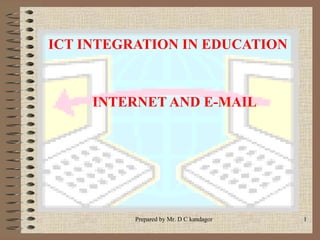
ICT Integration in Education: Internet and E-mail
- 1. Prepared by Mr. D C kandagor 1 ICT INTEGRATION IN EDUCATION INTERNET AND E-MAIL
- 2. Prepared by Mr. D C kandagor 2 INTERNET AND E-MAIL
- 3. Prepared by Mr. D C kandagor 3 Introduction to Communication • Some years ago, information was sent via messegers, using drums, smoke, screaming, ringing bells etc. • Today more efficient methods of communication have come up such as through electronic and print media, using landline and cellular phones, Internet etc. • These efficient methods of communication have been enhanced by networking computers in different areas of the world. Computer Network • Definition: A computer network refers to a set of computers connected to one another using a modem and other communication links for the purpose of sharing resources which include hardware, software, data and information. • The network operating system/network software contains instructions that enables the hardware to work as a network. • Computer networks can be classified into different categories. E.g. according to geographical coverage, ownership etc.
- 4. Prepared by Mr. D C kandagor 4 Introduction to communication Classification of computer network according to geographical coverage: In this case, computer networks can be classified in to: 1. Local Area Network (LAN) - Defined as a communication network that provides interconnection of a variety of data communication devices within a small area e.g. same office, on the same floor or in the same building. LANs are typically owned by small organizations, companies, schools etc. 2. Metropolitan Area Network (MAN) • This covers a slightly a large area e.g. an entire city. 3. Wide Area Network (WAN) • This is a network that covers a very large area e.g. a several countries, a whole country, a continent or several continents. It involves interconnection of LANS and MANS to cover a wide range of distance. • An example of WAN is the Internet.
- 5. Prepared by Mr. D C kandagor 5 What is Internet? Definition: • The term Internet is an acronym that stands for International Network. • It is defined as a world-wide computer network linking countless thousands of computer networks, through a mixture of private and public data and telephone lines. • Internet is just like a wide highway in a cyber space (space of electronic movement of data) that moves data and information. Therefore, the terms Cyber Space and Information Super Highway are frequently used to refer to Internet. Administration of Internet - Who owns Internet? • It is good to note that no single person is in charge of Internet. Each company/organization manages its own network/s but there are agreed rules/protocols for connecting the networks e.g. all networks should use TCP/IP protocols. • The technical management of internet protocol is carried out by an Internet Society and the International Standards for Organization (ISO). Internet has no political borders or boundaries on the exchange of data and information.
- 6. Prepared by Mr. D C kandagor 6 The Internet Everyone and Everything Participating on the Network
- 7. Prepared by Mr. D C kandagor 7 Internet Services Some of the most common uses of Internet are: • World Wide Web (WWW) – This is a vast virtual space of the internet where information pages called web pages are installed. A collection of web pages stored as a file in a special type of a computer called web server is called a Website. Every website is accessed using Uniform Resource Locator (URL) e.g. KSTC’s http://www.uonbi.ac.ke • Communication - You can exchange information with your family and friends anywhere in the world through e-mails, chat rooms and newsgroups ETC. • E-commerce – Today you can access cyber shops for online purchasing, window- shopping and pay for the services through electronic funds transfer (EFT), cheque and credit cards. • Research - Researchers and scholars use Internet to access digital (virtual) libraries for the latest information and archives. • Entertainment - You can watch Web TVs, online videos and play games, in Internet you will almost get anything you need to keep you entertained. • E-learning – Academic materials for all levels of education are readily available on the Internet. • Telnet – Logging into remote computer & work on it as your local computer. • FTP – Transferring files to a remote computer or from remote comp. to a local comp.
- 8. Prepared by Mr. D C kandagor 8 Benefits of Internet in Education - E-learning – this has led to development of ‘Universities without walls’ and people can acquire degrees from foreign universities without travelling to where they are. - Research – researchers/students/teachers/lecturers can acquire any information they want in their areas of study through the Internet. - Communication – educational managers can communicate with students/staff and their seniors in head offices e.g. Ministry of Education headquarters without having to travel there. - Exchange of knowledge/information – educational portals enable students to blog and share a lot of knowledge in their areas of study. - E-commerce – Educational managers can do online shopping for educational materials and carry out transactions online. NB: Generally, all services provided by Internet are equally important in educational institutions to students, teachers/lecturers, administrators/managers and other stakeholders.
- 9. Prepared by Mr. D C kandagor 9 Internet Connectivity • To access and use Internet you must get connected. Requirements:Requirements: – A computer, a PDA or WAP enabled mobile phones) – It is worthwhile to note that with the dynamic growth of telephone and wireless technologies, it is now possible to use cellular phones and Personal Digital Assistance (PDAs) to access information on Internet just as you would use a computer. – Transmission media – This is a physical (telephone line) or wireless (radio e.g. GPRS – General Package Radio Service) pathway used to the medium for transferring data/information from one computer to another. – Internet Service Provider - These are licensed commercial or non- commercial organizations that provide access to internet. Examples are Access Kenya, Swift Kenya, Nairobi net, Africa online, Wananchi, Celtel, Safaricom etc. Assignment: What are the factors to consider when choosing an ISP?
- 10. Prepared by Mr. D C kandagor 10 Internet Connectivity cont…. • MODEM (Modular-Demodulator) - Transforms digital data signals from a computer into analog data signals (a form that can travel over the transmission media) and vise versa. NB: Modern communication devices may not require the use of MODEMS. • Software – The main categories of internet software are: – Browser Software - This lets you access the Internet resources examples are Internet explorer, Netscape Navigator, Opera, Monzila FireFox, Mosaic etc. – Email Software enables you to receive, compose and send emails e.g. Outlook express, Eudora Light, Pegasus Mail, Yahoo mail etc. – Search Engines – These are search agent programs that enable one to quickly search and access internet resources. They provide a catalogue of all information available over the internet for quick access. They all provide a search form where one types key words of the information he/she wants to access. Examples are: Yahoo, Google, Inforseek, Alta Vista, Lycos etc.
- 11. Prepared by Mr. D C kandagor 11 Internet Connection Types • There are two principal ways of connecting to the Internet, that is; Direct and Dial – up connection 1. Direct – In this, the user has a fixed or dedicated link (physical line/wireless)to the ISP. – Direct connections provide continuous, “always on” access to the Internet. – A direct connection can be obtained in many ways e.g. Local Area Network (LAN) – A LAN can be connected to the Internet through a special hardware component called a router which is connected to another router at the ISP by a high-speed line. Advantages: – High speed connection – You do not need a modem but a router – It is convenient as one does not have to keep on dialing up. Disadvantage: – It is expensive to maintain the connection – Only economical for large corporation/organizations.
- 12. Prepared by Mr. D C kandagor 12 Internet Connection Types 2. Dial-up – In this you connect your computer by use of a modem and/or phone line/wireless only when you want to use Internet. – The user gains Internet access when he/she contact the ISP and the ISP transfers him/her to Internet. When he/she finishes, they disconnect from the ISP. The speed with which you can access the Internet is determined primarily by the speed of your modem. – To gain faster dial-up connections, you can install an Integrated Service Digital Network (ISDN) line which is a digital line provided by the local phone company. Advantage: – Initial connection fee is less as compared to direct connection – Cost can be controlled by reducing connection time – Connection done only when there is a need Disadvantages: – May be disappointing in case of resource contention/traffic jam during dial up process as one has to keep on dialing up.
- 13. Prepared by Mr. D C kandagor 13 Transfer Process and Address System of Internet • Internet Transfer Process - A common communication protocol/rule is used world wide for convenient interchange of information between a computer and another over the Internet. This Protocol is known as TCP/IP (Transmission Control Protocol/Internet Protocol) protocol. This was established by the U.S department of Defense and later became the standard protocol for transfer of data over the Internet. • Internet Address System - Every computer on the Internet has a unique address (IP address) that identify the computer sending or receiving data. An example of an IP address is 134.129.72.1. • Domain Name System - IP address is composed of digits making it difficult for users to remember. The IP addresses can therefore be translated into a domain (host) name address which is easier to remember e.g. The above IP address may have its domain name equivalent as: www.kstc.ac.ke
- 14. Prepared by Mr. D C kandagor 14 The World Wide Web (WWW) Definition: This refers to the interconnected set of hypertext and hypermedia documents available via the internet. It is viewed as a vast virtual space on the Internet where information pages called web pages are installed. Hypertext – This refers to text documents that contain links to other text documents liked together forming a spider like web. Hypertext is basically the same as regular text that can be stored, read, searched or edited. Hypermedia – It is interconnected documents which contain links to not only text documents but also linked to multimedia documents e.g. audio, movies/video, images/graphics etc. Web Pages - This refers to hypertext and hypermedia documents containing information about an individual or organization. A web page can be seen as a single screen of information which may contain text, images, animation, sound, movies/video etc. Web pages are created using a programming language called Hypertext Mark-UP Language (HTML) and viewed by use of web browser programs e.g. Internet explorer.
- 15. Prepared by Mr. D C kandagor 15 The World Wide Web (WWW) Website: A collection of web pages containing related information about an individual organization or institution stored as a file in special computer referred to as a Web Server. These web pages are linked together by use of hyperlinks Hyperlink – An hyperlink refers to part of the web page (either text or graphic/picture) that when clicked causes another web page to open. The web page opened could be one of the web pages in the same web site or in a different web site. An hyperlink is usually underlined, blue in color and when pointed using the mouse pointer, it causes the mouse pointer to change to a palm/hand. All WWW resources or website have a unique address known as the Uniform Resource Locator (URL). URL is a standard way of referencing WWW resources e.g. web pages. Structure of URL Address Consists of two parts; –A portion that specify the method of file access –A portion that specify the Internet location of the file to be accessed; E.g. http://www.uonbi.ac.ke http:// - this part tells the type of file access that is permitted from the Internet. http stands for Hypertext Transfer Protocol – a protocol/rule that tell how the information in www is to be transmitted. Other protocols are FTP://, GOPHER:// etc. www.uonbic.ac.ke gives the address of the computer/host in the Internet containing the website and the directory of the location of the file in the computer.
- 16. Prepared by Mr. D C kandagor 16 ACCESSING THE INTERNET • Accessing Internet the is done through browsing the net/web • Browsing/surfing refers to the process of accessing Internet resources from the WWW websites. This can be done basically in three ways: • Typing a website URL address in the address bar on a browser window. • Clicking on an hyperlink in an opened webpage to connect to another web page. • Using a search engine agent program to quickly search for any information on the web/net. In our case, we will use the Internet Explorer (IE) browser window.
- 17. Prepared by Mr. D C kandagor 17 Loading IE Browser Window Steps: – Double click the Internet Explorer shortcut icon from the desktop Or: – Click on start menu from the desktop – Point at programs from the pull up menu – Click on Internet Explorer from the sidekick menu The Internet Explorer browser window is displayed.
- 18. Prepared by Mr. D C kandagor 18 IE Browser Window Features 1. Title Bar - Shows the title of the visited website. 2. Menu Bar - Provides menu options for manipulating the browser window and the web page contents. 3. Navigation Bar - Provides commands for navigating the website. 4. Address Bar - Where the URL address of a website is typed. 5. Hyperlinks - When clicked, an hyperlink causes another web page to open. 6. Status Bar - Shows the opening progress of a web page. 7. Task Bar - Shows other programs running in your computer. 5 1 2 3 4 6 7
- 19. Prepared by Mr. D C kandagor 19 Loading a Website Using the URL Address Steps: • Click in Address bar. Type the URL address of the website to visit e.g. For the Ministry of Education website type the following URL address in the address bar: www.education.go.ke. • Press Enter key from the keyboard or click on the ‘Go’ command from the Navigation Bar. • Wait as the home page is loaded. Look for the connection progress from the status bar. NB: One must know the correct URL address to successfully load the intended website.
- 20. Prepared by Mr. D C kandagor 20 Using Hyperlinks While Browsing/Surfing From the home page of a loaded website, one can access more information through hyperlink that connects to the web page containing the required information. Steps: • Point at an hyperlink - Mouse pointer changes to a hand/palm • Click and wait as the web page is displayed. In the status bar, see the loading progress e.g. to read about the ICT Trust from the Ministry of Education website point & click on the ‘ICT Trust’ hyperlink from the home page & wait to display web page on the left.
- 21. Prepared by Mr. D C kandagor 21 Using Search Engines to Search for Information from the Web/Net Searching for information from the web may be tedious, frustrating and time wasting if one does not know the techniques for quick search. Steps: • Type URL address of the Search Engine in the address bar. Press enter key from the keyboard or click on ‘Go’ from the navigation toolbar e.g. www.google.co.ke for google search engine. • Type the keyword on the search form text box on the homepage and then click on search/find. See win 1 on left. • Click the hyperlink that closely describes information you want from the list displayed. See win 2 on left. 1 2
- 22. Prepared by Mr. D C kandagor 22 Search Tips • By default the search engine tries to locate pages which have exact matches for all of the words entered in your search form. If that fails, it then tries to locate pages which contain any words in your search query. If that happens a short message is displayed at the top of the search results indicating this has been done. • In addition, there are several ways to modify the default search behavior. 1. Phrase Search The search engine supports three types of phrase search. • To match an exact phrase, use quotes around the phrase Example: "free search engine“ • To match a near (within a couple of words) phrase, use square brackets [around the words] Example: [free search engine] • To match a far (within several words) phrase, use braces { around the words } Example: {free search engine}
- 23. Prepared by Mr. D C kandagor 23 Search Tips Cont……. 2. + and - qualifiers If you precede a word with + that word is required to be on the page. If you precede a word with - that word is required to not be on the page. Example: +always, - never 3. * wildcard If the word typed ends with a * all words on a page which start the same way as that form word will match. Example: gift* 4. ? wildcard If the word typed contains a ? any character will match that position. Example: b?g 5. Boolean search You can use the following Boolean operators in your search: AND, OR, NOT. These operators MUST be in capital letters. Example: (contact AND us) OR (about AND us) • All of these techniques can be combined: +alway* -ne??r*
- 24. Prepared by Mr. D C kandagor 24 Downloading/Saving/Printing Website Documents • Downloading refers to the process of transferring information from a remote computer to a local storage in your computer.This helps you to save the information for future retrieval. • To download & save a web content, follow the steps below: Right click the hyperlink to the file Click on ‘Save Target AS’ command from the shortcut menu that appears Save as dialog box is displayed. Specify the folder/drive where to save the contents and type a unique file name in the name box. Click on ‘Save’ command button. The download progress dialog box appears & prompts you when through with the contents are fully downloaded. • The download process may take some time depending some factors like; the internet download speed (band width) at that time, size of the document downloaded, your computer’s specifications, internet ‘traffic jam’ etc. • Downloaded web contents will require some application programs to have been installed in your computer e.g. PDF files will require programs like Acrobat Reader to be installed in your computer for you to read their contents. • To print web contents, open the file/web page and then send it for printing. Your computer must be connected to a working printer. To Print, click on file menu – print – choose
- 25. Prepared by Mr. D C kandagor 25 Downloading/Saving/Printing web contents cont… Diagrams 1 – 4 show the download process downloading Transfer Form from the TSC website. 1 2 3 4
- 26. Prepared by Mr. D C kandagor 26 Electronic Mail (E-mail) • Electronic Mail refers to the sending and receiving of electronic letters and documents on the Internet. Advantages Over the Traditional Paper Mail/‘Snail Mail’ – It is fast – It is cheap – It is convenient – Easy to send one mail to many recipients by use of carbon copies – Mail can be saved for future retrieval – Easy to reply mails – Mails can easily be forwarded to another recipient – Document created using other application can easily be attached to the mail etc. – Reliable if all email etiquette and netiquette is observed. Disadvantages – Security of message may not be guaranteed – due to tapping while on transit. – Not yet accessible to every body due to the connectivity limitations – Requires some ICT literacy to use and enjoy – It is boring to read ‘junk mails’
- 27. Prepared by Mr. D C kandagor 27 E-mail Address • For one to send and receive an email, he/she must have an email address. • Email address directs the computers on the Internet on where to deliver the email message. • A typical email address has this format: Username@host-computer.domain e.g. pekyalo@yahoo.com i.e. the email parts are: – Pekyalo – This is the user name that identifies the owner of the email address. – @ - Separates the username from the rest of the address parts – Yahoo – The name of the host computer on the Internet in to which the email account is hosted. – The period (.) – read as dot. Separates different parts of the email address. – Com – The domain. Identifies the type of Institution that owns the host computer. Commonly Used Domains – .com – commercial organizations – .co – company/commercial organization – .org – NGOs – .go – government – .edu – educational institution – .ac – academic/educational institution etc Country Domains are: –.ke – Kenya –.tz – Tanzania –.uk – United Kingdom –.ug - Uganda
- 28. Prepared by Mr. D C kandagor 28 LOG ON/SIGN IN • Load the e-mail program that you are using e.g. for yahoo mail account holders, type ‘www.mail.yahoo.com’ in address bar of your browser to load the mail program. • In the username text box, type your user name .e.g. pkmulwa • In the password text box, type the password. The password appears encrypted for security. • Click on Sign in command button and wait as your mails window is opened
- 29. Prepared by Mr. D C kandagor 29 Composing and sending Email Steps: • Load email application program/Email Editor • Log in/Sign in if required by typing your user name and password. • Click on compose command button – mail editor window appears as shown on the left. • Type email address of the recipient in the TO: text box. • To sent Carbon Copies (Cc) & Blind Carbon Copies (Bcc) type the addresses in the Cc: & Bcc: textboxes respectively. Separate two or more addresses by commas. Bcc recipients don’t see the identity of other recipients. • Type the subject/title of your message in the Subject: text box. • Type the message and format it as you want in the message text area. • Click on send command button to send mail. • The computer confirms on sending the mail.
- 30. Prepared by Mr. D C kandagor 30 Receiving/Replying/Forwarding mail Steps: • Load email application program/Email Editor • Log/sign in if required to access your email account by supplying your username and password. • Click on ‘check mail’ command button • Click on Inbox to view the mails received as shown on the left. • To read a mail, click on its subject/title from the list of received mails. To read an attachment, click on the attachment icon & follow the instructions that follow. • To reply the mail, simply click on Reply tab/command and type the reply message then click on send command to send it. • To forward the mail, click on ‘Forward’ tab, type the address of the person whom you want to forward the mail to, click on send. 2 1
- 31. Prepared by Mr. D C kandagor 31 File Attachment Steps: • Load email application program/Email Editor • Log in or sign in as expected to access your account by supplying your username and password. • Compose your mail as usual. • Click on Attach Files command button. • From the dialog box that appears, browse to specify the file/s to attach from your computer. • Click on Open command button from the ‘Choose file’ dialog box after choosing the file to attach. • The attachment progress bar appears. Wait as the file/s is/are attached to you mail. • An attachment bar is inserted in the mail window with the name of the attached file. • Click on send command to send the mail.
- 32. Prepared by Mr. D C kandagor 32 Saving an E-mail a) With the mail window opened, click on file menu b) Click on save as from the pull down menu c) Select the location to save the mail and type the file name d) Click on save
- 33. Prepared by Mr. D C kandagor 33 Deleting and Spamming mails a) From the inbox window, select the mail to delete or spam b) Click on the delete or spam command button to delete or spam the mail NB: For deleting, confirm the deletion
- 34. Prepared by Mr. D C kandagor 34 Printing Mails a) Open the mail that you want to print b) Click on the file menu c) Click on print from the pull down menu d) Specify the printer and the number of copies e) Click on print.
- 35. Prepared by Mr. D C kandagor 35 Sign Out/Log Off •Once you have read your mail, it is advisable to sign out or log off to ensure that unauthorized users do not read the mail. •To sign out or log off, click on the sign out or log off command button.
- 36. Prepared by Mr. D C kandagor 36 Home Work a) Log into the Public Service Commission website and download the public service vacancy application forms 2a and 2b and print them. NB: PSC URL address is www.psc.go.ke b) From the Internet, search for a tutorial on your area of specialization and save it in your floppy disk or flash disk. c) The ICT Integration in Education for School Managers has been a success. The Director, KESI, has requested you to prepare a brief report on the training and make some recommendations for such training in the future . Prepare such a brief report and send it through email to dgwaihiga@yahoo.com. Send a Cc to pkmulwa@yahoo.com and a Bcc to gichuhi70@yahoo.co.uk and robertolodo@yahoo.com. Attach a Ms word document file containing your personal proposal on the way forward to embracing ICT for efficient and effective management of Secondary schools.
- 37. Prepared by Mr. D C kandagor 37 THANK YOU. END