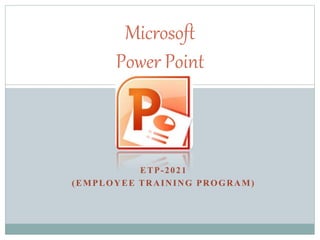
Atifa Microsoft PPt.pptx
- 2. Introduction PowerPoint is a part of the Microsoft Office package. It is a presentation software package. PowerPoint presentation consists of a number of individual pages or “slides.” Slides may contain text, graphics, tables, videos, etc. The presentation can be printed, displayed on a computer, and can be projected using a video projector. Transition (movement) between slides can also be added. Microsoft PowerPoint was officially launched on May 22 1990.
- 3. Seeing (and Hearing) is Believing • PowerPoint presentations can enhance understanding and retention of concepts. • Audiovisual aids should be relevant to the speech topic.
- 4. Display To display a presentation, you need: A computer (desktop or laptop) LCD projector White board or screen for projection
- 5. Lets Get Started • Have notes and paperwork about the subject ready to use. • Open Power Point • Click on “Start.” ● Open “All Programs.” ● Open folder “Microsoft Office.” ● Click “Microsoft Power Point.”
- 9. Save Ppt
- 10. STATUS BAR Appears at the bottom of the window. The status bar displays the slide number that is currently displayed and also the total number of slides. SLIDE SHOW Use the slide show view when you want to view your slides as they will look in your final presentation Power Point Window
- 11. OUTLINE/SLIDES TABS Displays the text contained in your presentation. The slides tab displays a thumbnail of all your slides. Power Point Window
- 13. Designing Presentation Aids Do not add too much content. Keep bullets short Visual aids should: Reinforce Support Summarize what you say SIMPLE AND ATTRACTIVE Use the same design throughout your presentation. Maintain continuity in: Colors Fonts Upper and lowercase letters Styling CONTINUITY
- 14. Designing Presentation Aids Typeface: A specific style of lettering Arial Times New Roman Courier New Tahoma Monotype Corsiva Calibri TYPEFACE Fonts: Sets of sizes (called the point size) 24 point 20 point 18 point 14 point 10 point Upper and lower cases FONT SIZE
- 15. Designing Presentation Aids Check that your lettering stands apart from your background. Use a typeface that is simple, easy to read, and doesn’t distract from your message. Don’t overuse boldface, underlining or italics. Use UPPERCASE and lowercase type. • Use bold, bright colors to emphasize important points. • Use softer, lighter colors. • Avoid dark backgrounds. TYPEFACE AND FONT SIZE COLOR
- 16. Aligarh Muslim University (Example) Aligarh Muslim University, popularly known as AMU, was established in 1920 after evolving out of the Mohammedan Anglo-Oriental College (MAO College) that was incepted in 1875. It is a public university located in Aligarh, UP, India. AMU was established by the great social reformer, Sir Syed Ahmad khan. The university is open to all irrespective of religion, caste, gender and creed. AMU has 13 faculties, and under every faculty a separate department of study is formed.
- 17. Aligarh Muslim University Aligarh Muslim University(AMU) was established in 1920. It was originally established as the Muhammadan Anglo-Oriental College in 1875. It is a public university located in Aligarh, UP, India. AMU was established by the great social reformer, Sir Syed Ahmad khan. The university is open to all irrespective of religion, caste, gender and creed. AMU has 13 faculties, and under every faculty a separate department of study is formed.
- 18. You don’t want your slides to look like this: Title too small Font is small and hard to read Texts overlap and have strange formatting Clip art is too large; only one piece is necessary Colors on the slide are distracting
- 19. Design Select the color of your theme what is anther way to change backgrounds Applying Theme
- 21. Insert Background Image Sir Syed Ahmad Khan, one of the architects of modern India was born on October 17, 1817, in Delhi and started his career as a civil servant. The 1857 revolt was one of the turning points in Syed Ahmed's life. He clearly foresaw the imperative need for the Muslims to acquire proficiency in the English language and modern sciences, if the community were to maintain its social and political clout, particularly in Northern India.
- 22. Select the text by mouse Insert Text Insert text box Position color Bold Size fonts
- 23. change the background color of text box Insert WordArt Insert Text
- 24. Select slide (3) From insert select shapes Select circle Draw it by clicking in slide Insert Shapes
- 25. Add Pictures from file If you want to add a picture saved on computer or digital camera, go to insert Tab/Picture. In pop-up window, find the picture on your computer. Double-click on it to add it. Adjust size as needed.
- 26. Insert Video
- 29. Bullet Point Animation Click on the text box- go to Animations Tab. Choose the animation style. Click on Animation pane
- 30. Inserting Sound Files Click Insert Tab Click Media Clips Browse for sound Clip
- 31. Inserting Smart Art Click Insert Tab Select Smart Art Choose
- 32. Inserting Tables Click on the Table command. Highlight the number of cells you want in your table. Click for the table to appear on your slide. Click on each cell to enter the data you need displayed
- 33. Insert Chart Click on the Chart command An Insert Chart box will appear. Click on the chart you prefer. An Excel worksheet will open, enter the data in the Excel Document that we want displayed on the chart.
- 34. Creating a Photo Album Click on the Insert tab Click on the Photo Album command Click on the New Photo Album option Click on the File/Disk command to select pictures you have saved on your computer that you want to incorporate into your Photo Album. Once you select a picture it will be listed in the Pictures in album box. Click the Create command and your photo album slide show will be created.
- 35. Inserting Hyperlinks Go to the Insert Tab Click or highlight the test you want to become the hyperlink. Click on the Hyperlink Command 4A Insert Hyperlink box will appear. Click on the Existing File or Web Page command on the left of the Insert Hyperlink box the information in the Text to Display box is accurate. Enter the web address in the Address box, then click OK the hyperlink will appear in the text on your slide by changing the color of the text to blue and underlined. To use the link you must be viewing the slide show.
- 37. Printing Slides To print your slides click on the File tab, then the Print command. When you select the Print command, you will notice all of your printing options including a preview of your document are right at your fingertips. Select your Print options and click on the Print command.
- 38. ANIMATION AND ITS EFFECT
- 39. Create new PowerPoint project with three slide as follow: Title slide : (Earth and Sun) Your name Information about Earth and Sun You can use your since book Black blank slide
- 40. Insert a shape Select slide (3) From insert select shapes Select circle Draw it by clicking in slide
- 41. Control the size and direction of the circle by the square edges Tochange the fill of circle click right button of mouse and select “ format shape”
- 42. This is the path which earth will revolves around it Select no fill and click close
- 43. Insert earth image from attached folder Select animation bar Animation when go from slide to another Animation for image, text, shape ,video ….
- 44. Select custom animation From add effect select motion path , select circle path
- 45. Draw the path and make it like the shape size Control the animation The pace and mode for starting
- 46. Insert sun image from attached folder The final product will be as show in picture Try out the animation by click on play in custom animation bar